Page 1

®
8x8 Crosspoint Matrix
for HDMI® 1.3
EXT-HDMI1.3-848CP
User Manual
www.gefen.com
Page 2
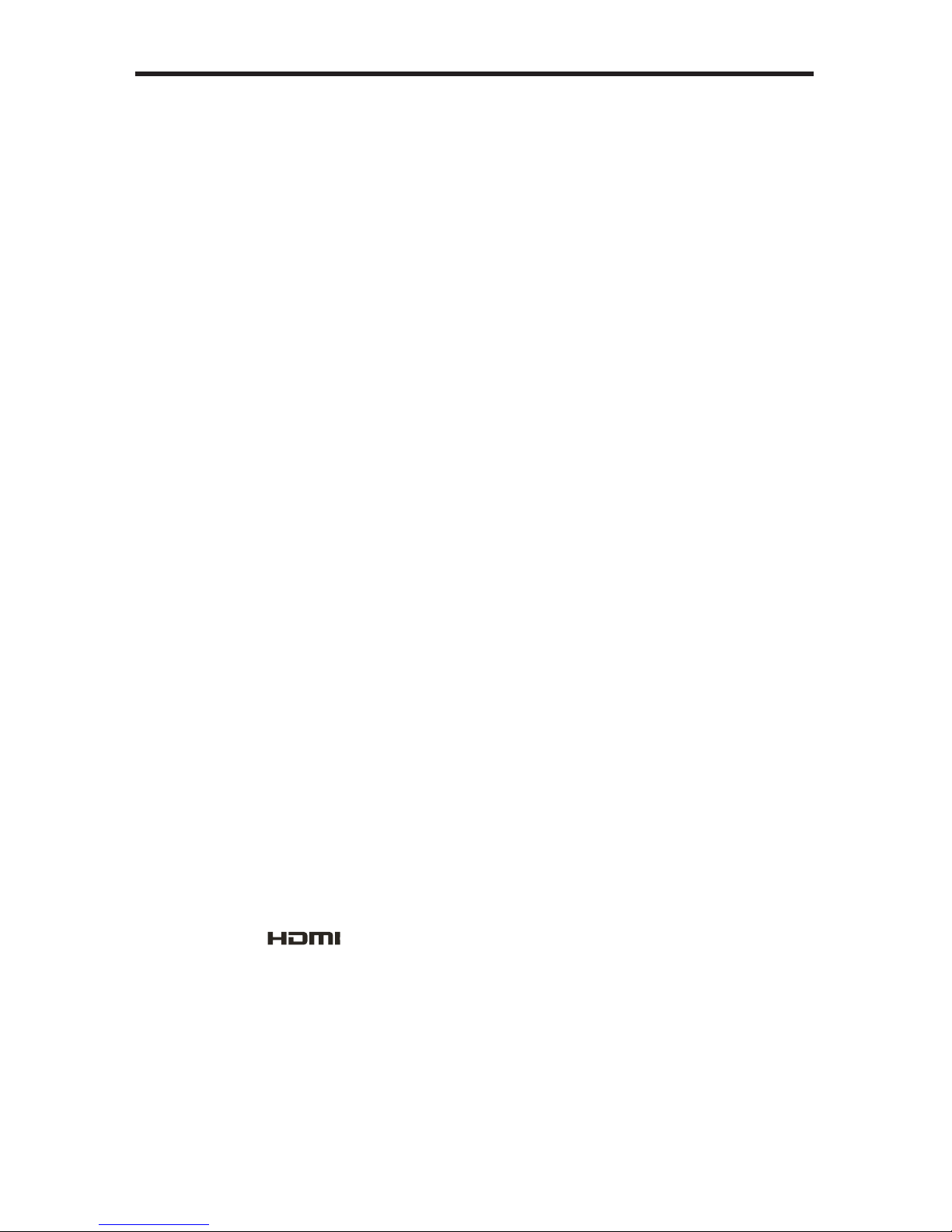
ASKING FOR ASSISTANCE
Rev D4
1.3i
Technical Support:
Telephone (818) 772-9100
(800) 545-6900
Fax (818) 772-9120
Technical Support Hours:
8:00 AM to 5:00 PM Monday through Friday, Pacifi c Time
Write To:
Gefen, LLC.
c/o Customer Service
20600 Nordhoff St
Chatsworth, CA 91311
www.gefen.com
support@gefen.com
Notice
Gefen, LLC reserves the right to make changes in the hard ware, packaging and
any accompanying doc u men ta tion without prior written notice.
8x8 Crosspoint Matrix for HDMI 1.3 is a trademark of Gefen, LLC
HDMI, the logo, and High-Defi nition Multimedia Interface are
trademarks or registered trademarks of HDMI Licensing in the United States and
other countries.
© 2010 Gefen, LLC, All Rights Reserved
All trademarks are the property of their respective owners
Page 3
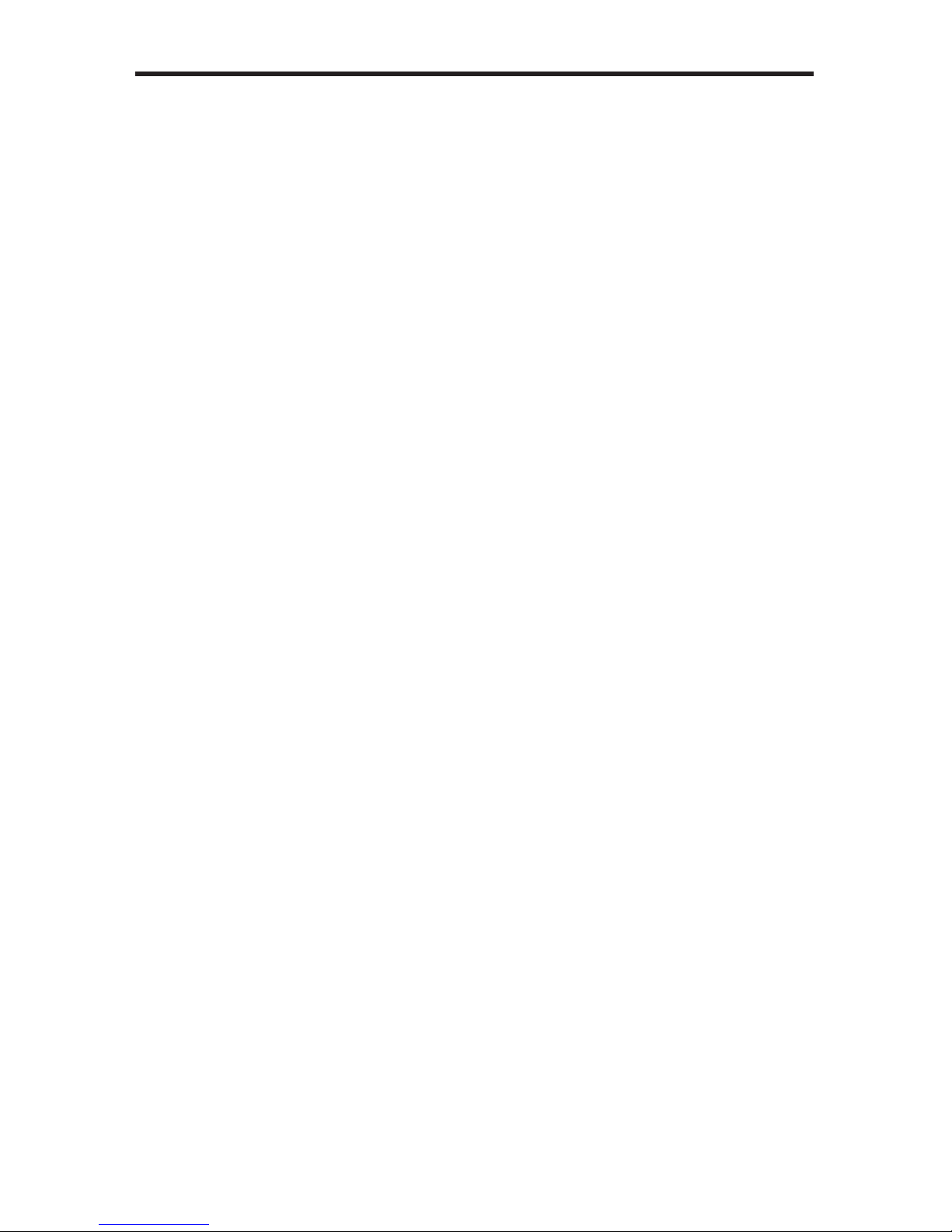
CONTENTS
1 Introduction
2 Operation Notes
3 Features
4 Panel Layout
5 Panel Descriptions
6 Connecting and Operating The Gefen 8x8 Crosspoint Matrix For HDMI 1.3
6 Wiring Diagram
7 Controlling the Matrix using the Front Panel Buttons
8 Remote Description
9 Remote Installation
10 Remote Confi guration
11 Routing Sources using the Remote
12 Setting the IR Channel on the Matrix
13 RS-232 Serial Control Interface
14 RS-232 Commands
18 Fast Switching (FST)
20 EDID Management
22 Rack Mount Installation
23 Specifi cations
24 Warranty
Page 4
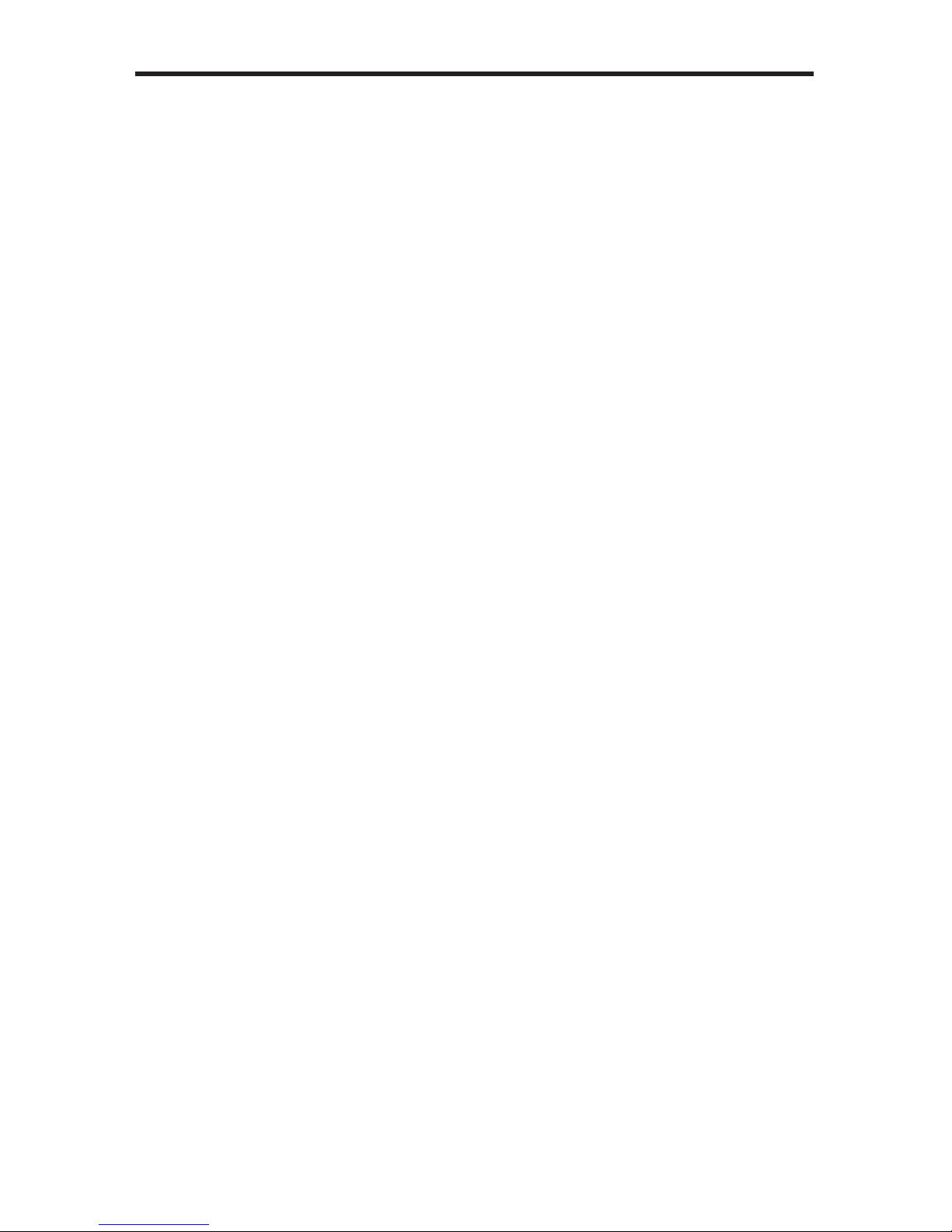
1
INTRODUCTION
Congratulations on your purchase of the Gefen 8x8 Crosspoint Matrix for HDMI
1.3. Your complete satisfaction is very important to us.
Gefen
Gefen delivers innovative, progressive computer and electronics add-on solutions
that harness integration, extension, distribution and conversion technologies.
Gefen’s reliable, plug-and-play products supplement cross-platform computer
systems, professional audio/video environments and HDTV systems of all sizes
with hard-working solutions that are easy to implement and simple to operate.
The Gefen 8x8 Crosspoint Matrix for HDMI 1.3
The Gefen 8x8 Crosspoint Matrix for HDMI 1.3 routes high defi nition video at
resolutions of up to 1080p with multichannel digital audio from any eight HDMI
sources to any eight displays. The 8x8 Crosspoint Matrix supports advanced
digital audio formats such as Dolby True HD and DTS-HD Master audio. Each
source is accessible at all times by any display by selecting it with the included
IR remote, by using the RS-232 port or by using the button switches on the front
panel.
How It Works
Connect up to eight Hi Def sources to the Gefen 8x8 Crosspoint Matrix for HDMI
1.3 using the supplied HDMI cables. Connect up to eight HDTV displays to the
Matrix’s HDMI outputs. 3D content can be displayed when connecting a 3DTV
and 3D source. Power-on the Matrix and apply power to the sources and to the
displays. A/V sources can now be routed to any combination of display devices
using the front panel buttons, the included IR remote control or RS-232 control.
Page 5
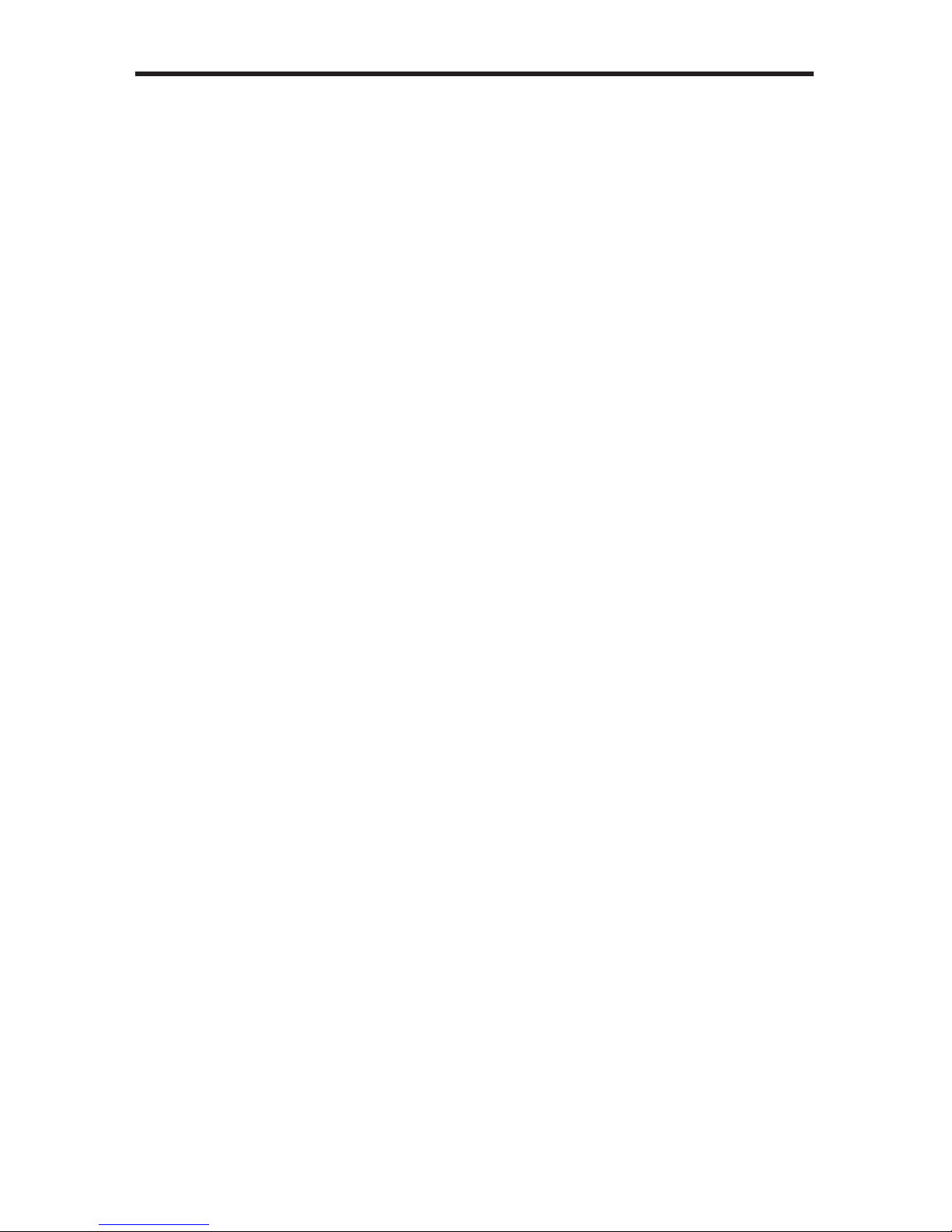
READ THESE NOTES BEFORE INSTALLING OR
OPERATING THE GEFEN 8X8 CROSSPOINT MATRIX FOR HDMI 1.3
• There is no internal scaling in the Gefen 8x8 Crosspoint Matrix for HDMI 1.3.
All of the attached monitors must be able to display the resolutions output by
the source devices. For maximum compatibility it is recommended that only
one compatible / common resolution be used by all of the source devices.
• The Gefen 8x8 Crosspoint Matrix for HDMI 1.3 is a full-featured crosspoint
matrix for eight inputs and eight outputs. Any source can be connected to
any display at any time, using the remote control or by controlling it via the
buttons on the front panel.
• 3D content pass-through is enabled to all outputs when a 3DTV is connected
to Output A. Ensure to power cycle the Matrix once a 3DTV is connected to
Output A during standard operation.
OPERATION NOTES
2
Page 6
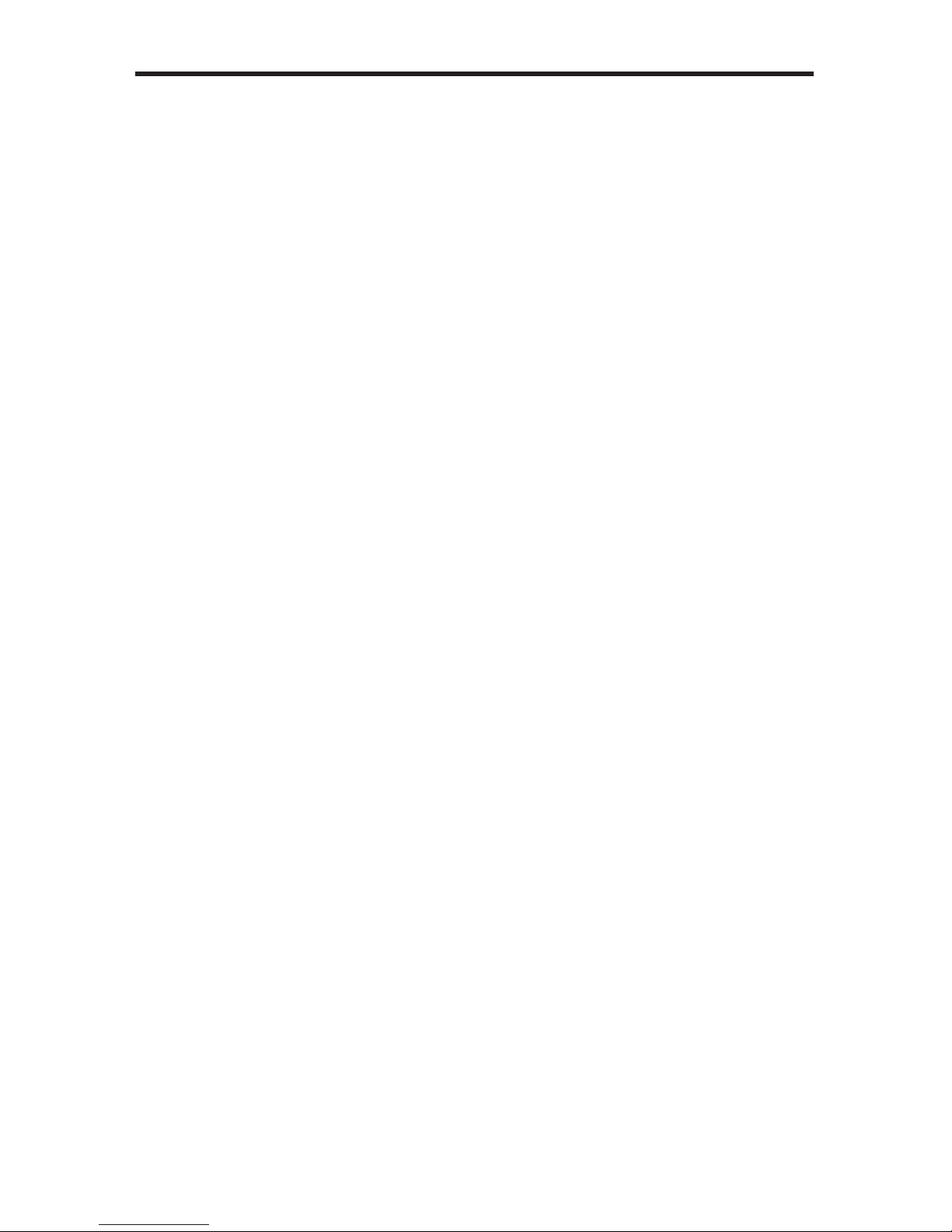
3
FEATURES
Supported HDMI 1.3 Features
• 225 MHz (up to 10-bit YUV 444 @ 1080p)
• Deep Color
• Dolby TrueHD and DTS-HD Master Audio
• Lip-Sync
Features
• Displays any of eight (8) Hi Def sources on eight (8) HDTV displays,
independently
• Maintains beautiful, sharp HDTV resolutions up to 1080p Full HD and 2K
• 3DTV Pass-Through
• EDID Management for rapid integration of sources and display devices.
• Fast Switching for quick and responsive HDMI signal routing.
• Supports digital audio formats including LPCM 7.1 audio, Dolby Digital Plus,
Dolby TrueHD, and DTS-HD Master Audio
• IR Control
• Built-in IR Extender
• RS-232 serial control
• Locking HDMI Connectors
• Rack-mountable
• HDCP-compliant
Package Includes
(1) Gefen 8x8 Crosspoint Matrix for HDMI 1.3
(8) 6 ft HDMI cables (M-M)
(1) 6 ft DB9 Serial Cable (M-F)
(1) IR Remote Control Unit
(1) 24V DC Power Supply
(1) Set of Rack Ears
(1) User Manual
Page 7

4
PANEL LAYOUT
Front Panel
Back Panel
8
7
910 11
1
2
3
564
Page 8
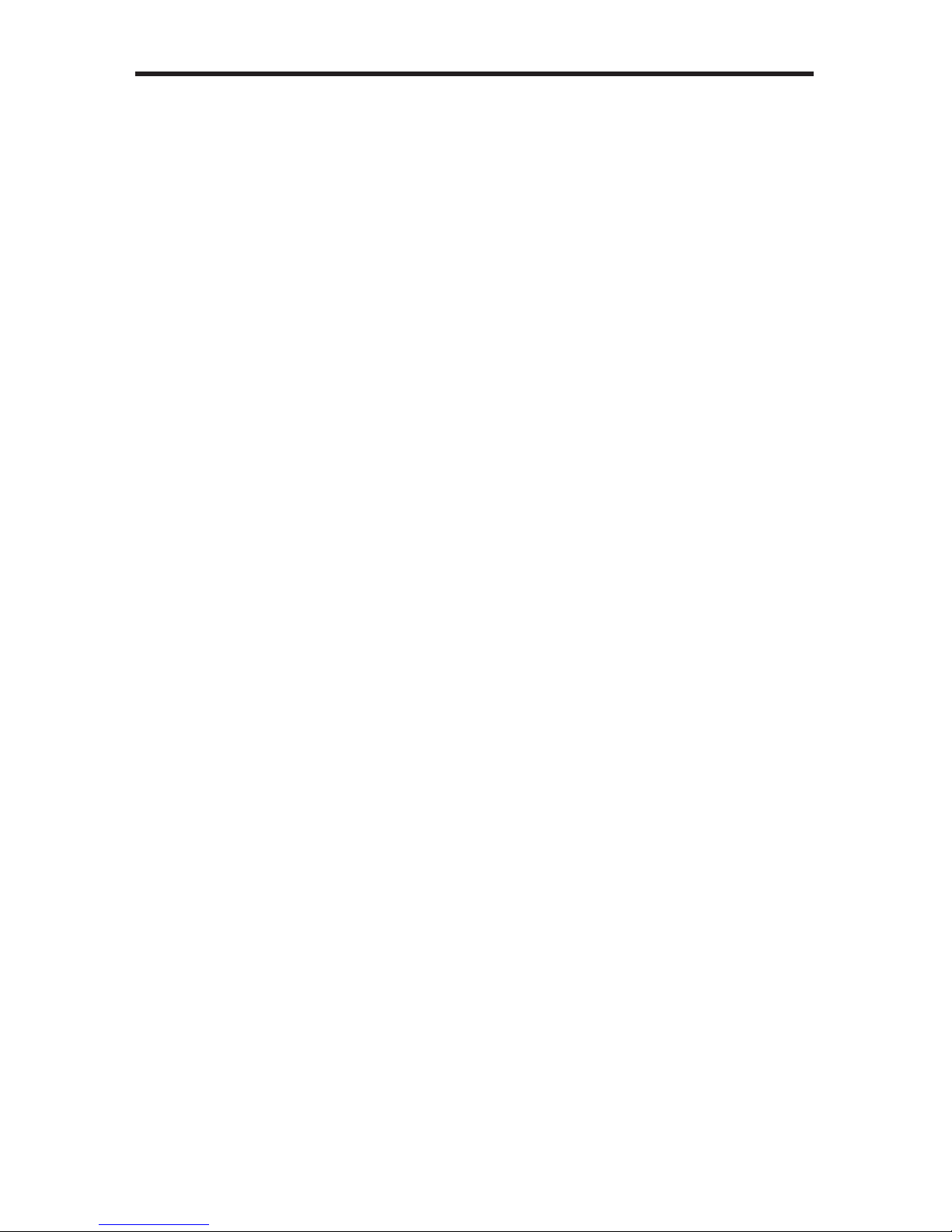
5
PANEL DESCRIPTIONS
1 Main LCD Display
This is a two-line, sixteen-character display which displays status information
and is also used to manage display / source routing.
2 Navigation Buttons
These buttons are used to navigate between the inputs and outputs of the
Gefen 8x8 Crosspoint Matrix for HDMI 1.3. For details on how these controls
are used, see page 7.
3 Menu Button
Pressing this button changes between routing mode and status mode.
4 IR Sensor
Receives signals from the IR Remote Control.
5 Lock Button
Temporarily locks the front panel controls. This prevents inadvertent routing
changes or power-down. The LED above the button is turns bright green when
the front panel is locked. Press once to lock the front panel buttons. Press this
button again to unlock the front panel buttons.
6 Power On/Off Button
Turn the power on or off using this button (the LED will change color from red to
green).
7 HDMI Output Ports A – H
Connect HDTV displays to these HDMI ports.
8 IR Extender Port
Used to extend the IR Sensor range of the unit.
9 RS-232 Serial Port
Connects to the RS-232 control device. The 8x8 Crosspoint Matrix for HDMI 1.3
may be switched remotely using this port. See page 13 for more information.
10 HDMI Input Ports 1 – 8
Connect a Hi-Def source device to any of these input ports.
1 1 24V DC Power Receptacle
Connect the included 24V Power Supply to this receptacle.
Page 9
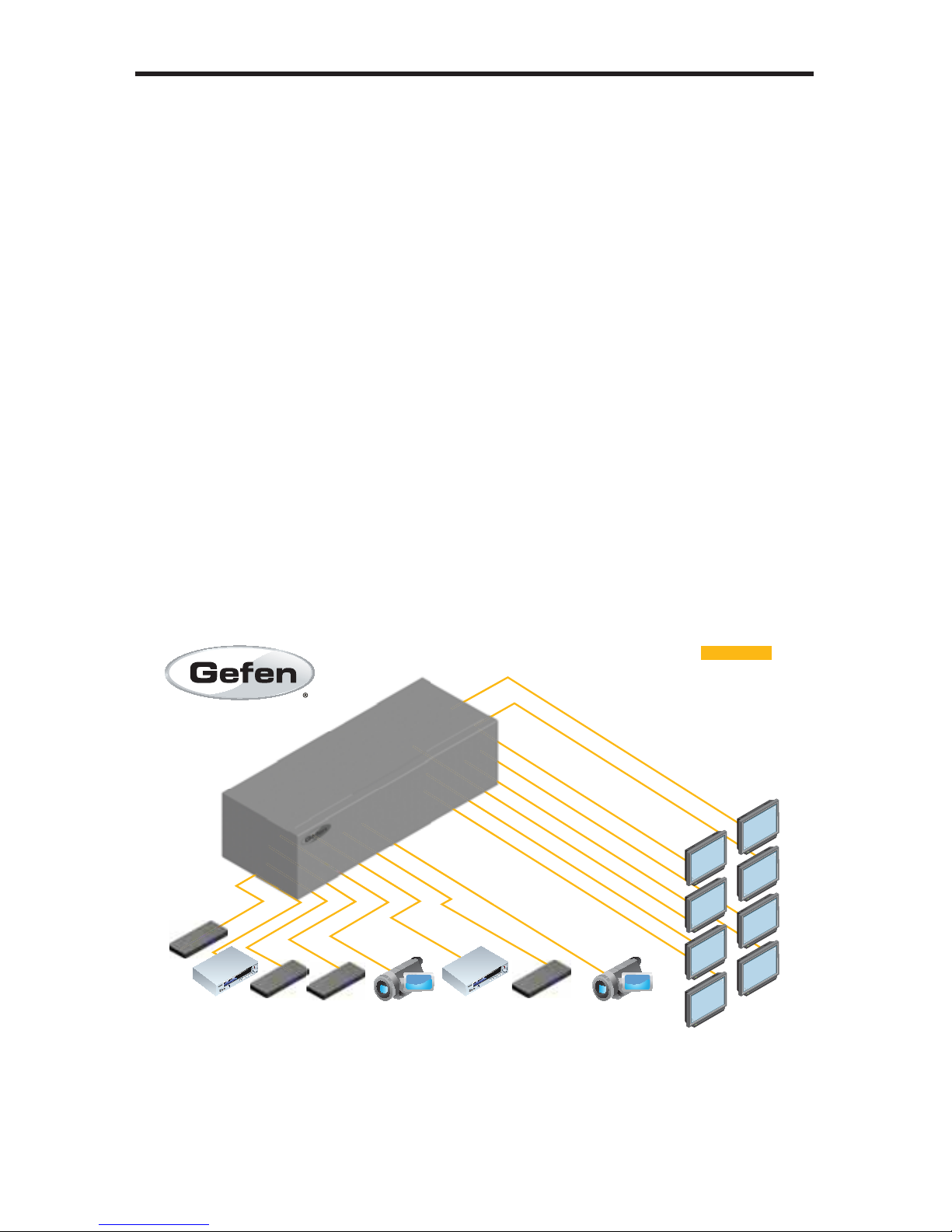
6
CONNECTING AND OPERATING
THE 8X8 CROSSPOINT MATRIX FOR HDMI 1.3
How To Connect The 8x8 Crosspoint Matrix For HDMI 1.3
1. Using the supplied HDMI cables, connect a Hi Def source to HDMI Input
1 on the 8x8 Crosspoint Matrix. Connect a second Hi Def source to HDMI
Input 2, and so on.
2. Connect an HDTV display to HDMI Output A on the 8x8 Crosspoint Matrix.
Connect another HDTV display to HDMI Output B, and so on.
3. Connect the included 24V DC power supply to the 8x8 Crosspoint Matrix and
plug the power cord into an available wall outlet.
4. The power button LED will turn bright red indicating that the 8x8 Crosspoint
Matrix is in standby mode.
5. Power on the displays and the source devices. Turn on the 8x8 Crosspoint
Matrix for HDMI 1.3 by pressing the power button on the front panel. A
vibrant HDTV HD picture should be seen, along with multichannel digital
audio (if the display supports audio).
NOTE: If the source and display support 3D then the 8x8 Crosspoint Matrix
for HDMI 1.3 will pass through the 3D signal. Output A must be connected
to a 3DTV.
8x HDMI Sources
EXT-HDMI1.3-848CP
8x HDMI Displays
HDMI CABLE
Page 10

7
How to Switch between Inputs and Outputs
The main display of the Gefen 8x8 Crosspoint Matrix for HDMI 1.3 is a sixteencharacter, two-line LCD. This display shows the current routing status
The fi rst row represents outputs A through H on the back of the unit. The second
row represents the inputs to which each output is routed. Each input can have a
value from 1 to 8.
Routing sources to a display
1 Press the Output+ button. The display will change to show a single output
(zone) and input (source).
2 Press the Input+ or Input- button to change the input (source).
3 Press the Output+ or Output- button to cycle through each of the outputs
(zones).
4 Press the Menu button to return to the routing status screen.
CONNECTING AND OPERATING
THE GEFEN 8X8 CROSSPOINT MATRIX FOR HDMI 1.3
Page 11

8
RMT-848IR Remote
1 LED Button Press Indicator
This LED will be activated momentarily each time a button is pressed.
2 Display and Source Selection Buttons
These buttons are used to select which input source is routed to the
HDTV display.
1
2
IR REMOTE DESCRIPTION
Page 12

9
Installing the RMT-848IR Battery
1. Remove the battery cover on the back of the remote.
2. Insert the included battery into the open battery slot. The positive (+) side of
the battery should be facing up.
3. Replace the battery cover.
The remote ships with two batteries. One battery is required for operation and the
other battery is a spare.
Battery Slot
IR Code DIP Switches
IR REMOTE INSTALLATION
Page 13

10
How to Resolve IR Code Confl icts
In the event that IR commands from other remote controls interfere with the
supplied IR remote, changing the remote IR channel will fi x the problem. The
IR remote control has a bank of DIP switches used for setting the remote IR
channel.
The DIP switch bank on the IR remote is located underneath the battery cover.
1 2
1 2
1 2
1 2
Remote Channel 2:
Remote Channel 0:
Default
Remote Channel 1:
Remote Channel 3:
Left: Picture of the opened rear battery
compartment of the IR remote showing the
exposed DIP Switch bank between the battery
chambers.
It is important that the remote IR channel selected on the remote, matches the
IR channel set on the Gefen 8x8 Crosspoint Matrix for HDMI 1.3. For example,
if both DIP switches on the IR remote are set to IR channel 0 (toward the “1” and
“2”), the Gefen 8x8 Crosspoint Matrix for HDMI 1.3 must be set to use IR channel
0.
See page 12 on how to change the IR channel on the Gefen 8x8 Crosspoint
Matrix for HDMI 1.3.
IR REMOTE CONFIGURATION
Page 14

11
The IR remote control will allow the user to select which source will be routed to
which output. Each of the two (2) outputs are assigned a group of four buttons
which correspond to the four source inputs. Please use the information below
when selecting the desired source for each display.
Table of IR Remote Commands
for the Gefen 8x8 Crosspoint Matrix for HDMI 1.3
Source Display
1A
2B
3C
4D
5E
6F
7G
8H
Routing Sources to Displays
Buttons 1 through 8 on the IR remote correspond to each HDMI input on the Matrix.
Buttons A through H correspond to each HDMI output. To route a source to a display,
press the desired input on the IR remote then press the desired output.
Example:
Route the source connected to Input 6 to Display D.
1 Press and release button 6 on the IR remote.
2 Press and release button D.
The image shown on Display 4 will be the Hi-Def source connected to HDMI In 6
on the Gefen 8x8 Crosspoint Matrix for HDMI 1.3. The number six will be displayed
under the letter D in the front panel display , indicating that Input 6 has been routed to
Display D.
USING THE IR REMOTE
Page 15

12
SETTING THE IR CHANNEL ON THE MATRIX
1. Press the Input -, Input + and Output - buttons simultaneously.
2. The Main LCD Display will show the following
Use the Input + and Input - buttons to switch between OFF and ON states. Use
the table below to set the correct IR channel.
It is important that the IR setting that is selected match the DIP switch settings
on the IR remote. For example, if both DIP switches on the IR remote are set
to the down position (channel 0), the IR channel for the Matrix must be set to IR
channel 0 (“IR Address : 0, 1-OFF, 2-OFF”).
IR ADDRESS REMOTE SW1 REMOTE SW2
0 OFF OFF
1 ON OFF
2 OFF ON
3ONON
Once the correct IR channel has been set, press the Menu button.
Page 16

13
RS-232 SERIAL INTERFACE
This feature allows for easy integration into automated systems capable of
transmitting RS-232 commands. Use the settings below to confi gure the RS-232
port of the user’s system.
Transmitting the appropriate numeric ASCII character will simulate key-presses
on the IR remote control.
RS-232 Settings
Bits per second .............................................................................................19200
Data bits ............................................................................................................... 8
Parity ............................................................................................................. None
Stop bits ................................................................................................................1
Flow Control .................................................................................................. None
Binary Table
ASCII Corresponding
RMT-848IR
Button
Binary ASCII Corresponding
RMT-848IR
Button
Binary
1 1 0011 0001 A A 0110 1001
2 2 0011 0010 B B 0110 0001
3 3 0011 0011 C C 0110 0010
4 4 0011 0100 D D 0110 0011
5 5 0011 0101 E E 0110 0100
6 6 0011 0110 F F 0110 0101
7 7 0011 0111 G G 0110 0110
8 8 0011 1000 H H 0110 0111
54321
9876
12345
6789
Only Pins 2 (RX), 3 (TX), and 5 (Ground) are used on the RS-232 serial interface
Page 17

14
RS-232 COMMANDS
Simplifi ed syntax was used for command implementation for faster operation with
the device. RS-232 commands are not case-sensitive.
Commands
Command Description
A Routes the specifi ed Input to Output A
B Routes the specifi ed Input to Output B
C Routes the specifi ed Input to Output C
D Routes the specifi ed Input to Output D
E Routes the specifi ed Input to Output E
F Routes the specifi ed Input to Output F
G Routes the specifi ed Input to Output G
H Routes the specifi ed Input to Output H
ABCD.... Routes the specifi ed Input to any combination of Outputs
L Sets the specifi ed Input to use Slow Switching
M Displays the current Matrix status
Q Sets the specifi ed Input to use Fast Switching
RS Reset Matrix to factory settings
X Power-OFF the Matrix
Y Power-ON the Matrix
Page 18

15
RS-232 COMMANDS
A Command
Routes the specifi ed Input to Output A.
Syntax:
A[no space]param1
Parameters:
param1 HDMI Input (Source) [1 - 8]
Example:
A5 routes Input 5 to Output A.
Notes:
Individual routing to other outputs (B - H) can be accomplished by using a similar
syntax and substituting the A with the range B though H. For example, to route
Input 7 to Output E, use the following command:
E[no space]7
See the table on page 14 for details.
ABCD... Multiple Routing Command
Route the specifi ed source to any combination of Outputs.
Syntax:
param1[param1a][param1b][param1c]...param2
Parameters:
param1 HDMI Output (Display) [A - H]
param2 HDMI Input (Source) [1 - 8]
Example:
ABFGH6 routes Input 6 to Outputs A, B, F, G, and H.
Notes:
Only one source (input) can be specifi ed at a time.
Page 19

16
RS-232 COMMANDS
L Command
Sets the specifi ed Input to use Slow Switching.
Syntax:
L[no space]param1
Parameters:
param1 HDMI Input (Source) [1 - 8]
M Command
Returns the current routing status of the matrix in addition to the fi rmware
version.
Parameters:
None
Q Command
Sets the specifi ed Input to use Fast Switching.
Syntax:
Q[no space]param1
Parameters:
param1 HDMI Input (Source) [1 - 8]
Page 20

17
RS-232 COMMANDS
RS Command
Reset the matrix to the default routing status (A=1, B=2, C=3, D=4, E=5, F=6,
G=7, H=8). The IR address will be set to 0.
Syntax:
rs
Parameters:
None
X Command
The X command turns off the Gefen 8x8 Crosspoint Matrix for HDMI 1.3.
Syntax:
x
Parameters:
None
Y Command
The Y command powers on the Gefen 8x8 Crosspoint Matrix for HDMI 1.3.
Syntax:
y
Parameters:
None
Page 21

18
FAST SWITCHING
Fast Switching Technology
Fast Switching Technology (FST) is a Gefen software implementation for HDMI
1.3 products. FST was created to improve the lengthy HDMI authentication
process, based on the HDMI and HDCP specifi cations.
FST provides quicker A/V source switching and greatly improves the overall A/V
system behavior and performance when more than one HDTV display is used in
the system setup.
FST allows connecting / disconnecting or turning ON / OFF of HDTV displays
without having these activities affect other Hi-Def sources routed to any other
HDTV display in the same system.
FAST MODE:
Setting the Matrix to FAST mode will improve performance when connecting /
disconnecting Hi-Def sources, and powering ON / OFF HDTV displays.
NOTE: When switching from SLOW mode to FAST mode, the HDTV displays
connected to the Matrix will blink momentarily.
SLOW MODE:
When set to SLOW mode, the Matrix will follow the standard authentication
process, based on the HDMI and HDCP specifi cations. SLOW mode is
recommended when the source does not support multiple devices.
FAST SWITCHING TECHNOLOGY
Page 22

19
FAST SWITCHING
Changing between Fast Switching and Slow Switching Modes
Each HDMI input can be set to use either Fast Switching or Slow Switching. Fast
Switching should be used for the best performance.
1. Press the Menu button on the front panel.
The switching mode for each input will be displayed under each output. The
letter F indicates that the HDMI input is using Fast Switching. If the HDMI
input is set to Slow Switching, a letter S will be displayed.
2. Press the Output+ button on the front panel.
The screen will display one output and one input. The switching mode for
the input can now be changed.
3. Use the Input + and Input - button to change between Fast Switching mode
and Slow Switching mode. In the illustration below, HDMI input 1 is set to
Slow Switching.
Page 23

20
4. Once the switching mode has been set, press the Menu button to accept the
changes.
The front panel shows which inputs are set to Slow Switching and which
inputs are set to Fast Switching.
Press the Menu button again to return to the routing status screen.
FAST SWITCHING
Page 24

21
EDID MANAGEMENT
External EDID Management
The 8x8 Crosspoint Matrix for HDMI 1.3 features EDID Management. Before
the source can send video or audio signals, the source device reads the EDID
(Extended Display Identifi cation Data) from the output devices connected to the
Splitter. The EDID contains information about what type of A/V data that the
source can send to each output device.
The 8x8 Crosspoint Matrix for HDMI 1.3 routes multiple sources to multiple
output devices. This involves reading EDID data from more than one device.
Management of the EDID data is important to maintain compatibility between all
devices.
The following EDID features are copied from Output A:
• Supported Resolutions
• 3D Support
• Audio Features
Display Connections:
• If a device is not connected to Output A, then no EDID changes are made,
meaning that the previous EDID information will be used. This state will be
in effect until a display is connected to Output A and the Matrix is powercycled.
• EDID is built from Output A to the Input. The audio block will be copied
from Output A. EDID-copying is performed only when the Matrix is reset or
power-cycled.
Page 25

22
RACK MOUNT INSTALLATION
Rack mount ears are provided for installing the Matrix in a 5U rack space. To
mount the Matrix in the rack, do the following:
1. Locate the 4 side screws on each side of the Matrix.
2. Remove these screws (located closest to the front of the Matrix).
3. Using the 4 removed screws, secure each rack ear plate onto the side of the
Matrix with the handle facing the front side of the Matrix.
4. Repeat the procedure on the opposite side of the Matrix.
5. With the front panel facing you, fi rmly grip both rack mounting handles and
insert the Matrix into the rack. Slide the Matrix into the rack, pushing fi rmly
until the Matrix will not travel any further. Secure the Matrix into the rack
using the four supplied rack mounting screws .
1.
2.
3.
4.
5.
Page 26

23
SPECIFICATIONS
Video Amplifi er Bandwidth ....................................................................... 225 MHz
Single Link Range.....................................................................1080p / 1920x1200
Input Video Signal.....................................................................................1.2 V p-p
Input DDC Signal................................................................................5 V p-p (TTL)
RS-232 Interface.......................................................................................DB-9 (M)
Input Connectors........................................................(8) HDMI Type-A, 19-pin (M)
Output Connectors......................................................(8) HDMI Type-A, 19-pin (M)
Power Supply..................................................................................24V DC / 4.16A
Power Consumption...........................................................................100 W (max.)
Dimensions.................................................................19.0” W x 7.0” H x 13.375” D
Rack mountable................................................................................5U rack space
Shipping Weight..........................................................................................24.7 lbs
Page 27

24
WARRANTY
Gefen warrants the equipment it manufactures to be free from defects in material
and workmanship.
If equipment fails because of such defects and Gefen is notifi ed within two (2)
years from the date of shipment, Gefen will, at its option, repair or replace the
equipment, provided that the equipment has not been subjected to mechanical,
electrical, or other abuse or modifi cations. Equipment that fails under conditions
other than those covered will be repaired at the current price of parts and labor in
effect at the time of repair. Such repairs are warranted for ninety (90) days from
the day of reshipment to the Buyer.
This warranty is in lieu of all other warranties expressed or implied, including
without limitation, any implied warranty or merchantability or fi tness for any
particular purpose, all of which are expressly disclaimed.
1. Proof of sale may be required in order to claim warranty.
2. Customers outside the US are responsible for shipping charges to and from
Gefen.
3. Copper cables are limited to a 30 day warranty and cables must be in their
original condition.
The information in this manual has been carefully checked and is believed to
be accurate. However, Gefen assumes no responsibility for any inaccuracies
that may be contained in this manual. In no event will Gefen be liable for
direct, indirect, special, incidental, or consequential damages resulting from
any defect or omission in this manual, even if advised of the possibility of such
damages. The technical information contained herein regarding the features and
specifi cations is subject to change without notice.
For the latest warranty coverage information, please visit Gefen’s Warranty web
page at http://www.gefen.com/kvm/aboutus/warranty.jsp
PRODUCT REGISTRATION
Please register your product online by visiting Gefen’s web site at
http://www.gefen.com/kvm/Registry/Registration.jsp
Page 28

Page 29

20600 Nordhoff St., Chatsworth CA 91311
1-800-545-6900 818-772-9100 fax: 818-772-9120
www.gefen.com support@gefen.com
Rev D4
1.3I
Pb
