Page 1

®
8x1 Switcher for
1.3
EXT-HDMI1.3-841
User Manual
www.gefen.com
Page 2
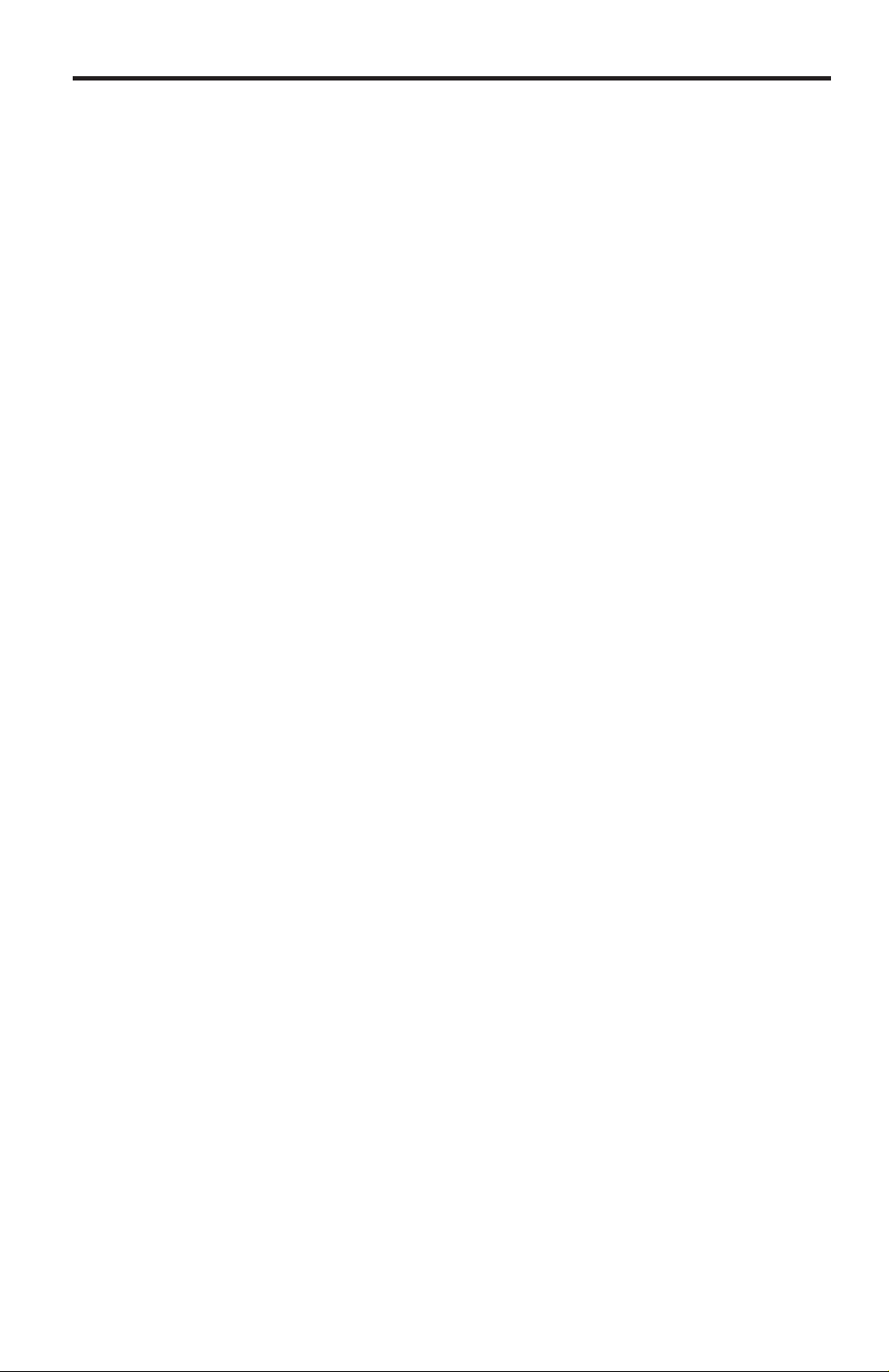
ASKING FOR ASSISTANCE
Technical Support:
Telephone (818) 772-9100
(800) 545-6900
Fax (818) 772-9120
Technical Support Hours:
8:00 AM to 5:00 PM Monday thru Friday Pacifi c Time.
Write To:
Gefen, LLC
c/o Customer Service
20600 Nordhoff St
Chatsworth, CA 91311
www.gefen.com
support@gefen.com
Notice
Gefen, LLC reserves the right to make changes in the hard ware, packaging and
any accompanying doc u men ta tion without prior written notice.
8x1 Switcher for HDMI 1.3 is a trademark of Gefen, LLC
© 2011 Gefen, LLC. All rights reserved.
All trademarks are the property of their respective owners.
Rev A4
Page 3

CONTENTS
1 Introduction
2 Operation Notes
3 Features
4 Panel Layout
5 Panel Descriptions
6 Connecting And Operating The 8x1 Switcher For HDMI 1.3
7 RMT8-IR Remote Control Description
8 IR Channel Confi guration
9 RS-232 Serial Communication
10 Specifi cations
11 Warranty
Page 4
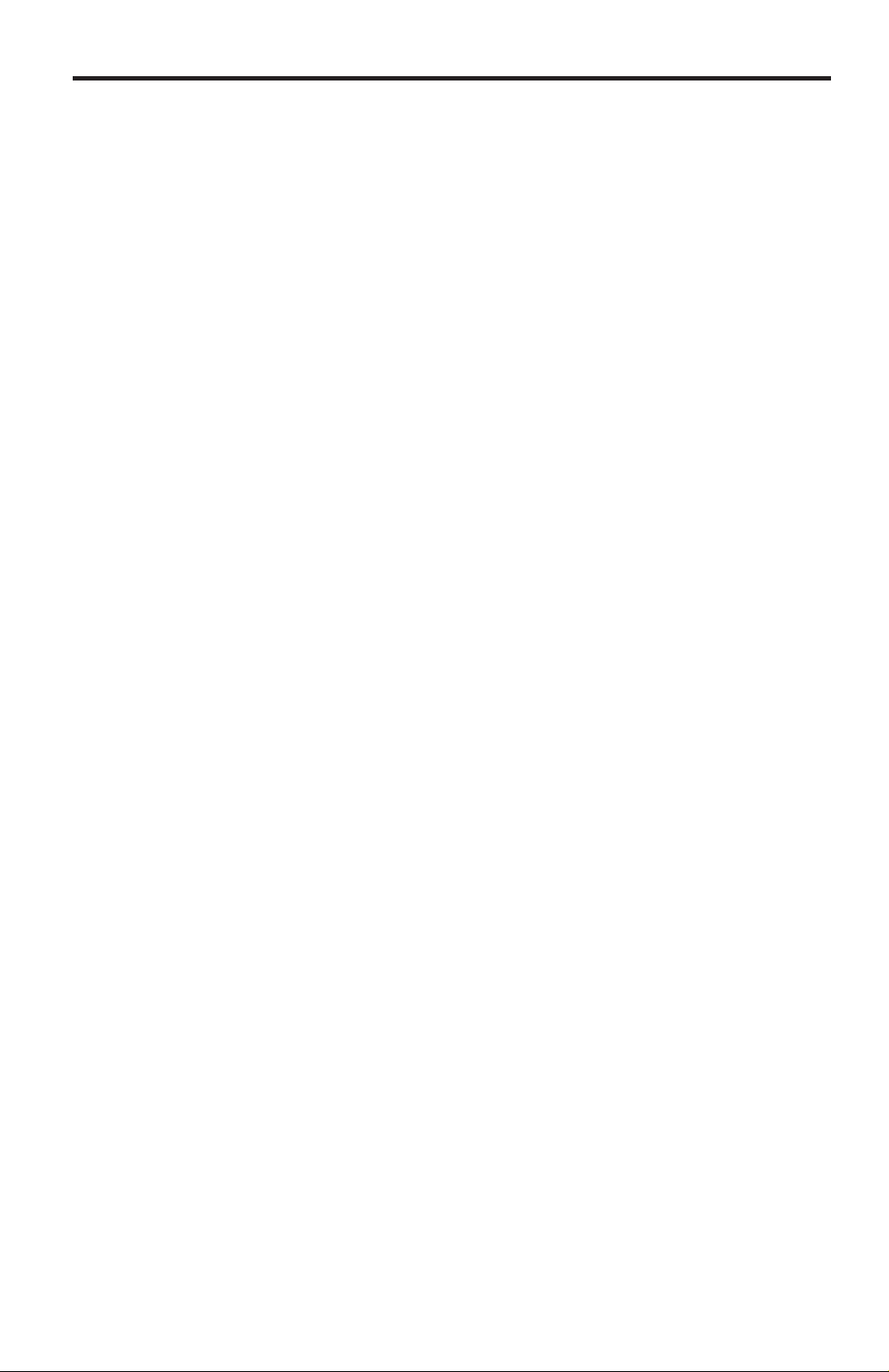
INTRODUCTION
Congratulations on your purchase of the 8x1 Switcher for HDMI 1.3. Your
complete satisfaction is very important to us.
Gefen
Gefen delivers innovative, progressive computer and electronics add-on solutions
that harness integration, extension, distribution and conversion technologies.
Gefen’s reliable, plug-and-play products supplement cross-platform computer
systems, professional audio/video environments and HDTV systems of all sizes
with hard-working solutions that are easy to implement and simple to operate.
The Gefen 8x1 Switcher for HDMI 1.3
The Gefen 8x1 Switcher for HDMI 1.3 routes eight different HD sources at
resolutions of up to 1080p full HD to a single HDTV display. This unit supports
HDMI 1.3 which adds features such as enhanced color and audio capabilities
that enrich the Hi-Def experience.
The availability of up to eight HDMI inputs makes this unit ideal for simultaneous
connection of multiple HDMI devices such as set-top boxes, satellite systems,
Blu-Ray players, and gaming consoles such as the XBox 360 and PlayStation 3.
How It Works
You simply connect all your sources to the Switcher’s inputs. Then connect the
display on the output port. Once the sources, the Switcher and the display(s) are
powered and connected, you simply select which source you want to view using
the IR remote.
1
Page 5
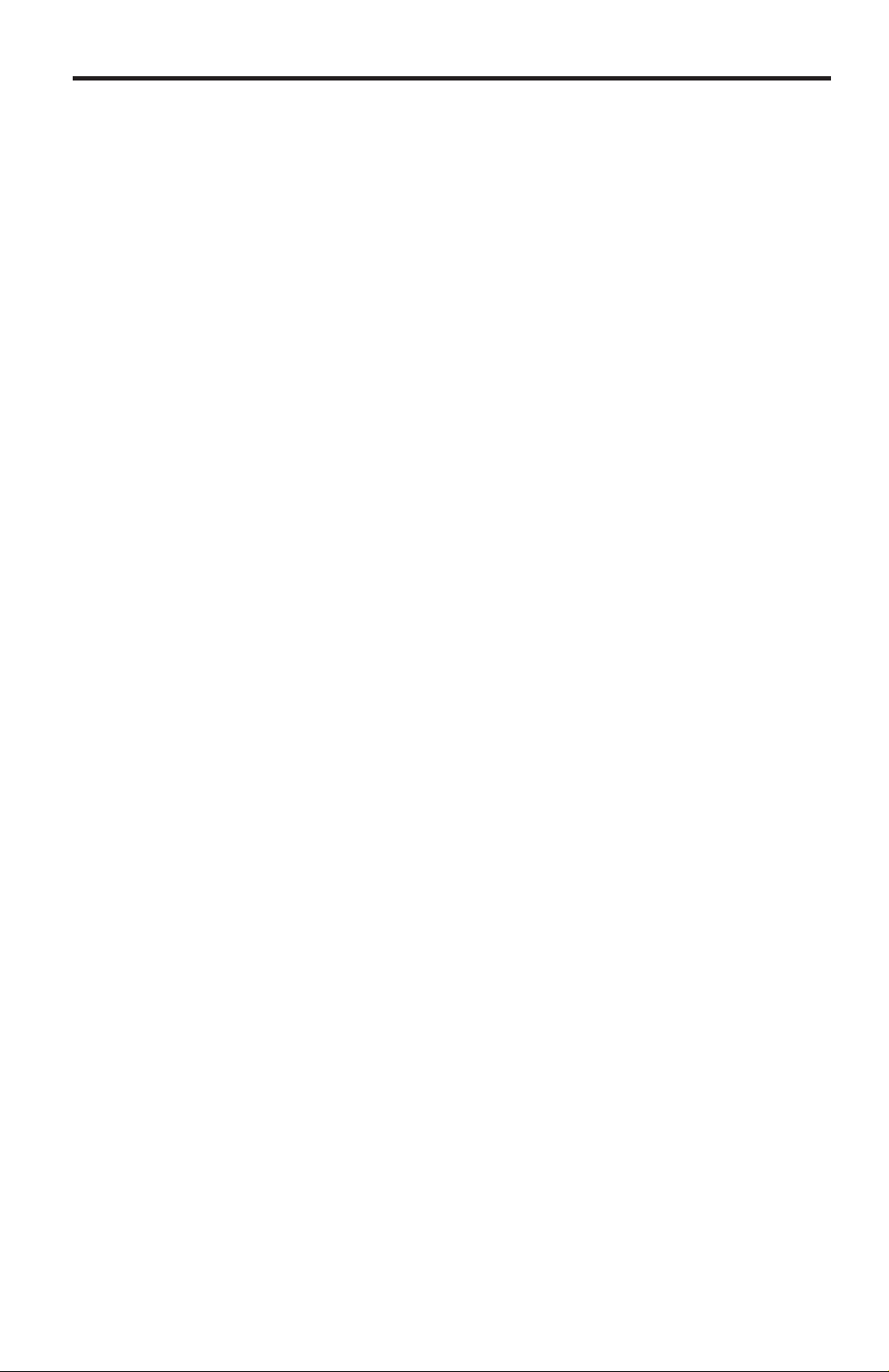
OPERATION NOTES
READ THESE NOTES BEFORE INSTALLING OR
OPERATING THE 8X1 SWITCHER FOR HDMI 1.3
• This devices is HDMI 1.3 compliant. Please see page 3 for supported HDMI
1.3 features.
• Supports HDTV resolutions up to 1080p Full HD and computer resolutions of
1900 x 1200.
2
Page 6

FEATURES
Features
• Switch easily between any eight HDMI sources
• Extends the range of HDMI compliant devices by equalizing and reclocking
the HDMI signal
• Serial RS-232 port for remote switching
• Discrete IR remote included
• HDMI and HDCP pass-through
HDMI 1.3 Features
• Dolby TrueHD & DTS-HD Master Audio
• Deep Color Supported (XV Color)
• 225 MHz (up to 12 bit YUV 444 supported @ 1080p)
• CEC Protocol Pass Through
• Lip-Sync Pass Through
Package Includes
(1) Gefen Switcher for HDMI 1.3
(8) 6 Foot HDMI cables (M-M)
(1) 5V DC Power Supply
(1) Rack Ears
(1) RMT-8IR Remote control
(1) User Manual
3
Page 7

PANEL LAYOUT
Front Panel
1
2 4
3
Back Panel
6 87
5
4
Page 8

PANEL DESCRIPTIONS
1 Infrared (IR) Receiver Extension Port
This port will accept an optionally purchased IR extension cable (Gefen part#
EXT-RMT-EXTIR). This is useful for installations where the IR receiver, located
on the front panel (Item 2 on this page), is not in line-of-sight with the IR remote
control used to relay commands to the device at the sender’s location.
2 Infrared (IR) Receiver
This IR receiver will relay IR commands from the receiving unit to the sending
unit for output to a IR transmitter (blaster) on a IR controllable device.
3 Currently Selected Input LED Indicator
There is one LED for each of the eight HDMI input ports. The LED for the
currently selected HDMI input will be active.
4 LED Power Indicator
This LED will become active once the included 5V DC power supply is properly
connected between the sender and an open wall power socket.
5 RS-232 Serial Communication port
This port will accept a DB-9 serial communication cable for control by a separate
device. This port only uses the send, receive, and ground pins. Please see page
9 for more information.
6 5V DC Power Receptacle
This receptacle will require power from the included 5V DC power supply for
proper operation. Connect the included power supply between this port and an
open wall power socket.
7 HDMI Input Ports 1-8
Connect up to eight HDMI source devices to these HDMI input ports. Selection
of the viewable input is executed by the included RMT-8IR remote control or by
an external device that uses the RS-232 serial communication port.
8 HDMI Output Port
Connect one HDMI capable device (i.e. HDMI display) to this HDMI output port.
The currently selected HDMI input source device will be output through this port.
5
Page 9

CONNECTING AND OPERATING THE 8X1 SWITCHER FOR HDMI 1.3
How to Connect the 8x1 Switcher for HDMI 1.3
1. Connect up to eight HDMI source devices to the 8x1 Switcher for HDMI 1.3
using the supplied HDMI cables (8 are included).
2. Connect one HDMI capable device (i.e. HDMI display) to the 8x1 Switcher
for HDMI 1.3 using a user supplied HDMI cable.
3. Connect the included 5V DC power supply to the power receptacle on the
8x1 Switcher for HDMI 1.3. Connect the power plug on the opposite end to
an open wall power socket.
4. Initialize (power on) the HDMI capable output device (i.e. HDMI display) fi rst
and then the HDMI source devices.
How to Operate the 8x1 Switcher for HDMI 1.3
Use the included RMT8-IR remote control to switch between HDMI inputs.
Please see page 7 for a description of the RMT8-IR remote control.
6
Page 10

RMT-8IR REMOTE CONTROL DESCRIPTION
The included RMT-8IR remote control is used to switch between inputs on the 8x1
Switcher for HDMI 1.3. Only one input can be selected at a time and this input is then
output through the single HDMI output port on the rear panel.
Switching
Press the 1 button to switch to HDMI input 1.
Press the 2 button to switch to HDMI input 2.
Press the 3 button to switch to HDMI input 3.
Press the 4 button to switch to HDMI input 4.
Press the 5 button to switch to HDMI input 5.
Press the 6 button to switch to HDMI input 6.
Press the 7 button to switch to HDMI input 7.
Press the 8 button to switch to HDMI input 8.
7
Page 11

IR CHANNEL CONFIGURATION
Why would I need to change the remote channel?
In some instances, the 8x1 Switcher for HDMI 1.3 may use IR codes that confl ict with
other IR remote control devices. The unit may switch inputs when another brand IR
remote control is used or the RMT-8IR may cause other brand IR controlled devices
to behave unexpectedly .
I am experiencing the issues listed above. What do I do?
In these cases it is recommended to change the IR channel that the RMT-8IR
remote control and the 8x1 Switcher for HDMI 1.3 use. The IR channel is confi gured
independently on the RMT-8IR remote control and the 8x1 Switcher for HDMI 1.3 but
the channel selection must match on both units for proper operation.
How Do I change the Remote Channel?
There are service DIP switches on the RMT -8IR remote control and also inside the
8x1 Switcher for HDMI 1.3. Use the diagrams below to locate and change the IR
channel to one that is not the default. Remember that the channel must match on
both the unit and remote control for successful operation.
RMT-8IR Remote Control
Remove the battery cover on the rear side of the RMT-8IR remote control
to expose the DIP switches.
2 DIP switch bank for IR channel confi guration.
Remote Channel 1:
Default
1 2
Remote Channel 3:
1 2
8x1 Switcher for HDMI 1.3
The IR channel DIP switches for the 8x1 Switcher for HDMI 1.3 are located on an 4 bank DIP switch on
the underside of the unit. The DIP switch bank is hidden under a piece of silver metallic tape. Remove
the tape and locate DIP switches 1 and 2. DIP switches 1 and 2 on the unit correspond to DIP switches
1 and 2 on the IR remote control. The channel must match on both devices for successful operation. DIP
switches 3 and 4 are not used.
Remote Channel 2:
1 2
Remote Channel 4:
1 2
Remote Channel 1:
Default
Remote Channel 3:
1
1
2
2
3
3
4
4
Remote Channel 2:
Remote Channel 4:
8
1
1
2
2
3
3
4
4
Page 12

RS-232 SERIAL COMMUNICATION
What features are available via the RS-232 serial communications port?
The 8x1 Switcher for HDMI 1.3 can accept commands through the RS-232 serial
communications port located on the rear panel. The current RS-232 control
features are:
• Switching/routing of inputs to outputs without the RMT-8IR remote control.
How do I use these features?
These features were initially intended for utilization by custom installers in
automated setups. However, these features can be tested by using any Windows
PC with the Hyperterminal program.
What pins are used for communication with the 8x1 Switcher for HDMI 1.3?
Only pins 2 (Receive), 3 (Transmit), and 5 (Ground) are used for communication.
A null-modem adapter should not be used with this product.
54321
9876
Only Pins 2 (RX), 3 (TX), and 5 (Ground) are used on the RS-232 serial interface
12345
6789
What are the communication port settings?
Bits per second ................................................................................................. 19200
Data bits .................................................................................................................... 8
Parity .................................................................................................................. None
Stop bits .....................................................................................................................1
Flow Control ....................................................................................................... None
Switching/Routing Binary Table
ASCII Corresponding
RMT16-IR
Button
1 1 0011 0001
2 2 0011 0010
3 3 0011 0011
4 4 0011 0100
5 5 0011 0101
6 6 0011 0110
7 7 0011 0111
8 8 0011 1000
Binary
9
Page 13

SPECIFICATIONS
Video Amplifi er Bandwidth ....................................................................... 225 MHz
Input Video Signal .............................................................................. 1.2 Volts p-p
Input DDC Signal ......................................................................... 5 Volts p-p (TTL)
Single Link Range .................................. 1080p/60 12-bit color depth, 1920x1200
HDMI Connector ................................................................. Type A 19 Pin Female
Remote Control Port ................................ RS-232 female, mini-stereo 3.5mm
jack
Power Supply .............................................................................................. 5V DC
Power Consumption ....................................................................... 10 Watts (max)
Dimensions .................................................................. 17” W x 1.75” H x 4.375” D
Shipping Weight .......................................................................................... 12 lbs.
10
Page 14

WARRANTY
Gefen warrants the equipment it manufactures to be free from defects in material
and workmanship.
If equipment fails because of such defects and Gefen is notifi ed within two (2)
years from the date of shipment, Gefen will, at its option, repair or replace the
equipment, provided that the equipment has not been subjected to mechanical,
electrical, or other abuse or modifi cations. Equipment that fails under conditions
other than those covered will be repaired at the current price of parts and labor in
effect at the time of repair. Such repairs are warranted for ninety (90) days from
the day of reshipment to the Buyer.
This warranty is in lieu of all other warranties expressed or implied, including
without limitation, any implied warranty or merchantability or fi tness for any
particular purpose, all of which are expressly disclaimed.
1. Proof of sale may be required in order to claim warranty.
2. Customers outside the US are responsible for shipping charges to and from
Gefen.
3. Copper cables are limited to a 30 day warranty and cables must be in their
original condition.
The information in this manual has been carefully checked and is believed to
be accurate. However, Gefen assumes no responsibility for any inaccuracies
that may be contained in this manual. In no event will Gefen be liable for
direct, indirect, special, incidental, or consequential damages resulting from
any defect or omission in this manual, even if advised of the possibility of such
damages. The technical information contained herein regarding the features and
specifi cations is subject to change without notice.
For the latest warranty coverage information, refer to the Warranty and Return
Policy under the Support section of the Gefen Web site at www.gefen.com.
PRODUCT REGISTRATION
Please register your product online by visiting the Register Product page
under the Support section of the Gefen Web site.
11
Page 15

Rev A4
20600 Nordhoff St., Chatsworth CA 91311
1-800-545-6900 818-772-9100 fax: 818-772-9120
www.gefen.com support@gefen.com
Pb
This product uses UL listed power supplies.
