Page 1
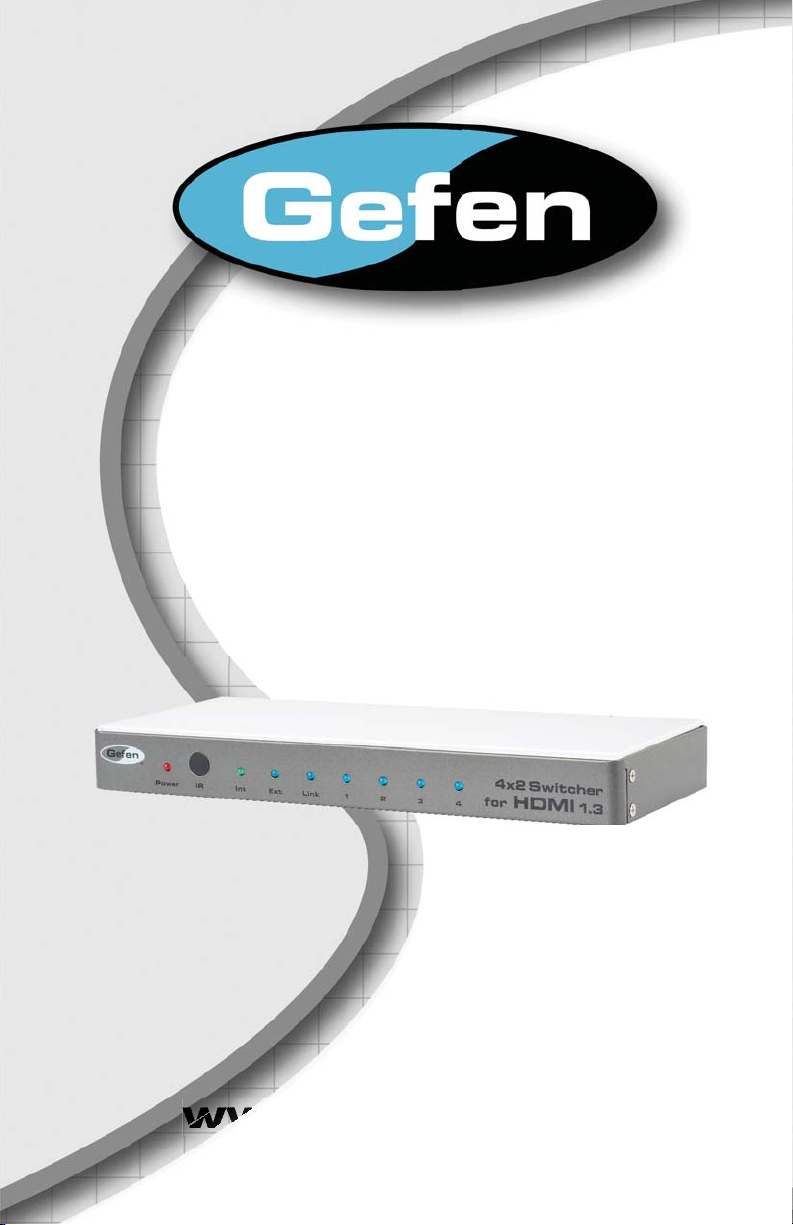
4x2 Switcher
2
ual
w
for HDMI 1.3
EXT-HDMI1.3-44
r Man
®
w.gefen.com
Page 2
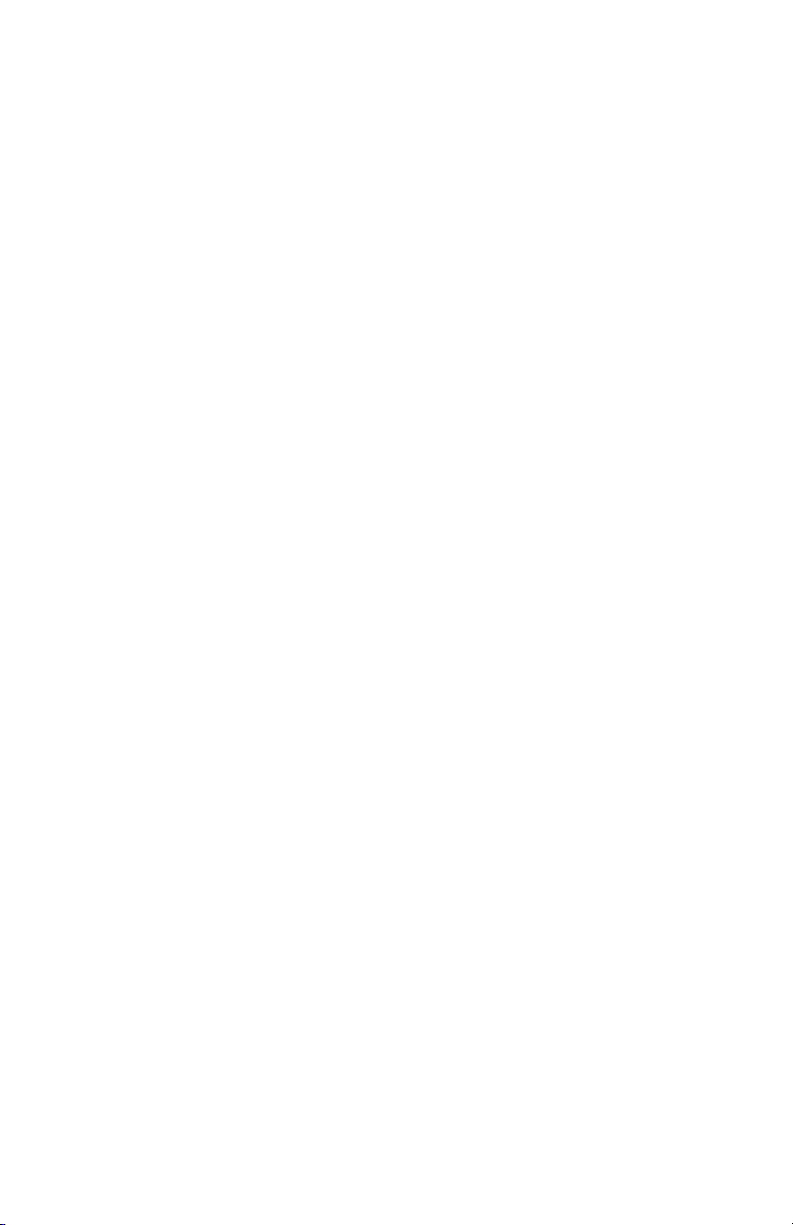
Page 3
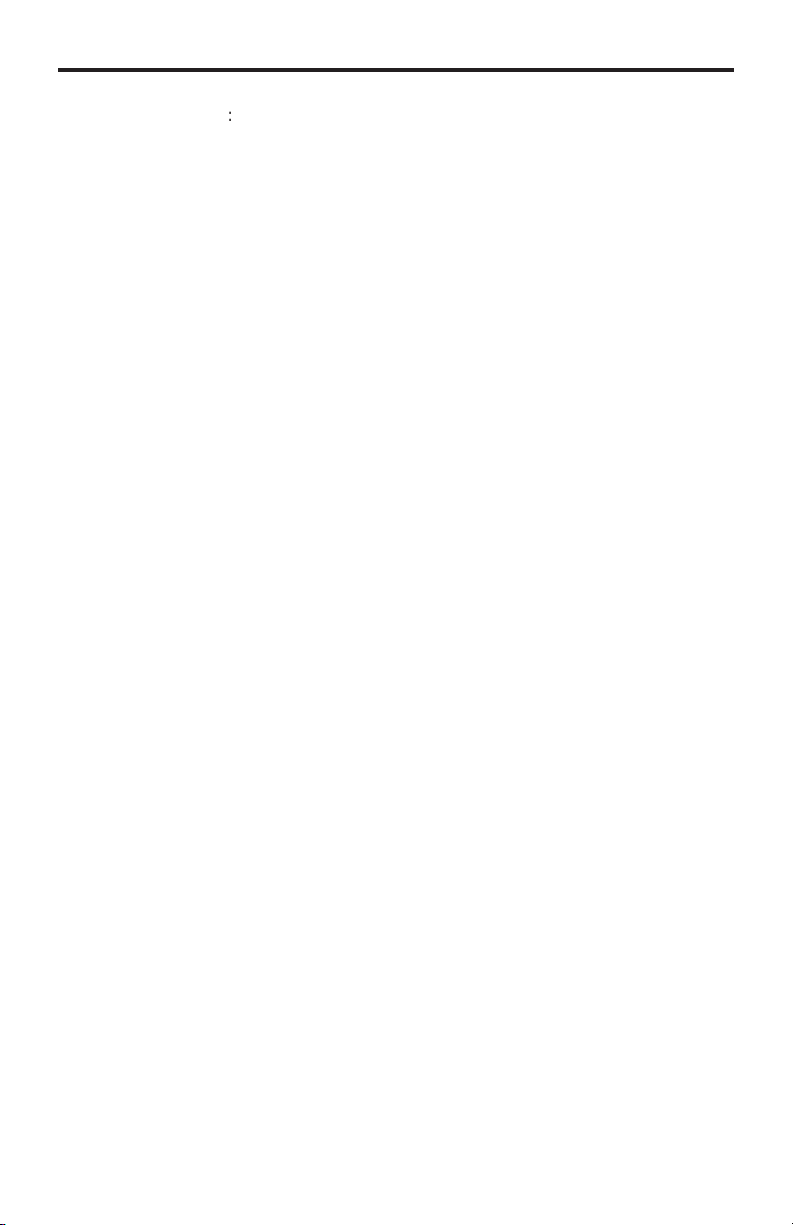
ASKING FOR ASSISTANC
E
B5
t
0
0
0
:
ST
:
e
0600
1
e
C
are
cou
©
echnical Suppor
Telephone (818) 772-910
(800) 545-690
Fax (818) 772-912
echnical Support Hours
:00 AM to 5:00 PM Monday thru Friday P
Write To
efen, LLC.
o Customer Servic
2
Nordhoff St
hatsworth, CA 9131
www.gefen.com
upport@gefen.com
Notic
efen, LLC reserves the right to make changes in the hard ware, packaging and
any accompanying doc u men ta tion without prior written notice.
x2 Switcher for HDMI 1.3 is a trademark of Gefen, LL
HDMI, the HDMI logo, and High-Defi nition Multimedia Interface
trademarks or registered trademarks of HDMI Licensing in the United States and
ther
2011 Gefen, LLC. All rights reserved.
All trademarks are the property of their respective owners.
ntries.
ev
Page 4
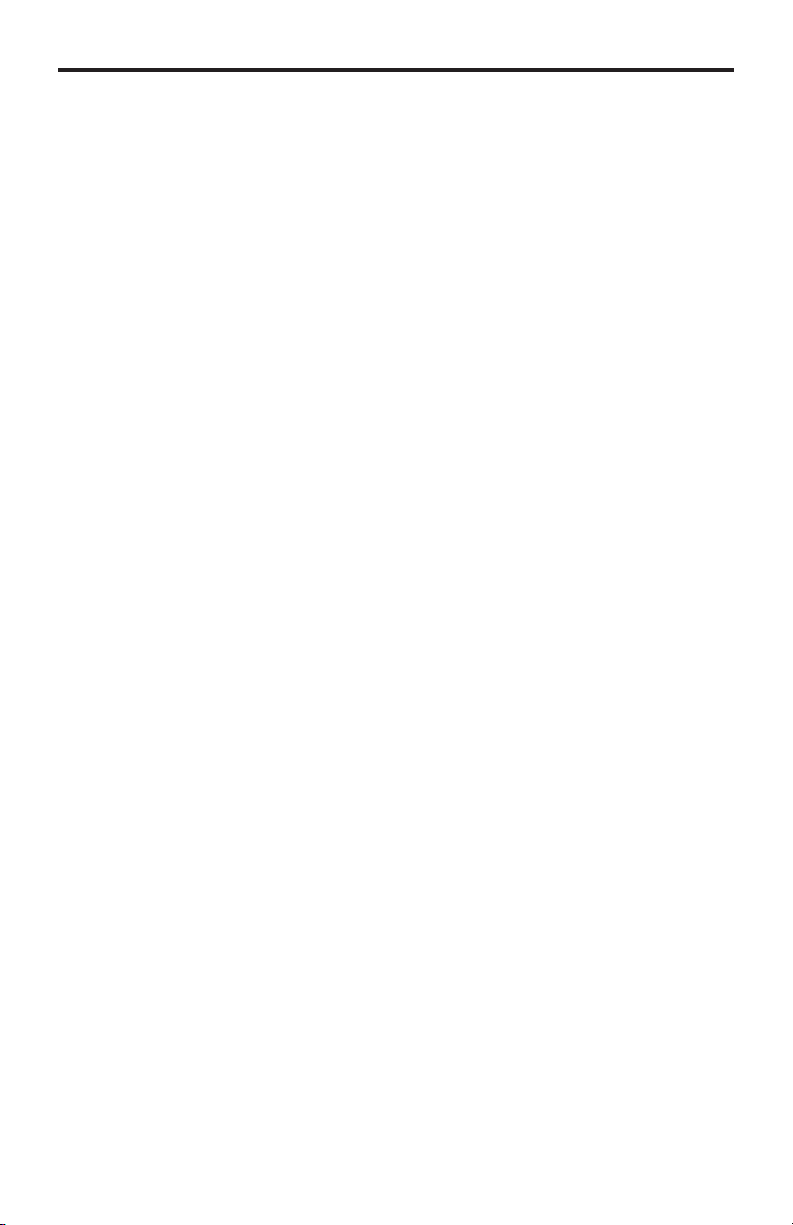
S
1 Intr
oduction
es
t
3
n
y
t
n
t
y
2
peration Notes
Featur
4 Panel Layou
Panel Descriptions
CONTENT
onnecting And Operating The 4x2 Switcher For
7IR Remote Control
7 Layout and Descriptio
Installing the Batter
Setting the IR Channel
10 EDID Managemen
10 EDID Mode Selectio
11 External EDID Managemen
12
pecifi cations
13Warrant
DMI 1.
Page 5
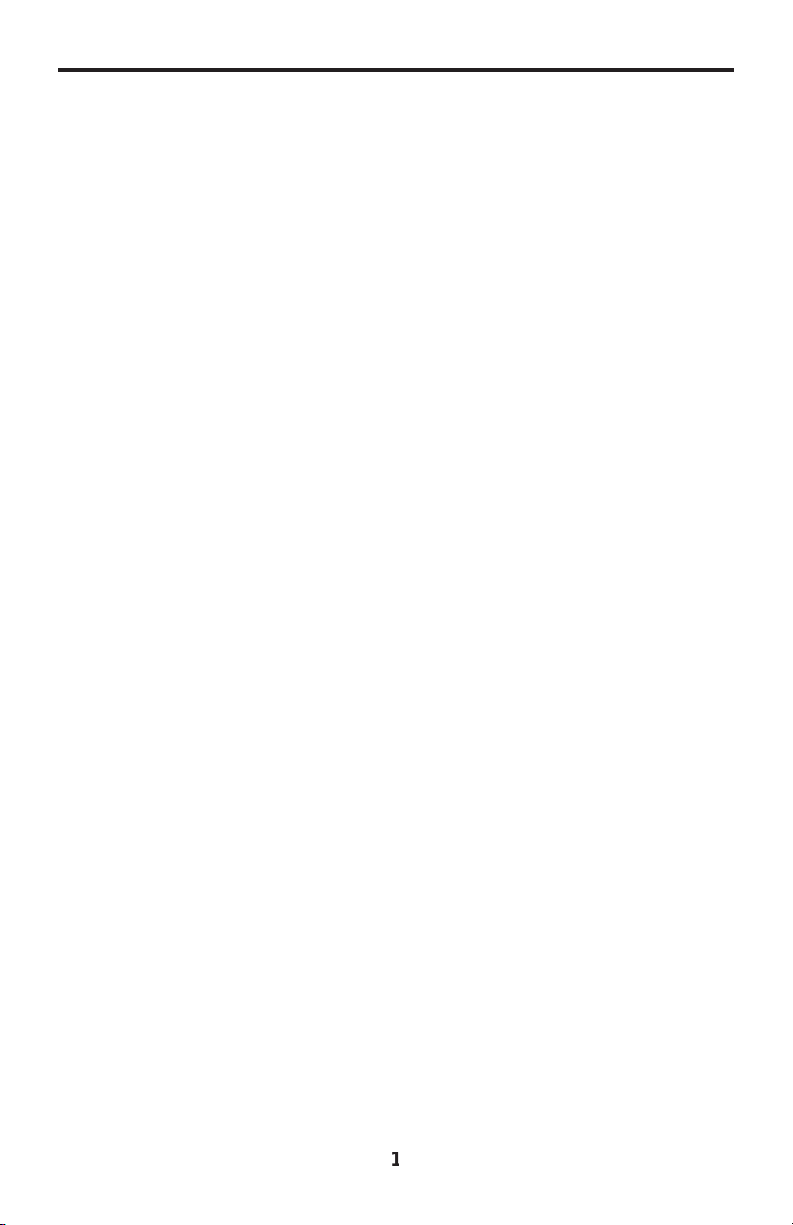
INTRODUCTIO
N
3
ongratulations on your purchase of the 4x2 Switcher for HDMI 1.3. Your
omplete satisfaction is very important to us.
efen
efen delivers innovative, progressive computer and electronics add-on solutions
that harness integration, extension, distribution and conversion technologies.
efen’s reliable, plug-and-play products supplement cross-platform computer
stems, professional audio/video environments and HDTV systems of all sizes
with hard-working solutions that are easy to implement and simple to operate.
he Gefen 4x2 Switcher for HDMI 1.
efen’s 4x2 Switcher for HDMI 1.3 is equipped with four (4) HDMI inputs and
two (2) HDMI outputs. Two inputs accommodate the simultaneous connection of
p to two high defi nition video sources, such as satellite systems and Blu-Ray
layers. 3D content can be displayed when connecting a 3DTV and 3D source.
Two outputs send the high defi nition audio/video signals to up to two HDTV
displays. Switching is done via the included IR remote.
How It Works
onnect all your sources to the 4x2 Switcher for HDMI 1.3 inputs. Then connect
p to two displays on the output ports. Once the sources, the switcher and the
displays are powered and connected, you then select which source you want to
view using the IR remote.
Page 6
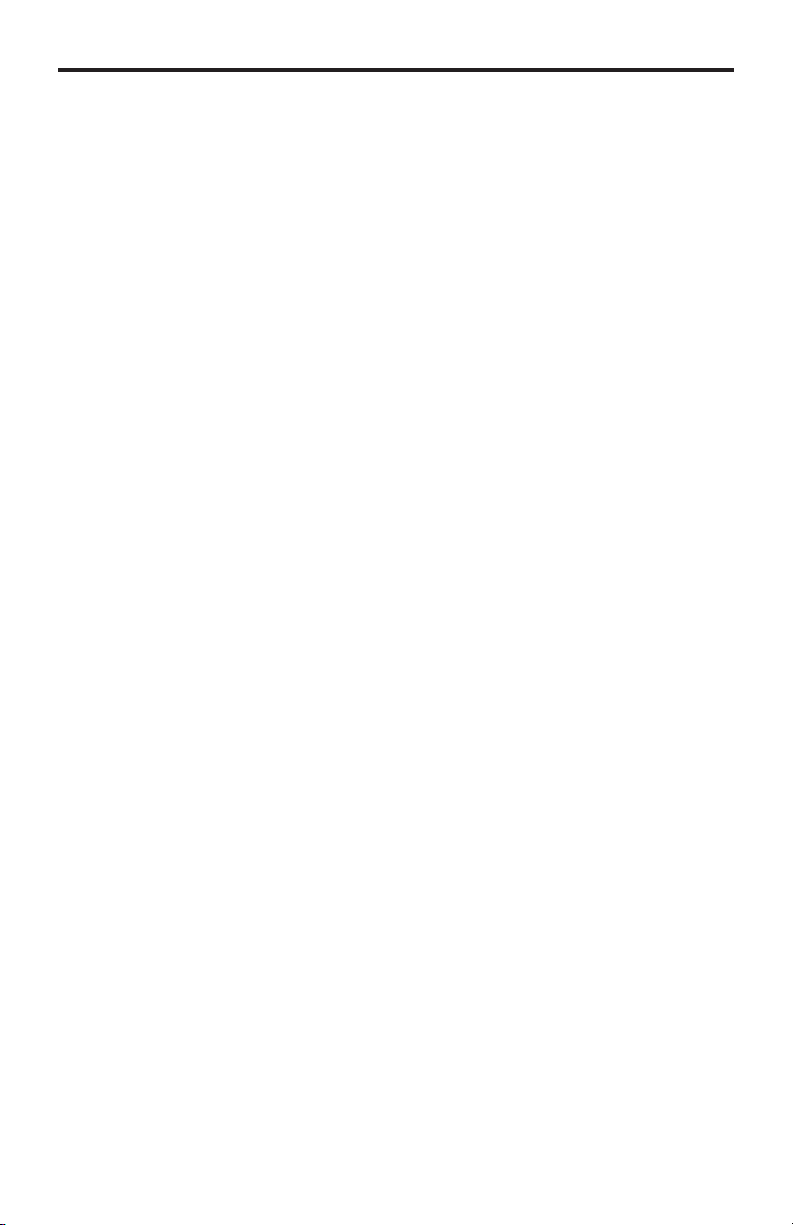
3
f
OPERATION NOTE
S
READ THESE NOTES BEFORE INSTALLING OR
OPERATING THE 4X2 SWITCHER FOR HDMI 1.
• By default, display information from the display connected to HDMI output port
1 is sent back to the source. There
witcher for HDMI 1.3 must be capable of accepting the timings, resolutions
and audio formats of the display that is connected to HDMI output port 1. It is
ecommended that the display with the lowest native resolution be connected to
DMI output port 1. This is to ensure that a compatible video signal will be able
to be displayed on all connected monitors. There is a generic EDID programmed
into the 4x2 Switcher for HDMI 1.3 that can be used instead. See page 10 for
ore details on using EDID.
ore, the other display connected to the 4x2
Page 7

FEATURE
S
)
y
o
gh
K
gh
n
t
)
t
HDMI 1.3 Features
• 225 MHz (up to 12 bit YUV 444 supported @ 1080p
• Deep Color
• Dolb
• Lip Sync
•
Features
• Easily switch between any four (4) Hi-Def sources on up to two (2) HDTV
displays without signal loss
•
aintains sharp HDTV resolutions up to 1080p Full HD and 2
• 3DTV Pass-Throu
•
olor Space Conversio
• EDID Management for rapid integration of sources and display devices.
•
ono-LOK™ Locking HDMI Connectors
•
upports the use of DVI sources and DVI displays with an HDMI-to-DVI
onverter cable or adapter
•
DMI and HDCP complian
TrueHD and DTS-HD Master Audi
EC Pass-Throu
ackage Includes
1) Gefen 4x2 Switcher for HDMI 1.3
2) 6 ft. HDMI cables (M-M
1) IR Remote Control Uni
1) 5V DC Power Supply
1) User Manual
Page 8

ANEL LAYOU
T
1
Front Panel
5
Back Panel
7
10 1
12
Page 9

ANEL DESCRIPTION
S
r
r
r
r
r
s
r
/
ead
esse
eset afte
ode has bee
4
ower Indicato
This LED will become active once the included 5V DC power supply is properly
onnected between the unit and a open wall power receptacle.
R (Infrared) Receive
This receiver will accept command for switching between input HDMI devices
sing the included RMT-4IR remote control.
nternal EDID Mode Indicato
This LED will become active when the unit is using the pre-loaded EDID. See
age 10 for more details.
External EDID Mode Indicato
This LED will become active when the unit is using the EDID from the HDMI
deice connected to HDMI output port 1. See page 6 for more details.
ink Indicato
This LED will become active when the unit is properly connected to an HDMI
apable device on either of the HDMI output ports.
nput Indicator
There is one LED for each of the four input ports. The LED for the currently
elected HDMI input will be active.
/PDIF Digital Audio Output
This S/PDIF output will supply supported audio formats for output to an
xternal audio decoder or device such as an amplifi er or receiver.
onnecto
EDID Button
This button will toggle between the internal external EDID modes. To determine
which mode is currently being used, please note which EDID mode LED is
active on the front panel of the unit.
eset Button
This button will reset the unit and force all devices in the chain to re-transmit
-r
EDID. It is
hanged.
HDMI Input Ports 1-
onnect up to four (4) Hi-Def sources these HDMI input ports.
HDMI Output Ports 1-2
onnect up to two (2) HDTV displays to these HDMI output ports.
2 5V DC Power Receptacle
onnect the included 5V DC power supply between this port and an open wall
ower receptacle.
ntial that the unit be r
r the EDID m
n
5
Page 10

3
3
CONNECTING AND OPERATIN
G
3
THE 4X2 SWITCHER FOR HDMI 1.
How to Connect the 4x2 Switcher for HDMI 1.
1.
onnect up to two HDMI source devices to the 4x2 Switcher for HDMI 1.3
sing the supplied HDMI cables.
onnect up to four HDMI capable devices to the 4x2 Switcher for HDMI 1.3
2.
sing the supplied HDMI cables.
.
onnect the included 5V DC power adapter to the 4x2 Switcher for HDMI
1.3 power input port.
4. Power on the displays fi rst and then the source.
Wiring Diagram for the Gefen 4x2 Switcher for HDMI 1.
Hi-Def Source
Hi-Def Source
Hi-Def Source
Hi-Def Source
DIGITAL AUDIO (COAX) CABLE
Switcher for HDMI
HD Display
Audio Receiver
HDMI CABLE
HD Display
EXT-HDMI1.3-442
Page 11

IR REMOTE CONTROL
r
s
S
:
)
e
ayout and Description (RMT-4IR
LED Button Press Indicato
This LED will be activated momentarily each time a button is pressed.
Display and Source Selection Button
These buttons are used to select which source is routed to a display.
The
ource and Display buttons are mapped as follows
NOTE: An Activity Indicator that fl ashes quickly while holding down
any one of the four buttons indicates a low battery. Replace the IR
emote Control battery as soon as possibl
7
Page 12

IR REMOTE CONTROL
y
e
l
R
e
must also be set to IR channel 0.
3
3:
:
y
t
):
y
Installing the Batter
The Remote Control unit ships with two batteries (CR-2032 lithium battery).
ne battery is required for operation and the other battery is a spare.
emove the battery cover on the back of the IR Remote Control unit.
1.
2. Insert the included battery into the open battery slot. The positive (+) sid
of the battery should be facing up.
.
emote Channel 1
1 2ON1 2
ON
1 2
Battery slo
hannel 0 (default
ON
1 2
emote Channel 2:emote Channel
ON
1 2
Setting the IR Channe
The IR channel on the IR Remote Control must match the IR channel used
by the 4x2 Switcher for HDMI 1.3. For example, if both DIP switches on the I
emote Control unit are set to IR channel 0 (both DIP switches down), then
th
ee the next
age for information on how to change the IR channel on the 4x2 Switcher for
DMI 1.
WARNING:
type
isk of explosion if battery is replaced by an incorrect
se only CR-2032 3V lithium batteries.
Page 13

IR CHANNEL CONTROL
ess and hold
g
e
f
e
1
2
t
se the following procedure to set the proper IR channel on the 4x2 Switcher for
DMI 1.3.
Pr
2 While holdin
input LED indicators, on the front panel, will represent the current IR channel
or the Switcher: A blinking LED corresponds to DIP switch set to the ON
osition. An inactive LED corresponds to a DIP switch set to the OFF
osition.
In the illustration above, the LED for Input 1 is blinking and the LED for Input
2 is inactive. This indicates that the Switcher is set to IR channel 1.
IMPORTANT: The selected IR channel must be the same as the IR channel
et on the IR Remote Control Unit (see previous page). Refer to the table
below for setting the IR channel on the 4x2 Switcher for HDMI 1.3.
the
the
Input LED
button.
DIDbutton, press and release the Reset button. Th
IR Channel Tabl
FF
FF
Input LED
FF
FF
IR Channel
ontinue holding the
button to cycle to the next IR channel.
4
nce the proper IR channel has been selected, release the
DID button while pressing and releasing the Rese
DID button.
Page 14

DID MANAGEMEN
T
g
e
g
e
p
z
p
z
p
p
z1920
080i
z
p
920
080i*
p
p
p
z
esolution
s
A
t
C
CHAC-32CH / 5.1CH
S2CH / 5.1CH
DID Mode Selection
1. EXTERNAL MODE:
ee the next page for details on using the External EDID.
. INTERNAL MODE:
To use this mode, press the EDID button on the rear panel until the front-
anel LED marked “Int” turns bright green. This mode will use a preset
EDID, from the factory, that is stored in the Gefen 4x2 Switcher for HDMI
1.3. This pre-programmed standard EDID data structure is compatible with
most A/V display devices. All resolutions and audio formats specifi ed in
this EDID will be passed to the source device. See the tables below for a
omplete listing of the resolutions and audio formats listed in this EDID.
NOTE: All other HDMI devices/displays connected to the output ports
be compatible with at least one resolution/audio format specifi ed in this
EDID. It is recommended to set, on the source device, a common resolution
and audio format shared by all attached devices/displays. This is to ensure a
ompatible signal is output to all connected devices/displays.
Internal EDID Video Timings
imin
1280 x 720
1280 x 720
x 1
x 1
1
720 x 480
Native R
Internal EDID Audio Format
udio Forma
Refresh Rat
H
.94 / 60 Hz 1920 x 1080
H
.94 / 60 Hz 1440 x 480
.94 / 60 Hz 1440 x 576
M2
LP
DT
imin
720 x 576
1920 x 1080
Supported Channels
Refresh Rat
H
H
.94 / 60 Hz
.94 / 60 Hz
H
UST
10
Page 15

1
DID MANAGEMEN
T
t
y
ces
:
t
es
:
ed
if one or more displays are connected to the
:
f
xternal EDID Managemen
The 4x2 Switcher for HDMI 1.3 features EDID Management. Before the source
an send video or audio signals, the source device reads the EDID (Extended
Identifi cation Data) from the output devices connected to the Splitter.
Displa
The EDID contains information about what type of A/V data that the source can
end to each output device.
The 4x2 Switcher for HDMI 1.3 distributes a single source to multiple output
devices. This involves reading EDID data from more than one device.
anagement of the EDID data is important to maintain compatibility between all
vi
.
he following EDID features are copied from Output 1
•
upported Resolutions
• 3D Suppor
•Audio Featur
DID color features are built based on all attached displays, using the
ollowing rules
• Deep Color will be
plitter supporting Deep Color.
• xvYCC (x.v.Color) is supported if all connected displays support it.
isplay Connections
•If a display is not connected to Output 1, then no EDID changes are made,
meaning that the previous EDID information will be used. This state will be
in effect until a display is connected to Output 1 and the Splitter is power-
cled.
• EDID is built from Output 1 to the Input. The audio block will be copied
rom Output 1. EDID-copying is performed only when the Splitter is reset or
ower-cycled.
nabl
1
Page 16

C Sig
)
e
C
)
°C
.
SPECIFICATION
S
Video Amplifi er Bandwidth ............................................................... 225 MHz
Input Video Signal ...................................................................... 1.2 Volts p-p
Input DD
DMI Input Connectors ....................................... (4) Type A, 19 Pin, Female
DMI Output Connectors .................................... (2) Type A, 19 Pin, Femal
Power Supply ...................................................................................... 5V D
Power Consumption .............................................................. 10 Watts (max
perating Temperature .................................................................... 0 - 40
Dimensions ............................................................... 12” W x 1.2” H x 4.2” D
hipping Weight .................................................................................... 6 lbs
nal ................................................................ 5 Volts p-p (TTL
12
Page 17

3
WARRANTY
efen warrants the equipment it manufactures to be free from defects in material
f
N
.
and workmanship.
I
equipment fails because of such defects and Gefen is notifi ed within two (2)
ears from the date of shipment, Gefen will, at its option, repair or replace the
quipment, provided that the equipment has not been subjected to mechanical,
lectrical, or other abuse or modifi cations. Equipment that fails under conditions
other than those covered will be repaired at the current price of parts and labor in
ect at the time of repair. Such repairs are warranted for ninety (90) days from
the day of reshipment to the Buyer.
This warranty is in lieu of all other warranties expressed or implied, including
without limitation, any implied warranty or merchantability or fi tness for any
articular purpose, all of which are expressly disclaimed.
1. Proof of sale may be required in order to claim warranty.
2.
ustomers outside the US are responsible for shipping charges to and from
efen.
.
opper cables are limited to a 30 day warranty and cables must be in their
original condition.
The information in this manual has been carefully checked and is believed to
be accurate. However, Gefen assumes no responsibility for any inaccuracies
that may be contained in this manual. In no event will Gefen be liable for
direct, indirect, special, incidental, or consequential damages resulting from
any defect or omission in this manual, even if advised of the possibility of such
damages. The technical information contained herein regarding the features and
pecifi cations is subject to change without notice.
For the latest warranty coverage information, refer to the Warranty and Return
Policy under the Support section of the Gefen Web site at www.gefen.com.
lease register your product online by visiting the Register Product page
RODUCT REGISTRATIO
nder the Support section of the Gefen Web site
1
Page 18

Page 19

Page 20

1
800-545-6900
20
m
v
B5
1-
This product uses UL listed power supplies.
Nordhoff St., Chatsworth CA 9131
818-772-9100 fax: 818-772-91
www.gefen.com support@gefen.co
Pb
