Page 1

®
®
HDMI
1.3 to
3GSDI Scaler
EXT-HDMI1.3-2-3GSDIS
User Manual
www.gefen.com
Page 2
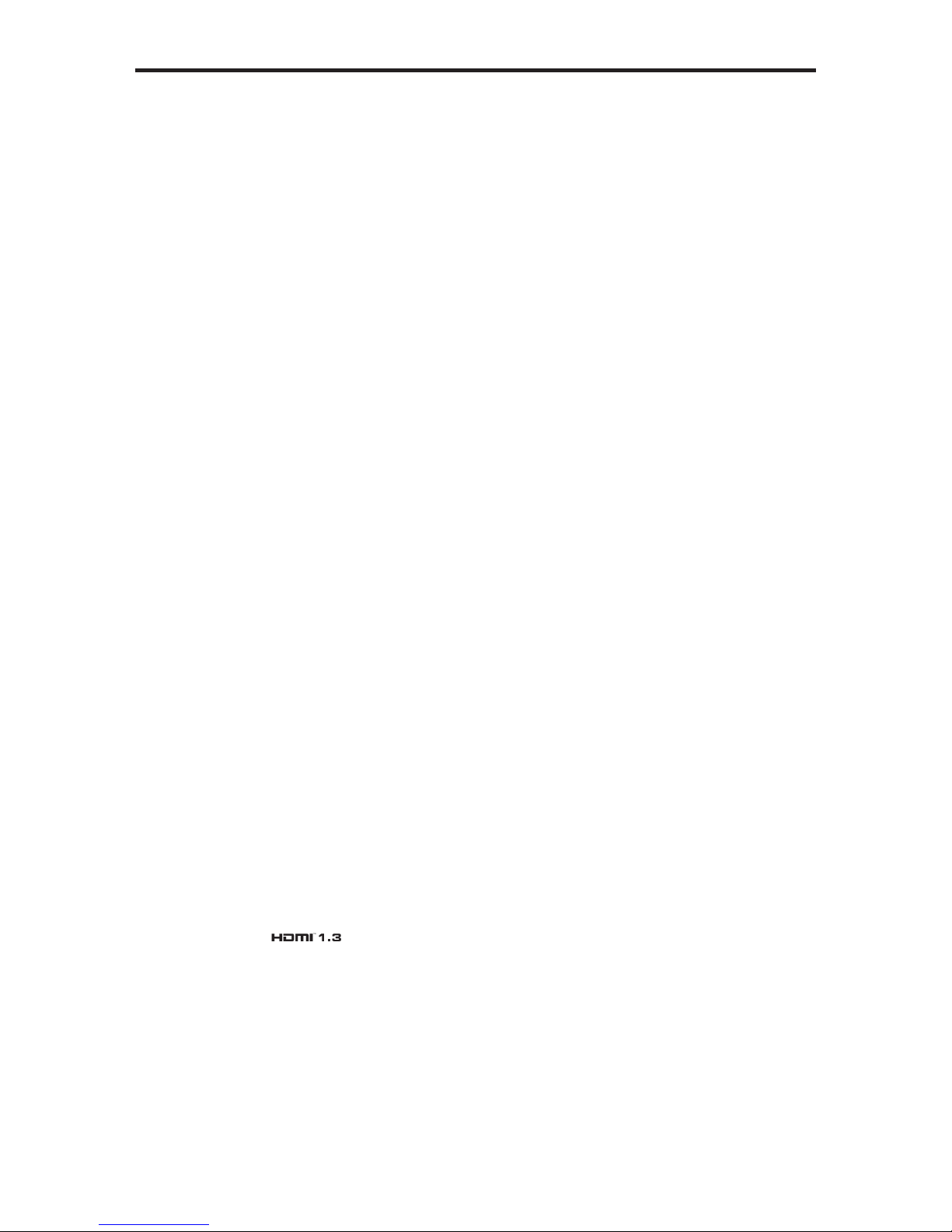
ASKING FOR ASSISTANCE
Technical Support:
Telephone (818) 772-9100
(800) 545-6900
Fax (818) 772-9120
Technical Support Hours:
8:00 AM to 5:00 PM Monday thru Friday, Pacifi c Time
Write To:
Gefen, LLC.
c/o Customer Service
20600 Nordhoff St
Chatsworth, CA 91311
www.gefen.com
support@gefen.com
Notice
Gefen, LLC reserves the right to make changes in the hard ware, packaging and
any accompanying doc u men ta tion without prior written notice.
HDMI 1.3 to 3GSDI Scaler is a trademark of Gefen, LLC
HDMI, the logo, and High-Defi nition Multimedia Interface are
trademarks or registered trademarks of HDMI Licensing in the United States and
other countries.
© 2011 Gefen, LLC, All Rights Reserved
All trademarks are the property of their respective owners
Rev A4
Page 3
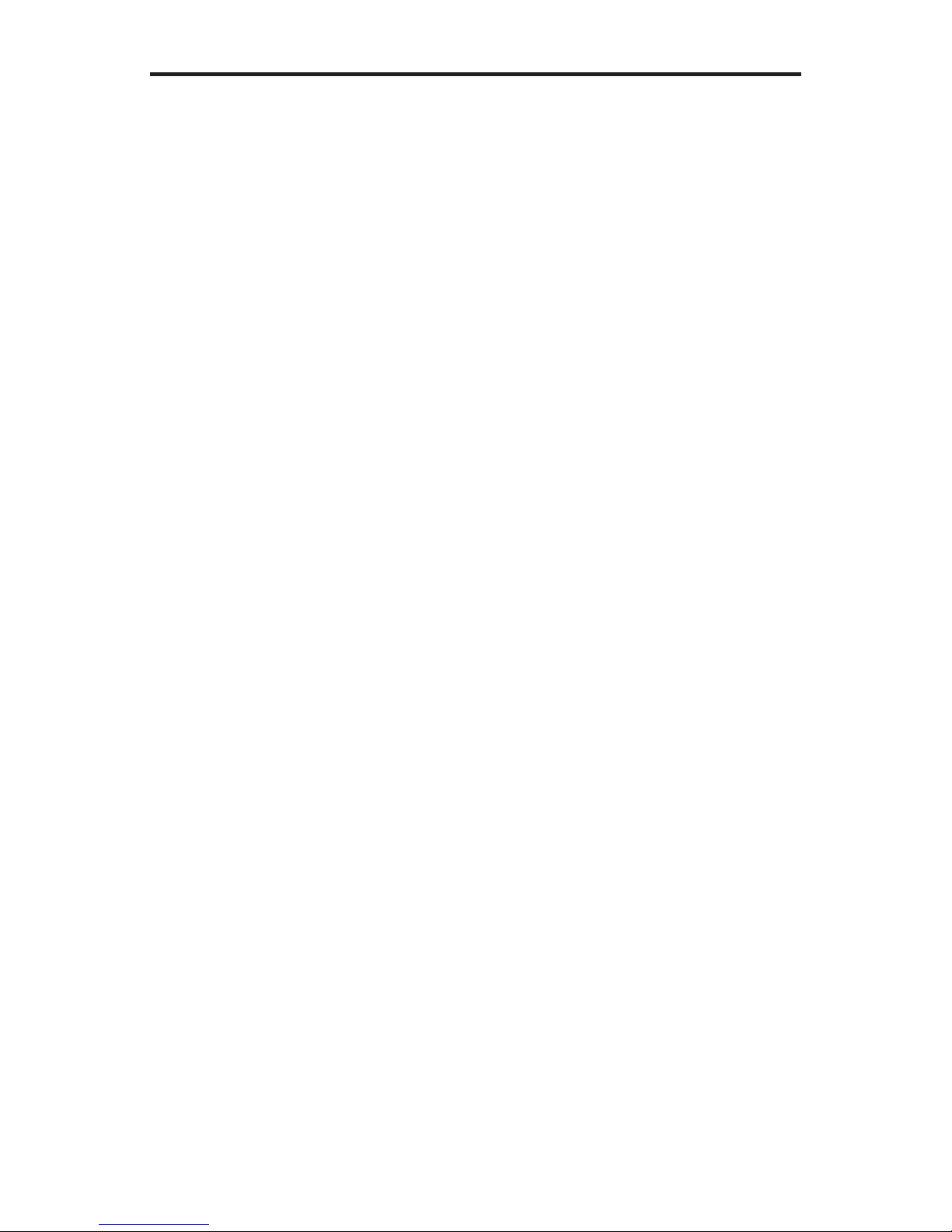
TABLE OF CONTENTS
1 Introduction
2 Operation Notes
3 Features
4 Panel Layout
5 Panel Descriptions
6 Connecting and Operating the HDMI 1.3 to 3GSDI Scaler
7 IR Remote Control Unit Description
8 IR Remote Control Unit Installation
9 Menu Functions
11 Supported Input Resolutions
12 Supported Output Resolutions
13 RS-232 Interface
14 Firmware Update Procedure
15 specifi cations
16 Warranty
Page 4
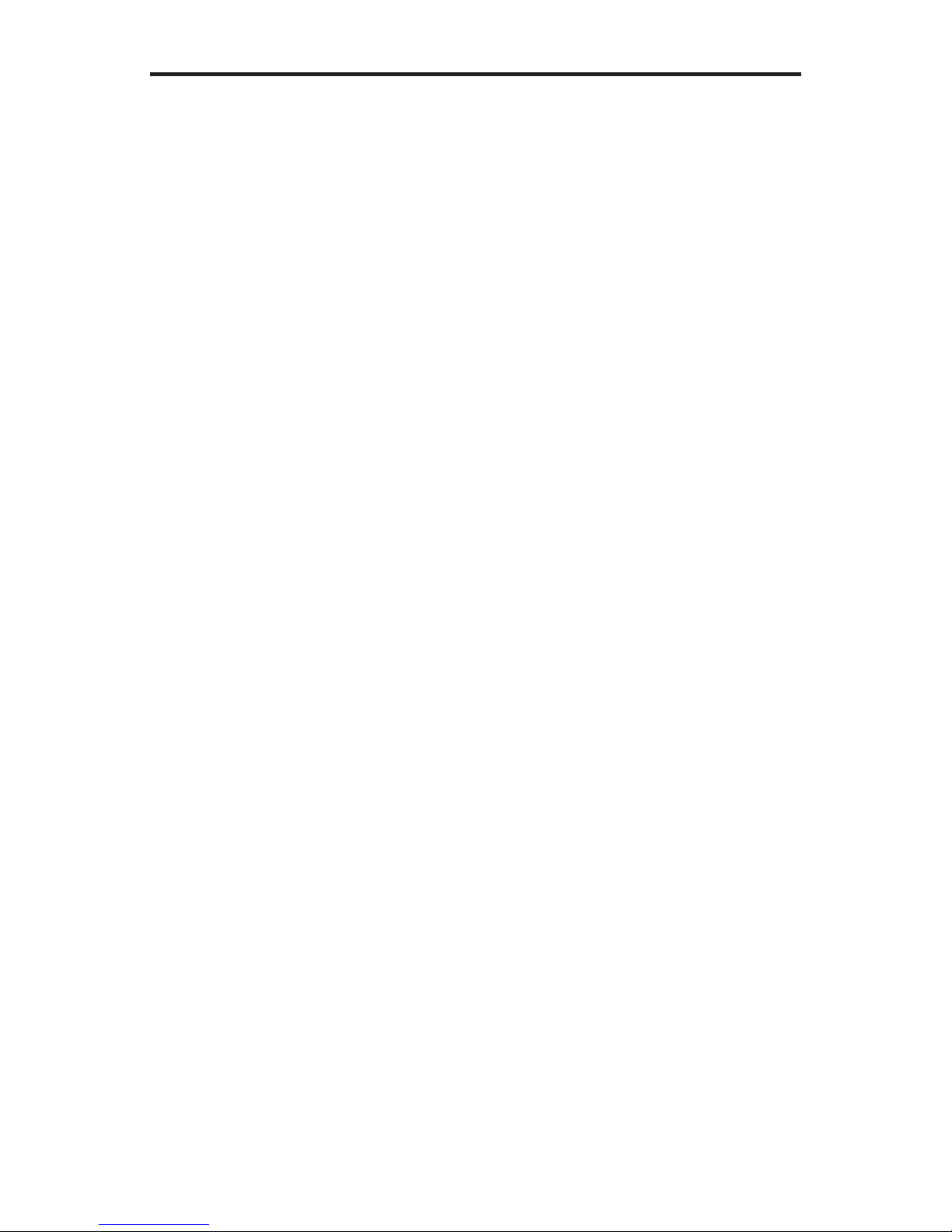
INTRODUCTION
Congratulations on your purchase of the HDMI 1.3 to 3GSDI Scaler. Your complete satisfaction is very important to us.
Gefen
Gefen delivers innovative, progressive computer and electronics add-on solutions
that harness integration, extension, distribution and conversion technologies.
Gefen’s reliable, plug-and-play products supplement cross-platform computer
systems, professional audio/video environments and HDTV systems of all sizes
with hard-working solutions that are easy to implement and simple to operate.
The Gefen HDMI 1.3 to 3GSDI Scaler
The Gefen HDMI 1.3 to 3GSDI Scaler outputs an HDMI signal as SDI/HD-SDI or
3G-SDI with resolutions supported up to 1080p/60 Hz and 2K (2048x1080/60) on
two SDI output connectors along with dual link HD-SDI. HDMI-embedded audio
is supported at up to 7.1 channels.
An advanced chipset enables features such as: Genlock, Color & Gamma Correction, Noise Reduction, Detail Enhancement, Aspect Ratio Selection, Pattern
Generator Mode, and Multiple Languages through on-screen display (OSD)
Menu Support. The genlock reference input provides the capability of syncing the
unit with the customer’s house signal.
How It Works
Connect an HDMI source to the input and a 3G-SDI display to the output. Power
up the device and video signals are automatically converted to the proper format,
enabling the conversion and scaling to take place.
1
Page 5
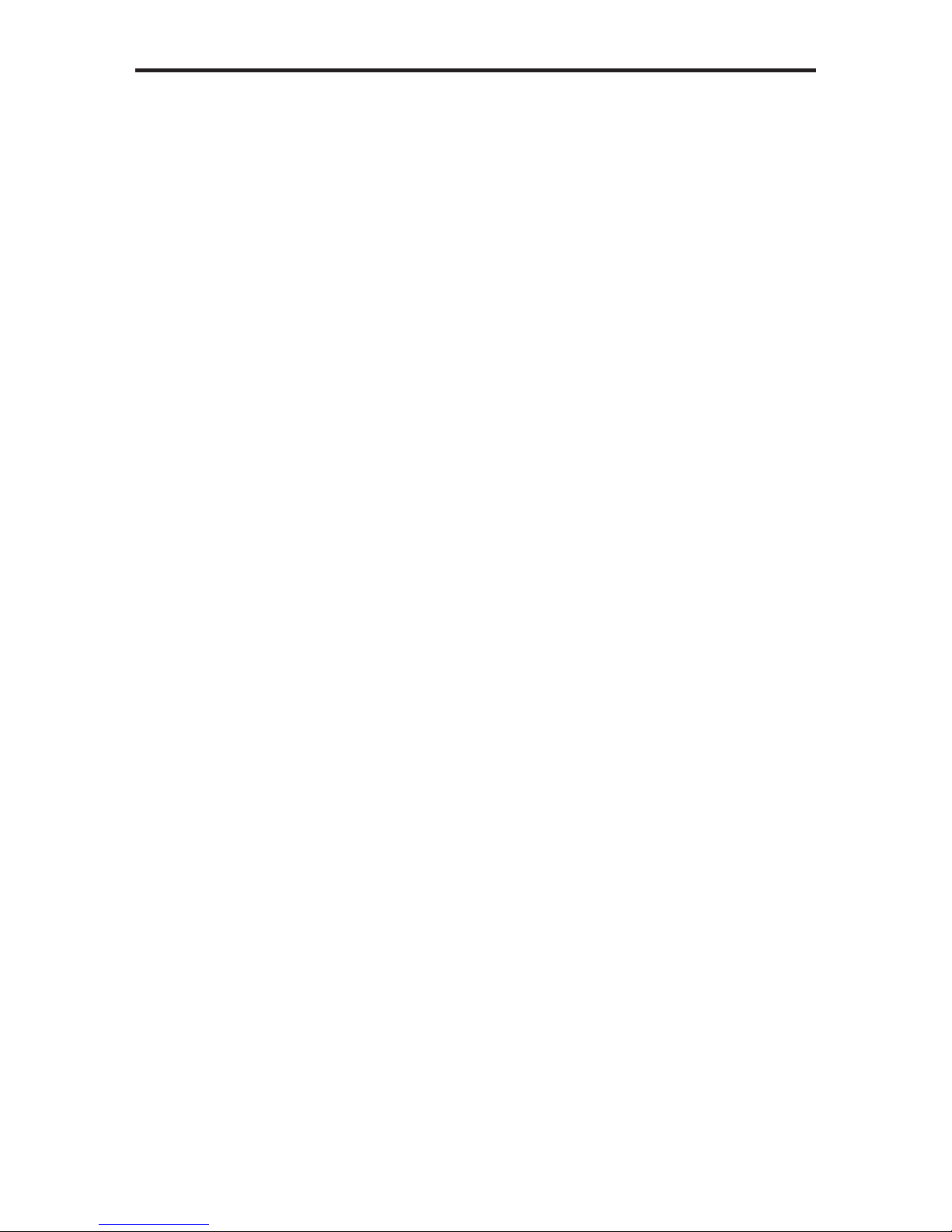
OPERATION NOTES
READ THESE NOTES BEFORE INSTALLING OR
OPERATING THE HDMI 1.3 TO 3GSDI SCALER
• Upon power up, the HDMI 1.3 to 3GSDI Scaler will automatically detect the
input format of the input. The unit is controlled using the included remote.
• The following are the buttons for the RMT-8HDS-IR:
- UP (Navigates cursor up)
- LEFT (Navigates cursor left)
- ENTER (Accept Operation / Return to Menu)
- RIGHT (Navigates cursor right)
- DOWN (Navigates cursor down)
- MENU (Show / Hide Onscreen Display)
- OUTPUT (Change Output Format)
- SOURCE (Non operational)
• To bring up the on-screen menu, press the MENU button. Navigation is
done using Buttons up, left, right, and down; Push the ENTER button to accept the cursor focus.
• Pressing the Output button cycles through the following output modes: 480i
- 576i - 720p - 1080i
• Other functions and output modes can be accessed through the onscreen
menu. To Restore I/O settings, simply recycle power on the Scaler
*Note: Both DIP switches under the remote battery cover must initially be in the
OFF position to communicate with the Scaler.
2
Page 6
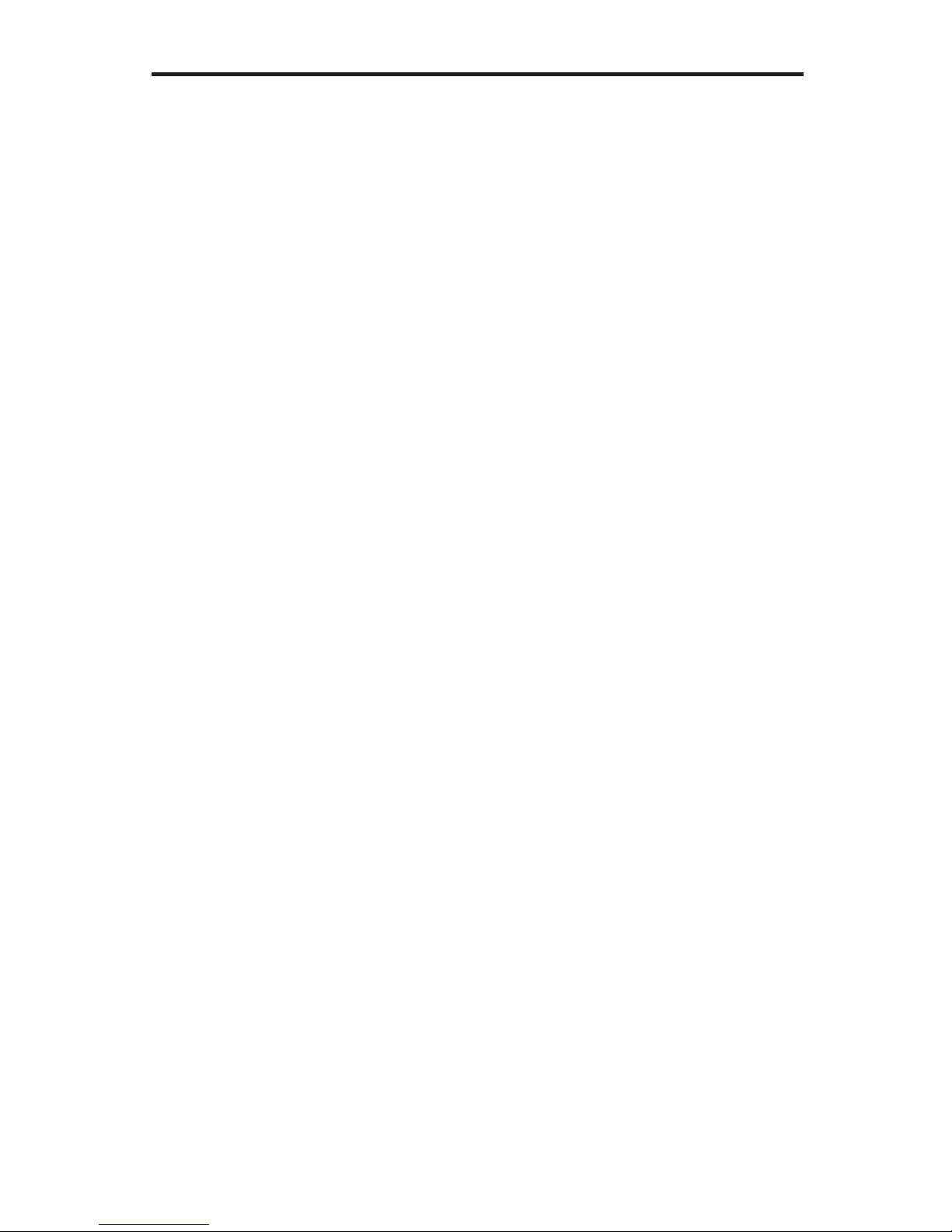
FEATURES
HDMI 1.3 Features Supported:
• 225 MHz Video Bandwidth
• 10-bit Deep Color
• xvYCC
• Up to 8 channels of PCM audio embedded into HDMI
• Dolby Digital/DTS AC3 encoded audio
Features
• 10-bit resolution for greater precision and dynamic range
• Proprietary motion adaptive video de-interlacing with edge interpolation for
SD/HD formats
• Supports 8 channels of SDI audio
• Advanced noise reduction and detail enhancement
• Fully integrated sprite-based multi-plane OSD controller
• Frame rate conversion to / from any refresh rate
• Pattern mode w/ color bars & coarse hatch patterns
• Color correction
• Input color range can be controlled
• Noise Reduction
• Detail Enhancement
• Brightness Adjustment
• Gamma Selection
• Aspect Ratio Select
• French/English Menu Set
• USB-upgradeable fi rmware
• Remote control via IR remote control and/or RS232 serial port
• 3GSDI level A/B (4:2:2 color space only)
Package Includes
(1) HDMI 1.3 to 3GSDI Scaler
(1) 6 ft. HDMI cable (M-M)
(1) 6 ft. DB9 Serial Cable (M-F)
(1) IR Remote Control Unit
(1) 5V DC Locking Power Supply
(1) Set Rack Ears
(1) User Manual
3
Page 7

PANEL LAYOUT
Front Panel
1
4
Back Panel
2
3
56 7
8
9
10
4
Page 8

PANEL DESCRIPTIONS
1 Infrared Eye
This receiver will receive commands from the included remote control. For
proper operation, line of sight must be maintained between this receiver and the
I/R remote control..
2 3G-SDI Indicator LED
This indicator will become active when the output video stream is a 3G-SDI
signal.
3 Power Indicator LED
This indicator will become active when power is being supplied to the unit via the
included 5V DC power adapter.
4 RS-232 Control Port
This interface was designed to accept commands from an external control
system. This port will allow switching commands as confi guration operations
5 5V Locking Power Receptacle
This input will accept power via the included locking 5V DC power supply .
Connect the power supply between this input and an open wall power socket.
6 USB Input Port
This port is used to update fi rmware. For current fi rmware releases, please see
the download section at www.gefen.com.
7 Genlock Ref Signal Input
Connect Genlock reference signal here. This is designed to connect an external
clock (e.g. house clock) to the unit
8 Coax Digital Audio Output
Connect coaxial digital audio output to this port.
9 HDMI Input
This input will accept a single HDMI type A male cable. For acceptable input
formats see page 1 1.
10 3G-SDI Output
These outputs send converted SD/HD/3G-SDI audio/video to a single SD/
HD/3G-SDI device using a user supplied SDI cable. Converted HDMI signals
will be output through these SDI ports. For a full description of the supported A/V
formats on this output please page 12.
5
Page 9

CONNECTING AND OPERATING
Scal
THE HDMI 1.3 TO 3GSDI SCALER
How to Connect the 3GSDI to HDMI 1.3 Scaler
1. Connect the HDMI source device to the HDMI 1.3 to 3GSDI Scaler using the
supplied HDMI cable.
2. Connect the 3GSDI device to the HDMI 1.3 to 3GSDI Scaler using an SDI
cable.
3. Connect the included 5V DC locking power supply to the HDMI 1.3 to 3GSDI
Scaler and plug the AC power cord into an available electrical outlet.
4. The HDMI 1.3 to 3GSDI Scaler will automatically detect the format of the
input signal.
Wiring Diagram for the Gefen HDMI 1.3 to 3GSDI Scaler
COAX (DIGITAL) CABLE
3G-SDI CABLE
Audio Receiver
Scaler
HDMI Source
RS-232 Controller
HDMI CABLE
RS-232 CABLE
3G-SDI Display
EXT-HDMI1.3-2-3GSDIS
6
Page 10

IR REMOTE CONTROL UNIT DESCRIPTION
RMT-8HDS-IR
1
2
3
45
1 Up
Navigates cursor UP in the Menu System.
2 Left
Navigates cursor LEFT in the Menu System.
3 Down
Navigates cursor DOWN in the Menu System.
7
6
4 Source
Not used.
5 Output
Cycles through the following output modes: 480i - 576i - 720p - 1080i
6 Menu
Show / Hide the Menu System.
7 Right
Navigates cursor RIGHT in the Menu System
7
Page 11

IR REMOTE CONTROL UNIT INSTALLATION
1. Remove battery cover from the back of the RMT-8HDS-IR remote.
2. Verify that DIP switches 1 and 2 are in the down (OFF) position.
3. Insert the battery, hold the battery so that you can see the positive side facing
up. The side that is not marked must be facing down.
4. Test the RMT-8HDS-IR remote by pressing ONLY one button at a time. The
indicator light on the remote will fl ash once each time you press a button. WARN-
ING: Do not press multiple buttons simultaneously and do NOT press buttons
rapidly. These actions will cause the remote to reset and steps 1-4 will have to be
repeated.
Note: The RMT-8HDS-IR ships with two batteries. One battery is required for
operation, the second battery is complimentary.
The following are the DIP switch combinations that correspond to the Remote
Code menu option on the HDMI 1.3 to 3GSDI Scaler (see Menu Functions section for more information).
Remote Channel 0:
Remote Channel 2:
Remote Channel 1:
1
1
2
2
Remote Channel 3:
1
1
2
2
8
Page 12

MENU FUNCTIONS
Aspect:
• Full Screen: Stretches input to fi ll the Monitor
• Letter / Pillar Box: Sets the aspect ratio to fi t a letter or pillar box
format
• Panoramic: Panoramic Zoom feature
• Extract: Feature to magnify the signal
• Exact Size: Adjusts signal magnifi cation.
• Horizontal / Vertical Position: Moves magnifi ed signal Up/Down
• Through: Feature to crop the signal
• H/V Size: Horizontally and Vertically contracts or expands the
cropping viewport.
• H/V Position: Moves the signal Left/Right or Up/Down inside the
cropping viewport.
Layout:
• Size and Position:
• H/V Size: Adjusts Horizontal or Vertical resolution.
• H/V Position: Moves image Horizontally or Vertically.
Picture:
• lmage Color:
Contrast: Individually adjusts the contrast for red, green and blue
• Brightness: Individually adjusts the brightness for red, green and
blue
• Black Level: Adjusts black levels between 0 (default) and 100.
• Gamma Correction:
• Default: Sets Default Gamma settings.
• sRGB
• Custom: Enables Gamma Coeffi cient menu item as the current
Gamma coeffi cient
• Gamma Coeffi cient (0 .3- 3.0); default set to a value of 1.0.
• User Table
• Detail Enhancement:
• Digital Detail Enhancement enhances the signal
• Noise Threshold: Adjusts the amount of noise allowed in detail
enhancement
• Noise Reduction: Digitally reduces signal noise
• Motion Threshold
Input:
• lnput Video Format & Input Graphic Format:
• Auto Detect by default. Signal can be forced to a specifi c High-
defi nition resolution. (Please see Supported Input / Output
Resolutions for more info.)
• Clean Aperture:
• Horizontal and Vertical Size: Stretch image Left/Right or Up/
Down
• Horiz. and Vertical Position : Move image in viewport Left/Right
or Up/Down
9
Page 13

MENU FUNCTIONS
• Remote Channel:
Changes the lR code of the HDMI to 3GSDI Scaler to one
of 4 different settings between 0 and 3. When the remote channel is
changed, DIP switches in the 8-button remote must be changed to the
corresponding codes in order to continue operating the Scaler. (Please
see the Installation page for the RMT-8HDS-IR remote control for more
information).
• Non-Standard Sync: Allows the unit to sync with non-standard video
formats.
• Film Mode (Enable, Disable)
Output:
• Video Output Format: Select the desired HD output resolution. See
pages 11 - 12 for more information.
• Audio Output Format: The built-in S/PDIF coaxial connector outputs
the fi rst 2 channels of Audio Group 1 PCM bitstream (8 channels) and
compressed audio formats using the fi rst 2 ch. of Audio Group 1.
• Link Confi guration: When using dual link SDI/HDSDI input, allows you
to select either YCbPr or RGB. When using 3GSDI, selects A or B
(4:2:2 only).
• Genlock:
• Off: Free run mode.
• Video Input: Locks the input clock in sync with the output clock.
• Reference Input: Locks the output clock with the Reference clock.
Patterns:
• Color Bars: Displays color bar video pattern.
• Cross Hatch: Displays cross-hatch video pattern.
General:
• Language: Sets the menu to display English or French text.
• Save Confi g
• Restore Default Confi g
• Remote Channel
• FPGA Version
• Firmware Version
• Confi guration Version
Note on Genlock Operations: When the refresh rate of the source device connected to
the genlock input and the refresh rate of the 3G-SDI output device are equal or a multiple of
the output device’s refresh rate, the Scaler will automatically genlock them. (For example,
an output refresh rate of 60Hz will be genlocked with input refresh rates of 30Hz, 60Hz and
50Hz but not with 59.94Hz.) Genlock synchronization is performed each time the input and
output devices are changed. Recognized Reference input formats are: 1080i/50/59/60,
720p50/59/60, 480i(NTSC), and 576i(PAL).
10
Page 14

SUPPORTED INPUT RESOLUTIONS
Note: Since the scaler processor (VXP) is 10-bit, all 12-bit input formats
will be truncated to 10 bits. (8-bit input will be dithered to 10-bit)
Rate Type Resolution / Frame Rate Color Space
YCbCr 4:2:2
YCbCr 4:4:4
RGB 4:4:4
YCbCr 4:2:2 8/10/12 Yes
YCbCr 4:4:4
RGB 4:4:4
YCbCr 4:4:4
RGB 4:4:4
YCbCr 4:2:2 8/10/12 Yes
YCbCr 4:4:4
RGB 4:4:4
YCbCr 4:4:4
RGB 4:4:4
SD Video
HD Video
n/a
Graph-
ics
480i & 480p(59.94)
576i & 576p(50)
720p(23.97/24/25/29.97/30/50/59.94/60)
1080i(50/50M/59.94/60)
1035i(59.94/60)
1080p(23.98/24/25/29.97/30)
1080p(50/50M/59.94/60)
2K(23.97/24)
640x350(85)
640x400(85)
640x480(60)
640x480(75)
640x480(85)
800x600(60)
800x600(75)
1024x768(60)
1024x768(75)
1024x768(85)
1280x854
1152x864(75)
1280x768(60)
1280x960(60)
1280x960(85)
1280x1024(60)
1280x1024(75)
1280x1024(85)
1360x768(60)
1366x768(60)
1366x923(50)
1440x900(60)
1440x1080(60)
1600x1024
1600x1200(60)
1680x1050(60)
1920x1200(60)
2048x1080
Bit
Depth
8/10 Yes
8Yes
10/12
(Deep
Color)
8Yes
10/12
(Deep
Color)
Sup-
ported
Yes
Yes
11
Page 15

SUPPORTED OUTPUT RESOLUTIONS
SDI Output Formats Supported are shown in the following table:
Rate Type Resolution / Frame Rate
SD Video 480i & 480p (59.94)
576i & 576p (50)
Dual Link
Interlaced SDVideo
HD Video
720p(23.97/24/25/29.97/30/50
1080i(50/50M/59.94/60)
1080p (23.98/24/25/29.97/30)
1080sf(23.98/24/25/29.97/30)
480p
576p
/59.94/60)
1035i (59.94/60)
2K p(23.97/24)
2K sf(23.97/24)
Color
Space
YCbCr
4:2:2
YCbCr
4:2:2
YCbCr
4:2:2
Bit
Depth
8/10 Yes
8/10 Yes
8/10 Yes
Support
HD
Dual Link
HD 4:4:4
Dual Link
1080p
3G
Level A
3G
Level B
720p(23.97/24/25/29.97/30/50
/59.94/60)
1080i(50/50M/59.94/60)
1035i (59.94/60)
Video
Video 1080p (50/50M/59.94/60)
Video 1080p (50/50M/59.94/60)
Video 1080p (50/50M/59.94/60)
1080p (23.98/24/25/29.97/30)
1080sf(23.98/24/25/29.97/30)
2K p(23.97/24)
2K sf(23.97/24)
YCbCr
4:4:4
RGB
4:4:4
YCbCr
4:2:2
YCbCr
4:2:2
YCbCr
4:2:2
8/10 Yes
8/10 Yes
8/10 Yes
8/10 Yes
12
Page 16

RS-232 SERIAL CONTROL INTERFACE
54321
9876
Only Pins 2 (RX), 3 (TX), and 5 (Ground) are used on the RS-232 serial interface
RS232 Settings
Bits per second ................................................................................................. 19200
Data bits .................................................................................................................... 8
Parity .................................................................................................................. None
Stop bits .....................................................................................................................1
Flow Control ....................................................................................................... None
12345
6789
13
Page 17

FIRMWARE UPDATE PROCEDURE
The HDMI1.3 to 3GSDI Scaler can be controlled via IR remote, the RS-232 serial
port, and the USB port. For USB control, drivers must be installed fi rst. The USB
port is seen as a virtual COM port inside Windows
be performed through the USB port only (not the RS-232 port). Please visit the
download section on our website for fi rmware updates and information on how to
control this unit using RS-232 protocols. This web address (URL) has links to the
necessary documents and fi les:
http://www.gefen.com/kvm/support/download.jsp
tm
. Firmware updates may
14
Page 18

SPECIFICATIONS
Input Video Bandwidth...............................................................................225 MHz
Output Video Bandwidth......................................................................2 x 3.0 Gbps
Maximum Input Resolution.....................................................................2048x1080
Maximum Output Resolution................................................................. 2048x1080
HDMI Connector......................................................................type A 19 pin female
SDI/HDSDI Connector..........................................................................BNC female
Data Port.................................................................................Serial RS-232 / USB
Power Supply...............................................................................................5V DC
Power Consumption........................................................................20 watts (Max.)
Dimensions.......................................................................8.25”W x 1.75”H x 7.5”H
Shipping Weight...............................................................................................5 lbs.
15
Page 19

WARRANTY
Gef
f
)
y
e
e
f
eff
y
.
g
p
f of
y.
G
3
g
f
Gef
y
g
y
g
s
y
pag
p
N
g
en warrants the equipment it manufactures to be free from defects in material
and workmanship.
I
equipment fails because of such defects and Gefen is notifi ed within two (2
ears from the date of shipment, Gefen will, at its option, repair or replace the
quipment, provided that the equipment has not been subjected to mechanical,
lectrical, or other abuse or modifi cations. Equipment that fails under conditions
other than those covered will be repaired at the current price o
ect at the time of repair. Such repairs are warranted for ninety (90) days from
the da
This warranty is in lieu of all other warranties expressed or implied, includin
without limitation, any implied warranty or merchantability or fi tness for any
of reshipment to the Buyer
articular purpose, all of which are expressly disclaimed.
parts and labor in
1. Proo
2. Customers outside the US are responsible for shipping charges to and from
. Copper cables are limited to a 30 day warranty and cables must be in their
ori
The in
be accurate. However,
that ma
direct, indirect, special, incidental, or consequential dama
an
defect or omission in this manual, even if advised of the possibility of such
dama
pecifi cations is subject to change without notice.
For the latest warrant
e at http://www.gefen.com/kvm/aboutus/warranty.js
sale may be required in order to claim warrant
efen.
inal condition.
ormation in this manual has been carefully checked and is believed to
en assumes no responsibility for any inaccuracies
be contained in this manual. In no event will Gefen be liable for
es resulting from
es. The technical information contained herein regarding the features and
coverage information, please visit Gefen’s Warranty web
RODUCT REGISTRATIO
lease register your product online by visiting Gefen’s web site at
http://www.
efen.com/kvm/Registry/Registration.jsp
16
Page 20

*ma-HDMI1.3-2-3gsdiS*
Rev A4
20600 Nordhoff St., Chatsworth CA 91311
1-800-545-6900 818-772-9100 fax: 818-772-9120
www.gefen.com support@gefen.com
Pb
This product uses UL listed power supplies.
