Page 1
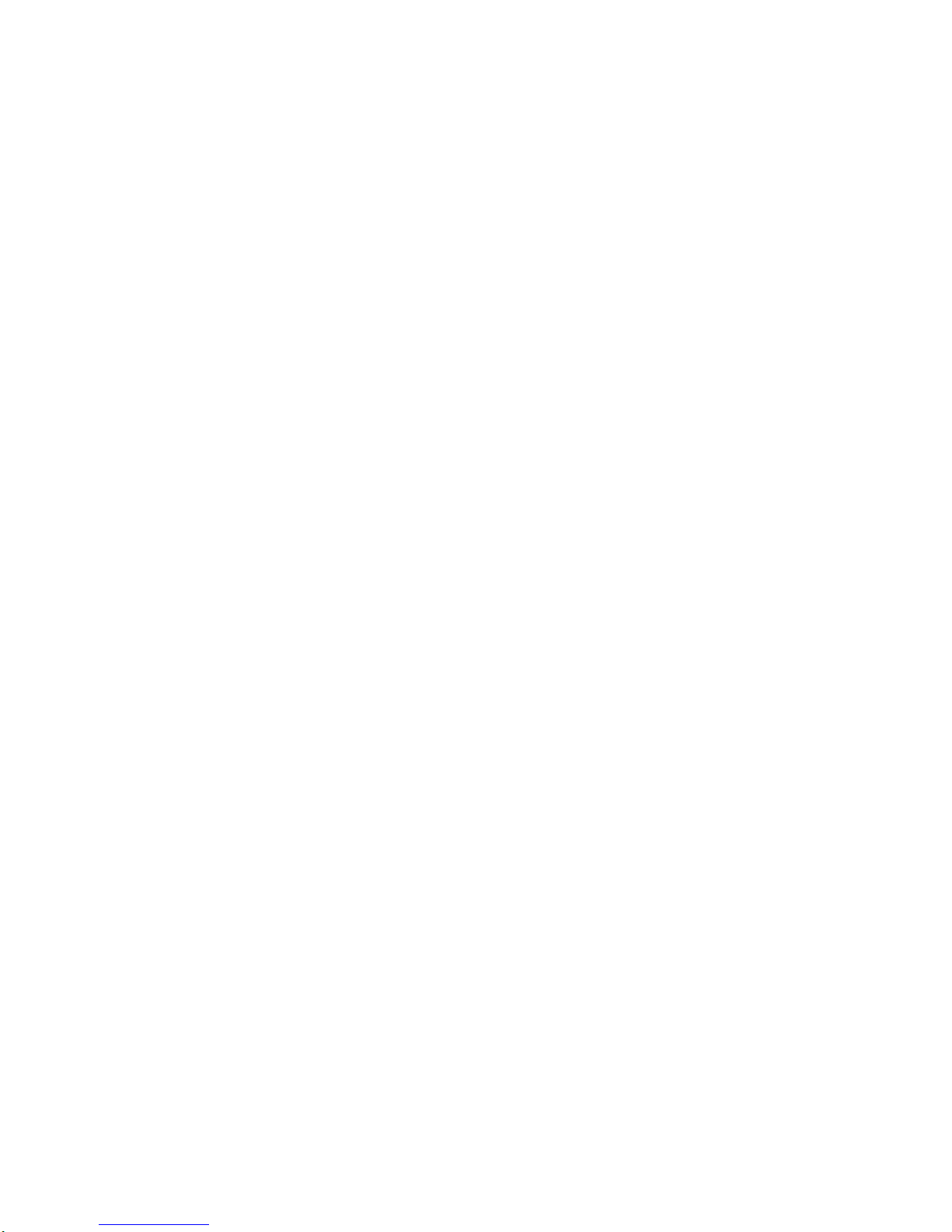
Page 2
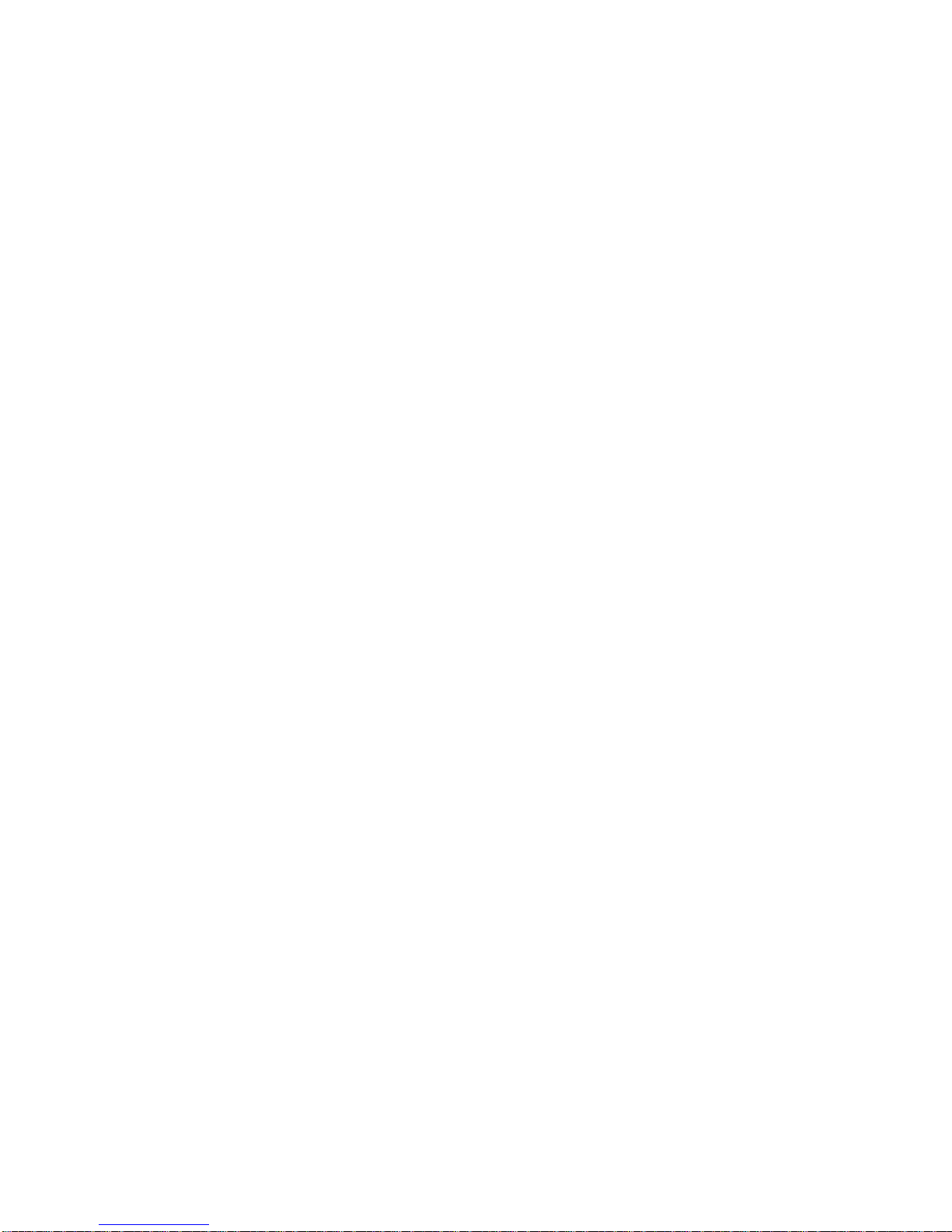
Congratulations
on your purchase of the ex
•tend•it VGA to DVI Conversion
Box. Your complete satisfaction is very important to us.
Gefen’s line of KVM (Keyboard Video & Mouse), DVI, ADC, USB, switches,
extenders, converters and hubs is designed to make computer use more
comfortable, more productive and less expensive.
KVM switches allow access to multiple computers from a single keyboard,
while the extenders give the user control over a computer up to 330 feet
away from the work area.
The ex
•tend•it line offers solutions for noise, space and security concerns,
data center control, information distribution, conference room presentation,
and school and corporate training environments.
Our Commitment
Gefen will always offer the finest quality product at the best possible
price. Included in that price is a lifetime of free support from a team of outstanding engineers.
Introduction
The ex
•tend•it VGA to DVI Conversion Box connects traditional analog
video graphic cards to DVI compliant digital monitors. It connects
laptops or legacy computers equipped with HD-15 video connections to
the new DVI (Digital Visual Interface) video display format.
• Connects computers with HD-15 analog video graphics output to
DVI compatible monitors or DVI compatible projectors
• Maintains up to 1920 x 1200 x 60 resolution
• Supports Many LCD displays
• Supports DDWG standard for DVI compliant monitors
• Installs in seconds
Page 3
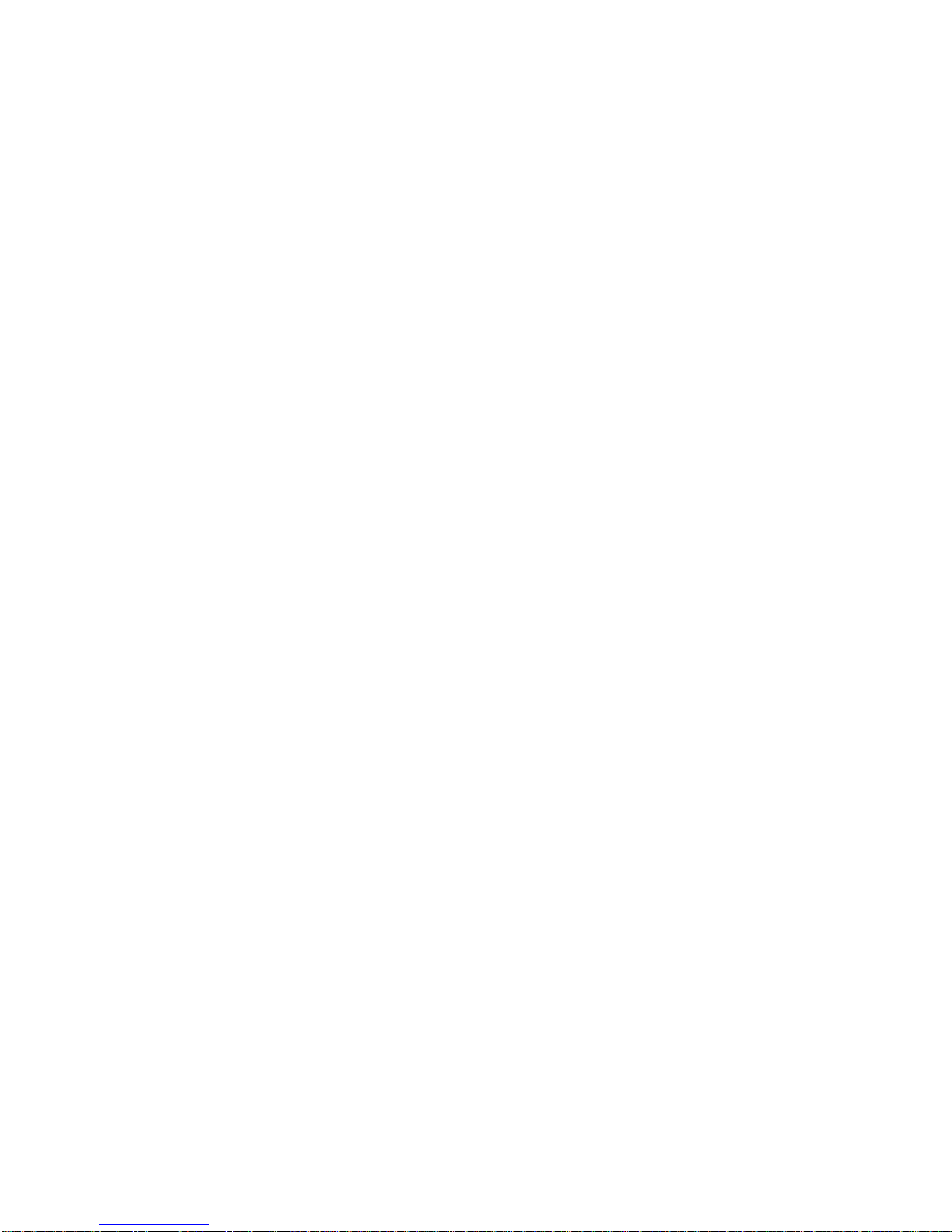
How to connect the
VGA to DVI Conversion Box
11--
Connect the supplied VGA cable to the computer VGA port
and the VGA to DVI Conversion Box.
22--
Connect the power supply to the VGA to DVI Conversion Box.
33--
Connect the DVI monitor to the VGA to DVI Conversion Box.
44--
Start up the computer.
55--
Observe that the power light is ON. The screen will show briefly,
then go dark and eventually come back with the proper setting.
important
Please allow the computer to complete its start-up cycle. (5-10 minutes)
66--
You should see a beautiful picture.
Notice
Gefen Inc. reserves the right to make changes in the hardware, packaging and any
accompanying documentation without prior written notice.
Troubleshooting
If there is no picture after a restart:
1- Verify that all the cables are tightly secured and the power LED is on.
2- Recycle the power on the VGA to DVI Conversion Box.
3- Restart the computer to reboot.
4- Make sure your computer is set to the native resolution of your DVI
monitor.
IIff tthhee ppiiccttuurree iiss bblluurrrryy oorr jjiitttteerryy,, yyoouu ccaann ttuurrnn tthhee rroottaarryy sswwiittcchh nneexxtt ttoo tthhee
DDVVII ccoonnnneeccttoorr wwiitthh aa ssmmaallll ffllaatt hheeaadd ssccrreewwddrriivveerr uunnttiill tthhee ppiiccttuurree iiss
ffooccuusseedd aanndd tthhee jjiitttteerr iiss ggoonnee..
You will only get a picture when your VGA output is set to the
native resolution of the DVI display that you are connecting to:
Open the monitor control panel and set the native resolution of the monitor
Page 4

front view
back view
VGA
Page 5

Wiring Diagram
Technical Support:
phone:
818-884-6294
fax: 818-884-3108
email: gsinfo@gefen.com
web: www.gefen.com
Technical Support Hours:
9:00 am – 5:00 pm PST
Monday -– Friday
Write to:
Gefen, Inc.
c/o Customer Service
6265 Variel Avenue
Woodland Hills
CA 91367-9897
USA
Asking for Assistance
Trademarks:
Macintosh is a trademark of Apple Computer Inc.
ex
•tend•it is a trademark of Gefen Inc.
The VGA to DVI Conversion Box is a trademark of Gefen Inc.
© Copyright 2003 Gefen Inc. All Rights Reserved
Page 6

Warranty
Gefen Inc. warrants the equipment it manufactures to be free from defects
in material and workmanship. If equipment fails because of such defects
and Gefen Inc. is notified within one (1) year from the date of shipment,
Gefen Inc. will, at its option, repair or replace the equipment, provided
that the equipment has not been subjected to mechanical, electrical, or
other abuse or modifications. Equipment that fails under conditions other
than those covered will be repaired at the current price of parts and
labor in effect at the time of the repair. Such repairs are warranted for
ninety (90) days from the day of re-shipment to the Buyer.
This warranty is in lieu of all other warranties expressed or implied,
including without limitation, any implied warranty or merchantability or
fitness for any particular purpose, all of which are expressly disclaimed.
The information in this manual has been carefully checked and is
believed to be accurate. However, Gefen Inc. assumes no responsibility for
any inaccuracies that may be contained in this manual. In no event will
Gefen Inc. be liable for direct, indirect, special incidental, or consequential
damages resulting from any defect or omission in this manual, even if
advised of the possibility of such damages. The technical information
contained herein regarding VGA to DVI Conversion Box features and
specifications is subject to change without notice.
All Rights Reserved © Copyright 2003 Gefen Inc.
ex•tend•it products
repeaters
Repeaters
ADC Repeater
DVI Repeater
Firewire Repeater
extenders
ADC•100
DVI•100
USB•100
USB•200
USB•400
USB•500
CAT5•1000
CAT5•2000
CAT5•3000
CAT5•4000 Matrix
CAT5•5000
CAT5•6000
CAT5•7000
CAT5•8000
hubs
Firewire Hub
DVI Hub
USB Hub
ADC Splitter
VGA Splitter
VDX•600
switchers
DVI Switch
ADC Switcher
CAT5•4000 Matrix
2x1 DVI Switcher
4x1 DVI Switcher
2x2 DVI Switcher
4x1 VGA Switcher
USB Switcher
mini PC/Mac
PC/Mac 2000
convertors
DVI to ADC Adapter
VGA to ADC Adapter
DVI to VGA Adapter
VGA to DVI Adapter
Adapters
ADC to DVI Adapter
ADC to VGA Adapter
DVI to VGA Adapter
DVImate
DVI Detective
Cables
Fiber Optic Cables
USB Cables
CAT-5 Cables
DVI Cables
Firewire Cables
PS/2 Cables
VGA Cables
Page 7

6265 Variel Avenue Woodland Hills, CA 91367
voice: 818 884-6294 fax: 818 884-3108
email: gsinfo@gefen.com website: http://www.gefen.com
Distributed by:
L-com
®
CONNECTIVITY
PRODUCTS
45 Beechwood Drive
North Andover, MA 01845
www.L-com.com
E-mail: sales@L-com.com
Fax:978-689-9484
Toll Free: 800-343-1455
