Page 1
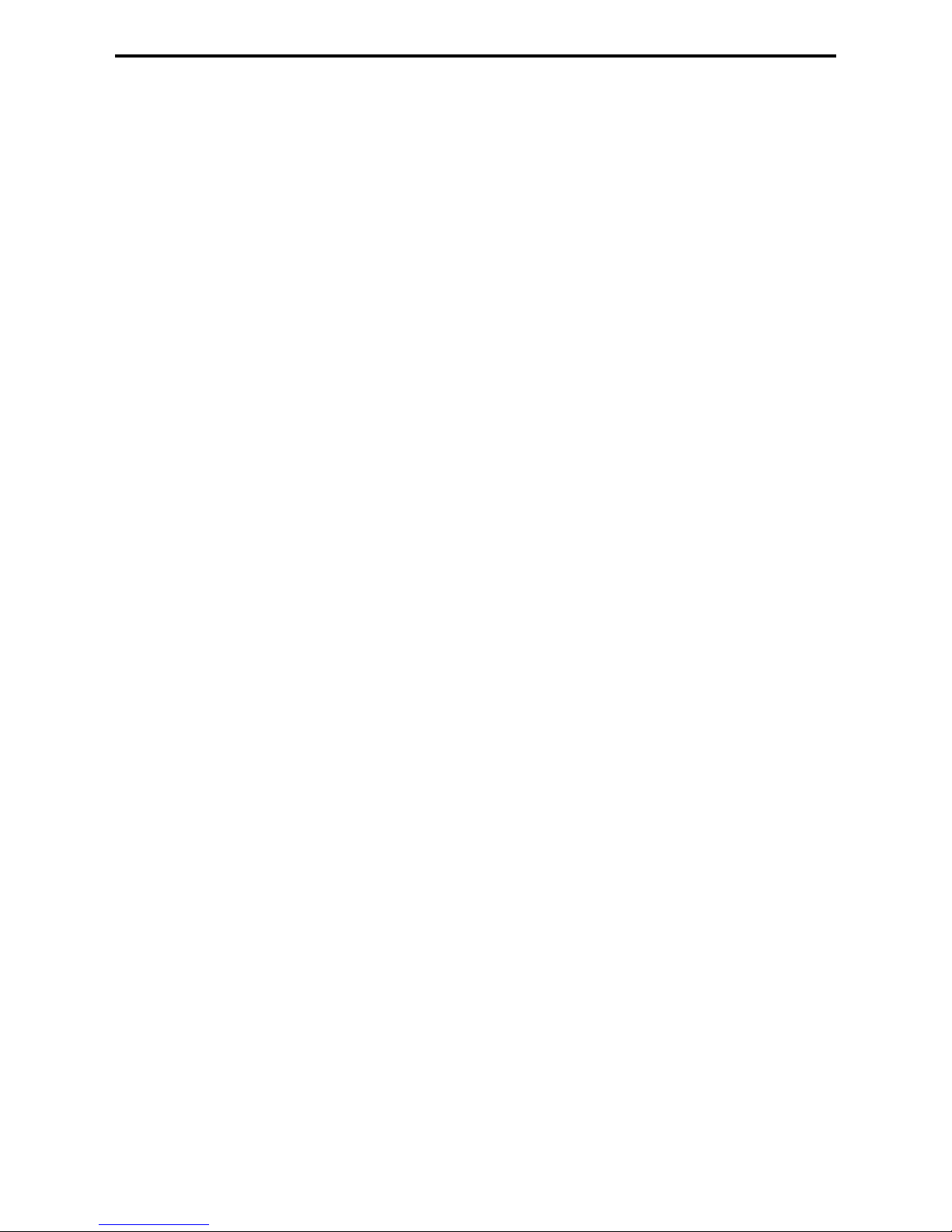
ASKING FOR ASSISTANCE
Technical Support:
Telephone (818) 884-6294
(800) 545-6900
Fax (818) 884-3108
Technical Support Hours:
9:00 AM to 5:00 PM Monday thru Friday.
Write To:
Gefen Inc.
C/O Customer Service
6265 Variel Ave.
Woodland Hills, CA 91367-9897
Gefen Inc. reserves the right to make changes in the hardware, packaging and any
accompanying documentation without prior written notice.
CAT5•1000 is a trademark of Gefen Inc.
Macintosh is a trademark of Apple Computer Inc.
© 2003 Gefen Inc., All Rights Reserved
Notice
Page 2
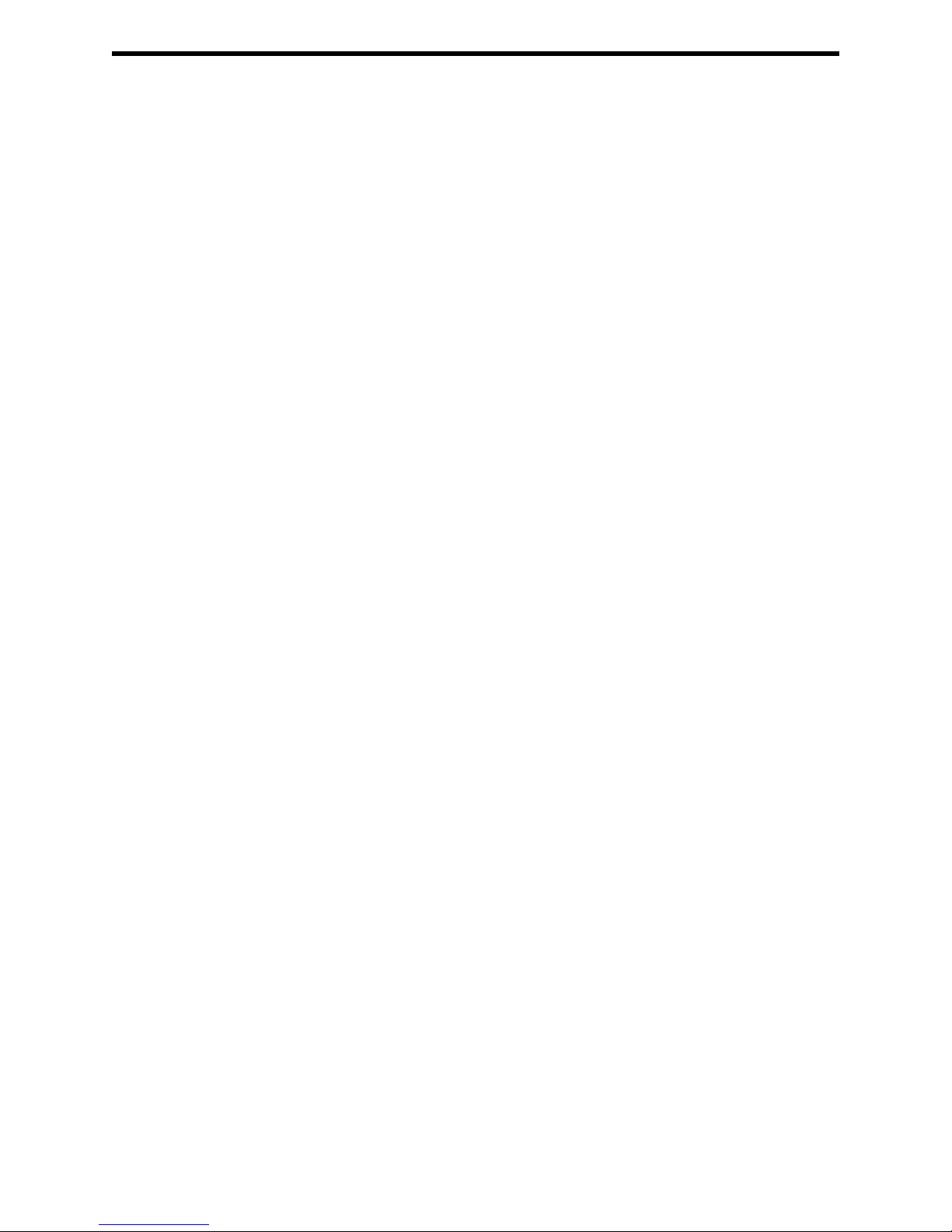
TABLE OF CONTENTS
Introduction
1
Box Contents
2
How it works
3
Operation Notes
4
CAT5•1000S Front Panel Layout
5
CAT5•1000S Send Unit Back Panel
6
CAT5•1000S Back Panel Function Descriptions
7
CAT5 Cable Length Setup
8
CAT5•1000R Front Panel Layout
9
CAT5•1000R Back Panel Layout
10
CAT5•1000R Back Panel Functions
11
Link Cable - Wiring Diagram
12
CAT5•1000 Wiring Diagram
13
System Specications
14
Warranty
15
Page 3

INTRODUCTION
Thank you for purchasing the new ex•tend•it CAT5•1000 series.
The ex•tend•it CAT5•1000 allows users the benets of extending VGA, USB, and audio
signals beyond the desktop. In a growing number of applications, broadcast stations and
production facilities there is a need to control a computer remotely. The keyboard, mouse,
and video monitor are relocated to the remote side. A CPU may need to be shared between
several users or moved to another room because of annoying fan noise.
The CAT5•1000 can be used to extend computers with printers, hard drives, scanners,
cameras, keyboards, mouse, and any other USB-type devices. The CAT5•1000 has the
potential to extend the distance of 330 feet over industry standard Category 5 (CAT-5)
cable. One can connect multiple CAT5•1000 units to the same computer, allowing access
to the same computer from different locations up to 330 feet apart.
1
Page 4
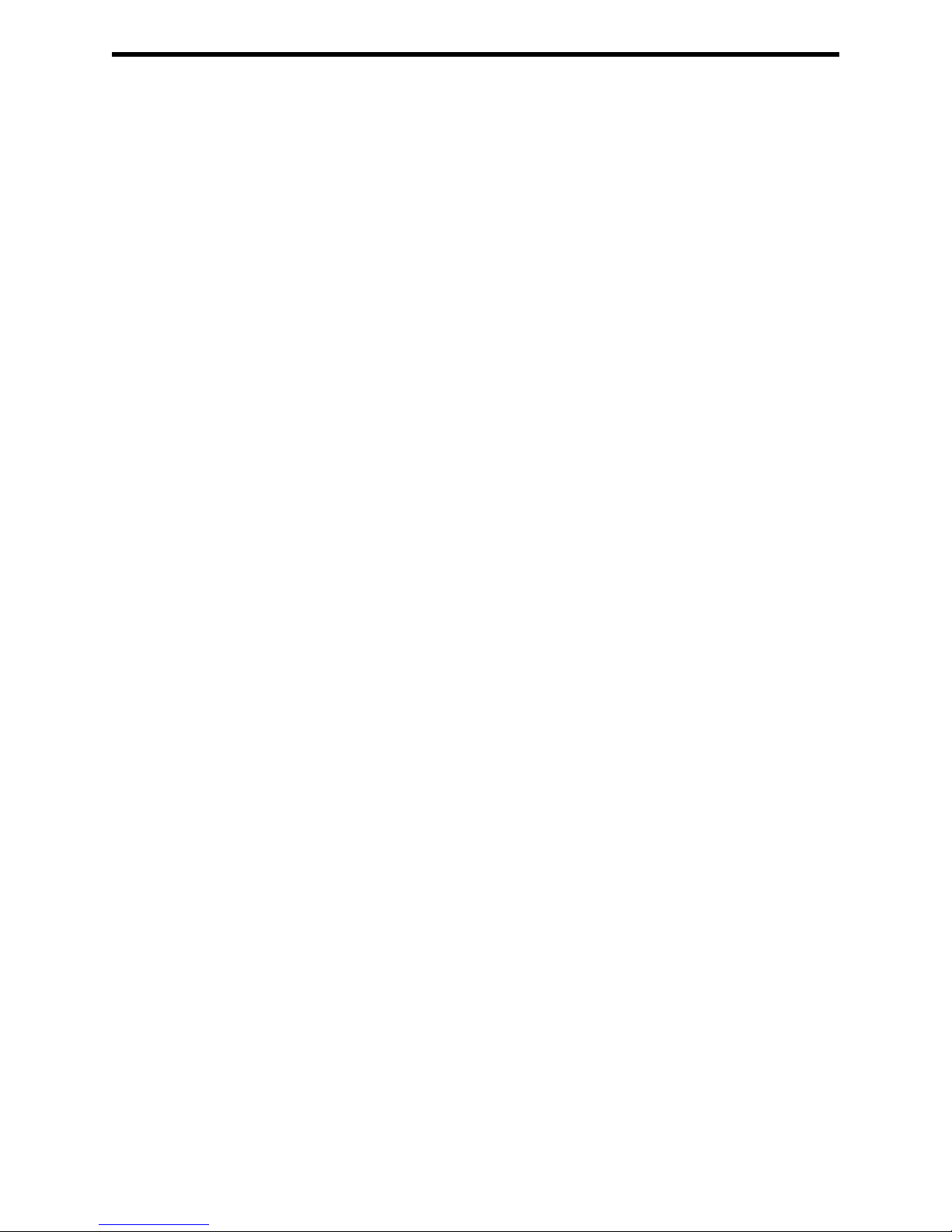
BOX CONTENTS
The CAT5•1000 system consists of:
(1) CAT5•1000S sender unit
(1) CAT5•1000R receiver unit
(2) 5 VDC power supply
(1) Video cable (6 FT)
(1) USB cable (6 FT)
(1) Audio cable (6 FT)
(1) User Manual
2
Page 5
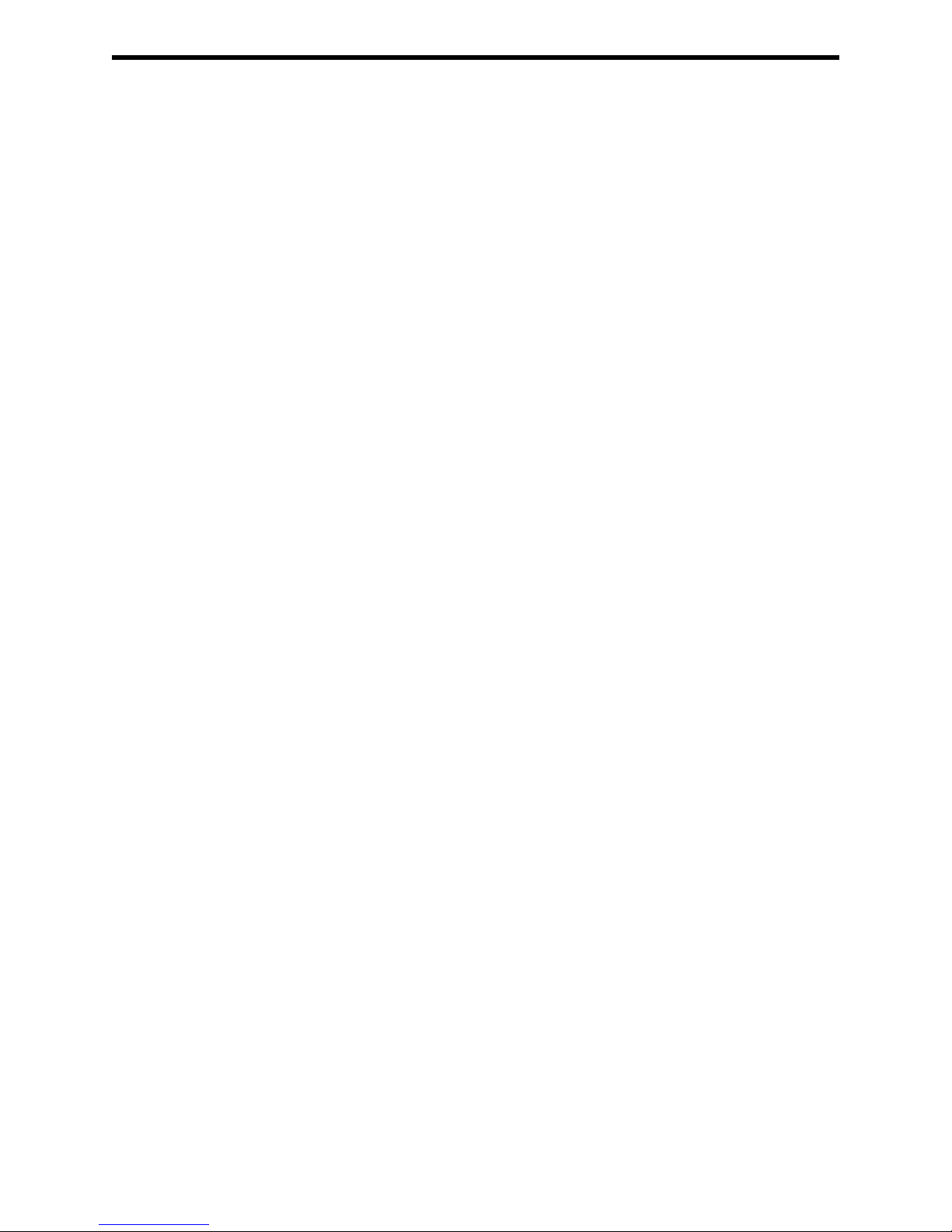
HOW IT WORKS
In its most basic application, the CAT5•1000S sender unit resides next to the computer. With
the supplied VGA, USB, and audio cables, they connect the computer to the CAT5•1000S
sender unit.
The CAT5•1000R receiver unit and USB peripherals are placed next to the monitor. The monitor an d USB devices are conne cted to the CAT5•1000R in the
same way they are connected to the back of the computer (PC or Macintosh).
Industry standard Category 5 (CAT-5) cables are used to link CAT5•1000S sender and
CAT5•1000R receiver units together. The VGA, USB, and audio signals are extended by
one CAT-5 cable.
3
Page 6
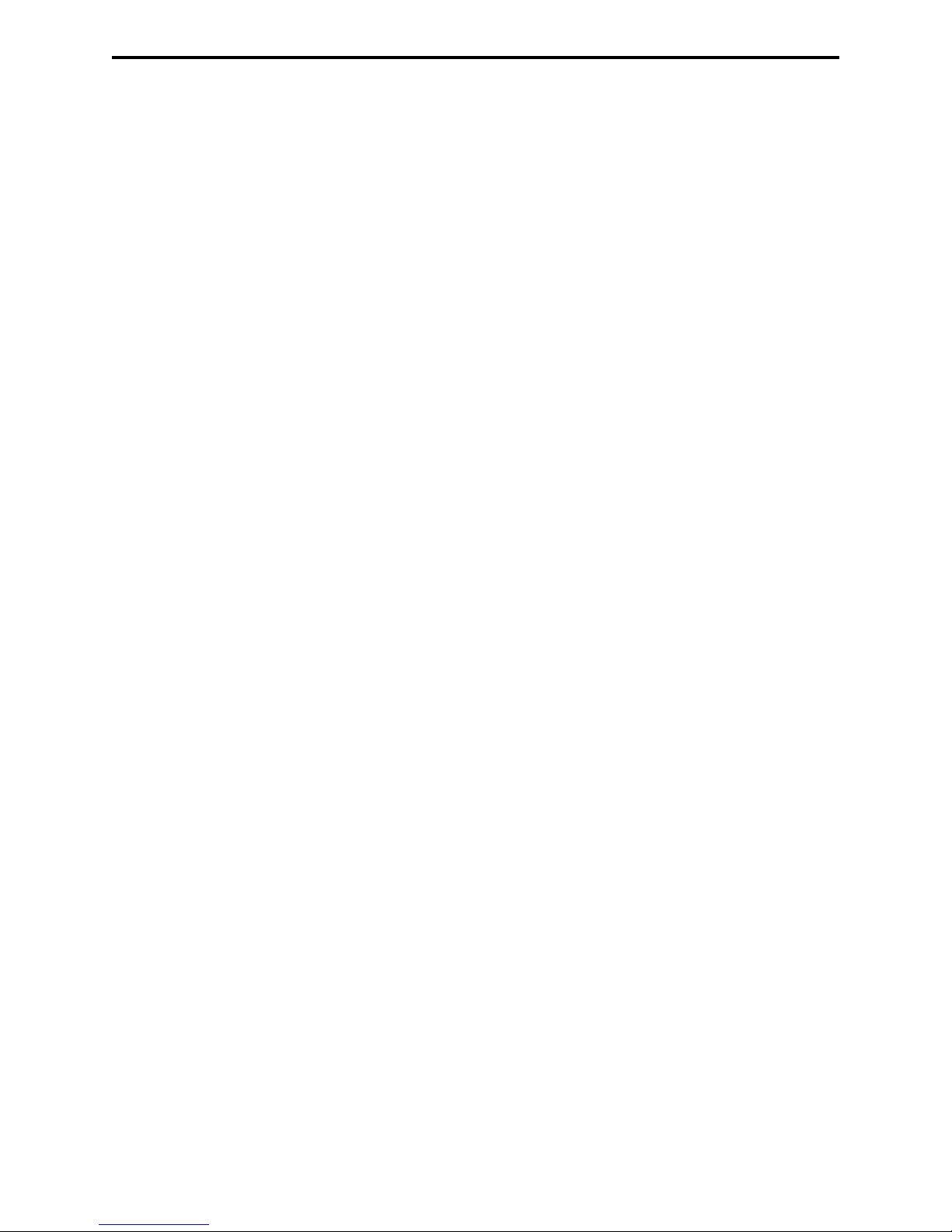
OPERATION NOTES
READ THESE NOTES BEFORE INSTALLING
OR OPERATING THE CAT5•1000 SYSTEM
* Industry standard Category-5 (CAT-5) cables are used to link the CAT5•1000 sender
and receiver boxes together.
* When two monitors are used in the local and remote locations, the video monitors must
be a multi-resolution type. This pertains to monitors placed remotely, and those divided
between local and remote locations. The video monitors will not initialize correctly at startup if they are different types.
* The CAT5•1000 units are housed in a metal box for better RF shielding.
4
Page 7

CAT5•1000S FRONT PANEL LAYOUT
Front Panel Function Descriptions
1
1
POWER ON INDICATOR - Indicates that the unit is plugged in and powered on
5
Page 8

CAT5•1000S SEND UNIT BACK PANEL
6
5
4
3
2
1
6
Page 9

CAT5•1000S BACK PANEL FUNCTIONS
1
2
3
4
POWER - 5 VDC external power supply
MONITOR OUT - HD15 output connects to the monitor for local video
VIDEO IN - HD15 input from computer
CAT-5 VID/AUD/USB - RJ-45 input extends VGA, USB, and audio signals with
CAT-5 cable
5
6
AUDIO - Audio mini Jack input from computer
USB IN - USB Input from computer
7
Page 10

CAT5•1000R FRONT PANEL LAYOUT
Front Panel Function Descriptions
1
2
BRIGHTNESS - Adjusts the brightness for monitor 1
1
POWER ON INDICATOR - The red LED indicates that the unit is powered on
2
8
Page 11

CAT5•1000R BACK PANEL LAYOUT
7
6
5
4
3
2
1
9
Page 12

CAT5•1000R BACK PANEL FUNCTIONS
1
2
3
4
5
6
7
POWER - 5 VDC external power supply
VIDEO OUT 1 - HD15 output connecting to the video monitor
VIDEO OUT 2 - HD15 output connecting to the video monitor (mirrored video)
AUDIO - Audio Mini Jack
4 USB OUT - USB Outputs (Type A) - Connects to USB devices
NOT USED
CAT-5 VID/AUD/USB - RJ-45 input connects CAT-5 cable to receive
extended VGA, USB, and audio signals
10
Page 13

CAT5 CABLE LENGTH SETUP
Jumper settings are used to set the focus of the picture and characters to the best possible
sharpness. The jumpers in the CAT5•1000R are set at the factory as shown in the diagram
below. The rst step to adjusting the video is to have the CAT5•1000S and CAT5•1000R
connected together with the CAT-5 cable that is going to be used in the installation. Then
set your computer to the resolution that you will be using most frequently, for best results
set your computers refresh rate to 60Hz. Then removing the top of the CAT5•1000R by
unscrewing the top two screws on either side of the box. Look at some text on the monitor
and move all the jumpers on video 1 to position 1, 3 & 4, and set the jumper to the one
that looks best. If you still see some smearing adjust an individual jumper for the color that
is smearing (it can be two colors).
Jumper Settings
Cable
0-132 feet
133-198
199-264 feet
265-330 feet
11
Page 14

LINK CABLE - WIRING DIAGRAM
8
1
1
2
RJ-45 Jack
Orange
White/Orange
3
4
5
Blue
White/Green
White/Blue
6
7
Green
White/Brown
8
Brown
1
2
RJ-45 Jack
3
4
5
12
6
7
8
8
1
Page 15

CAT5•1000 WIRING DIAGRAM
13
Page 16

SPECIFICATIONS
Video Amplier Bandwidth .................................................................................. 350 MHz
Actual Bandwidth .........................................,...................................................... 120 MHz
Input Video Signal ......................................................................................... 1.2 Volts p-p
Input Sync Signal ................................................................................... 5 Volts p-p (TTL)
Horizontal Frequency Range ........................................................................... 15-70 KHz
Vertical Frequency Range .............................................................................. 30 - 170 Hz
Video In................................................................................................................... HD-15
Focus/Brightness Control ............................................................................. 25 to 450 FT
Video out ................................................................................................................ HD-15
Link Connector ........................................................................................................ RJ-45
USB - "A" Connector ........................................................................................ USB Input
USB - "B" Connector ............................................................................ USB Device Input
Power Consumption ................................................................................ 15 Watts (max.)
Power Supply ......................................................................................... 5 VDC (External)
Dimensions .................................................................................. 1.75"H x 8.4"W x 4.6"D
Rack Mountable ........................................................................................ 1 Rack Spaces
Shipping Weight ....................................................................................................... 8 Lbs
14
Page 17

WARRANTY
Gefen Inc. warrants the equipment it manufactures to be free from defects in material
and workmanship.
If equipment fails because of such defects and Gefen Inc. is notied within one
(1) year from the date of shipment, Gefen Inc. will, at its option, repair or replace
the equipment, provided that the equipment has not been subjected to mechanical,
electrical, or other abuse or modications.
Equipment that fails under conditions other than those covered will be repaired at the
current price of parts and labor in effect at the of repair. Such repairs are warranted for
ninety (90) days from the day of reshipment to the Buyer.
This warranty is in lieu of all other warranties expressed or implied, including without
limitation, any implied warranty or merchantability or tness for any particular purpose,
all of which are expressly disclaimed.
The information in this manual has been carefully checked and is believed to be
accurate. However, Gefen Inc. assumes no responsibility for any inaccuracies that may
be contained in this manual. In no event will Gefen Inc., be liable for direct, indirect,
special, incidental, or consequential damages resulting from any defect or omission
in this manual, even if advised of the possibility of such damages. The technical
information contained herein regarding CAT5•1000 features and specications is subject
to change without notice.
15
