Page 1
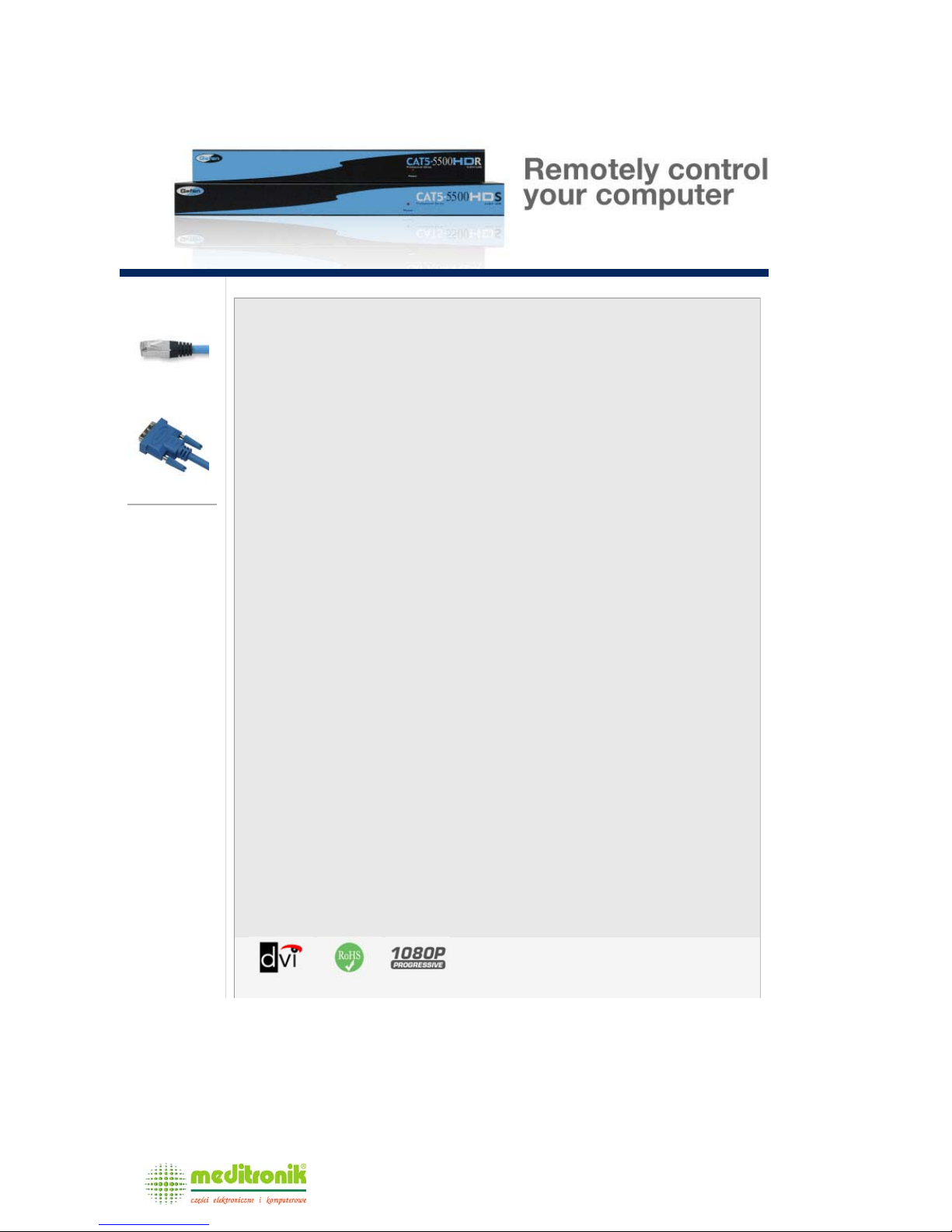
CAT-5 Cables
DVI Cables
Optional
Accessories
CAT5•5500HD
Extends two DVI and USB up to 200 feet (60 meters) away
The Professional Series CAT5•5500HD extends your dual DVI displays and USB up to 200 feet
away from your DVI or HDMI™ source. The CAT5•5500HD is now available with a built in 4 port
USB hub on the receiver unit.
How It Works
The CAT5•5500HD sender unit sits next to your computer. The cables supplied with the
CAT5•5500HD connects your DVI source(s) and USB to the sender unit. The CAT5•5500HD
receiver unit sits next to your DVI displays - up to 200 feet away. The displays and USB plug into
the back of the CAT5•5000HD receiver unit. Four CAT-5 cables connect the CAT5•5500HD-S and
the CAT5•5500HD-R units to each other.
Note: The CAT5•5500HD is HDCP compliant.
DVI, HDCP & HDMI Defined
Features:
z Extends any DVI compliant device up to 150 feet (45 meters) from the computer at
1920x1200
z Extends any DVI compliant device up to 200 feet (60 meters) from the computer at
1280x1024
z Extends USB 1.1 compliant devices up to 200 feet
z Uses CAT-5e cable for DDC and control signals
z Video is transmitted digitally for zero signal loss
z Supports resolutions up to 1080p, 2K, and 1920 x 1200
z Supports DDWG standard for DVI compliant monitors
z Includes rack ears
z HDCP compliant
Specifications:
z Video Amplifier Bandwidth: 165 MHz
z Single Link Range: 1080P/1920 x 1200
z Input Video Signal: 1.2 volts p-p
z Input DDC Signal: 5 volts p-p (TTL)
z DVI Connector: DVI-I (29 pin) female (digital only)
z USB Input: USB type "B" connector
z USB Output: two USB type "A" connectors
z Link Connector: RJ-45 Shielded
z Power Supply: 5V DC
z Power Consumption: 20 watts (max)
z Dimensions: 17" W x 1.75"H x 4.375" D
z Shipping Weight: 10 lbs.
Package Includes:
z CAT5•5500HD-S
z CAT5•5500HD-R
z Two 6 foot DVI cables
z One 6 foot USB cable
z Two 5V Power Supply
z User's Manual
EXT-CAT5-5500HD
Dystrybucja i sprzedaż: Meditronik Sp. z o.o.
02-952 Warszawa, ul. Wiertnicza 129, tel. (+48 22) 651-72-42, fax (+48 22) 651-72-46
http://www.meditronik.com.pl e-mail: office@meditronik.com.pl
Page 2
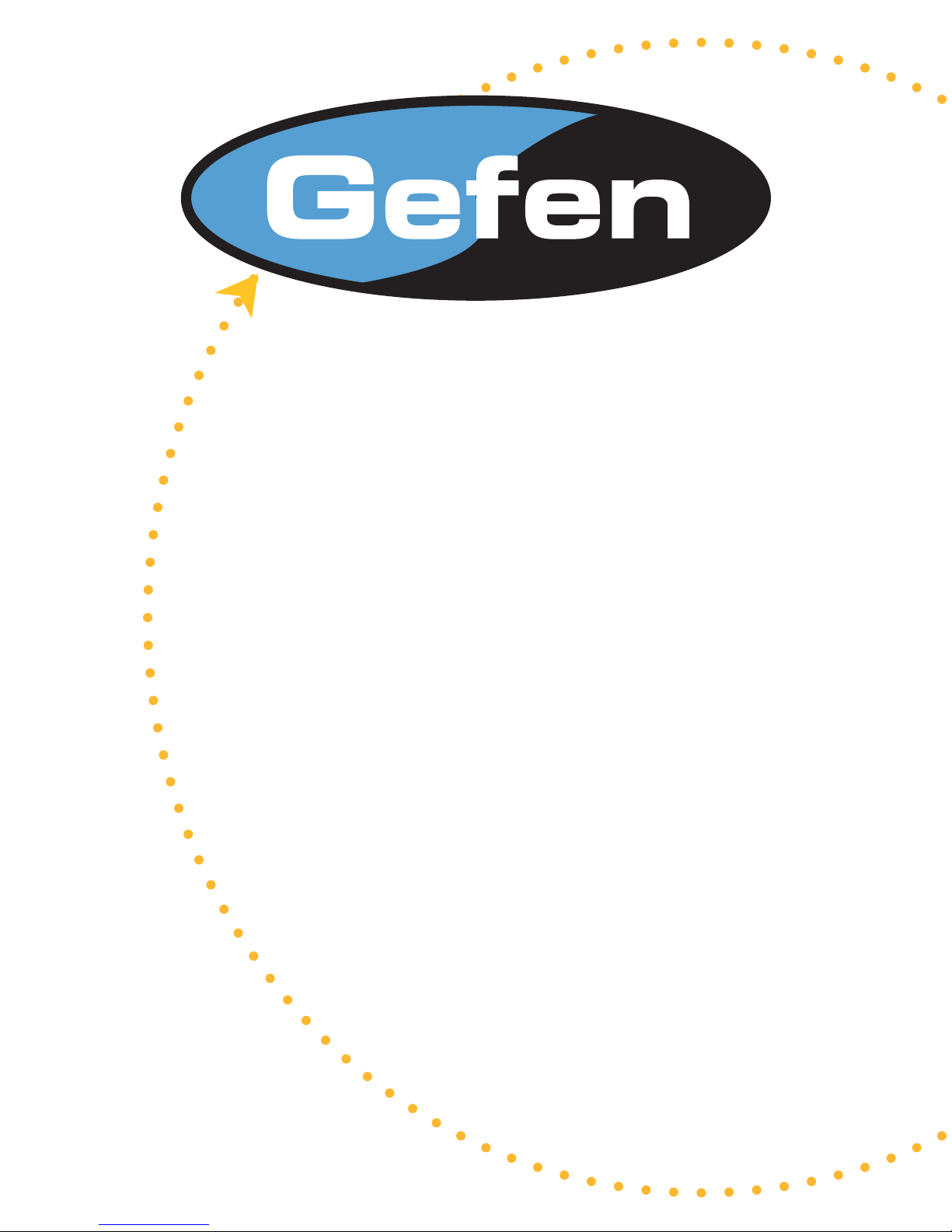
Cat5 • 5500HD
USER MANUAL
www.gefen.com
Page 3
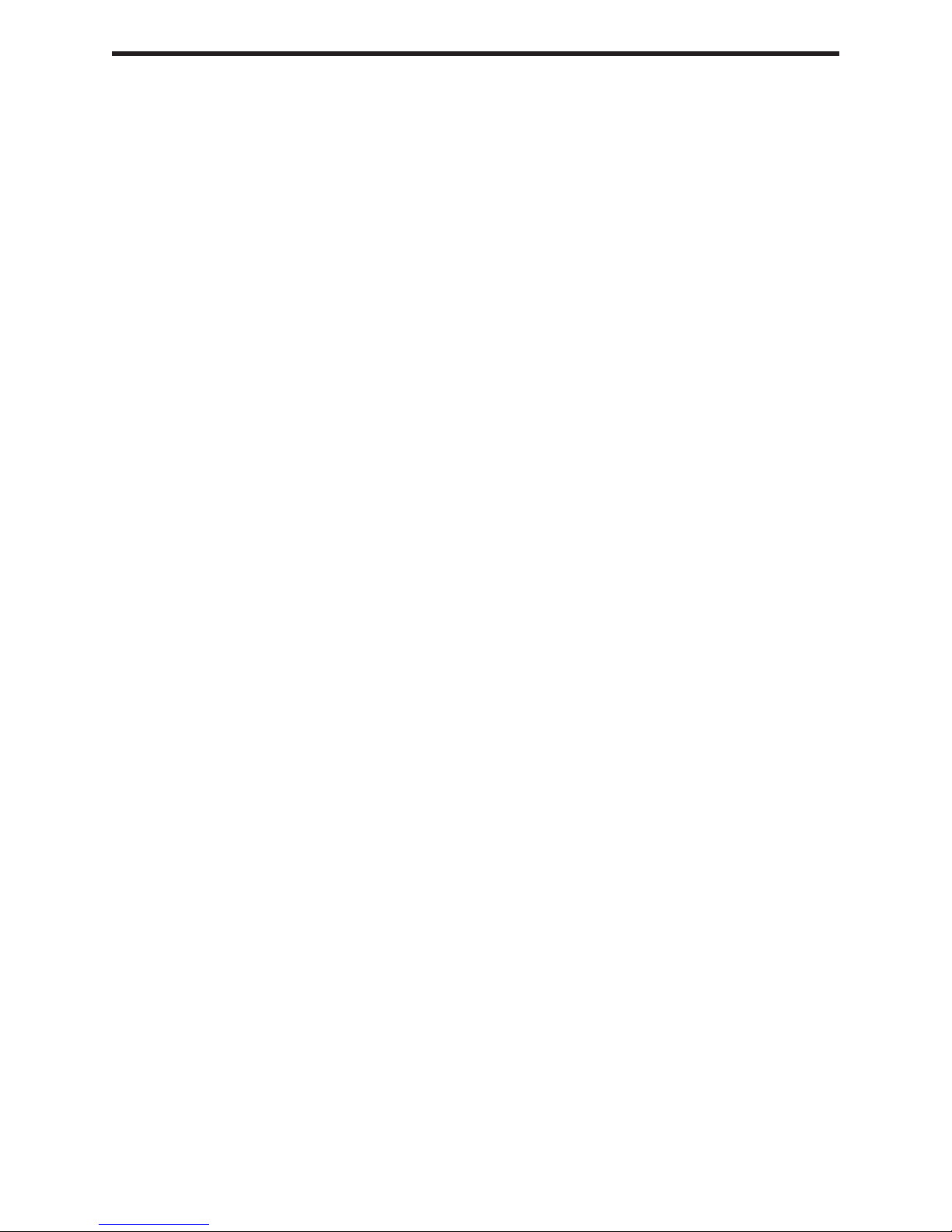
ASKING FOR ASSISTANCE
Technical Support:
Telephone (818) 772-9100
(800) 545-6900
Fax (818) 772-9120
Technical Support Hours:
8:00 AM to 5:00 PM Monday thru Friday.
Write To:
Gefen Inc.
c/o Customer Service
20600 Nordhoff St.
Chatsworth, CA 91311
support@gefen.com
www.gefen.com
Gefen Inc. reserves the right to make changes in the hard ware, packaging and any
accompanying doc u men ta tion without prior written notice.
The CAT5 5500HD is a trademark of Gefen Inc.
© 2007 Gefen Inc., All Rights Reserved
Notice
Page 4

TABLE OF CONTENTS
1
Introduction and Operation Notes
2
Features
3
How It Works
4
CAT5•5500HDS Back Panel Layout
5
CAT5•5500HDS Back Panel Function Descriptions
6
CAT5•5500HDR Back Panel Layout
7
CAT5•5500HDR Back Panel Functions Descriptions
8
Link Cable Wiring Diagrams
9
CAT5•5500HD - Wiring Diagram
10
Service Switch Usage Guide
11
Frequently Asked Questions
12
Terminology
13
System Specifi cations
14
Warranty
Page 5
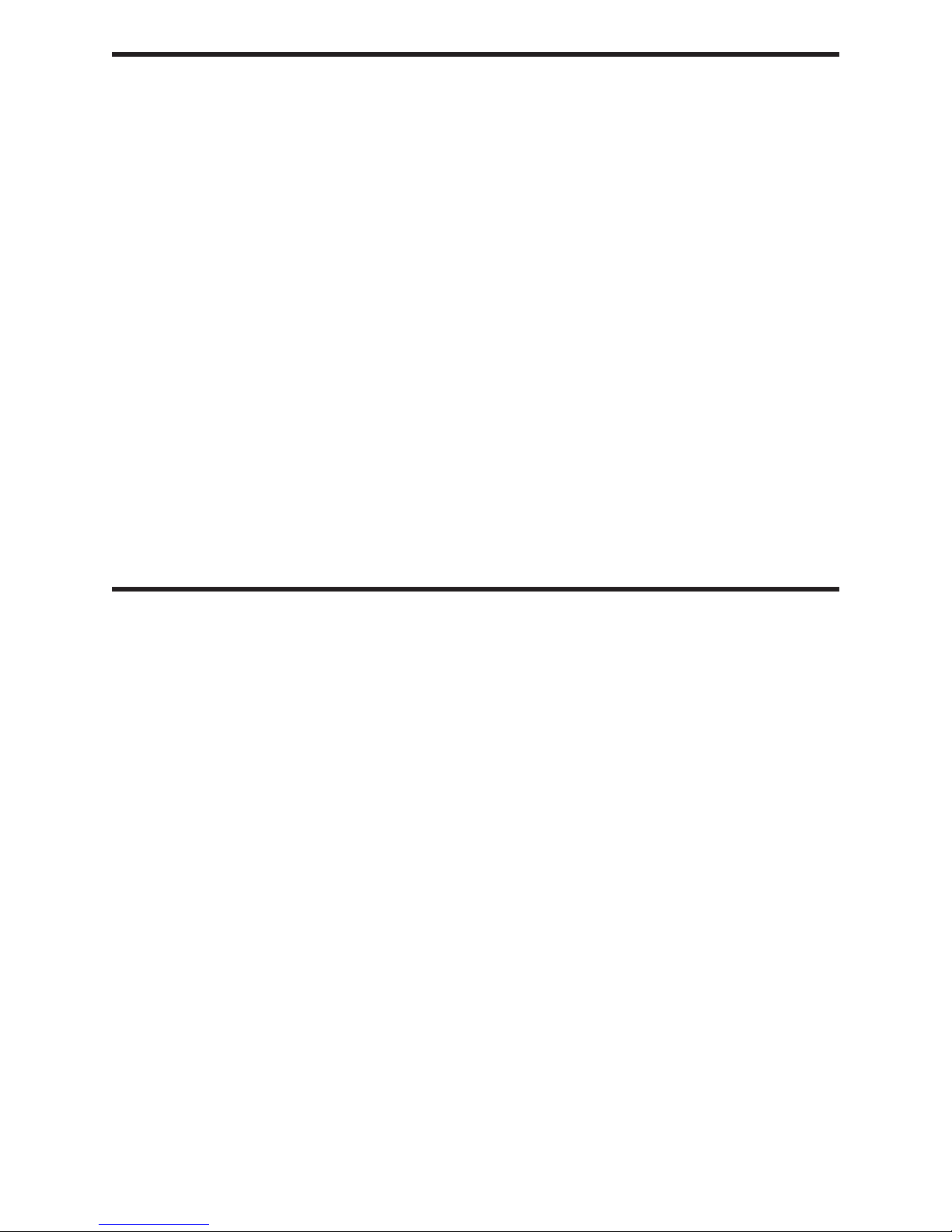
INTRODUCTION
Thank you for purchasing the new ex•tend•it CAT5•5500HD series by Gefen, Inc.
The ex•tend•it CAT5•5500HD by Gefen allows users the benefi ts of extending dual DVI
displays and USB beyond the desktop. In a growing number of applications, broadcast
stations and production facilities need to locate a computer remotely from the keyboard,
mouse, and video monitor. A CPU may need to be shared between several users, for example, or moved to another room because of annoying fan noise.
The CA T5•5500HD series can be used to extend computers with noisy fans, printers, hard
drives, scanners, cameras, keyboards, mouse, and any other USB. With the potential to
cover the distance of 150 feet, industry standard Category 5 (CAT-5) cables are used for
the extension of all the devices.
OPERATION NOTES
READ THESE NOTES BEFORE IN STALL ING
OR OPERATING THE CAT5•5500HD SYSTEM
* The CAT5•5500HD units are housed in a metal box for better RF shielding.
* Your CAT-5 cable should not exceed 200 feet.
1
Page 6
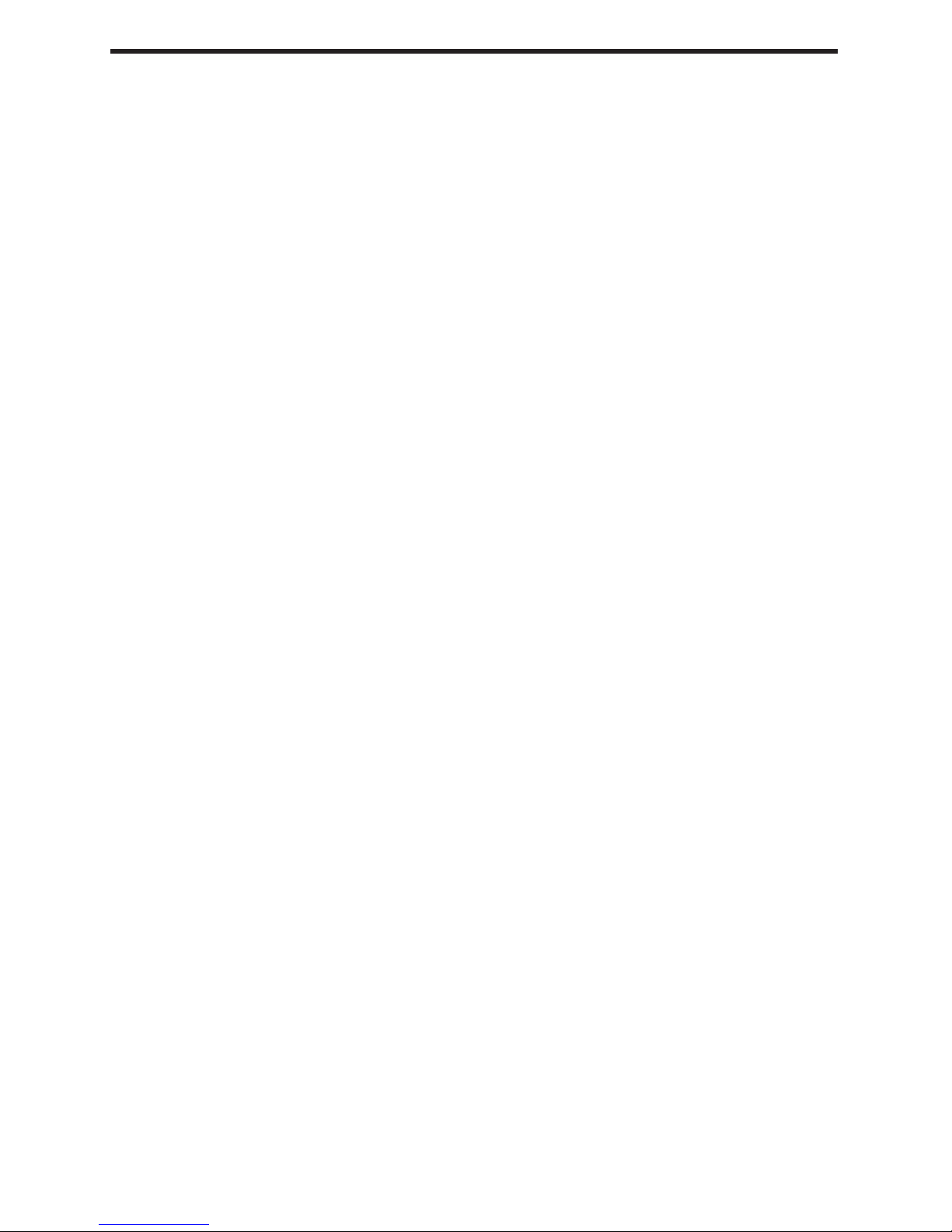
FEATURES
Features
• Uses CAT-5 cable for DDC and control signals
• Extends any DVI (Digital Video Interface) compliant device up to 200 ft from the
computer
• 200 ft extension at 1280x1024
• 150 ft extension at 1920x1200
• Saves space on your desktop
• Increases productivity
• Eliminates computer noise where you work
• Supports VESA Standard resolutions and HDTV resolutions
• Supports DDWG standard for DVI compliant monitors
• HDCP Compliant
2
Page 7

HOW IT WORKS
CONTENTS
The CAT5•5500HD system consists of:
--- (1) CAT5•5500HDS sender unit
--- (1) CAT5•5500HDR receiver unit
--- (2) 5 VDC power supplies
--- (2) DVI cable M-M (6FT)
--- (1) USB cable (6FT)
--- (1) User Manual
HOW IT WORKS
The CAT5•5500HD sender unit sits next to your computer. The cables supplied with the
CA T5•5500HD connects your DVI source(s) and USB to the send unit. The CA T5•5500HD
receiver unit sits next to your DVI displays - up to 200 feet away. The displays and USB
plug into the back of the CAT5•5500HD receiver unit. Four CAT-5 cables connect the
CAT5•5500HD-S and the CAT5•5500HD-R units to each other.
3
Page 8

CAT5•5500HDS BACK PANEL LAYOUT
8
12 3 4 56 7
4
Page 9

CAT5•5500HDS BACK PANEL FUNCTIONS
1
2
3
4
5
6
7
8
POWER - 5 VDC external power supply
CAT5 Video 1 - RJ-45 input extends DVI input 1 with CAT-5 cable
CAT5 USB/DDC1 - RJ-45 input extends USB and DDC1 signals with CAT-5 cable
DVI IN 1 - DVI Input connects to your computer
CAT5 Video 2 - RJ-45 input extends DVI input 2 with CAT-5 cable
CAT5 USB/DDC2 - RJ-45 input extends USB and DDC2 signals with CAT-5 cable
DVI IN 2 - DVI Input connects to your computer
USB IN - USB Input from computer
5
Page 10

CAT5•5500HDR BACK PANEL LAYOUT
8
12 3 4 5 6 7
6
Page 11

CAT5•5500HDR BACK PANEL FUNC TIONS
1
2
3
4
5
6
7
8
POWER - 5 VDC external power supply
CAT5 USB/DDC1 - RJ-45 input extends USB and DDC1 signals with CAT-5 cable
CAT5 Video 1 - RJ-45 input extends video input 1 with CAT-5 cable
DVI OUT 1 - DVI output connects to the monitor 1 for local video
CAT5 USB/DDC2 - RJ-45 input extends USB and DDC2 signals with CAT-5 cable
CAT5 Video 2 - RJ-45 input extends video input 2 with CAT-5 cable
DVI OUT 2 - DVI output connects to the monitor 2 for local video
USB OUT - USB Output to devices
7
Page 12

CAT5 LINK CABLE - WIRING DIAGRAM
8
1
1
2
RJ-45 Jack
Orange
White/Orange
White/Green
3
4
Blue
5
6
7
Green
White/Blue
White/Brown
8
Brown
1
2
3
RJ-45 Jack
4
5
6
8
7
8
8
1
Page 13

CAT5•5500HD WIRING DIAGRAM
9
Page 14

SERVICE SWITCH USAGE GUIDE
Gefen CAT5 Extreme products (sender and receiver) both contain a pair of service
switches (also called dip switches) located underneath the unit. These service
switches are used to select from sets of confi gurations that will equalize the signal to
best match the conditions in your setup. For the CAT5•5500HD, there are 1 set of
switches for each monitor under both the sender and receiver units. The switches are
hidden beneath black stickers. Each bank of dip switches have 4 switches. Switches 3
and 4 are not used. (*Note: Adjustments should be done with sources and display on.)
Sender Dip Switch Settings
Setting Switch 1 Switch 2
No Boost OFF ON
Normal Boost (Default) OFF OFF
Strong Boost ON OFF
Undefi ned ON ON
Receiver Dip Switch Settings
Setting Switch 1 Switch 2
No EQ (Default) OFF OFF
EQ Setting 2 ON OFF
EQ Setting 3 OFF ON
Maximum EQ ON ON
Adjustment Guidelines:
1) Strong boost should not be used on stranded cables. Strong boosting will cause
pixels or no picture on these cables.
2) Using the wrong settings will not damage the units; it will either produce no
image or a noisy image.
3) To eliminate the possibility of cross talk and interference, cables must be
terminated with 568B scheduling. (See page 8 for details)
10
Page 15

TROUBLESHOOTING
Frequently Asked Questions
What kind of CAT-5e cable should I be using?
Solid core CAT-5e cable rated at 350 Mhz and terminated in 568a or 568b is the
minimum requirement. For resolutions greater than 1280x1024 or 1080i, Gefen
recommends solid CAT-6 cables.
Why does the CAT5 sender unit have a HDMI connector on the input?
A HDMI connector was used on the input to optimize space on the board by using the
smaller connector. HDMI is electrically equivalent to DVI-D.
I’m getting no video on the screens, what can I check?
First thing to check is make sure that the video CA T5 is linked to the other video CAT5 port
and the same with the DDC ports. Test to make sure the units are working with short CA T -5e
cables 15-20 feet. You can also make sure you have the correct boost setting confi gured
(refer to page 10).
I’m getting no video on the screens using ADC to DVI adapters, what is wrong?
ADC to DVI adapters remove the necessary 5V line that the extenders require on the input
to operate. To enable the 5V you will need to open up the sender unit. Next to each DVI/
HDMI input connector will be a jumper that needs to be shorted to enable 5V to the input.
This should only be enabled when using a ADC to DVI Adapter otherwise damage to your
video card may result.
How can I fi x the fl ickering picture?
Flickering or a blinking image is the result of a loss of sync between the display and the
source. Try lowering the resolution to see if that helps, if it does, the CAT-5 cables you
are using are unable to handle the bandwidth of the higher resolution and thus you are
losing sync. Try a shielded CAT-6 cable on the video line to reduce interference. You
can also try adjusting the service switches. Usually this is caused by EMI and a shielded
CAT-6 with metal RJ-45 connectors with the drain wire soldered to the connectors will
resolve the issue. Please refer to the service switch guide on page 10 for the different
combinations.
Can I run the CAT-5 cable through a patch bay?
No, the signal will not transmit reliably
11
Page 16

TERMINOLOGY
CAT-5
Category 5 cable, commonly known as Cat 5, is an unshielded twisted pair type cable
designed for high signal integrity . The actual standard defi nes specifi c electrical properties
of the wire, but it is most commonly known as being rated for its Ethernet capability of 100
Mbit/s. Its specifi c standard designation is EIA/TIA-568. Cat 5 cable typically has three
twists per inch of each twisted pair of 24 gauge copper wires within the cable.
CAT-5e
Similar to Cat 5 cable, but is enhanced to support speeds of up to 1000 megabits per
second
DDC
Short form for Display Data Channel. It is a VESA standard for communication between
a monitor and a video adapter. Using DDC, a monitor can inform the video card about its
properties, such as maximum resolution and color depth. The video card can then use
this information to ensure that the user is presented with valid options for confi guring
the display
DDWG
Digital Display Working Group DDWG are the creators of the DVI specifi cation.
DVI
Digital Visual Interface. Connection standard developed by Intel for connecting computers
to digital monitors such as fl at panels and DLP projectors. A consumer electronics version,
not necessarily compatible with the PC version, is used as a connection standard for
HDTV tuners and displays. Transmits an uncompressed digital signal to the display. The
latter version uses HDCP copy protection to prevent unauthorized copying
USB
Universal Serial Bus. An external peripheral interface standard for communication between
a computer and external peripherals over a cable using bi-serial transmission.
VESA
Video Electronic Standards Association, a consortium of manufacturers formed to
establish and maintain industry wide standards for video cards and monitors. VESA was
instrumental in the introduction of the Super VGA and Extended VGA video graphics
standards with a refresh rate of 70 Hz, minimizing fl icker and helping to reduce user
eyestrain and fatigue.
PS/2
A port type developed by IBM for the purpose of connecting a keyboard or mouse to a
PC. The PS/2 port has a mini DIN plug containing 6 pins. PS/2 ports are used so that
the serial port can be used by another device. The PS/2 port is often called the mouse
port.
12
Page 17

SPECIFICATIONS
Video Amplifi er Bandwidth ................................................................................. 1.65 GHz
Single Link Range ......................................................................................... 1920 x 1200
Vertical Frequency Range .................................................................................. 50-60 Hz
DVI Output Connector Type .................................................................................... DVI-D
DVI Input Connector Type ....................................................................................... DVI-D
Link Connector ........................................................................................................ RJ-45
USB - "A" Connector ........................................................................................... USB Out
USB - "B" Connector ............................................................................ USB Device Input
Power Consumption ................................................................................ 20 Watts (max.)
Power Supply ......................................................................................... 5 VDC (Ex ter nal)
Dimensions Unit ..................................................................... 17" W x 4.375” D x 1.75” H
Rack Mountable ....................................................................................... 1 Rack Spaces
Shipping Weight ....................................................................................................... 7 Lbs
13
Page 18

WARRANTY
Gefen Inc. warrants the equipment it manufactures to be free from defects in
material and workmanship.
If equipment fails because of such defects and Gefen Inc. is notifi ed within two
(2) year from the date of shipment, Gefen Inc. will, at its option, repair or replace
the equipment, provided that the equipment has not been subjected to mechanical,
electrical, or other abuse or modifi cations.
Equipment that fails under conditions other than those covered will be repaired
at the current price of parts and labor in effect at the time of repair. Such repairs are
warranted for ninety (90) days from the day of reshipment to the Buyer.
This warranty is in lieu of all other warranties expressed or implied, including without
limitation, any implied warranty or merchantability or fi tness for any particular purpose,
all of which are expressly disclaimed.
1. Proof of sale may be required in order to claim warranty.
2. Customers outside the US are responsible for shipping charges to and from Gefen.
3. Copper cables are limited to a 30 day warranty and cable must be free from any
scratches, markings, and neatly coiled.
The information in this manual has been carefully checked and is believed to be
accurate. However, Gefen Inc. assumes no responsibility for any inaccuracies that may
be contained in this manual. In no event will Gefen Inc., be liable for direct, indirect,
special, incidental, or consequential damages resulting from any defect or omission
in this manual, even if advised of the possibility of such damages. The technical
information contained herein regarding CAT5•5500HD features and specifi cations is
subject to change without notice.
14
