Page 1
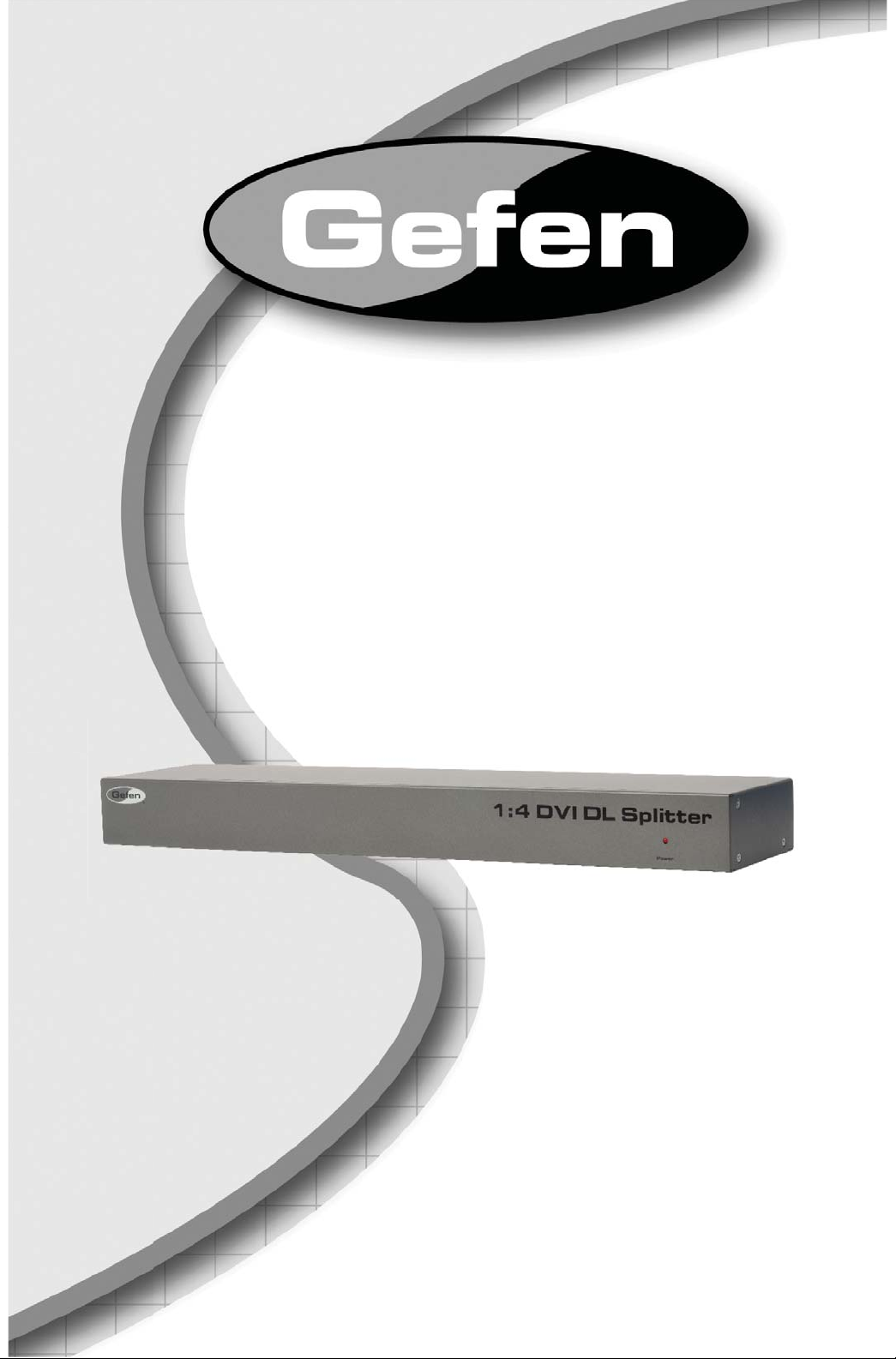
®
1:4 DVI Dual Link
Splitter
EXT-DVI-144DL
User Manual
www.gefen.com
Page 2
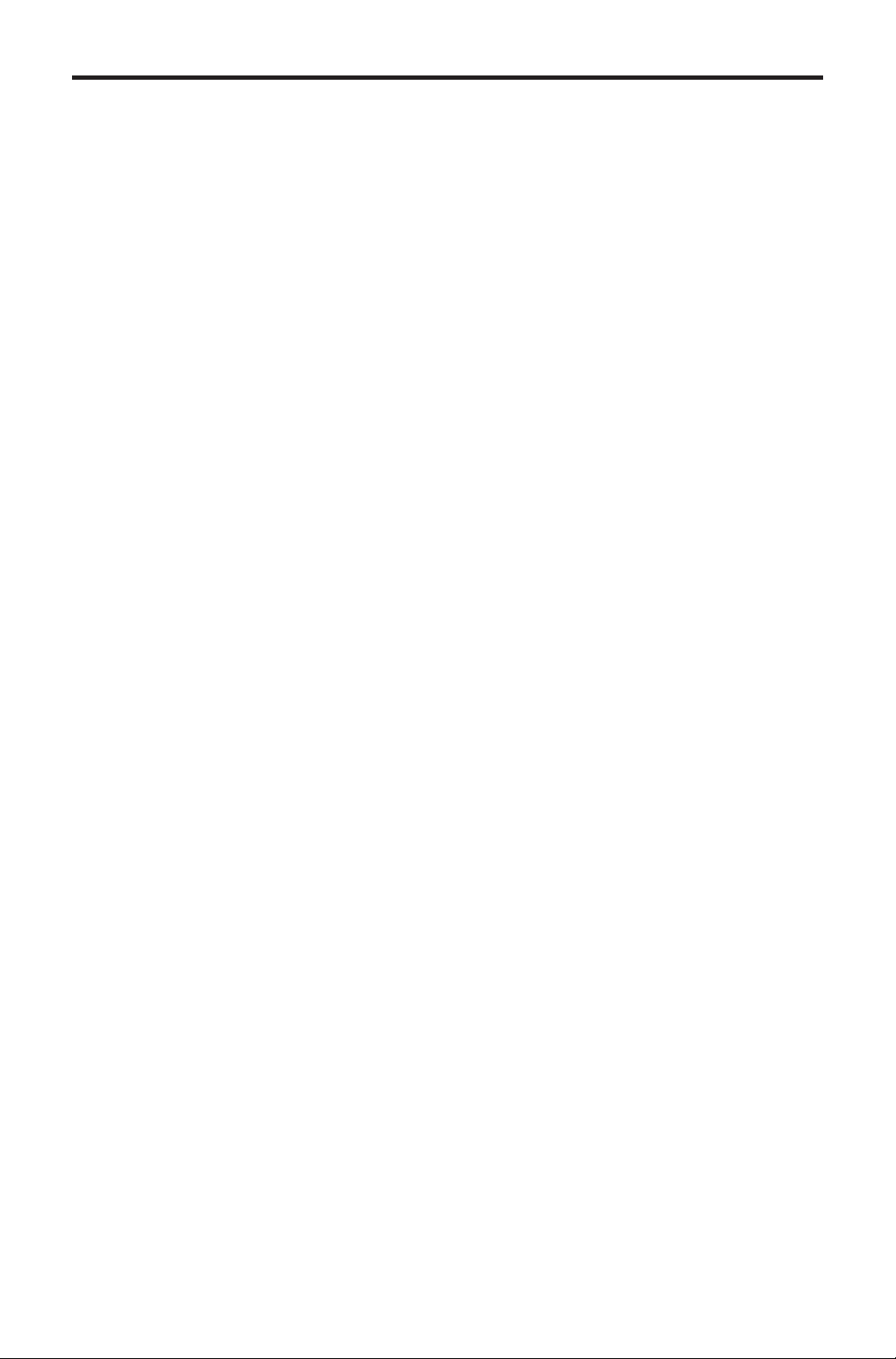
ASKING FOR ASSISTANCE
Technical Support:
Telephone (818) 772-9100
(800) 545-6900
Fax (818) 772-9120
Technical Support Hours:
8:00 AM to 5:00 PM Monday thru Friday.
Write To:
Gefen, LLC
c/o Customer Service
20600 Nordhoff St
Chatsworth, CA 91311
www.gefen.com
support@gefen.com
Notice
Gefen, LLC reserves the right to make changes in the hard ware, packaging, and
any accompanying doc u men ta tion without prior written notice.
1:4 DVI Dual Link Splitter is a trademark of Gefen LLC
© 2011 Gefen, LLC. All rights reserved.
All trademarks are the property of their respective owners.
Rev A2
Page 3
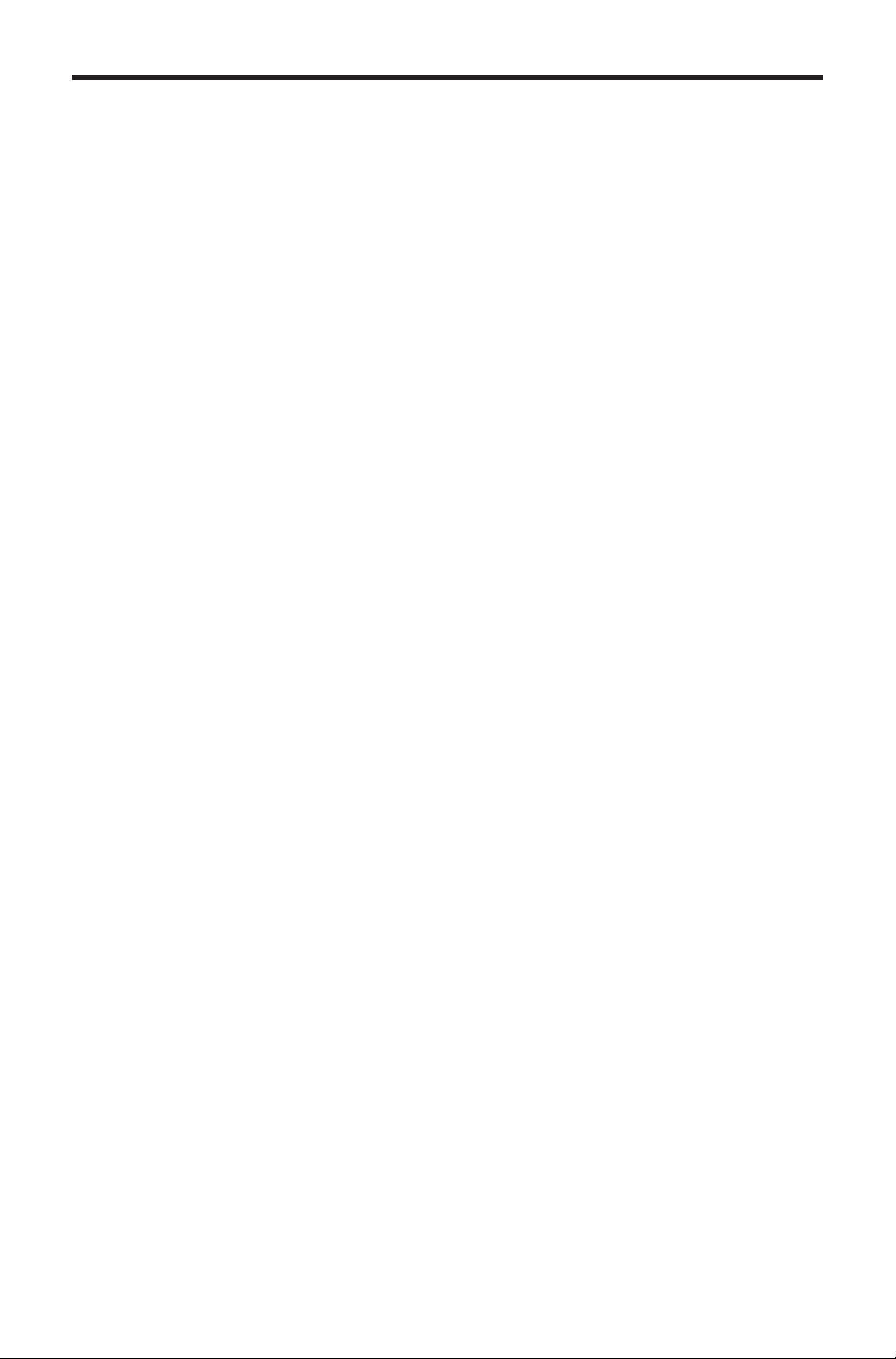
CONTENTS
1 Introduction
2 Operation Notes
3 Features
4 Front Panel Layout
5 Front Panel Descriptions
6 Back Panel Layout
7 Back Panel Descriptions
8 Connecting the 1:4 DVI Dual Link Splitter
8 Wiring Diagram
9 RS-232 Control
10 RS-232 Commands
12 EDID Management
13 Masking Commands
14 System Commands
16 Firmware Update
17 Rack Ear Installation
18 Specifi cations
19 Warranty
Page 4
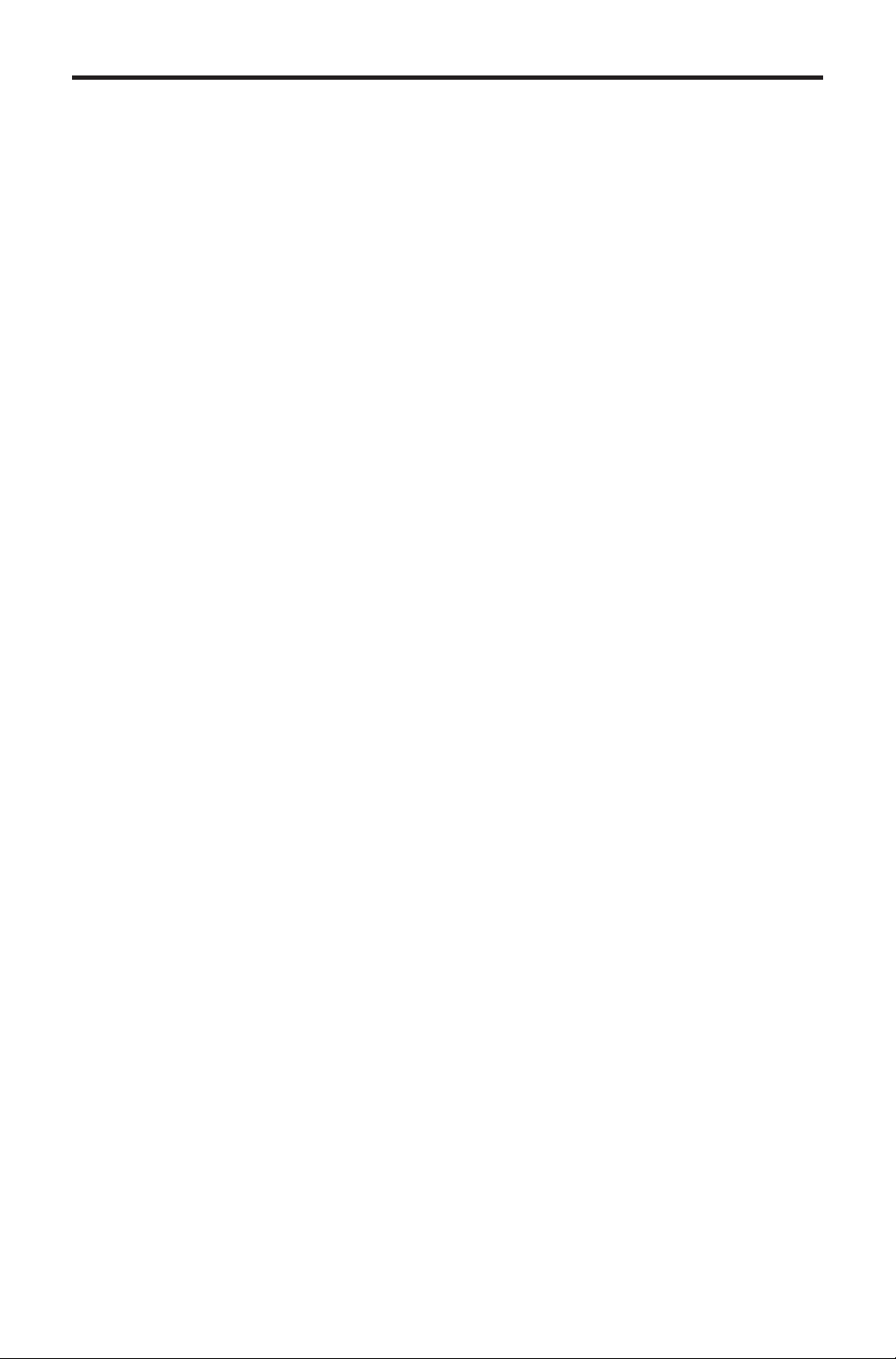
INTRODUCTION
Congratulations on your purchase of the 1:4 DVI Dual Link Splitter. Your
complete satisfaction is very important to us.
Gefen
Gefen delivers innovative and progressive computer and electronics
add-on solutions that harness integration, extension, distribution, and conversion
technologies. Gefen’s reliable plug-and-play products supplement cross-platform
computer systems, professional audio/video environments, and HDTV systems
of all sizes with hard-working solutions that are easy to install and simple to
operate.
The Gefen 1:4 DVI Dual Link Splitter
The 1:4 DVI Dual Link Splitter distributes a single dual link DVI source on up to
four DVI dual link outputs at the same time, without losing quality or resolution.
It works with any dual link DVI supporting resolutions up to 2560 x 1600. The
Splitter supports EDID management, output masking, and standby mode using
RS-232. In standby mode, the Splitter uses less than 1 Watt of power, even when
all DVI devices are still active.
How It Works
Connect the DVI dual link source to the DVI IN port on the 1:4 DVI Dual Link
Splitter, using the included 6 ft. DVI dual link cable. Connect up to four dual link
DVI devices to the four DVI outputs on the Splitter. Connect the provided
locking power supply to the Splitter and the AC power cord to an available
electrical outlet.
1
Page 5
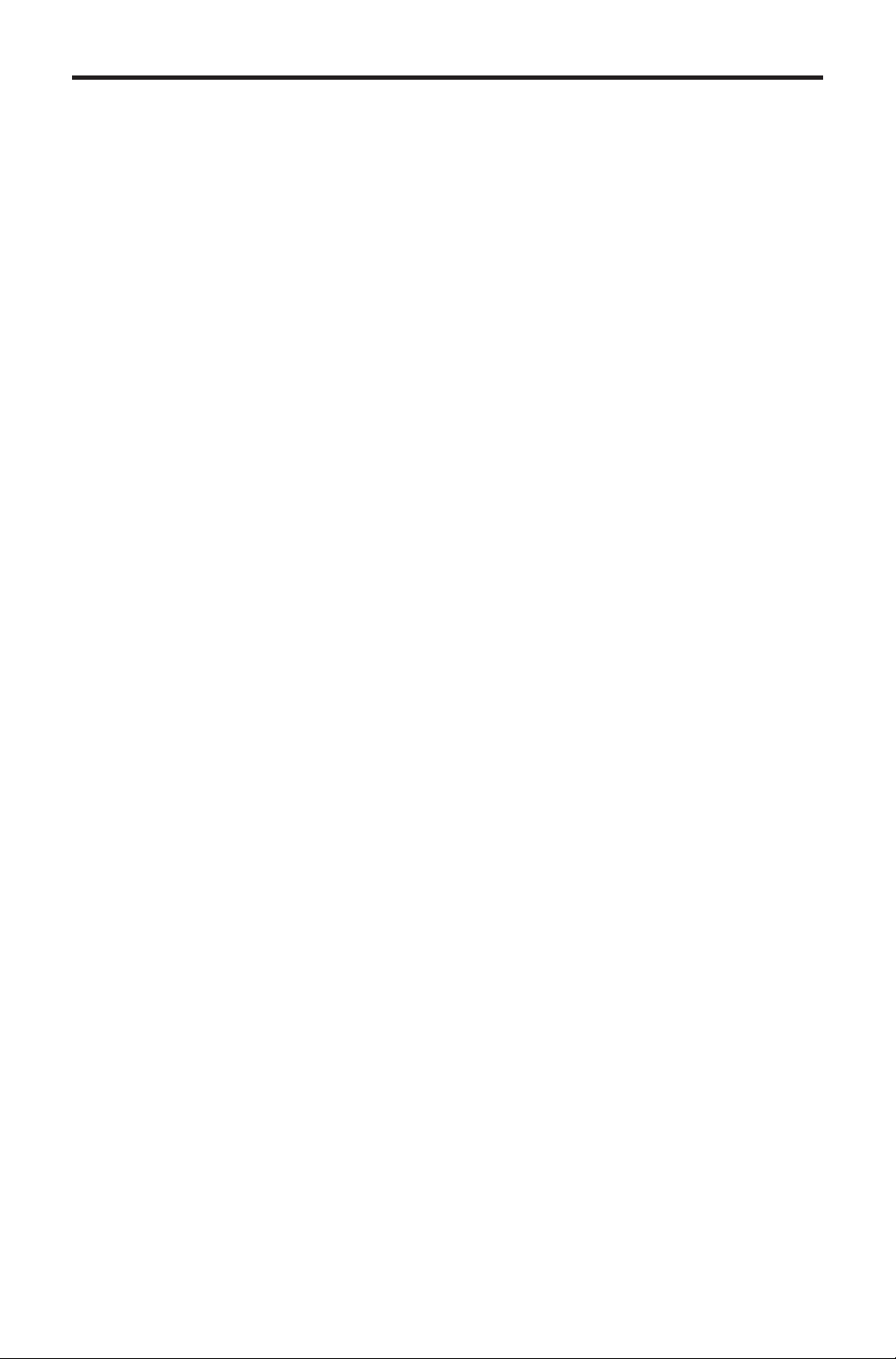
OPERATION NOTES
READ THESE NOTES BEFORE INSTALLING OR
OPERATING THE 1:4 DVI DUAL LINK SPLITTER
• HDCP content is not supported.
2
Page 6
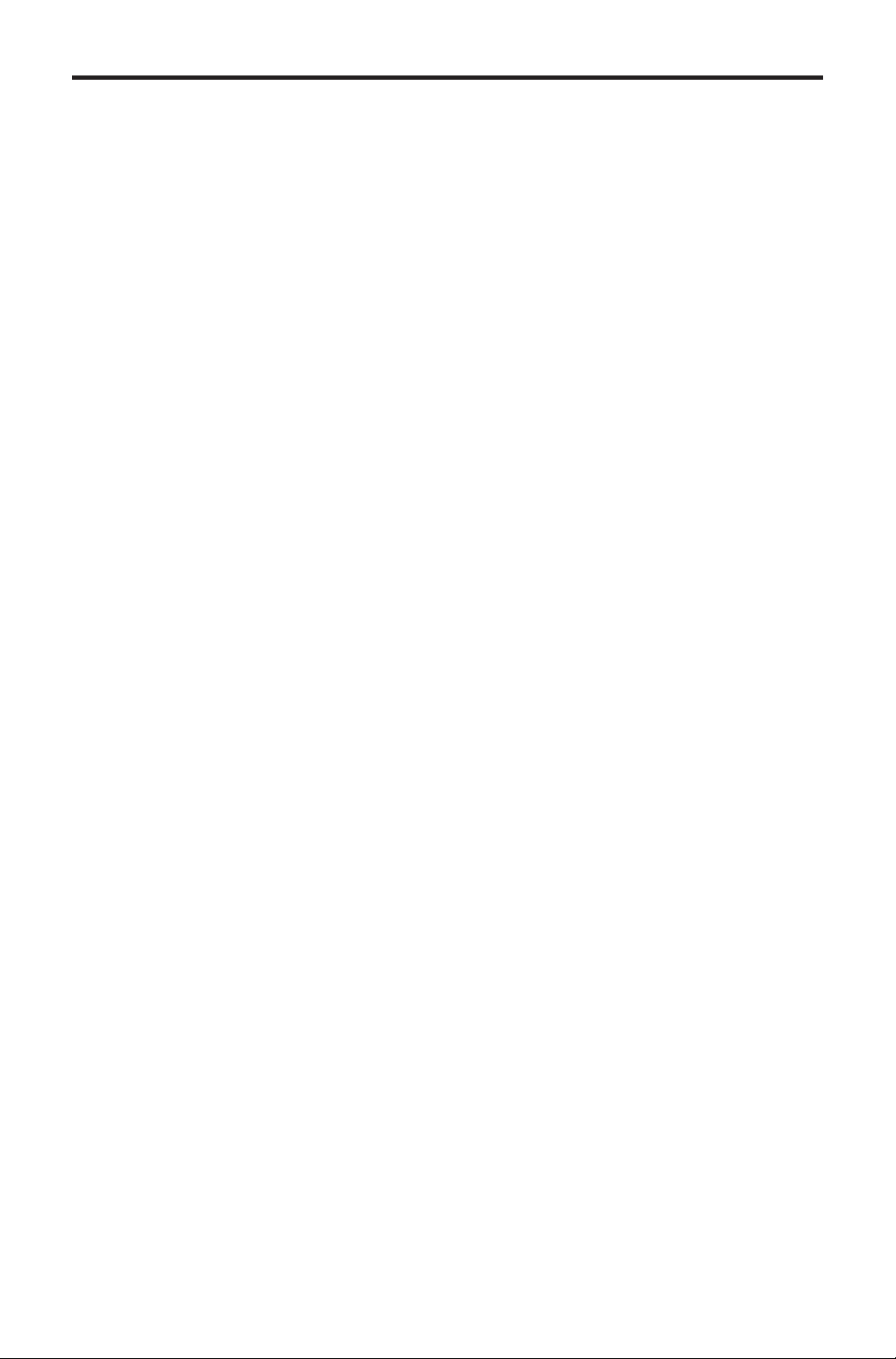
FEATURES
Features
• Distributes one dual link source to four DVI dual link outputs
• Supports up to 1080p, 2K, and 2560 x 1600 resolutions
• EDID Management for rapid integration of source and displays
• Output masking
• RS-232 for fi rmware, masking, and EDID management
• Standby mode
• Rack-mountable
Package Includes
(1) 1:4 DVI Dual Link Splitter
(1) 6ft. DB9 Cable (M-F)
(1) 6ft. Dual Link DVI cable (M - M)
(1) 5V / 4A DC Locking Power Supply (EXT-PS54AULP)
(1) Set of Rack Ears
(1) Manual
3
Page 7
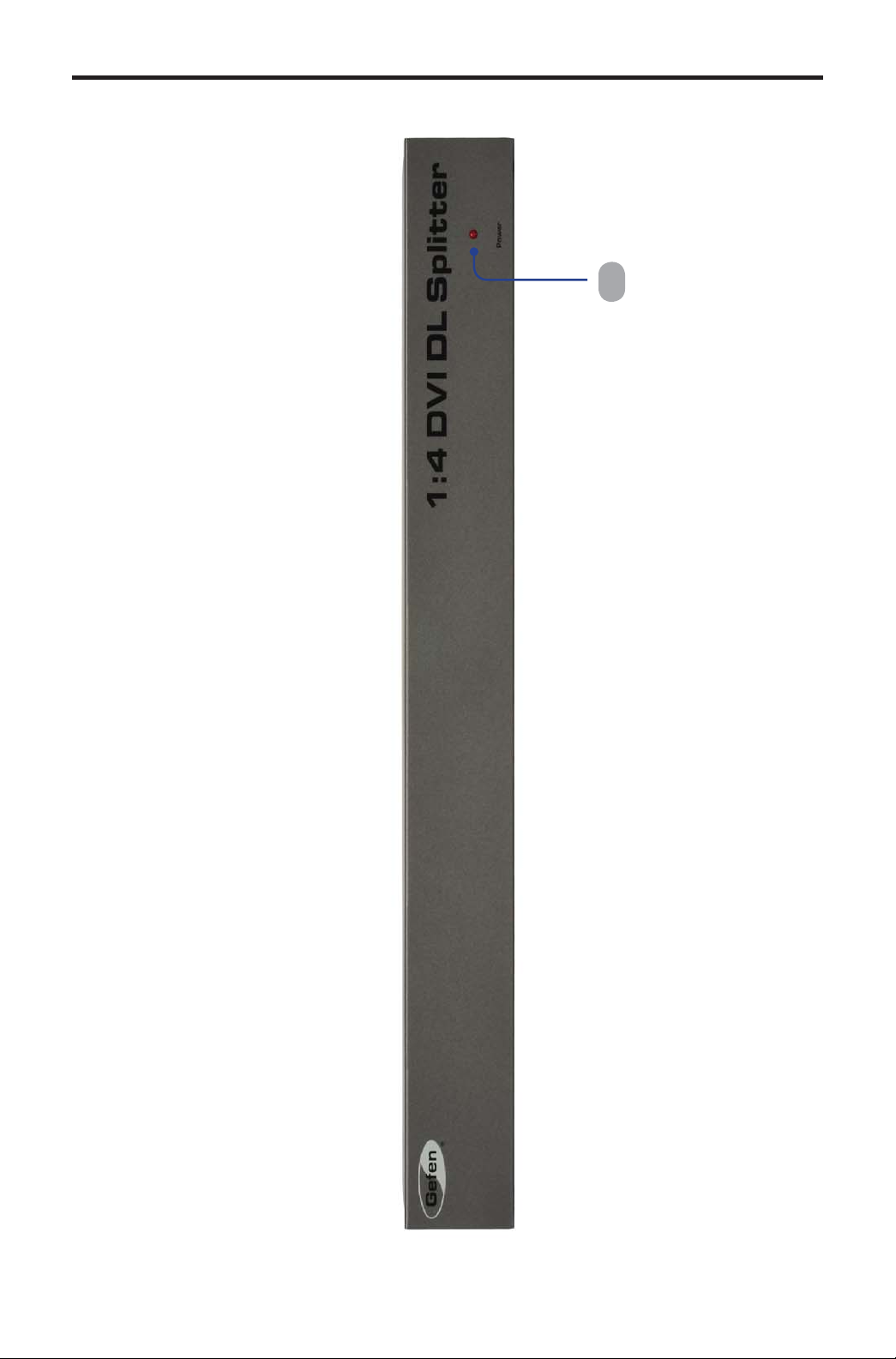
FRONT PANEL LAYOUT
1
Front Panel
4
Page 8

FRONT PANEL DESCRIPTIONS
1 Power
This LED indicator will glow bright red when the unit is powered.
5
Page 9

BACK PANEL LAYOUT
Back Panel
4
2 31
6
Page 10

BACK PANEL DESCRIPTIONS
1 5V DC
Connect the included 5V DC locking power supply to this receptacle.
2 DVI In
Connect a dual link computer source to the DVI In connector.
3 RS-232 Serial Port
This port is used for serial communication using an RS-232 control device. For
details, refer to page 9
4 Out (1 - 4)
Connect up to four (4) dual link DVI displays to each of the DVI Out
connectors.
7
Page 11

CONNECTING THE 1:4 DVI DUAL LINK SPLITTER
rc
e
u
How to Connect the 1:4 DVI Dual Link Splitter
1 Connect the included dual link DVI cable between the DVI source and the
DVI In connector on the Splitter.
2 Connect up to four (4) dual link DVI displays to each of the DVI Out
connectors on the Splitter.
3 OPTIONAL: To use the RS-232 communication feature, connect an
RS-232 cable between the Splitter and the RS-232 host controller.
4 Connect the included 5V locking power supply to the power receptacle
on the 1:4 DVI Dual Link Splitter then connect the AC power cord to an
available electrical outlet.
Dual-Link
DVI Source
RS-232 Controller
Wiring Diagram for the 1:4 DVI Dual Link Splitter
DVI CABLE
RS-232 CABLE
D
Dual-Link DVI Splitter
Dual-Link
DVI Display
Dual-Link
DVI Display
Dual-Link
DVI Display
Dual-Link
DVI Display
EXT-DVI-144DL
ATTENTION: This product should always be connected to a grounded
electrical socket.
8
Page 12

RS-232 CONTROL
Only pins 2 (Receive), 3 (Transmit), and 5 (Ground) are used for communication.
54321
9876
Only Pins 2 (RX), 3 (TX), and 5 (Ground) are used on the RS-232 serial interface
Default Serial Port Settings
Bits per second ............................................................................................ 19200
Data bits ............................................................................................................... 8
Parity ............................................................................................................. None
Stop bits ................................................................................................................1
Flow Control .................................................................................................. None
12345
6789
IMPORTANT: When sending RS-232 commands, a carriage return and
a line feed character must be included at the end of each line.
NOTE: Only pins 2 (Receive), 3 (Transmit), and 5 (Ground) are used
for communication. A null-modem adapter should not be used with this
product.
9
Page 13

RS-232 COMMANDS
Command Syntax
Each command uses the following syntax:
#Command_Name [Space] Parameter 1 [Space] Parameter n [CR]
Sample:
#FunctionName_param1_param2_param3_param4...\r
Syntax is NOT case sensitive.
EDID Management
Command Description
#EDIDDETOLO Stores the default EDID into all inputs
#EDIDDSTOLO Read downstream EDID and stores into all inputs
#LOEDIDTOLO Loads EDID from serial port and store in any input
#PRDSEDID Reads downstream EDID and sends it to serial port
#PRLOEDID Reads local input EDID and sends it to serial port
#EDIDDETOLO Command
The #EDIDDETOLO command stores the default EDID into the inputs.
Syntax:
#ediddetolo
Parameters:
None
10
Page 14

RS-232 COMMANDS
#EDIDDSTOLO Command
The #EDIDDSTOLO command reads the downstream EDID and stores into all
local inputs.
Syntax:
#ediddstolo
Parameters:
None
#LOEDIDTOLO Function
The #LOEDIDTOLO function loads the specifi ed EDID fi le to a specifi ed local
input.
Syntax:
#LOEDIDTOLO param1
Parameters:
param1 EDID size [1 - 2]
Value Meaning
1 128 byte EDID
2 256 byte EDID
Instructions:
1. Launch Windows® HyperTerminal (or any terminal emulation program).
2. Click Transfer > Send Text File...
3. Browse and select the correct EDID fi le.
4. Click the Open button.
Notes:
There is a 15 second timeout period if the local EDID fi le is not uploaded to the
Splitter.
11
Page 15

RS-232 COMMANDS
#PRDSEDID Function
The #PRDSEDID command reads the downstream EDID and spools it to the
serial port.
Syntax:
#PRDSEDID param1
Parameters:
param1 Monitor [1 - 4]
#PRLOEDID Function
The #PRLOEDID command reads the local EDID and spools it to the serial port.
Syntax:
#PRLOEDID
Parameters:
None
12
Page 16

RS-232 COMMANDS
Masking Commands
Command Description
#MASKOUT Masks the specifi ed output
#UNMASKOUT Unmasks the specifi ed output
#MASKOUT Command
The #MASKOUT command masks specifi c outputs preventing video from being
displayed.
Syntax:
#maskout param1
Parameters:
param1 Output [1 - 4]
Notes:
Set param1 to 0 to mask all outputs.
#UNMASKOUT Command
The #UNMASKOUT command unmasks specifi c outputs.
Syntax:
#unmaskout param1
Parameters:
param1 Output [1 - 4]
Notes:
Set param1 to 0 to unmask all outputs.
13
Page 17

RS-232 COMMANDS
System Commands
Command Description
#ACTIVEBOLO Activates the boot loader
#FOOFF Disables the +5V of the DVI input channel
#FOON Enables the +5V of the DVI input channel
#STANDBY Enables Standby Mode
#WAKEUP Disables Standby Mode
#ACTIVEBOLO Command
The #ACTIVEBOLO command activates the boot loader. See page 16 for more
information.
Syntax:
#activebolo
Parameters:
None
Notes:
This command must be executed twice.
#FOOFF Command
The #FOOFF command disables the +5V of the DVI input channel.
Syntax:
#fooff
Parameters:
None
14
Page 18

RS-232 COMMANDS
#FOON Command
The #FOON command enables the +5V of the DVI input channel.
Syntax:
#foon
Parameters:
None
#STANDBY Command
The #STANDBY command enables Standby Mode. In Standby Mode, the
Splitter will only consume a maximum of 0.5 Watts.
Syntax:
#standby
Parameters:
None
#WAKEUP Command
The #WAKEUP command disables Standby Mode.
Syntax:
#foon
Parameters:
None
15
Page 19

FIRMWARE UPDATE
Firmware Update Procedure
Any terminal emulation program can be used to perform the upgrade
process. The instructions below is outlined for Windows® HyperTerminal.
1. Connect an RS-232 cable between the Splitter and the computer running the
terminal program. Verify the correct serial port settings (see page 9).
2. Type the #activebolo command then press the [ENTER] key.
Repeat Step 2.
The following will be displayed on the screen:
================== Main Menu ========================
Download new program -------- 1
Cancel ---------------------- 2
=====================================================
4. Press [1] on the computer keyboard to begin downloading program to the
htemporary memory.
5. The following message will be displayed:
Waiting for the fi le to be sent ... (press ‘a’ to abort)
6. In Hyperterminal, click Transfer > Send File...
7. Click Browse... and select the .bin fi le to be uploaded (e.g. 1x4splitter.bin).
8. Select the Ymodem protocol.
9. Click Send on the Send File dialog box.
10. After a few moments, a message will appear in Hyperterminal:
Programming Completed Successfully!
16
Page 20

RACK EAR INSTALLATION
Installing the Rack Ears
Rack mount ears are provided for installation of this unit into a 1U rack mount
space.
1. Locate the side screws on the unit.
2. Remove the front 2 screws that are located closest to the front of the unit.
3. Using the removed screws, screw the rack mounting bracket into the unit.
4. Repeat the procedure on the opposite side of the unit.
Front of unit
Rear of unit
17
Page 21

SPECIFICATIONS
Maximum Pixel Clock ......................................................................... 2 x 165 MHz
Input DDC Signal ......................................................................... 5 Volts p-p (TTL)
Input Video Signal .............................................................................. 1.2 Volts p-p
Video Input Connector.................................. (1) DVI-I, 29-pin, female (digital only)
Video Output Connectors............................. (4) DVI-I, 29-pin, female (digital only)
RS-232 Connector.........................................................................(1) DB-9, female
Power Supply ................................................................................. 5V DC, locking
Power Consumption .....................................20 Watts (max.), 0.5 Watts (standby)
Dimensions ................................................................... 17.1” W x 4.2” H x 1.75” D
Shipping Weight ............................................................................................ 5 lbs.
18
Page 22

WARRANTY
Gefen warrants the equipment it manufactures to be free from defects in material
and workmanship.
If equipment fails because of such defects and Gefen is notifi ed within two (2)
years from the date of shipment, Gefen will, at its option, repair or replace the
equipment, provided that the equipment has not been subjected to mechanical,
electrical, or other abuse or modifi cations. Equipment that fails under conditions
other than those covered will be repaired at the current price of parts and labor in
effect at the time of repair. Such repairs are warranted for ninety (90) days from
the day of reshipment to the Buyer.
This warranty is in lieu of all other warranties expressed or implied, including
without limitation, any implied warranty or merchantability or fi tness for any
particular purpose, all of which are expressly disclaimed.
1. Proof of sale may be required in order to claim warranty.
2. Customers outside the US are responsible for shipping charges to and from
Gefen.
3. Copper cables are limited to a 30 day warranty and cables must be in their
original condition.
The information in this manual has been carefully checked and is believed to
be accurate. However, Gefen assumes no responsibility for any inaccuracies
that may be contained in this manual. In no event will Gefen be liable for
direct, indirect, special, incidental, or consequential damages resulting from
any defect or omission in this manual, even if advised of the possibility of such
damages. The technical information contained herein regarding the features and
specifi cations is subject to change without notice.
For the latest warranty coverage information, refer to the Warranty and Return
Policy under the Support section of the Gefen Web site at www.gefen.com.
PRODUCT REGISTRATION
Please register your product online by visiting the Register Product page
under the Support section of the Gefen Web site.
19
Page 23

Rev A2
20600 Nordhoff St., Chatsworth CA 91311
1-800-545-6900 818-772-9100 fax: 818-772-9120
www.gefen.com support@gefen.com
Pb
This product uses UL listed power supplies.
