Page 1

www.gefen.com
1:2 DVI SL Splitter
EXT-DVI-142SL
User Manual
®
Page 2
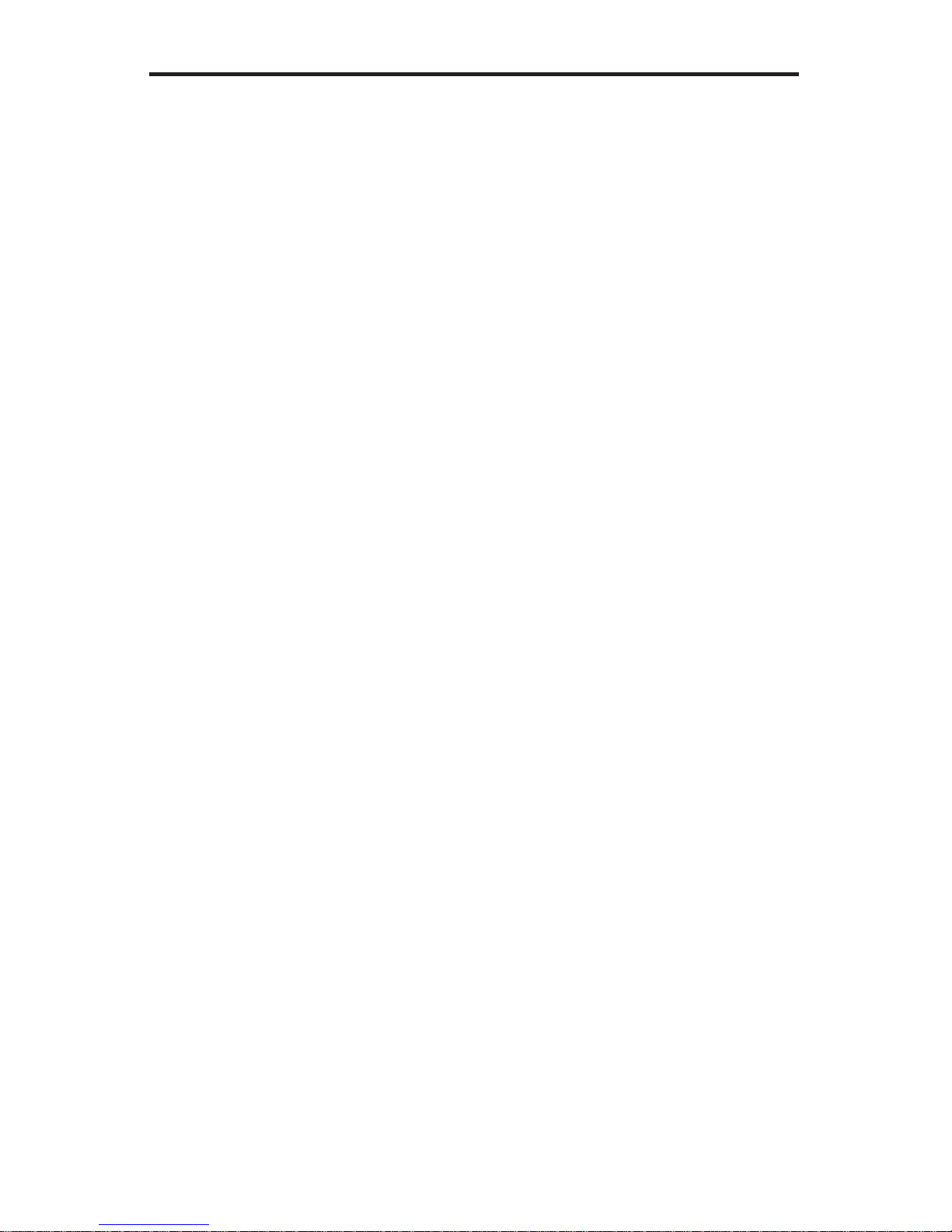
Technical Support:
Telephone (818) 772-9100
(800) 545-6900
Fax (818) 772-9120
Technical Support Hours:
8:00 AM to 5:00 PM Monday through Friday PST
Write To:
Gefen Inc.
C/O Customer Service
20600 Nordhoff St
Chatsworth, CA 91311
support@gefen.com
www.gefen.com
Notice
Gefen Inc. reserves the right to make changes in the hard ware, packaging and
any accompanying doc u men ta tion without prior written notice.
1:2 DVI SL Splitter is a trademark of Gefen Inc.
© 2009 Gefen Inc., All Rights Reserved
ASKING FOR ASSISTANCE
Rev X1
Page 3
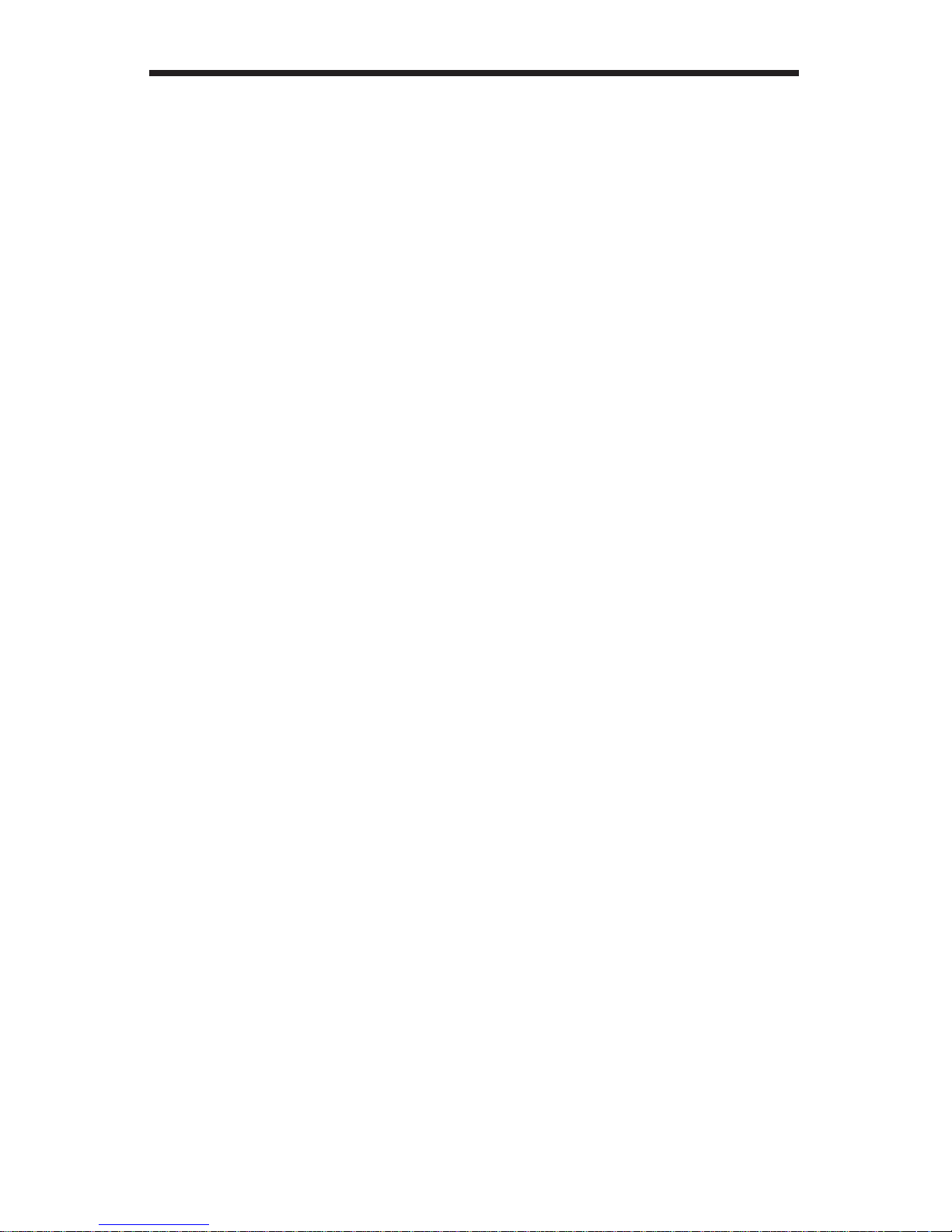
TABLE OF CONTENTS
1 Introduction
2 Features
3 Panel Descriptions
4 Connecting and Operating the 1:2 DVI SL Splitter
5 Specifi cations
6 Warranty
7 Troubleshooting
Page 4

Congratulations on your purchase of the 1:2 DVI SL Splitter. Your complete satisfaction is very important to us.
Gefen’s line of KVM (Keyboard Video & Mouse), DVI, ADC, USB, switches, extenders, converters and hubs is designed to make computer use more comfortable, more productive and less expensive.
KVM switches allow access to multiple computers from a single keyboard, while
the extenders give the user control over a computer up to 330 feet away from the
work area.
The line offers solutions for noise, space and security concerns, data center control, information distribution, conference room presentation, and school and
corporate training environments.
The 1:2 DVI SL Splitter allows computers with Single Link DVI graphic cards to
be connected to one or two Single Link DVI compatible monitors or projectors.
The 1:2 DVI SL Splitter also lets you keep your Single Link DVI monitor next to
your
computer, while adding a second Single Link DVI display such as a projector or
another Single Link DVI monitor.
Our Commitment
Gefen will always offer the fi nest quality product at the best possible price. Includ-
ed in that price is a lifetime of support from a team of outstanding engineers.
INTRODUCTION
1
Page 5

FEATURES
Features
• Splits a Single Link DVI signal to two or more Single Link DVI displays
• Uses high quality DVI cables for connections
• Allows simultaneous display
• Supports 720P, 1080i, and 1080P resolutions
• Supports HDCP pass-through for output one
• Supports DDWG standard for DVI compliant monitors
• Installs in seconds
Includes:
(1) 1:2 DVI SL Splitter
(1) 6’ DVI cable (M-M)
(1) 5V DC Power Supply
(1) User's Manual
Panel Connectors and LED Indicators
5V Power Input - Attach power tip from power supply here.
EQ Knob - Allows fi ne-tuning of video signal to remove noise. Please see de-
tailed description on page 4 bottom.
DVI Input - Connect your computer video source to this connector.
Status LEDs - LEDs indicate Power and which DVI outputs are connected to a
display. For example, if both outputs are connected to active (powered) displays,
both LED 1 and LED 2 will illuminate.
`
DVI Outs 1 and 2 - Connect your DVI-D-compliant monitors here.
2
Front Panel
Rear Panel
Page 6

PANEL DESCRIPTIONS
3
DVI In
5V Power
Input
DVI Out 1
DVI Out 2
Status LEDs
Input Equalization
Adjustment
Front
Rear
Page 7

CONNECTING AND OPERATING THE 1:2 DVI SL Splitter
How to Connect the 1:2 DVI SL Splitter to your devices
1- Connect the supplied Single Link DVI cable from the back of the computer into
the input of the 1:2 DVI SL Splitter.
2- Connect the cable from your fi rst display (monitor or projector) into the DVI Out
1 slot on the 1:2 DVI SL Splitter. (this will be what the computer will recognize)
3- Connect the cable from your second display (monitor or projector) into the DVI
Out 2 slot on the 1:2 DVI SL Splitter.
4- Plug the 5v power supply into the 1:2 DVI SL Splitter.
5- Plug the 5v wall mount power supply into the wall outlet.
6- Restart your computer only after you’ve made all the connections. Please see
the paragraph explaining the function of the Equalization knob under the diagram
of the product below.
7- Adjust the EQ to resolve any imperfections in the image.
*Note: Only output #1 of the 1:2 DVI SL Splitter is HDCP pass-through.
4
The external equalization knob can be used to equalize the incoming signal
resulting from long cables for better picture quality. By turning the equalization
knob clockwise or counter-clockwise you will eliminate any noise and/or
degradation in the signal. You should be able to fi nd a “sweet spot” somewhere in
the middle.
Input Equalization
Adjustment
External equalization control for the 1:2 DVI SL Splitter
EQUALIZATION CONTROL
Page 8

SPECIFICATIONS
Video Amplifi er Bandwidth ........................................................................165 MHz
Single Link Range .................................................... 1080p /1920 x 1200 @ 60Hz
DVI Input/Output Connector ............................ DVI-I (29 pin) female (Digital Only)
Power Consumption ....................................................................... 15 Watts (max)
Power Supply .............................................................................................. 5V DC
Dimensions .............................................................................. 4"W x 1"H x 3.2” D
Shipping Weight ............................................................................................. 2 lbs
HDCP pass-through supported on output #1
Supports the DDWG standard for DVI compliant monitors
5
Page 9

TROUBLESHOOTING
7
Internal equalization control for the 1:2 DVI SL Splitter
Internal Equalization Knob for DVI Output 1
Internal Equalization Knob for DVI Output 2
The internal E.Q. knobs can be reached by removing the 6 hex nuts on the DVI
connections and the 4 screws on the bottom of the unit.
These E.Q. knobs control the pre-emphasis on the outgoing video signal and will
equalize the image, especially for long cable runs.
If you can't get the video noise to clear by adjusting the external equalization trim
pot, you can adjust the internal equalization trim pots to remove video noise per
each output.
