Page 1

®
w
ww.gefen.co
EXT-DVI-
3600HD
Us
M
an
l
Page 2
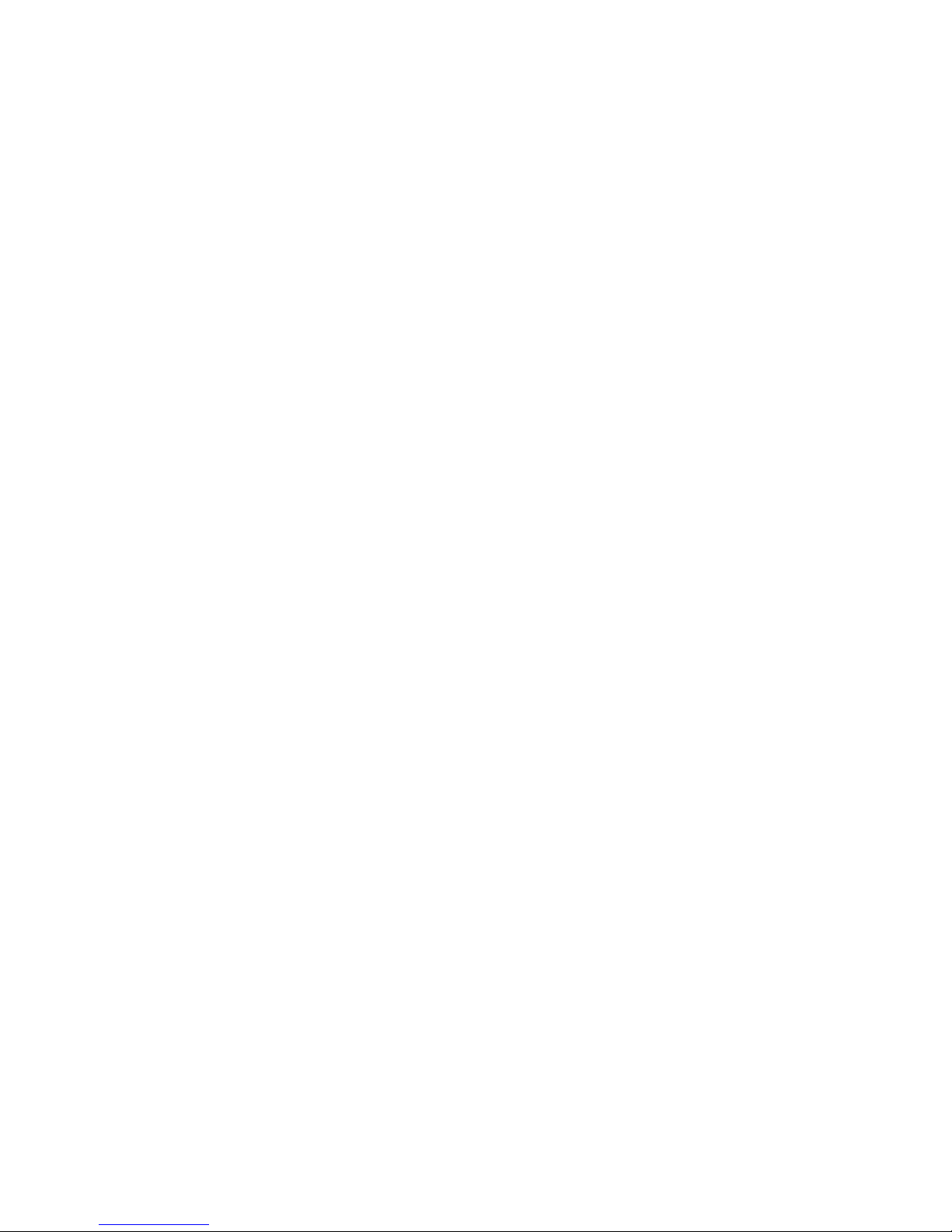
Page 3
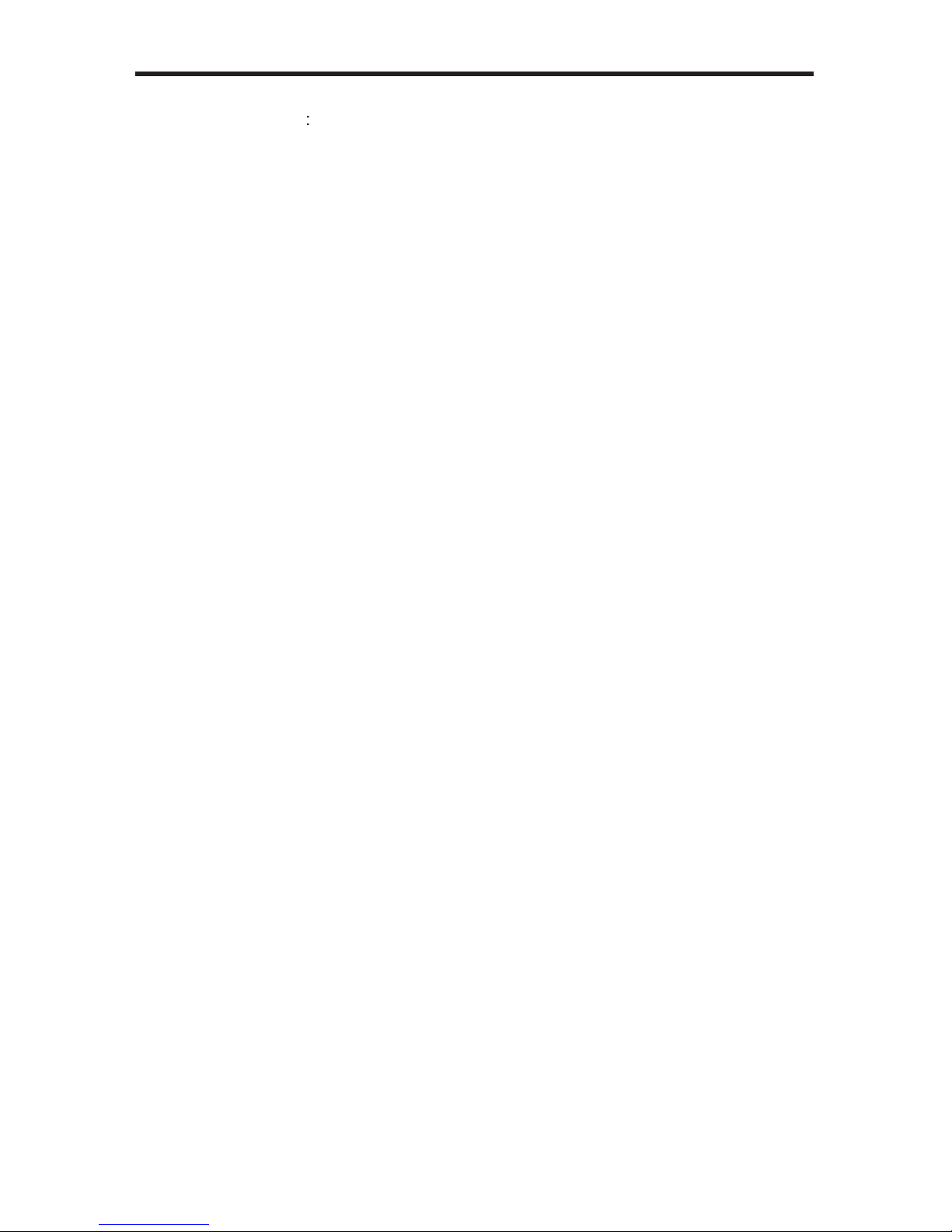
ASKING FOR ASSISTANC
E
Rev A
2
echnical Suppor
t
Telephone (818) 772-910
0
(800) 545-690
0
Fax
(
818) 772-912
0
echnical Support Hours
:
:00 AM to 5:00 PM Monday through Friday, Pacifi c Tim
e
Write To
:
efen Inc.
o Customer Servic
e
2
0600
Nordhoff St
hatsworth, CA 9131
1
www.gefen.com
upport@gefen.com
Notic
e
efen LLC reserves the right to make changes in the hard ware, packaging and
any accompanying doc u men ta tion without prior written notice.
VI 3600 HD is a trademark o
f Gef
en LL
C
©
2012 Gefen LLC., All Rights Reserve
d
All trademarks are the property of their respective companies
Page 4
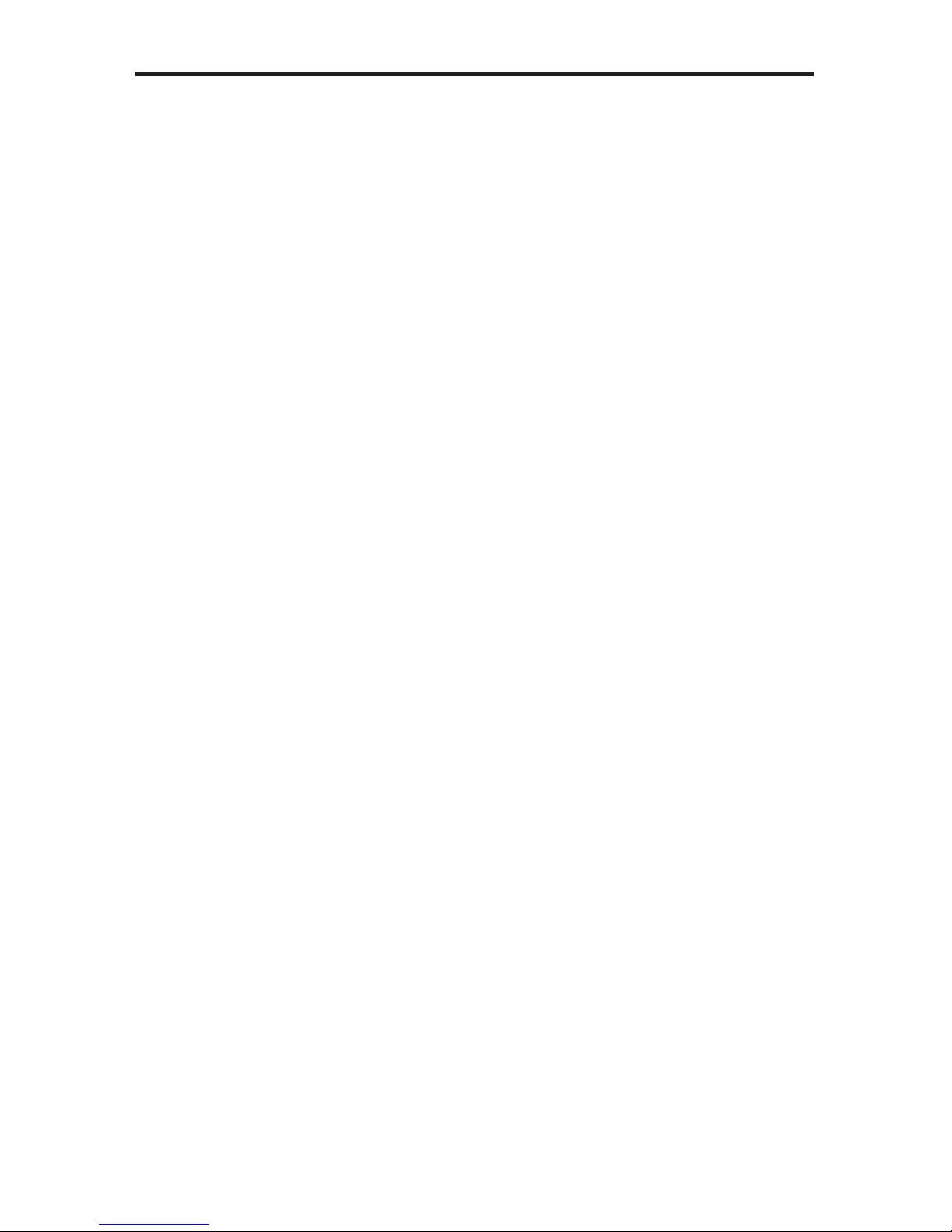
CONTENT
S
1 Intr
oduction
2
peration Notes
Featur
es
4
ender Panel Layou
t
ender Panel Descriptions
7
eceiver Panel Layou
t
Receiver Panel Descriptions
1
0
onnecting the DVI 2600HD
11 Wiring Diagram
12 Operating the DVI 3600 HD
12 Virtual EDID Programming Procedur
e
13
O
perating Modes
14 Specifi cations
15 Warrant
y
Page 5
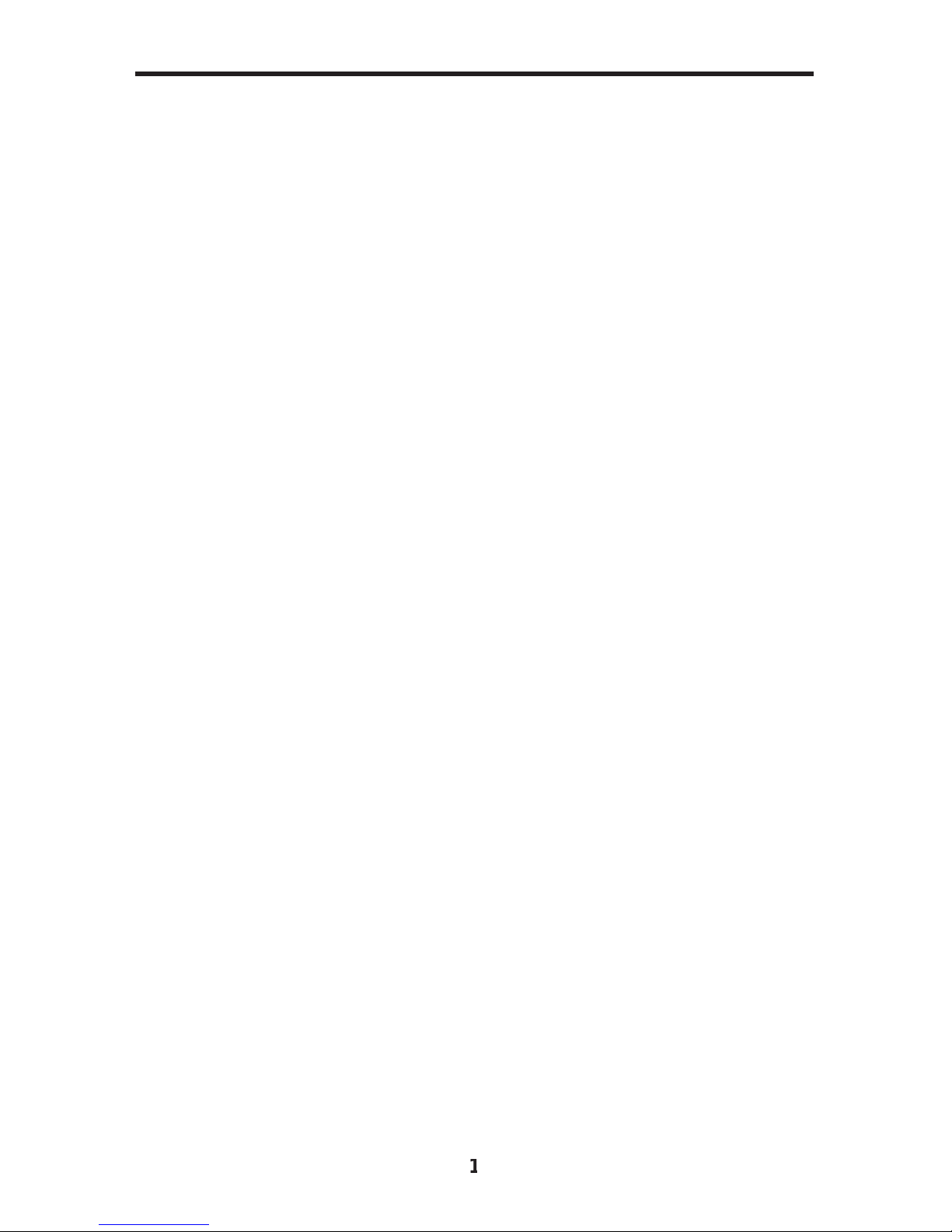
ongratulations on your purchase of the DVI 3600 HD. Your complete
atisfaction is very important to us.
efen
efen delivers innovative, progressive computer and electronics add-on solutions
that harness integration, extension, distribution and conversion technologies.
efen’s reliable, plug-and-play products supplement cross-platform computer
stems, professional audio/video environments and HDTV systems of all sizes
with hard-working solutions that are easy to implement and simple to operate.
he Gefen DVI 3600 H
D
The DVI 3600 HD allows you to operate a single DVI-compliant computer from
two workstations, by extending DVI, USB 2.0, analog audio, and RS-232 from the
omputer to the remote workstation. USB peripherals can be placed at either of
the two locations, by the Sender or Receiver unit.
How It Works
The DVI 3600 HD system consists of a Sender and a Receiver unit. The Sender
onnects to the computer’s DVI-compliant video card output, analog audio jack,
-232 port, and USB port. The DVI 3600 HD Receiver connects to the remote
display and peripherals. Four strands of LC fi ber optic cable connect the Sender
and Receiver together
.
The DVI 3600 HD has two modes of USB operation. When in local mode, the
omputer sees USB devices connected to the Sender. When in remote mode,
the computer sees USB devices connected to the Receiver. Modes are switched
sing a switch on the front panel of the Sender.
INTRODUCTIO
N
Page 6
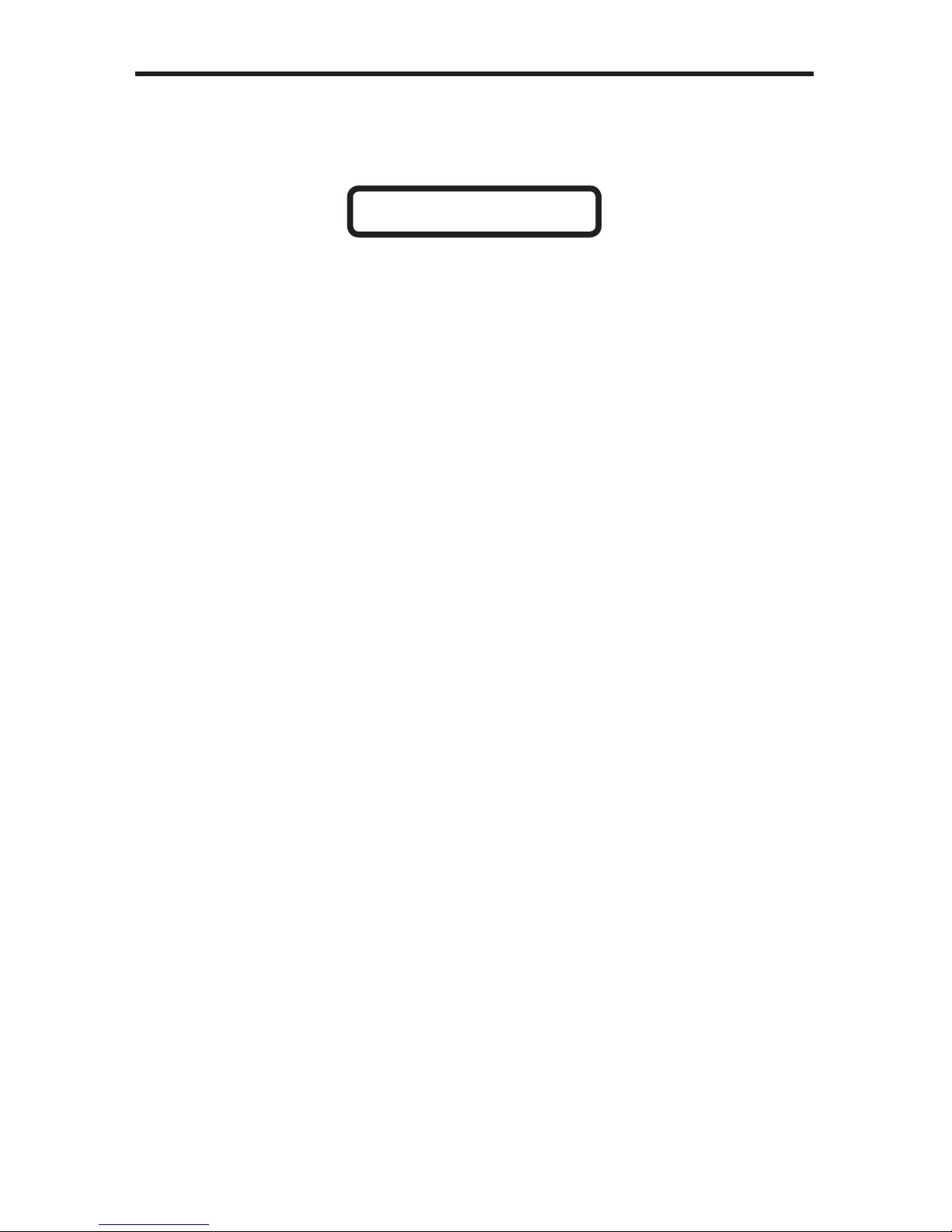
READ THESE NOTES BEFORE INSTALLING OR
OPERATING THE DVI 3600 H
D
•LC terminated fi ber optic cables (2 pairs) are required for operation of the
DVI 3600 HD system.
• The DVI 3600 HD relies on either Virtual DDC or a locally connected display
on the sender unit) for display information (EDID). In Virtual DDC mode the
ender unit will store the remotely connected display’s EDID. This EDID will
eed to be recorded onto the sender unit. See page 12 for instructions on
sing the Virtual DDC feature.
• When using a local display, ensure that the remote display can displa
y
ommon resolutions and timings that are in the EDID of the local display.
The reverse applies when using the Virtual DDC mode: The local display in
Virtual DDC mode must be able to accept common resolutions and timings
that are in the EDID of the remote display.
• This device will accept both singlemode and multimode fi ber optic cables.
• This device will accept both 50μm and 62.5μm multi-mode fiber optic cable
types.
•
aximum extension with singlemode fi ber optic cable is 6,600 fee
t
2 kilometers) at 1920 x 1200 (WUXGA).
•
aximum extension with multimode fi ber optic cable is 1,650 fee
t
500 meters) at 1920 x 1200 (WUXGA).
OPERATION NOTE
S
CLASS 1 LASER PRODUC
T
Page 7

Features
• Extends DVI up to 6,600 feet (2000 meters) with singlemod
e
• Extends DVI up to 1,650 feet (500 meters) with multimode along with USB,
analog audio, and RS-23
2
•
upports video resolutions up to 1920 x 120
0
•
ses four-strand multi-mode LC terminated fi ber cables
•
upports Virtual DDC and DDC2B protocols
•
upports DDWG standards for DVI compliant monitors
•
upports USB 2.0 and USB 1.
1
•
B can be switched between the local computer and the remote
workstati
on
•
k-mountabl
e
ackage Includes
1) DVI 3600 HD - Sender uni
t
1) DVI 3600 HD - Receiver uni
t
1) 6 ft. Dual-link DVI cable (M-M
)
1) 6 ft. USB cable (A-B
)
1) 6 ft. RS-232 cable (M-F
)
2) 12V power suppl
y
1) Quick Start Guide
FEATURE
S
Page 8

SENDER PANEL LAYOU
T
Fron
t
Back
5
10 1
1
12 1
3
1
4
17
1
6
1
8
15
7
Page 9

5
emote / Local / Console
This switch will allow the user to select which location has USB control. See
age 13 for more information.
EDID Prog.
This button will begin the EDID recording process for use of the Virtual DDC
ode. See page 12 for information on using the Virtual DDC feature.
ese
t
This button is used to cycle the power off and on. In most cases this will force
the source to re-establish a link with the endpoint device. This will also force the
rce to re-r
ead
the EDID.
elfEDID
This LED indicator will be used when recording the EDID for the Virtual DDC
ode. See page 12 for information on using the Virtual DDC feature.
ocal
This LED indicator will glow bright green when the USB control is set to the
Local setting (usin
g
the Control Switch
. When this LED is active, the USB
orts located on the Sender unit will be active and the USB ports on the
iver unit will be di
sabled
.
h B
This LED indicator will glow bright green when a valid optical link exists between
hannel B (LC-fi ber connectors) on the Sender unit and channel B on the
iver unit.
tatu
s
This LED indicator will glow bright green when all devices are properly
onnected and that both the Sender and Receiver unit are working properly.
owe
r
This LED indicator will glow bright red once the included 12V DC power supply
as been properly connected between the Sender unit and an available
lectrical outlet.
h A
This LED indicator will glow bright green when a valid optical link exists between
hannel A (LC-fi ber connectors) on the Sender unit and channel A on the
eceiver unit. See #18.
2V D
C
onnect the included 12V DC power supply to this power receptacle.
S-232
onnects to the RS-232 control device. The
may be controlled
emotely using this port.
SENDER PANEL DESCRIPTION
S
Page 10

SENDER PANEL DESCRIPTION
S
2 Audio In
onnect a 3.5mm mini-stereo cable from the audio source to this jack.
emote
eserved for future use. This port is not used.
USB In
se the included USB cable to connect the computer to this port. This port will
accept USB 2.0 and USB 1.1 host devices. USB devices can be connected to
the local and remote USB ports. While all ports are available for device input,
only one location, local or remote, can be active at any given time. To switch
ontrol between locations, use the control switch located on the front panel of
the Sender unit.
USB Ou
t
onnect up to two USB devices to these ports.
Displa
y
onnect a local DVI display to this port. This port is always active and
duplicates the video input signal on the Sender unit. This port is also use
d
in the Virtual EDID Programming procedure (see page 12).
DVI In
onnect a DVI source to this port.
8 Optical A / B
Each channel (A and B) accepts 2 pairs of LC-terminated fi ber optic cable.
onnect each pair of LC-terminated fi ber optic cables from the Sender unit to
the Receiver unit. Make sure each pair of fi ber optic cables are connected from
the Sender unit to the corresponding LC fi ber optic connectors on the Receiver
nit.
Page 11

7
RECEIVER PANEL LAYOU
T
Fron
t
Back
5
7
10 12
1
3
1
1
Page 12

RECEIVER PANEL DESCRIPTION
S
eset
This button is used to cycle the power off and on. In most cases this will force
the source to re-establish a link with the endpoint device. This will also
f
orce the
rce to re-r
ead
the EDID.
emote
This LED indicator will glow bright green when USB control is set to Remote
ode (see page 13). When this LED is active, the USB ports on the Receiver
nit will be active and the USB ports on the Sender unit will disabled.
h B
This LED indicator will glow bright green when a valid optical link exists between
hannel B (LC-fi ber connectors) on the Sender unit and channel B on the
eceiver unit (see page 7).
tatu
s
This LED indicator will glow bright green when all devices are properly
onnected and that both the Sender and Receiver unit are working properly.
owe
r
This LED indicator will glow bright red once the included 12V DC power supply
as been properly connected between the Sender unit and an available
lectrical outlet.
h A
This LED indicator will glow bright green when a valid optical link exists between
hannel A (LC-fi ber connectors) on the Sender unit and channel A on the
eceiver unit. See #18.
2V D
C
onnect the included 12V DC power supply to this power receptacle.
S-232
onnects to the RS-232 control device. The
may be controlled
emotely using this port.
Audio Ou
t
onnect an audio/video device to this jack using a 3.5mm mini-stereo cable.
emote
eserved for future use. This port is not used.
USB
onnect up to four USB devices to these ports. These USB ports are active onl
y
when the control switch is set t
o
Remote
Page 13

RECEIVER PANEL DESCRIPTION
S
2 DVI Ou
t
onnect a DVI display to this connector.
Optical A / B
Each channel
(
A and B) accepts 2 pairs of LC-terminated fi ber optic cable.
onnect each pair of LC-terminated fi ber optic cables from the Sender unit to
the Receiver unit. Make sure each pair of fi ber optic cables are connected from
the Sender unit to the corresponding LC fi ber optic connectors on the Receiver
nit.
Page 14

10
CONNECTING THE DVI 3600 H
D
How to Connect the DVI 3600 H
D
1.
se the included DVI cable to connect the DVI source to the DVI In
nnector on th
e
DVI
3600
HD
S
ender unit.
2.
PTIONAL: Connect a local DVI display to the
connector o
n th
e
DVI
3600
HD
S
ender unit.
.
onnect the included USB cable between the USB host device and th
e
DVI
3600
HD
S
ender unit.
4.
onnect up to two USB devices to the USB Out ports on the Sender unit.
These USB devices can only be used i
f
the DVI
3600
HD i
s se
t t
o
l
ode. See page 13 for more information on operating modes.
.
se the included mini-stereo cable to connect the audio source to th
e
Audio In jack on the DVI
3600
HD
S
ender unit.
.
onnect a DVI cable from the display to the
connector o
n th
e
DVI
3600
HD R
eceiver u
nit.
7.
onnect up to four USB devices to the U
S
B outputs on the DVI
3600
HD
iver unit.
.
onnect a mini-stereo cable between the audio/video device and th
e
Audio Out
jack on the
DVI
3600
HD R
eceiver u
nit.
.
onnect two pairs of LC-terminated fi ber optic cable between th
e
DVI
3600
HD
S
ender unit and Receiver unit.
10.
PTIONAL: Connect an RS-232 cable from the Receiver unit to the RS-232
ntrol device.
11.
onnect the included 12V D
C
power supplies to both the DVI
3600
HD
ender unit and Receiver unit.
12.
onnect the included AC power cables between each power supply and an
vailable electrical outlet.
STOP: The DVI
3600
HD
can use a loca
l EDID or a virtual EDID.
To use a local EDID, a display must be connected to the Sender
nit at all times, before powerin
g
the DVI
3600
HD
If the EDID
of the remote display (virtual EDID) is to be used, then follow the
instructions on page 12 before continuing. After a virtual EDID has
been programmed, a local display can be connected to the Sender
nit, if desired.
Page 15

1
1
Wiring Diagram for the DVI 3600 H
D
CONNECTING THE DVI 3600 H
D
EXT-DVI-3600HD
Local DVI Monitor
Local USB Mouse
Local USB Keyboard
Computer
Receiver
Sender
Powered
Speakers
DVI Monitor
USB Mouse
USB Keyboard
USB Printer
USB External HDD
DVI CABLE
FIBER OPTIC (LC-LC) CABLE
AUDIO CABLE
RS-232 CABLE
USB CABLE
(Up To 6,600 FT)
RS-232 Controller
IMPORTANT: When connectin
g
the fi ber optical cables, ensure that
ach of the fi ber optic cables are connected in the correct order,
between the Sender and Receiver unit (1 to 1, 2 to 2, 3 to 3, and 4 to
4) as shown below.
Sender uni
t
Receiver uni
t
Page 16

12
OPERATING THE DVI 3600 H
D
V
irtual EDID Programming Procedur
e
Virtual DDC mode is the process of recording an EDID from a specifi ed display.
This EDID will be stored and used by the Sender unit to send the correct display
in
formatio
n to the
source device
.
1.
ake sure that there are no USB, audio, or DVI cables are connected to th
e
DVI
3600
HD
S
ender unit.
ke sre that the power supply is disconnecte
d
2.
onnect a DVI cable from the Local Display port (see page 4 and 6) on th
e
DVI
3600
HD
S
ender unit to the display at the remote location.
. Power-on the display.
4.
onnect the 12V DC power supply to the power receptacle on the Sender
nit. Make sure that the Power LED is ON and that the Status LED is
blinking slowly.
.Pr
ess and release
th
e
EDID Pro
g
button on the Sender unit using a
mall pointed object. The
elfEDID LED indicator will
fl
ash rapidly for
approximately eight seconds. Once the EDID has been successfull
y
ecorded, the
elfEDID LED in
dicato
r will turn
off
.
Sender uni
t
. Disconnect the power supply and the DVI cable
f
rom the DVI
3600 HD
ender unit.
7.
onnect the DVI
3600
HD
S
ender and Receiver unit as outlined on pages
1
0
and 11.
Pr
ess and hold
the
EDID Prog.
button
elfEDID LED
fl ashes
while
rogrammin
g
Page 17

1
3
SB Operating Modes
The front panel o
f
the DVI
3600 HD
Sender unit has a control switch that
determines the location o
f US
B control
(
mot
e
or
l
. This control switch
does not a
ff
ect the DVI outputs or RS-232 control.
onsole m
ode is not used.
l
et the control switch to
to access USB control from the Sender unit. Any
B devices connected to the Receiver unit are disabled.
mot
e
et the control switch to
mot
e
to access USB control from the Receiver unit.
Any USB devices connected to the Sender unit are disabled.
Local DVI Monitor
Local USB Mouse
Local USB Keyboard
Computer
Receiver
Sender
Powered
Speakers
DVI Monitor
USB Mouse
USB Keyboard
USB Printer
USB External HDD
RS-232 Controller
OPERATING THE DVI 3600 H
D
Local DVI Monitor
Local USB Mouse
Local USB Keyboard
Computer
Receiver
Sender
Powered
Speakers
DVI Monitor
USB Mouse
USB Keyboard
USB Printer
USB External HDD
RS-232 Controller
Activ
eDisabled
Activ
eDisabled
Remot
e
Consol
e
ocal
Remot
e
Consol
e
ocal
Page 18

1
4
aximum Pixel Clock................................................................................165 MH
z
Video Input Connector (Sender)................ (1) DVI-D (24 pin), female (digital onl
y)
Video Output Connector (Sender)............. (1) DVI-D (24 pin), female (digital onl
y)
Video Output Connector (Receiver).......... (1) DVI-D (24 pin), female (digital onl
y)
Audio Input Connector (Sender).................................. (1) 3.5 mm mini-stereo jac
k
Audio Output Connector (Receiver)............................ (1) 3.5 mm mini-stereo jac
k
B Host Connector (Sender)....................................................... (1) USB Type B
B Device Connectors (Sender)..................................... (2) USB Type A, femal
e
B Device Connectors (Receiver).................................. (4) USB Type A, femal
e
B Maximum Bandwidth....................................................................... 480 Mbps
-232 Port (Sender)................................................................... (1) DB-9, femal
e
-232 Port (Receiver)................................................................... (1) DB-9, mal
e
Link Connectors (Sender / Receiver)................................................... (4) Type L
C
emote Connector (Sender / Receiver)........... (1) RJ-11 (reserved for future use
)
Power Supply (Sender / Receiver)........................................................ (1) 12V D
C
Power Consumption.................................................................... 36W (max.) eac
h
Dimensions (W x D x H) (Sender / Receiver).................................12.4” x 5” x 1.6
”
(315mm x 127mm x 41mm
)
hipping Weight................................................................................ 8 lbs. (3.6 k
g)
SPECIFICATION
S
Page 19

efen warrants the equipment it manufactures to be free from defects in material
and workmanship.
I
f
equipment fails because of such defects and Gefen is notifi ed within two (2)
y
ears from the date of shipment, Gefen will, at its option, repair or replace the
quipment, provided that the equipment has not been subjected to mechanical,
lectrical, or other abuse or modifi cations. Equipment that fails under conditions
other than those covered will be repaired at the current price of parts and labor in
ect at the time of repair. Such repairs are warranted for ninety (90) days from
the day of reshipment to the Buyer.
This warranty is in lieu of all other warranties expressed or implied, including
without limitation, any implied warranty or merchantability or fi tness for any
articular purpose, all of which are expressly disclaimed.
1. Proof of sale may be required in order to claim warranty.
2.
ustomers outside the US are responsible for shipping charges to and from
efen.
.
opper cables are limited to a 30 day warranty and cables must be in their
original condition.
The information in this manual has been carefully checked and is believed to
be accurate. However, Gefen assumes no responsibility for any inaccuracies
that may be contained in this manual. In no event will Gefen be liable for
direct, indirect, special, incidental, or consequential damages resulting from
any defect or omission in this manual, even if advised of the possibility of such
damages. The technical information contained herein regarding the features and
pecifi cations is subject to change without notice.
For the latest warranty coverage information, refer to the Warranty and Return
Policy under the Support section of the Gefen Web site at www.gefen.com.
RODUCT REGISTRATIO
N
lease register your product online by visiting the Register Product page
nder the Support section of the Gefen Web site
.
WARRANTY
15
Page 20

Rev
A
Pb
This product uses UL or CE listed power supplies.
