Page 1
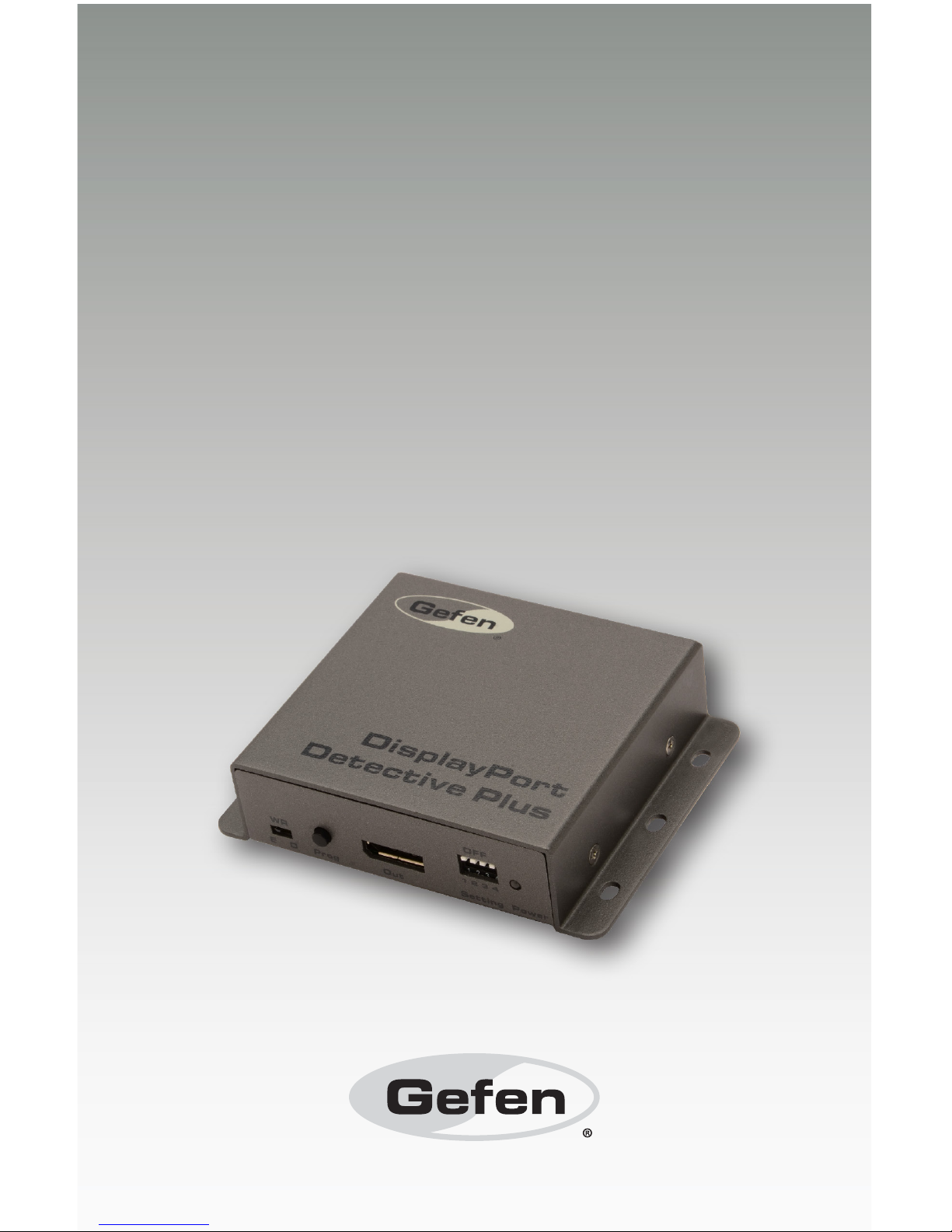
Audio
Embedder
3GSDI
Release A4
User Manual
EXT-DP-EDIDP
DisplayPort
Detective Plus
Page 2
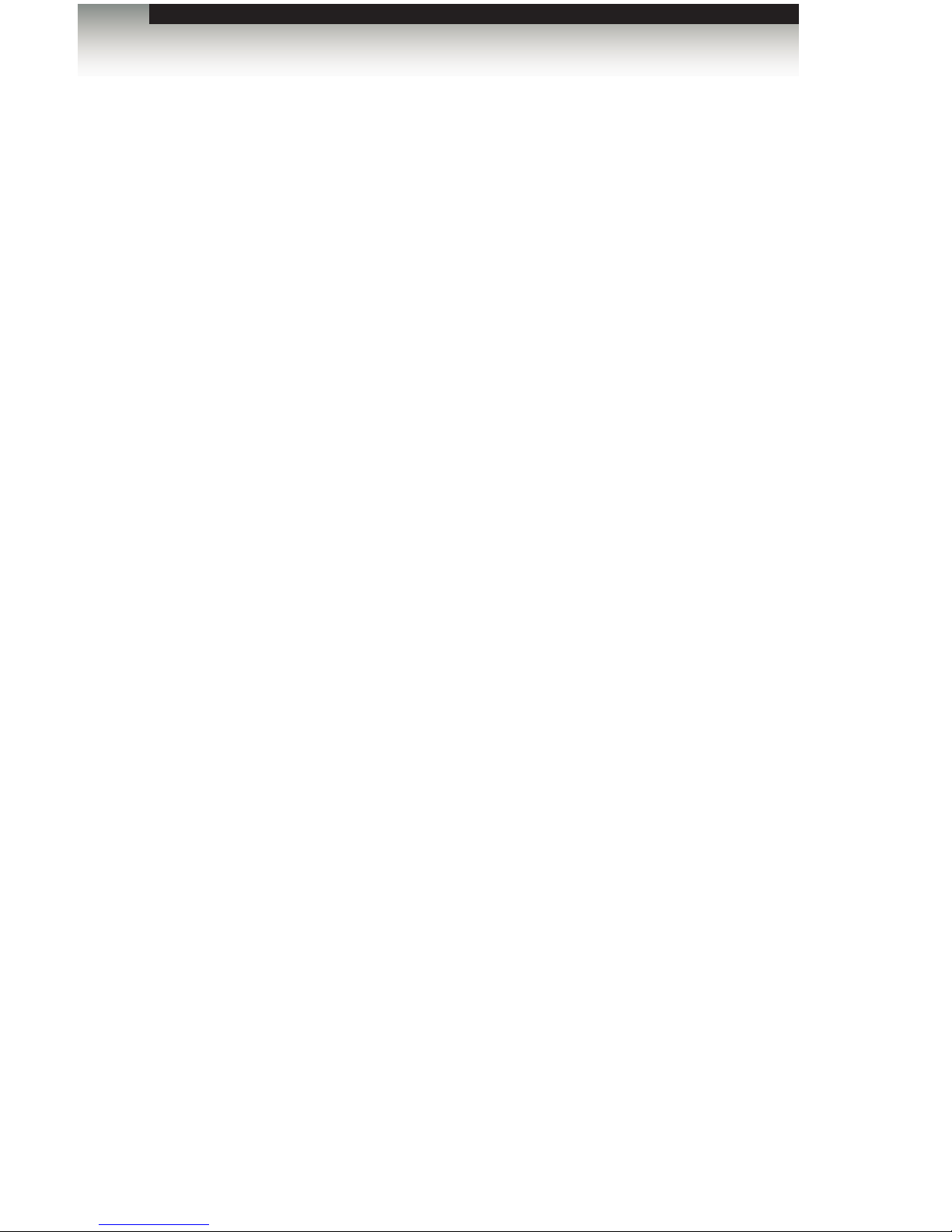
DisplayPort Detective Plus
Important Safety Instructions
ii
GENERAL SAFETY INFORMATION
1. Read these instructions.
2. Keep these instructions.
3. Heed all warnings.
4. Follow all instructions.
5. Do not use this product near water.
6. Clean only with a dry cloth.
7. Do not block any ventilation openings. Install in accordance with the manufacturer’s
instructions.
8. Do not install or place this product near any heat sources such as radiators, heat
registers, stoves, or other apparatus (including ampliers) that produce heat.
9. Do not defeat the safety purpose of the polarized or grounding-type plug. A polarized
plug has two blades with one wider than the other. A grounding type plug has two
blades and a third grounding prong. The wide blade or the third prong are provided for
your safety. If the provided plug does not t into your outlet, consult an electrician for
replacement of the obsolete outlet.
10. Protect the power cord from being walked on or pinched particularly at plugs,
convenience receptacles, and the point where they exit from the apparatus.
11. Only use attachments/accessories specied by the manufacturer.
12. To reduce the risk of electric shock and/or damage to this product, never handle or
touch this unit or power cord if your hands are wet or damp. Do not expose this
product to rain or moisture.
13. Unplug this apparatus during lightning storms or when unused for long periods of time.
14. Refer all servicing to qualied service personnel. Servicing is required when the
apparatus has been damaged in any way, such as power-supply cord or plug is
damaged, liquid has been spilled or objects have fallen into the apparatus,
the apparatus has been exposed to rain or moisture, does not operate normally,
or has been dropped.
15. Batteries that may be included with this product and/or accessories should never be
exposed to open ame or excessive heat. Always dispose of used batteries
according to the instructions.
Page 3
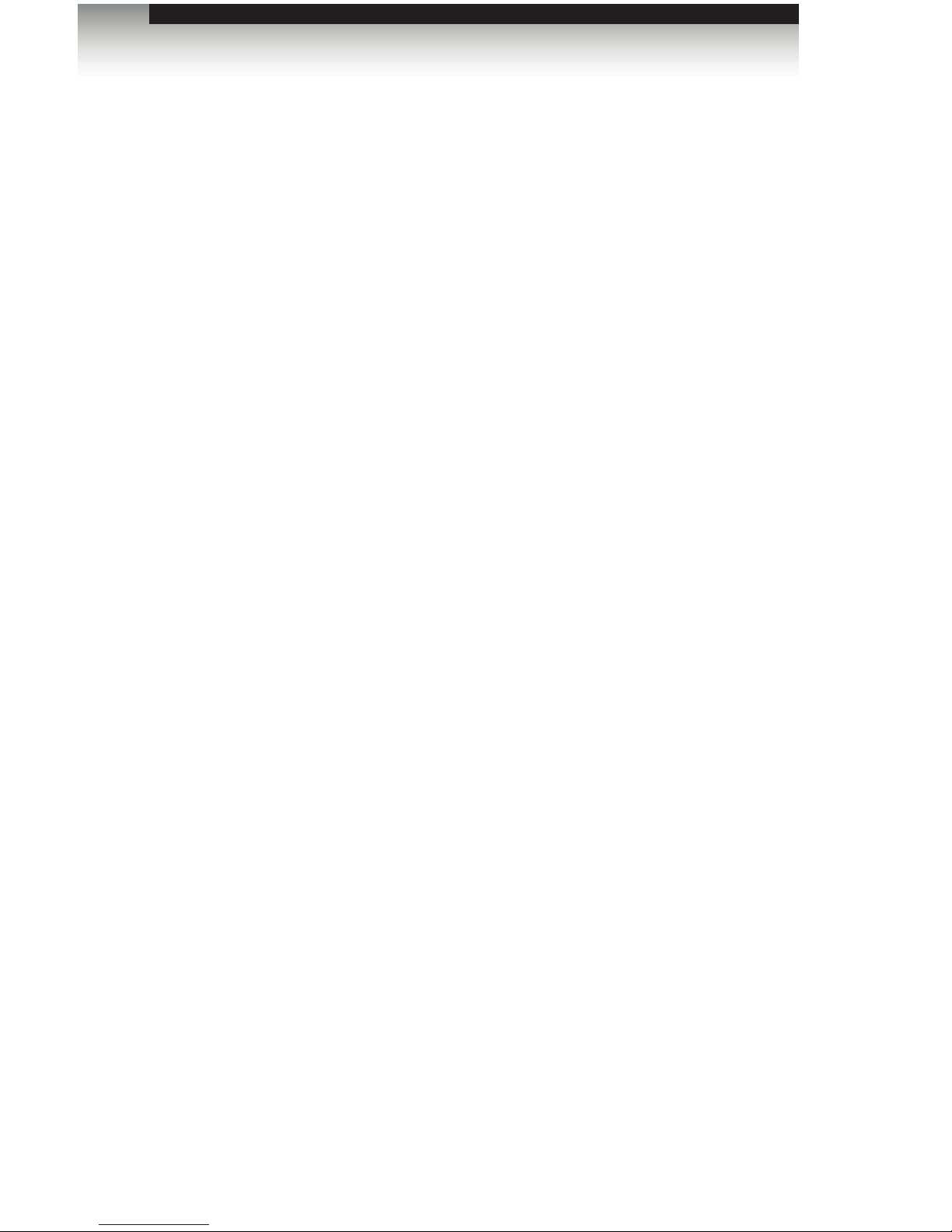
DisplayPort Detective Plus
Warranty Information
Gefen warrants the equipment it manufactures to be free from defects in material and
workmanship.
If equipment fails because of such defects and Gefen is notied within two (2) years from
the date of shipment, Gefen will, at its option, repair or replace the equipment, provided
that the equipment has not been subjected to mechanical, electrical, or other abuse or
modications. Equipment that fails under conditions other than those covered will be
repaired at the current price of parts and labor in effect at the time of repair. Such repairs
are warranted for ninety (90) days from the day of reshipment to the Buyer.
This warranty is in lieu of all other warranties expressed or implied, including without
limitation, any implied warranty or merchantability or tness for any particular purpose, all of
which are expressly disclaimed.
1. Proof of sale may be required in order to claim warranty.
2. Customers outside the US are responsible for shipping charges to and from Gefen.
3. Copper cables are limited to a 30 day warranty and cables must be in their original
condition.
The information in this manual has been carefully checked and is believed to be accurate.
However, Gefen assumes no responsibility for any inaccuracies that may be contained
in this manual. In no event will Gefen be liable for direct, indirect, special, incidental, or
consequential damages resulting from any defect or omission in this manual, even if
advised of the possibility of such damages. The technical information contained herein
regarding the features and specications is subject to change without notice.
For the latest warranty coverage information, refer to the Warranty and Return Policy under
the Support section of the Gefen Web site at www.gefen.com.
PRODUCT REGISTRATION
Please register your product online by visiting the Register Product page under the
Support section of the Gefen Web site.
iii
Page 4
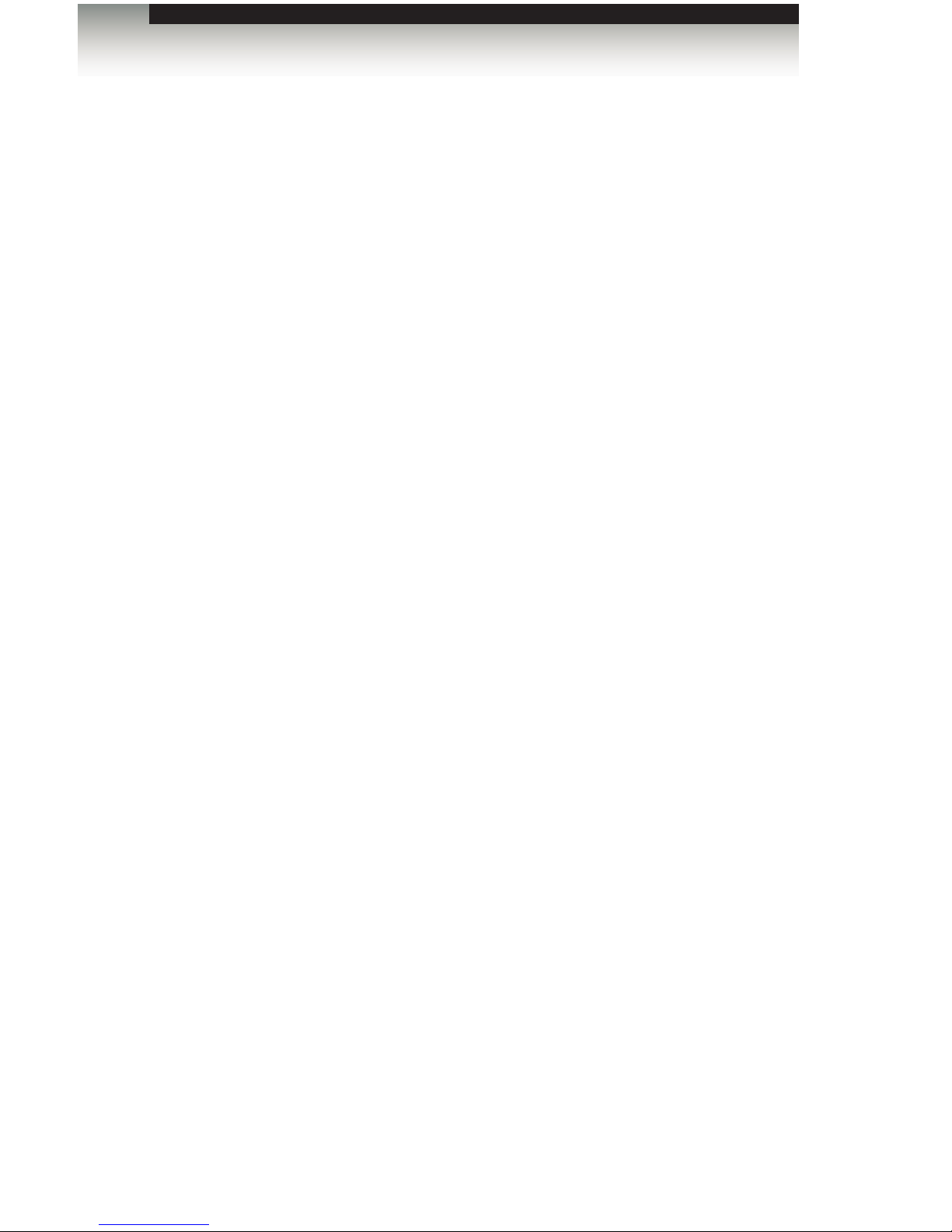
iv
DisplayPort Detective Plus
Gefen, LLC
c/o Customer Service
20600 Nordhoff St.
Chatsworth, CA 91311
Telephone: (818) 772-9100
(800) 545-6900
Fax: (818) 772-9120
Email: support@gefen.com
Visit us on the Web: www.gefen.com
Technical Support Hours: 8:00 AM to 5:00 PM Monday - Friday, Pacic Time
DisplayPort Detective Plus is a trademark of Gefen, LLC.
Important Notice
Gefen, LLC reserves the right to make changes in the hardware, packaging, and any
accompanying documentation without prior written notice.
© 2013 Gefen, LLC. All Rights Reserved.
All trademarks are the property of their respective owners.
Contacting Gefen Technical Support
iv
Page 5
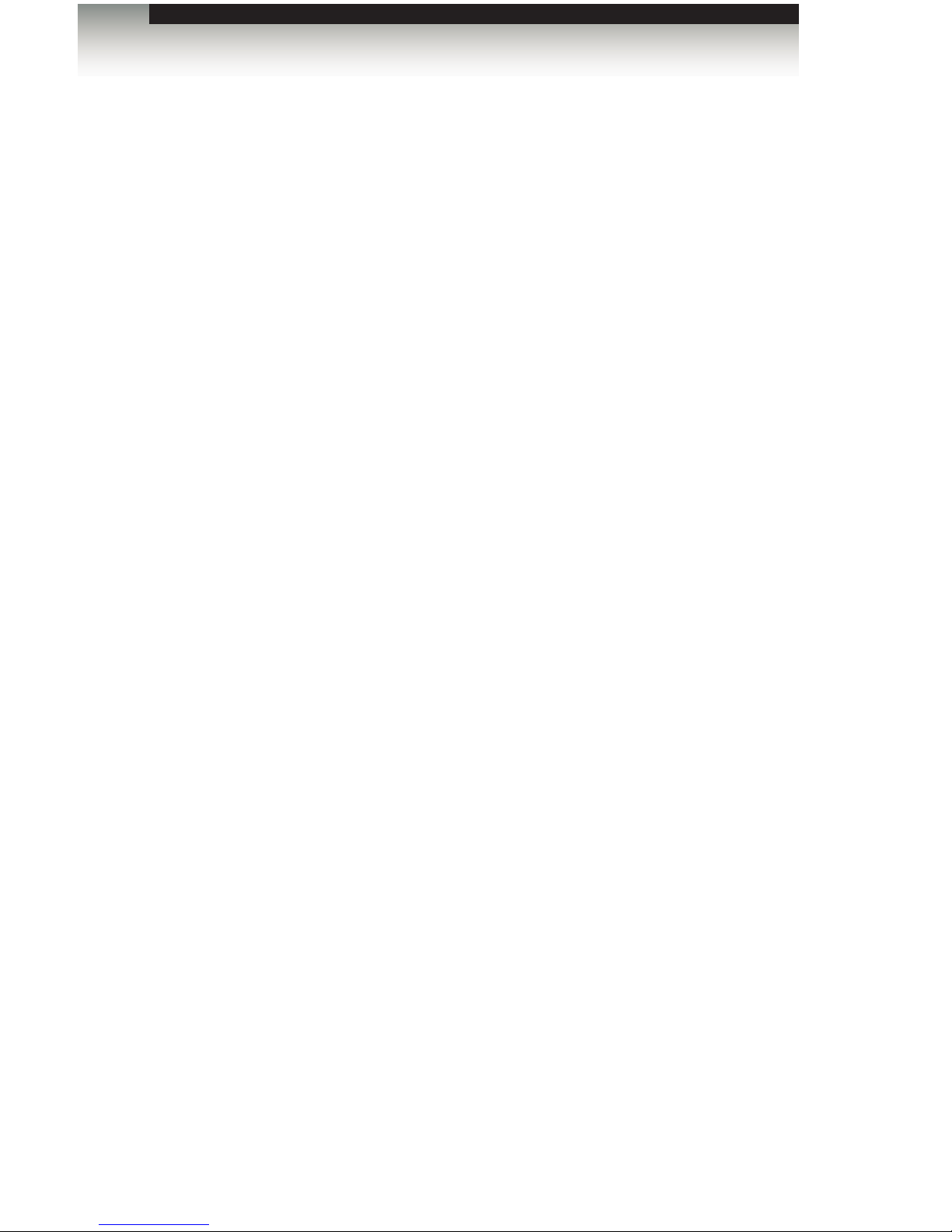
v
• When connecting a DisplayPort cable between the source and the DisplayPort
Detective Plus, the cable should not exceed 30 feet (10 meters) in length.
• The DisplayPort cable between the DisplayPort Detective Plus and the display
(or other sink device) should not exceed 50 feet (15 meters) in length.
• The DisplayPort Detective Plus comes with 1 default EDID prole and 7
pre-programmed EDID banks. If the contents of these banks are erased or
over-written, the original EDID data cannot be restored.
v
3GSDI Audio Embedder
Operating Notes
DisplayPort Detective Plus
Page 6
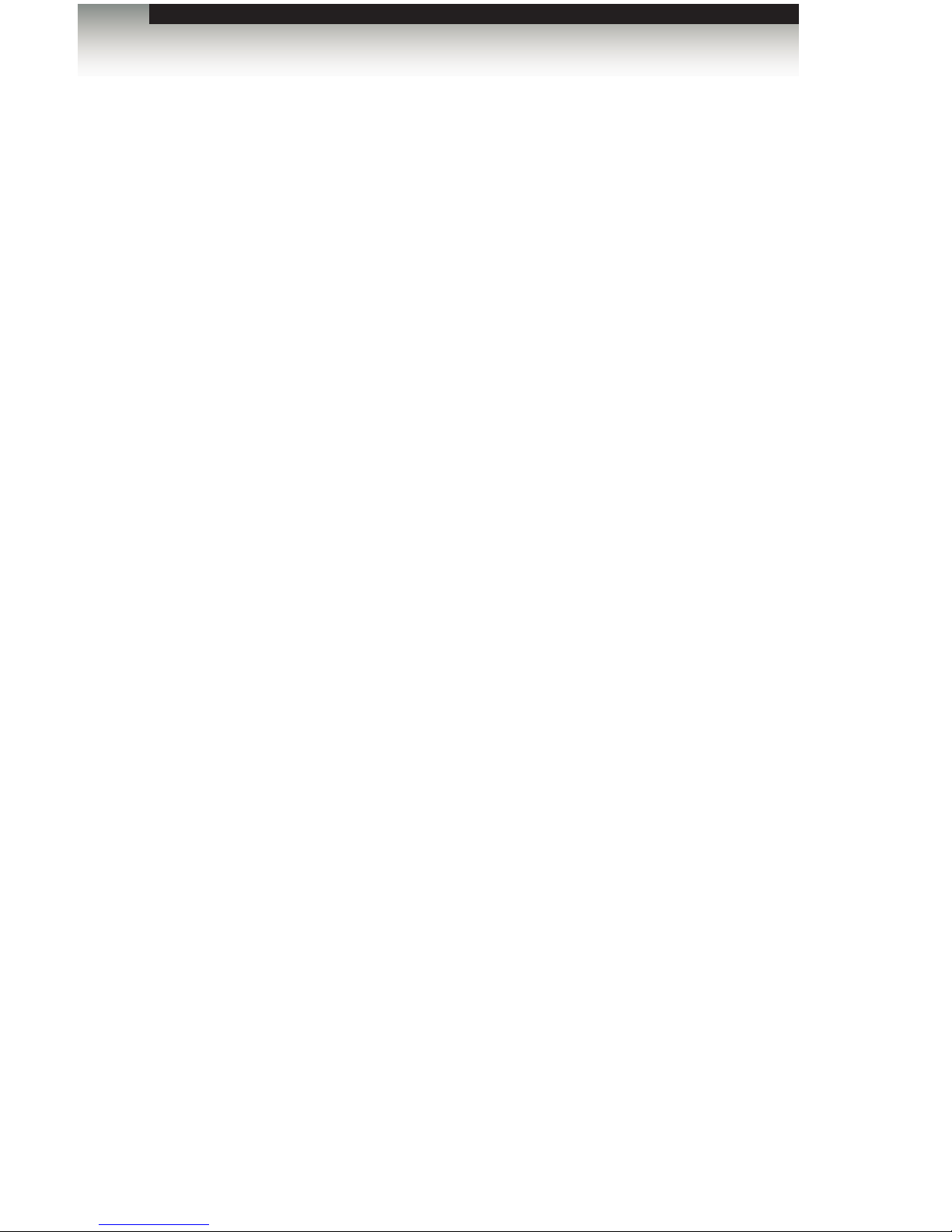
vi
Features
• Supports resolutions up to 2560 x 1600 (WQXGA)
• EDID presets for custom resolution support
• Supports RGB and YCbCr color spaces
• Write-protect switch
• No power supply required after initial EDID programming
• Can be powered via USB port or from the included power supply
• Upload / download EDID (.bin) les
• Copy EDID from connected display into non-volatile internal memory
• Firmware upgradeable
Packing List
The DisplayPort Detective Plus ships with the items listed below. If any of these items are
not present in your box when you rst open it, immediately contact your dealer or Gefen.
• 1 x DisplayPort Detective Plus
• 1 x 6 ft. DisplayPort cable
• 1 x 5V DC power supply
• 1 x Quick-Start Guide
DisplayPort Detective Plus
Features and Packing List
Page 7
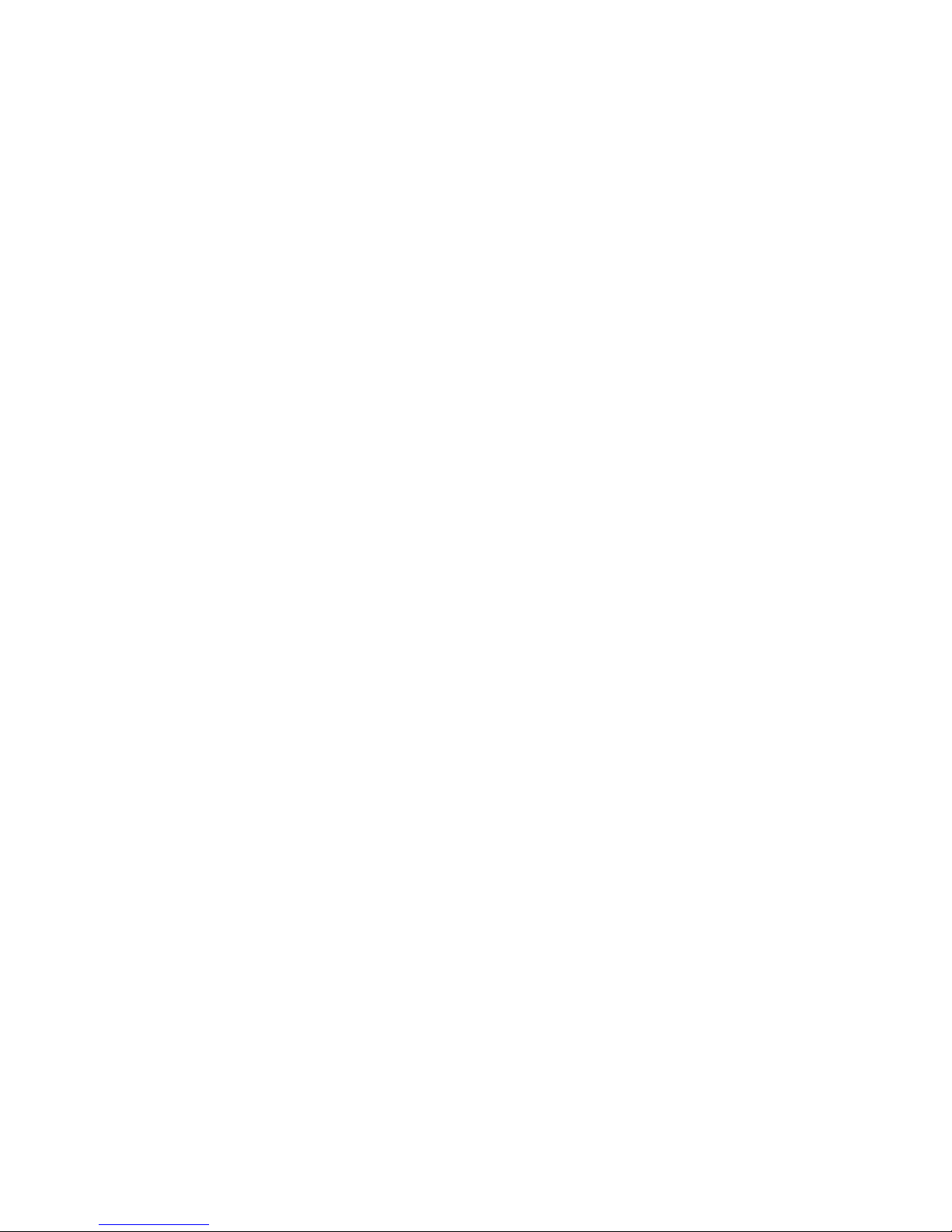
Page 8
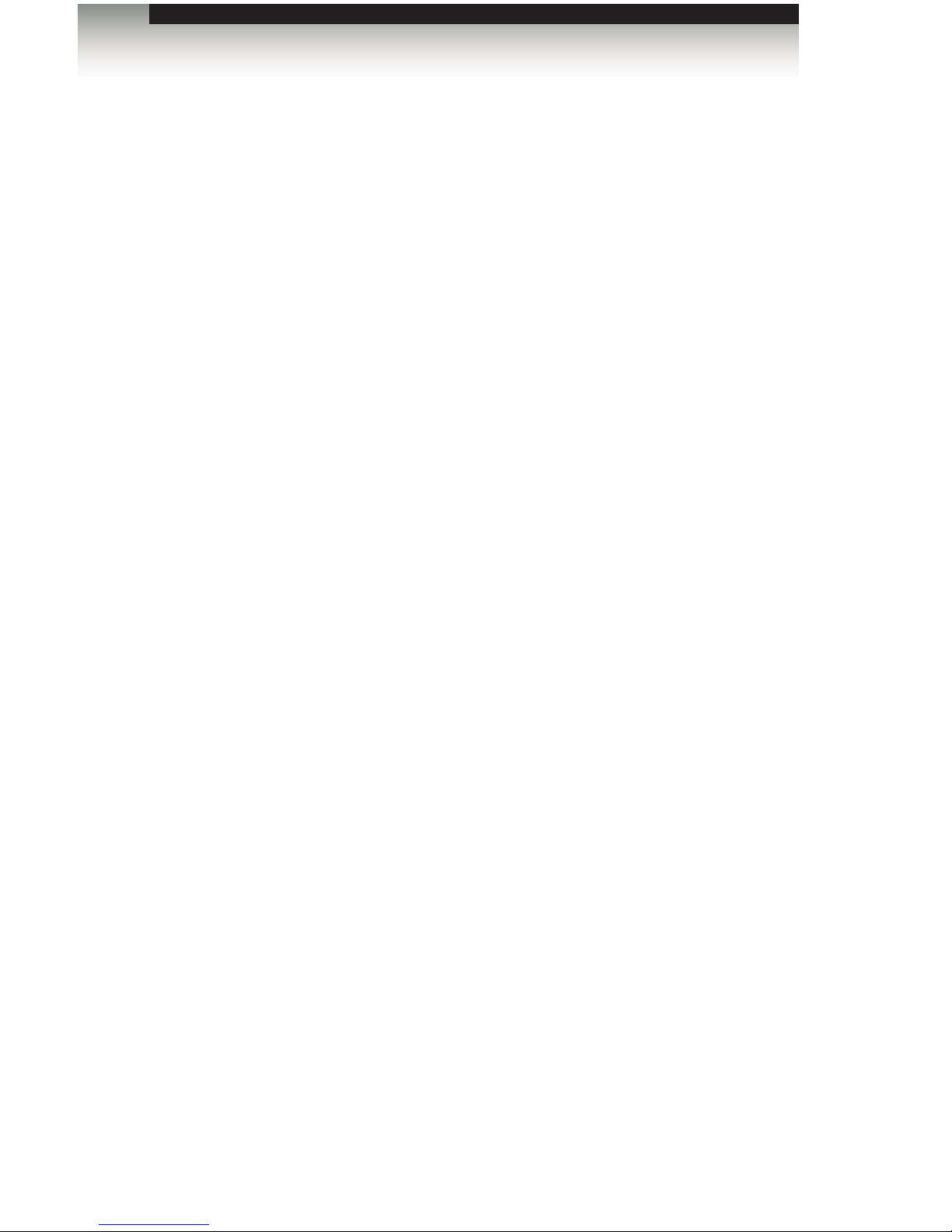
3GSDI Audio EmbedderDisplayPort Detective Plus
Table of Contents
viii
01 Getting Started
Panel Layout ......................................................................................................... 2
Front Panel .................................................................................................... 2
Back Panel .................................................................................................... 3
Bottom Panel ................................................................................................. 4
Installation ............................................................................................................. 5
Connecting the DisplayPort Detective Plus ................................................... 5
Sample Wiring Diagram ................................................................................ 5
02 Operating the
DisplayPort Detective Plus
EDID Programming ............................................................................................... 8
Programming an External EDID .................................................................... 8
Passing HDCP Content ................................................................................. 9
Recording an EDID to a EDID Bank ........................................................... 10
Loading an EDID from a Bank .................................................................... 11
Saving the Local EDID to a File .................................................................. 12
Uploading an EDID le to the Local Input ................................................... 13
Uploading an EDID le to a EDID Bank ...................................................... 14
DIP Switch Banks ................................................................................................ 15
DIP Switch Conguration ............................................................................ 15
03 Advanced Operation
Using the Virtual COM Port ................................................................................. 20
Connecting the DisplayPort Detective Plus ................................................. 20
Installing the DisplayPort Driver .................................................................. 21
Commands .......................................................................................................... 23
04 Appendix
Default EDID Prole ............................................................................................ 38
Installing the Gefen EDID Tool+ .......................................................................... 39
Firmware Upgrade Procedure ............................................................................. 42
Using the #fpga_upgrade command ........................................................... 42
Using the #fw_upgrade command .............................................................. 43
Specications ...................................................................................................... 44
Page 9
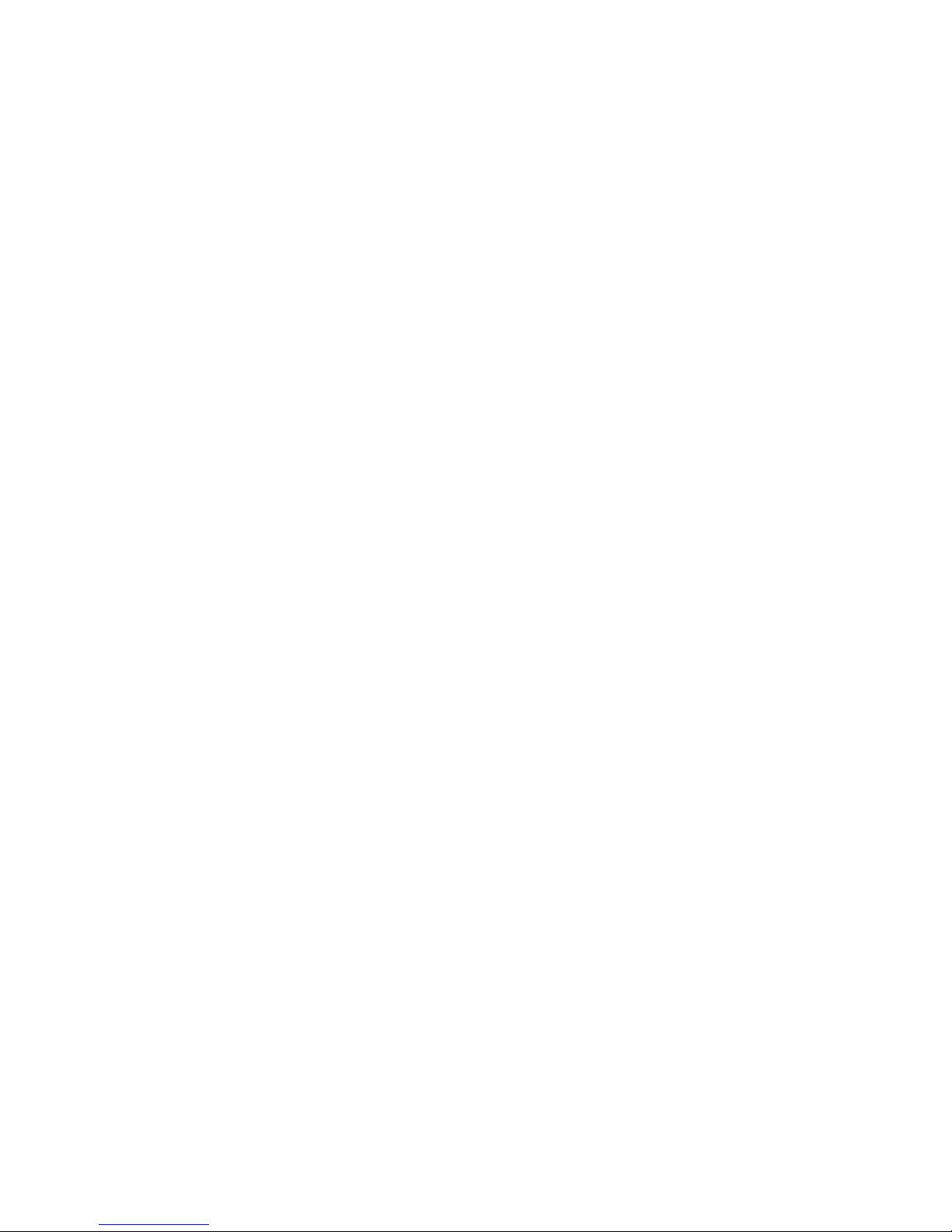
Page 10
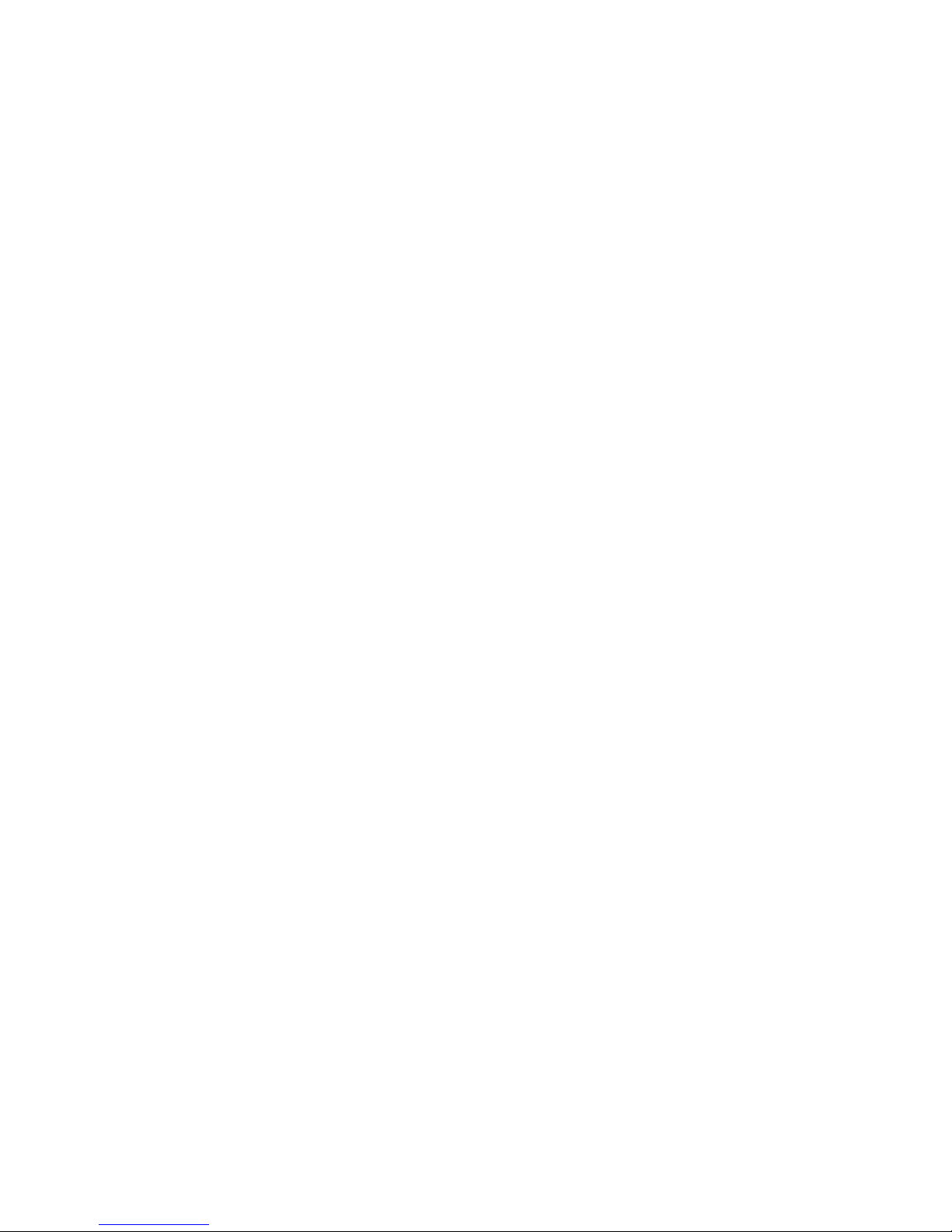
Page 11
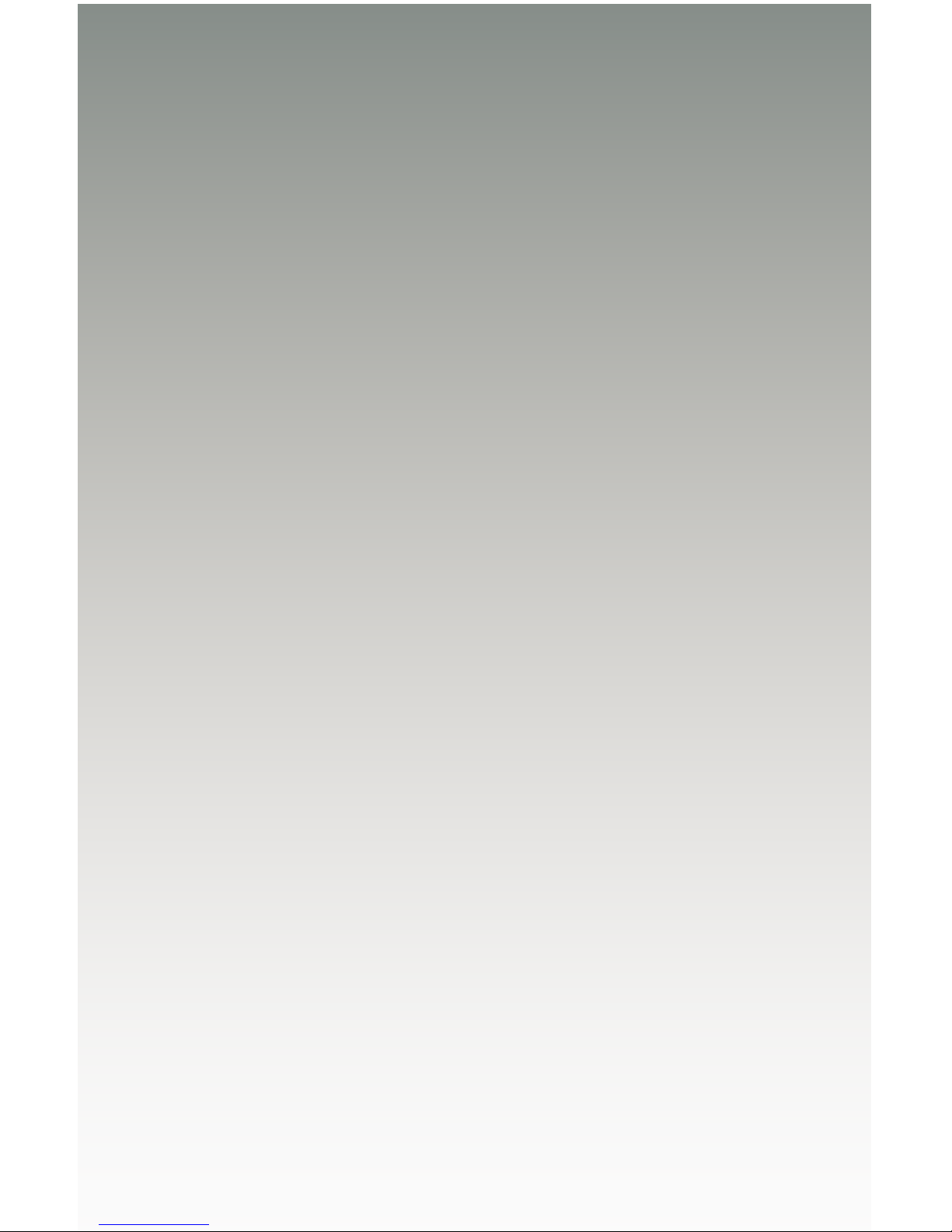
DisplayPort
Detective Plus
01 Getting Started
Panel Layout ......................................................................................................... 2
Front Panel .................................................................................................... 2
Back Panel .................................................................................................... 3
Bottom Panel ................................................................................................. 4
Installation ............................................................................................................. 5
Connecting the DisplayPort Detective Plus ................................................... 5
Sample Wiring Diagram ................................................................................ 5
Page 12

page | 2
Front Panel
ID Name Description
1 WR Write-enable switch. Flip this switch to
the “E” position to allow the DisplayPort
Detective Plus to be programmed with an
EDID. Set this switch to the “D” position
to disable programming and prevent an
accidental erasure of the current EDID.
2 Prog Press this button to begin programming an
EDID. See EDID Programming for more
information.
3 Out Connect the display to this port using a
DisplayPort cable.
4 DIP switches Use this DIP switch bank to select a
pre-programmed EDID. See EDID
Programming for more information.
5 Power This LED will glow bright blue when the unit
is powered.
Getting Started
Panel Layout
1
2 3 4 5
Page 13
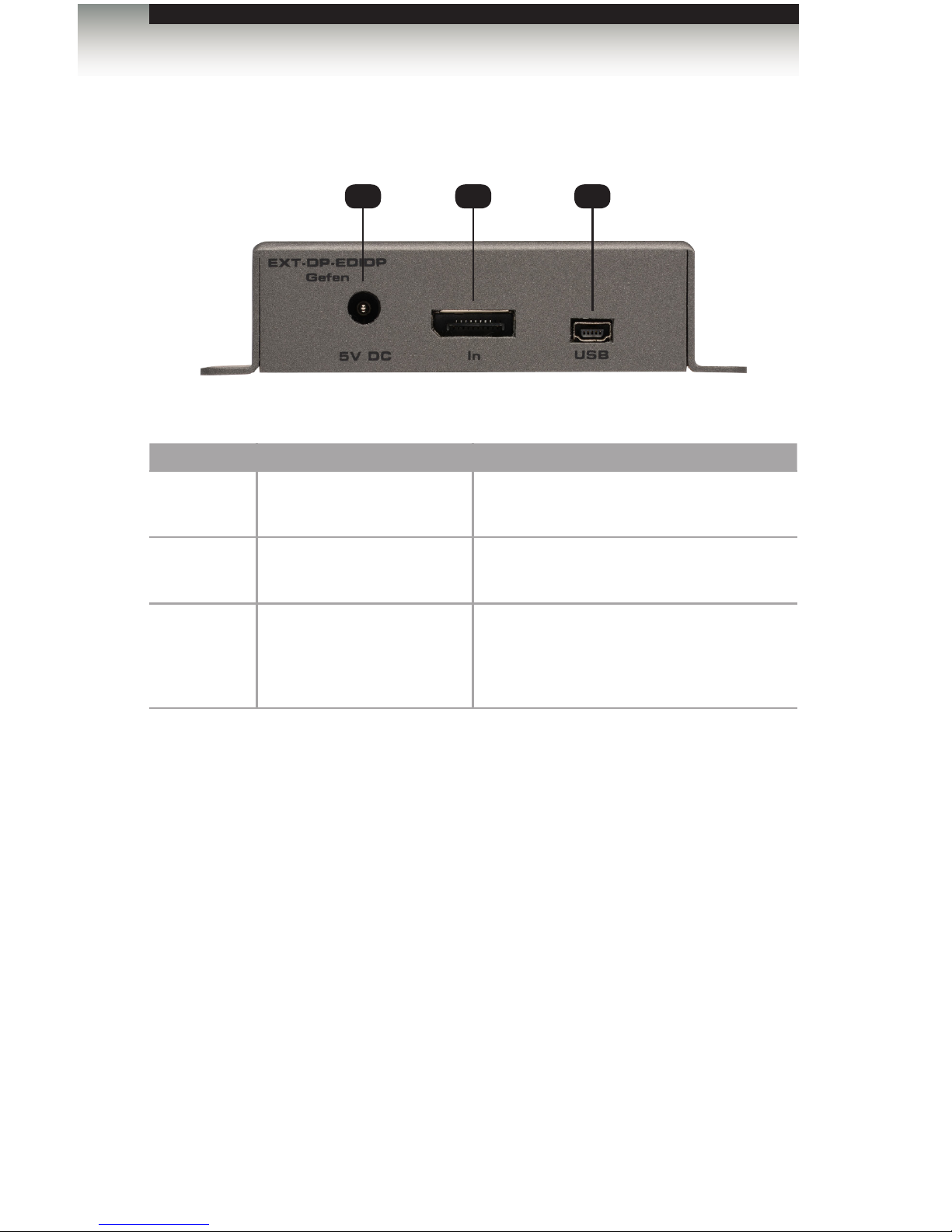
Back Panel
ID Name Description
1 5V DC Connect the included 5V DC power supply to
this power receptacle.
2 In Connect the DisplayPort source to this port
using a DisplayPort cable.
3 USB Connect a USB Type A to Mini-USB Type B
cable (not included) to provide an alternate
power source for the DisplayPort Detective
Plus.
1 2 3
Getting Started
page | 3
Panel Layout
Page 14
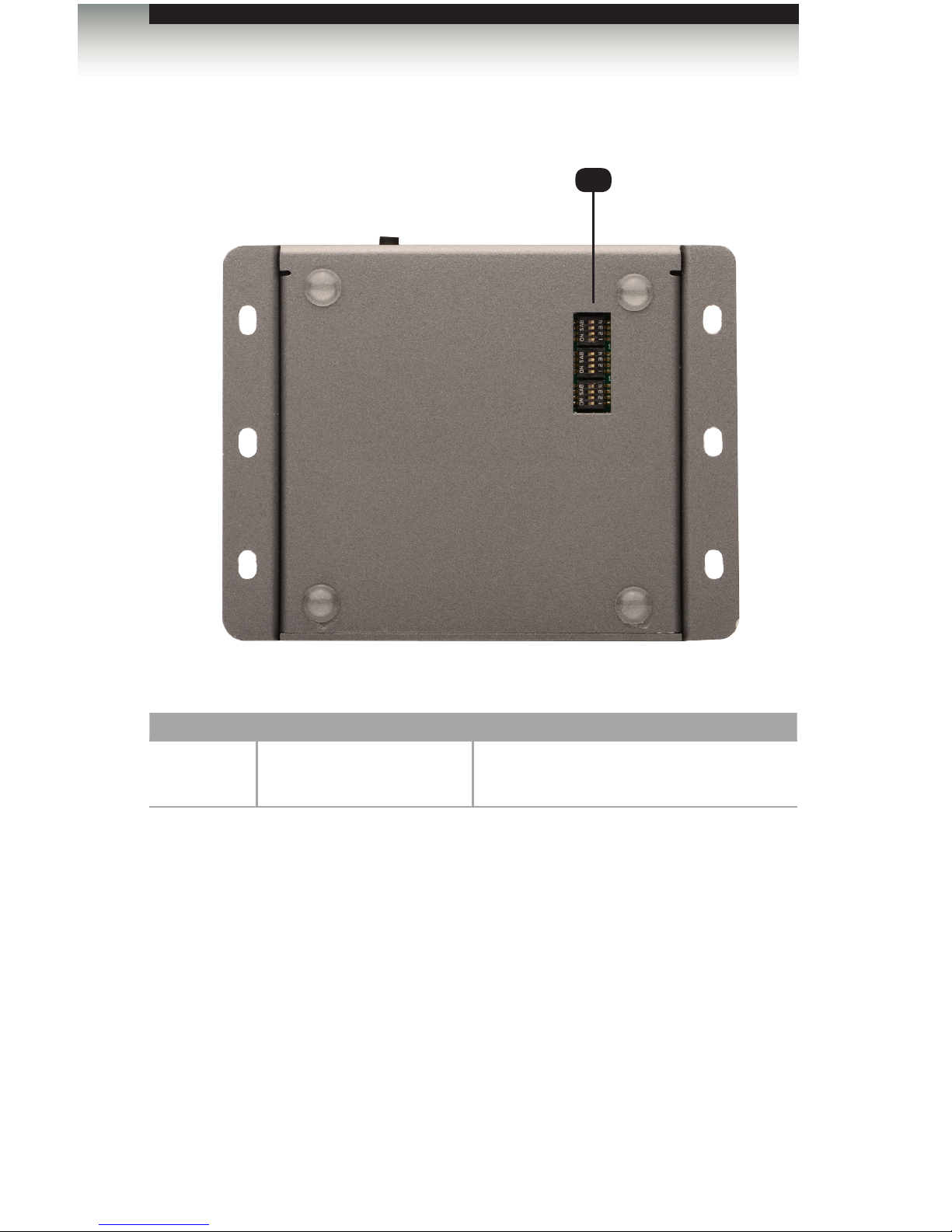
page | 4
Bottom Panel
ID Name Description
1 DIP switches See DIP Switch Banks for more information
on using these DIP switches.
Getting Started
1
Panel Layout
Page 15

Page Title
page | 5
Getting Started
Installation
Connecting the DisplayPort Detective Plus
1. Connect the included DisplayPort cable from the DisplayPort source to the DP In
port on the detective. If using a different DisplayPort cable, this cable should not
exceed 30 feet (10 meters) in length.
2. Use another DisplayPort cable to connect the display (or other sink) to the
DP Out port on the detective. The DisplayPort cable should not exceed 50 feet
(15 meters) in length.
3. Connect the included 5V DC power supply to the power receptacle on the detective.
4. Connect the power supply to an available electrical outlet.
Sample Wiring Diagram
STOP: Before connecting the DisplayPort Detective Plus, the unit
must be programmed with an EDID. See EDID Programming for
more information, before continuing.
EXT-DP-EDIDP
Computer
Monitor
DisplayPort Detective Plus
DISPLAYPORT CABLE
Page 16
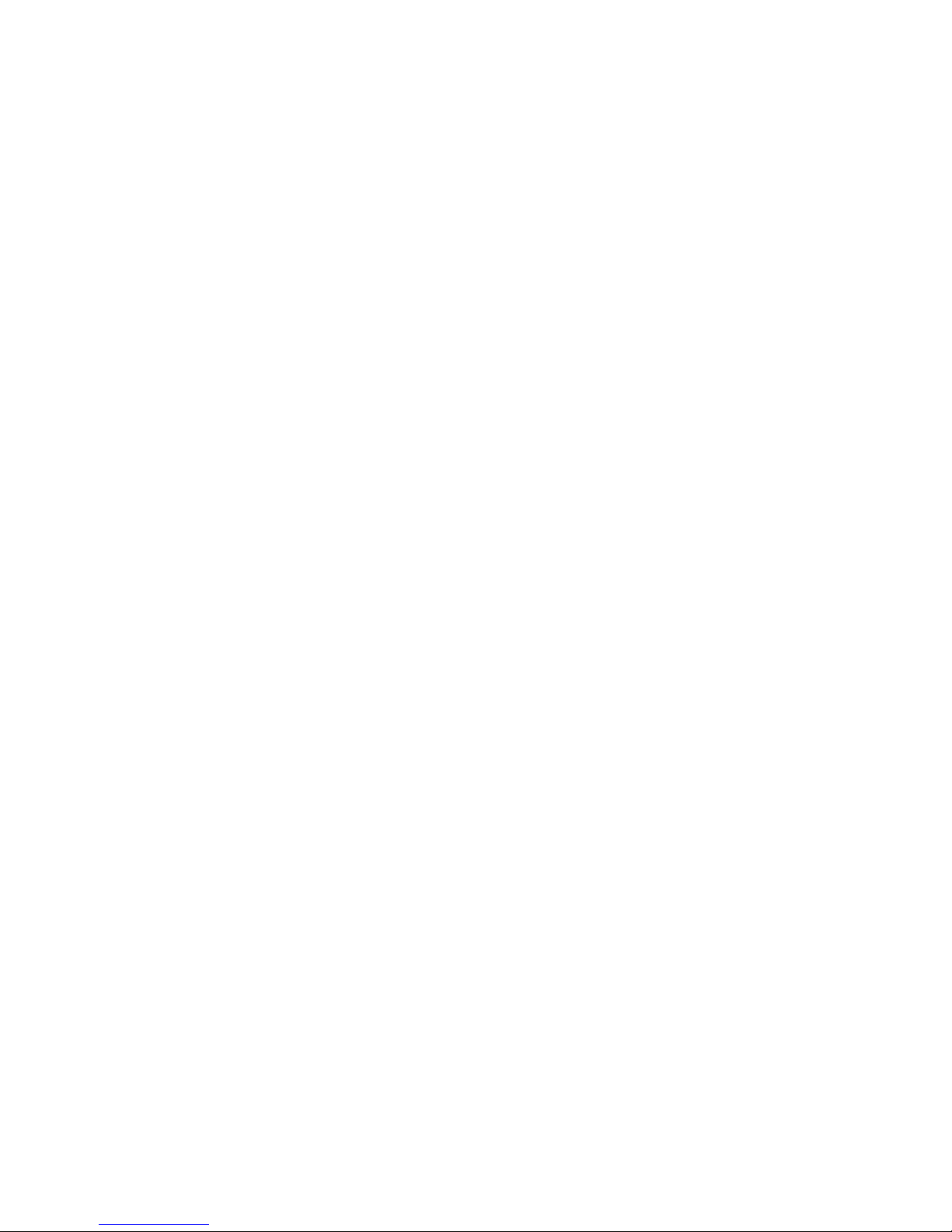
Page 17
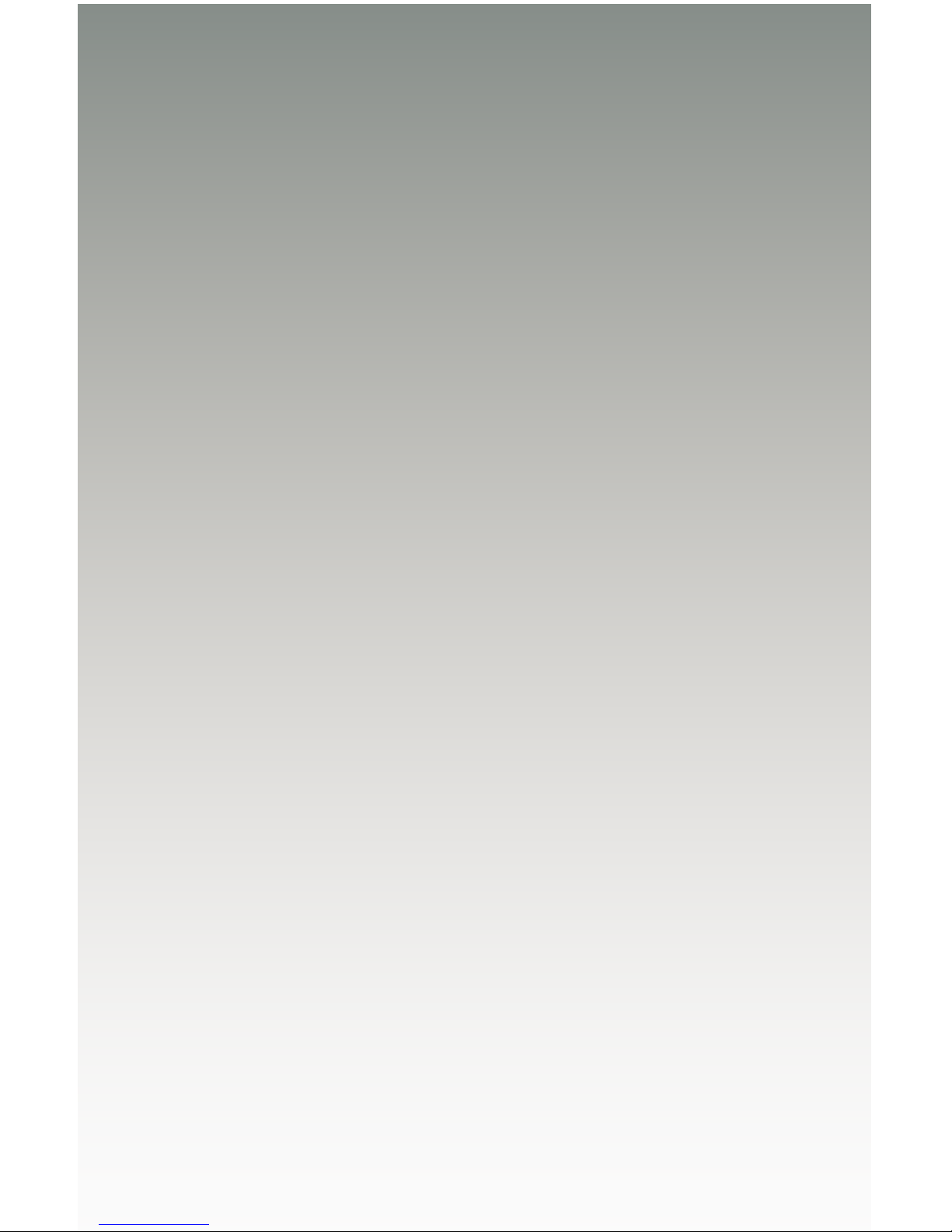
DisplayPort
Detective Plus
02 Operating the
DisplayPort Detective Plus
EDID Programming ............................................................................................... 8
Programming an External EDID .................................................................... 8
Passing HDCP Content ................................................................................. 9
Recording an EDID to a EDID Bank ........................................................... 10
Loading an EDID from a Bank .................................................................... 11
Saving the Local EDID to a File .................................................................. 12
Uploading an EDID le to the Local Input ................................................... 13
Uploading an EDID le to a EDID Bank ...................................................... 14
DIP Switch Banks ................................................................................................ 15
DIP Switch Conguration ............................................................................ 15
Page 18

page | 8
Before using the DisplayPort Detective Plus, the unit must be programmed with an EDID.
Once programmed, the EDID data will be read by the source, providing all the necessary
details of the type of signal that the display (or other sink device) can process.
Programming an External EDID
1. Begin by powering-on the display (or other sink device) containing the EDID to be
recorded.
2. Connect a DisplayPort cable from the sink device to the DP Out port on the detective.
3. Make sure all DIP switches are in the OFF position.
4. Set the WR (write) switch to the “E” position in order to allow the EDID to be written
to the detective.
5. Connect the included 5V DC power supply to the detective. The Power LED will glow
bright blue if the sink device contains a valid EDID. If the EDID is corrupt or invalid,
then the Power LED will glow bright red.
6. Press Prog button. The Power LED will slowly ash as the EDID is recorded.
7. Once the EDID has been recorded, the Power LED glow bright blue.
Operating the DisplayPort Detective Plus
EDID Programming
DIP switches
in OFF position
Slide switch to
the “E” position
Page 19

page | 9
The table below provides a status summary of the Power LED.
LED Status Conditions
Power Solid blue • Detective is powered
• HPD is high
• EDID has been successfully written
(to a EDID bank or the local input)
Solid red • Bad EDID
• HPD is low
Flashing
blue
• EDID is being read from sink
• EDID is being read from EDID bank
Passing HDCP Content
In order for the DisplayPort Detective Plus to pass HDCP content (e.g. Blu-ray, etc.), set
DIP switch 4 to the ON (down) position.
After setting DIP switch 4 to the ON position, reboot the DisplayPort Detective Plus by
disconnecting and then reconnecting the power.
Page Title
Operating the DisplayPort Detective Plus
DIP switch 4 in
ON position
EDID Programming
IMPORTANT: When enabling or disabling HDCP pass-through, the
DisplayPort Detective Plus must be power-cycled in order for the
DIP switch setting to take effect.
Page 20

page | 10
Operating the DisplayPort Detective Plus
Recording an EDID to a EDID Bank
When an EDID is recorded, the EDID data is stored on the local input (DP In) port.
However, the DisplayPort Detective Plus also allows EDID data to be stored directly to any
of 7 EDID banks. Each EDID can then be recalled at any time. The data in an EDID bank
is saved even when the power is disconnected.
1. Begin by powering-on the display (or other sink device) containing the EDID to be
recorded.
2. Connect a DisplayPort cable from the sink device to the DP Out port on the detective.
3. Connect a USB-to-Mini-USB cable between the detective and a PC. The USB
connection will power the detective.
4. On the PC, launch a terminal-emulation program (e.g. Hyperterminal, etc).
Refer to Using the Virtual COM Port for more information on terminal communication
settings.
5. Execute the #ediddstoba command, specifying the bank in which to store the EDID.
For example, if we wanted to store the EDID in bank 3, we would type and enter the
following command:
#ediddstoba 3
EDID Programming
Page 21

page | 11
Operating the DisplayPort Detective Plus
Loading an EDID from a Bank
The DisplayPort Detective Plus provides the option of loading the EDID data, stored in a
EDID bank, to the local input (DP In).
1. Begin by powering-on the DisplayPort Detective Plus.
2. Select the EDID from the EDID bank, using the piano DIP switches. Refer to the
chart, below. DIP switch 4 is not used when selecting an EDID bank.
Bank DIP SW 1 DIP SW 2 DIP SW 3 DIP SW 4
0 OFF OFF OFF Not used
1 ON OFF OFF
2 OFF ON OFF
3 ON ON OFF
4 OFF OFF ON
5 ON OFF ON
6 OFF ON ON
7 ON ON ON
3. Set the WR (write) switch to the “E” position in order to allow the EDID to be written
to the local input.
4. Press the Prog button. The Power LED will slowly ash blue as the EDID is written
to the local input. Once completed, the Power LED will glow solid blue.
EDID Programming
NOTE: Before an EDID can be loaded to the local input, the EDID
must be stored in an EDID bank. See Recording an EDID to a EDID
Bank for more information.
Slide switch to
the “E” position
DIP switches
Page 22

page | 12
Operating the DisplayPort Detective Plus
EDID Programming
Saving the Local EDID to a File
Once an EDID has been recorded (see Programming an External EDID), the EDID can
be saved to a le on a computer using the #saveloedid command. The EDID must be
loaded to the local input (DP In) before it can be saved to a le.
1. Connect the DisplayPort Detective Plus to the computer using a USB-to-Mini USB
cable. The USB connection will power the DisplayPort Detective Plus.
2. On the PC, launch a terminal-emulation program. We will be using Windows®
Hyperterminal to illustrate this example.
Refer to Using the Virtual COM Port for more information on terminal communication
settings.
3. Type and enter the following command line:
#saveloedid param1
where param1 = the lename used to save the EDID. The le type can be either
a .txt le or a .bin le.
In this example, we will save the local EDID to the lename “Dell30.bin”:
#saveloedid Dell30.bin
4. After executing the command, the terminal program responds with the following:
Waiting for the le to be received ... (press ‘a’ to abort)
5. Open the Transfer menu and select Receive File...
6. Click the Browse... button to select the location where the le will be saved.
7. Select Ymodem as the receiving protocol.
8. Click the Receive button.
9. After the EDID has been saved, the following will be displayed:
Saving EDID successfully.
Page 23

page | 13
Operating the DisplayPort Detective Plus
EDID Programming
Uploading an EDID le to the Local Input
The #loedidtolo command allows any EDID le to be directly uploaded to the local input
(DP In) of the DisplayPort Detective Plus. The EDID le must be in binary (.bin) format.
1. Connect the DisplayPort Detective Plus to the computer using a USB-to-Mini USB
cable. The USB connection will power the DisplayPort Detective Plus.
2. On the PC, launch a terminal-emulation program. We will be using Windows®
Hyperterminal to illustrate this example.
Refer to Using the Virtual COM Port for more information on terminal communication
settings.
3. Type and enter the following command line:
#loedidtolo param1
where param1 is the EDID lename. The le type must be binary (.bin).
In this example, we will load an EDID le named “visio.bin”:
#loedidtolo visio.bin
4. After executing the command, the terminal program responds with the following:
Waiting for the le to be sent ... (press ‘a’ to abort)
5. Open the Transfer menu and select Send File...
6. Click the Browse... button to select the EDID le.
7. Select Ymodem as the sending protocol.
8. Click the Send button.
9. After the EDID has been uploaded, the following will be displayed:
File: visio.bin, Size: 128 Bytes
Download successfully
Note in the example, above, the le size is displayed as 128 bytes. This number will
vary depending upon the size of the EDID that is uploaded. The two most common
le sizes are 128 and 256 bytes.
Page 24

page | 14
Operating the DisplayPort Detective Plus
EDID Programming
Uploading an EDID le to a EDID Bank
In some instances, uploading the EDID directly to the local input is not desired. In this
case, an EDID can also be uploaded to the desired EDID bank using the #loedidtoba
command. The EDID le must be in binary (.bin) format.
1. Connect the DisplayPort Detective Plus to the computer using a USB-to-Mini USB
cable. The USB connection will power the DisplayPort Detective Plus.
2. On the PC, launch a terminal-emulation program. We will be using Windows®
Hyperterminal to illustrate this example.
Refer to Using the Virtual COM Port for more information on terminal communication
settings.
3. Type and enter the following command line:
#loedidtoba param1
where param1 is the EDID bank where the EDID le will be uploaded. The le type
must be binary (.bin).
In this example, we will upload an EDID le to EDID bank 3:
#loedidtoba 3
4. After executing the command, the terminal program responds with the following:
Waiting for the le to be sent ... (press ‘a’ to abort)
5. Open the Transfer menu and select Send File...
6. Click the Browse... button to select the EDID le.
7. Select Ymodem as the sending protocol.
8. Click the Send button.
9. After the EDID has been uploaded to the EDID bank, the following will be displayed:
File: viewsonic.bin, Size: 128 Bytes
Download successfully
Note in the example, above, the le size is displayed as 128 bytes. This number will
vary depending upon the size of the EDID that is uploaded. The two most common
le sizes are 128 and 256 bytes.
Page 25

DIP Switch Conguration
On the bottom panel of the DisplayPort Detective Plus are a 3 banks of DIP switches.
Remove the piece of colored tape to reveal the DIP switches. Each DIP switch bank is
identied below.
page | 15
Operating the DisplayPort Detective Plus
DIP Switch Banks
Bank 5 Bank 6 Bank 7
Page 26

page | 16
Enabling / disabling EDID Pass-Through Mode
When the DisplayPort Detective Plus is in pass-through mode, any EDID information
contained on the local input (In) is ignored. This feature allows the source to use the EDID
from the downstream sink (e.g. display, etc).
Bank DIP Switch Setting Description
5 3 ON • Pass-through EDID. The
downstream EDID is used by
the source.
OFF (default) • Uses the local EDID.
HPD (Hot-Plug Detect)
To set HPD in pass-through mode, set DIP switch 1 in Bank 7 to the ON (up) position.
To disable pass-through mode and set HPD to “always HIGH”, set DIP switch 1 (Bank 7)
to the OFF (down) position.
Bank DIP Switch Setting Description
7 1 ON HPD pass-through.
OFF (default) HPD always high.
Operating the DisplayPort Detective Plus
NOTE: The position of DIP SW 3 (ON or OFF) has no affect on
uploading, storing, or recording EDID data.
DIP Switch Banks
Page 27

Page 28

Page 29

DisplayPort
Detective Plus
03 Advanced Operation
Using the Virtual COM Port ................................................................................. 20
Connecting the DisplayPort Detective Plus ................................................. 20
Installing the DisplayPort Driver .................................................................. 21
Commands .......................................................................................................... 23
Page 30

page | 20
Connecting the DisplayPort Detective Plus
When the DisplayPort Detective Plus is connected to a computer running the Windows®
operating system, a vitual communications port is created. Macintosh computers are also
supported.
1. Connect the USB-to-Mini USB cable between the detective and the PC.
2. The COM port driver will automatically be installed.
3. Go to Control Panel > Device Manager and click Ports to see the driver.
The driver will be identied as DP-Detective, as shown below:
4. Refer to Installing the DisplayPort Driver, if driver is not present or is listed as an
unknown device.
5. Launch the terminal-emulation program and set the terminal-emulation program to
use the COM port specied next to the driver. In the example, above, COM 9 has
been automatically assigned by the driver.
Advanced Operation
Using the Virtual COM Port
Set the terminal program to
use the specied COM port
Page 31

page | 21
Advanced Operation
Using the Virtual COM Port
Installing the DisplayPort Driver
1. Download the DP-Detective driver from the Gefen Web site.
2. Extract the contents of the .ZIP le to the Windows® Desktop. By default,
the contents of the .ZIP le will be placed in a folder called DP-Detective.
3. From the Device Manager, expand the Ports section.
4. Disconnect the USB cable from the detective then press the F5 key on the computer
to refresh the device list.
5. Reconnect the USB cable to the detective. “Unknown device” should now appear
under the Ports section.
6. Right-click on “Unknown device” and select Update Driver Software.
7. Select Browse my computer for driver software.
8. On the next screen, click the Browse... button.
(continued on next page)
NOTE: Manual installation of the driver is required only if the
computer does not recognize the DisplayPort Detective Plus.
Page 32

page | 22
Advanced Operation
Using the Virtual COM Port
9. Select the .inf le, within the folder created in step 2, then click the OK button.
10. While attempting to install the driver, the following dialog may be displayed:
11. Select Install this software anyway. The driver installation may take a couple of
minutes.
12. Once the driver has been successfully installed, click the Close button on the dialog to
complete the installation.
Page 33

page | 23
Advanced Operation
The following list of commands are used to control various features of the DisplayPort
Detective Plus.
Command Description
#edidbatolo
Copies the specied EDID bank to the local input
#ediddetolo
Copies the default EDID bank to the local input
#ediddstoba
Read downstream EDID and stores in EDID Bank
#ediddstolo
Read the downstream EDID and stores in the local input
#eredidbank
Erases the specied EDID bank
#fpga_upgrade
Upgrades the FPGA as part of the rmware upgrade
#fw_upgrade
Upgrades the device rmware
#help
Displays a list of all available commands
#loedidtoba
Loads the external EDID to the specied EDID bank
#loedidtolo
Loads the external EDID to the local input (Bank 0)
#praledid
Displays the contents of all EDID banks
#prbaedid
Displays the contents of the specied EDID bank
#prdsedid
Displays the downstream EDID
#prloedid
Displays the contents of the local input (Bank 0)
#saveloedid
Saves the local EDID to a .bin or .txt le
#show_ver_data
Displays the current rmware and FPGA version
IMPORTANT: When sending commands, a carriage return must
be included at the end of the command. When using parameters, a
space must be included between the command and the parameter.
Commands
Page 34

page | 24
Advanced Operation
Commands
#edidbatolo
The #edidbatolo command loads the EDID from the specied EDID bank and writes it to
the local input.
Syntax:
#edidbatolo param1
Parameters:
param1 EDID bank [1 ... 7]
Example:
#edidbatolo 2
#ediddetolo
The #ediddetolo command reads the default EDID and stores it in the local input.
Syntax:
#ediddetolo
Parameters:
None
Examples:
#ediddetolo
Page 35

page | 25
Advanced Operation
Commands
#ediddstoba
The #ediddstoba command reads the downstream EDID and stores it to the specied
EDID bank.
Syntax:
#ediddstoba param1
Parameters:
param1 EDID bank [1 ... 7]
Examples:
#ediddstoba 3
#ediddstolo
The #ediddstolo command reads the downstream EDID and stores it to the local input.
Syntax:
#ediddstolo
Parameters:
None
Example:
#ediddstolo
Page 36

page | 26
Advanced Operation
#eredidbank
The #eredidbank command erases the specied EDID bank.
Syntax:
#eredidbank param1
Parameters:
param1 Bank [1 ... 7]
Example:
#eredidbank 2
#fpga_upgrade
The #fpga_upgrade command upgrades the FPGA as part of the rmware upgrade
process.
Syntax:
#fpga_upgrade
Parameters:
None
Example:
See Firmware Upgrade Procedure for more information on upgrading the rmware.
Commands
Page 37

page | 27
#fw_upgrade
The #fw_upgrade command upgrades the device rmware.
Syntax:
#fw_upgrade
Parameters:
None
Example:
See Firmware Upgrade Procedure for more information on upgrading the rmware.
Advanced Operation
Commands
Page 38

page | 28
#help
The #help command displays a list of available commands. This command can also be
used to get help for a specic command.
Syntax:
#help [param1]
Parameters:
param1 Command (optional)
Examples:
#help #eredidbank
Erase EDID bank
Syntax: #eredidbank [param]
Param is bank number 1-7
e.g.: #eredidbank 3
#help
**************** Command List ******************
#help
#loedidtolo
#loedidtoba
#prbaedid
#prloedid
#praledid
#stedidbank
#eredidbank
#fw_upgrade
#fpga_upgrade
Advanced Operation
Commands
Page 39

page | 29
Advanced Operation
#loedidtoba
The #loedidtoba command loads an EDID le to the specied EDID bank.
See Uploading an EDID le to a EDID Bank for details on using this command.
Syntax:
#loedidtoba param1
Parameters:
param1 Bank [1 ... 7]
Example:
#loedidtoba 3
Waiting for the le to be sent ... (press ‘a’ to abort)
#loedidtolo
The #loedidtoba command loads an EDID le to the local input. Once stored in the
local input, the EDID can be stored to an EDID bank using the #loedidtoba command,
for future use. See Uploading an EDID le to the Local Input for details on using this
command.
Syntax:
#loedidtolo
Parameters:
None
Example:
#loedidtoba
Waiting for the le to be sent ... (press ‘a’ to abort)
Commands
Page 40

page | 30
#praledid
The #praledid command displays the contents of all EDID banks.
Syntax:
#praledid
Parameters:
None
Example:
#praledid
--- EDID bank 1 ---
Manufacture :DEL
Monitor Name :DELL U3011
Serial Number :
Resolution :2560x1600
Refresh Rate :68Hz...76Hz
--- EDID bank 2 ---
Manufacture :GEF
Monitor Name :
Serial Number :
Resolution :1920x1080
Refresh Rate :28Hz...32Hz
--- EDID bank 3 ---
Bank is empty
--- EDID bank 4 ---
Bank is empty
--- EDID bank 5 ---
Bank is empty
--- EDID bank 6 ---
Bank is empty
--- EDID bank 7 ---
Manufacture :GEF
Monitor Name :
Serial Number :
Resolution :1920x1080
Refresh Rate :28Hz...32Hz
Advanced Operation
Commands
Page 41

page | 31
Advanced Operation
#prbaedid
The #prbaedid command displays the EDID from the specied bank.
Syntax:
#prbaedid param1
Parameters:
param1 Bank [1 ... 7]
Example:
#prbaedid 7
Manufacture :GEF
Monitor Name :
Serial Number :
Resolution :1920x1080
Refresh Rate :28Hz...32Hz
00: 00 FF FF FF FF FF FF 00 1C A6 DE 66 00 00 00 00
10: 06 10 01 03 80 59 32 78 2A B2 ED A4 54 48 98 24
20: 0F 47 4A 20 00 00 31 40 45 40 61 40 81 80 A9 40
30: 01 01 01 01 01 01 F3 39 80 18 71 38 2D 40 58 2C
40: 45 00 C4 8E 21 00 00 1E F3 39 80 D0 72 38 2D 40
50: 10 2C 45 80 C4 8E 21 00 00 1E 01 1D 80 18 71 1C
60: 16 20 58 2C 25 00 C4 8E 21 00 00 9E 00 00 00 FC
70: 00 48 44 4D 49 2D 32 2D 48 44 53 44 49 0A 01 AA
80: 02 03 35 71 5B 05 14 04 13 02 03 11 12 90 1F 06
90: 07 15 16 01 0E 00 0F 00 1D 00 1E 00 0A 0B 19 1A
A0: 29 0F 04 07 3D 04 C0 15 04 50 83 7F 00 00 66 03
B0: 0C 00 10 00 80 01 1D 00 72 51 D0 1E 20 6E 28 55
C0: 00 C4 8E 21 00 00 1E 01 1D 00 BC 52 D0 1E 20 B8
D0: 28 55 40 C4 8E 21 00 00 1E 01 1D 80 D0 72 1C 16
E0: 20 10 2C 25 80 C4 8E 21 00 00 9E FA 1C 80 3E 73
F0: 38 2D 40 7E 2C 45 80 C4 8E 21 00 00 1E 00 00 FB
Commands
Page 42

page | 32
Advanced Operation
Commands
#prdsedid
The #prdsedid command displays the EDID stored in the specied EDID bank.
Syntax:
#prdsedid
Parameters:
None
Example:
#prdsedid
Manufacture :DEL
Monitor Name :DELL P2210
Serial Number :
Resolution :1680x1050
Refresh Rate :68Hz...76Hz
00: 00 FF FF FF FF FF FF 00 10 AC 4D 40 53 4B 47 43
10: 0F 13 01 04 A5 2F 1E 78 3E EE 95 A3 54 4C 99 26
20: 0F 50 54 A5 4B 00 71 4F 81 80 B3 00 01 01 01 01
30: 01 01 01 01 01 01 7C 2E 90 A0 60 1A 1E 40 30 20
40: 36 00 DA 28 11 00 00 1A 00 00 00 FF 00 55 38 32
50: 38 4B 39 34 37 43 47 4B 53 0A 00 00 00 FC 00 44
60: 45 4C 4C 20 50 32 32 31 30 0A 20 20 00 00 00 FD
70: 00 38 4B 1E 53 10 00 0A 20 20 20 20 20 20 00 3D
Page 43

page | 33
#prloedid
The #prloedid command displays the EDID on the local input (bank 0).
Syntax:
#prloedid
Parameters:
None
Example:
#prloedid
Manufacture :DEL
Monitor Name :DELL P2210
Serial Number :
Resolution :1680x1050
Refresh Rate :68Hz...76Hz
00: 00 FF FF FF FF FF FF 00 10 AC 4D 40 53 4B 47 43
10: 0F 13 01 04 A5 2F 1E 78 3E EE 95 A3 54 4C 99 26
20: 0F 50 54 A5 4B 00 71 4F 81 80 B3 00 01 01 01 01
30: 01 01 01 01 01 01 7C 2E 90 A0 60 1A 1E 40 30 20
40: 36 00 DA 28 11 00 00 1A 00 00 00 FF 00 55 38 32
50: 38 4B 39 34 37 43 47 4B 53 0A 00 00 00 FC 00 44
60: 45 4C 4C 20 50 32 32 31 30 0A 20 20 00 00 00 FD
70: 00 38 4B 1E 53 10 00 0A 20 20 20 20 20 20 00 3D
Advanced Operation
Commands
Page 44

page | 34
Advanced Operation
#saveloedid
Saves the local EDID to a .bin or .txt le. After executing the command line, use the
YModem protocol within the terminal program (e.g. Hyperterminal, etc) to save the EDID
data to the le. See Saving the Local EDID to a File for details on using this command.
Syntax:
#saveloedid param1
Parameters:
param1 Filename
Examples:
#saveloedid edidtest.bin
Waiting for the le to be received ... (press ‘a’ to abort)
Commands
Page 45

page | 35
#show_ver_data
Displays the current rmware and FPGA version.
Syntax:
#show_ver_data
Parameters:
None
Example:
#show_ver_data
DP Detective:
Firmware version 1.30
FPGA version 20
Advanced Operation
Commands
Page 46

Page 47

DisplayPort
Detective Plus
04 Appendix
Default EDID Prole ............................................................................................ 38
Installing the Gefen EDID Tool+ .......................................................................... 39
Firmware Upgrade Procedure ............................................................................. 42
Using the #fpga_upgrade command ........................................................... 42
Using the #fw_upgrade command .............................................................. 43
Specications ...................................................................................................... 44
Page 48

page | 38
Appendix
Default EDID Prole
The DisplayPort Detective Plus comes 1 default EDID prole. The details of the default
EDID prole is described below.
720 x 400 @ 70Hz (IBM, VGA)
640 x 480 @ 60Hz (IBM, VGA)
640 x 480 @ 75Hz (VESA)
800 x 600 @ 60Hz (VESA)
800 x 600 @ 75Hz (VESA)
1024 x 768 @ 60Hz (VESA)
1024 x 768 @ 75Hz (VESA)
1280 x 1024 @ 75Hz (VESA)
1280x1024 @ 60 Hz (5:4 Aspect Ratio)
1600x1200 @ 60 Hz (4:3 Aspect Ratio)
1152x864 @ 75 Hz (4:3 Aspect Ratio)
1680x1050 @ 60 Hz (16:10 Aspect Ratio)
1920x1200 @ 60 Hz (16:10 Aspect Ratio)
2048x1536 @ 60 Hz (4:3 Aspect Ratio)
1920x1080 @ 60 Hz (16:9 Aspect Ratio)
640x480 @ 60 Hz (4:3 Aspect Ratio)
Page 49

page | 39
Chapter
Page Title
Appendix
Installing the Gefen EDID Tool+
The Gefen EDID Tool+ is a free downloadable application from Gefen that provides EDID
management for select Booster and Detective-based units using an intuitive Windows®
interface. Available EDID Tool+ features depend on which Gefen EDID Tool+ compatible
product is being used.
1. Extract the contents of the .zip le to a folder on the Windows® Desktop.
There will be two les within the folder: setup.exe and the user manual for the
Gefen EDID Tool+.
2. Double-click the setup.exe le to launch the installation Wizard.
If the following dialog box is displayed, then click Yes to continue with the installation
Wizard.
IMPORTANT: The Gefen EDID Tool+ application, User Manual, and
Firmware (See Firmware Upgrade Procedure) can be downloaded
from the Support Section of the Gefen web site under EDID Storage
Detectives. Before launching the Gefen EDID Tool+, make sure that
a USB cable is connected between the DisplayPort Detective Plus
and the computer that is running the Gefen EDID Tool+.
Page 50

page | 40
3. The Welcome dialog box will be
displayed.
4. Click the Next button.
5. The Software License Agreement
dialog will be displayed.
Click the radio button next to
I accept the agreement, then click
the Next button.
6. The Select Destination Location
dialog will be displayed.
The default installation path is: C:\Program Files (x86)\Gefen EDID Tool+.
7. Click the Browse... button to change the installation path. Otherwise, click the Next
button to continue with the default installation path.
Chapter
Page Title
Appendix
Installing the Gefen EDID Tool+
Page 51

page | 41
8. Select the Start Menu Folder where
the application icon will be created.
The default folder name is Gefen
Edid Tool+.
9. Click the Next button.
10. The Select Additional Tasks
dialog will be displayed.
By default, the Create a deskop
icon check box is selected. If a
desktop icon is not desired, check
this box to deselect this task.
Otherwise, click the Next button to
continue.
11. The Ready to Install dialog will be
displayed.
Click the Install button to begin the
installation process.
Chapter
Page Title
Appendix
Installing the Gefen EDID Tool+
Page 52

page | 42
Appendix
Firmware Upgrade Procedure
The following items are required to update rmware:
• DisplayPort Detective Plus
• Computer running Windows XP
• Terminal-emulation program (e.g. HyperTerminal)
• USB to Mini-USB cable
• Firmware les
When upgrading the rmware, both the #fw_upgrade and the #fpga_upgrade
commands must be executed and in any order. The following instructions are for use
with Windows® Hyperterminal.
Using the #fpga_upgrade command
1. Download the rmware les from the Gefen Web site.
2. Extract the contents of the .ZIP le to the Windows® Desktop. The .ZIP le will
contain two les: dp_detective_fpga_[version].bin and
DPDET_e_[version].bin.
3. Connect the USB cable between the computer and the DisplayPort Detective Plus.
4. Launch Hyperterminal and select the Virtual COM Port. For more information see
Using the Virtual COM Port.
5. Type the command: #fpga_upgrade.
6. The following will be displayed on the terminal screen:
SPI Flash erasing. Please wait about 30sec ...
Erazed Subsector: 294
7. After about 30 seconds, the following prompt will appear on the terminal screen:
Waiting for the le to be sent ... (press ‘a’ to abort)
8. In Hyperterminal, click Transfer --> Send File...
9. Select the le: dp_detective_fpga_[version].bin
10. Select YModem from the Protocol drop-down list and click the OK button.
The rmware update procedure will begin. This process should take about 30
seconds. After the rmware update is successful, the following will be displayed in
the terminal program:
Download successfully
You have to reset the device to a new version that would start
work
Page 53

page | 43
Appendix
Using the #fw_upgrade command
1. Within the terminal program, type the command: #fw_upgrade.
2. The following will be displayed on the terminal screen:
Waiting for the le to be sent ... (press ‘a’ to abort)
3. In Hyperterminal, click Transfer --> Send File...
4. Select the le: DPDET_e_1_25.bin.
5. Select YModem from the Protocol drop-down list and click the OK button.
The rmware update procedure will begin. This process should take only a few
seconds. After the rmware update is successful, the following will be displayed in
the terminal program:
File: DPDET_e_1_25.bin, Size: 27952 Bytes
Download successfully
You have to reset the device to a new version that would start
work
Firmware Upgrade Procedure
Page 54

Appendix
Specications
Supported Formats
Resolution (max.) 2560 x 1600 (WQXGA)
Electrical
Maximum Pixel Clock 360 MHz
Status indicator 1 x LED, bi-color (blue / red)
Connectors
Input 1 x DisplayPort, 20-pin, female
Output 1 x DisplayPort, 20-pin, female
USB 1 x USB Mini-B
Control
DIP switches (front panel) 4 x Piano DIP switches
for pre-programmed EDID selection
Programming button 1 x Push button, momentary switch
Write-protect switch 1 x 2-position, slide switch
DIP switches (bottom panel) 3 x DIP banks
each containing 4 DIP switches
(used for EDID management)
Operational
Power Input 1 x 5V DC
Power Consumption 2.5W (max.)
Physical
Dimensions (W x H x D) 4.25” x 1” x 3.4”
(108mm x 25mm x 87mm)
Unit Weight 0.2 lbs (0.09 kg)
page | 44
Page 55

Page 56

This product uses UL or CE listed power supplies.
Pb
Stretch it. Switch it. Split it. Gefen’s got it. ®
20600 Nordhoff St., Chatsworth CA 91311
1-800-545-6900 818-772-9100 fax: 818-772-9120
www.gefen.com support@gefen.com
