Gefen EXT-CU-LAN Setup Manual

Audio
Embedder
3GSDI
EXT-CU-LAN
Setup Guide
Matrix Controller
Release A2
*Preferred
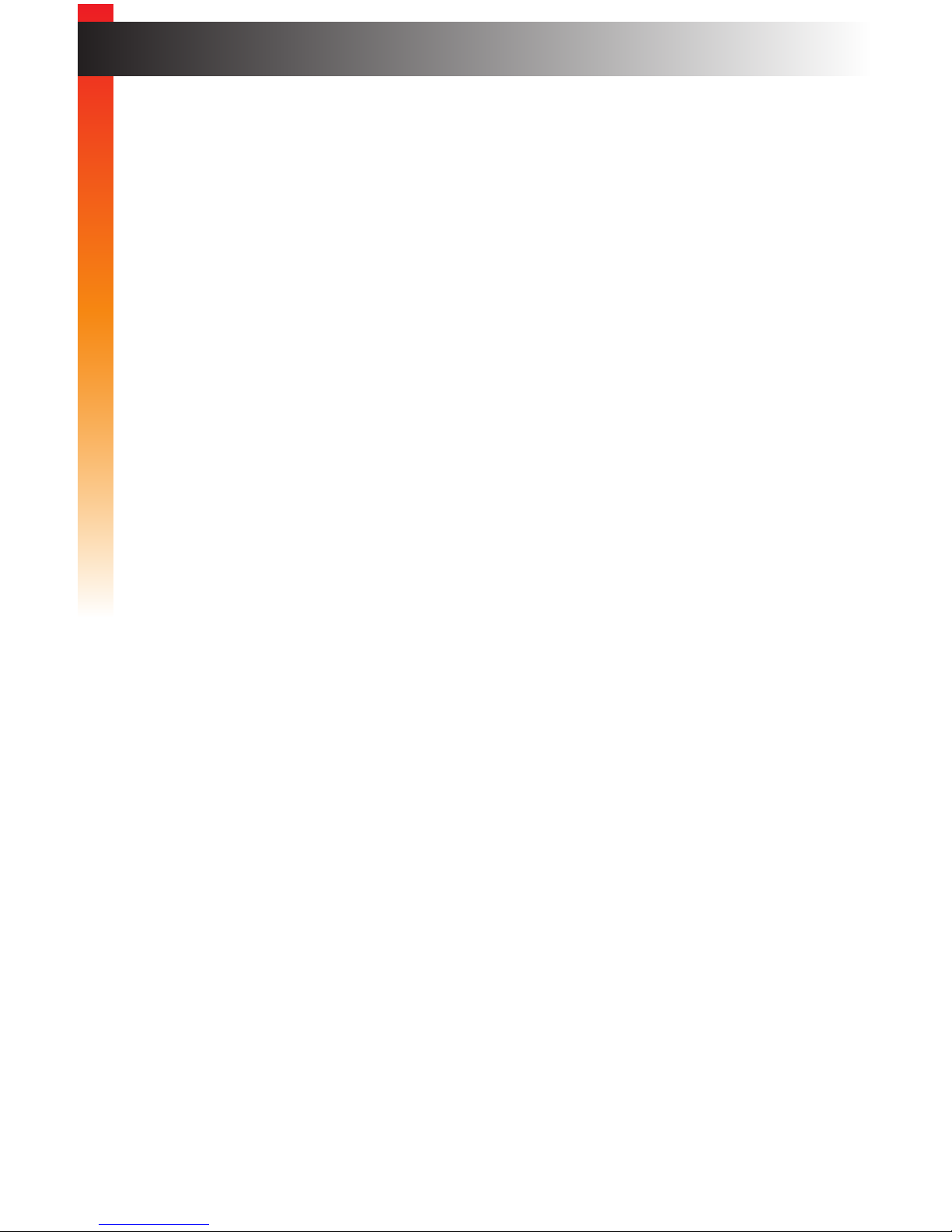
ii
1. Make sure to keep these instructions after reading them.
2. Follow all instructions and warnings.
3. Do not use this product near water.
4. Clean only with a dry cloth.
5. Do not block any ventilation openings. Install in accordance with the manufacturer’s
instructions.
6. Do not install or place this product near any heat sources such as radiators, heat
registers, stoves, or other apparatus (including ampliers) that produce heat.
7. Do not defeat the safety purpose of the polarized or grounding-type plug. A polarized
plug has two blades with one wider than the other. A grounding type plug has two
blades and a third grounding prong. The wide blade or the third prong are provided for
your safety. If the provided plug does not t into your outlet, consult an electrician for
replacement of the obsolete outlet.
8. Protect the power cord from being walked on or pinched particularly at plugs,
convenience receptacles, and the point where they exit from the apparatus.
9. Only use attachments/accessories specied by the manufacturer.
10. To reduce the risk of electric shock and/or damage to this product, never handle or
touch this unit or power cord if your hands are wet or damp. Do not expose this
product to rain or moisture.
11. Unplug this apparatus during lightning storms or when unused for long periods of time.
12. Refer all servicing to qualied service personnel. Servicing is required when the
apparatus has been damaged in any way, such as power-supply cord or plug is
damaged, liquid has been spilled or objects have fallen into the apparatus,
the apparatus has been exposed to rain or moisture, does not operate normally,
or has been dropped.
13. Batteries that may be included with this product and/or accessories should never be
exposed to open ame or excessive heat. Always dispose of used batteries
according to the instructions.
Important Safety Instructions
Setup Guide
Setup Guide
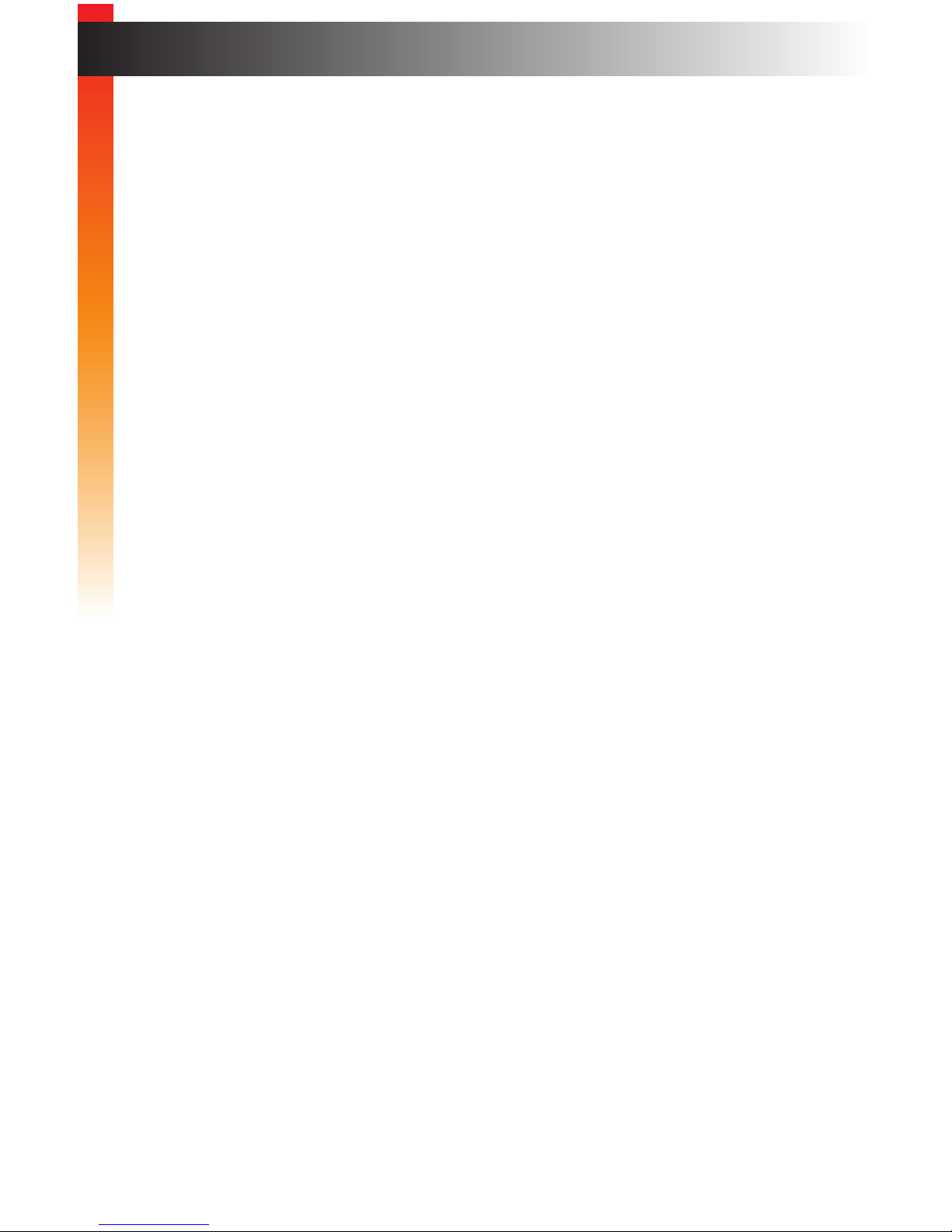
Gefen warrants the equipment it manufactures to be free from defects in material and
workmanship.
If equipment fails because of such defects and Gefen is notied within two (2) years from
the date of shipment, Gefen will, at its option, repair or replace the equipment, provided
that the equipment has not been subjected to mechanical, electrical, or other abuse or
modications. Equipment that fails under conditions other than those covered will be
repaired at the current price of parts and labor in effect at the time of repair. Such repairs
are warranted for ninety (90) days from the day of reshipment to the Buyer.
This warranty is in lieu of all other warranties expressed or implied, including without
limitation, any implied warranty or merchantability or tness for any particular purpose, all of
which are expressly disclaimed.
1. Proof of sale may be required in order to claim warranty.
2. Customers outside the US are responsible for shipping charges to and from Gefen.
3. Copper cables are limited to a 30 day warranty and cables must be in their original
condition.
The information in this manual has been carefully checked and is believed to be accurate.
However, Gefen assumes no responsibility for any inaccuracies that may be contained
in this manual. In no event will Gefen be liable for direct, indirect, special, incidental, or
consequential damages resulting from any defect or omission in this manual, even if
advised of the possibility of such damages. The technical information contained herein
regarding the features and specications is subject to change without notice.
For the latest warranty coverage information, refer to the Warranty and Return Policy under
the Support section of the Gefen Web site at www.gefen.com.
iii
Warranty Information
Setup Guide
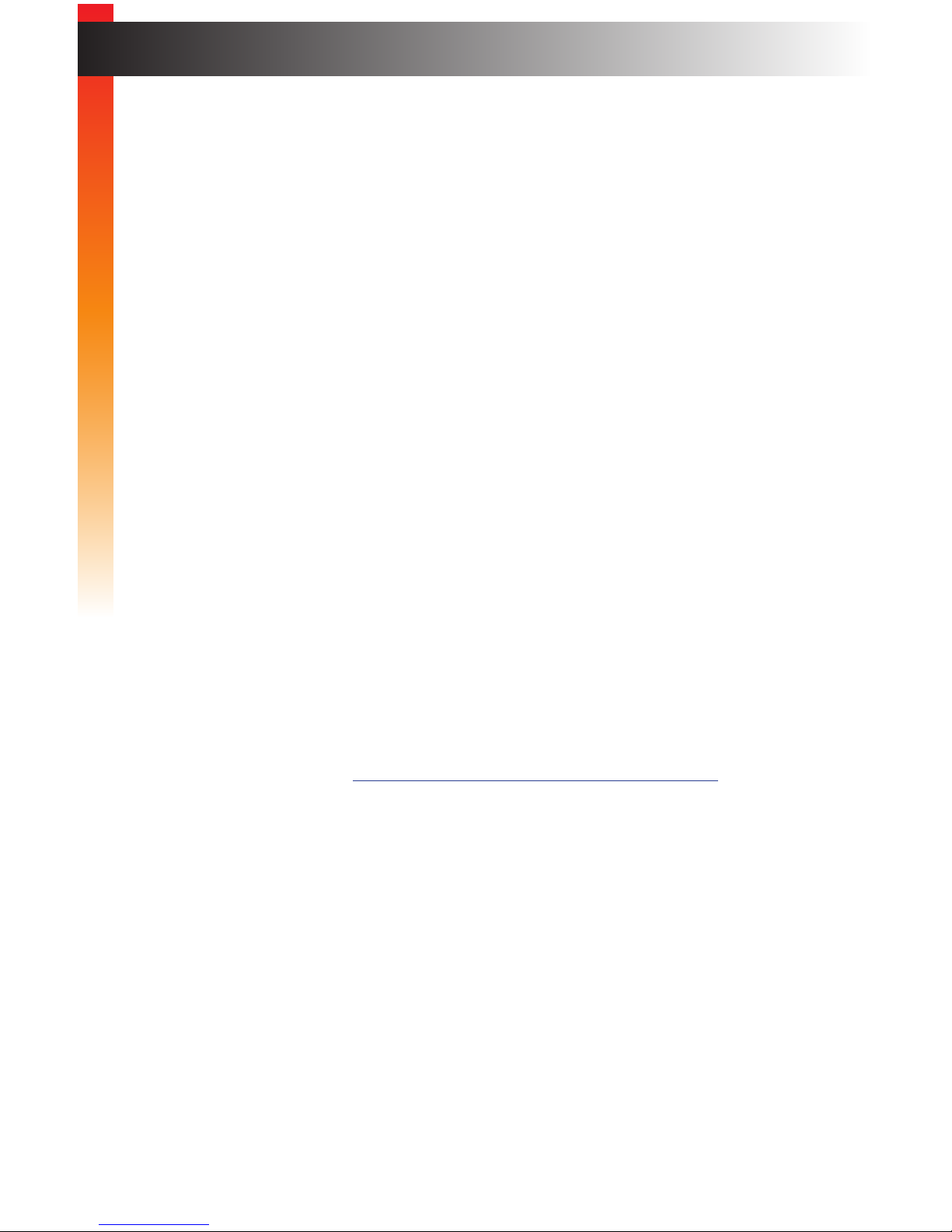
iv
Technical Support
(818) 772-9100 (800) 545-6900
8:00 AM to 5:00 PM Monday - Friday, Pacic Time
Fax
(818) 772-9120
Email
support@gefen.com
Web
http://www.gefen.com
Mailing Address
Gefen, LLC
c/o Customer Service
20600 Nordhoff St.
Chatsworth, CA 91311
Product Registration
Register your product here: http://www.gefen.com/kvm/Registry/Registration.jsp
iv
Contacting Gefen Technical Support
Setup Guide
Setup Guide
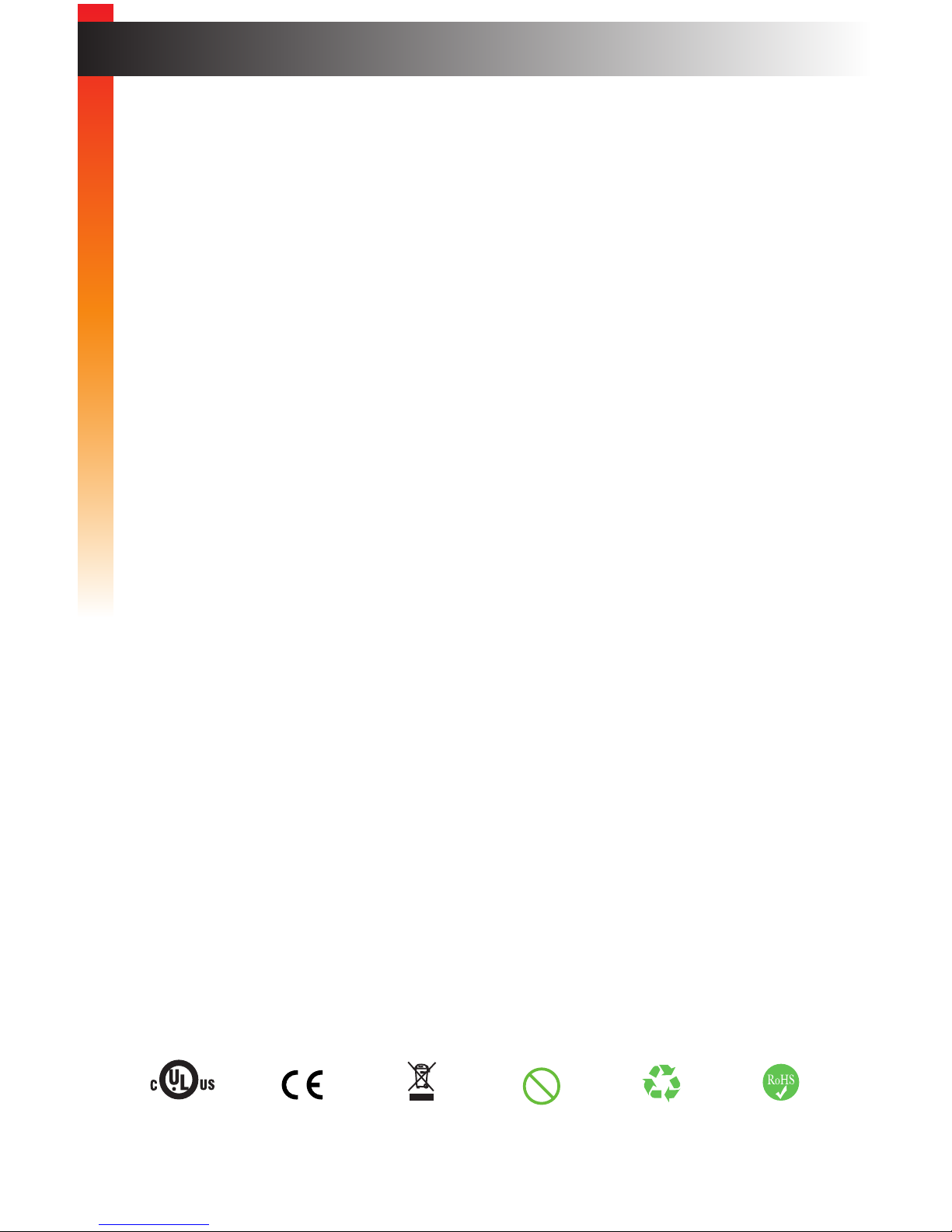
v
• The Gefen Syner-G™ Software Suite is a free downloadable application from Gefen
that provides network conguration assistance and automatic download and
installation rmware upgrades for this product. Always make sure that the Matrix
Controller is running the latest rmware.
Download the application here: http://www.gefen.com/synerg/
Matrix Controller is a trademark of Gefen, LLC.
© 2015 Gefen, LLC. All Rights Reserved. All trademarks are the property of their respective owners.
Gefen, LLC reserves the right to make changes in the hardware, packaging, and any accompanying documentation
without prior written notice.
v
Operating Notes
This product uses UL or CE listed power supplies.
Pb
Setup Guide
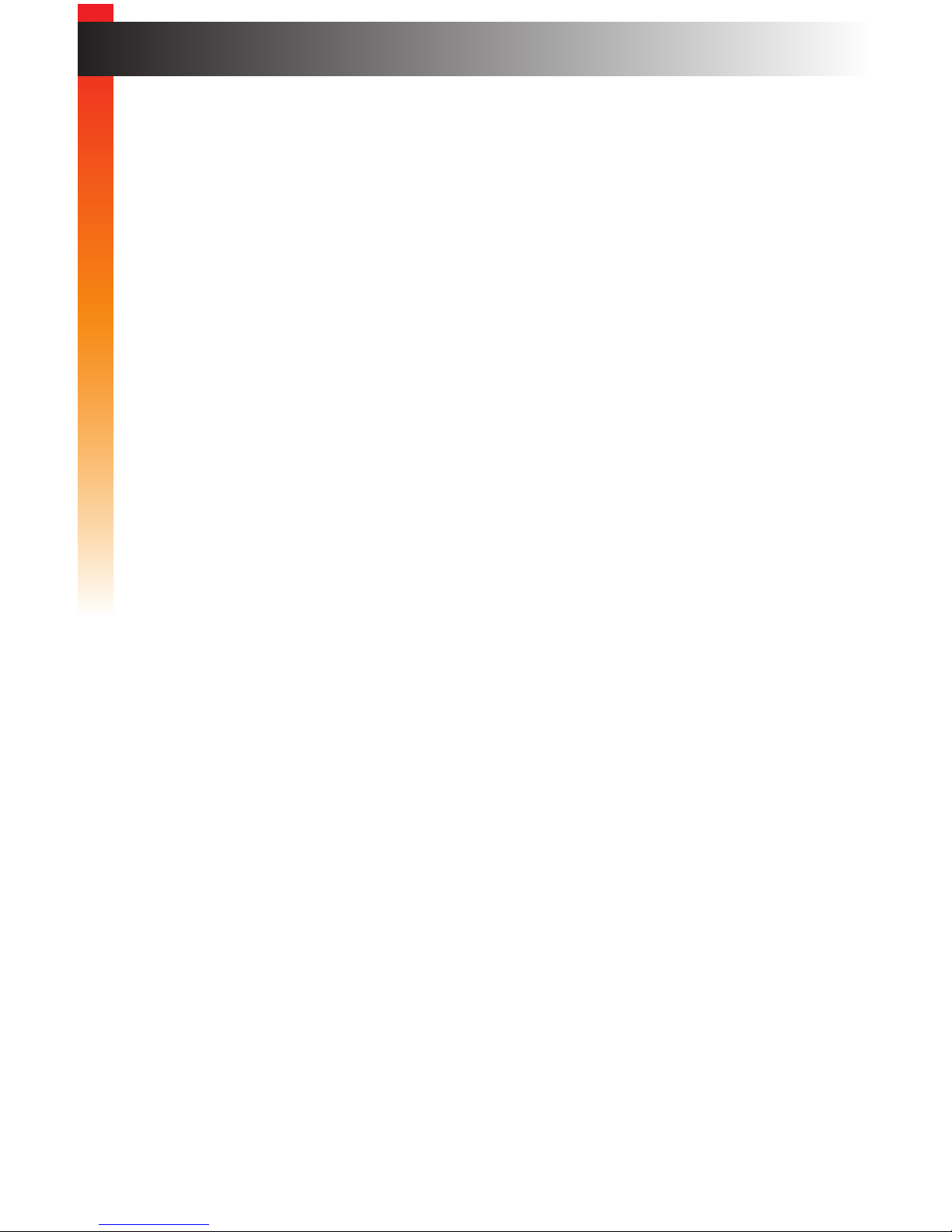
vi
Features and Packing List
Features
• Detects, congures, and controls all Gefen Video and KVM over IP products
• Built-in web server allows access from any web-enabled device, including phones,
tablets, and PCs
• Two Ethernet ports with independent IP and MAC Addresses allow segregation
of Video/KVM LAN and control LAN, and help provide separate security layers for
administrators and end-users
• Seamless integration with Gefen Syner-G™ software allows for quick installation and
conguration on a network
• Automatic assignment of IP addresses for all Gefen Video and KVM over IP devices
on a network
• Front panel control push-buttons/display, handheld IR remote, and web server
interface allow easy and convenient end-user operation
• Automation control system interface via Telnet and UDP
• POE (Power Over Ethernet) on LAN 1 port eliminates the need for an external power
supply
• Password-protected independent user and administrative access
• Easy to read 2 line/20 characters per line Liquid Crystal Display
• System Conguration Upload/Download function
• Plug-and-Play installation with little to no set-up
• Locking power supply connector
• 2U tall rack-mountable enclosure, detachable rack ears included
• Slanted front panel for ergonomic push-button access and display visibility when
placed on a table
Packing List
The Matrix Controller ships with the items listed below. If any of these items are not present
in the box when you rst open it, immediately contact your dealer or Gefen.
• 1 x Matrix Controller
• 1 x IR Remote Control Unit
• 1 x 5V DC Power Supply
• 1 x Rack Ears
• 6 x Rubber Feet
• 4 x Machine Screws
• 1 x Quick-Start Guide
Setup Guide
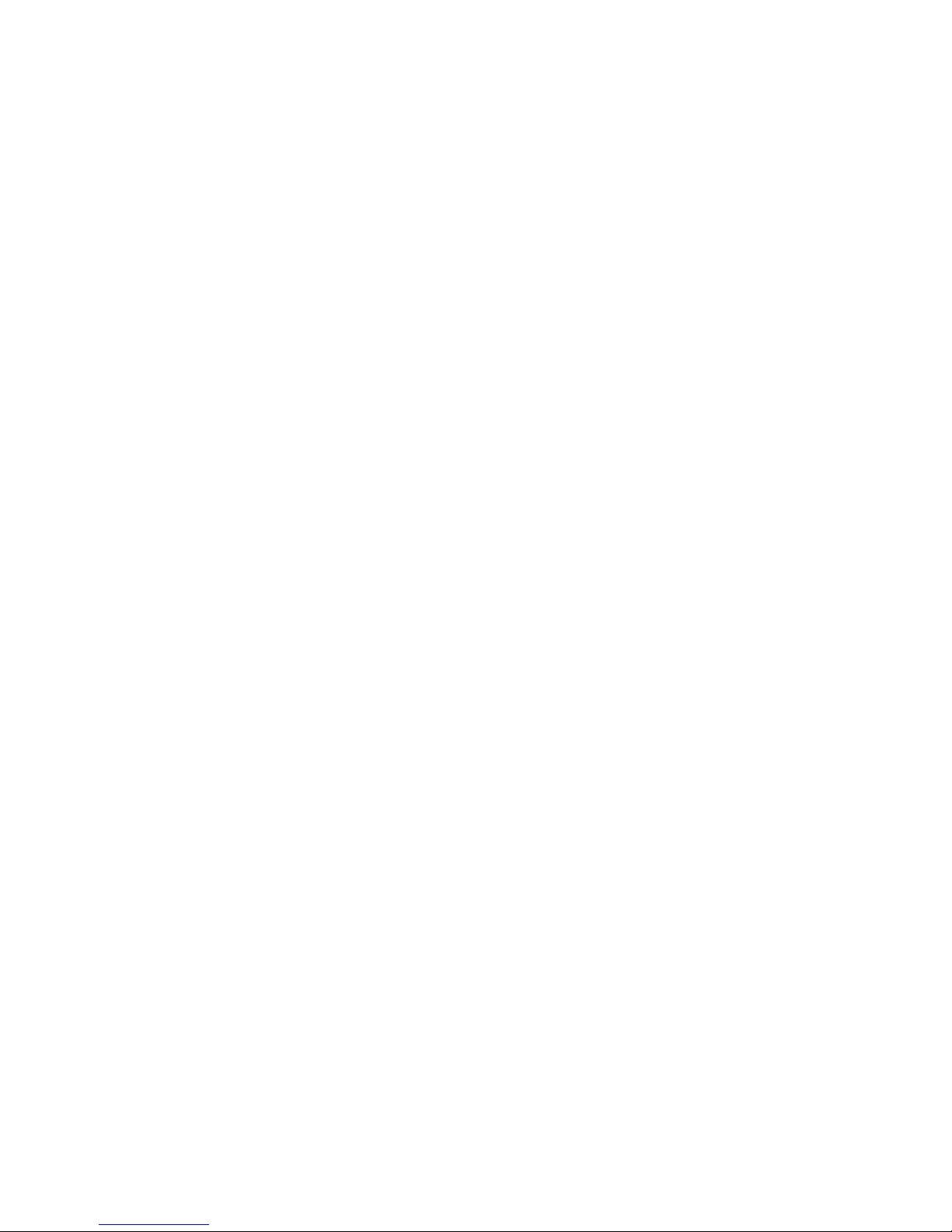
vii
This page left intentionally blank
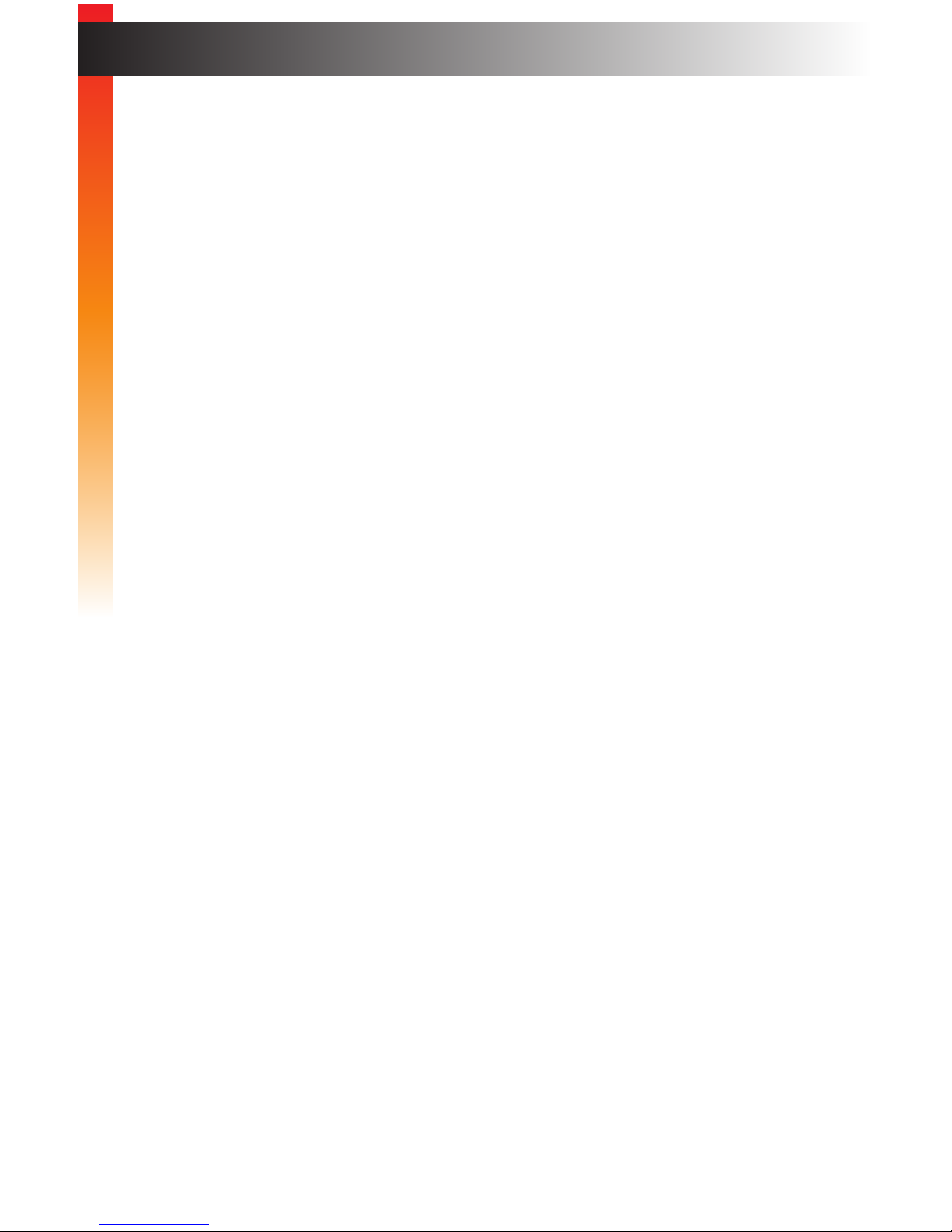
viii
Table of Contents
Setup Guide
Before You Begin...................................................................................................ix
Installation & Conguration ................................................................................... 1
Unit Conguration.................................................................................................. 5
Creating Users .................................................................................................... 10
Creating Groups .................................................................................................. 12
Adding Users to Groups ...................................................................................... 16
Routing ................................................................................................................ 18
Specications ...................................................................................................... 21
Setup Guide
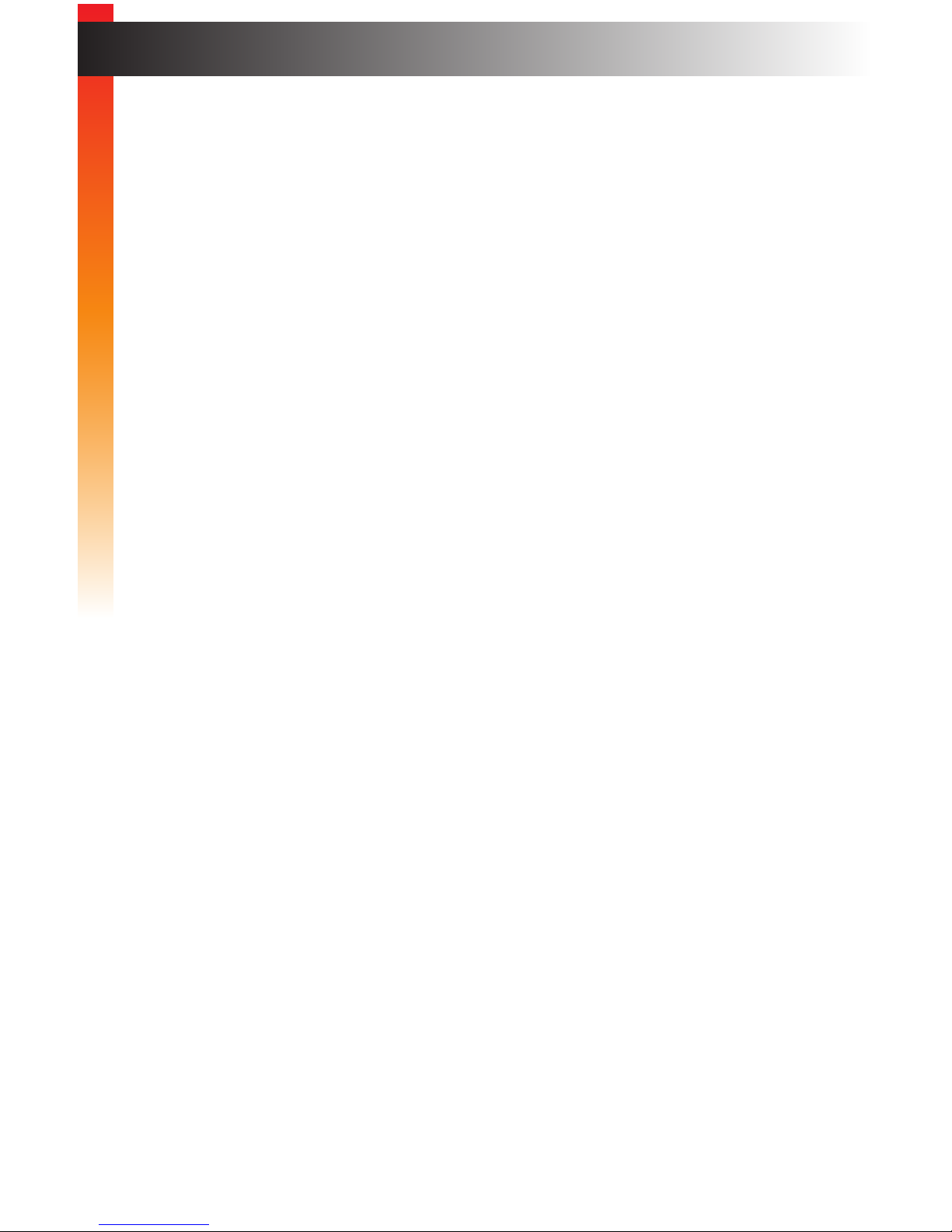
ix
• You should have a managed gigabit switch with 8K (or greater) jumbo-frame capability.
• This Setup Guide uses the Matrix Controller in Combined network mode. The Auto
Assign feature will be used to automatically congure all devices for use with the
Matrix Controller.
• The “discovery” feature, used by the Matrix Controller is reliant on a proprietary
network broadcast protocol that is used for identication. Broadcast packets and
access using ports 53334 and 53335 is required for this feature to work.
• The Gefen Video-over-IP product line is compatible with a wide variety of data
switches:
a. For simple installations, the Netgear GS724T / GS748T / GS748TPS (PoE
version) are low-cost 24-port or 48-port Gigabit Smart Switches that meet all of
the requirements. They have two SFP ports that can be equipped with ber SFP
modules for greater distances.
b. For cascaded or extended switch architecture, more than 1 Gigabit bandwidth
may be required between switches. For these situations, the Netgear PROSAFE
GS728TXS Gigabit Stackable Smart Switch offers four 10-Gigabit SFP uplink
ports for expanded bandwidth between switches.
c. Other Gigabit managed switches, such as the Cisco Small Business SG300 or
SG500X (“X” indicates 10G SFP uplink port) switches may also be used;
however, conguration will be up to the user
• In order to properly manage the video trafc, two default settings on the switches need
to be changed:
1. “Jumbo Frames” need to be enabled.
2. “IGMP Snooping” needs to be enabled.
To do this on the Netgear GS7xxT-series switches:
1. Login to the switch with a Web browser.
2. Under the “Switching” tab, select “Ports” and then “Port Conguration”.
3. Check the “All” checkbox, and set “Maximum Frame Size” to “9216”.
4. Click “Apply” to save the settings.
5. Still under “Switching”, select “Multicast”, “IGMP Snooping”, and then “IGMP
Snooping Conguration”.
6. Enable “IGMP Snooping Status”.
7. Disable “Validate IGMP IP Header”.
8. Click “Apply” to save the settings.
9. Go to “IGMP Snooping VLAN Conguration”.
10. Enter “1” under “VLAN ID”.
11. Enable “Fast Leave Admin Mode” and “Query Mode”.
12. Click “Apply” to save the settings.
Setup Guide
Before You Begin...
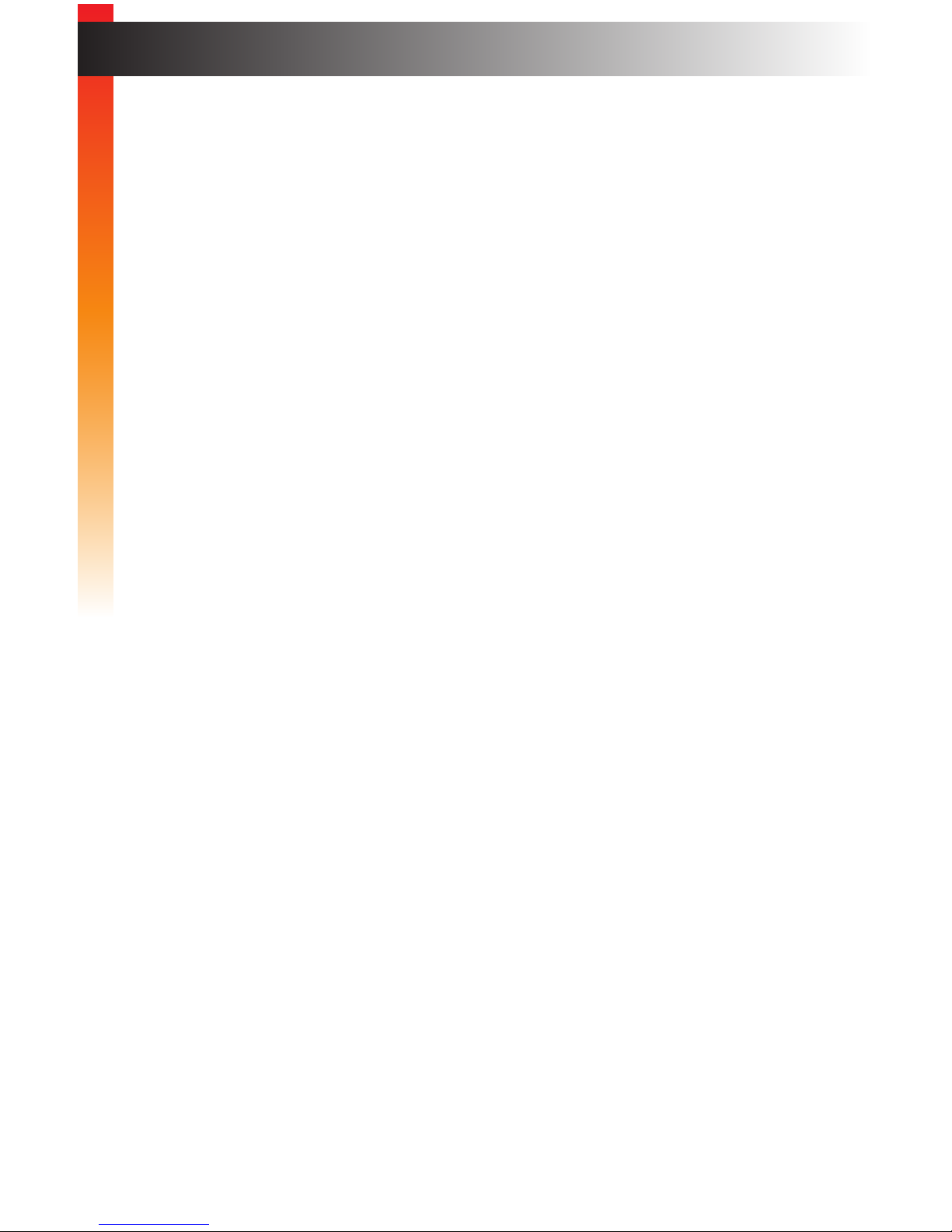
• For the Cisco SG300 or SG500X series switches:
1. Login to the switch with a Web browser.
2. Go to “Admin” > “Port Management” > “Port Settings”.
3. Select “Enable Jumbo Frames”.
4. Click “Apply” to save the setting.
5. Go to “Multicast” > “Properties”.
6. Enable “Bridge Multicast ltering”.
7. Click “Apply” to save the setting.
8. Go to “Multicast” > “IGMP Snooping”.
9. Enable “IGMP Snooping”.
10. Click “Apply” to save the setting.
Setup Guide
Setup Guide
page | x
Before You Begin
