Page 1
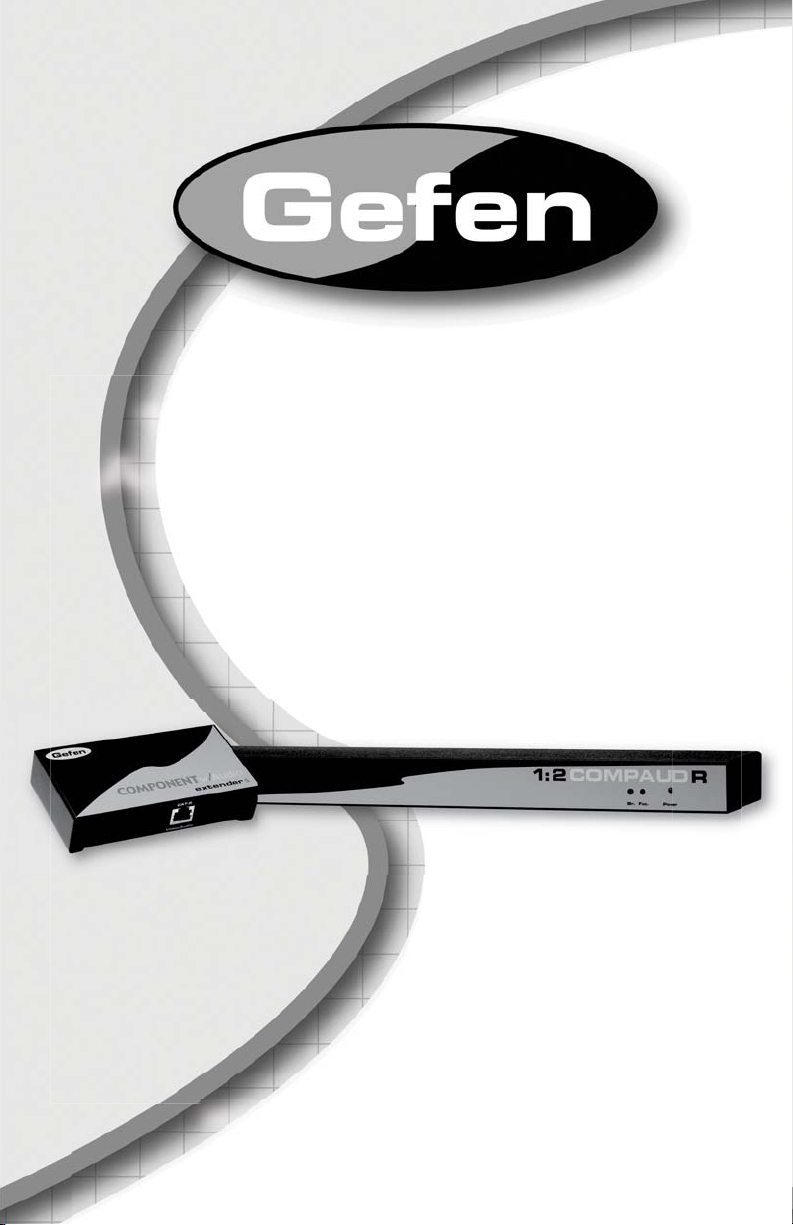
1:2 Component
Audio Over CAT5
EXT-COMPAUD-CAT5-142
User Manual
www.gefen.com
Page 2
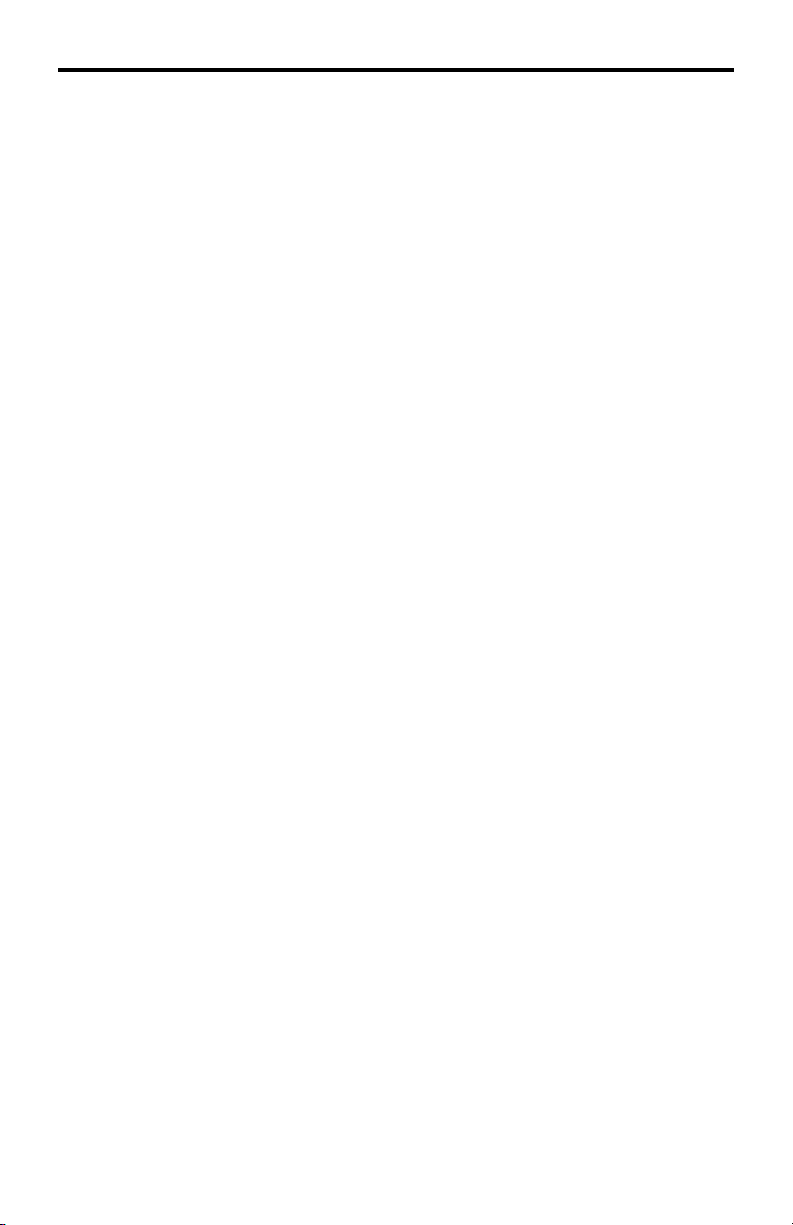
ASKING FOR ASSISTANCE
Technical Support:
Telephone (818) 772-9100
(800) 545-6900
Fax (818) 772-9120
Technical Support Hours:
8:00 AM to 5:00 PM Monday thru Friday.
Write To:
Gefen Inc.
c/o Customer Service
20600 Nordhoff St
Chatsworth, CA 91311
www.gefen.com
support@gefen.com
Notice
Gefen Inc. reserves the right to make changes in the hard ware, packaging and
any accompanying doc u men ta tion without prior written notice.
1:2 Component Audio Over CAT5 is a trademark of Gefen Inc.
© 2008 Gefen Inc., All Rights Reserved
All trademarks are the property of their respective companies
Page 3
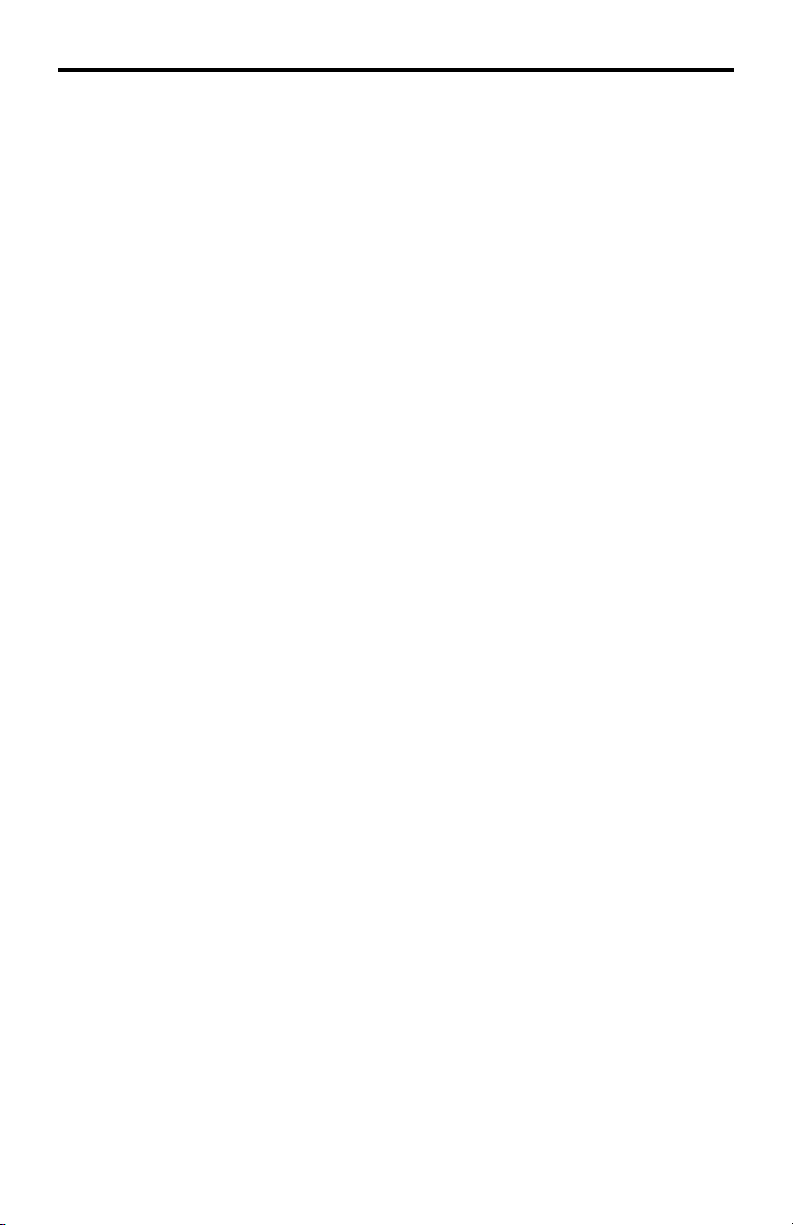
CONTENTS
1 Introduction
2 Operation Notes
3 Features
4 Sender Panel Layout
5 Sender Panel Descriptions
6 Receiver Panel Layout
7 Receiver Panel Descriptions
8 Connecting And Operating The 1:2 Component Audio Over CAT5
9 Adjusting The Video Quality
10 Network Cable Wiring Diagram
11 Specifi cations
12 Warranty
Page 4
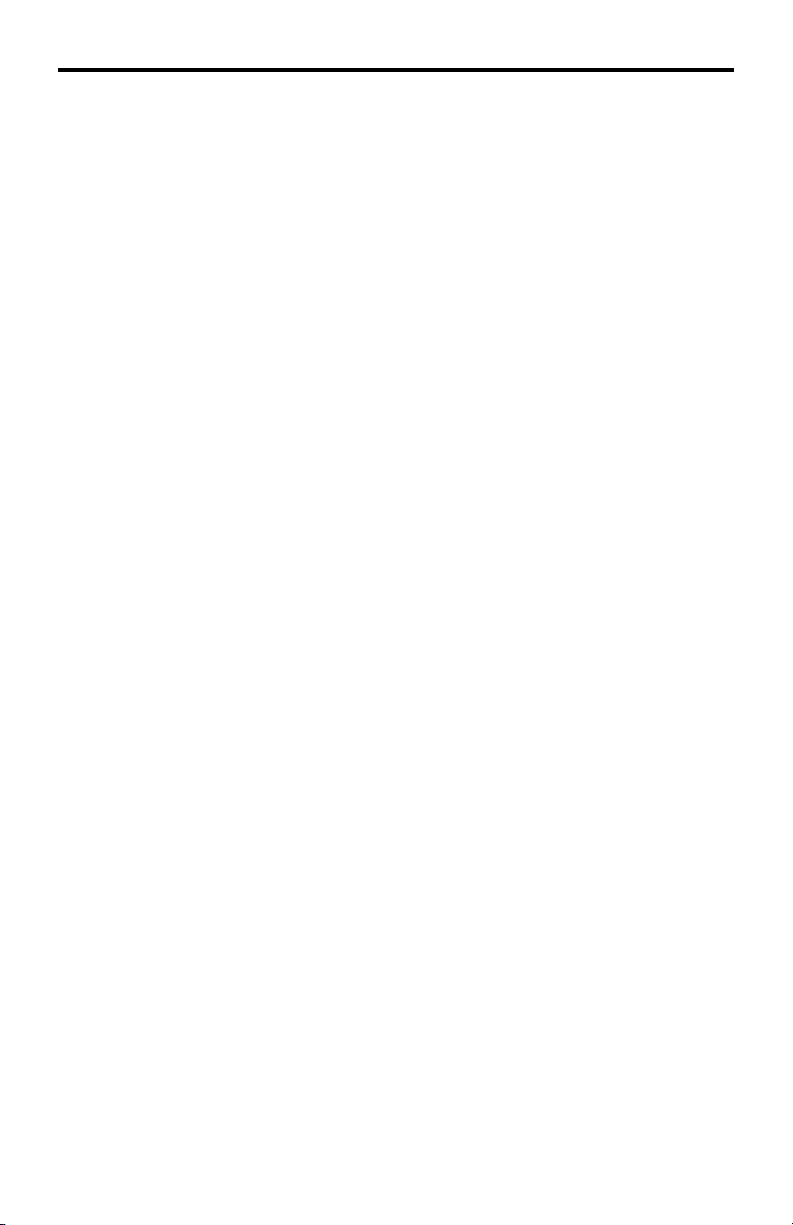
INTRODUCTION
Congratulations on your purchase of the 1:2 Component Audio Over CAT5. Your
complete satisfaction is very important to us.
Gefen
Gefen delivers innovative, progressive computer and electronics add-on solutions
that harness integration, extension, distribution and conversion technologies.
Gefen’s reliable, plug-and-play products supplement cross-platform computer
systems, professional audio/video environments and HDTV systems of all sizes
with hard-working solutions that are easy to implement and simple to operate.
The Gefen 1:2 Component Audio Over CAT5
The 1:2 Component Audio over CAT5 extends and duplicates your audio and
component video signals at distances of up to 1000 feet away. Remote AV
signals are received from the 1:2 Component Audio over CAT5 Sender unit, via
industry-standard CAT5 network cables.
The 1:2 Component Audio over CAT5 will extend Analog Component as well as
Analog Audio or Digital Audio via S/PDIF or TOSlink and provide two full sets
of AV signal output on the receiving end. Audio is transmitted digitally over the
CAT-5 cable and both the analog and digital audio outputs are active on the
receiver side.
How It Works
The 1:2 Component Audio CAT5 Distribution Amplifi er Sender unit is placed at
the source location. A standard CAT5 cable is run from the 1:2 Component Audio
over CAT5 Sender to the 1:2 Component Audio over CAT5 Receiver unit. The
1:2 Component Audio over CAT5 Receiver unit connects to your remote HDTV
component video displays, and audio inputs.
Note: Both analog and digital audio outputs are active on the receiver side when
two-channel analog audio is used. If multi-channel digital audio is used, then the
analog audio outputs will be inactive.
1
Page 5
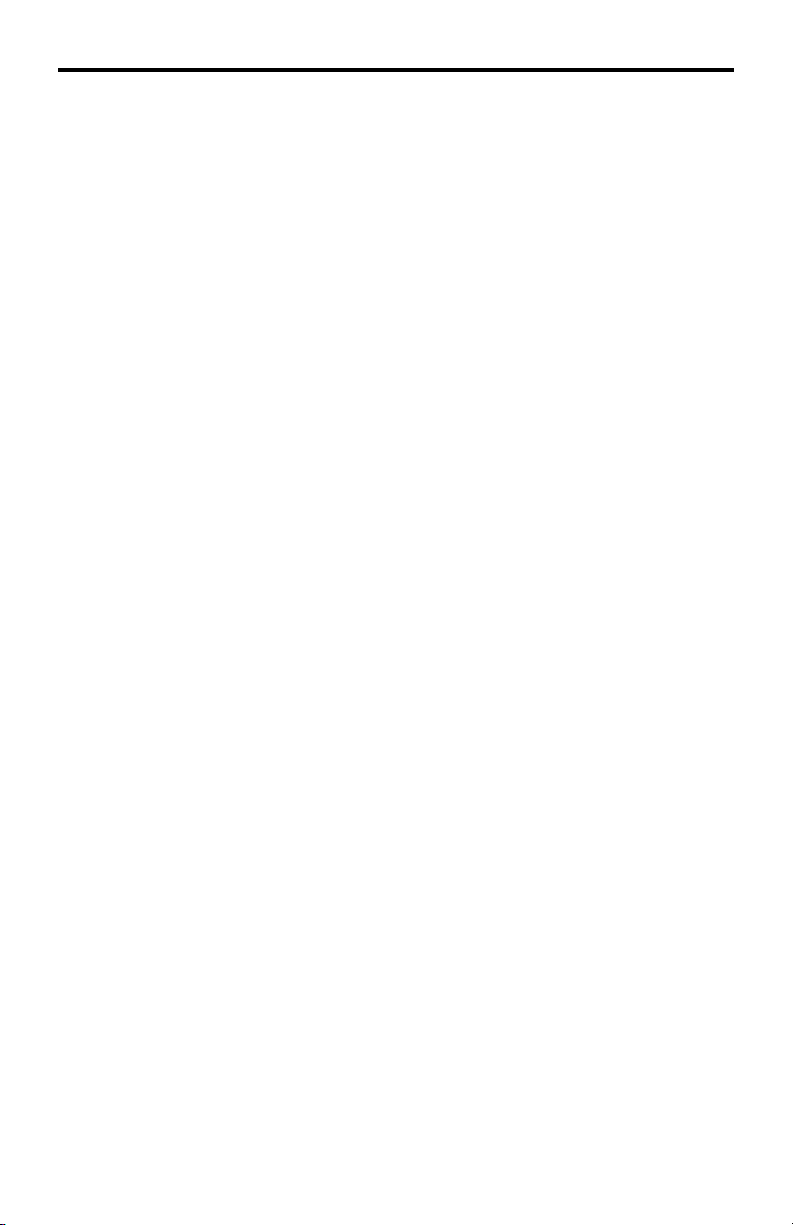
OPERATION NOTES
READ THESE NOTES BEFORE INSTALLING OR
OPERATING THE 1:2 COMPONENT AUDIO OVER CAT5
Use only industry standard Category-5 Enhanced (CAT-5e) cable to operate •
the 1:2 Component Audio Over CAT5. Cat-6 cables can also be used.
Unit will convert digital audio to analog audio and analog audio to digital audio. It •
will not however down-mix multichannel digital audio tracks to analog 2 channel.
Please see page 8 for additional information.
Both the sending and receiving units must be powered with the supplied power •
adapters for proper operation.
Field termination of CAT5e cabling must adhere to the TIA/EIA-568-B •
specifi cation. Please see page 10 for additional information.
2
Page 6

FEATURES
Features
Supports up to 1080p component video •
Supports analog L+R audio and multichannel digital audio via optical Toslink •
or S/PDIF jacks
Simple plug-and-play installation•
Equalizations for different CAT-5 skews•
No loss of quality over long distances •
Package Includes
(1) Component Audio Over CAT5 Sender
(1) 1:2 Component Audio Over CAT5 Receiver
(1) 6 Foot 5 RCA Component Video Cable
(2) 5V DC Power Supply
(1) User’s Manual
3
Page 7

SENDER PANEL LAYOUT
Front Panel
1
Back Panel
7
4 5 62 3
4
Page 8

SENDER PANEL DESCRIPTIONS
5V DC Power Input1
Connect the included 5V DC power supply input this port. Once this has been
properly connected the power LED will become active.
3 RCA Component Input2
Connect the component source device to this input.
2 RCA Analog Stereo Input3
Connect the source’s analog audio to this input.
SPDIF Digital Audio Input4
Connect the source’s SPDIF digital audio to this input.
Optical Digital Audio Input5
Connect the source’s optical digital audio to this input.
Power LED Indicator6
This LED will become active once the included 5V DC power supply is properly
connected.
RJ-45 Jack7
Connect the sending and receiving units together using a TIA/EIA-568-B
terminated CA T-5, CAT -5e or CAT-6 cable. See page 10.
NOTE: Only one audio input type, digital or analog, should be connected at one time.
5
Page 9

RECEIVER PANEL LAYOUT
Front Panel
Back Panel
12 3
4 5 6 7 8 9 1110 12 13
6
Page 10

RECEIVER PANEL DESCRIPTIONS
Brightness Trim Pot1
Use this adjustment Trim Pot to brighten/darken the output video signal. See
page 9.
Focus Trim Pot2
Use this adjustment Trim Pot to focus/blur the output video signal. See page 9.
Power LED Indicator3
This LED will become active once the included 5V DC power supply is properly
connected.
5V DC Power Input4
Connect the included 5V DC power supply input this port. Once this has been
properly connected the power LED will become active.
3 RCA Component Output 15
Connect one component display device to this output.
3 RCA Component Output 26
Connect one component display device to this output.
2 RCA Analog Stereo Output 17
Connect this output to either the display or audio receiver.
2 RCA Analog Stereo Output 28
Connect this output to either the display or audio receiver.
SPDIF Digital Audio Output 19
Connect this output to either the display or audio receiver.
SPDIF Digital Audio Output 210
Connect this output to either the display or audio receiver.
Optical Digital Audio Output 111
Connect this output to either the display or audio receiver.
Optical Digital Audio Output 212
Connect this output to either the display or audio receiver.
RJ-45 Jack13
Connect the sending and receiving units together using a TIA/EIA-568-B
terminated CA T-5, CAT -5e or CAT-6 cable. See page 10.
7
Page 11

CONNECTING AND OPERATING THE 1:2 COMPONENT AUDIO OVER CAT5
How to Connect the 1:2 Component Audio Over CAT5
Connect the component video source to the Component Audio Over CAT5 1.
sending unit using the supplied 3 RCA component cable.
Connect audio to the Component audio Over CAT5 sender unit using either 2.
user supplied audio cables or the included audio cables.
Digital Audio: Use either the digital S/PDIF or optical inputs.
Analog Audio: Use the 2 RCA analog stereo inputs.
NOTE: Analog audio will be output on both the digital and analog audio
connectors of the receiving unit. If the digital audio that is input into the
sending unit is 2 channel PCM, audio will be output on both the digital and
analog audio connectors. Multi-channel bit-stream digital audio will be
output on the digital connectors only.
Connect up to 2 component displays to the 1:2 Component Audio Over 3.
CAT5 receiving unit using user supplied 3 RCA component cables.
NOTE: Both outputs are mirrored images of the component video source.
Connect either the digital or analog audio outputs to the display or the 4.
receiver using user supplied audio cables.
Connect the 1:2 Component Audio Over CAT5 sending and receiving units 5.
together using a single CAT-5, CAT-5e or CAT-6 cable (terminated according
to the TIA/EIA-568-B specifi cation).
Connect the included 5V DC power adapters to both the sending and 6.
receiving units.
Power on all displays and the source.7.
8
Page 12

ADJUSTING THE VIDEO QUALITY
The 1:2 Component Audio Over CAT5 receiving unit can adjust both the
brightness and focus of the reproduced video signal. Differences in cable skew
and distance are factors that can affect these settings. To adjust these settings
and tune the video signal please use the steps below.
Brightness
If the image appears too dim or too bright, adjust the brightness trim pot on the front
of the Component/Audio Receiver.
Insert a small fl athead device into the brightness trim pot hole and turn the trim pot
in either a clockwise or counterclockwise direction. Turn the trim pot in very small
increments until the desired brightness is reached.
Focus
If the image is out of focus, or the colors are smeared, adjust the focus trim pot on
the front of the Component/Audio Receiver.
Insert a small fl athead device into the focus trim pot hole and turn the trim pot in
either a clockwise or counterclockwise direction. Turn the trim pot in very small
increments until the image clears and there is not blurriness or smearing.
9
Page 13

NETWORK CABLE WIRING DIAGRAM
Gefen has specifi cally engineered their products to work with the TIA/EIA-568-B
specifi cation. Please adhere to the table below when fi eld terminating cable for
use with Gefen products. Failure to do so may produce unexpected results and
reduced performance.
Pin Color
1 Orange / White
2 Orange
3 Green / White
4 Blue
5 Blue / White
6 Green
7 Brown / White
8 Brown
CAT-5, CAT-5e, and CAT-6 cabling comes in stranded and solid core types.
Gefen recommends using solid core cabling. CAT-6 cable is also recommended
for best results.
Each cable run must be one continuous run from one end to the other. No splices
or use of punch down blocks.
12345678
10
Page 14

SPECIFICATIONS
Video Amplifi er Bandwidth ....................................................................... 350 MHz
Input Video Signal .............................................................................. 1.2 Volts p-p
Input Sync Signal ........................................................................ 5 Volts p-p (TTL)
Horizontal Frequency Range ................................................................ 15-70 KHz
Vertical Frequency Range ..................................................................... 30-170 Hz
Video In/Out .............................................................................. 6 RCA component
Audio In/Out ...................................................... 4 RCA Audio, 2 SPDIF, 2 TOSlink
Link Connector .............................................................................. RJ-45 Shielded
Power Supply .............................................................................................. 5V DC
Power Consumption Sender............................................................... 5 Watts max.
Power Consumption Receiver............................................................ 5 Watts max.
Shipping Weight ............................................................................................ 5 lbs.
11
