Page 1

4K Ultra HD 600 MHz
Multi-Format 5x1 Scaler
w/ Auto-Switching & Split HDMI
& HDBaseT™ Outputs
User Manual
Version A1
Page 2
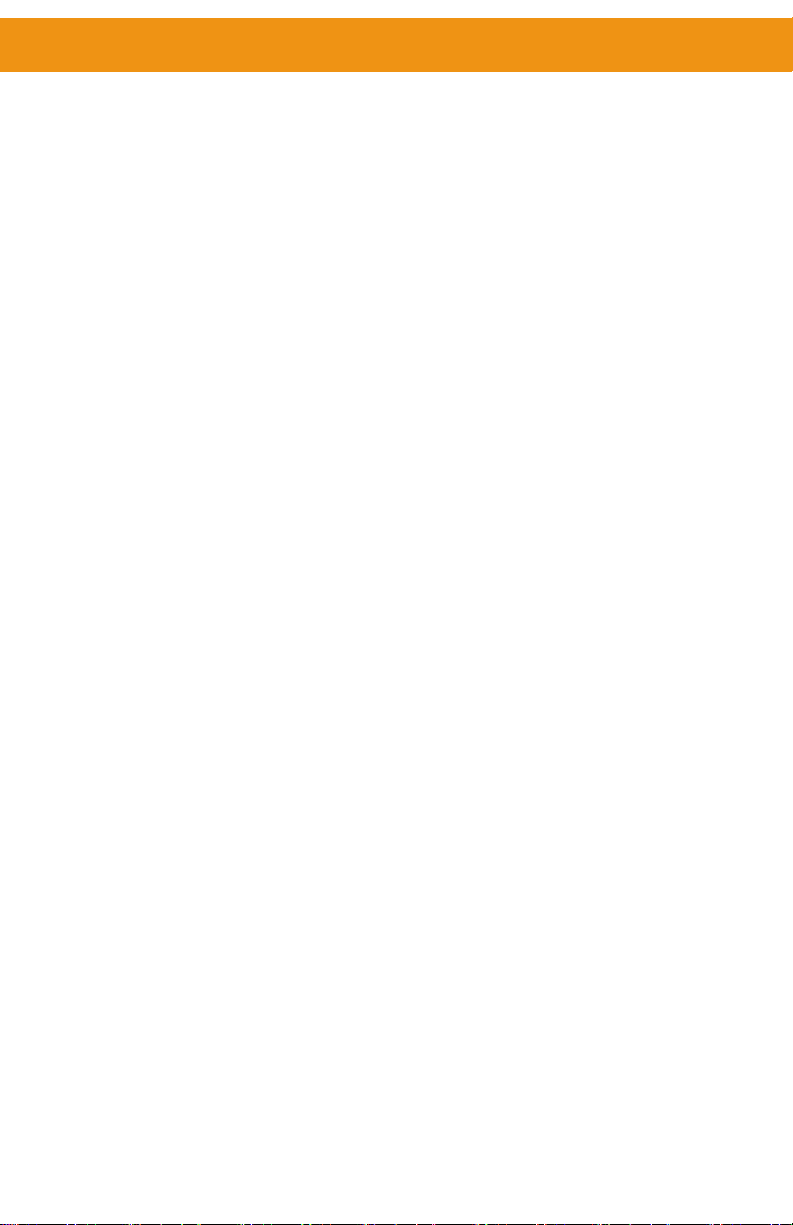
Important Safety Instructions
GENERAL SAFETY INFORMATION
1. Read these instructions.
2. Keep these instructions.
3. Heed all warnings.
4. Follow all instructions.
5. Do not use this product near water.
6. Clean only with a dry cloth.
7. Do not block any ventilation openings. Install in accordance with the manufacturer’s
instructions.
8. Do not install or place this product near any heat sources such as radiators, heat
registers, stoves, or other apparatus (including ampliers) that produce heat.
9. Do not defeat the safety purpose of the polarized or grounding-type plug. A polarized
plug has two blades with one wider than the other. A grounding type plug has two
blades and a third grounding prong. The wide blade or the third prong are provided for
your safety. If the provided plug does not t into your outlet, consult an electrician for
replacement of the obsolete outlet.
10. Protect the power cord from being walked on or pinched particularly at plugs,
convenience receptacles, and the point where they exit from the apparatus.
11. Only use attachments/accessories specied by the manufacturer.
12. To reduce the risk of electric shock and/or damage to this product, never handle or
touch this unit or power cord if your hands are wet or damp. Do not expose this
product to rain or moisture.
13. Unplug this apparatus during lightning storms or when unused for long periods of time.
14. Refer all servicing to qualied service personnel. Servicing is required when the
apparatus has been damaged in any way, such as power-supply cord or plug is
damaged, liquid has been spilled or objects have fallen into the apparatus,
the apparatus has been exposed to rain or moisture, does not operate normally,
or has been dropped.
15. Batteries that may be included with this product and/or accessories should never be
exposed to open ame or excessive heat. Always dispose of used batteries
according to the instructions.
ii
Page 3
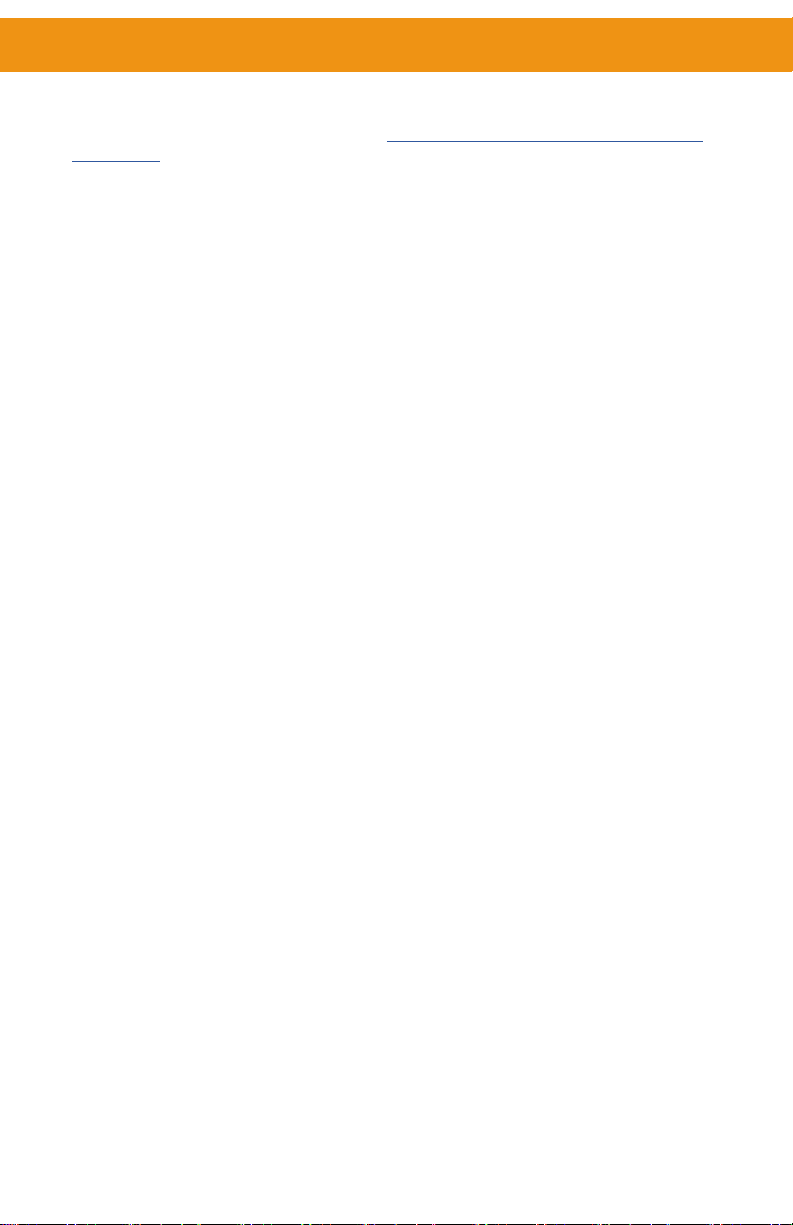
Warranty Information
For the latest warranty coverage information, refer to the Warranty and Return Policy under
the Connect section of the Gefen website at http://www.gefen.com/connect/warranty-and-
return-policy
iii
Page 4
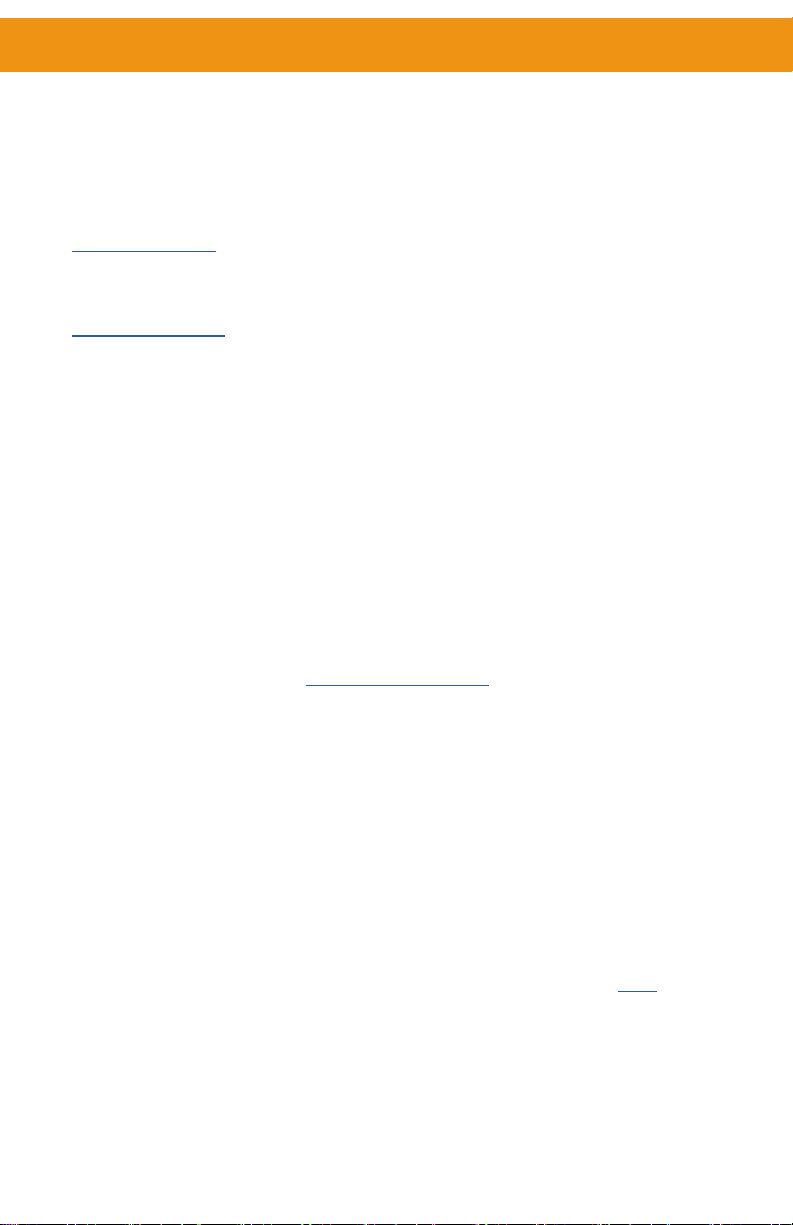
Contacting Gefen Technical Support
Technical Support
1-707-283-5900 1-800-472-5555
8:00 AM to 5:00 PM Monday - Friday, Pacic Time
Email
support@gefen.com
Web
http://www.gefen.com
Mailing Address
Gefen
Nortek Security & Control, LLC
c/o Customer Service
5919 Sea Otter Place, Suite 100
Carlsbad, CA 92010 USA
Operating Notes
Operating Notes
● When using the 5x1 Scaler for the rst time, it is recommended that the unit be congured
using the web interface. Firmware update is handled through Gefen Syner-G Software Suite.
Download the application at: http://www.gefen.com/synerg/
● It is recommended that a power cycle be performed after upgrading rmware on this product.
● This manual has been written and is based on rmware version 3.57.
● This product supports 2 Channels of LPCM audio only.
● This product will accept full bandwidth 4K Ultra HD (3840 x 2160 @ 60 Hz 4:4:4) from the HDMI
and DisplayPort™ inputs, however due to bandwidth limitations over the HDBaseT™ link the
output resolution can be scaled to a maximum of 3840 x 2160 @ 30 Hz 4:4:4.
● Automatic switching is not available for the VGA input when set to composite or component
video modes.
● The HDBaseT™ link is not active when the unit is in standby mode. This means that the unit
cannot be powered on with the IR remote control from the IR input on a remote HDBaseT™
Receiver unit. The IR remote control is fully functional when communicating directly with the
main unit.
● CEC is only supported on the local HDMI output.
● This unit is compatible with the EXTUHDA-HBTL-RX HDBaseT™ receiver available from Gefen
(Sold separately)
● It is highly recommended to disable ECHO when controlling a serial (RS-232) device from a
remote receiver. This setting can be changed with the command #SET_ECHO (pg. 50) using
the RS-232 or IP Control interface.
© 2019 Nortek Security & Control, LLC. All Rights Reserved.
All trademarks are the property of their respective owners.
Gefen and Nortek Security & Control, LLC reserve the right to make changes in the
hardware, packaging, and any accompanying documentation without prior notice.
iv
Page 5
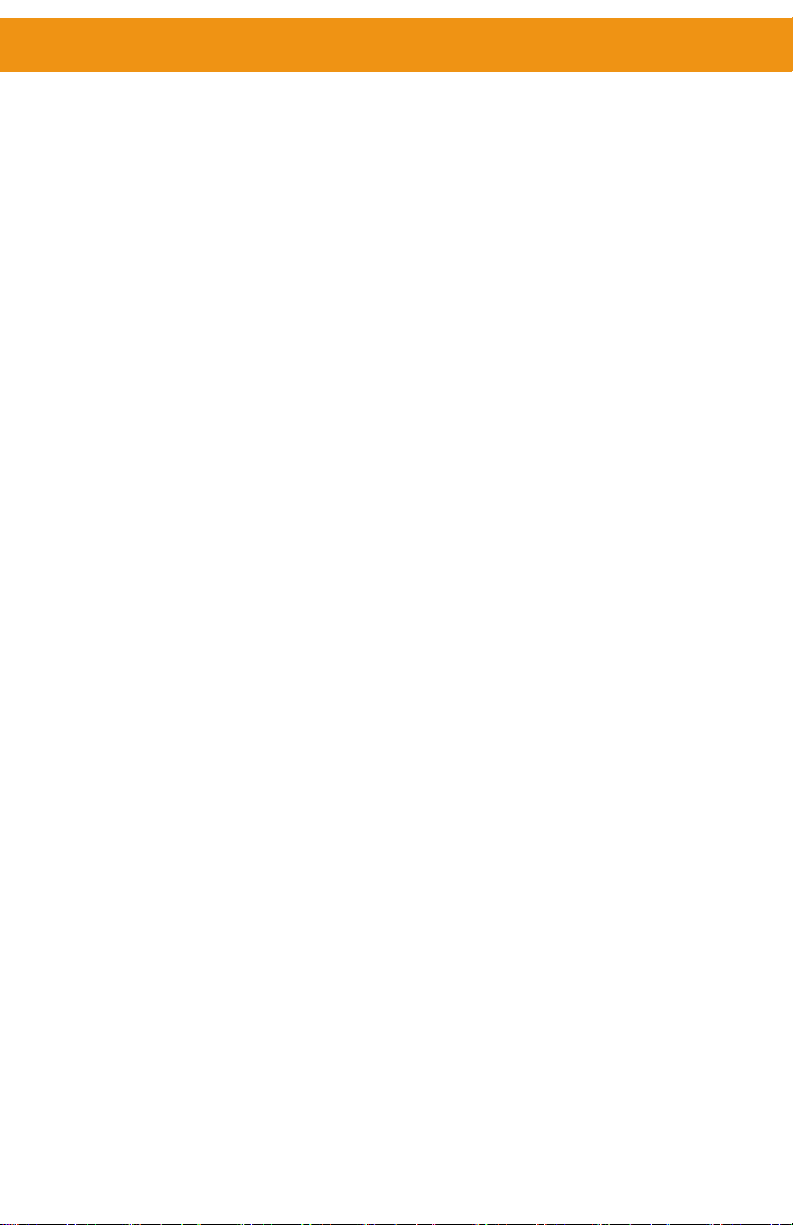
Licensing
This product uses software that is subject to open source licenses, including one or more
of the General Public License Version 2 and Version 2.1, Lesser General Public License
Version 2.1 and Version 3, BSD, and BSD-style licenses. Distribution and use of this
product is subject to the license terms and limitations of liability provided in those licenses.
Specic license terms and Copyright Notications are provided in the source code.
For three years from date of activation of this product, any party may request, and we
will supply, for software covered by an applicable license (e.g. GPL or LGPL), a complete
machine-readable copy of the corresponding open source code on a medium customarily
used for software interchange. The following software and libraries are included with this
product and subject to their respective open source licenses:
• lwIP
• jQuery
lwIP is licenced under the BSD licence:
Copyright (c) 2001-2004 Swedish Institute of Computer Science.
All rights reserved.
Redistribution and use in source and binary forms, with or without modication, are
permitted provided that the following conditions are met:
1. Redistributions of source code must retain the above copyright notice, this list of
conditions and the following disclaimer.
2. Redistributions in binary form must reproduce the above copyright notice, this list of
conditions and the following disclaimer in the documentation and/or other materials
provided with the distribution.
3. The name of the author may not be used to endorse or promote products derived from
this software without specic prior written permission.
THIS SOFTWARE IS PROVIDED BY THE AUTHOR ``AS IS’’ AND ANY EXPRESS
OR IMPLIED WARRANTIES, INCLUDING, BUT NOT LIMITED TO, THE IMPLIED
WARRANTIES OF MERCHANTABILITY AND FITNESS FOR A PARTICULAR PURPOSE
ARE DISCLAIMED. IN NO EVENT SHALL THE AUTHOR BE LIABLE FOR ANY DIRECT,
INDIRECT, INCIDENTAL, SPECIAL, EXEMPLARY, OR CONSEQUENTIAL DAMAGES
(INCLUDING, BUT NOT LIMITED TO, PROCUREMENT OF SUBSTITUTE GOODS OR
SERVICES; LOSS OF USE, DATA, OR PROFITS; OR BUSINESS INTERRUPTION)
HOWEVER CAUSED AND ON ANY THEORY OF LIABILITY, WHETHER IN
CONTRACT, STRICT LIABILITY, OR TORT (INCLUDING NEGLIGENCE OR
OTHERWISE) ARISING IN ANY WAY OUT OF THE USE OF THIS SOFTWARE, EVEN IF
ADVISED OF THE POSSIBILITY OF SUCH DAMAGE.
v
Page 6
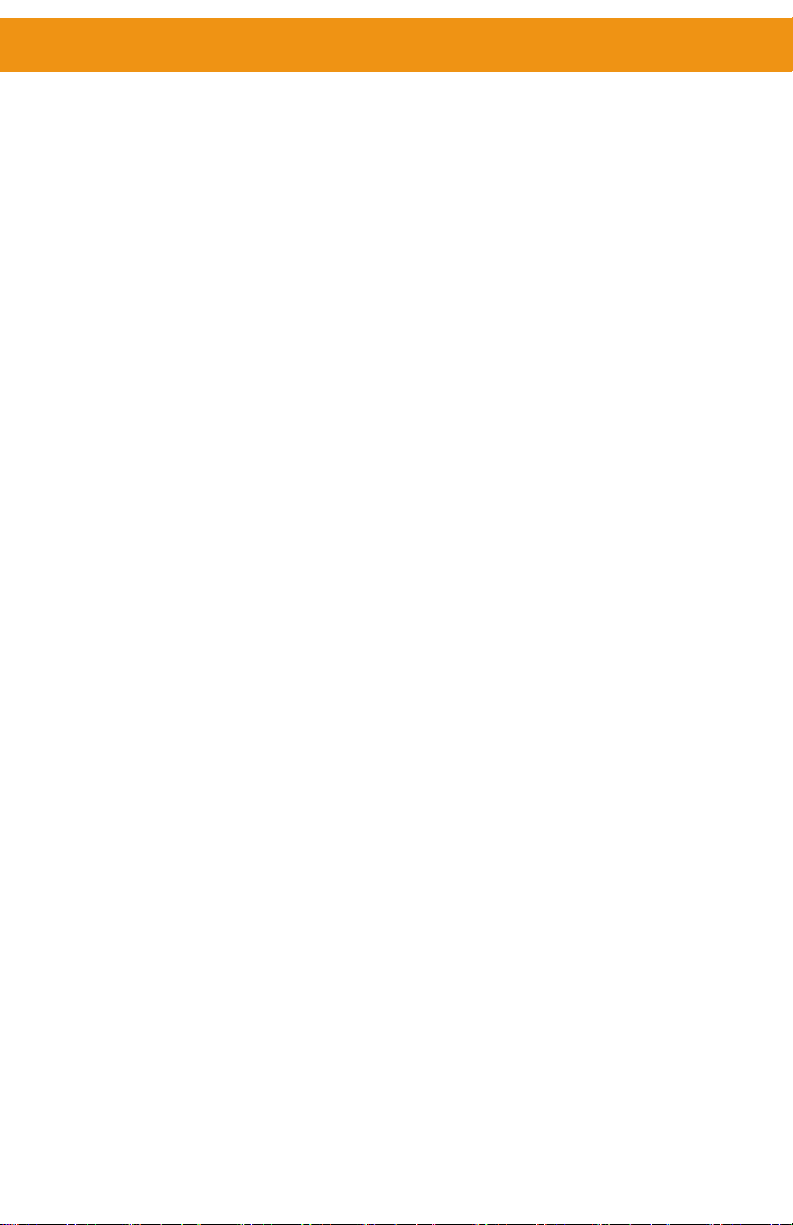
Features and Package Contents
● Automatic switching of all video inputs
Features*
● Manual switching of video inputs via front panel button, handheld IR remote, electrical IR, RS232, IP Control interface, and web server interface
● Split HDMI and HDBaseT™ Outputs feed local and remote displays simultaneously
● Inputs:
○ 3x HDMI
○ 1x DisplayPort™
○ 1x VGA
○ 5x L/R Unbalanced Analog Audio
○ 1x L/R Balanced and Unbalanced Mic/Line
● Outputs:
○ 1x HDMI
○ 1x HDBaseT™
○ 1x L/R Unbalanced Analog Audio
● Selectable 48V Phantom Power and Ducking feature for Mic/Line input
● HDMI and DP inputs support up to 600 MHz TMDS clock and 18 Gbps data throughput
● HDMI and DP inputs support up to 4K DCI 4096 x 2160, 60 Hz, 4:4:4 and 4K Ultra HD 3840 x
2160, 60 Hz, 4:4:4
● VGA input supports up to WUXGA (1920 x 1200, 60 Hz, 4:4:4) and 1080p Full HD (60 Hz, 4:4:4)
● Congurable built-in scaler up to 3840 x 2160, 30 Hz, 4:4:4
● Each of the 5 unbalanced audio inputs can be associated with any of the video inputs and be
embedded into then HDMI and HDBaseT™ outputs
● When used with optional EXT-UHDA-HBTL-RX HDBaseT™ Receiver, extends the HDMI
output, 2-way IR, and RS-232 over a single CAT-5e:
○ 4K Ultra HD (3840 x 2160 @ 30 Hz, 4:2:0), up to 130 feet/40 meters (8-bit color)
○ 1080p Full HD (60 Hz) or WUXGA (1920x1200 @ 60 Hz), up to 230 feet/70 meters (up to
12-bit Deep Color
● HDMI features supported:
○ HDMI 2.0
○ HDCP 2.2 and 1.4
○ 12-bit Deep Color (at 1080p)
○ LPCM 2.0 pass-through
○ CEC pass-through (Local HDMI output only)
○ Lip Sync pass-through
● DisplayPort™ features supported:
○ DP 1.2
○ HDCP 2.2 and 1.4
○ LPCM 2.0 pass-through
● VGA input supported formats:
○ VGA, YPbPr (Component Video), and Composite Video
● RS-232 extension and unit control
● 2-way IR extension and unit control
● Analog L/R unbalanced audio breakout
● 5 independent dry contacts for input switching
● Uses Gefen’s implementation of HDBaseT™ technology with enhanced features
● Advanced EDID Management for rapid integration of source and display
● Field-updateable rmware via USB Type-A port and RS-232 interface
● Locking HDMI connectors
● Locking power connector
● Power over HDBaseT™ (POH) provides power to a compatible Receiver unit (such as EXT-
UHDA-HBTL-RX) over the link cable
● IR In/Ext port works with Gefen EXT-RMT-EXTIRN IR Extender Module or electrical IR from a
third-party controller
● Handheld IR Remote works with intuitive On-Screen-Display (OSD)
● IP Control via IP Control interface and web server interface
● Compact enclosure is top-or-bottom surface-mountable, or can be placed in a shelf
vi
Page 7
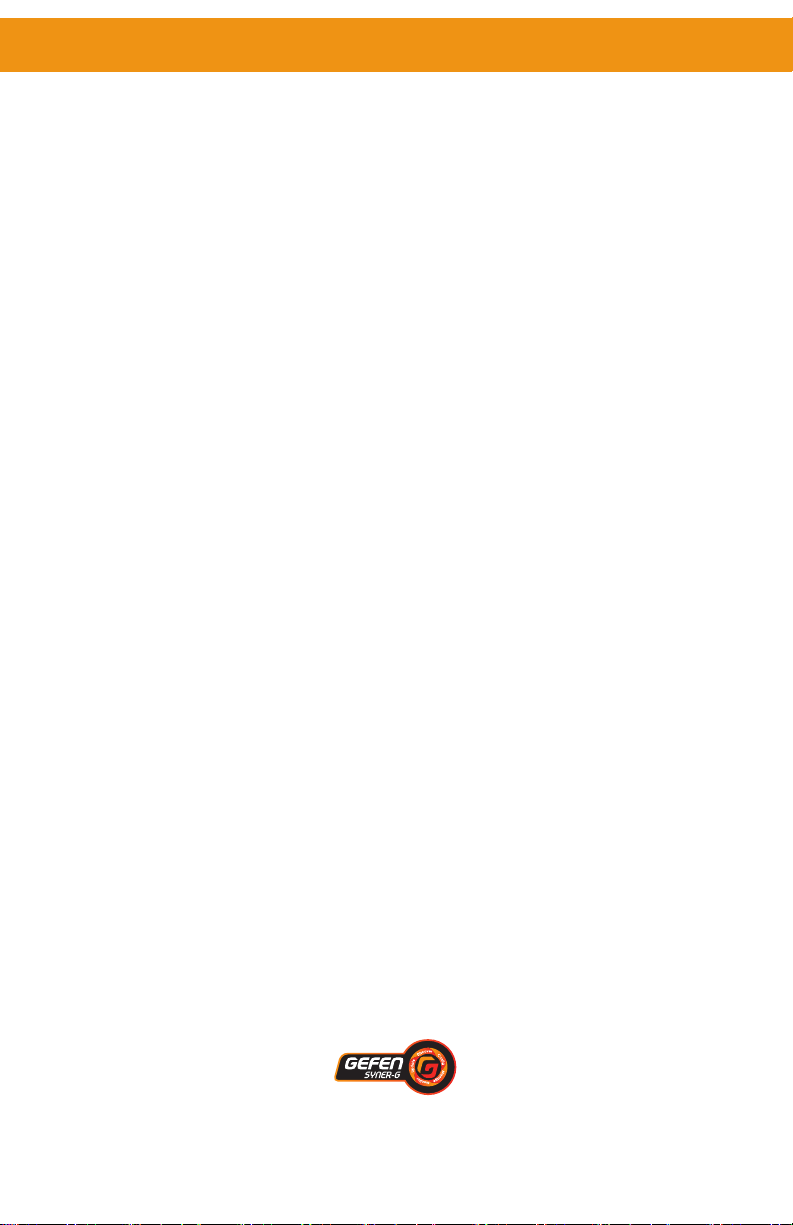
Features and Package Contents
Package Contents
● (1) 4K Ultra HD Multi-Format 5x1 Scaler w/ Auto-Switching and HDBaseT™ Output
● (1) 12V DC power supply with locking connector and US/EU/UK/AU Regional Plugs
● (1) RMT-MF-51A Handheld IR Remote with (1) CR2025 battery
● (8) 3-pin Phoenix plugs
● (1) 6-pin Phoenix plug
● (2) Mounting Brackets
● (4) Unit-to-Mounting Bracket Screws (M3X5)
● (4) Self-adhesive rubber feet
● (1) Quick Start Guide
*Features and specications are subject to change without notice.
All trademarks and registered trademarks are properties of their respective owners.
Copyright© 2019 Nortek Security & Control, LLC
vii
Page 8
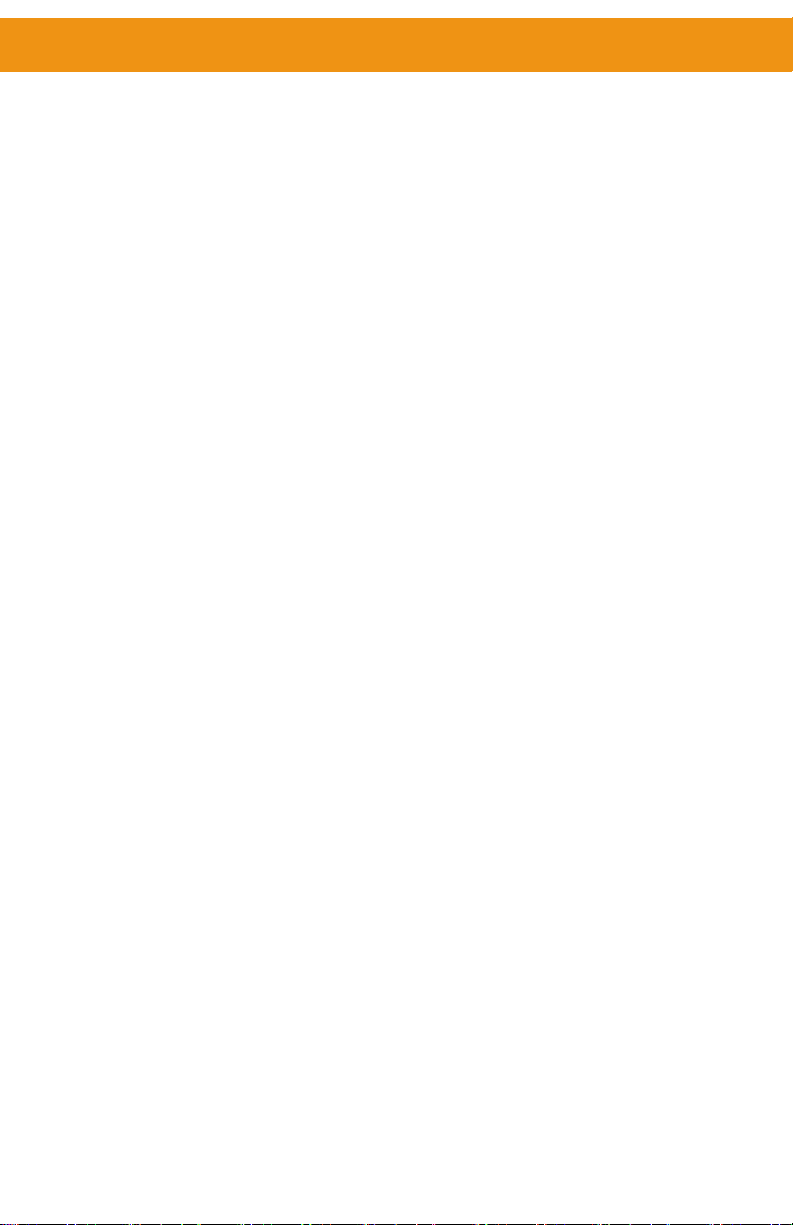
Contents
Important Safety Instructions ............................................................................ ii
Warranty Information ......................................................................................... iii
Contacting Gefen Technical Support ............................................................... iv
Operating Notes ................................................................................................. iv
Licensing .............................................................................................................. v
Features and Package Contents ....................................................................... vi
01 Getting Started
Panel Layout ........................................................................................................ 2
Front .............................................................................................................. 2
Back .............................................................................................................. 3
Installation and Basic Operation ....................................................................... 4
Connecting the Multi-Format 5x1 Scaler ....................................................... 4
Installation and Basic Operation ....................................................................... 5
Sample Wiring Diagram ................................................................................ 5
Network Conguration using Syner-G ........................................................... 6
IR Remote Control Unit ....................................................................................... 8
Remote Bottom - Installing the Batteries ....................................................... 9
02 Basic Operation
Introduction ....................................................................................................... 12
Front Panel Controls ......................................................................................... 13
Powering the Multi-Format Scaler ............................................................... 13
Selecting a Video Input ............................................................................... 13
Selecting an Audio Input ............................................................................. 13
Using the IR Remote Control ........................................................................... 14
OSD Menu .......................................................................................................... 16
Accessing the Menu System ....................................................................... 16
Main Menu .................................................................................................. 17
Menu System ..................................................................................................... 18
Main ► Audio Input Menu ........................................................................... 18
Main ► Audio Setup Menu ......................................................................... 18
Main ► Video Setup Menu ......................................................................... 19
Main ► Video Setup ► Output Resolution ................................................. 20
Main ► Video Setup ► Picture Adjust........................................................ 20
Main ► Video Setup ► Aspect Ratio ......................................................... 21
Video Setup ► Overscan ............................................................................ 21
Main ► Video Setup ► HDCP.................................................................... 22
Main ► VGA Menu ..................................................................................... 22
Main ► Network Menu ................................................................................ 23
Main ► System Menu ................................................................................. 23
Main ► System ► OSD Timeout................................................................ 24
Main ► System ► Sleep Timer .................................................................. 24
Main ► System ► Test Pattern .................................................................. 24
viii
Page 9
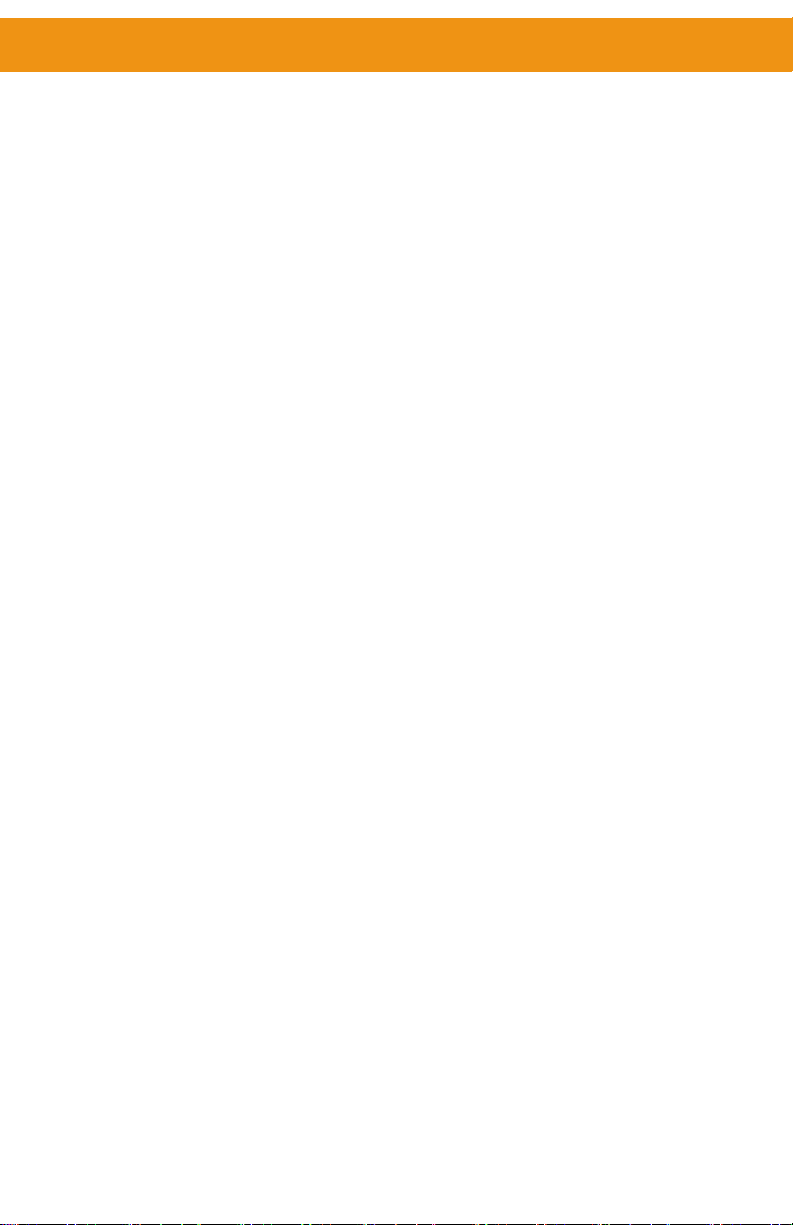
Contents
Main ► System ► Serial Baud Rate .......................................................... 25
Main ► System ► Factory Default ............................................................. 25
Main ► System ► Reboot .......................................................................... 25
Main ► System ► System Update ............................................................. 25
Web Interface ..................................................................................................... 26
Using the built-in Web Interface .................................................................. 26
Main ► Input Select .................................................................................... 26
Main ► Volume ........................................................................................... 27
Main ► I/O Status ....................................................................................... 28
Setup ► Video ............................................................................................ 29
Setup ► VGA .............................................................................................. 30
Setup ► Serial ............................................................................................ 30
Setup ► Audio ............................................................................................ 31
Setup ► Names .......................................................................................... 31
Setup ► HPD Pulse .................................................................................... 32
Setup ► HDCP Mode ................................................................................. 32
EDID ► Mode ............................................................................................. 33
EDID ► Copy .............................................................................................. 33
EDID ► Info ................................................................................................ 34
EDID ► Upload/Download .......................................................................... 34
Network ► Settings .................................................................................... 35
System ► Settings ...................................................................................... 37
03 Advanced Operation
Firmware Update ............................................................................................... 40
RS-232 and IP Conguration ............................................................................ 41
Using Telnet ................................................................................................ 41
Using RS-232 .............................................................................................. 41
Commands List ................................................................................................. 42
04 Appendix
Default Settings ................................................................................................. 66
Specications .................................................................................................... 67
ix
Page 10
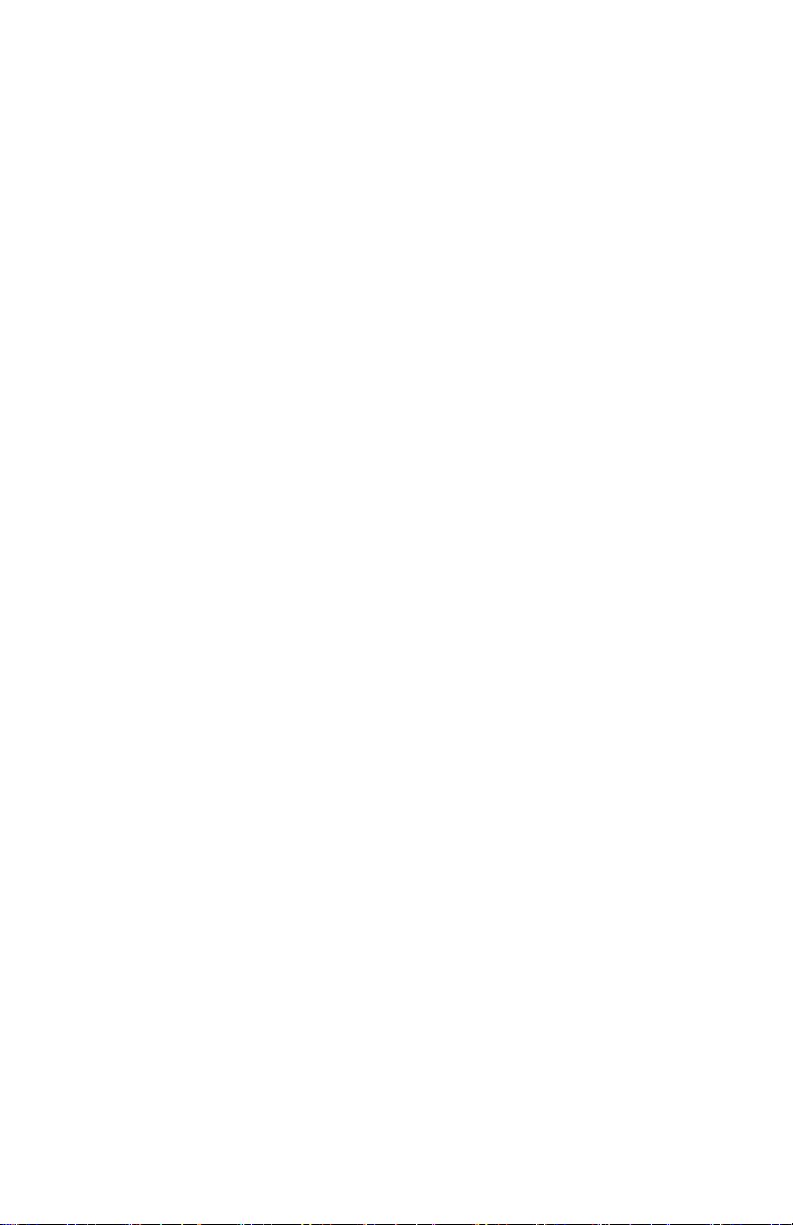
Page 11
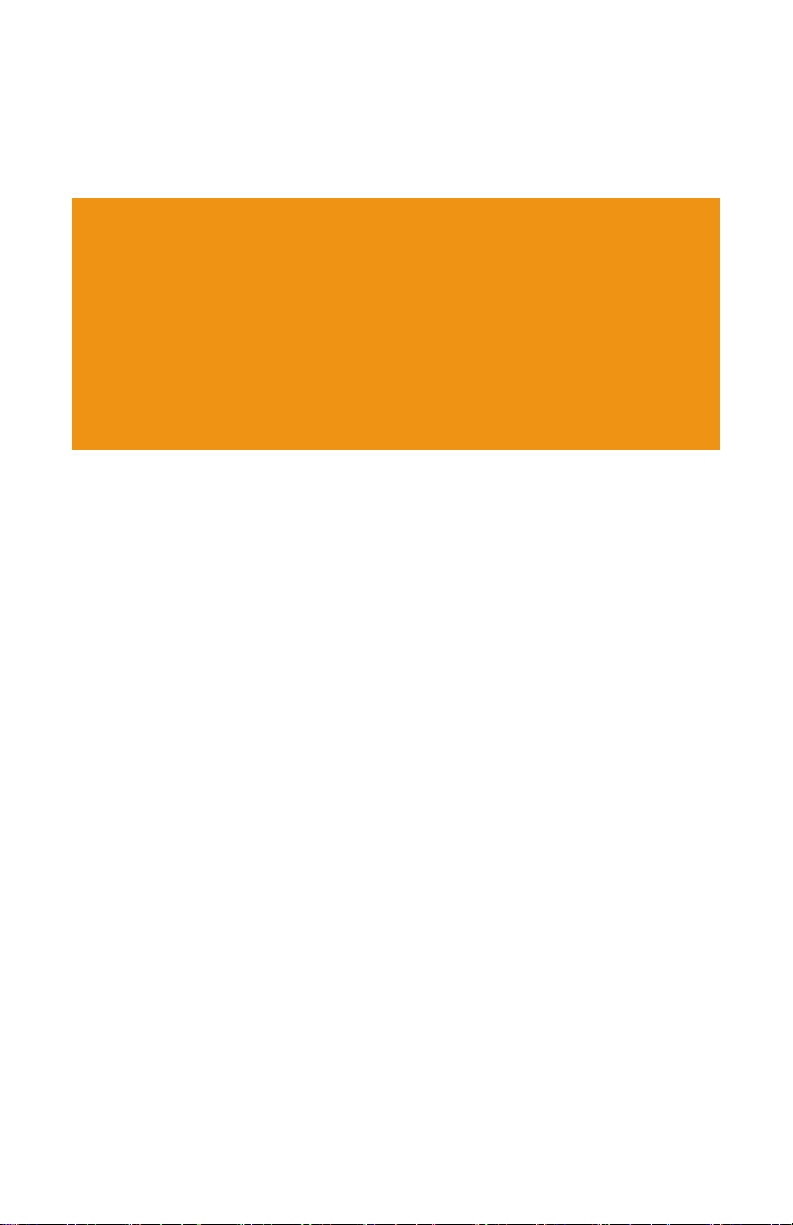
Multi-Format
01 Getting Started
5x1
Scaler
Page 12
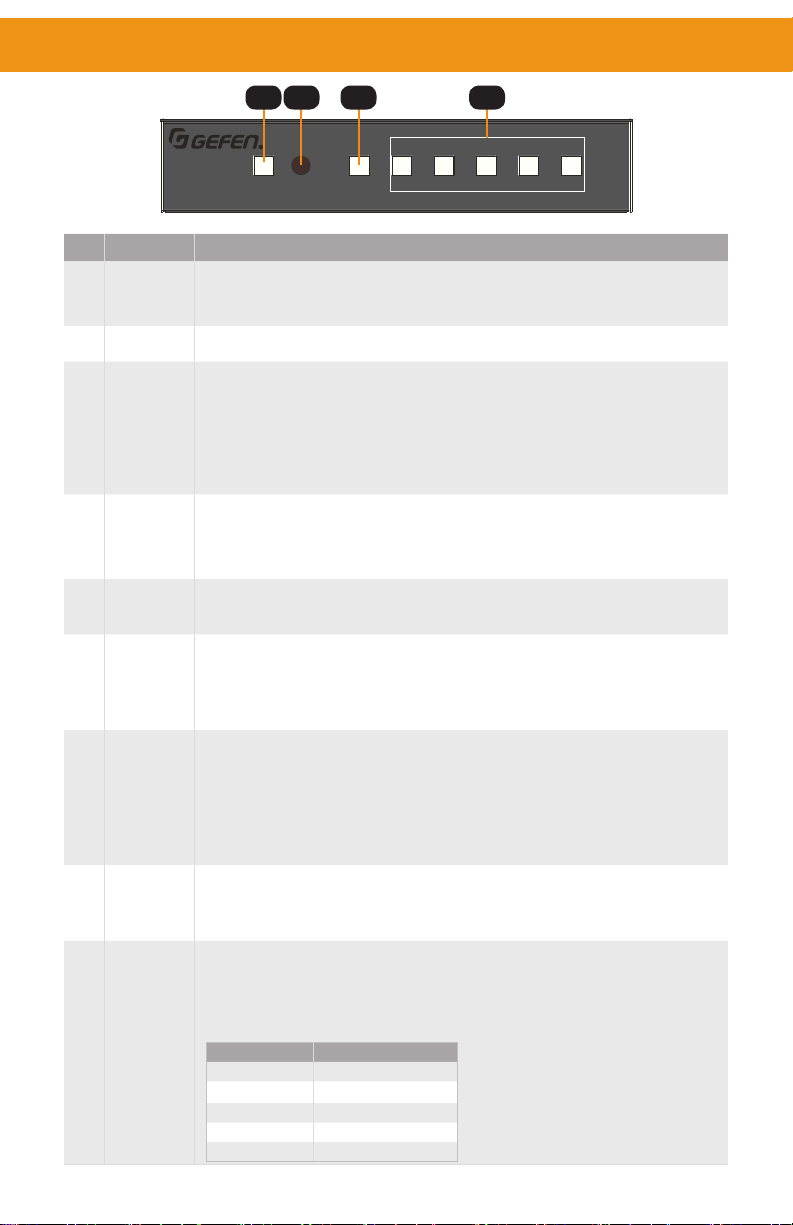
Panel Layout
Front
4K Ultra HD Multi-Format 5x1 Scaler w/ Auto-Switching & HDBaseT™ Output
Power
2 3 41
2
1
Auto
HDMI
HDMI
ID Name Description
Power
1
On
Power off: Not illuminated.
Power on: Illuminates Blue.
2 IR IR receiver window for remote control.
Enable/Disable Auto-Switching mode. When the button indicator
illuminates blue, the device is in auto-switching mode.
3 AUTO
When the button indicator is off, the device is in manual-switching
mode.
Hold this button for >3 seconds to switch between modes.
4
5
Input
Sources
(1 to 5)
IP
Control
Press these buttons for discrete source selection.
The active source will be illuminated blue on the front panel.
Connect an Ethernet cable between this jack and a Local Area Network
for Web Interface and IP Control interface control.
Connect RS-232 Tx, Rx and Ground from an automation control device
6
RS-232
Port
to this port using the included removable 3-pin “Captive Screw” Phoenix
plug. Make sure to follow the pin assignment indicator on the unit panel.
RS-232 extension and unit control are concurrently active.
4 5
DisplayPort™
EXT-4K600A-MF-51-HBTLS
VGAIR
3
HDMI
7 IR In/Ext
8 IR Out
Input
9
Control
Connect a Gefen EXT-RMT-EXTIRN IR Extender module (available
separately) or the IR output of a third-party controller to this port. If
using the IR Extender, place it within the line of sight of your handheld
IR Remote. IR signals accepted by this port can be used to control
the scaler and be extended via the optional HDBaseT Receiver to a
remotely located device.
Connect an EXT-IREMIT IR Emitter (sold separately) from this port to
the IR sensor of the device to be controlled. IR signals are received
from the remote HDBaseT™ receiver.
This input control is for direct source input selection. Connect up to 5
momentary switches between the common pin (marked as C on panel)
and the pin corresponding to each source. Pressing and releasing the
button for each source will select that source.
Pin Number Source
1 HDMI 1
2 HDMI 2
3 HDMI 3
4 DisplayPort™
5 VGA/YPbPr/CVBS
page | 2
Page 13
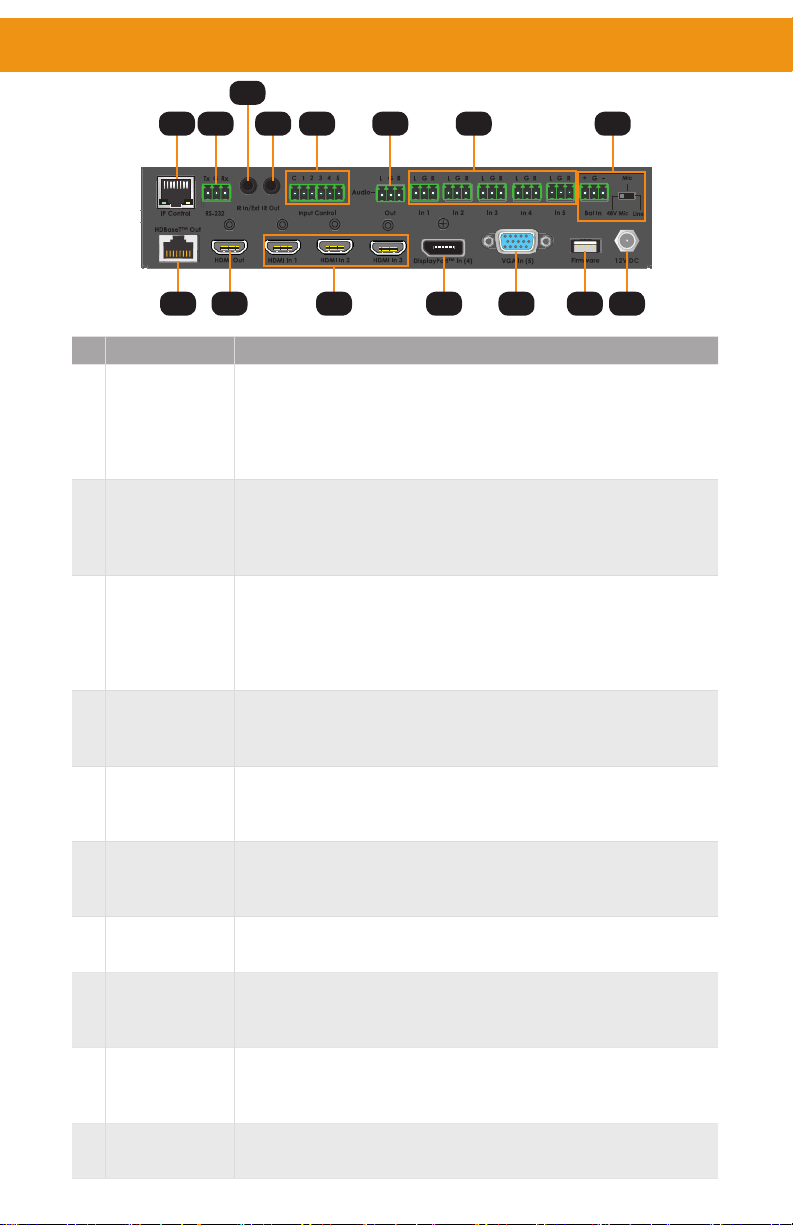
Panel Layout
Back
7
5 6 8 9 11 1210
13 14 15 17 18 1916
ID Name Description
Connect an amplier to one of the included removable 3-pin
“Captive Screw” Phoenix plugs and attach to the unbalanced stereo
10 Audio Out
11 Audio In 1~5
Bal In Port
12
Mic/Line
Switch
audio out port. Make sure to follow channel and polarity markings.
The audio on this port will correspond to the selected video source
and is mixed with Mic audio.
Connect unbalanced stereo audio sources to the included
removable 3-pin “Captive Screw” Phoenix connectors plugs,
observing channel and polarity markings, and attach them to one of
the 5 audio input ports. Each audio input is assignable.
Connect either a balanced or unbalanced condenser/dynamic
microphone, or other single-channel audio source to one of the
included 3-pin “Captive Screw” Phoenix plugs and attach to this
connector, observing polarity markings. The Mic/Line mode and
48V Phantom Power is set via this switch.
HDBaseT™
13
Out
14 HDMI Out
15 HDMI In (1-3)
DisplayPort™
16
In (4)
17 VGA In (5)
Firmware
18
Port
19 12V DC
Connect a CAT-5e or better cable, shielded CAT-6A preferred, up to
the recommended length for a given resolution, from this port to the
HDBaseT™ In port on the optional Receiver unit.
Connect a Gefen Locking HDMI cable from this port to an HDMI
capable display. The HDMI output includes internal HDMI audio or
external audio from any of the audio inputs.
Connect a Gefen Locking HDMI cable from an HDMI source to
each of these ports. A DVI source can be connected using an
adapter.
Connect a DisplayPort 1.2 cable from a DisplayPort source to
this port.
Connect a VGA cable from a VGA source (e.g. computer) to this
port. Component (YPbPr) and Composite (CVBS) video can also
be connected using an adapter cable.
To update the system rmware, connect a USB thumb drive that
contains the rmware le to this USB Type-A port. Firmware
update requires the use of Gefen Syner-G™ software.
Connect the included 12V DC power supply to this power
connector.
page | 3
Page 14
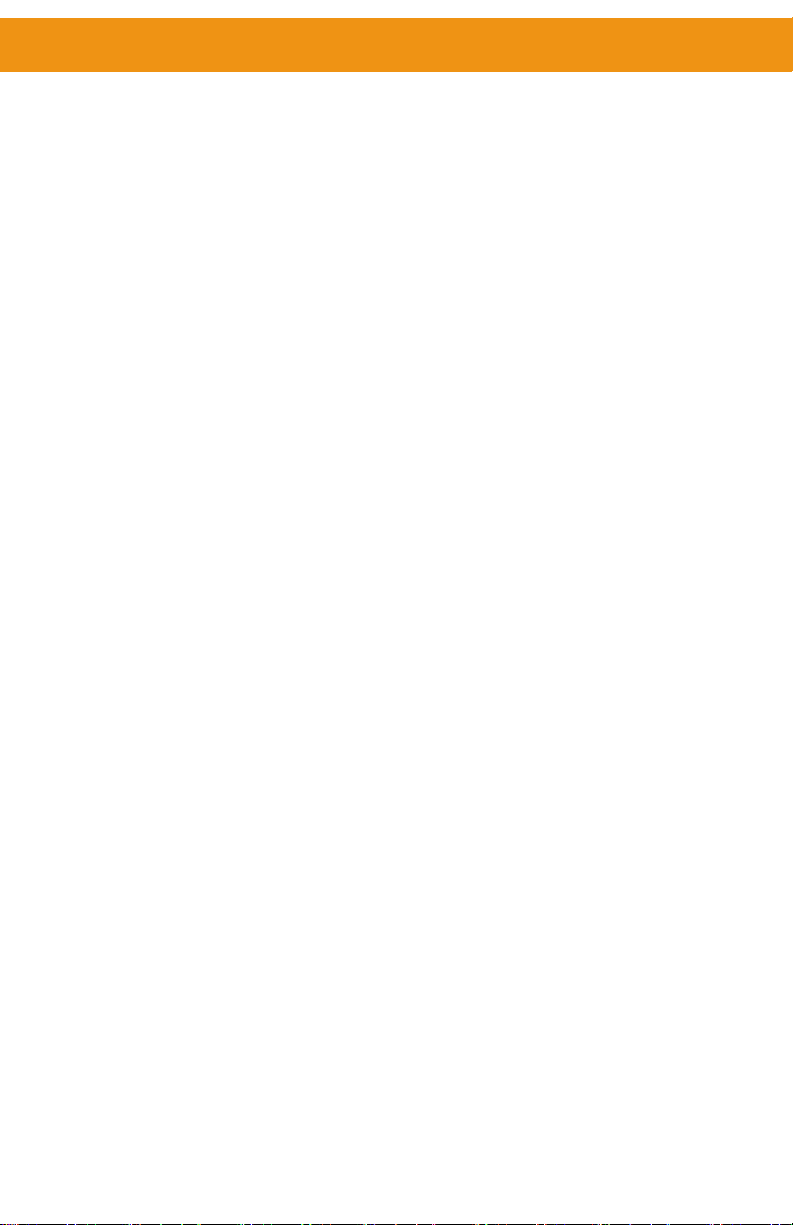
Installation and Basic Operation
Connecting the Multi-Format 5x1 Scaler
HDMI / DisplayPort™ / VGA / Audio
1. Use Gefen HDMI cables to connect sources to the 3 HDMI In ports. Use a
DisplayPort™ 1.2 cable to connect a source to the DisplayPort™ In. Use a VGA cable
to connect a source to the VGA In port.
2. Connect up to 5 un-balanced (single-ended) analog stereo audio sources to Inputs
1 through 5 using the 3-pin Phoenix plugs that came attached to the unit. Follow
channel and polarity markings shown on the scaler’s back panel. Any of these 5 audio
inputs can be linked to any of the 5 video sources and embedded into the HDMI and
HDBaseT™ outputs.
3. Connect a balanced or unbalanced single channel audio source, a microphone with
48V Phantom Power or a non-powered microphone to the Bal-In 3-pin Phoenix
connector. Follow ground and polarity markings shown on the scaler’s back panel. Be
sure to set the 3-position slide switch located to the right of the connector for the correct
operation mode, 48V Mic, (Non-Powered) Mic or Line.
4. Switch between the ve inputs by pressing and releasing one of the input buttons on
the front panel (marked 1 thru 5). The button for the selected input will illuminate. To
activate Auto-Switching, press and hold the Auto button for 3 seconds or longer until
it illuminates. To deactivate, press and hold the Auto button again for 3 seconds or
longer. Press and release the Power button to turn the unit On or Off.
5. Connect a Gefen HDMI cable between the HDMI Out port of the 5x1 Receiver and a
display monitor.
6. If extending AV to a remote display using HDBaseT™, use a CAT-5e cable (shielded
CAT-6A preferred) up to the maximum recommended length for resolution/timing and
color depth and connect between the HDBaseT™ Out port and the HDBaseT™ In port
on the optional Receiver.
CAT-5 / RS-232 / Input Control
1. The RS-232 port can be used to control the scaler and to extend 2-way RS-232
communications between the unit and the optional Receiver over the HDBaseT™
cable. The remote display can be controlled from the source side by an RS-232 control
device, or the Scaler and a connected source can be controlled from the remote
location. To connect an RS-232 device to the Scaler, remove the 3-pin Phoenix plug
that came attached to the unit. Wire Tx, Ground and Rx from an RS-232-enabled
device to the connector, and plug it back into the Scaler. To ensure proper operation,
follow the pin-out of the connector as printed on the unit’s enclosure.
2. The Input Control contact-closure port can be used with up to 5 momentary switches.
Each press and release of the button switches to the assigned input. Each switch can
be connected between the C and the designated connection for each of the 5 inputs.
IR / Audio / IP / Power
1. The IR In/Ext port facilitates IR control of the unit and extends IR from the source
side to the viewing location. Connect a Gefen EXT-RMT-EXTIRN IR Extender module
(available separately) or the IR output of a third-party controller to the IR In/Ext port. If
using an HDBaseT Receiver, connect a Gefen EXT-IREMIT IR Emitter (sold separately)
to the IR Out port of the Receiver and attach it to the IR sensor window of the device to
be controlled.
2. If using an HDBaseT™ Receiver, IR can also be extended from the remote end to the
Scaler side to control the scaler as well as a source. Connect a Gefen EXT-IREMIT IR
Emitter (sold separately) to the IR Out port and attach it to the IR sensor window of
the device to be controlled. Connect a Gefen EXT-RMT-EXTIRN IR Extender or the IR
output of a third-party controller to the IR In/Ext port of the Receiver.
page | 4
Page 15

Installation and Basic Operation
3. To use de-embedded audio from the HDMI output with an outboard audio amplier, wire
the Audio Out of the 5x1 Scaler to your amplier.
4. To use the built-in Web Server, Telnet or UDP to control the scaler, connect an Ethernet
cable from your Local Area Network (LAN) to the IP Control port. Use the Gefen
Syner-G™ software to discover and congure IP settings. The default IP address is
192.168.1.72, and the password is ‘admin’ for the Administrator account.
5. To provide power to the Scaler and the HDBaseT™ Receiver (through the link cable),
connect the Scaler’s power supply to its 12V DC jack and to an available electrical
outlet. The Receiver can also be powered locally, but it cannot power the Scaler.
6. The IR remote can be used at the Scaler side or remotely at the Receiver end. It
provides access to Main Volume and Microphone Level controls and the intuitive On
Screen Display (OSD).
Sample Wiring Diagram
RS-232
Device-To-Be-
Controlled *
IR Emitter
to Remote
Display
Powered Speakers
or Audio Amplifier
w/analog L/R input
Remote
Display
RS-232 Third-Party
Controller for
5x1 Switcher control
and Extension
Audio Amplifier
w/ coaxial digital
input
EXT-UHDA-HBTL-RX
Receiver (Back)
Audio Amplifier
w/ optical digital input
LAN
IR Extender
(EXT-RMT-EXTIRN)
for 5x1 Switcher
and remote display
control
IR Emitter
to
Source(s)
5x
Momentary
Contact
Push-Buttons
(1 shown)
3x
4K Ultra HD
HDMI Source
Local
Display
Powered Speakers
or Audio Amplifier
w/analog L/R input
5x
Audio Source
with Analog
L/R outputs
EXT-4K600A-MF-51-HBTLS
4K DisplayPort™ 1.2 Source
CAT-5e CABLE
HDMI CABLE
DISPLAYPORT™CABLE
VGA CABLE
RS-232 CABLE
ANALOG AUDIO CABLE
OPTICAL DIGITAL AUDIO
COAXIAL DIGITAL AUDIO
LOW VOLTAGE WIRE
5x1 Switcher (Back)
VGA Source
IR OUT
Microphone
IR IN
EXT-4K600A-MF-51-HBTLS
EXT-UHDA-HBTL-RX
page | 5
Page 16
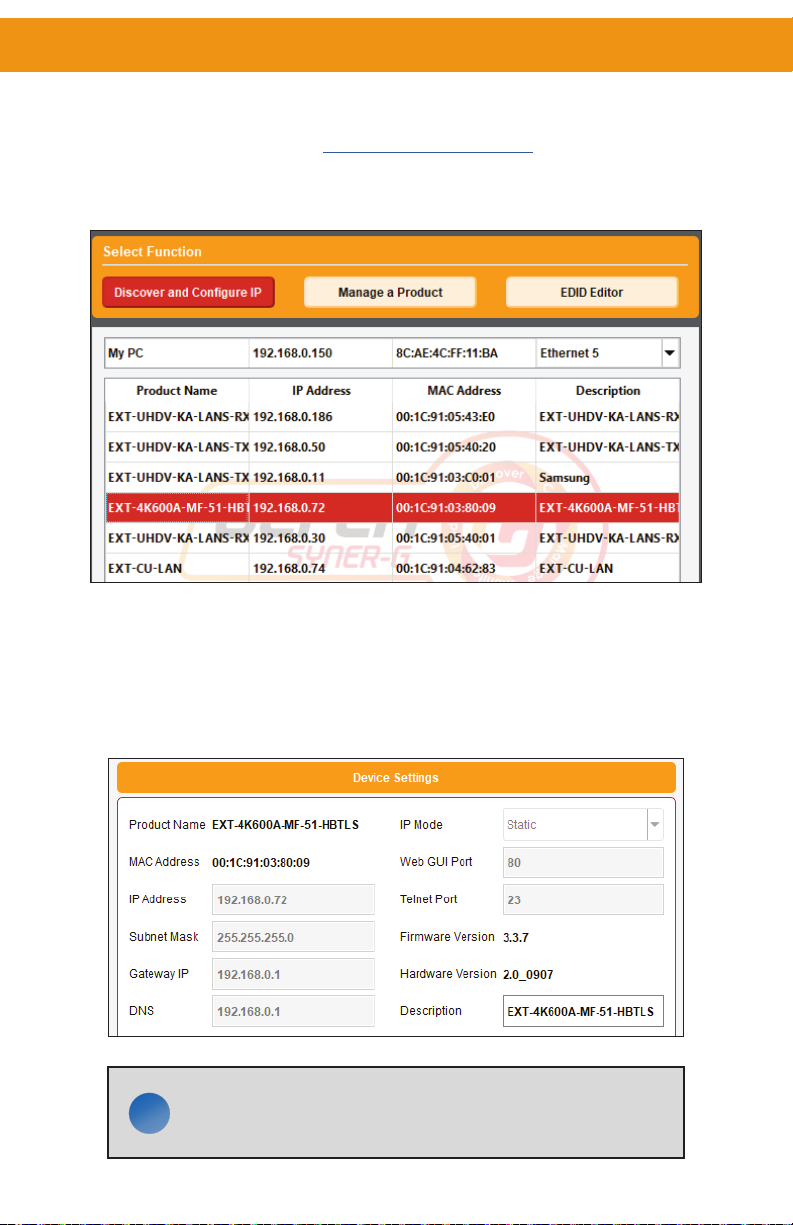
Installation and Basic Operation
Network Conguration using Syner-G
1. Download the application here: http://www.gefen.com/synerg/
Launch the Gefen Syner-G application.
2. Select the EXT-4K600A-MF-51-HBTLS from the list of products.
3. Under the Device Settings section, select either Static or DHCP from the IP Mode
drop-down list.
● Select Static to manually enter the IP address, subnet mask, and gateway IP. Consult with your
network administrator, if necessary.
● Select DHCP to let the DHCP server automatically assign the IP address,
subnet mask, and gateway IP.
● Telnet Port is xed at 80.
NOTE: The default IP address is 192.168.1.72
ii
page | 6
Page 17
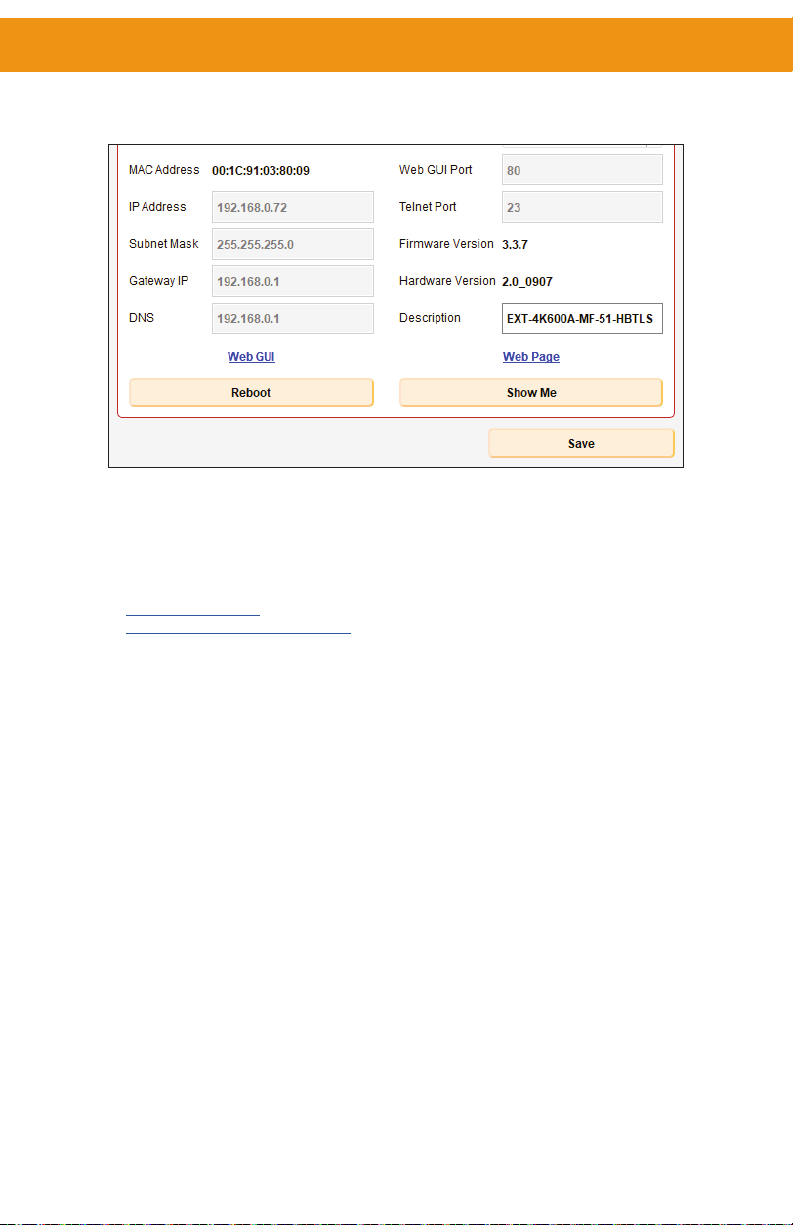
Installation and Basic Operation
4. Click the Save button at the bottom of the screen.
5. After saving, select Reboot for the new network settings to take effect.
6. Use the IP address of the switcher to access the built-in web interface or start a Telnet
session. See the following for more information:
● Web Interface, pg. 26
● RS-232 and IP Conguration, pg. 41
page | 7
Page 18
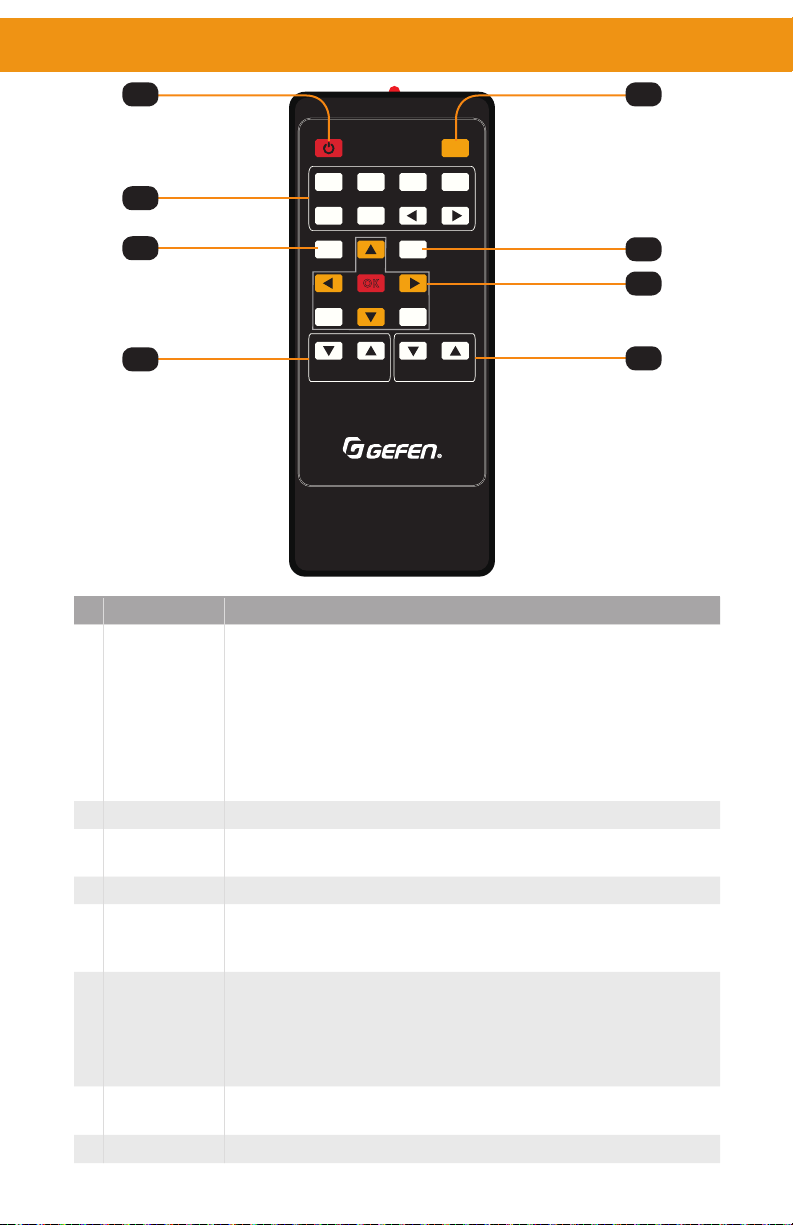
IR Remote Control Unit
1 2
Input
3
4
7
HD 1 HD 2 HD 3
Auto
VGA
Adj
OK
Menu
Main Mic
Volume
Swi tch er Remote
RMT-MF-51A
Mute
DP
Res
Exit
E
ID Name Description
Press this button to toggle between On and Off power modes.
Powering on the unit via IR from the HDBaseT™ receiver is not
possible as the link is not active when the unit is in standby mode.
1 Power
This button is fully functional when communicating directly with the
main unit.
It is possible to power off the 5x1 switcher/scaler from the
remote location via the IR remote. The scaler, however, cannot
be turned back on from the remote location.
2 Mute Toggles mute/un-mute of both analog and HDMI outputs.
3 Inputs
Press these buttons for discrete source selection. The ◄ and ►
buttons can be used to cycle between inputs in numerical order.
4 ADJ Performs an auto-sync action for the VGA input.
Resolution will cycle on each press of this button based on
5 RES
available output resolutions. Long pressing this button will reset the
resolution to 720p 60Hz.
MENU: Activates/Deactivates OSD menu.
6 Menu buttons
EXIT: Exit OSD menu or cancel current operation.
OK: Option conrmation
UP/DOWN/LEFT/RIGHT: OSD menu navigation
7 Main Volume
8 Mic Volume
Decrease () or increase () audio output volume (HDMI,
HDBaseT™, and Audio out ports).
Decrease () or increase () MIC input audio volume.
5
6
8
page | 8
Page 19
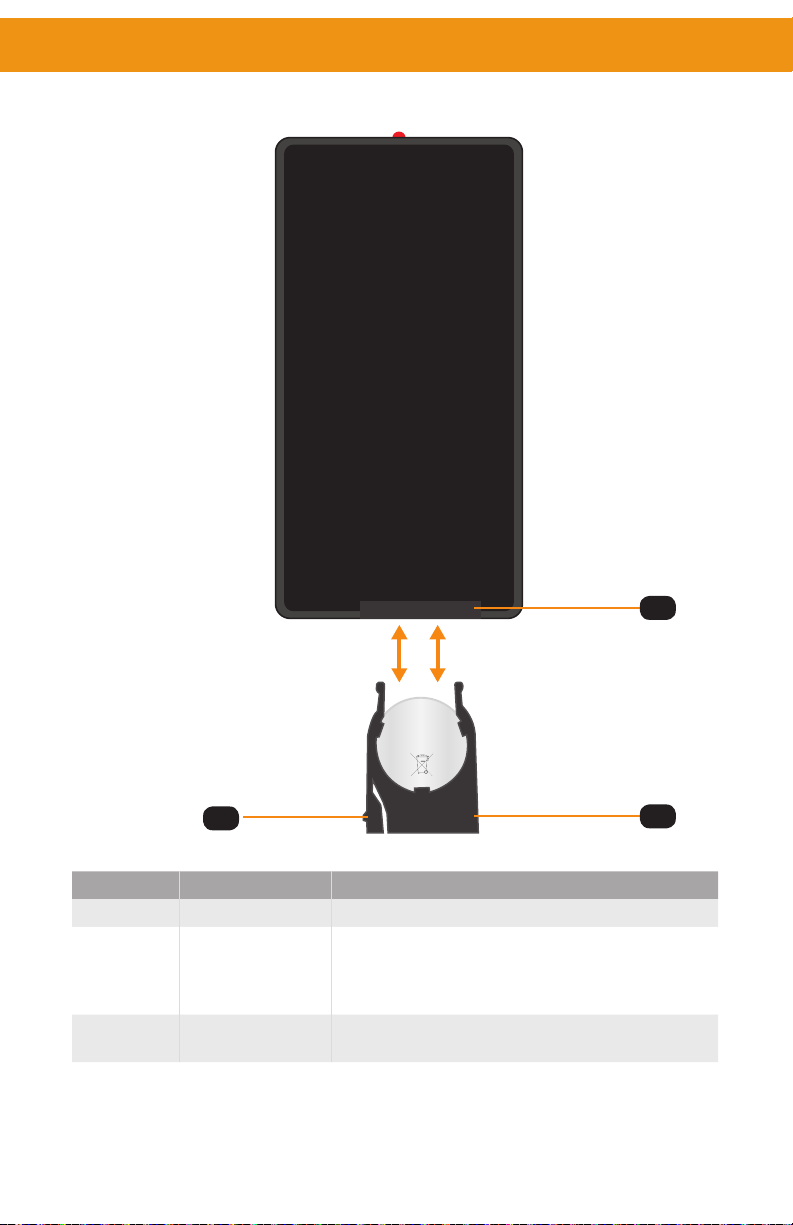
IR Remote Control Unit
Remote Bottom - Installing the Batteries
1
0
2
2
5
R
C
3V
L
I
Y
T
R
H
E
I
T
U
T
M
A
B
2
ID Name Description
1 Battery slot Holds battery carriage in place.
Press inward with your thumb to release the tab that
2 Release Tab
holds the battery carriage in place. Remove and
replace the battery, then slide and snap the battery
carriage back in to place.
3 Battery Carriage
Holds the lithium battery for operating the IR
remote. Use only a CR2025 3V Lithium Battery.
page | 9
3
Page 20
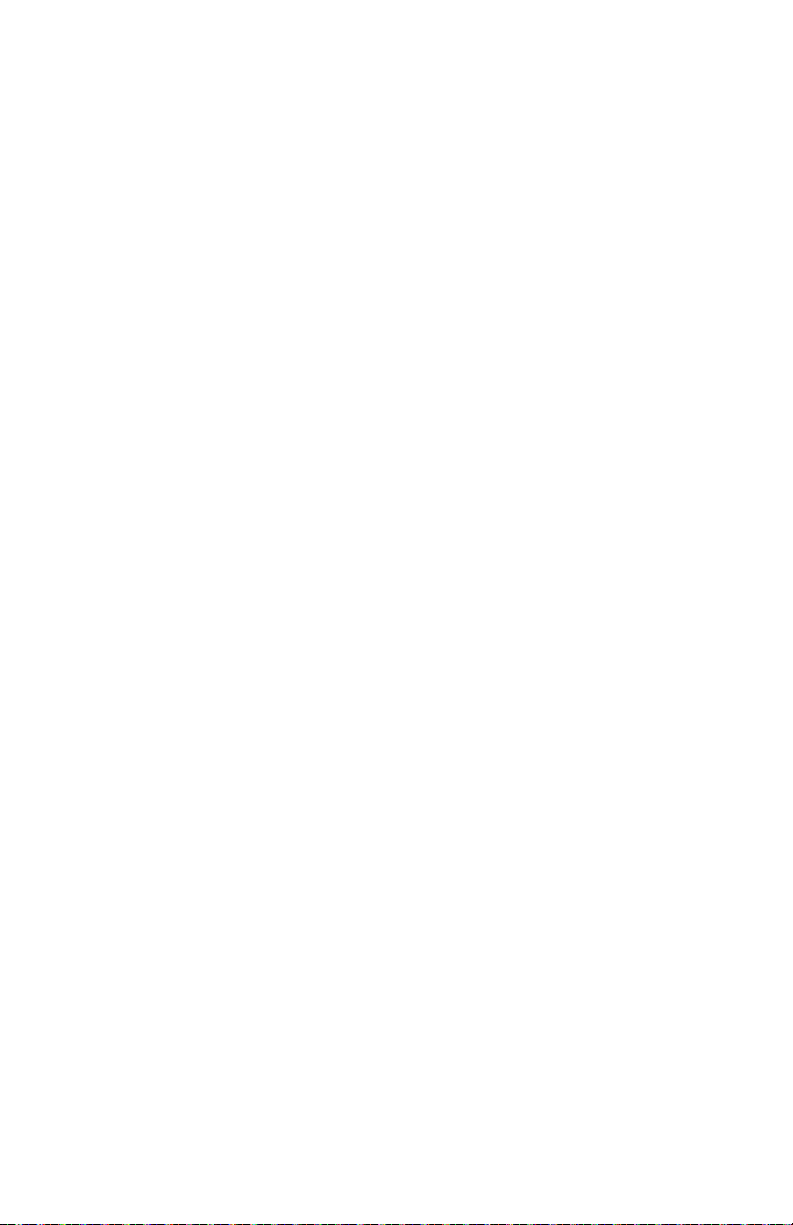
Page 21
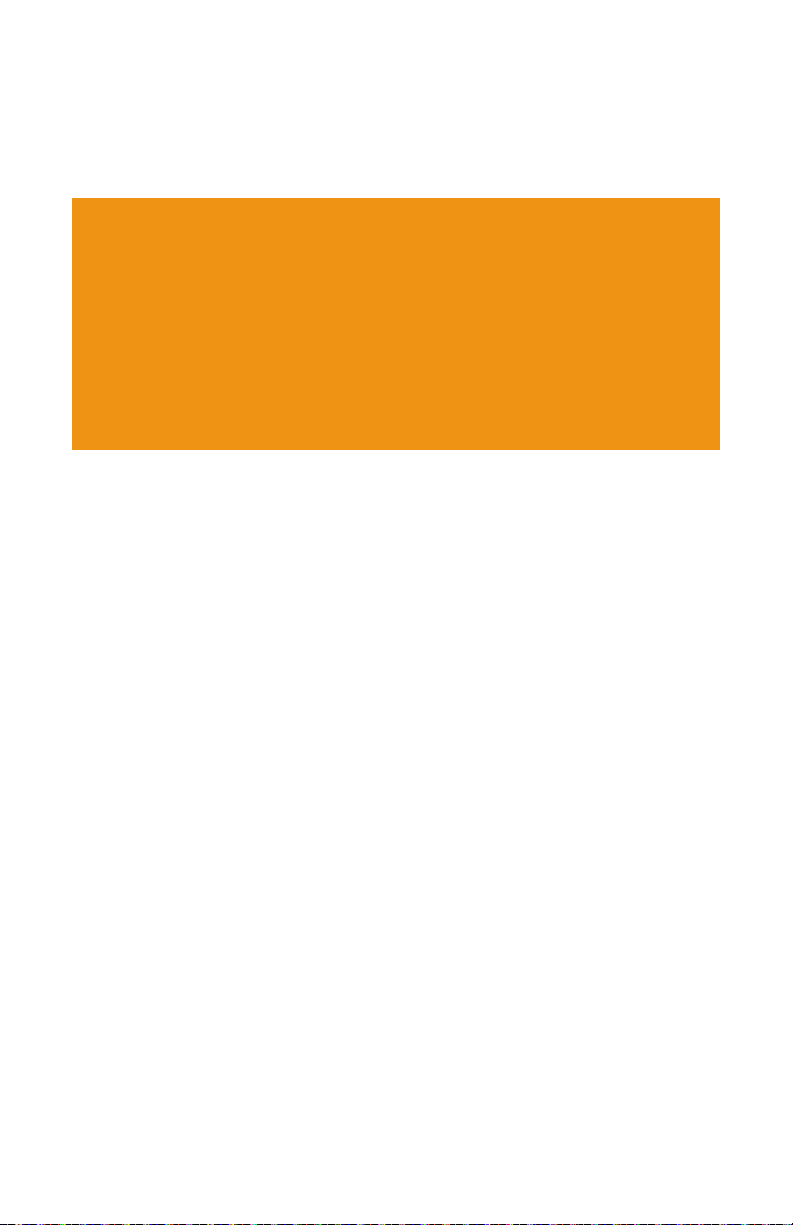
Multi-Format
02 Basic Operation
5x1
Scaler
Page 22
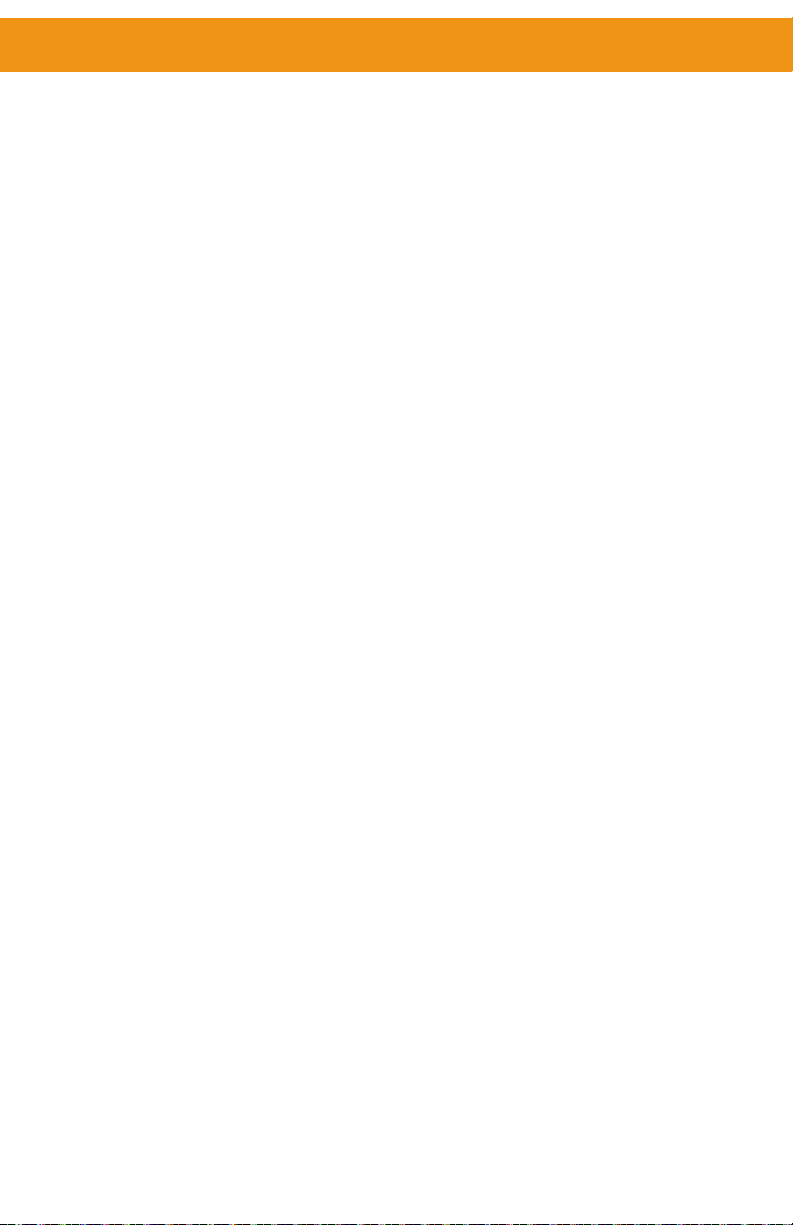
Introduction
EXT-4K600A-MF-51-HBTLS
4K Ultra HD 600 MHz Multi-Format 5x1 Scaler w/ Auto-Switching & Split HDMI &
HDBaseT™ Outputs
Auto-Switch 4K Ultra HD 600 MHz HDMI, DisplayPort™ 1.2 and VGA. Scale and
extend up to 70 meters/230 feet, over a single CAT-5.
The EXT-4K600A-MF-51-HBTLS is a 5x1 Presentation Switcher with three 4K 600 MHz
HDMI, one DisplayPort™ 1.2, one VGA, ve independently assignable stereo analog audio
and one balanced/unbalanced microphone/line input.
The latter features switchable 48V Phantom Power and Ducking. The ve video inputs,
along with their embedded or assigned audio, can be switched automatically or manually.
Control options include the front panel, hand-held IR remote with On-Screen-Display,
electrical IR, RS-232, IP Control interface, web server interface and contact closure.
The split HDMI and HDBaseT™ outputs feature a scaler, congurable to 3840 x 2160, 30
Hz, 4:4:4. They feed a local and a remote display simultaneously, adding exibility in larger
presentation environments. The Switcher and its recommended Receiver [the EXT-UHDAHBTL-RX, (sold separately)] use Gefen’s implementation of the HDBaseT™ technology to
extend the HDMI output of the Switcher up to 230 feet/70 meters at 1080p Full HD and up
to 130 feet/40 meters at 4K, using one CAT-5e or better cable.
The HDMI and DisplayPort™ inputs support resolutions up to 4K DCI (4096 x 2160) 60
Hz 4:4:4, with HDCP 2.2 and 1.4. The HDMI input and output, and the HDBaseT™ output
support 2 channels of LPCM digital audio. The VGA input supports resolutions up to
WUXGA (1920 x 1200) and 1080p Full HD.
When used with third-party adaptors, the VGA input also supports Component (YPbPr) and
Composite video. The Switcher features an analog L/R audio de-embedder. The optional
Receiver also features analog and digital audio (optical and coaxial) outputs. Any or all
audio outputs can be connected to sound-reinforcement systems at the source side or the
remote end, adding impact and presence to AV presentations.
The 5x1 Switcher features Advanced EDID Management to ensure that sources are
optimized for the displays in use. The Switcher, when used with the optional HDBaseT™
Receiver, provides 2-way RS-232 and IR extension. This facilitates the control of the
Switcher, AV sources placed near the Switcher and the remote display or another device
placed near the Receiver unit.
Industry-standard Power-Over-HDBaseT™ (POH) technology provides power from the
Switcher to the Receiver over the same cable that extends the AV signal. The Switcher
features an integrated IR Sensor on its front panel, as well as an electrical IR input.
If the switcher is mounted in a location where its IR sensor is not within line of sight, a
Gefen EXT-RMT-EXTIRN IR Extender Module or a third-party controller with electrical IR
output can be connected to the IR input on its back panel.
The 5x1 Switcher features a compact form-factor that can be placed on a shelf or securely
mounted on or under a surface. The optional Receiver’s small, ultra-low-prole enclosure
can be securely surface-mounted and conveniently hidden away from sight in the
equipment closet or behind the display. Locking HDMI ports on the Switcher and locking
power jacks on both units ensure long-lasting and reliable connections.
NOTE: Shielded (STP) CAT-5e (or better) cable is recommended. An unshielded (UTP)
CAT-5e (or better) cable may be acceptable depending on cable quality, but isn't the
preferred choice. Care should always be given to keep these cables away from power lines
and other sources of electromagnetic interference.
page | 12
Page 23
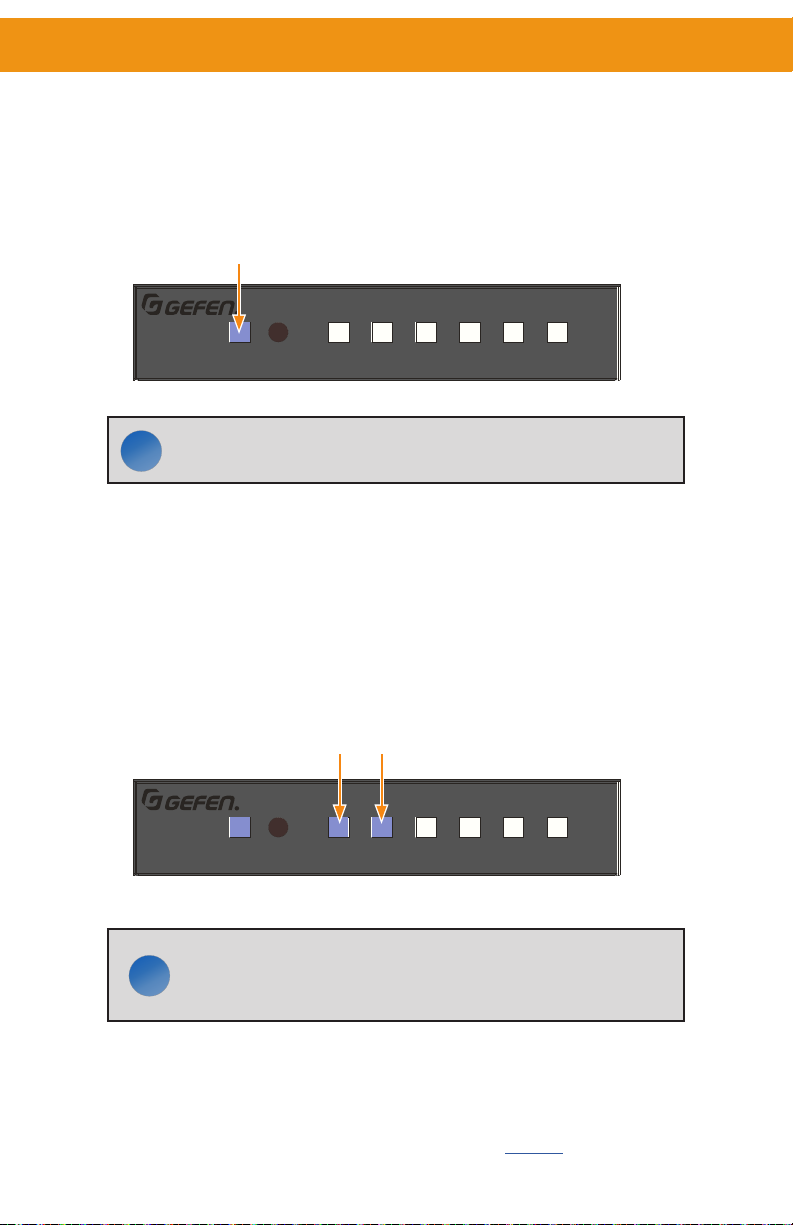
Front Panel Controls
ii
Powering the Multi-Format Scaler
1. Make sure the included 12V DC power supply is connected from the Multi-Format
Scaler to an available electrical outlet.
2. Press and release the Power button on the front panel.
3. The power button will illuminate blue.
Power On
4 5
DisplayPort™
EXT-4K600A-MF-51-HBTLS
VGAIR
3
2
1
4K Ultra HD Multi-Format 5x1 Scaler w/ Auto-Switching & HDBaseT™ Output
Power
Auto
HDMI
HDMI
HDMI
NOTE: The Multi-Format Scaler can also be turned on and off with
the IR Remote Control, the Web Interface, or by an external controller
using either RS-232 or IP Telnet control.
Selecting a Video Input
The Multi-Format Scaler allows you to switch between ve simultaneous connections. By
default, AUTO is active, as well as the auto-detected Input.
Press the button corresponding to your desired Input. The selected button will illuminate
blue.
Select from the following inputs: AUTO, HDMI (1-2-3), DisplayPort and VGA.
Auto On HDMI 1 Detected
4 5
DisplayPort™
EXT-4K600A-MF-51-HBTLS
VGAIR
3
2
1
4K Ultra HD Multi-Format 5x1 Scaler w/ Auto-Switching & HDBaseT™ Output
Power
Auto
HDMI
HDMI
HDMI
NOTE: The Video Input Selection can also be changed with the IR
Remote Control, the Web Interface, or by an external controller using
ii
either RS-232 or IP Telnet control, or via the Contact Closure Inputs
on the back panel.
Selecting an Audio Input
Audio inputs must be selected and/or paired with video inputs using the built-in Web
interface or On Screen Display (OSD). See Setup ► Audio (page 31) for more information.
page | 13
Page 24

Using the IR Remote Control
You can use the included IR Remote Control to operate the Multi-Format Scaler
by pointing the remote at the IR Window on the unit.
EXT-4K600A-MF-51-HBTLS
3
2
1
4 5
Power
Auto
HDMI
HDMI
HDMI
DisplayPort™
VGAIR
4K Ultra HD Multi-Format 5x1 Scaler w/ Auto-Switching & HDBaseT™ Output
IR Window
Mute
Input
HD 1 HD 2 HD 3
Auto
VGA
Adj
OK
Menu
Main Mic
Volume
DP
Res
Exit
E
Swit cher Rem ote
RMT-MF-51A
page | 14
Page 25

Using the IR Remote Control
If the Multi-Format Scaler is concealed in a cabinet or otherwise out of range of the
remote, you can plug in a Gefen IR Extender (Gefen part no. EXT-RMT-EXTIR, available
separately) to the IR Ext port on the back panel and place the sensor where it will be in
range of the remote.
IR Extender
EXT-RMT-EXTIRN IR Extender
Input
HD 1 HD 2 HD 3
Auto
VGA
Adj
OK
Menu
Main Mic
Volume
Swit cher Rem ote
RMT-MF-51A
page | 15
Mute
DP
Res
Exit
E
Page 26

OSD Menu
Accessing the Menu System
Input selection can be controlled using the front panel of the The Multi-Format Scaler.
However, the included IR remote control must be used to access the built-in menu system.
The menu system is used to manage and control audio, video, and system features.
Main Menu
Audio Input
Audio Setup
Video Setup
VGA
Network
System
To access the menu system, press the Menu button on the included IR remote control.
The default time-out value for the menu system is 5 seconds. This value can be changed
using options found in the System ► OSD Timeout menu (page 24).
Menu
Input
HD 1 HD 2 HD 3
Auto
VGA
Adj
OK
Menu
Main Mic
Volume
Swi tche r Rem ote
RMT-MF-51A
page | 16
Mute
DP
Res
Exit
E
Page 27

OSD Menu
The switcher provides a powerful OSD operation menu. Press the MENU button on IR
remote to view the menu and change settings.
Press OK to choose a
setting or to apply the
selected setting
Mute
Input
HD 1 HD 2 HD 3
Auto
VGA
Adj
OK
Menu
Main Mic
Volume
DP
Res
Exit
E
Press the ▲ and
▼ buttons to move
up and down within
the menu system or
change settings
Press the ◄ or ►
buttons to go Back or
Swit cher Remo te
RMT-MF-51A
to Navigate forward
into the menus
Main Menu
The Main Menu includes Audio Input, Audio Setup, Video Setup, VGA, Network and
System options.
Main Menu
Audio Input
Audio Setup
Video Setup
VGA
Network
System
page | 17
Page 28

Menu System
The Main Menu includes Audio Input, Audio Setup, Video Setup, VGA, Network and
System options.
● Use the IR Remote Control to navigate menu options.
● Press the IR Remote Menu button at any time to save settings and return to the
previous menu.
● On sub-menus, an Asterisk (*) adjacent to an option indicates the currently
selected option.
● Orange indicates the menu title, and selected options appear in red.
Main ► Audio Input Menu
Main Menu
Audio Input
1. Press the Menu button on the IR remote
control. The menu system will be
displayed.
2. Select Audio Input to choose an audio
source.
3. Press ▲ or ▼ to highlight an option, and
press the OK button.
Audio Setup
Video Setup
VGA
Network
System
Audio Input
Embedded Audio
External 1*
External 2
External 3
External 4
External 5
No Audio
Press MENU to go Back
Main ► Audio Setup Menu
1. Select Audio Setup to access audio
setup options.
Main Menu
Audio Input
Audio Setup
Video Setup
VGA
Network
System
page | 18
Page 29

Main ► Audio Setup
2. Press ▲ or ▼ to highlight an option, and
press the OK button repeatedly to cycle
through available options: Emb, Ext (1
through 5), No Audio and No Change.
Mixer Mode options include: On, Off
and Auto.
Main ► Video Setup Menu
1. Select Video Setup to access video
setup options.
Menu System
Audio Setup
HDMI 1 Ext 1
HDMI 2 Emb
HDMI 3 Emb
Display Port 4 Emb
VGA Ext 1
Mixer Mode On
Press MENU to go Back
Main Menu
Audio Input
Audio Setup
Video Setup
VGA
Network
System
2. Select Output Resolution to access video
output resolution options.
page | 19
Video Setup
Output Resolution
Picture Adjust
Aspect Ratio
Overscan
HDCP
Press MENU to go Back
Page 30

Menu System
Main ► Video Setup ► Output Resolution
1. Press ▲ or ▼ to highlight an option, then
press the OK button.
Main ► Video Setup ► Picture Adjust
1. Select Picture Adjust to access
adjustment options.
Output Resolution
1024 x 768 60 Hz
1280 x 800 60 Hz
1360 x 768 60 Hz
1680 x 1050 60 Hz
1920 x 1200 60 Hz
1280 x 720 50 Hz
1280 x 760 60 Hz
1920 x 1080 50 Hz
1920 x 1080 60 Hz
3840 x 2160 30 Hz
NATIVE *
Press MENU to go Back
Video Setup
Output Resolution
Picture Adjust
Aspect Ratio
Overscan
HDCP
2. Press the ▲ or ▼ buttons to highlight an
option, then press ◄ or ► to adjust the
value.
page | 20
Press MENU to go Back
Picture Adjust
Brightness 50
Contrast 50
Color 50
Sharpness 10
Tint 50
Press MENU to go Back
Page 31

Main ► Video Setup ► Aspect Ratio
1. Select Aspect Ratio to access aspect
ratio options.
2. Press the ▲ or ▼ buttons to highlight
16:9, 4:3 or AUTO, then press OK.
Video Setup ► Overscan
Menu System
Video Setup
Output Resolution
Picture Adjust
Aspect Ratio
Overscan
HDCP
Press MENU to go Back
Aspect Ratio
16:9
4:3
AUTO
Press MENU to go Back
1. Select Overscan to access overscan
Vertical and Horizontal overscan options.
2. Press the ▲ or ▼ buttons to highlight an
option, then press ◄ or ► to adjust the
value.
page | 21
Video Setup
Output Resolution
Picture Adjust
Aspect Ratio
Overscan
HDCP
Press MENU to go Back
Overscan
H Overscan 0
V Overscan 0
Press MENU to go Back
Page 32

Menu System
Main ► Video Setup ► HDCP
1. Select HDCP to access options.
2. Press the ▲ or ▼ buttons to highlight an
option, then press OK to select.
Main ► VGA Menu
Video Setup
Output Resolution
Picture Adjust
Aspect Ratio
Overscan
HDCP
Press MENU to go Back
HDCP
Always On
Active *
Press MENU to go Back
1. Select VGA to access VGA output
options.
2. For Auto Sync, highlight the option and
press OK.
Press the ▲ or ▼ buttons to highlight an
adjustable option, then press ◄ or ► to
change the value.
page | 22
Main Menu
Audio Input
Audio Setup
Video Setup
VGA
Network
System
VGA
Auto Sync
H Position 50
V Position 50
Phase 7
Press MENU to go Back
Page 33

Main ► Network Menu
1. Select Network to access network setting
options.
Menu System
Main Menu
Audio Input
Audio Setup
Video Setup
VGA
Network
System
2. Press the ▲ or ▼ buttons to highlight a
setting.
For IP MODE, press OK to toggle
options.
For Network settings, highlight the
setting then press ◄ or ► to change
numbers. Press OK to accept and move
to the next number.
Select SAVE when nished.
Main ► System Menu
1. Select System to access system
options.
2. Press the ▲ or ▼ buttons to highlight an
option, then press OK to select.
Network
IP MODE STATIC
IP address :192.168.001.072
Subnet :255.255.255.000
Gateway :192.168.001.001
Telnet Port 00023
Save
Press MENU to go Back
Main Menu
Audio Input
Audio Setup
Video Setup
VGA
Network
System
System
OSD Timeout
Sleep Time
Test Pattern
Serial Baud Rate
Factory Default
Reboot
Software Update
Press MENU to go Back
page | 23
Page 34

Menu System
Main ► System ► OSD Timeout
1. Press the ▲ or ▼ buttons to highlight a
setting. Press OK select an option.
Main ► System ► Sleep Timer
1. Press the ▲ or ▼ buttons to highlight an
option. Press OK select an option.
OSD Timeout
OFF
5 seconds
10 seconds *
30 seconds
60 seconds
Press MENU to go Back
Sleep Timer
OFF *
10 Min
30 Min
1 Hour
3 Hour
Main ► System ► Test Pattern
2. Press the ▲ or ▼ buttons to highlight a
setting. Press OK select an option.
page | 24
Press MENU to go Back
Test Pattern
OFF *
White
Red
Green
Blue
Black
Press MENU to go Back
Page 35

Main ► System ► Serial Baud Rate
1. Press the ▲ or ▼ buttons to highlight a
setting. Press OK select an option.
Main ► System ► Factory Default
1. Once selected, press the ◄ to choose
Yes, or press ► to choose No.
Menu System
Serial Baud Rate
4800
9600
19200 *
38400
57600
115200
Press MENU to go Back
Are you sure?
◄Yes No►
Main ► System ► Reboot
1. Once selected, press the ◄ to choose
Yes, or press ► to choose No.
Main ► System ► System Update
1. Once selected, press the ◄ to choose
Yes, or press ► to choose No.
page | 25
Are you sure?
◄Yes No►
Update?
◄Yes No►
Page 36

Web Interface
Using the built-in Web Interface
This is the login page. Options for login are Administrator and Operator. Password defaults
are ‘admin’ and ‘operator’. The Web Interface is divided into six tabs at the top of the
screen: Main, Setup, Names, EDID, Network, System. Some tabs have sub-tabs.
Default IP Address
192.168.1.72
Username
Select the username from the drop-down list:
● Operator
● Administrator
Administrator login provides unrestricted access to all features and settings. Operator login
limits access to routing features, preset selection, and input/output info.
Password
Enter the password for the associated username.
Main ► Input Select
This is the Main tab containing day-to-day operational items.
page | 26
Page 37

Web Interface
Illuminated orange are the current Video and Audio Inputs in use. Click on desired Video
or Audio input to make changes.
With Auto Switch enabled, the scaler will automatically switch the input when it detects a
new input source. The Auto Switch function uses an Auto Switch Fallback feature to scan
for the active input source starting from HDMI 1.
For example: All 3 HDMI ports are connected and the input is set to HDMI 2. If you unplug
or turn off HDMI 2, it will rst switch to HDMI 1 since an HDMI 1 signal is present. If not, it
will switch to HDMI 3 if a signal is present.
This occurs only if the current source is turned off.
The No Audio button is a pseudo audio input that offers no audio, but it's separate from
mute.
The current Input Resolution and Output Resolution are displayed below the input
options.
Main ► Volume
Adjust the Main volume and Microphone volume.
Click Mute, On or Off for Main and Microphone volume.
To adjust the volume level, use the sliders to adjust the setting up or down.
page | 27
Page 38

Web Interface
Main ► I/O Status
This tab indicates the status of the inputs and outputs. The unit's power status is displayed
at the top right of the status window, as well as the Help button.
Input
The Input table displays the Feature and Input status for:
Color Depth : The color depth of the input signal (8-bit, 10-bit, etc).
Color Space : The color space (RGB or YCbCr) of the input signal.
HDCP : Displays whether or not HDCP is detected on the input.
Active Signal : Detects whether an input signal is present or not.
Horizontal Resolution : The horizontal resolution (in pixels) of the input signal.
Vertical Resolution : The vertical resolution (in pixels) of the input signal.
Progressive / Interlaced : Detects whether the input signal is progressive or interlaced.
Refresh Rate : The refresh rate (frequency) of the input signal.
Video Mode : The video mode (HDMI or DVI) of the input signal.
Auto Input Format : The current audio input format..
Output
The Output table displays the Feature and Output status for:
RSENSE : Displays the current Rsense state (On/Off).
HPD : Displays the current HPD state.
HDCP : Displays the current HDCP state. The HDCP state can be set using the
Web interface or OSD menu.
Video Mode : Displays the current output video mode.
#set_output_HDCP
command or through the
page | 28
Setup ► HDCP
section of the
Page 39

Web Interface
Setup ► Video
This tab is the main conguration page for the input and outputs. The Output Resolution
modes include 12 presets and Native.
Native
The Native mode will attempt to set the output of the unit based on the native resolution
detected in the EDID of the connected display.
Picture Settings
If desired, select an Input, then use the option sliders to set the Brightness, Contrast,
Color, Sharpness and Tint. You can also set them manually by typing in numeric values
(0 – 100)
.
Aspect Ratio
Choose an Aspect Ratio for the selected Input: 16:9, 4:3 or Auto.
Horizontal / Vertical Overscan
Use the sliders to adjust the Horizontal or Vertical overscan for the selected Input.
page | 29
Page 40

Web Interface
Setup ► VGA
This tab allows you to congure the window VGA Settings for the three VGA input modes:
VGA, YPbPr and Composite.
Input Mode
Select the input mode to adjust: VGA, YPbPr or Composite.
Note: Auto switching will not be active for composite or component (YPbPr) video when
these modes are enabled.
Auto-Sync
Click the Initiate button to activate Auto-Sync for the selected input mode.
Phase / Clock
Click + or – to adjust values for Phase and Clock settings.
Horizontal Position
Click the Left or Right buttons to adjust the Horizontal Position.
Vertical Position
Click the Down or Up buttons to adjust the Vertical Position.
Setup ► Serial
Select the Baud Rate for the Serial connection: 4800, 9600, 19200, 38400, 57600 or
115200. The default setting is 19200.
page | 30
Page 41

Web Interface
Setup ► Audio
This tab allows you to congure an Audio Link setting for each input (HDMI 1-3,
DisplayPort and VGA) and global Audio Mixer settings.
Audio Link
For each Input, click the option that represents the audio source you'd like to use when that
input is selected. Select No Audio to have no audio, or select No Change keep the current
audio source that is being used active when that input is selected.
Audio Mixer
Mixer Mode: Enable or disable the microphone input. The On setting will enable
microphone mixing, and the Off setting will disable microphone mixing. The Auto setting
will enable a ducking circuit that will reduce the current audio source level to allow the
microphone audio to be heard more clearly.
Main Level Reduction: Move the slider to adjust the db setting. This is the amount of
volume that the Main level will reduce when Mic audio is detected in the Auto Mode.
Main Level Fade down: Type in the desired fade down value. This is the amount of time
that the main volume will take to reach the set reduction level value after audio is detected
in Auto Mode.
Main Level Fade up: Type in the desired fade down value. This is the amount of time that
it will take for volume to return to its precious level once Mic audio is no longer detected in
Auto Mode.
Click Save to enable the new settings.
Setup ► Names
This tab allows you to
Label/Name each of the
user Input source labels
that appear in the web
interface and on-screen.
page | 31
Page 42

Web Interface
Setup ► HPD Pulse
This tab is used to perform HPD (Hot Plug Detect) pulse events.
HPD is a low voltage pin in the HDMI cable that is set either HIGH or LOW that indicated
the presence of a cable connection.
Momentarily changing this voltage from HIGH to LOW and then back to HIGH creates a
Pulse that disconnects and reconnects, triggering a connection reset between the unit and
the input source(s) without unplugging and plugging in the HDMI cable(s).
Setup ► HDCP Mode
This tab will congure the HDCP (High-bandwidth Digital Content Protection) options
available.
Always On / Active
Click the Always On button to encrypt all output content with HDCP. Active will set the
output HDCP encryption based on the selected source's current HDCP status.
page | 32
Page 43

Web Interface
EDID ► Mode
This tab is used to congure the EDID (Extended Display Identication Data), typically a
256 byte le that is hosted on a sink (display or other endpoint device) that contains video
and audio capability information for that device.
There are three EDID modes:
Internal
Pre-congured and non-customizable EDIDs that have specic limitations on the resolution
and number of allowable audio channels.
External
An EDID that is “pass-through” from a connected display through the unit and directly to the
source with little to no modication.
Custom
The User Dened EDID can be uploaded, and each input has a memory location that
stores the selected EDID. When using the Custom EDID mode, the EDID Lock function will
be available to prevent accidental overwrite of the EDID that has been uploaded.
EDID ► Copy
The EDID Copy option provides the ability to copy the HDMI or HDBaseT Output or any
EDID that is currently stored in an input’s memory to another input.
When a custom EDID has been uploaded to an input, use this option to copy it to the other
inputs. Select an EDID to copy, then select the copy destination.
NOTE: The EDID Mode of the destination must be set to Custom, and the EDID Lock must
be turned off to allow the copy procedure. The Copy button will then be available.
page | 33
Page 44

Web Interface
EDID ► Info
This tab is an information page that displays the current settings for the selected EDID.
Select the output or any of the 4 digital inputs to view the EDID information. Information
is sourced from the input’s local memory, so the information displayed depends on which
mode is currently in use.
EDID ► Upload/Download
This tab is used to download an EDID to the computer or to upload an externally sourced
EDID .bin le for use with an input.
To upload an externally sourced EDID, select the Browse button and then select an EDID
.bin le from the computer. Once selected, the lename will be displayed. You can then
select an input as the destination and click Upload.
NOTE: The desired input EDID mode must be set to Custom to enable the option in the
destination drop-down menu.
You can also download an EDID to your computer by selecting an option from the Select
EDID File drop-down menu. Options include the Output, any of the 4 inputs or the 2 internal
EDIDs. A downloaded EDID may be loaded into the Gefen Syner-G™ or other EDID
modication software to then customize and re-upload back to the unit.
page | 34
Page 45

Web Interface
Network ► Settings
This tab is used to congure all of the network related options on the switcher. Once
revisions have been made, select Save. Select the Set Network Defaults option to return
to default network settings.
IP Settings
MAC Address
The MAC address of the switcher. The MAC address cannot be changed.
Mode
The network mode setting.
Options
Static
DHCP
IP Address
Enter the new IP address of the switcher in this eld. This option is only available if the
network mode is set to Static.
Subnet
Enter the new subnet mask of the switcher in this eld. This option is only available if the
network mode is set to Static.
Gateway
Enter the new gateway (router) address in this eld. This option is only available if the
network mode is set to Static.
HTTP Port
Shows the port used by HTTP (web interface).
page | 35
Page 46

Web Interface
Network ► Settings (continued)
TCP/Telnet Settings
Enable TCP Access
Click Enable to make TCP available, or click Disable to disable TCP access.
TCP Port
Type in the a TCP port number. Default is set to 23.
Login Message on Connect
Click Show to display the Telnet Welcome Message. Click Hide to disable the Telnet
Welcome Message.
Require Password on Connect
Click Enable to force the password prompt at the beginning of a Telnet session. Click to
Disable to disable the password prompt. See page 26 for the default password.
Web Login Settings
Username
Select Operator or Administrator.
Old Password
Enter the current (old) password in this eld. See page 26 for default passwords.
New Password
Enter the new password in this eld.
Conrm New Password
Enter the new password in this eld.
Discover Protocol Settings
Enable Discovery
Select Enable to nd and perform simple IP conguration over a network using Syner-G.
Find Your Device
Click Show Me to have the front panel blink all LEDs to help nd this device in an
equipment rack.
Discover Read Only
The Read Only and Read/Write option dictates whether or not changes can be made to
the switcher’s IP settings remotely via Syner-G.
Product Description
By default, the part number is used as the description. If desired, type a new description.
page | 36
Page 47

Web Interface
System ► Settings
This tab is used to congure settings that relate to operational functions or factory default
and rebooting operations.
Unsolicited feedback
This option controls feedback information on both the Serial and TCP/IP interfaces and is
used to relay the status of any changes made to options through any of the interfaces. This
includes front panel, web server, Telnet, Serial and IR remote control. It informs any serial
or TCP connected control device of changes that have NOT been made through those
interfaces. It allows any external control interface to remain in sync with the unit.
OSD Timeout
Timeout is the duration, in seconds, when the OSD menu will be automatically dismissed.
Select the amount of seconds (5 – 60 seconds). If set to Off, the OSD must be hidden
manually by pressing the Exit button on the IR remote control.
Sleep Timer
Set an amount of time for the system to go to sleep after no user interaction has been
detected.
Test Pattern
Select a Test Pattern color.
Download Current Conguration to PC
Click the Download button to download the current settings and conguration to a le.
Restore/Upload Conguration File
Click the Browse button to select the desired conguration le to upload to the switcher.
Any current settings will be overwritten when uploading a conguration le.
Firmware Update
Click Update to access the rmware update le from the drive that contains the update le.
Factory Reset
Click the Reset button to set the switcher to factory-default settings. The IP settings are
preserved to allow this to be executed remotely through TCP/IP or web interface without
losing the connection. To reset IP settings, use the Set Network Defaults button in the
Network tab.
Reboot
Click the Reboot button to reboot the switcher.
page | 37
Page 48

This page left intentionally blank.
Page 49

Multi-Format
03 Advanced Operation
5x1
Scaler
Page 50

Firmware Update
Firmware update for this product is managed by Gefen Syner-G™ software. For
download and instructions, please download the software from:
http://www.gefen.com/synerg/
It's recommended that you perform a power cycle of the unit after the update has
completed.
IMPORTANT: DO NOT power-off or disconnect power from the switcher at any time
during the rmware update process.
page | 40
Page 51

RS-232 and IP Conguration
Using Telnet
1. Launch the desired terminal application. For example, on the Windows operating
system, we can use Hyperterminal; on Mac OS X, we can use the Terminal
application.
2. In this example, we will use Terminal in Mac OS X. At the command prompt, type the
following:
telnet IP_address
where
IP_address
3. After correct settings have been used in the terminal program, information similar to the
following will be displayed:
is the IP address of the 4x1 Multiview Seamless Switcher.
4. Type
********Welcome to the EXT-4K600A-MF-51-HBTLS********
***************************************************
>
#help
for a list of commands or refer to the tables on the following pages.
Firmware Version: v3.66
Using RS-232
1. Launch the desired terminal application.
2. Selected the assigned COM port.
3. Congure the RS-232 port to the following settings.
Description Setting
Baud rate
Data bits
Parity
Stop bits
Hardware ow control
4. Connect to the RS-232 port (DB-9 connector). Only TxD, RxD, and GND pins are used.
5. Type
#help
for a list of commands or refer to the tables on the following pages.
19200 (default)
8
None
1
None
NOTE: Depending upon the network, all related IP and Telnet
settings will need to be assigned. Consult your network administrator
ii
to obtain the proper settings.
It is highly recommended that you disable ECHO when controlling a
serial (RS-232) device from a remote receiver. This setting can be
changed with the command #SET_ECHO (pg. 50) using the RS-232
or IP Control interface.
page | 41
Page 52

Commands List
Name Command(s) Description(s)
Administrator
Pass
Aspect Ratio
Audio Link
Audio Routing
Auto Switching
#SET_ADMIN_PASS
#GET_ASPECT
#SET_ASPECT
#GET_AUDIO_LINK
#SET_AUDIO_LINK
SA
A
#GET_AUTO_SWITCH
#SET_AUTO_SWITCH
Auto Sync #AUTO_SYNC
Brightness
Clock
Color
Contrast
#GET_BRIGHTNESS
#SET_BRIGHTNESS
#GET_CLOCK
#SET_CLOCK
#GET_COLOR
#SET_COLOR
#GET_CONTRAST
#SET_CONTRAST
#GET_CUSTOM_EDID
Custom EDID
Device
Description
Discovery
Discovery Mode
Echo
#SEND_CUSTOM_EDID
#GET_DEVICE_DESC
#SET_DEVICE_DESC
#GET_DISCOVERY
#SET_DISCOVERY
#GET_DISCOVERY_MODE
#SET_DISCOVERY_MODE
#GET_ECHO
#SET_ECHO
#GET_EDID_LOCK
EDID Lock
EDID Mode
#SET_EDID_LOCK
#GET_EDID_MODE
#SET_EDID_MODE
External EDID #GET_EXTERNAL_EDID
Factory Reset #FACTORY_RESET
Fade Time
#GET_FADE_TIME
#SET_FADE_TIME
SET the administrator password (this can only be set when
telnet login is enabled and the user is administrator. This
password will affect other interface logins)
GET or SET Aspect Ratio adjustment
GET or SET Audio Source link
GET current Audio Routing status
SET Audio Routing
GET the Enable/Disable status of the auto-switching feature
Enable/Disable Auto-Switching feature
Initiate VGA Auto-sync feature
GET or SET brightness adjustment value for one or more
windows
GET VGA clock adjustment
SET VGA clock adjustment value
GET color adjustment
SET color adjustment value
GET or SET contrast adjustment value for one or more
windows
Download a custom user EDID from an input
Upload a custom user EDID for use with custom mode
(EDID mode must be set to User-dened and Unlocked.)
GET or SET the device description
GET current status of the discovery service
Enable/Disable the discovery service
GET or SET the discovery read/write mode
GET serial local echo status
SET serial local echo
GET input EDID lock status
SET input EDID lock (prevents accidental custom EDID
overwrite and valid only when EDID mode is set to
custom mode)
GET or SET input EDID mode
Download external (bypass) EDID
Resets to factory defaults
Main (source) audio fade times when using the "auto"
microphone mixer mode
page | 42
Page 53

Name Command(s) Description(s)
Feedback
Firmware
version
Gateway
#GET_FEEDBACK
#SET_FEEDBACK
#GET_FIRMWARE_VERSION
#GET_GATEWAY
#SET_GATEWAY
Help #HELP
Image Position
Input Mode
#GET_IMAGE_POS
#SET_IMAGE_POS
#GET_INPUT_MODE
#SET_INPUT_MODE
Internal EDID #GET_INTERNAL_EDID
IP Address
IP Mode
#GET_IP_ADDRESS
#SET_IP_ADDRESS
#GET_IP_MODE
#SET_IP_MODE
IP Conguration #GET_IPCONFIG
MAC Address #GET_MAC_ADDR
#SET_MAIN_REDUCTION
Main Reduction
Mic Volume
Mixer
Mute
Operator
Password
OSD Timeout
Output HDCP
Output
Resolution
Overscan
Adjustment
Phase (VGA)
#GET_MAIN_REDUCTION
#GET_MIC_VOL
#SET_MIC_VOL
#GET_MIXER
#SET_MIXER
#GET_MUTE
#SET_MUTE
#SET_OPER_PASS
#GET_OSD_TIMEOUT
#SET_OSD_TIMEOUT
#GET_OUTPUT_HDCP
#SET_OUTPUT_HDCP
#GET_OUTPUT_RES
#SET_OUTPUT_RES
#GET_OVERSCAN_ADJ
#SET_OVERSCAN_ADJ
#GET_PHASE
#SET_PHASE
GET status of unsolicited feedback
Enable/Disable unsolicited feedback
GET or SET rmware version
GET the current gateway address
SET the gateway address
Lists all available TCP/UDP commands. If a command
is specied then both the description and syntax will be
listed for the command.
GET VGA Image Position value(s)
SET VGA Image Position
GET or SET the VGA input mode
Download a preset internal EDID
GET the current IP mode
SET the IP mode to static or DHCP
GET the current IP mode
SET the IP mode to Static or DHCP
GET the current IP conguration
Print the MAC address to the screen
GET or SET Main (source) volume Reduction amount
when mic is active while using the "auto" microphone
mixer mode
GET or SET microphone volume level
GET or SET microphone mixer mode
GET output audio mute status
SET output audio mute
SET the Operator Password (this can only be set when
telnet login is enabled and the user is administrator. This
password will affect other interface logins)
GET or SET the OSD timeout
GET or SET output HDCP encoding mode
GET the output resolution status
SET output resolution
GET Overscan Adjustment value(s)
SET Overscan Adjustment
GET VGA Phase Adjustment value(s)
SET VGA Phase Adjustment
Commands List
page | 43
Page 54

Commands List
Name Command(s) Description(s)
Power #GET_POWER
Power ON/OFF #POWER
Reboot #REBOOT
Route Input
Source
R
Routing Status S
RS-232
Sharpness
Showme
Sleep Timer
Subnet Mask
Telnet Access
Telnet Login
#GET_RS232_BAUD
#SET_RS232_BAUD
#GET_SHARPNESS
#SET_SHARPNESS
#GET_SHOWME
#SET_SHOWME
#GET_SLEEP_TIMER
#SET_SLEEP_TIMER
#GET_SUBNET
#SET_SUBNET
#GET_TELNET_ACCESS
#SET_TELNET_ACCESS
#GET_TELNET_LOGIN
#SET_TELNET_LOGIN
#GET_TELNET_WELCOME
Telnet Welcome
#SET_TELNET_WELCOME
#VIEW_TELNET_WELCOME
Telnet Port
Test Pattern
Tint
VGA Auto Detect
Volume
Web Interface
Port Number
#GET_TELNET_PORT
#SET_TELNET_PORT
#GET_TEST_PAT
#SET_TEST_PAT
#GET_TINT
#SET_TINT
#GET_VGA_AUTO_DETECT
#SET_VGA_AUTO_DETECT
#GET_VOL
#SET_VOL
#GET_WEB_PORT
#SET_WEB_PORT
GET current power state
Power the unit on/off
Reboot the unit
Route HDMI 1, HDMI 2, HDMI 3, DisplayPort, or VGA input
to output
GET currently selected input
GET or SET the RS-232 communication baud rate
GET Sharpness adjustment
SET Sharpness adjustment value
GET the status of the discovery 'show me' feature
Enable/Disable the discovery 'show me' feature
GET or SET the Sleep Timer
GET the current subnet mask
SET the subnet mask
GET the current status of Telnet access
Enable/Disable Telnet access
GET the current status of the Telnet login process
Enable/Disable the Telnet login process
GET the current Telnet login welcome message status
Enable/Disable the Telnet login welcome message
View the telnet welcome message
GET the current Telnet communication port
SET the Telnet communication port
GET or SET the Test Pattern
GET Tint adjustment
SET Tint adjustment (only for composite video input)
GET or SET VGA to Auto Detect Mode
GET or SET Main (source) Volume level
GET the current web interface port number
SET the web interface port number
page | 44
Page 55

Commands
Administrator Password (#SET_)
SET the administrator password (this can only be set when telnet login is enabled and the user is administrator. This
password will affect other interface logins).
Syntax
Parameters (param1)
Example
Aspect Ratio (#SET_ / #GET_)
SET Aspect Ratio adjustment.
Syntax
Parameters
Examples
GET (Enable/Disable) Auto-Switching feature.
#SET_ADMIN_PASS PARAM1
PARAM1 = 1-12 ALPHANUMERIC CHARACTERS
ALLOWED CHARACTERS: A-Z, a-z, 0-9 (CASE SENSITIVE, NO
SPECIAL CHARACTERS)
#SET_ADMIN_PASS ADMIN
#SET_ASPECT PARAM1 PARAM 2
PARAM1 = 0 ~ 5
0 - ALL INPUTS (FEEDBACK LISTS ALL INPUTS IN ORDER 1 ~ 5)
1 - HDMI INPUT 1
2 - HDMI INPUT 2
3 - HDMI INPUT 3
4 - DISPLAYPORT INPUT
5 - VGA INPUT
PARAM2 = 1 ~ 3
1 - 16:9
2 - 4:3
3 - AUTO
#SET_ASPECT 0 3; #SET_ASPECT 1 3
Syntax
Parameters
Examples
#GET_ASPECT PARAM1
PARAM1 = 0 ~ 5
0 - ALL INPUTS (FEEDBACK LISTS ALL INPUTS IN ORDER 1 ~ 5)
1 - HDMI INPUT 1
2 - HDMI INPUT 2
3 - HDMI INPUT 3
4 - DISPLAYPORT INPUT
5 - VGA INPUT
#GET_ASPECT 0; #GET_ASPECT 1
page | 45
Page 56

Commands
Audio Link (#SET_ / #GET_)
SET Audio Source link.
Syntax
Parameters
Examples
GET Audio Source link.
Syntax
Parameters
Examples
#SET_AUDIO_LINK PARAM1 PARAM2
PARAM1 = 1 ~ 5
1 - HDMI 1
2 - HDMI 2
3 - HDMI 3
4 - DISPLAYPORT
5 - VGA/YPBPR/COMPOSITE
PARAM2 = 0 ~ 7
0 - EMBEDDED AUDIO (VALID WITH HDMI AND DISPLAYPORT INPUTS ONLY)
1 - EXTERNAL 1 AUDIO INPUT
2 - EXTERNAL 2 AUDIO INPUT
3 - EXTERNAL 3 AUDIO INPUT
4 - EXTERNAL 4 AUDIO INPUT
5 - EXTERNAL 5 AUDIO INPUT
6 - NO AUDIO
7 - NO CHANGE
#SET_AUDIO_LINK 1 0; #SET_AUDIO_LINK 2 1; #SET_AUDIO_LINK 3 2
#GET_AUDIO_LINK PARAM1
PARAM1 = 0 ~ 5
0 - ALL INPUTS (FEEDBACK LISTS IN THE ORDER SHOWN BELOW)
1 - HDMI 1
2 - HDMI 2
3 - HDMI 3
4 - DISPLAYPORT
5 - VGA/YPBPR/COMPOSITE
FEEDBACK RESPONSES:
0 - EMBEDDED AUDIO
1 - EXTERNAL 1 AUDIO INPUT
2 - EXTERNAL 2 AUDIO INPUT
3 - EXTERNAL 3 AUDIO INPUT
4 - EXTERNAL 4 AUDIO INPUT
5 - EXTERNAL 5 AUDIO INPUT
6 - NO AUDIO
7 - NO CHANGE
#GET_AUDIO_LINK 0; #GET_AUDIO_LINK 2; #GET_AUDIO_LINK 5
Audio Routing (A / SA)
GET current Audio Routing status.
Syntax
Parameters
(param1)
Example
GET Audio
Source.
Example
A PARAM1
PARAM1 = 0 ~ 6
0 - EMBEDDED AUDIO (VALID WITH HDMI AND DISPLAYPORT INPUTS ONLY)
1 - EXTERNAL 1 AUDIO INPUT
2 - EXTERNAL 2 AUDIO INPUT
3 - EXTERNAL 3 AUDIO INPUT
4 - EXTERNAL 4 AUDIO INPUT
5 - EXTERNAL 5 AUDIO INPUT
6 - NO AUDIO
A 1, A 2, A 3
SA (NO PARAMETER)
SA
page | 46
Page 57

Auto Switching (#SET_ / #GET_)
SET current Audio Routing status.
Syntax
Parameters (param1)
Example
GET the Enable/Disable status of
the auto-switching feature
Example
#SET_AUTO_SWITCH PARAM1
PARAM1 = 0 ~ 1
0 - DISABLED
1 - ENABLED
#SET_AUTO_SWITCH 1; #SET_AUTO_SWITCH 0
#GET_AUTO_SWITCH
#GET_AUTO_SWITCH
Auto Sync
Initiate VGA Auto-sync feature.
Syntax
Parameters (param1)
Example
#AUTO_SYNC
#AUTO_SYNC
#AUTO_SYNC
Brightness (#SET_ / #GET_)
SET brightness adjustment.
Syntax
Parameters
Examples
GET brightness adjustment value.
#SET_BRIGHTNESS PARAM1 PARAM 2
PARAM1 = 0 ~ 5
0 - ALL INPUTS (FEEDBACK LISTS ALL INPUTS IN ORDER 1 ~ 5)
1 - HDMI INPUT 1
2 - HDMI INPUT 2
3 - HDMI INPUT 3
4 - DISPLAYPORT INPUT
5 - VGA INPUT
PARAM2 = 0 ~ 100
0 ~ 100 - BRIGHTNESS VALUE
#SET_BRIGHTNESS 0 50; #SET_BRIGHTNESS 1 50
Commands
Syntax
Parameters
Examples
#GET_BRIGHTNESS PARAM1
PARAM1 = 0 ~ 5
0 - ALL INPUTS (FEEDBACK LISTS ALL INPUTS IN ORDER 1 ~ 5)
1 - HDMI INPUT 1
2 - HDMI INPUT 2
3 - HDMI INPUT 3
4 - DISPLAYPORT INPUT
5 - VGA INPUT
#GET_BRIGHTNESS 0; #GET_BRIGHTNESS 1
page | 47
Page 58

Commands
Clock (#SET_ / #GET_)
SET VGA clock adjustment value.
Syntax
Parameters (param1)
Example
GET VGA clock adjustment #GET_CLOCK
Example
Color (#SET_ / #GET_)
SET color adjustment.
Syntax
Parameters
Examples
GET color adjustment value.
#SET_CLOCK PARAM1
PARAM1 = -, +
- - DECREASE CLOCK BY ONE STEP
+ - INCREASE CLOCK BY ONE STEP
#SET_CLOCK – ; #SET_CLOCK +
#GET_CLOCK
#SET_COLOR PARAM1 PARAM 2
PARAM1 = 0 ~ 5
0 - ALL INPUTS (FEEDBACK LISTS ALL INPUTS IN ORDER 1 ~ 5)
1 - HDMI INPUT 1
2 - HDMI INPUT 2
3 - HDMI INPUT 3
4 - DISPLAYPORT INPUT
5 - VGA INPUT
PARAM2 = 0 ~ 100
0 ~ 100 - COLOR VALUE
#SET_COLOR 0 30; #SET_COLOR 1 30
Syntax
Parameters
Examples
#GET_COLOR PARAM1
PARAM1 = 0 ~ 5
0 - ALL INPUTS (FEEDBACK LISTS ALL INPUTS IN ORDER 1 ~ 5)
1 - HDMI INPUT 1
2 - HDMI INPUT 2
3 - HDMI INPUT 3
4 - DISPLAYPORT INPUT
5 - VGA INPUT
#GET_COLOR 0; #GET_COLOR 1
page | 48
Page 59

Contrast(#SET_ / #GET_)
SET contrast adjustment.
Syntax
Parameters
Examples
GET contrast adjustment value.
#SET_CONTRAST PARAM1 PARAM 2
PARAM1 = 0 ~ 5
0 - ALL INPUTS (FEEDBACK LISTS ALL INPUTS IN ORDER 1 ~ 5)
1 - HDMI INPUT 1
2 - HDMI INPUT 2
3 - HDMI INPUT 3
4 - DISPLAYPORT INPUT
5 - VGA INPUT
PARAM2 = 0 ~ 100
0 ~ 100 - CONTRAST VALUE
#SET_CONTRAST 0 50; #SET_CONTRAST 1 50
Commands
Syntax
Parameters
Examples
#GET_CONTRAST PARAM1
PARAM1 = 0 ~ 5
0 - ALL INPUTS (FEEDBACK LISTS ALL INPUTS IN ORDER 1 ~ 5)
1 - HDMI INPUT 1
2 - HDMI INPUT 2
3 - HDMI INPUT 3
4 - DISPLAYPORT INPUT
5 - VGA INPUT
#GET_CONTRAST 0; #GET_CONTRAST 1
Custom EDID(#SEND_ / #GET_)
SET (upload) a custom user EDID to an input for use with custom mode (after entering the
command, while "waiting" is shown, send the EDID as hex values with no spaces and no hard
returns until the end). 'EDID mode must be set to User-dened and Unlocked.'
Syntax
Parameters
Examples
GET (download) the custom user EDID
Syntax
Parameters
Examples
#SEND_CUSTOM_EDID PARAM1
PARAM1 = 1 ~ 4
1 - HDMI INPUT 1
2 - HDMI INPUT 2
3 - HDMI INPUT 3
4 - DISPLAYPORT INPUT
#SEND_CUSTOM_EDID 1
#GET_CUSTOM_EDID PARAM1
PARAM1 = 1 ~ 4
1 - HDMI INPUT 1
2 - HDMI INPUT 2
3 - HDMI INPUT 3
4 - DISPLAYPORT INPUT
#GET_CUSTOM_EDID 1
page | 49
Page 60

Commands
Device Description (#SET_ / #GET_)
SET the device description.
Syntax
Parameters
Examples
GET the device description
#SET_DEVICE_DESC PARAM1
PARAM1 = ABCDEFGH...(29 CHARACTERS MAX, NO CASE OR
SPECIAL CHARACTER LIMIT)
#SET_DEVICE_DESC DEVICE
Syntax
#GET_DEVICE_DESC
Discovery(#SET_ / #GET_)
SET (Enable/Disable) the Discovery service.
Syntax
Parameters
Examples
GET the current status of the Discovery service.
Syntax
#SET_DISCOVERY PARAM1
PARAM1 = 0 ~ 1
0 - DISABLED
1 - ENABLED
#SET_DISCOVERY 0; #SET_DISCOVERY 1
#GET_DISCOVERY
Discovery Mode(#SET_ / #GET_)
SET the Discovery Read/Write mode
Syntax
Parameters
Examples
GET the Discovery Read/Write mode.
Syntax
#SET_DISCOVERY_MODE PARAM1
PARAM1 = 0 ~ 1
0 - READ ONLY
1 - READ/WRITE
#SET_DISCOVERY_MODE 0; #SET_DISCOVERY_MODE 1
#GET_DISCOVERY_MODE
ECHO(#SET_ / #GET_)
SET the Serial local echo.
Syntax
Parameters
Examples
GET the Serial local echo status.
Syntax
#SET_ECHO PARAM 1
PARAM1 = 0 ~ 1
0 - DISABLED
1 - ENABLED
#SET_ECHO 1
#GET_ECHO
page | 50
Page 61

Commands
EDID Lock (#SET_ / #GET_)
SET input EDID Lock (prevents accidental custom EDID overwrite and valid only when EDID mode is
set to custom mode).
Syntax
Parameters
Examples
GET input EDID Lock status.
#SET_EDID_LOCK PARAM1
PARAM1 = 1 ~ 4
1 - HDMI INPUT 1
2 - HDMI INPUT 2
3 - HDMI INPUT 3
4 - DISPLAYPORT INPUT
PARAM2 = 0 ~ 1
0 - DISABLED
1 - ENABLED
#SET_EDID_LOCK 1 0
Syntax
Parameters
Examples
#GET_EDID_LOCK PARAM1
PARAM1 = 1 ~ 4
1 - HDMI INPUT 1
2 - HDMI INPUT 2
3 - HDMI INPUT 3
4 - DISPLAYPORT INPUT
#GET_EDID_LOCK 1
EDID Mode (#SET_ / #GET_)
SET input EDID Mode.
Syntax
Parameters
Examples
GET input EDID mode.
Syntax
Parameters
Examples
#SET_EDID_MODE PARAM1 PARAM2
PARAM1 = 1 ~ 4
1 - HDMI INPUT 1
2 - HDMI INPUT 2
3 - HDMI INPUT 3
4 - DISPLAYPORT INPUT
PARAM2 = 1 ~ 6
1 - INTERNAL - 1080P 2 CH
2 - INTERNAL - 4K UHD 300 MHZ 2 CH
3 - INTERNAL - 4K UHD 600 MHZ 2 CH
4 - EXTERNAL (LOCAL HDMI)
5 - EXTERNAL (HDBASET)
6 - CUSTOM MODE - USER
#SET_EDID_MODE 1 3
#GET_EDID_MODE PARAM1
PARAM1 = 0 ~ 4
0 - ALL INPUTS (FEEDBACK LISTS ALL INPUTS IN ORDER 1 ~ 4)
1 - HDMI INPUT 1
2 - HDMI INPUT 2
3 - HDMI INPUT 3
4 - DISPLAYPORT INPUT
#GET_EDID_MODE 1; #GET_EDID_MODE 0
page | 51
Page 62

Commands
External EDID
Download External EDID.
Syntax
Parameters
Examples
Factory Reset
Reset to factory defaults.
Syntax
Fade Time (#SET_ / #GET_)
SET main (source) audio fade times when using the "auto" microphone mixer mode.
Syntax
Parameters
Examples
GET main (source) audio fade times when using the "auto" microphone mixer mode.
#GET_EXTERNAL_EDID
PARAM1 = L, H
L - LOCAL HDMI
H - HDBASET
#GET_EXTERNAL_EDID L
#FACTORY_RESET
#SET_FADE_TIME PARAM1 PARAM2
PARAM1 = 0 ~ 1
0 - FADE DOWN TIME
1 - FADE UP TIME
PARAM2 = 250 ~ 5000
- TIME IN MILLISECONDS
#SET_FADE_TIME 0 500; #SET_FADE_TIME 1 500
Syntax
Parameters
Examples
#GET_FADE_TIME PARAM1
#GET_FADE_TIME PARAM1
PARAM1 = 0 ~ 1
0 - FADE DOWN TIME
1 - FADE UP TIME
#GET_FADE_TIME 0; #GET_FADE_TIME 1
Feedback (#SET_ / #GET_)
SET (Enable/Disable) unsolicited feedback.
Syntax
Parameters
Examples
GET status of unsolicited Feedback.
Syntax
#SET_FEEDBACK PARAM1
PARAM1 = 0 ~ 1
0 - DISABLED
1 - ENABLED
#SET_FEEDBACK 1
#GET_FEEDBACK
Firmware Update
GET (perform) Firmware version.
Syntax
#FIRMWARE_UPDATE
page | 52
Page 63

Commands
Firmware Version
GET Firmware version.
Syntax
Gateway (#SET_ / #GET_)
SET the Gateway address.
Syntax
Parameters (param1)
Examples
GET the current Gateway address.
Syntax
Help
Lists all available TCP/UDP commands. If a command is specied then both the description and
syntax will be listed for the command.
Syntax
Parameters (param1)
Example
Image Position (#SET_ / #GET_)
SET VGA image position.
Syntax
Parameters
Examples
GET VGA image position value(s).
#GET_FIRMWARE_VERSION
#SET_GATEWAY PARAM1
PARAM1 = XXX.XXX.XXX.XXX
XXX - 0 ~ 255
#SET_GATEWAY 192.168.1.1
#GET_GATEWAY
#HELP (OPTIONAL PARAM1)
PARAM1 = ANY TCP/UDP COMMAND (NO '#')
#HELP GET_IPCONFIG
#SET_IMAGE_POS PARAM1 PARAM2
PARAM1 = U, D, L, R
U - SHIFT IMAGE UP
D - SHIFT IMAGE DOWN
L - SHIFT IMAGE LEFT
R - SHIFT IMAGE RIGHT
PARAM2 = 0 ~ 100
0 ~ 100 - ADJUSTMENT VALUE IN PIXELS
#SET_IMAGE_POS U 10; #SET_IMAGE_POS D 10
#SET_IMAGE_POS L 10; #SET_IMAGE_POS R 10
Syntax
Parameters
Examples
#GET_IMAGE_POS PARAM1
PARAM1 = 0, U, D, L, R
0 - ALL (FEEDBACK ORDER IS VERTICAL, HORIZONTAL)
U - UP
D - DOWN
L - LEFT
R - RIGHT
#GET_IMAGE_POS 0; #GET_IMAGE_POS U
page | 53
Page 64

Commands
Input Mode (#SET_ / #GET_)
SET VGA input mode.
Syntax
Parameters
Examples
GET VGA input mode.
Syntax
Internal EDID
Download a preset Internal EDID.
Syntax
Parameters
Examples
#SET_INPUT_MODE PARAM1
PARAM1 = 1 ~ 3
1 - VGA MODE
2 - YPBPR MODE
3 - COMPOSITE MODE
#SET_FEEDBACK 1
#GET_INPUT_MODE
#GET_INTERNAL_EDID PARAM1
PARAM1 = 1 ~ 6
1 - INTERNAL - HDMI 1080P 2 CH
2 - INTERNAL - HDMI 4K UHD 300 MHZ 2 CH
3 - INTERNAL - HDMI 4K UHD 600 MHZ 2 CH
4 - INTERNAL - DP 1080P 2 CH
5 - INTERNAL - DP 300 MHZ 2 CH
6 - INTERNAL - DP 600 MHZ 2 CH
#GET_INTERNAL_EDID 1
Internal EDID
Download a preset Internal EDID.
Syntax
Parameters
Examples
#GET_INTERNAL_EDID PARAM1
PARAM1 = 1 ~ 6
1 - INTERNAL - HDMI 1080P 2 CH
2 - INTERNAL - HDMI 4K UHD 300 MHZ 2 CH
3 - INTERNAL - HDMI 4K UHD 600 MHZ 2 CH
4 - INTERNAL - DP 1080P 2 CH
5 - INTERNAL - DP 300 MHZ 2 CH
6 - INTERNAL - DP 600 MHZ 2 CH
#GET_INTERNAL_EDID 1
IP Conguration
Download the current IP Conguration.
Syntax
#GET_IPCONFIG
page | 54
Page 65

IP Address (#SET_ / #GET_)
SET the IP Address.
Syntax
Parameters
Examples
GET the current IP Address.
#SET_IP_ADDRESS PARAM1
PARAM1 = XXX.XXX.XXX.XXX
XXX - 0 ~ 255
#SET_IP_ADDRESS 192.168.1.72
Commands
Syntax
#GET_IP_ADDRESS
IP Mode (#SET_ / #GET_)
SET the IP Mode to STATIC or DHCP.
Syntax
Parameters
Examples
GET the current IP mode.
Syntax
#SET_IP_ADDRESS PARAM1
#SET_IP_MODE PARAM1
PARAM1 = 0 ~ 1
0 - STATIC
1 - DHCP
#SET_IP_MODE 0
#GET_IP_MODE
MAC Address
Print the MAC address to the screen.
Syntax
#GET_MAC_ADDR
Main Reduction (#SET_ / #GET_)
SET main (source) volume reduction amount when mic is active when using the "auto" microphone
mixer mode.
Syntax
Parameters
Examples
GET main (source) volume reduction amount when mic is active when using the "auto" microphone
mixer mode.
Syntax
#SET_MAIN_REDUCTION PARAM1
PARAM1 = 1 ~ 24
1 ~ 24 - DECIBELS OF MAIN (SOURCE) VOLUME REDUCTION
#SET_FEEDBACK 1
#GET_MAIN_REDUCTION
page | 55
Page 66

Commands
Mic Volume (#SET_ / #GET_)
SET microphone volume level.
Syntax
Parameters
Examples
GET microphone volume level.
#SET_MIC_VOL PARAM1 (PARAM2 OPTIONAL PARAMETER WHEN USING
"+" OR "-" TO INCREASE OR DECREASE MIC VOLUME BY VALUE)
PARAM1 = 0 ~ 50, +, 0 ~ 50 - VOLUME LEVEL
+ - INCREASE VOLUME
- - DECREASE VOLUME
PARAM2 = 0 ~ 50 (VOLUME INCREASE/DECREASE VALUE)
#SET_MIC_VOL 30; #SET_MIC_VOL - 10; #SET_MIC_VOL + 10
Syntax
#GET_MIC_VOL
Mixer (#SET_ / #GET_)
SET microphone mixer mode.
Syntax
Parameters
Examples
GET microphone mixer mode.
Syntax
#SET_MIXER PARAM1
PARAM1 = 0 ~ 2
0 - MICROPHONE MIX OFF
1 - MICROPHONE MIX ON
2 - MICROPHONE MIX AUTO
#SET_MIXER 2
#GET_MIXER
Mute (#SET_ / #GET_)
SET output audio Mute.
Syntax
Parameters
Examples
GET output audio Mute status.
#SET_MUTE PARAM1 PARAM2
PARAM1 = 0, S, M
0 - BOTH MAIN (SOURCE) AND MIC
S - MAIN (SOURCE) AUDIO
M - MICROPHONE INPUT
PARAM2 = 0 ~ 1
0 - UNMUTE
1 - MUTE
#SET_MUTE 0 1; #SET_MUTE S 1
Syntax
Parameters
Examples
#GET_MUTE PARAM1
PARAM1 = 0, S, M
0 - BOTH MAIN (SOURCE) AND MIC (FEEDBACK LISTED IN ORDER MAIN,
MICROPHONE)
S - MAIN (SOURCE) AUDIO
M - MICROPHONE INPUT
#GET_MUTE 0; #GET_MUTE S; #GET_MUTE M
page | 56
Page 67

Commands
Operator Password
SET the operator password (this can only be set when telnet login is enabled and the user is
administrator. This password will affect other interface logins).
Syntax
Parameters
#SET_OPER_PASS PARAM1
PARAM1 = 1-12 ALPHANUMERIC CHARACTERS
ALLOWED CHARACTERS: A-Z, a-z, 0-9 (CASE SENSITIVE, NO SPECIAL
CHARACTERS)
Examples
#SET_OPER_PASS OPERATOR
OSD Timeout (#SET_ / #GET_)
SET the OSD Timeout.
Syntax
Parameters
Examples
GET the OSD Timeout.
Syntax
#SET_OSD_TIMEOUT PARAM1
PARAM1 = 0 ~ 4
0 - OFF
1 - 5 SECONDS
2 - 10 SECONDS
3 - 30 SECONDS
4 - 60 SECONDS
#SET_OSD_TIMEOUT 3
#GET_OSD_TIMEOUT
Output HDCP (#SET_ / #GET_)
SET output HDCP encoding mode.
Syntax
Parameters
Examples
GET output HDCP encoding mode.
Syntax
#SET_OUTPUT_HDCP PARAM1
PARAM1 = 1 ~ 2
1 - ACTIVE (HDCP PASS-THROUGH)
2 - ON (ALWAYS ENCRYPT WITH HDCP 1.4)
#SET_OUTPUT_HDCP 2; #SET_OUTPUT_HDCP 1
#GET_OUTPUT_HDCP
page | 57
Page 68

Commands
Output Resolution (#SET_ / #GET_)
SET Output Resolution.
Syntax
Parameters
Examples
GET the Output Resolution status.
#SET_OUTPUT_RES PARAM1
PARAM1 = 1 ~ 11
1 - 1024 x 768 60 HZ
2 - 1280 x 800 60 HZ
3 - 1360 x 768 60 HZ
4 - 1680 x 1050 60 HZ
5 - 1920 x 1200 60 HZ
6 - 1280 x 720 50 HZ
7 - 1280 x 720 60 HZ
8 - 1920 x 1080 50 HZ
9 - 1920 x 1080 60 HZ
10 - 3840 x 2160 30 HZ
11 - NATIVE
#SET_OUTPUT_RES 5
Syntax
#GET_OUTPUT_RES
Overscan Adjustment (#SET_ / #GET_)
SET Overscan adjustment.
Syntax
Parameters
Examples
GET Overscan adjustment value(s).
Syntax
Parameters
Examples
#SET_OVERSCAN_ADJ PARAM1 PARAM2 PARAM3
PARAM1 = 1 ~ 5
1 - HDMI INPUT 1
2 - HDMI INPUT 2
3 - HDMI INPUT 3
4 - DISPLAYPORT INPUT
5 - VGA INPUT
PARAM2 = H, V
H -HORIZONTAL
V - VERTICAL
PARAM3 = - 10 ~ 10
0 ~ 10 - OVERSCAN ADJUSTMENT IN PERCENTAGE
#SET_OVERSCAN_ADJ 1 H 10; #SET_OVERSCAN_ADJ 1 V 10
#GET_OVERSCAN_ADJ PARAM1 PARAM2
PARAM1 = 1 ~ 5
1 - HDMI INPUT 1
2 - HDMI INPUT 2
3 - HDMI INPUT 3
4 - DISPLAYPORT INPUT
5 - VGA INPUT
PARAM2 = H, V, 0
H -HORIZONTAL
V - VERTICAL
0 - ALL (FEEDBACK ORDER IS HORIZONTAL, VERTICAL)
#GET_OVERSCAN_ADJ 1 0; #GET_OVERSCAN_ADJ 1 H
page | 58
Page 69

Phase VGA (#SET_ / #GET_)
SET VGA phase adjustment.
Syntax
Parameters
Example
GET VGA phase adjustment value.
#SET_PHASE PARAM1
PARAM1 = -, +
- - DECREASE PHASE BY ONE STEP
+ - INCREASE PHASE BY ONE STEP
#SET_PHASE -; #SET_PHASE +
Commands
Syntax
#GET_PHASE
Power (#GET)
GET current power state.
Syntax
#GET_POWER
Power ON/OFF
Power the unit On/Off.
Syntax
Parameters
Example
#POWER PARAM1
PARAM1 = 0 ~ 1
0 - OFF
1 - ON
# P O WE R 1 ; # P O WE R 0
Reboot
Reboot the unit.
Syntax
#REBOOT
Route Input Source
Route HDMI 1, HDMI 2, HDMI 3, DisplayPort, or VGA input to output.
Syntax
Parameters
Examples
R PARAM
PARAM1 = 1 ~ 5
1 - HDMI 1
2 - HDMI 2
3 - HDMI 3
4 - DISPLAYPORT
5 - VGA/YPBPR/COMPOSITE
R 1
page | 59
Page 70

Commands
RS-232 Baud (#SET_ / #GET_)
SET the RS-232 communication baud rate.
Syntax
Parameters
Example
GET the RS-232 communication baud rate.
#SET_RS232_BAUD PARAM1
PARAM1 = 1 ~ 6
1- 115200
2 - 57600
3 - 38400
4 - 19200
5 - 9600
6 - 4800
#SET_RS232_BAUD 1
Syntax
#GET_RS232_BAUD
Sharpness (#SET_ / #GET_)
SET sharpness adjustment.
Syntax
Parameters
Examples
GET sharpness adjustment value.
Syntax
Parameters
Examples
#SET_SHARPNESS PARAM1 PARAM 2
PARAM1 = 0 ~ 5
0 - ALL INPUTS (FEEDBACK LISTS ALL INPUTS IN ORDER 1 ~ 5)
1 - HDMI INPUT 1
2 - HDMI INPUT 2
3 - HDMI INPUT 3
4 - DISPLAYPORT INPUT
5 - VGA INPUT
PARAM2 = 0 ~ 20
0 ~ 20 - SHARPNESS VALUE
#SET_SHARPNESS 0 10; #SET_SHARPNESS 1 10
#GET_SHARPNESS PARAM1
PARAM1 = 0 ~ 5
0 - ALL INPUTS (FEEDBACK LISTS ALL INPUTS IN ORDER 1 ~ 5)
1 - HDMI INPUT 1
2 - HDMI INPUT 2
3 - HDMI INPUT 3
4 - DISPLAYPORT INPUT
5 - VGA INPUT
#GET_SHARPNESS 0; #GET_SHARPNESS 1
Showme (#SET_ / #GET_)
SET (Enable/Disable) the discovery 'SHOW ME' feature.
Syntax
Parameters
Examples
GET the status of the discovery 'SHOW ME' feature.
#SET_SHOWME PARAM1
PARAM1 = 0 ~ 1
0 - DISABLED
1 - ENABLED
#SET_SHOWME 1; #SET_SHOWME 0
Syntax
#GET_SHOWME
page | 60
Page 71

Sleep Timer (#SET_ / #GET_)
SET the sleep timer.
Syntax
Parameters
Examples
GET the sleep timer.
#SET_SLEEP_TIMER PARAM1
PARAM1 = 0 ~ 4
0 - OFF
1 - 10 MINUTES
2 - 30 MINUTES
3 - 1 HOUR
4 - 2 HOURS
#SET_SLEEP_TIMER 0
Commands
Syntax
#GET_SLEEP_TIMER
Subnet (#SET_ / #GET_)
SET the Subnet Mask.
Syntax
Parameters
Examples
GET the current Subnet Mask.
Syntax
#SET_SUBNET PARAM1
PARAM1 = XXX.XXX.XXX.XXX
XXX - 0 ~ 255
#SET_SUBNET 255.255.255.0
#GET_SUBNET
Telnet Access (#SET_ / #GET_)
SET (Enable/Disable) Telnet Access
Syntax
Parameters
Examples
GET the current status of Telnet access.
Syntax
#SET_TELNET_ACCESS PARAM1
PARAM1 = 0 ~ 1
0 - DISABLED
1 - ENABLED
#SET_TELNET_ACCESS 1
#GET_TELNET_ACCESS
Telnet Login (#SET_ / #GET_)
SET (Enable/Disable) the Telnet login process.
Syntax
Parameters
Examples
GET the current status of Telnet login process.
#SET_TELNET_LOGIN PARAM1
PARAM1 = 0 ~ 1
0 - DISABLED
1 - ENABLED
#SET_TELNET_LOGIN 0
Syntax
#GET_TELNET_LOGIN
page | 61
Page 72

Commands
Telnet Port (#SET_ / #GET_)
SET the Telnet communication port.
Syntax
Parameters
Examples
GET the current Telnet communication port.
#SET_TELNET_PORT PARAM1
PARAM1 = 1 ~ 65535
1 ~ 65535 – USABLE PORT RANGE (CANNOT CONFLICT WITH OTHER
SERVICE PORTS)
#SET_TELNET_PORT 23
Syntax
#GET_TELNET_PORT
Telnet Welcome (#SET_ / #GET_ / #VIEW)
SET (Enable/Disable) the Telnet welcome message.
Syntax
Parameters
Examples
GET the status of the Telnet welcome message.
Syntax
VIEW the Telnet welcome message.
Syntax
#SET_TELNET_WELCOME PARAM1
PARAM1 = 0 ~ 1
0 - DISABLED
1 - ENABLED
#SET_TELNET_WELCOME 1
#GET_TELNET_WELCOME
#VIEW_TELNET_WELCOME
Test Pattern (#SET_ / #GET_)
SET the Test pattern.
Syntax
Parameters
Examples
GET the Test pattern.
#SET_TEST_PAT PARAM1
PARAM1 = 0 ~ 5
0 - OFF
1 - WHITE
2 - RED
3 - GREEN
4 - BLUE
5 - BLACK
#SET_TEST_PAT 0
Syntax
#GET_TEST_PAT
page | 62
Page 73

Tint (#SET_ / #GET_)
SET Tint adjustment (only for composite video input).
Syntax
Parameters
Examples
GET tint adjustment value.
#SET_TINT PARAM1
PARAM1 = 0 ~ 100
0 ~ 100 - TINT VALUE
#SET_TINT 50
Commands
Syntax
#GET_TINT
VGA Auto Detect (#SET_ / #GET_)
SET VGA to Auto Detect mode.
Syntax
Parameters
Examples
GET VGA to Auto Detect mode.
Syntax
#SET_VGA_AUTO_DETECT PARAM1
PARAM1 = 0 ~ 1
0 - OFF
1 - ON
#SET_VGA_AUTO_DETECT 0
#GET_VGA_AUTO_DETECT
Volume (#SET_ / #GET_)
SET Main (source) volume level.
Syntax
Parameters
Examples
GET Main (source) volume level.
#SET_VOL PARAM1 (PARAM2 OPTIONAL PARAMETER WHEN USING
"+" OR "-" TO INCREASE OR DECREASE VOLUME BY VALUE)
PARAM1 = 0 ~ 50, +, 0 ~ 50 - VOLUME LEVEL
+ - INCREASE VOLUME
- - DECREASE VOLUME
PARAM2 = 0 ~ 50 (VOLUME INCREASE/DECREASE VALUE)
#SET_VOL 50; #SET_VOL - 10; #SET_VOL + 10
Syntax
#GET_VOL
Web Interface Port Number (#SET_ / #GET_)
SET the web interface port number.
Syntax
Parameters
Examples
GET the current web interface port number.
Syntax
#SET_WEB_PORT PARAM1
PARAM1 = 1 ~ 65535
#SET_WEB_PORT 80
#GET_WEB_PORT
page | 63
Page 74

This page left intentionally blank.
Page 75

Multi-Format
04 Appendix
5x1
Scaler
Page 76

Default Settings
Description Setting
MAC Address Device-dependent (cannot be modied)
IP Address 192.168.1.72
Subnet Mask 255.255.255.0
Default Gateway 192.168.1.1
HTTP Listening Port 80
Telnet Listing Port 23
Telnet / TCP Access Enabled
Gefen Syner-G Discovery Enabled
Gefen Syner-G Discovery Mode Read / Write
Gefen Syner-G Show Device Hide Me
Description Setting
Input Names Input 1 - Input 4
Input HDCP Allow
Output HDCP Follow Input
Output Resolution Native (preferred resolution in display's EDID)
page | 66
Page 77

Specications
Specications*
● Recommended HDBaseT™ Receiver: EXT-UHDA-HBTL-RX
● Maximum Input TMDS Clock/Bandwidth: 600 MHz/18 Gbps
● Maximum Output TMDS Clock/Bandwidth: 300 MHz/10.2 Gbps
● Video Input Connectors:
○ (3) HDMI Type A 19-pin, locking, female
○ (1) DisplayPort™ 20-pin, female
○ (1) VGA HD-15, female
● Video Output Connectors:
○ (1) HDMI Type A 19-pin, locking, female
○ (1) HDBaseT™ RJ-45, shielded
● L/R Unbalanced Analog Audio Input ports: (5) 3-pin Phoenix with removable plug
● L/R Balanced/Unbalanced Mic/Line Input port: (1) 3-pin Phoenix with removable plug
● L/R Analog Unbalanced Audio Output port: (1) 3-pin Phoenix with removable plug
● Input Control port: (1) 6-pin Phoenix with removable plug
● RS-232 port: (1) 3-pin Phoenix with removable plug
● IR In/Ext port: (1) 3.5mm mini-stereo jack
● IR Extender type: EXT-RMT-EXTIRN
● IR Output port: (1) 3.5mm mini-mono jack
● IR Remote Battery: (1) Lithium (CR2025)
● Firmware Update port: (1) USB Type-A, female
● Input Select Switches: (5) tact-type, with Blue LED indicator backlight
● Auto-Switching On/Off Switch: (1) tact-type, with Blue LED indicator backlight
● Power On/Off Switch: (1) tact-type, with Blue LED indicator backlight
● Mic/Line Conguration Switch: (1) 3-position slide-type
● Power Supply Connector: (1) 5.5mm barrel/2.1mm pin, Locking
● Power Supply: (1) 12V DC, locking, 5.5mm barrel/2.1mm pin
● Power Consumption:
○ Not powering a Receiver: 12W maximum
○ Powering a Receiver: 24W maximum
● Operating Temperature: +32 to +122 °F (0 to +50 °C)
● Operating Humidity: 5% to 90% RH, non-condensing
● Storage Temperature: -4 to +185 °F (-20 to +85 °C)
● Storage Humidity: 0% to 95% RH, non-condensing
● MTBF: 50000 hours
● Dimensions (W x H x D, not including the connectors): 8.8” x 1.75” x 6.25” (223mm x
44mm x 158mm)
● Net Weight: 2.5 lbs. (1.2 kg)
● Shipping Weight: 4.0 lbs. (1.8kg)
* Features and specications are subject to change without notice.
All trademarks and registered trademarks are properties of their respective owners.
page | 67
Page 78

This page left intentionally blank.
page | 68
Page 79

This page left intentionally blank.
page | 69
Page 80

5919 Sea Otter Place, Suite 100, Carlsbad, CA 92010, USA
1-707-283-5900 1-800-472-5555
Copyright© 2019 Nortek Security & Control, LLC
Part Number: MAN-EXT-4K600A-MF-51-HBTLS Version A1
