Page 1

®
2x Dual Link
DVIKVM Extender
Over CAT-6a
EXT-2DVI-DLKVM-CAT6
User Manual
www.gefen.com
Page 2
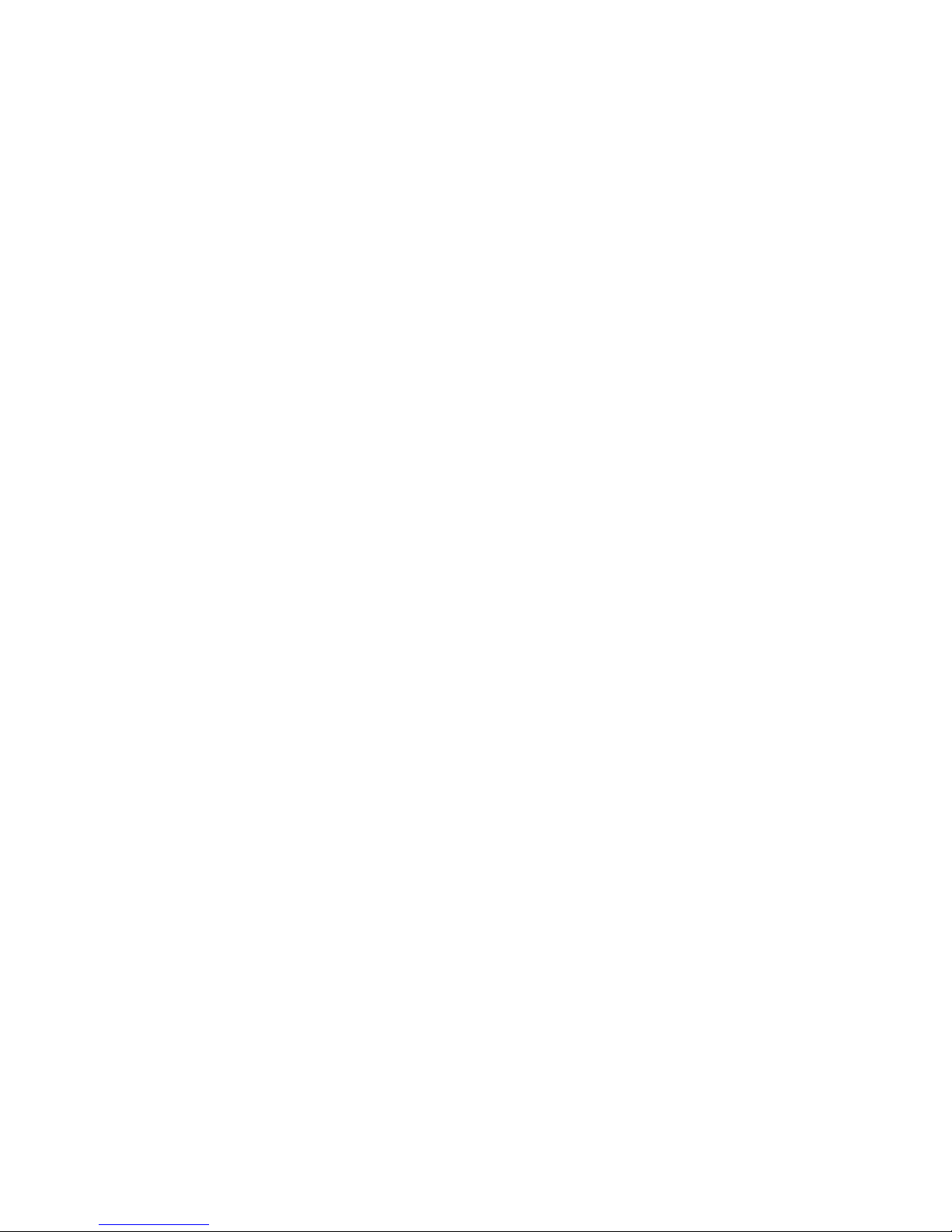
Page 3
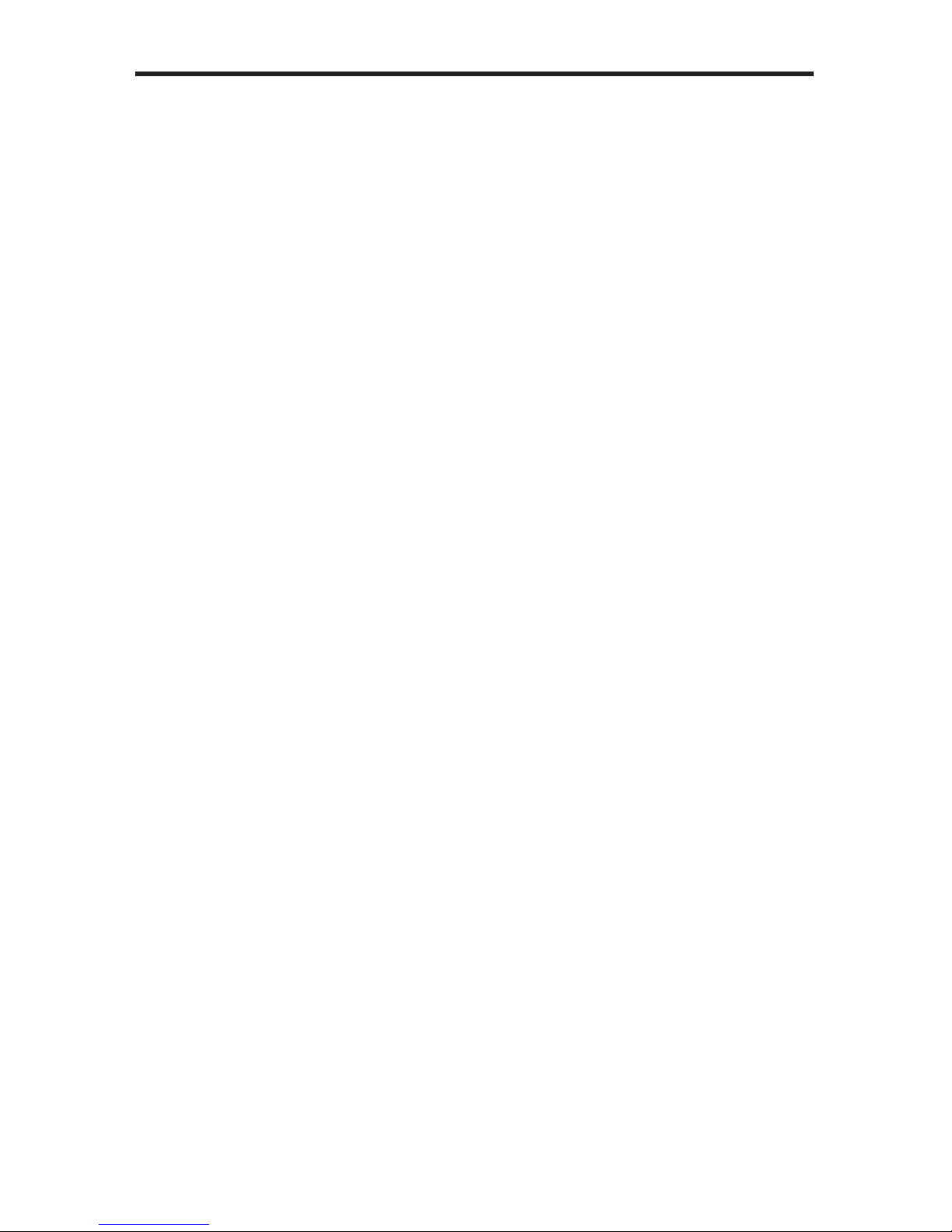
Technical Support:
Telephone (818) 772-9100
(800) 545-6900
Fax (818) 772-9120
Technical Support Hours:
8:00 AM to 5:00 PM Monday through Friday, Pacic Time
Write To:
Gefen, LLC
c/o Customer Service
20600 Nordhoff St
Chatsworth, CA 91311
www.gefen.com
support@gefen.com
Notice
Gefen, LLC reserves the right to make changes in the hardware, packaging and
any accompanying documentation without prior written notice.
2x Dual Link DVIKVM Extender Over CAT-6a is a trademark of Gefen, LLC
© 2012 Gefen, LLC. All rights reserved.
All trademarks are the property of their respective owners.
ASKING FOR ASSISTANCE
Rev A2
Page 4
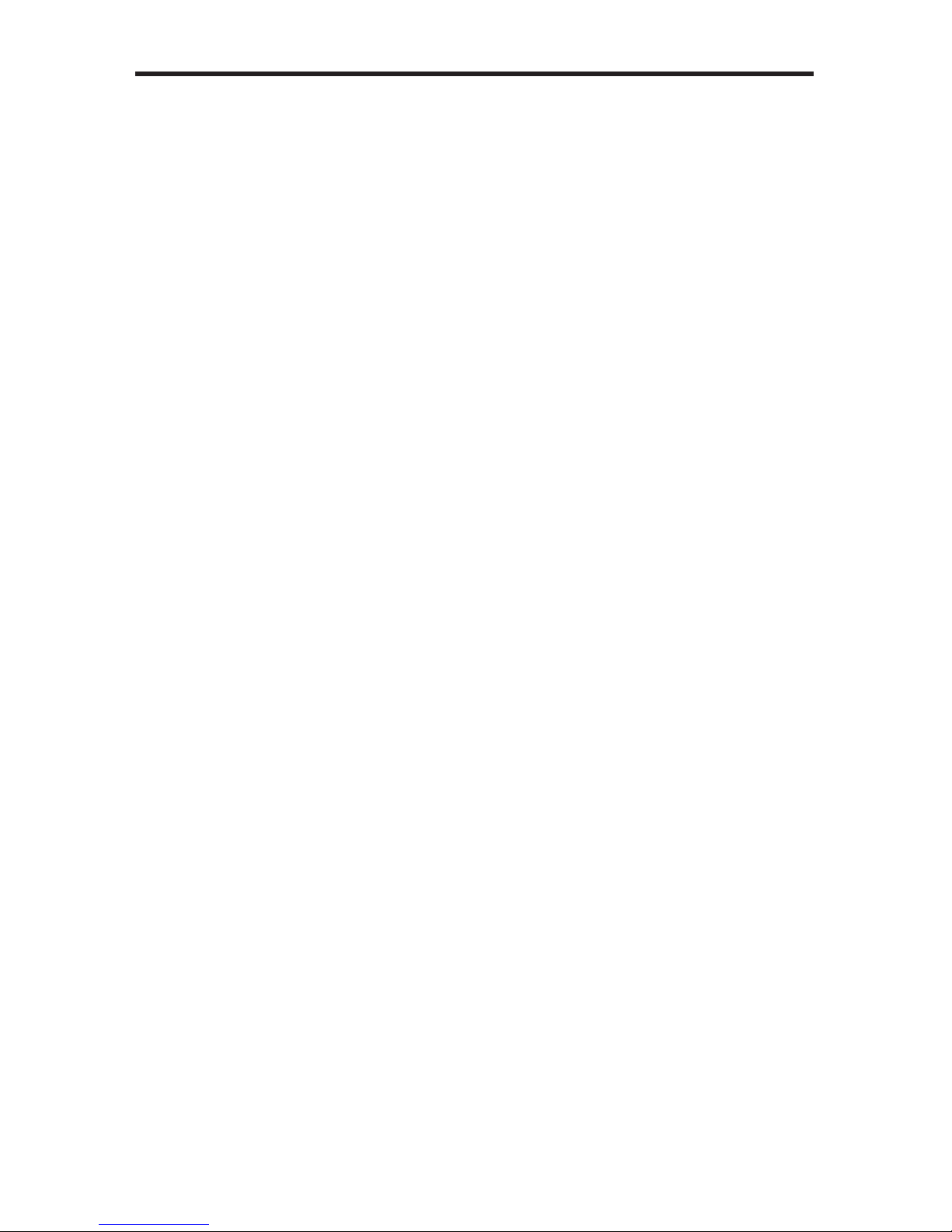
CONTENTS
1 Introduction
2 Operation Notes
3 Features
4 Sender Unit Layout
5 Sender Unit Descriptions
6 Receiver Unit Layout
7 Receiver Unit Descriptions
9 Connecting the 2x Dual Link DVIKVM Extender Over CAT-6a
9 Wiring Diagram
10 DIP Switch Conguration
12 Adjusting the Signal Quality
13 Network Cable Wiring Diagram
14 Specications
15 Warranty
Page 5
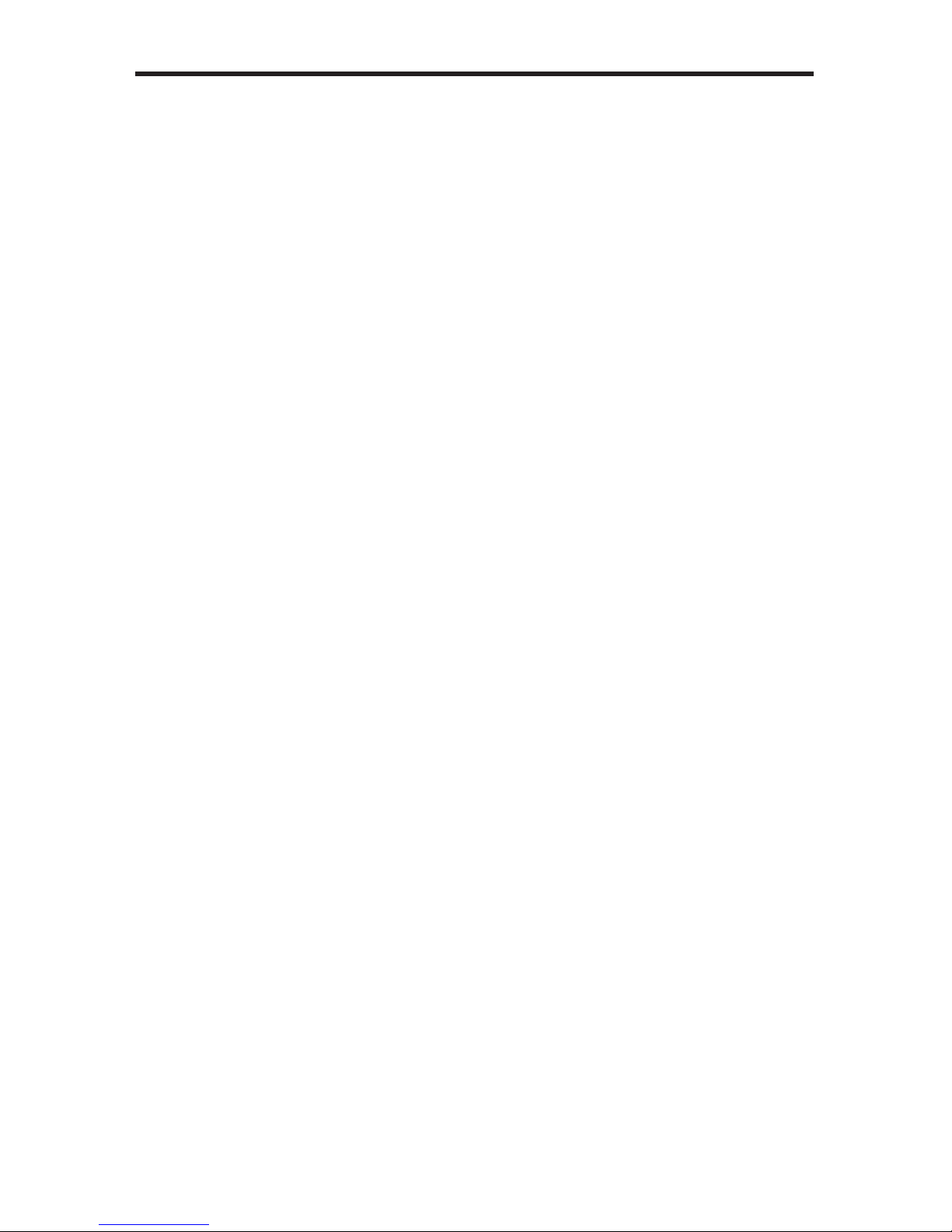
1
INTRODUCTION
Congratulations on your purchase of the 2x Dual Link DVI KVM Extender Over
CAT-6. Your complete satisfaction is very important to us.
Gefen
Gefen delivers innovative, progressive computer and electronics add-on solutions
that harness integration, extension, distribution and conversion technologies.
Gefen’s reliable, plug-and-play products supplement cross-platform computer
systems, professional audio/video environments and HDTV systems of all sizes
with hard-working solutions that are easy to implement and simple to operate.
The Gefen 2x Dual Link DVI KVM Extender Over CAT-6a
The 2x Dual Link DVIKVM Extender over CAT-6a is a cost-effective solution that
allows the extension of keyboard, video and mouse to a remote workstation up
to 200 feet (60 meters away). This product is particularly useful because it is able
to extend dual link resolutions beyond the limitations of standard DVI cables.
Dual-link resolutions up to 3840 x 2400 are supported using two CAT-6a cables
for each display. USB 2.0 data rates up to 480 Mbps are supported in addition to
backward-compatibility with USB 1.1. The Receiver unit allows the connections
of up to four USB devices, providing access to printers, scanners, cameras,
external storage media, digital signage, and automated control systems.
How It Works
Place the 2x Dual link DVIKVM Extender over CAT-6a Sender unit next to the
DVI sources. Use the included DVI cables to connect the DVI sources to the
Sender unit. Use the supplied USB cable to connect the USB host (source)
device to the USB port on the Sender unit. Connect the Receiver unit to two
dual-link DVI displays using DVI cables. Connect up to four USB devices to
the Receiver unit. Use ve CAT-6a cables, each up to 200 feet (60 meters), to
connect the Sender to the Receiver unit. Connect the included locking power
supplies to the Sender and Receiver units and plug both power cords into
available electrical outlets.
Page 6
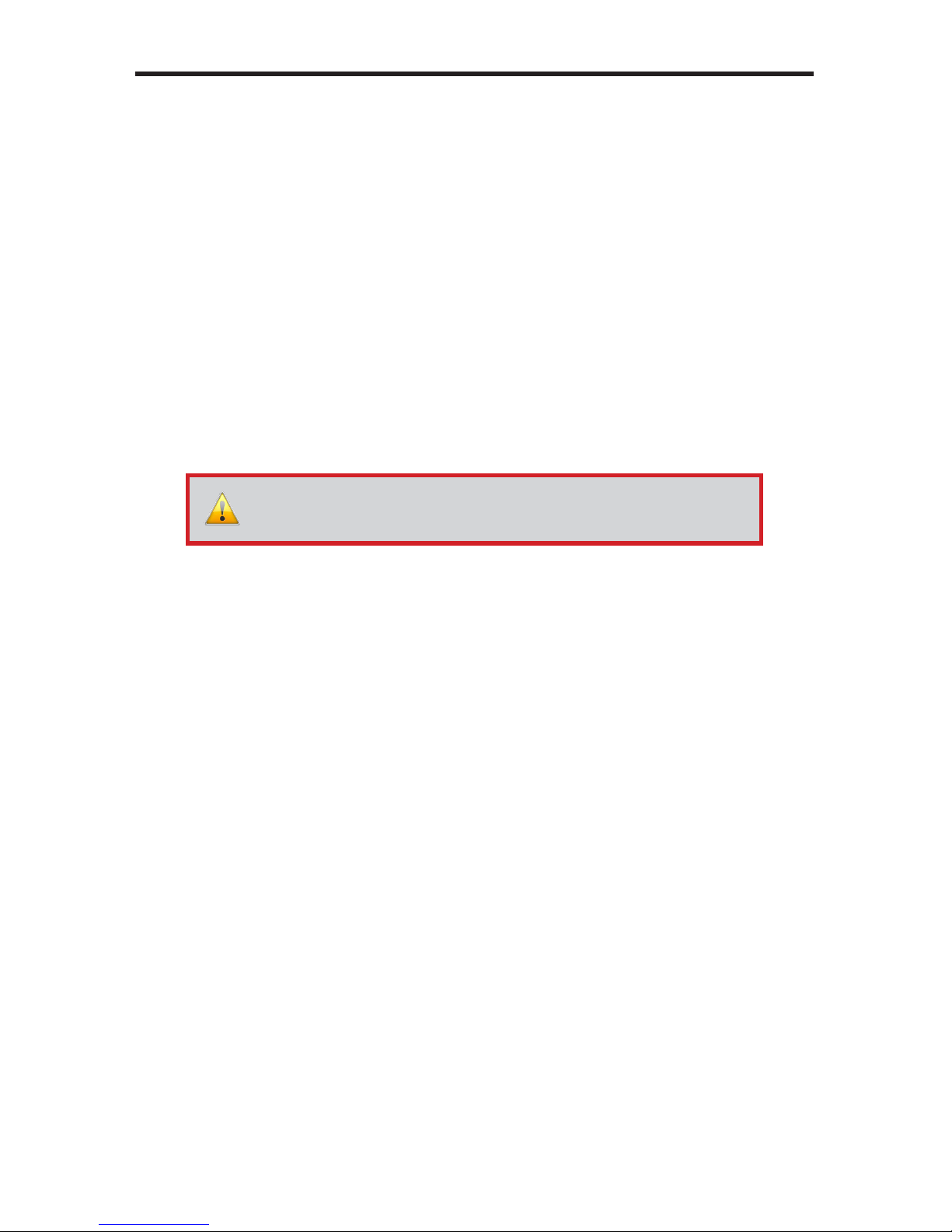
READ THESE NOTES BEFORE INSTALLING OR OPERATING
THE 2X DUAL LINK DVIKVM EXTENDER OVER CAT-6A
• The 2x Dual Link DVIKVM Extender Over CAT-6a was designed for use with
high quality CAT-6a (augmented) cabling. This unit will either not perform to
specication if cabling other than CAT-6a is used.
• When using CAT-5e cables, the maximum extension distance is 150 feet
(30 meters) at 1080p Full HD or 2560 x 1600.
• When eld terminating CAT-6a cabling please adhere to the TIA/EIA-568-B
specication shown on page 12.
• USB can be extended up to 330 feet (100 meters).
2
OPERATION NOTES
IMPORTANT: When extending Dual Link resolutions, both CAT-6a
cables must be exactly the same length.
Page 7

3
Features
• Extends two dual-link DVI sources with USB 2.0 up to 200 feet (60 meters)
using CAT-6a cables.
• Supports 1080p Full HD at 120Hz and dual-link resolutions up to
3840 x 2400
• HDCP-compliant
• Supports 480 Mbps using USB 2.0
• Backward-compatible with USB 1.1 devices
• Supports DDWG standard for DVI-compliant monitors
• Supports any Operating System (OS)
• EDID management for rapid intergration of source and display devices
• EQ adjustment trim pots on Receiver unit to equalize the signal to
compensate for cable length and the quality/skew variances found among
different CAT-5e/ CAT-6a cables
• Rack-mountable
• Plug and Play
Applications
• This product is used for dual-display extended desktop applications.
Package Includes
(1) 2x Dual Link DVIKVM Extender over CAT-6a - Sender Unit
(1) 2x Dual Link DVIKVM Extender over CAT-6a - Receiver Unit
(2) 6ft. Dual-Link DVI cable (M-M)
(1) 6ft. USB Cable (A-B)
(2) 5V DC Locking Power Supplies
(1) AC Power Cord
(2) Sets of Rack Ears
(1) Quick-Start Guide
FEATURES
Page 8

4
Front Panel
Back Panel
SENDER UNIT LAYOUT
1
2 8 93 4 10
11
7
6
5
Page 9

5
1 Power
This LED indicator will glow bright red once the included 5V DC locking power
supply is properly connected between the unit and an available electrical outlet.
2 CAT-6 / Link 1.1
Connect a CAT-6a cable between this port and the CAT-6 / Link 1.1 port on the
Receiver unit.
3 DVI In 1
Connect a dual-link cable from this connector to the DVI (digital only) source.
4 CAT-6 / Link 1.2
Connect a CAT-6a cable between this port and the CAT-6 / Link 1.2 port on the
Receiver unit.
5 USB In
Connect the included USB cable between this port and a computer (or other
USB host device).
6 USB Link LED
This LED indicator will glow bright green when a CAT-6a cable is connected
between the USB Link ports on both the Sender and Receiver unit.
7 USB Link
Connect a CAT-6a cable between this jack and the USB Link jack on the
Receiver unit.
8 CAT-6 / Link 2.1
Connect a CAT-6a cable between this port and the CAT-6 / Link 2.1 port on the
Receiver unit.
9 DVI In 2
Connect a dual-link cable from this connector to the DVI (digital only) source.
10 CAT-6 / Link 2.2
Connect a CAT-6a cable between this port and the CAT-6 / Link 2.2 port on the
Receiver unit.
11 5V DC
Connect the included 5V DC locking power supply to this receptacle.
SENDER UNIT DESCRIPTIONS
Page 10

6
RECEIVER UNIT LAYOUT
Front Panel
Back Panel
31 2
4 1197 125 6 13
148 10
Page 11

7
1 EQ 1
The EQ adjustment (trim pot) for DVI Out 1. Both EQ 1 and EQ 2 compensate
for the extension distance and the quality/skew variances that are found in
different brands of CAT-6a cables.
2 EQ 2
The EQ adjustment (trim pot) for DVI Out 2.
3 Power
The LED power indicator will glow bright red once the included 5V DC power
supply is properly connected between the unit and an available electrical outlet.
4 Link 2.1
Connect a CAT-6a cable between this port and the CAT-6 / Link 2.1 port on the
Sender unit.
5 DVI Out 2
Connect a dual-link cable from this connector to the a DVI display.
6 Link 2.2
Connect a CAT-6a cable between this port and the CAT-6 / Link 2.2 port on the
Sender unit.
7 USB Out (1 - 4)
Connect up to four USB devices to these ports.
8 USB Out LED (1 - 4)
Each of these LED indicators will glow bright green once a USB device is
connected to the USB port.
9 USB Link
Connect a CAT-6a cable between this jack and the USB Link jack on the
Receiver unit.
10 Host LED
This LED indicator will glow bright green when a CAT-6a cable is connected
between the USB Link ports on both the Sender and Receiver unit.
11 Link 1.1
Connect a CAT-6a cable between this port and the CAT-6 / Link 1.1 port on the
Sender unit.
12 DVI Out 1
Connect a dual-link cable from this connector to the a DVI display.
RECEIVER UNIT DESCRIPTIONS
Page 12

8
RECEIVER UNIT DESCRIPTIONS
13 Link 1.2
Connect a CAT-6a cable between this port and the CAT-6 / Link 1.2 port on the
Sender unit.
14 5V DC
Connect the included 5V DC power supply between this input and an open wall
power socket.
Page 13

9
CONNECTING THE
2X DUAL LINK DVIKVM EXTENDER OVER CAT-6A
How to Connect the 2x Dual Link DVIKVM Extender Over CAT-6a
1. Connect the included dual-link DVI cables between the DVI outputs on each
computer and the DVI In connectors on the 2x Dual Link DVIKVM Extender
Over CAT-6a Sender unit.
2. Connect the included USB cable from the computer (or other USB host
device) to the USB In port on the Sender unit.
3. Connect ve CAT-6a cables between the Sender and Receiver units.
Each connector on the Sender and Receiver unit is identied as Link 1.1,
Link 1.2, Link 2.1, Link 2.2, and USB Link. When connecting the CAT-6
cables, make sure that the connectors on the Sender unit are connected to
the corresponding connectors on the Receiver unit (e.g. Link 1.1 --> Link 1.1,
Link 1.2 -> Link 1.2, USB Link --> USB Link, and so on).
4. Connect two dual-link DVI cables from the Receiver unit to each of the two
dual-link displays.
5. Connect up to four USB devices to the USB Out ports on the Receiver unit.
6. Connect the included 5V DC power supplies to the Sender and Receiver
units. Connect the AC power cord from each power supply to available
electrical outlets.
Wiring Diagram for the 2x Dual Link DVIKVM Extender Over CAT-6a
EXT-2DVI-DLKVM-CAT6
Computer
Computer
USB Mouse
USB Keyboard
USB CABLE
CAT-6 CABLE
DUAL LINK DVI CABLE
Dual Link DVI Display
2
Dual Link DVI Display
1
Receiver
Sender
NOTE: When eld-terminating CAT-6a cables, follow the
TIA/EIA-568-B specication outlined on page 13.
IMPORTANT: When extending Dual Link resolutions, both CAT-6a
cables must be exactly the same length.
Page 14

10
DIP SWITCH CONFIGURATION
DIP Switch Location
On the bottom of both the Sender unit and Receiver unit is a bank four (4) DIP
switches.
The DIP switches on the Sender unit allow the management of EDID, ber optic
extenders, and HDCP.
Sender unit
DIP Switch 1 - EDID Management
• ON - Pass Through EDID
DDC and HPD are passed through. Both the connection status and the full
video capabilities of the monitor. All video features of the connected devices
are passed to the source device.
• OFF (default) - Local EDID
When Local EDID mode is used, the EDID will be assembled by copying all
video features of the connected output device.
The four DIP switches on the
bottom of the Sender unit.
NOTE: The DIP switches on the Receiver unit do not provide any
function and are reserved for future expansion.
Page 15

11
DIP SWITCH CONFIGURATION
DIP Switch 2: +5V for Fiber Optic Extenders
• ON - Enable +5V
Enable +5V for DVI ber optic extenders.
• OFF (default) - Disable +5V
Disable +5V for DVI ber optic extenders.
DIP Switch 3: DVI Support*
DIP switch 3 is only functional when DIP switch 1 is set to OFF (Local EDID).
• ON - DVI Mode
If a DVI connection is used, set DIP 3 to the ON position. DVI is supported
by disabling HDCP pass-through.
• OFF (default) - HDCP Pass-Through
If HDMI is connected, set DIP 3 in the OFF position.
DIP Switch 4: Not used
• Reserved for future expansion.
IMPORTANT: After changing DIP switch 1 or DIP switch 3, the
Sender unit must be power-cycled for the changes to take effect.
Page 16

12
ADJUSTING THE SIGNAL QUALITY
Adjusting the Signal Quality
The 2x Dual Link DVIKVM Extender Over CAT-6a Receiver unit has two trim pots
(trim potentiometers) to compensate for the extension distance and the quality/skew
variances that are found in different CAT-6a cabling brands. EQ 1 adjusts the output
signal for DVI Out 1 and EQ 2 adjusts the signal for DVI Out 2. If there is no output
video or if output video contains video artifacts and/or video noise such as snow,
use the steps below to adjust the trim pot.
1. Insert a small at-headed tool into each of the trim pots on the front panel of
the Receiver unit.
2. Each trim pot has 8 set positions. Turn the trim pot in a clockwise fashion
until it clicks to the next position. Continue adjusting the trim pot by trying
all 8 positions until the issue is resolved.
3. Carefully remove the adjustment tool.
Trim Pot Trim Pot
IMPORTANT: Any time a cable is changed-out or replaced, the trim
pots on the Receiver unit will need to be adjusted.
Page 17

1 2 3 4 5 6 7 8
Gefen has specically engineered products to work with the TIA/EIA-568-B
specication. Please follow the table below when eld terminating cable for
use with Gefen products. Failure to do so may produce unexpected results and
reduced performance.
This product was designed for use with CAT-6a (augmented) cabling only. This
unit will either not perform to specication or refuse to operate completely if
cabling other than CAT-6a is used.
Each cable run must consist of a single undivided segment of CAT-6a cabling
from Sender to Receiver. Punch-down blocks or splices will not work.
Pin Color
1 Orange / White
2 Orange
3 Green / White
4 Blue
5 Blue / White
6 Green
7 Brown / White
8 Brown
13
NETWORK CABLE WIRING DIAGRAM
Page 18

14
Maximum Pixel Clock.......................................................................... 2 x 165 MHz
Input Video Signal...................................................................................... 1.2V p-p
Input DDC Signal................................................................................. 5V p-p (TTL)
Video Input Connectors (Sender).................. (2) DVI-I, 29-pin, female (digital only)
Video Output Connectors (Receiver)............ (2) DVI-I, 29-pin, female (digital only)
USB Host Connector (Sender)........................................... (1) USB Type B, female
USB Device Connectors (Receiver)................................... (4) USB Type A, female
Link Connectors (Sender / Receiver)........................................................ (5) RJ-45
Power Supply (Sender / Receiver)................................................. 5V DC, Locking
Power Consumption (Sender / Receiver).............................................. 20W (max.)
Operating Temperature.............................................. +32 to +104 °F (0 to + 40 °C)
Dimensions: (W x H x D)................... 17.5” x 2.5” x 5” (445mm x 64mm x 127mm)
Rack Space........................................................................ 1U (rack ears included)
Shipping Weight............................................................................... 9.5 lbs (4.3 kg)
SPECIFICATIONS
Page 19

15
Gefen warrants the equipment it manufactures to be free from defects in material
and workmanship.
If equipment fails because of such defects and Gefen is notied within two (2)
years from the date of shipment, Gefen will, at its option, repair or replace the
equipment, provided that the equipment has not been subjected to mechanical,
electrical, or other abuse or modications. Equipment that fails under conditions
other than those covered will be repaired at the current price of parts and labor in
effect at the time of repair. Such repairs are warranted for ninety (90) days from
the day of reshipment to the Buyer.
This warranty is in lieu of all other warranties expressed or implied, including
without limitation, any implied warranty or merchantability or tness for any
particular purpose, all of which are expressly disclaimed.
1. Proof of sale may be required in order to claim warranty.
2. Customers outside the US are responsible for shipping charges to and from
Gefen.
3. Copper cables are limited to a 30 day warranty and cables must be in their
original condition.
The information in this manual has been carefully checked and is believed to
be accurate. However, Gefen assumes no responsibility for any inaccuracies
that may be contained in this manual. In no event will Gefen be liable for
direct, indirect, special, incidental, or consequential damages resulting from
any defect or omission in this manual, even if advised of the possibility of such
damages. The technical information contained herein regarding the features and
specications is subject to change without notice.
For the latest warranty coverage information, refer to the Warranty and Return
Policy under the Support section of the Gefen Web site at www.gefen.com.
PRODUCT REGISTRATION
Please register your product online by visiting the Register Product page
under the Support section of the Gefen Web site.
WARRANTY
Page 20

Pb
Rev A2
20600 Nordhoff St., Chatsworth CA 91311
1-800-545-6900 818-772-9100 fax: 818-772-9120
www.gefen.com support@gefen.com
