Page 1

Ethernet Over Coax
User Manual
www.gefentv.com
GTV-ETH-2-COAX
Page 2
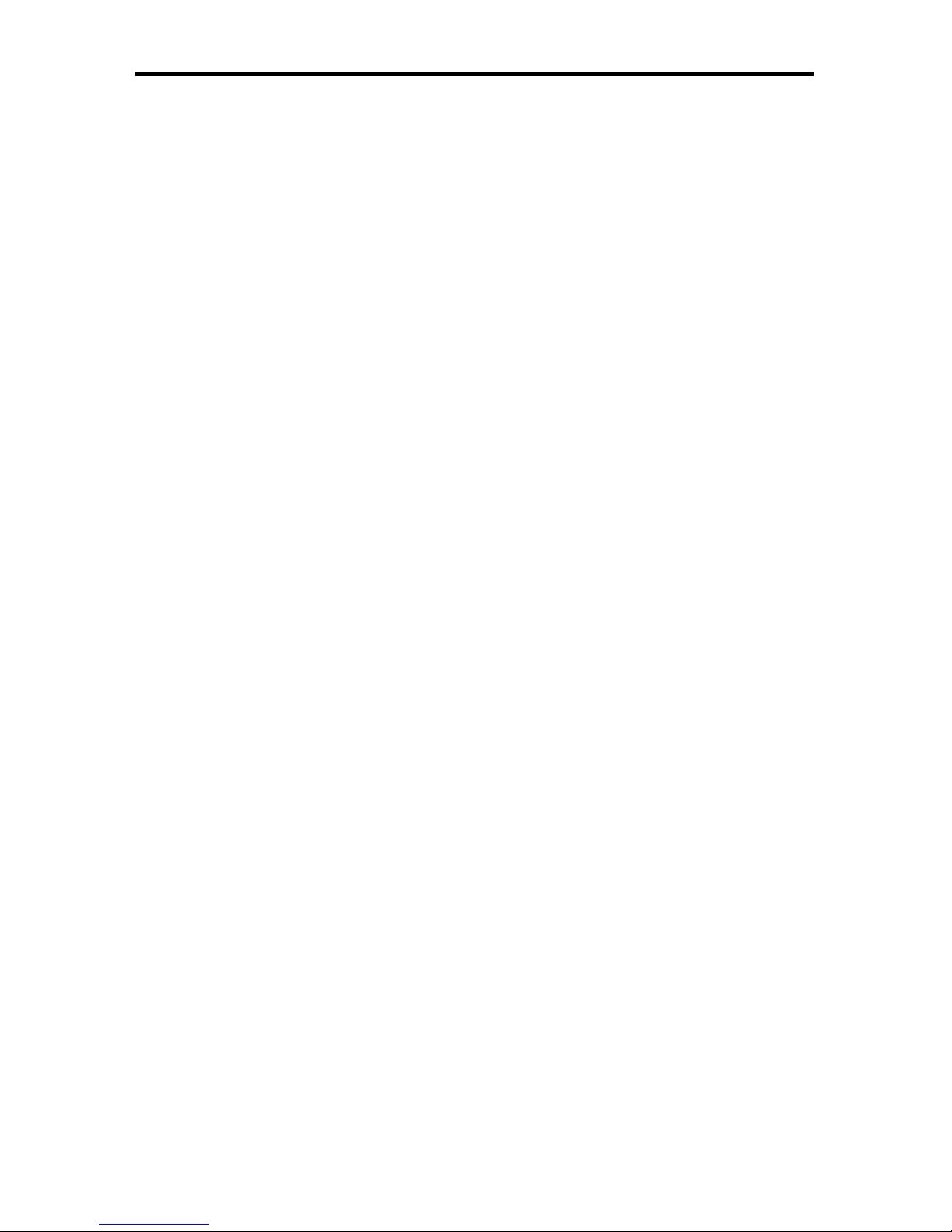
Technical Support:
Telephone (818) 772-9100
(800) 545-6900
Fax (818) 772-9120
Technical Support Hours:
8:00 AM to 5:00 PM Monday thru Friday.
Write To:
Gefen Inc.
c/o Customer Service
20600 Nordhoff St
Chatsworth, CA 91311
www.gefentv.com
support@gefentv.com
Notice
Gefen Inc. reserves the right to make changes in the hard ware, packaging and
any accompanying doc u men ta tion without prior written notice.
GefenTV Ethernet Over Coax is a trademark of Gefen Inc.
© 2008 Gefen Inc., All Rights Reserved
All trademarks are the property of their respective companies
ASKING FOR ASSISTANCE
Page 3
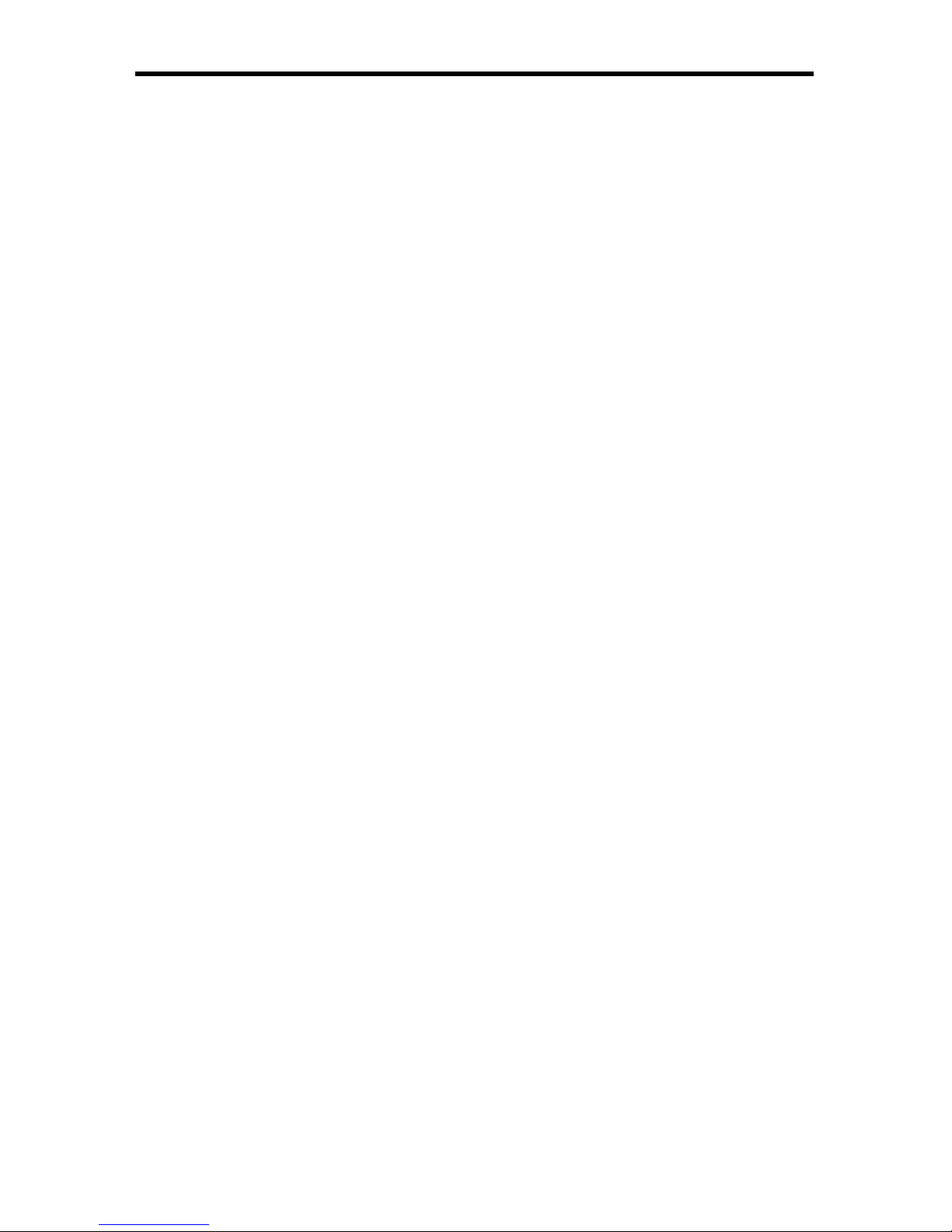
CONTENTS
1 Introduction
2 Operation Notes
3 Features
4 Sender Panel Layout
5 Sender Panel Descriptions
6 Receiver Panel Layout
7 Receiver Panel Descriptions
8 GefenTV Ethernet Over Coax Software Installation
11 Connecting The GefenTV Ethernet Over Coax
17 Automatic Security Setup Feature
19 Advanced Confi guration
24 Web Confi guration
27 Firmware Update Procedure
28 Specifi cations
29 Warranty
Page 4
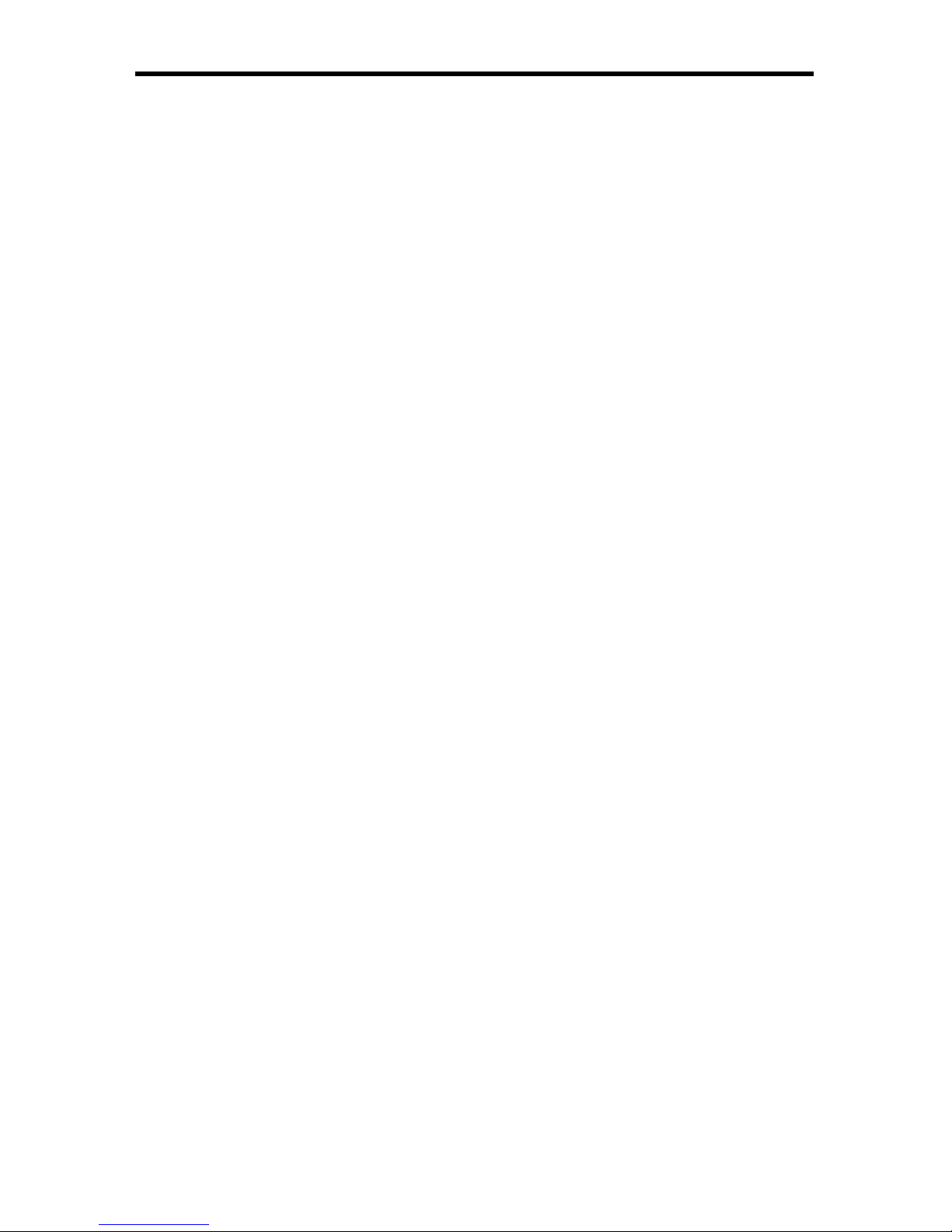
Congratulations on your purchase of the GefenTV Ethernet Over Coax. Your
complete satisfaction is very important to us.
Gefen TV
Gefen TV is a unique product line catering to the growing needs for innovative
home theater solutions. We specialize in total integration for your home theater,
while also focusing on going above and beyond customer expectations to ensure
you get the most from your hardware. We invite you to explore our distinct
product line and hope you fi nd your solutions. Don’t see what you are looking for
here? Please call us so we can better assist you with your particular needs.
The Gefen Ethernet Over Coax
The Gefen TV Ethernet Over Coaxial Sender and Receiver units send RJ-45
Ethernet over RG-59 or RG-6 Coax cable at a distance of up to 300m/1000 feet.
Ideal for legacy installations where Coaxial cable is already permanently in place,
these devices breathe new life into remote network extensions where re-wiring is
not possible.
How It Works
Connect your existing Ethernet network cables to the Ethernet Over Coaxial
Sender unit, then plug in your Coaxial cable to the Coaxial jack on the Sender
unit. At the other end of your Coaxial cable run, attach the Ethernet Over Coax
Receiver unit and your network cables. Power-cycle your equipment. You will
now receive Ethernet network signals at the end of your cable run as if you had
cabled the run with Ethernet cables.
1
INTRODUCTION
Page 5
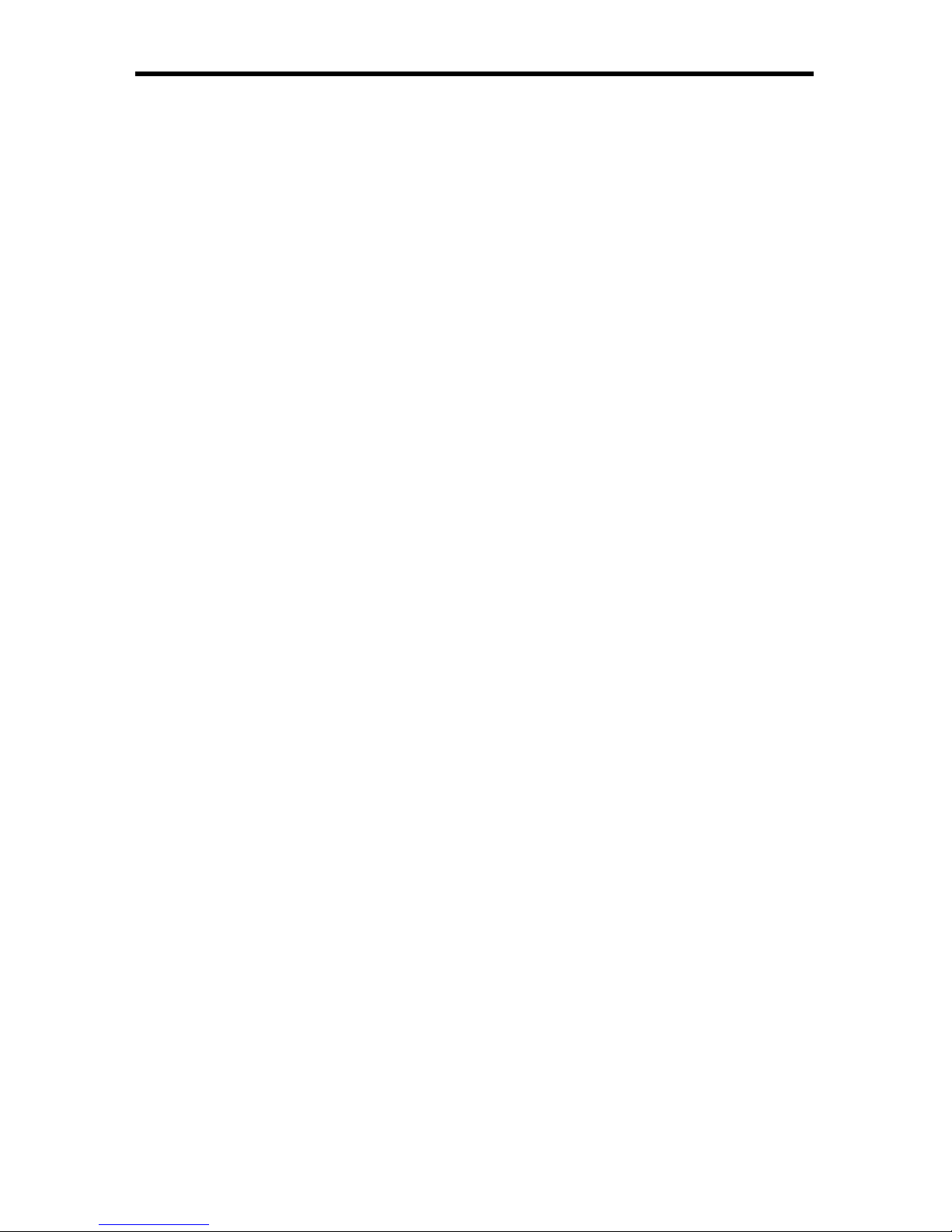
READ THESE NOTES BEFORE INSTALLING OR
OPERATING THE GEFENTV ETHERNET OVER COAX
This device passes all 10/100BASE-T Ethernet network protocols (TCP/•
IP, NETBUEI, Microsoft Networking, etc.) at speeds of up to 200Mbps (Full
duplex fast Ethernet).
All devices connected to the sending and receiving nodes must be on the •
same subnet with unique IP addresses to communicate properly.
Multiple receiving nodes can be used on the same coaxial cable system to •
extend the network to multiple locations.
2
OPERATION NOTES
Page 6
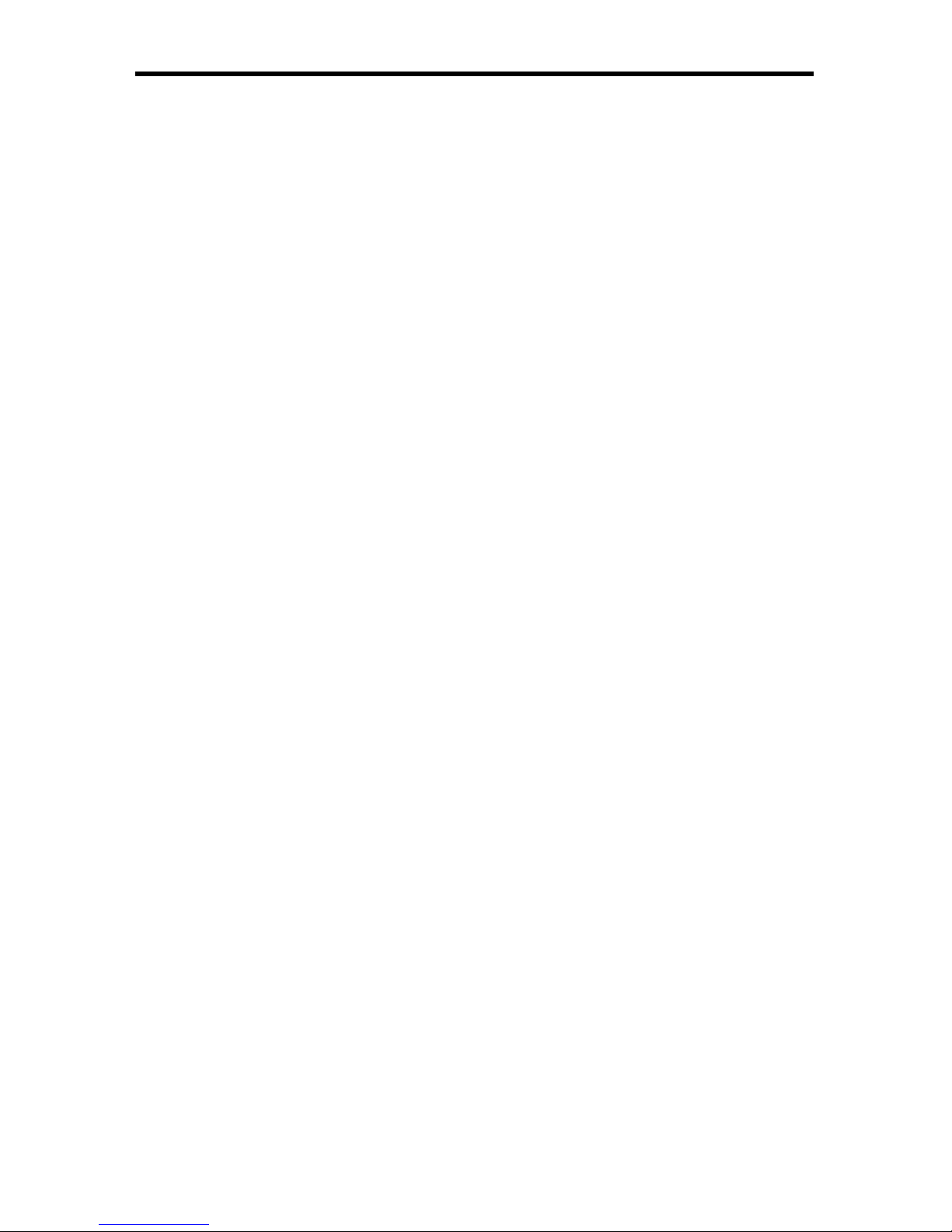
3
Features
Supports up to 200 Mbps data transmission rate•
Extension of up to 1000 feet (300 meters)•
Web confi guration for easy maintenance•
Features include IGMP multicast, VLAN, and QOS packet management•
3DES 168 bits encryption used for secure operation•
Four RJ-45 Ethernet ports•
Package Includes
(1) GefenTV Ethernet Over Coax sender
(1) GefenTV Ethernet Over Coax receiver
(1) 3 foot Ethernet Patch Cable
(2) Power Adapter Cables
FEATURES
Page 7

4
Front Panel
Back Panel
Top Panel
Back P
an
el
1
4
2
5
3
p
6
7
8
SENDER PANEL LAYOUT
Page 8
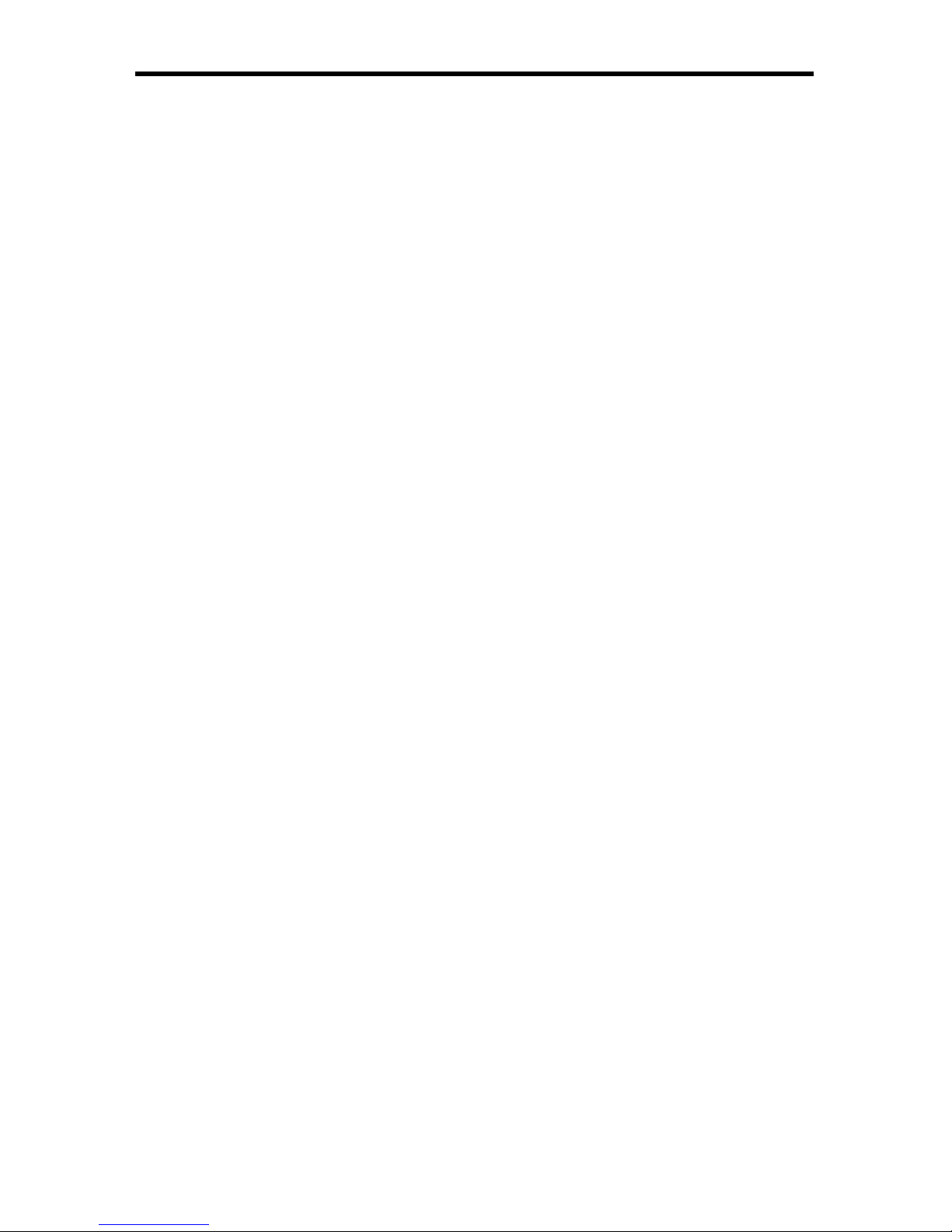
5
SENDER PANEL DESCRIPTIONS
Standby Button1.
Pressing this will put the sending unit in standby mode. The unit will not
transfer any information to the receiving unit in this mode. To release
standby mode, simply press the button again.
Ethernet Input Port2.
Connects to the Ethernet source (i.e a router, computer, or Internet
connection) via a standard network cable.
Security/Reset Button3.
Pressing this button for 2 seconds will activate the Automatic Security
Confi guration (please see page 17). Pressing this button for more than 10
seconds will perform a factory reset.
AC Power Cable Input4.
Input for the supplied AC power cable.
Coaxial Output5.
Coaxial output to link the sending and receiving units together. This
connector will support RG-6 and RG-59 cables.
LAN LED6.
This LED will activate when a connection to a valid Ethernet source is
established. It will blink when activity is detected to signify that data is
actively being traffi cked to and from the receiver.
Link LED7.
This LED will activate once a link has been established between the sending
and receiving units. It will blink when activity is detected to signify that data is
actively being traffi cked.
Power LED8.
This LED will activate once the included power supply is properly connected.
Page 9

6
Front Panel
Back Panel
Top Panel
1
4
2
5
3
p
6
7
8
9
10
11
RECEIVER PANEL LAYOUT
Page 10

7
RECEIVER PANEL DESCRIPTIONS
Standby Button1.
Pressing this will put the receiving unit in standby mode. The unit will not
transfer any information to the sending unit in this mode. To release standby
mode, simply press the button again.
Ethernet Input Port ( 1 through 4)2.
Connects to an Ethernet device (i.e a computer or gaming system) via a
standard network cable. 4 ports are available for 4 separate devices.
Security/Reset Button3.
Pressing this button for 2 seconds will activate the Automatic Security
Confi guration (please see page 17). Pressing this button for more than 10
seconds will perform a factory reset.
AC Power Cable Input4.
Input for the supplied AC power cable.
Coaxial Output5.
Coaxial output to link the sending and receiving units together. This
connector will support RG-6 and RG-59 cables.
LAN 1 LED6.
This LED will activate when a connection from a valid Ethernet device to
Ethernet port 1 is established. It will blink when activity is detected to signify
that data is actively being traffi cked to and from this port.
LAN 2 LED7.
This LED will activate when a connection from a valid Ethernet device to
Ethernet port 2 is established. It will blink when activity is detected to signify
that data is actively being traffi cked to and from this port.
LAN 3 LED8.
This LED will activate when a connection from a valid Ethernet device to
Ethernet port 3 is established. It will blink when activity is detected to signify
that data is actively being traffi cked to and from this port.
LAN 4 LED9.
This LED will activate when a connection from a valid Ethernet device to
Ethernet port 4 is established. It will blink when activity is detected to signify
that data is actively being traffi cked to and from this port.
Link LED10.
This LED will activate once a link has been established between the sending
and receiving units. It will blink when activity is detected to signify that data is
actively being traffi cked to and from the sender.
Power LED11.
This LED will activate once the included power supply is properly connected.
Page 11

8
How to Connect the GefenTV Ethernet Over Coax
Installation of the GefenTV Confi guration Assistant
Insert the included installation CD-ROM into your computer that will be used 1.
to confi gure the GefenTV Ethernet Over Coax.
The auto run will begin the installation process. If auto run does not start or 2.
auto run has been disabled, please navigate to “X:\” drive (where X is the
drive letter or your CD-ROM drive) and run the “autorun.exe” fi le.
Click on the Install Utility option.3.
Choose your preferred language and click on the OK button to continue. 4.
(Currently English is the only selectable language)
GEFENTV ETHERNET OVER COAX SOFTW ARE INST ALLA TION
Page 12

9
GEFENTV ETHERNET OVER COAX SOFTW ARE INST ALLA TION
Close all other applications and press the Next button to continue.5.
Please read the license agreement and click on the I Agree button to 6.
continue.
Page 13

10
Please choose the program installation destination. The default location 7.
is “C:\ Program Files\Gefen TV Ethernet Over Coax”. To set your own
destination, click on the browse button and navigate to your preferred
location. Click the install button to continue.
The program fi les will copy to the specifi ed location in the previous step. 8.
When the process is complete, you will see the window below. Click on the
fi nish button to complete the software installation process.
GEFENTV ETHERNET OVER COAX SOFTW ARE INST ALLA TION
Page 14

11
Connect the source (i.e. computer, router, switch) to the GefenTV Ethernet 1.
Over Coax sender unit using the supplied CAT-5e cable.
Connect the GefenTV Ethernet Over Coax sender unit to a coaxial (RG-59 2.
or RG-6) cable system. Please ensure that the connected coaxial cable
system has an available endpoint, either directly or through a coaxial cable
splitter.
Connect the GefenTV Ethernet Over Coax receiver unit to the coaxial cable 3.
system.
Connect the Ethernet devices (i.e. computer, game system, set-top box) 4.
to the GefenTV Ethernet Over Coax receiver unit. Up to four devices are
supported.
Connect the included power cables to both the GefenTV Ethernet Over Coax 5.
sending and receiving units.
POWER LED: Once the power cable is connected, the Power LED should
become active with a solid blue color.
LAN LED: When a valid Ethernet connection is detected on the sending and
receiving Ethernet jacks, their corresponding LED’s will become active and
should emit a solid blue color.
LINK LED: The Link LED should be fl ashing red on initial boot up. Once a link
between the sending and receiving units has been established, it will emit a solid
blue color on both units.
IMPORTANT: The Link LED must be emitting a sold blue color before
confi guration can continue. If this LED continues to fl ash red on both the sending
and receiving units, it is possible that they are not physically connected within the
current coaxial cable system. Please confi rm that both the sending and receiving
units are attached to the same coaxial cable system.
CONNECTING THE GEFENTV ETHERNET OVER COAX
Page 15

12
CONFIGURING THE GEFENTV ETHERNET OVER COAX
Once both the sending and receiving units are linked and powered, basic
confi guration can proceed. This section of the manual refers to the sending unit
as the LOCAL NODE, and the receiving unit as the REMOTE NODE.
NOTE: The following steps are for manual confi guration of the nodes for a
basic secure network. These steps are optional, as the nodes will function with
their default settings. However, for security and performance purposes, it is
recommended that the following steps be performed. Automatic confi guration is
also possible using the Automatic Security Confi guration feature on page 17 in
lieu of the procedure outlined in this section.
Ensure that both the local and remote nodes are powered and are properly 1.
linked.
Confi rm that the computer with the installed GefenTV Ethernet Over Coax 2.
software is connected to the local node.
Start the 3. Gefen TV Confi g Tool from this location:
Start Menu \ All Programs \ GefenTV Ethernet Over Coax \ Gefen TV Confi g Tool
The introduction screen should appear as the image below. Click on the next 4.
button to continue.
The program will begin to search for all connected nodes.5.
Page 16

13
CONFIGURING THE GEFENTV ETHERNET OVER COAX
Once all possible nodes have been detected, the program will display all of 6.
these nodes as in the window below.
The local node that the computer is connected to will appear as the “ETH
connected node”. All remote nodes will be listed as “PLC connected nodes”.
NOTE: Both the local and remote nodes must use the same Net ID and
encryption passwords for proper operation. These will be confi gured in the next
step. However, it is important to confi gure the remote nodes fi rst. If the local node
is confi gured fi rst, all remote nodes will become inaccessible and will have to be
removed from their locations and physically connected to the computer, where
they can be confi gured to match the local node’s settings.
To begin confi guration, click on the mac address of the remote node (PLC 7.
connected node) and then click on the next button.
Page 17

14
CONFIGURING THE GEFENTV ETHERNET OVER COAX
8.
The PLC node confi guration screen is separated into the following items:
NET ID
This is the name of the network. This name must be the same for both the local
and remote nodes for proper operation. The NET ID can be an ASCII string up to
20 characters long.
ENCRYPTION KEY
This is the password needed for network authentication by all nodes. If you wish
to set an encryption key, please set the NET ID fi rst. The password can be an
ASCII string up to 24 characters long.
ALIAS
This name is for easy identifi cation of the node. This can be an ASCII string of up
to 10 characters long. This fi eld is optional.
NEW PASSWORD (CONFIGURATION PASSWORD)
This is to set the confi guration password. If a new password is set here, the
confi guration tool will ask for it every time you access the node. The default
password is “paterna”. This fi eld is optional.
CONFIRM PASSWORD
The password entered into the new password listing above must also be entered
here. This is for confi rmation purposes.
Enter the Net ID, encryption key, and alias into the corresponding fi elds. Once
these fi elds are completed, click on the next button to continue.
Page 18

15
CONFIGURING THE GEFENTV ETHERNET OVER COAX
Once the update is complete, a message will appear to indicate the update 9.
was successful. Click on the ok button to continue.
Once the update to the remote node is complete, you will be presented with 10.
a window that will give the option to either return to the main confi guration
window or continue with advanced confi guration.
For basic usage, it will not be necessary to continue to the advanced
confi guration. For advanced options, please see the ADVANCED
CONFIGURATION section on page 19. To continue with the basic confi guration,
click on the next button.
Page 19

16
CONFIGURING THE GEFENTV ETHERNET OVER COAX
Once the confi guration for the remote node is complete, the local node will 11.
then have to be confi gured. Click on the local node which is labeled as the
“ETH connected node” and press next to continue.
Using the same Net ID and encryption key from the remote node, input 12.
the same information into the corresponding fi elds for the local node. The
Alias fi eld should be set to a different name as the remote node for easy
identifi cation.
Once the information has been input, click on the next button to continue. A
confi rmation window will appear once the update is complete. The same window
in step 10 will appear with the option to continue with the advanced confi guration.
It is not necessary to continue with the advanced confi guration for basic
operation. Click on the next button to return to the main confi guration window and
exit the confi guration tool by clicking on the exit button.
Page 20

17
AUTOMATIC SECURITY CONFIGURATION FEATURE
To quickly setup the Gefen TV Ethernet Over Coaxial for secure use, the
Automatic Security Confi guration Mode (ASCM) can be activated on each node.
Follow the below steps to automatically setup a secure connection between
multiple nodes.
It is important to understand these concepts before proceeding with the
Automatic Security Confi guration.
Master Node (Fixed Access Point) - The Master node is the unit that all of •
the Slave nodes use to copy the Net ID and Encryption Key from. Because
all of the nodes on a network need to have the same Net ID and encryption
key to operate properly together, there needs to be a single Master node
that stores the information that all other Slave nodes will use to properly
confi gure themselves. A Master node is indicated by its Power LED glowing
a solid RED color. It is recommended to have only one Master node on the
coaxial network.
Slave Node (Normal) - A node in this mode will be indicated by its Power •
LED glowing a solid Blue color. Multiple Slave nodes can be on the same
coaxial network.
Automatic Security Confi guration Mode (ASCM) - This mode is initialized •
by pressing and holding the Security/Reset button on the front panel for
approximately 2 seconds. Once the node’s Power LED begins fl ashing RED,
release the button. This mode lasts for approximately 30 seconds and will
return to normal operation after this time period.
Both the Master and Slave nodes must be in ASCM for the automatic •
procedure to complete successfully.
When a Slave node initializes ASCM, it will fi rst attempt to fi nd a Master •
node in ASCM. If a Master node in ASCM is not found, it will assume the role
of the Master node. To avoid accidentally setting a Slave node as a Master
node, make sure that the Master node is in ASCM when activating a Slave’s
ASCM.
Any Slave node that assumes the role of a Master node will automatically •
have a random ASCII Net ID and Encryption Key generated.
Connect the computer with the installed Gefen TV Confi g Tool software to •
the node that you wish to initially set as the Master node.
If a node is connected to media server or router, it is recommended that this •
node be set as the Master node for increased performance.
Please refer to the next page for step by step instructions on how to activate the
Automatic Security Confi guration feature for the Gefen TV Ethernet Over Coax
nodes.
Page 21

18
AUTOMATIC SECURITY CONFIGURATION
Connect the computer with the installed Gefen TV software to the node you 1.
wish to set as the Master node.
Press and hold the Security/Reset button on the node (ASCM), located on 2.
the front panel, for approximately 2 seconds. The Power LED should begin
to fl ash RED, then release the button.
After approximately 30 seconds, the Power LED should stop fl ashing and 3.
glow solid RED. This indicates that it is now a Master node. If this node was
a Slave node (normal node) before this process, it will now have a randomly
generated ASCII Net ID and Encryption Key set.
Open the Gefen TV Confi g Tool (page 12). There should be a random 4.
ASCII value as the Net ID. If you wish to use this Net ID for the other Slave
nodes, proceed to step 5. Otherwise, you can now set your own Net ID and
encryption password which will be applied to all of the Slave nodes in the
next step. To do this, click on the local “ETH connected node” MAC address
and press the next button. Change only the Net ID and encryption password
fi elds and click on the next button. Once the local node has been updated,
proceed to step 5.
For this step to complete successfully, both the Master and Slave nodes 5.
have to be in ASCM. To do this, press and hold the Security/Reset button on
the Master node for approximately 2 seconds. The Power LED should begin
fl ashing RED. Within 30 seconds, press and hold the Security/Reset button
on the Slave node(s) for 2 seconds to enter ASCM. The Slave node’s Power
LED should also begin to fl ash while it receives the Net ID and Encryption
Key information from the Master node. Once the Power LED on both the
Master and Slave nodes stop fl ashing and glow solid, the setup will be
complete. Check this by opening the Gefen TV Confi g Tool and seeing that
all nodes have the same Net ID.
NOTE: If the Slave nodes are located at a great distance from the Master node,
it is recommended that Step 5 be repeated for each Slave node separately.
The window that each device remains in ASCM is only 30 seconds, and it may
not be possible to put all Slave nodes in the ASCM within the time frame. It is
also possible to temporarily relocate the Slave nodes to a coaxial port closer
to the Master node for this confi guration process, and then move them to their
permanent location after this process is complete. If a Slave node is accidentally
set as a Master node, you can hard reset the node by pressing and holding the
Security/Reset button for approximately 10 seconds. This will revert the node to a
Slave node and reset all internal confi gurations to factory settings.
Page 22

19
ADVANCED CONFIGURATION
There are optional advanced settings that can be confi gured for each node. The
advanced menu can be accessed directly through the main confi guration page.
Click on the MAC address of the node you wish to confi gure and click on the
advanced button to the left of the node listing.
GENERAL
Hardware Reset
This will reboot the node. Settings made in this menu will be applied once the
node is restarted.
Factory Reset
This will return the node to factory default settings. A password is required to
complete this operation. The default password is “betera”. This has the same
effect as pressing and holding the Securty/Reset button on the front panel for
approximately 10 seconds.
Page 23

20
ADVANCED CONFIGURATION
Firmware Update
This section is used to update the node’s fi rmware from a server location. Please
see the Firmware Update section on page 27 for full details.
Upgrade Firmware
This section is used to update the node’s fi rmware from a fi le. Please see the
Firmware Update section on page 27 for full details.
NETWORK
IP Confi guration
For access to the node’s web confi guration tool an IP address must be assigned.
Options are:
Fixed - Manually assigned IP address
DHCP - IP assigned by the networks DHCP server
Fixed IP Confi guration
Assign an IP address, subnet mask, and default gateway for web tool access.
Click on the Update button to apply settings made in this tab.
Page 24

21
ADVANCED CONFIGURATION
MULTICAST
IGMP Multicast
This option will enable or disable the node’s ability to transmit IGMP multicast
data.
SECURITY
The security tab will allow the user to adjust the confi guration password, the
encryption password, the network ID, and the alias for the node. For a detailed
description of each of these options, please see page 14.
Page 25

22
ADVANCED CONFIGURATION
VLAN
This option will enable or disable the node’s ability to accept VLAN data. If this
feature is enabled on one of the nodes, it must be set on all other for VLAN tag
packets to pass.
QOS
QOS (quality of service) is supported for managing traffi c between nodes. The
supported protocols are:
TCP port priority1.
UDP port priority2.
802.1p3.
TOS (RFC 1122)4.
DSCP (RFC 2475)5.
No Priority6.
Page 26

23
ADVANCED CONFIGURATION
ADAVANCED QOS
QOS (quality of service) prioritization. Rule 1 will be applied to all packets fi rst
and then Rule 2. Prioritization protocols are:
UDP is high priority, TCP is low priority1.
TCP is high priority, UDP is low priority2.
UDP port XXXX is high priority, the rest is low priority3.
UDP port XXXX is low priority, the rest is high priority4.
TCP port XXXX is high priority, the rest is low priority5.
TCP port XXXX is low priority, the rest is high priority6.
Use 802.1p prioritization7.
No prioritization8.
Page 27

24
WEB CONFIGURATION
If an IP address has been set in the ADVANCE CONFIGURATION PANEL,
access to the WEB UTILITY will be enabled. To access the WEB UTILITY, open
your web browser and type the ip address into the address fi eld. The IP address
is dependant on the IP Confi guration Setting assigned on page 20. The IP
address can either be assigned by the DHCP server or a static IP address can be
manually assigned.
AUTHENTICATION
The browser should open the authentication page displayed below.
Authentication
To enter the WEB UTILITY, enter the confi guration password. The default
password is “paterna” unless modifi ed during the setup stage on page 14.
Factory Reset
The unit can be reset to factory settings from this menu. Enter the factory reset
password. The default password is “betera”.
Page 28

25
WEB CONFIGURATION
MAIN PAGE
The main page will display general confi guration information. Clicking on
the further information link will navigate to a new page with all the current
confi guration information (see page 26). Clicking on the change confi guration link
will navigate to a new page where all confi guration options will be available for
adjustment (see below).
WEB CONFIGURATION
This page will allow the user to adjust all options that are available just as in the
ADVANCED CONFIGURATION PANEL in the GEFENTV CONFIG TOOL.
Page 29

26
WEB CONFIGURATION
The confi guration options are as follows:
MAC Confi guration
Network Confi guration
Multicast Confi guration
VLAN Confi guration
Priority Confi guration (QOS)
Security Confi guration
Hardware Reset
Flash Upgrade
Please refer to the ADVANCED CONFIGURATION section, starting on page 19,
for information on the above categories. Going back to the main page can be
done by clicking on any of the Return to main page links.
FURTHER INFORMATION
This page will display all of the information and status of the current node. The
following sections are listed:
System Information
MAC Status
Network Status
PHY Status
Multicast Status
VLAN Status
Priority Status
Security Status
Information on this page is not confi gurable. If you wish to make adjustments to
any of these categories, return to the main menu by clicking on any of the Return
to main page links on the page. Then click on the Change confi guration link
which is also available on the main page.
Page 30

27
FIRMWARE UPDATE PROCEDURE
The fi rmware for the GefenTV Ethernet Over Coax can be updated by FTP,
TFTP, or a direct fi le. The fi rmware update can be executed from either the
ADVANCED CONFIGURATION PANEL, or the WEB UTILITY.
UPDATE VIA THE ADVANCED CONFIGURATION PANEL
Firmware updates can be accomplished from the General tab in the ADVANCED
CONFIGURATION PANEL. See page 19 for instructions on how to enter the
ADVANCED CONFIGURATION PANEL.
Upgrade Via FTP or TFTP
Select the update protocol. Either FTP or TFTP1.
Enter the server IP address2.
Enter the user name and password3.
Enter the name of the fi le (if the fi le is not in the root directory of the TFTP or 4.
FTP directory, you have to write the whole route from root server directory)
Select which section you would like to update (Firmware, Loader or Factory 5.
Settings)
Click on the fi rmware update button6.
Upgrade Via File
Use the browse button to the right of the fi rmware fi le window and select the 1.
fi rmware update fi le. You can also manually type the full path to the fi rmware
fi le
Click on the upgrade fi rmware button2.
NOTE: This procedure is the same using the web utility. The web update section
is located in the change confi guration settings, which is accessible from the main
page.
Page 31

28
Standard Support ........................................................ UPA DHS (200 Mbps) PLC
Interface ....... One Power Line port / One coaxial port / 4 Ethernet 10/100M Ports
Security .......................................................................... 3DES 168 bits encryption
Power ................................................................. AC 100~240V / 50~60Hz / 0.15A
Power Consumption ............................................. 8W/230V Max & 7W/110V Max
Operating Temp ....................................................................... 0~40ºC (32~104ºF)
Operating Humidity ..................................................... 10%~90% non-condensing
Storage Temp Range ............................................................ -20~70ºC (-4~158ºF)
Storage Humidity .......................................................... 5%~95% non-condensing
Storage Altitude ................................................................ Sea level to 40,000 feet
Certifi cations ........................................ FCC Part 15, Part B, Class B, CE Class B
SPECIFICATIONS
