Page 1

4x4 DVI KVM
Matrix
USER MANUAL
www.gefen.com
Page 2
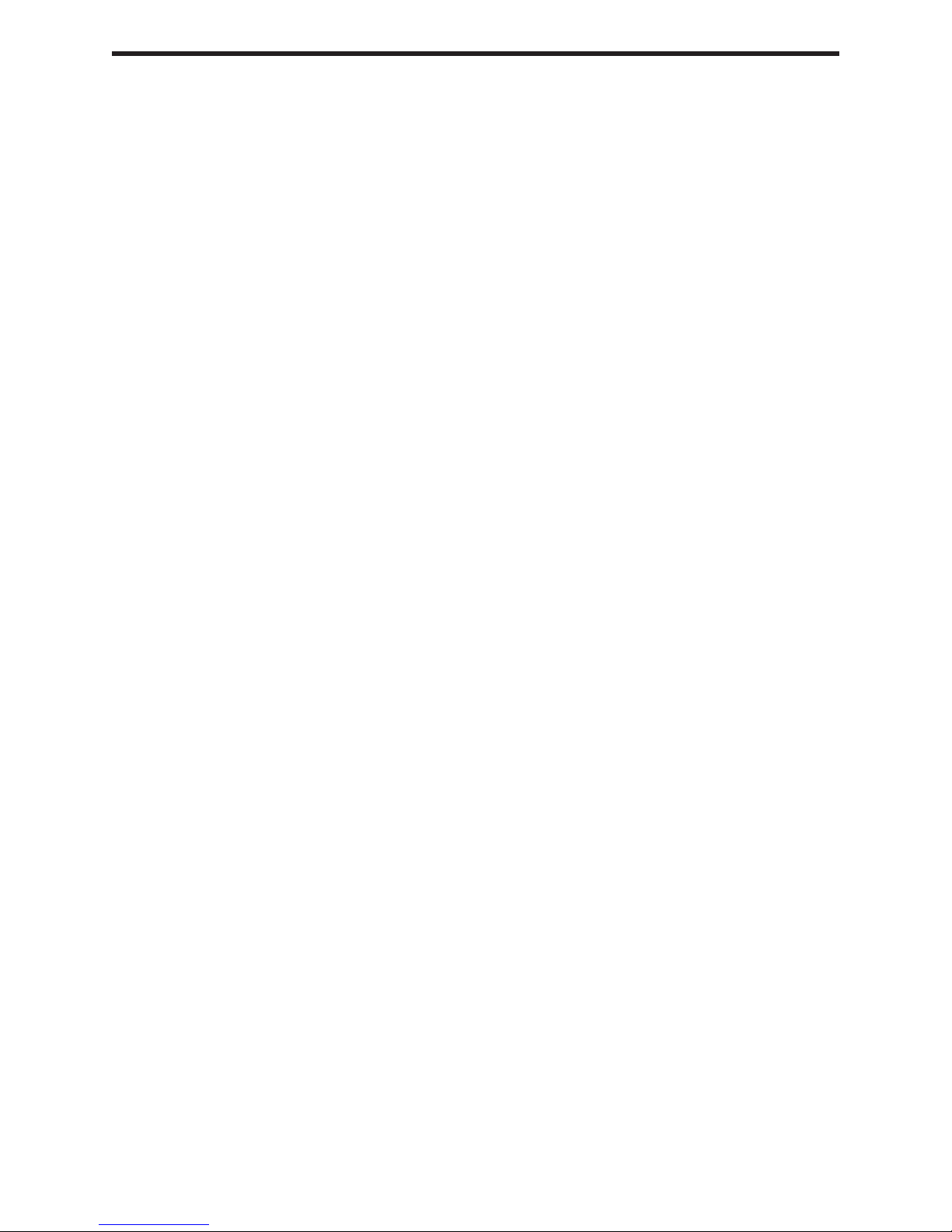
ASKING FOR ASSISTANCE
Technical Support:
Telephone (818) 772-9100
(800) 545-6900
Fax (818) 772-9120
Technical Support Hours:
8:00 AM to 5:00 PM Monday through Friday.
Write To:
Gefen Inc.
c/o Customer Service
20600 Nordhoff Street
Chatsworth, CA 91311
www.gefen.com
gsinfo@gefen.com
Gefen Inc. reserves the right to make changes in the hard ware, packaging and any
accompanying doc u men ta tion without prior written notice.
The 4x4 DVI KVM Matrix is a trademark of Gefen Inc.
© 2007 Gefen Inc., All Rights Reserved
Notice
Page 3
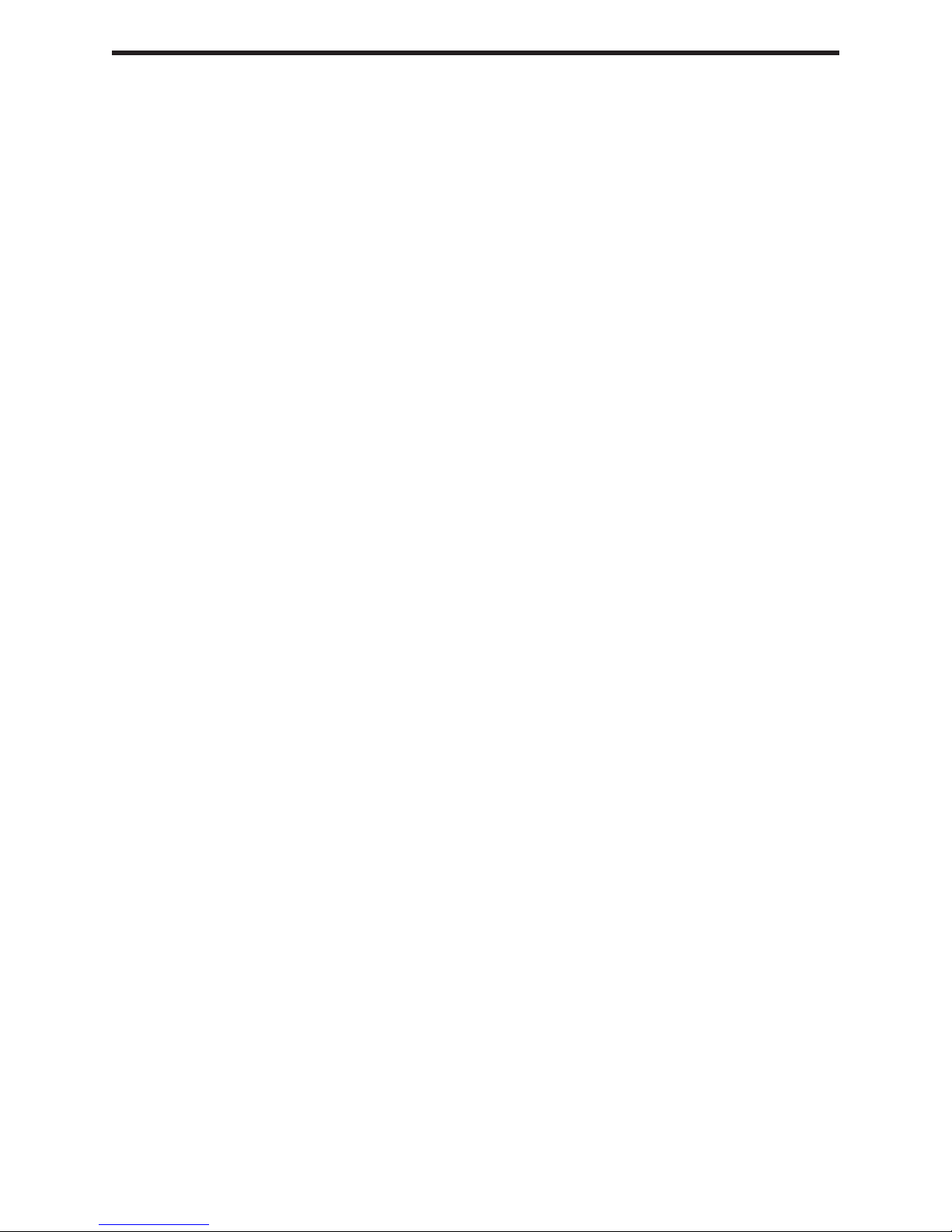
TABLE OF CONTENTS
1
Introduction / Operation Notes
2
Features
3
Panel Layout
4
Using the 4x4 DVI Matrix
5
RMT16-IR Installation
6
IR Codes
7
RMT-MATRIX-444 Installation
8
RS-232 Interface
9
4x4 DVI Matrix Rack Mount Diagram
10
Specifi cations
11
Terminology
12
Troubleshooting
13
Troubleshooting Diagram
14
Warranty
Page 4
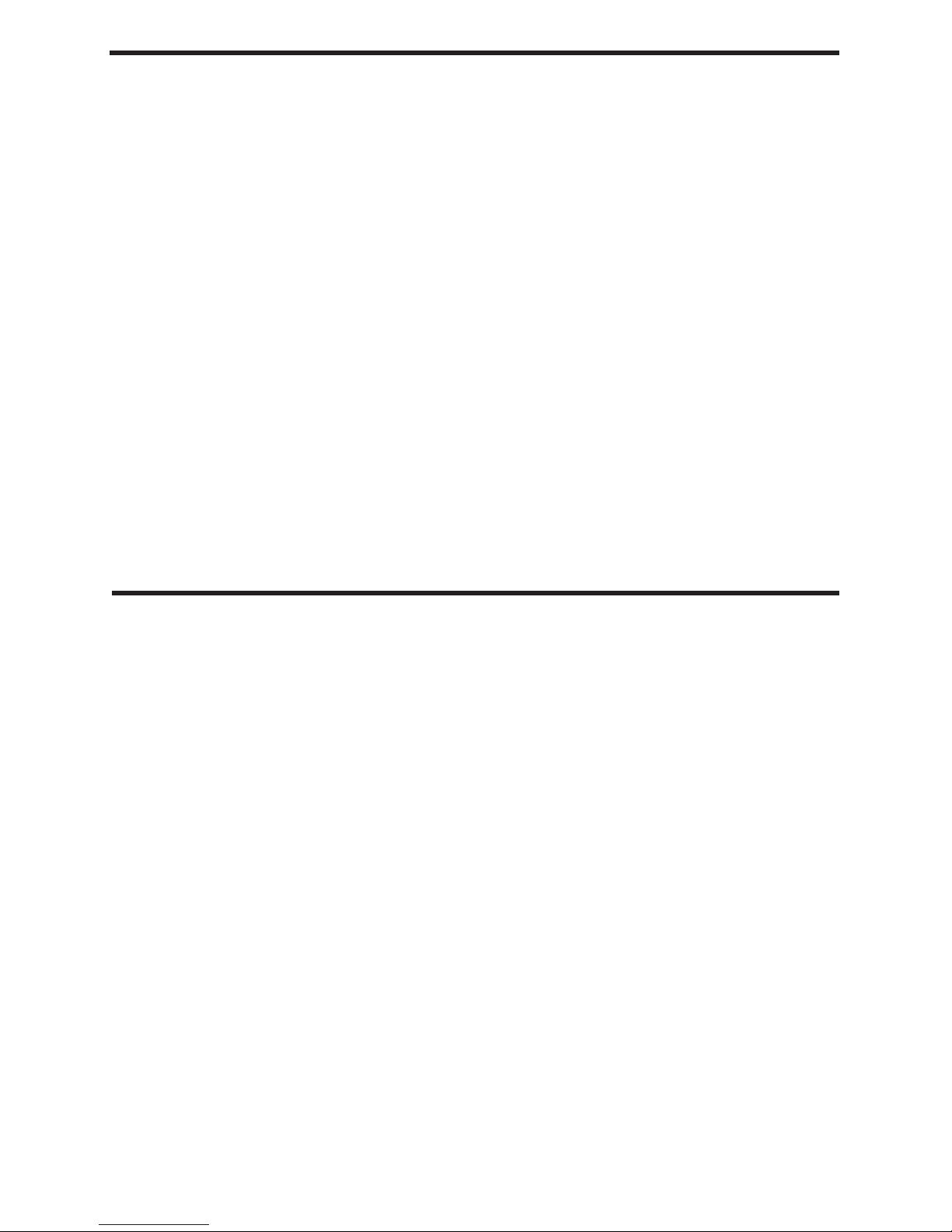
INTRODUCTION
Thank you for purchasing the 4x4 DVI KVM Matrix.
Now you can easily switch four cross-platform computers to four digital displays. Our 4x4
DVI KVM Matrix provides a simple, reliable and highly effective method of creating
multiple computer workstations, with each workstation capable of accessing any one of
the computers or sources at any time by remote control.
The 4x4 DVI KVM Matrix has four DVI inputs and four DVI outputs. You simply connect
your four computers’s DVI ports to the Switcher’s inputs, then connect your four DVI displays to the Switcher’s outputs. USB keyboard and mouse signals and analog audio, once
connected, follow the DVI switched input for each computer. .
Note: The switching is done by using either the RMT -16IR remote control, the RS232 port,
or the optional CAT5 Remote (EXT-RMT-MATRIX-444). The 4x4 DVI KVM Matrix is rack
mountable.
OPERATION NOTES
READ THESE NOTES BEFORE IN STALL ING
OR OPERATING THE 4X4 DVI KVM MATRIX
• The 4x4 DVI KVM Matrix is housed in a metal box for better RF shielding.
• The 4x4 DVI KVM Matrix works with all DVI and HDMI displays.
• The 4x4 DVI KVM Matrix is not HDCP compliant.
1
Page 5

FEATURES
Features
• Increases your productivity by providing you with access to four computers from four
workstations
• Maintains highest resolution digital video with no loss of quality
• Supports either PC or Mac USB keyboards/mice
• USB 1.1 Matrix Switching capabilities
• Supports analog audio matrixing
• Discrete IR remote (included)
• Supports resolutions up to 1080p, 2K, and 1920 x 1200
• Supports DDWG standards for DVI monitors
• Includes rack ears
Includes:
(1) 4x4 DVI KVM Matrix
(1) RMT-16IR
(1) 5V Power Supply
(4) 6ft DVI cables
(4) 6ft USB cables
(4) 6ft Audio cables
(1) Set of Rack Ears
2
Page 6

PANEL LAYOUT
Front Panel
Power Indicator
IR Extender Eye Port
IR Sensor
Indicator
Display 4
RS232 Controller Port
Outputs
USB/Audio
Back Panel
CAT-5 Outputs
Power Supply
Connects to 5VDC
DVI Outputs
Indicator
Display 3
Indicator
Display 2
3
USB/Au-
dio Inputs
DVI Inputs
Page 7

USING THE 4X4 DVIKVM MATRIX
1
Connect all the sources to the DVI inputs on the 4x4 DVIKVM Matrix, using the
supplied cables.
2
Connect the HDMI/DVI display and USB and audio to the outputs on the 4x4
DVIKVM Matrix.
3
Connect the 5VDC power supply to the 4x4 DVIKVM Matrix
4
Controlling the 4x4 DVIKVM Matrix using the RMT16-IR:
Pressing Buttons... Switches...
1-4 Display 1 to view Source 1, 2, 3, or 4
5-8 Display 2 to view Source 1, 2, 3, or 4
9-12 Display 3 to view Source 1, 2, 3, or 4
13-16 Display 4 to view Source 1, 2, 3, or 4
*Note for computers connected to the DVIKVM Matrix - When your computer
boots up, it looks for an EDID (extended display identifi cation data) from the dis-
play to tell it what monitor is connected and what resolution to output. During boot
up of the computer you should have ONLY one output selected to one input at a
time so that the computer gets the EDID of the display that is selected. If you have
multiple outputs selected to one computer, the computer will read the EDID of the
last output selected to it. If all your displays are the same, or all displays are
capable of running at the same resolution then this step does not matter.
You can also use a DVI Detective to eliminate the need to have that matrix selected to the computer during bootup.
4
Page 8

RMT16-IR INSTALLATION
1. Remove battery cover from the back of the RMT16-IR remote.
2. Verify that dip switches 1 & 2 are in the down (OFF) position.
3. Insert the battery, hold the battery so that you can see the positive side facing up.
The side that is not marked must be facing down.
4. Test the RMT16-IR remote by pressing ONLY one button at a time. The indicator
light on the remote will fl ash once each time you press a button. WARNING: Do not
press multiple buttons simultaneously and do NOT press buttons rapidly. These
actions will cause the remote to reset and steps 1-4 will have to be repeated.
*Note: The RMT16-IR ships with two batteries. One battery is required for operation,
the second battery is complimentary.
5
Page 9

IR CODES
In the event of IR confl icts, please do the following:
1. Remove the battery cover from the back of the RMT16-IR remote.
2. Locate the Dip Switches above the batteries
3. Switch the Dip Switches on the RMT16-IR to any of the combinations pictured below.
4. Dip Switches 1 and 2 in the RMT16-IR correspond with Dip Switches 1 and 2
(Hidden behind metallic tape) inside the 4x4 DVIKVM Matrix respectively. Switch the
switches inside the 4x4 DVIKVM Matrix to match the same Remote Channel as the
RMT16-IR
Remote Channel 0:
Remote Channel 2:
Bottom
Remote Channel 1:
1
1
2
2
Remote Channel 3:
1
1
2
2
Front
18765432
Remove Tape
Dip switches 1 and 2
6
Page 10

RMT-MATRIX-444 INSTALLATION (OPTIONAL)
You can use up to 4 RMT-MATRIX-444 units to extend switching functionality to remote
locations. Each unit will allow the user to switch their one display between the 4 inputs
on the DVIKVM-444N. Follw these steps for each RMT-MATRIX-444 that will be used
in your setup.
1. Connect a CAT5/6 cable between the RMT-MATRIX-444 and one of the CAT5 ports
on the rear of the DVIKVM-444N. The ports are labeled as RMT A, B, C, and D and
correspond with DVI out ports 1, 2, 3, and 4.
2. Use the contact buttons on the RMT-MATRIX-444 to switch between the different
inputs connected to the DVIKVM-444N. Optionally, you can use a RMT-4IR (infrared
remote) in conjunction with the RMT-MATRIX-444 to switch inputs from a distance.
Input Selection Buttons
IR Sensor
(For use with optional IR
remote)
CAT5/6 Port
Input Selection LED
IR Sensor Extension Port
(Extension cable not
included)
RS-232 Port
7
Page 11

Binary Table
RS-232 INTERFACE
ASCII Corresponding
RMT16-IR
Button
Binary ASCII Corresponding
RMT16-IR
Button
Binary
1 1 0011 0001 9 9 0011 1001
2 2 0011 0010 a 10 0110 0001
3 3 0011 0011 b 11 0110 0010
4 4 0011 0100 c 12 0110 0011
5 5 0011 0101 d 13 0110 0100
6 6 0011 0110 e 14 0110 0101
7 7 0011 0111 f 15 0110 0110
8 8 0011 1000 g 16 0110 0111
RS232 Settings
Bits per second ....................................................................................................... 19200
Data bits .......................................................................................................................... 8
Parity ........................................................................................................................ None
Stop bits ...........................................................................................................................1
Flow Control ............................................................................................................. None
8
Page 12

4x4 HDTV MATRIX RACK MOUNT DIAGRAM
9
Page 13

SPECIFICATIONS
Video Amplifi er Bandwidth....................................................................................6.6 Gbps
Input Video Signal...........................................................................................1.2 volts p-p
Input DDC Signal......................................................................................5 volts p-p (TTL)
Single Link Range................................................................................1080p/1920 x 1200
DVI Connector...................................................
...............DVI-I 29 pin female (digital only)
USB Input Connectors...........................................................................................Type “B”
USB Output Connectors........................................................................................Type “A”
Audio Connectors..................................................................................3.5mm mini stereo
Power Supply..................................................................
........................................5V DC
Power Consumption....................................................................................30 watts (max)
Dimensions........................................
..........................................17”W x 3.25”H x 5.875”D
Rackmountable..........................................................................................1U Rack Space
Shipping Weight......................................................................................................12 Lbs.
10
Page 14

TERMINOLOGY
DDC
Short form for Display Data Channel. It is a VESA standard for communication between
a monitor and a video adapter. Using DDC, a monitor can inform the video card about its
properties, such as maximum resolution and color depth. The video card can then use
this information to ensure that the user is presented with valid options for confi guring the
display.
DDWG
Digital Display Working Group DDWG are the creators of the DVI specifi cation.
DVI
Digital Visual Interface. Connection standard developed by Intel for connecting computers
to digital monitors such as fl at panels and DLP projectors. A consumer electronics version,
not necessarily compatible with the PC version, is used as a connection standard for
HDTV tuners and displays. Transmits an uncompressed digital signal to the display. The
latter version uses HDCP copy protection to prevent unauthorized copying.
HDCP
High-Bandwidth Digital Content Protection. Created by Intel, HDCP is used with HDTV
signals over DVI and HDMI connections and on D-Theater D-VHS recordings to prevent
unauthorized duplication of copy written material.
HDMI
The High-Defi nition Multi-media Interface (HDMI) is an industry-supported, uncompressed,
all-digital audio/video interface. HDMI provides an interface between any compatible digital
audio/video source, such as a set-top box, DVD player, and A/V receiver and a compatible
digital audio and/or video monitor, such as a digital television (DTV).
HDTV
High-Defi nition Television. The high-resolution subset of our DTV system. The ATSC
defi nes HDTV as a 16:9 image with twice the horizontal and vertical resolution of our
existing system, accompanied by 5.1 channels of Dolby Digital audio. The CEA defi nes
HDTV as an image with 720 progressive or 1080 interlaced active (top to bottom) scan
lines. 1280:720p and 1920:1080i are typically accepted as high-defi nition scan rates.
RS-232
Recommended Standard 232. This is the de facto standard for communication through
PC serial ports. It can refer to cables and ports that support the RS232 standard.
VESA
Video Electronic Standards Association, a consortium of manufacturers formed to
establish and maintain industry wide standards for video cards and monitors. VESA was
instrumental in the introduction of the Super VGA and Extended VGA video graphics
standards with a refresh rate of 70 Hz, minimizing fl icker and helping to reduce user
eyestrain and fatigue.
11
Page 15

TROUBLESHOOTING
If there is any video noise that appears on your output displays, you can resolve them by using
the methods described in this section.
AUTO EQUALIZATION
Auto equalization is set to ON by default, but in some cases you may have to manually equalize
the incoming source signal to eliminate video noise that occurs. Since the equalization is used
only on the incoming source signal, manual adjustment of equalization should only be used
when the video noise is coming through on a particular incoming source. This is easy to test,
as all displays that access this source will exhibit the same type of noise, while other sources
will not. Typical video noise can be described as "snow" or brightly colored pixels that are
sometimes referred to as "sparkles".
To switch auto equalization off, look on the underside of the 4x4 Matrix and locate the 2 banks of
dip switches. They will be covered by some metallic tape that normally conceals their location.
There is a bank of 8 dip switches with a bank of 4 dip switches right below it. By default, the
bank of 8 dip switches will all be set in the OFF position while the bank of 4 dip switches,
which are for auto equalization, will be set to ON. First, determine which display output port is
exhibiting the image issue and turn OFF the corresponding auto equalization dip switch using
the guide below. Then locate the corresponding equalization trim pot (Located on the diagram
on the next page) on the underside of the 4x4 Matrix and turn it in small increments in either a
clockwise or counter-clockwise motion until the image clears and no longer exhibits any noise.
PRE-EMPHASIS
If your input source signals are displaying fi ne, whether it is using auto or manual equalization,
but you're experiencing issues with particular displays, your cable run may be too long and a
pre-emphasis can be added to account for the distance that the signal will have to travel. To do
this, fi rst determine which display output port is exhibiting this issue, and using the dip switch
guideline below, turn on pre-emphasis for that particular port.
Using both of these techniques, individually or in conjunction, will help you tune in your signal to
get the best possible image quality out of your Gefen 4x4 DVI KVM Matrix.
8 Dip Switch Bank (Pre-emphasis)
Dip Switch # Name Description
1 IR Code Dip Switch Corresponds to Dip Switch 1 on RMT16-IR
2 IR Code Dip Switch Corresponds to Dip Switch 2 on RMT16-IR
3 Unused Unused
4 Unused Unused
5 Output 4 pre-emphasis Output 4 pre-emphasis
6 Output 3 pre-emphasis Output 3 pre-emphasis
7 Output 2 pre-emphasis Output 2 pre-emphasis
8 Output 1 pre-emphasis Output 1 pre-emphasis
4 Dip Switch Bank (Auto-Equalization)
Dip Switch # Name Description
1 Auto EQ for Display 1 Auto/Manual Equalization for display 1
2 Auto EQ for Display 2 Auto/Manual Equalization for display 2
3 Auto EQ for Display 3 Auto/Manual Equalization for display 3
4 Auto EQ for Display 4 Auto/Manual Equalization for display 4
12
Page 16

Bottom
TROUBLESHOOTING - DIAGRAM
Remove Tape
Front
Equalization Trim Pot Display 4
Equalization Trim Pot Display 3
Equalization Trim Pot Display 2
Equalization Trim Pot Display 1
Pre-Emphasis
Switches
118765443322
Auto Equalization
Switches
13
