Page 1

®
www.gefen.com
Page 2
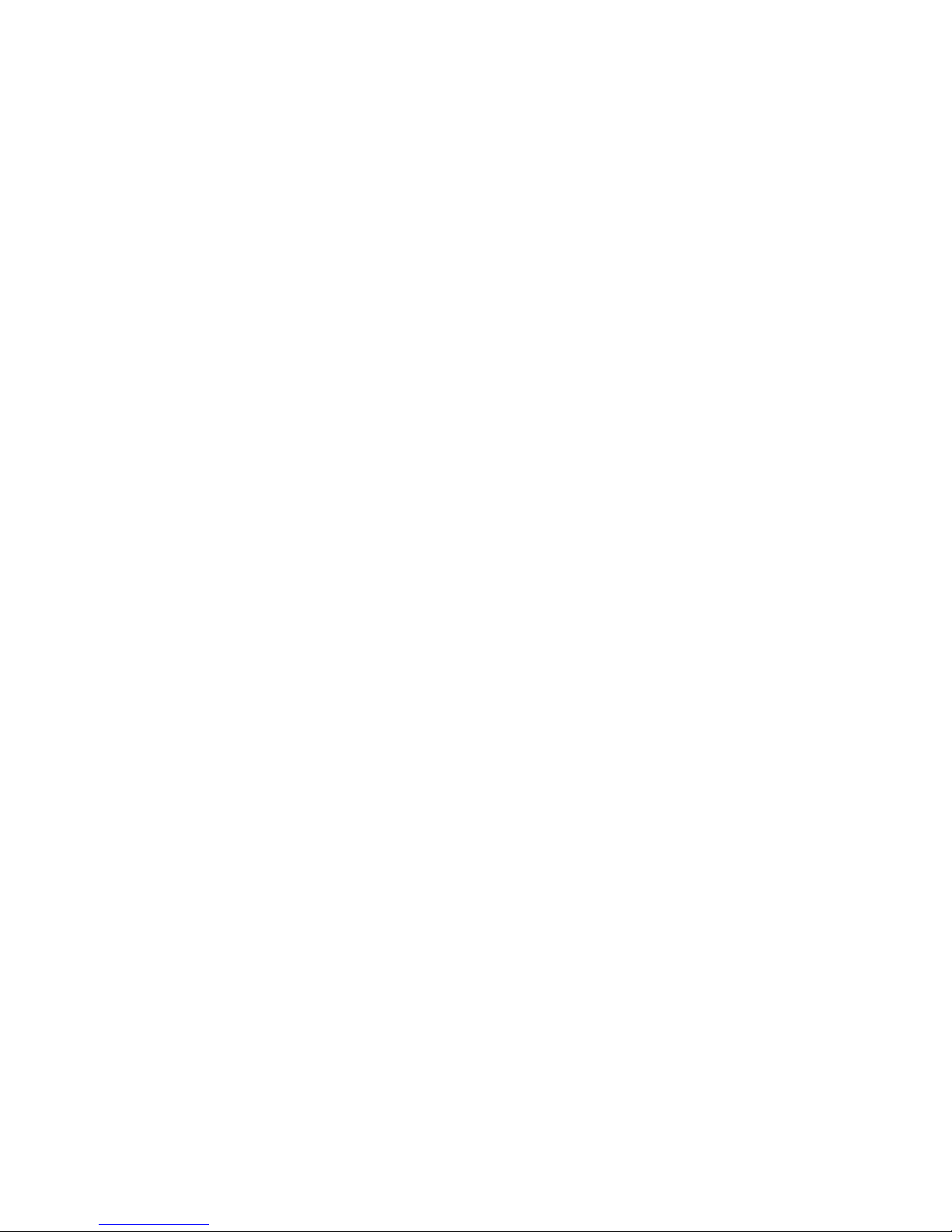
Page 3
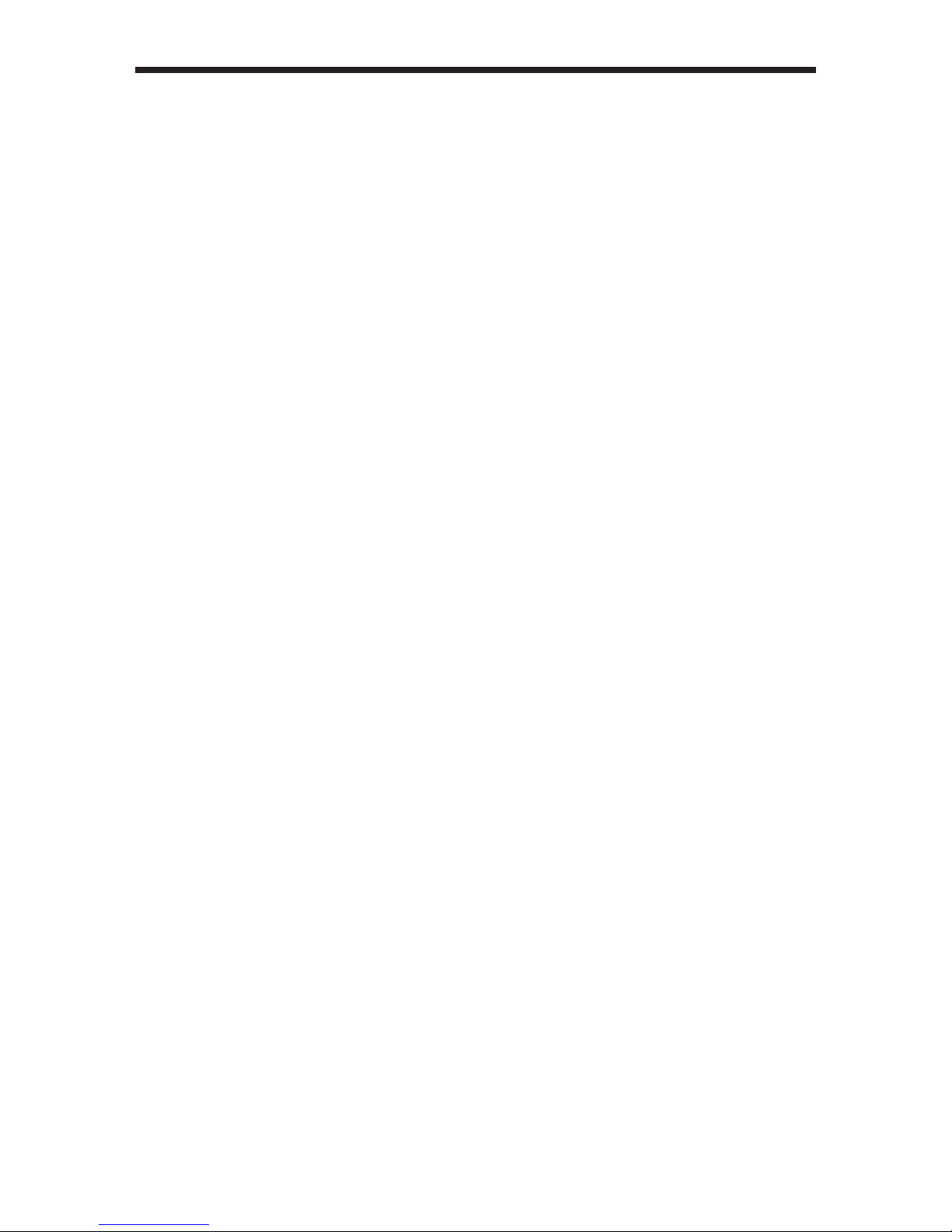
ASKING FOR ASSISTANCE
Technical Support:
Telephone (818) 772-9100
(800) 545-6900
Fax (818) 772-9120
Technical Support Hours:
8:00 AM to 5:00 PM Monday thru Friday PST
Write To:
Gefen LLC
c/o Customer Service
20600 Nordhoff St.
Chatsworth, CA 91311
support@gefen.com
www.gefen.com
Notice
Gefen LLC reserves the right to make changes in the hard ware, packaging and any
accompanying doc u men ta tion without prior written notice.
The DVI Audio Extender is a trademark of Gefen LLC
All trademarks are the property of their respective owners.
© 2011 Gefen LLC, All Rights Reserved
Rev A1
Page 4
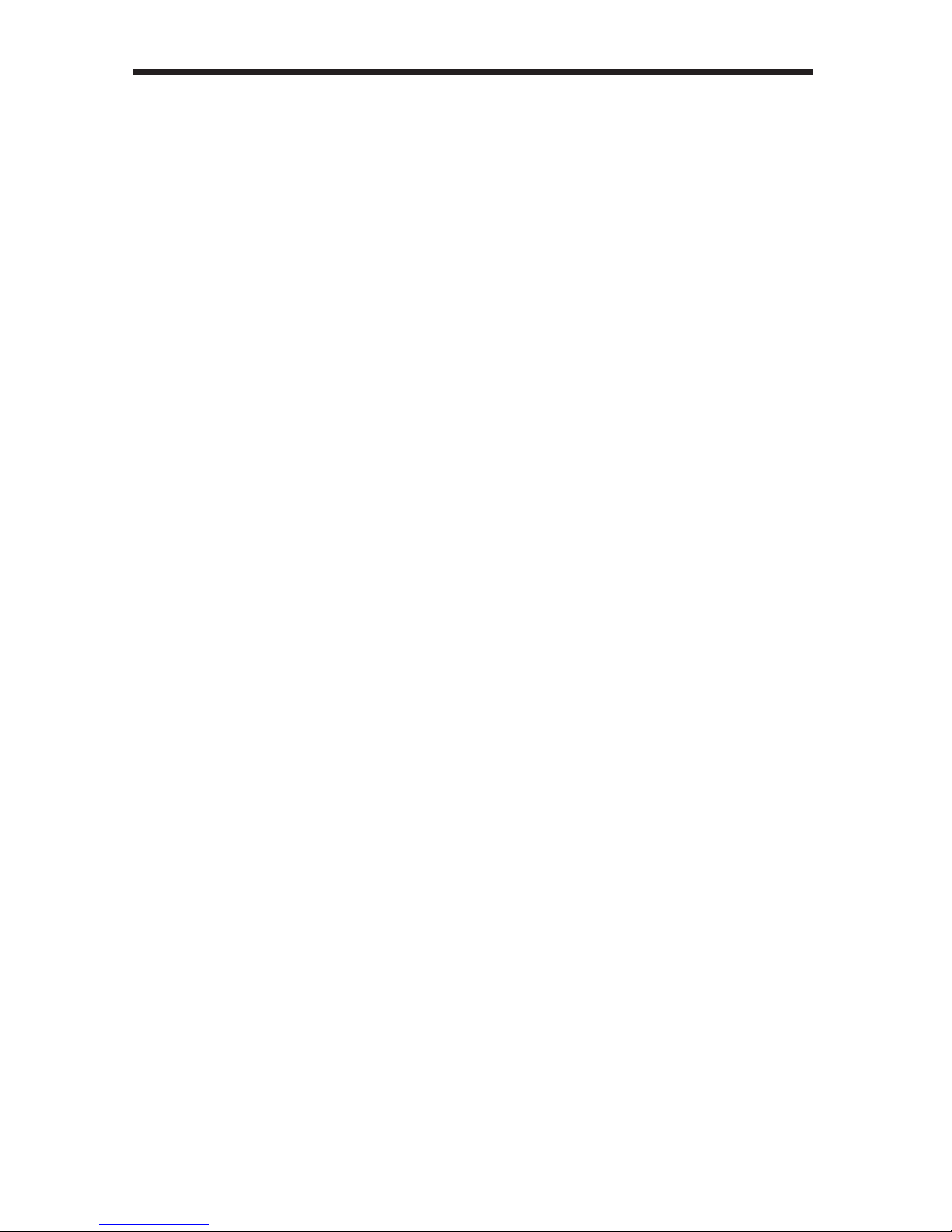
TABLE OF CONTENTS
1. Introduction
2. DVI Audio Extender Sender Panel Descriptions
3. DVI Audio Extender Receiver Panel Descriptions
4. How To Connect The DVI Audio Extender
5. Service Switch Usage Guide
6. CAT5 Link Cable - Wiring Diagram
7. Frequently Asked Questions
8. Terminology
9. Specifi cations
10. Warranty
Page 5
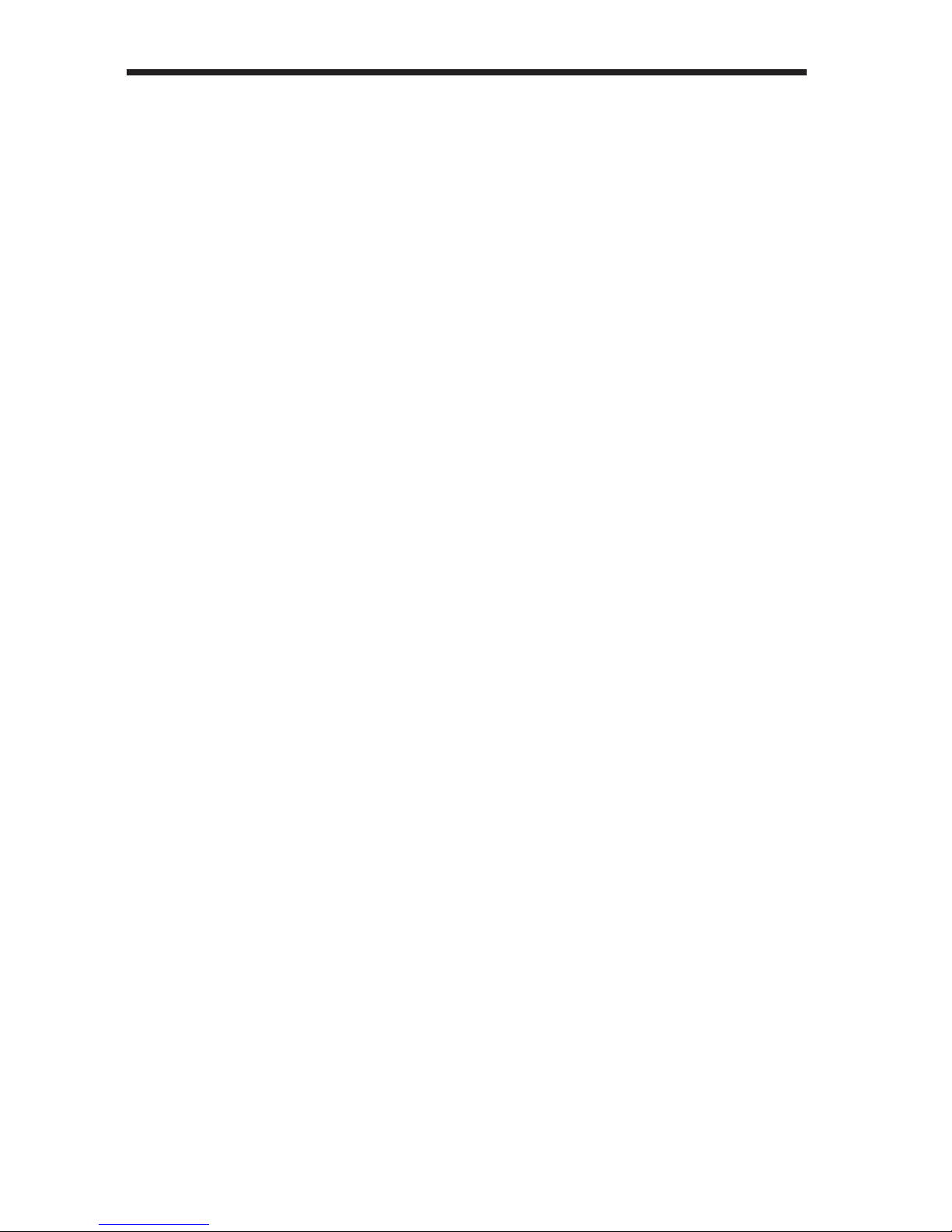
OPERATION NOTES
READ THESE NOTES BEFORE IN STALL ING
OR OPERATING THE DVI AUDIO EXTENDER
• The DVI Audio Extender is housed in a metal box for better RF shielding.
• Your CAT-5 cable should not exceed 300 feet for 1280x1024/1080i.
• Your CAT-5 cable should not exceed 150 feet for 1920x1080/1080p.
• If the source requires EDID present, you can use the Gefen DVI Detective to
provide EDID information
• CAT6 cable is suitable for high resolutions at 50 meters.
Page 6

INTRODUCTION
The DVI Audio Extender sender unit sits next to your computer, DVD player or any settop box with a DVI output. The cable supplied with the DVI Audio Extender connects
your DVI source to the send unit. The DVI Audio Extender receiver unit sits next to your
DVI display - up to 200 feet at 1280x1024/1080i ( 150 feet at 1920x1200/1080p). The
display plugs into the back of the DVI Audio Extender receiver unit. Two CAT-5 cables
connect the DVI Audio Extender-S and the DVI Audio Extender-R units to each other
Package Includes
(1) DVI Audio Extender-S
(1) DVI Audio Extender-R
(1) 6 ft DVI to DVI Cable M-M
(2) 5V DC power supply
(1) 6 ft Audio RCA Cable
1
Page 7

DVI AUDIO EXTENDER SENDER PANEL DESCRIPTION
Video
SPDIF Audio In Analog Audio In
Optical Audio In
DVI source
DVI input connects to
power supply
Connects to 5 volt
DDC/Audio
2
Page 8

DVI AUDIO EXTENDER RECEIVER PANEL DESCRIPTIONS
power supply
Connects to 5 volt
DVI Display
SPDIF Audio Out
DVI Output connects to
Optical Audio Out
Analog Audio Out
DDC/Audio
Video
3
Page 9

HOW TO CONNECT THE DVI AUDIO EXTENDER
1. Connect your source to the DVI Audio Extender sender unit using the included
DVI Cable.
2. Connect the audio from your source to the DVI Audio Extender sender using the
included analog RCA cables or optional digital audio cable.
3. Connect your display to the DVI Audio Extender receiver unit using a DVI Cable.
4. Connect the audio on your display or audio receiver to the DVI Audio Extender
receiver unit using the analog RCA cables or optional digital audio cable.
5. Connect your CAT-5 cables between the sender and the receiver
6. Plug the 5V power supply into the DVI Audio Extender sender and receiver unit
7. You should now have picture and sound. If you do not see a picture, try
unplugging and re-plugging the DVI input on the DVI sender unit. Make sure
your CAT-5 cables are not crossed. Recycle the power on the unit.
* If problems persist try adjusting the Dip Switches by following the Dip Switch
Usage Guide.
4
Page 10

SERVICE SWITCH USAGE GUIDE
The Sender and Receiver of the Gefen DVI Audio Extender both contain a set of
service switches (also called dip switches) located underneath each unit. Peeling
back the silver sticker will reveal the service switch bay. These service switches are
used to boost and equalize the signal to best match the conditions in your setup.
(*Note: Adjustments should be done with sources and display on. Switches 3 and 4
are not used.)
Sender Dip Switch Settings
Setting Switch 1 Switch 2
No Boost OFF ON
Normal Boost (Default) OFF OFF
Strong Boost ON OFF
Undefi ned ON ON
Receiver Dip Switch Settings
Setting Switch 1 Switch 2
No EQ (Default) OFF OFF
EQ Setting 2 ON OFF
EQ Setting 3 OFF ON
Maximum EQ ON ON
Adjustment Guidelines:
1) Strong boost should not be used on stranded cables. Strong boosting will
cause pixels or no picture on these cables.
2) Using the wrong settings will not damage the units; it will either produce no
image or a noisy image.
3) To eliminate the possibility of cross talk and interference, cables must be
terminated with 568B scheduling. (See page 6 for details)
5
Page 11

CAT5 LINK CABLE - WIRING DIAGRAM
8
1
1
2
RJ-45
Orange
White/
3
4
Blue
White/
White/
5
6
Green
7
8
Brown
White/
1
RJ-45
2
3
4
5
6
6
7
8
8
1
Page 12

TROUBLESHOOTING
Frequently Asked Questions
What kind of CAT-5e cable should I be using?
Solid core CAT-5e cable rated at 350 Mhz and terminated in 568a or 568b is the
minimum requirement. For resolutions greater than 1280x1024 or 1080i, Gefen
recommends solid CAT-6 cables.
I’m getting no video on the screens, what can I check?
First thing to check is make sure that the video CAT5 is linked to the other video CAT5
port and the same with the DDC ports. Try removing the power supply from the receiver
side, if the power light turns off then you have your CAT-5 cables crossed. In some
setups with grounding issues you will not get a picture with the receiver powered. Test
to make sure the units are working with short CAT-5e cables 15-20 feet. You can also
make sure you have the correct boost setting confi gured (refer to page 5).
Occasionally the picture blanks out, how do I fi x this?
Flickering or a blinking image is the result of a loss of sync between the display
and the source. Try lowering the resolution to see if that helps, if it does, the CAT-5
cables you are using are unable to handle the bandwidth of the higher resolution
and thus you are losing sync. Try a shielded CAT-6 cable on the video line to reduce
interference. You can also try adjusting the service switches. Usually this is caused
by EMI and a shielded CAT-6 with metal RJ-45 connectors with the drain wire
soldered to the connectors will resolve the issue. Please refer to the service switch
guide on page 5 for the different combinations.
Why is there a green or pink tint to my picture?
A tint of green or pink in the picture is a result of incorrect colorspace being transmitted.
This can be resolved by recycling power on your devices including the extender. If this
does not help, the DDC data containing the colorspace is not being transmitted correctly
due to loss in the CAT5 cable, try replacing the DDC cable.
7
Page 13

TERMINOLOGY
CAT-5
Category 5 cable, commonly known as Cat 5, is an unshielded twisted pair type cable
designed for high signal integrity. The actual standard defi nes specifi c electrical
properties of the wire, but it is most commonly known as being rated for its Ethernet
capability of 100 Mbit/s. Its specifi c standard designation is EIA/TIA-568. Cat 5 cable
typically has three twists per inch of each twisted pair of 24 gauge copper wires within
the cable.
CAT-5e
Similar to Cat 5 cable, but is enhanced to support speeds of up to 1000 megabits
per second.
DDC
Short form for Display Data Channel. It is a VESA standard for communication
between a monitor and a video adapter. Using DDC, a monitor can inform the video
card about its properties, such as maximum resolution and color depth. The video
card can then use this information to ensure that the user is presented with valid
options for confi guring the display.
DDWG
Digital Display Working Group DDWG are the creators of the DVI specifi cation.
DVI
Digital Visual Interface. Connection standard developed by Intel for connecting
computers to digital monitors such as fl at panels and DLP projectors. A consumer
electronics version, not necessarily compatible with the PC version, is used as a
connection standard for HDTV tuners and displays. Transmits an uncompressed
digital signal to the display. The latter version uses HDCP copy protection to prevent
unauthorized copying.
HDCP
High-Bandwidth Digital Content Protection. Created by Intel, HDCP is used with
HDTV signals over DVI and HDMI connections to prevent unauthorized duplication
of copy written material.
HDTV
High-Defi nition Television. The high-resolution subset of our DTV system.
The A TSC defi nes HDTV as a 16:9 image with twice the horizontal and vertical
resolution of our existing system, accompanied by 5.1 channels of Dolby Digital
audio. The CEA defi nes HDTV as an image with 720 progressive or 1080
interlaced active (top to bottom) scan lines. 1280:720p and 1920:1080i are typically
accepted as high-defi nition scan rates.
VESA
Video Electronic Standards Association, a consortium of manufacturers formed
to establish and maintain industry wide standards for video cards and monitors.
VESA was instrumental in the introduction of the Super VGA and Extended VGA
video graphics standards with a refresh rate of 70 Hz, minimizing fl icker and helping
to reduce user eyestrain and fatigue.
8
Page 14

SPECIFICATIONS
Video Amplifi er Bandwidth ................................................................................ 165 MHz
Input Video Signal ......................................................................................... 1.2 volts p-p
Input DDC Signal .................................................................................... 5 volts p-p (TTL)
Single Link Range .............................................................................1080p / 1920 x 1200
DVI Connector Type ...................................................... DVI-I 29 pin female (digital only)
Digital Audio Connectors...................................................................S/PDIF and TOSLink
Analog Audio Connectors........................................................................L+R Analog RCA
Link Connector ........................................................................................................ RJ-45
Power Consumption .................................................................................. 20 watts (max)
Power Supply ......................................................................................................... 5V DC
Dimensions .................................................................................... 2.5” D x 5.5” W x 1” H
Shipping Weight ....................................................................................................... 4 lbs.
9
Page 15

WARRANTY
Gefen warrants the equipment it manufactures to be free from defects in material
and workmanship.
If equipment fails because of such defects and Gefen is notifi ed within two (2)
years from the date of shipment, Gefen will, at its option, repair or replace the
equipment, provided that the equipment has not been subjected to mechanical,
electrical, or other abuse or modifi cations. Equipment that fails under conditions
other than those covered will be repaired at the current price of parts and labor in
effect at the time of repair. Such repairs are warranted for ninety (90) days from
the day of reshipment to the Buyer.
This warranty is in lieu of all other warranties expressed or implied, including
without limitation, any implied warranty or merchantability or fi tness for any
particular purpose, all of which are expressly disclaimed.
1. Proof of sale may be required in order to claim warranty.
2. Customers outside the US are responsible for shipping charges to and from
Gefen.
3. Copper cables are limited to a 30 day warranty and cables must be in their
original condition.
The information in this manual has been carefully checked and is believed to
be accurate. However, Gefen assumes no responsibility for any inaccuracies
that may be contained in this manual. In no event will Gefen be liable for
direct, indirect, special, incidental, or consequential damages resulting from
any defect or omission in this manual, even if advised of the possibility of such
damages. The technical information contained herein regarding the features and
specifi cations is subject to change without notice.
For the latest warranty coverage information, please visit Gefen’s Warranty web
page at http://www.gefen.com/kvm/aboutus/warranty.jsp
PRODUCT REGISTRATION
Please register your product online by visiting Gefen’s web site at
http://www.gefen.com/kvm/Registry/Registration.jsp
10
Page 16

Rev A1
