Page 1

w
EXT-DVIKVM-241D
L
an
Us
M
l
ww.gefen.co
Page 2
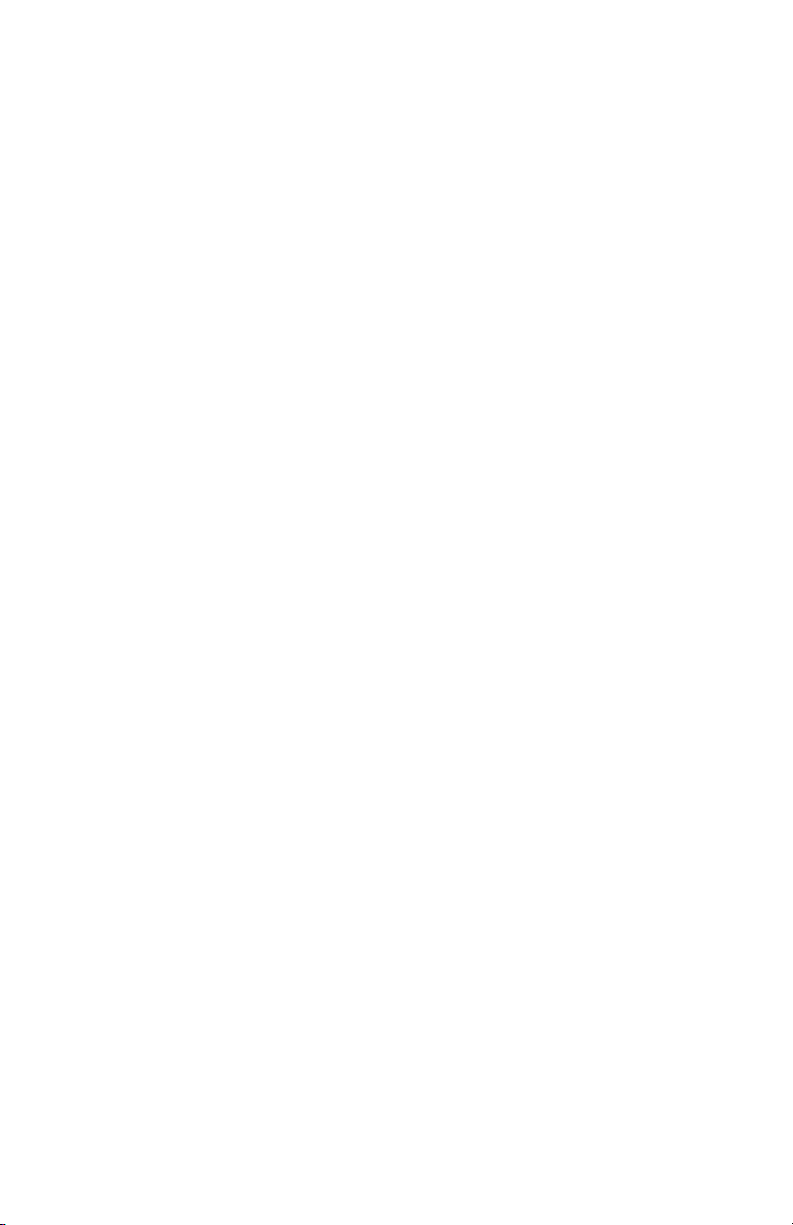
Page 3
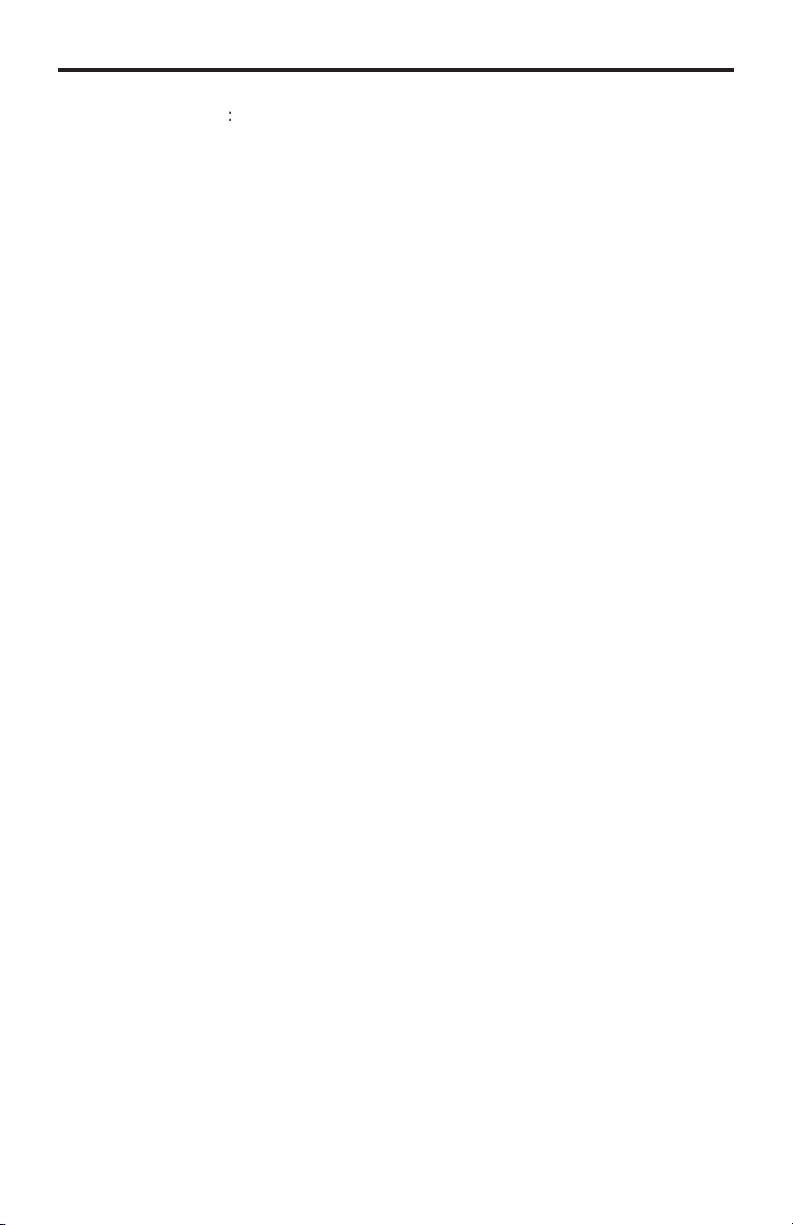
ASKING FOR ASSISTANC
E
A4
T
t
0
0
0
T
:
:
C
e
0600
1
e
2
C
©
echnical Suppor
Telephone (818) 772-910
(800) 545-690
Fax (818) 772-912
echnical Support Hours
:00 AM to 5:00 PM Monday thru Friday.
Write To
efen LL
o Customer Servic
2
Nordhoff St
hatsworth, CA 9131
www.gefen.com
upport@gefen.com
Notic
efen LLC reserves the right to make changes in the hard ware, packaging, and
any accompanying doc u men ta tion without prior written notice.
x1 DVIKVM DL Switch is a trademark of Gefen LL
2011 Gefen, LLC. All rights reserved.
All trademarks are the property of their respective owners.
ev
Page 4
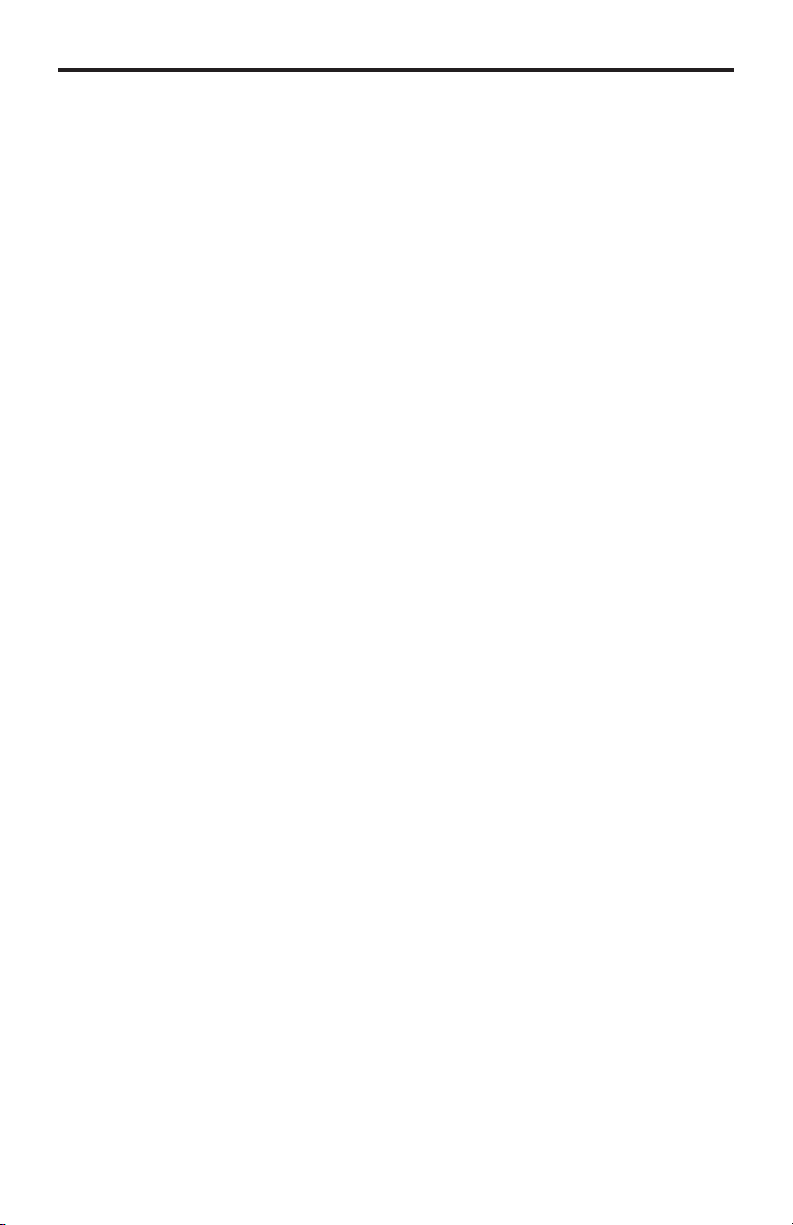
CONTENT
S
oduction
es
t
y
h
h
2
e
y
1 Intr
2
peration Notes
Featur
4 Panel Layou
Panel Descriptions
IR Remote Control
Layout and Descriptions
7 Installing the Batter
7 Setting the IR channel
Connecting the 2x1 DVIKVM DL Switc
Wiring Diagram
Operating the 2x1 DVIKVM DL Switc
Switching sources
Switching using the IR Remote Control
10 Switching using the RMT
11 Switching using contact closur
12 Setting the IR channel
13 Using the IR Extender
14 Specifi cations
15 Warrant
Page 5
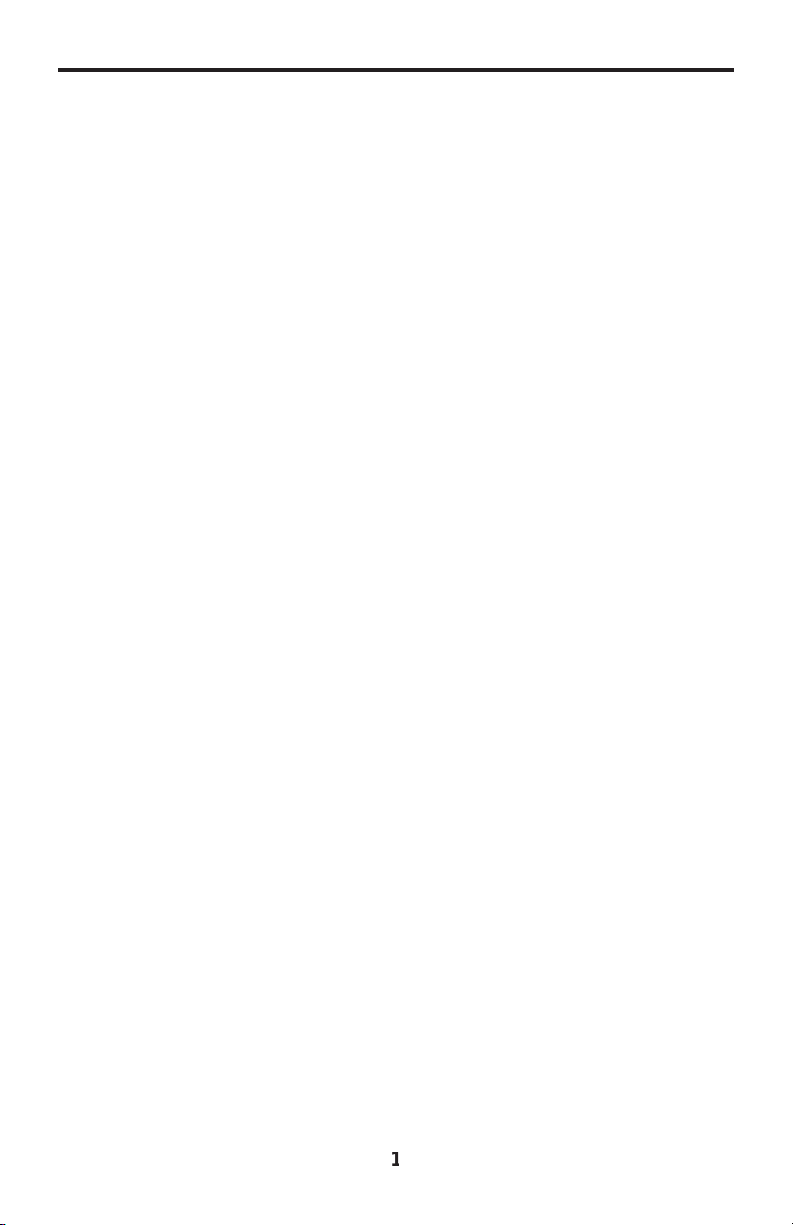
INTRODUCTIO
N
T
ongratulations on your purchase of the Gefen 2X1 DVIKVM DL Switch. Y our
omplete satisfaction is very important to us.
efen
efen delivers innovative, progressive computer and electronics add-on solutions
that harness integration, extension, distribution and conversion technologies.
efen’s reliable, plug-and-play products supplement cross-platform computer
stems, professional audio/video environments and HDTV systems of all sizes
with hard-working solutions that are easy to implement and simple to operate.
he Gefen 2X1 DVIKVM DL Switch
The 2X1 DVIKVM DL Switch allows effortless switching between two cross-
latform dual link DVI computers using just one dual link DVI display and USB
2.0 keyboard and mouse. Audio, video and control signals are switched for each
omputer upon selection, providing an easy and effective method of accessing
two computers from one workstation without the hassle of networking.
How It Works
onnect a dual link DVI display and USB 2.0 keyboard/mouse to the 2X1
DVIKVM DL Switch's outputs. Connect both computer's dual link DVI, USB and
audio ports to the inputs on the Switcher using the supplied cables. From there,
elect the computer to control using the IR remote that comes with the Switcher.
A contact closure remote control may also be used. The Switcher is compatible
with both Macintosh and PC keyboards, mice and monitors.
Page 6
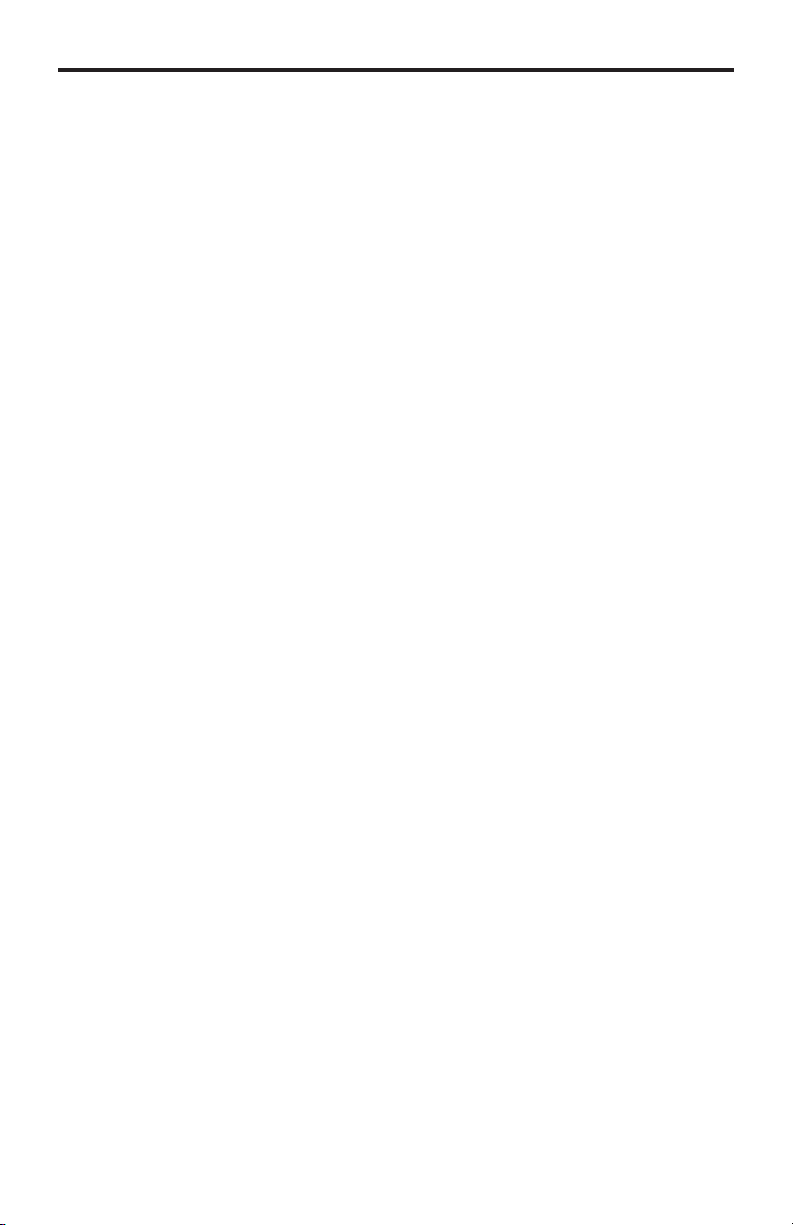
OPERATION NOTE
S
H
g
y
y
y
LEASE READ THESE NOTES BEFORE INSTALLING OR
OPERATING THE 2X1 DVIKVM DL SWITC
• When turning on or rebooting your computers, the DVI DL Switcher must
be selected to the computer that is bootin
the boot cycle. This step can be eliminated using the Gefen DVI Detective,
which stores the displays EDID.
•If you loose your picture when switch from source 1 to source 2 or vice-versa
ou will need a DVI Detective (Gefen part no. EXT-DVI-EDIDP).
•If you are experiencing USB dropouts try using the switcher just as a USB
ub by only connecting the USB cables from your computers to the switcher.
onnect your devices to the USB out portion of the switcher and connect
our display to your computer directly. Start your computer up and tr
witching. If your USB devices do come up normally then you will need a
DVI Detective to negotiate the video/USB signals for faster switching. If they
do not come up normally, contact Gefen Technical Support for assistance.
until the computer completes
Page 7

FEATURE
S
S
o
o
y
e
e
g
)
)
:
h
t
y
e
Features
•
witches easily between any two DVI computers with USB 2.0 and audi
• Maintains highest resolution single link vide
• Saves time and increase your productivit
• Use either PC or Mac USB 2.0 keyboard/mous
• Independent EQ adjustments that compensat
• Front panel switchin
• Parallel remote port (RMT-2 not included
• Supports resolutions up to 1080p, 2K, and 1920 x 1200 (Single-Link
• Supports DDWG standards for DVI monitors
Includes
1) 2X1 DVIKVM DL Switc
2) 6 ft. Dual Link DVI cables
2) 6 ft. USB cables
2) 3.5mm mini-stereo audio cables
1) IR Remote Control uni
1) 5V DC Power Suppl
1) Quick Start Guid
Page 8

4
ANEL LAYOU
T
t
1
1
10 12
Fron
Back
7
5
Page 9

r
gg
r
s
4
t
C
t
t
t
ANEL DESCRIPTION
S
owe
This LED will glow bright red once the included 5V DC locking power supply has
been connected and plu
R Senso
eceives IR commands from the included IR Remote Control Unit.
ource Selection Indicator
These LED indicators will glow bright blue depending upon which input source is
elected. Use the Select button to select the input source.
elec
Press this button to toggle between DVI In 1/ USB In 1 and DVI In 2 / USB In 2.
5V D
onnect the included 5V DC power supply to this connector.
Audio In 1 / Audio In 2
onnect the included 3.5mm mini-stereo cables from each computer / audio
ource to each of these 3.5mm mini-stereo jacks.
DVI Ou
onnect a DVI cable from the extender to an HDTV display.
Audio Ou
onnect a 3.5mm mini-stereo cable from this jack to the audio/video output
vice.
ed into an available electrical outlet.
DVI In 1 / DVI In 2
onnect the included DVI cables from each computer source to each of these
DVI connectors.
emote
sed for contact-closure control. See page ## for details.
USB Ou
onnect up to two USB device to these USB ports. Both of these USB ports are
active, depending upon the USB inputs.
2 USB In 1 / USB In 2
onnect the included USB cables from each computer source to these USB
orts.
5
Page 10

IR REMOTE CONTROL
r
e
2
ayout and Descriptions
LED Indicato
This LED will be activated momentarily each time one of the two buttons
are pressed.
Input Selection
Press these buttons to select the input source.
NOTE: An Activity Indicator that fl ashes quickly while holding down
any one of the 16 buttons indicates a low battery. Replace the IR
emote Control battery as soon as possibl
Page 11

IR REMOTE CONTROL
y
y
l
e
f
h
3:
:
y
t
):
y
Installing the Batter
The Remote Control unit ships with two batteries. One battery is required for
operation and the other batter
emove the battery cover on the back of the IR Remote Control unit.
1.
2. Insert the included battery into the open battery slot. The positive (+) side of
the battery should be facing up.
.
is a spare.
emote Channel 1
1 2ON1 2
ON
1 2
Battery slo
hannel 0 (default
ON
1 2
emote Channel 2:emote Channel
ON
1 2
Setting the IR Channe
The IR channel on the IR Remote Control must match the IR channel used by the
x1 DVIKVM Switch. For example, if both DIP switches on the IR Remot
ontrol unit are set to IR channel 0 (both DIP switches down), then the
DVIKVM DL Switch
in
ormation on how to change the IR channel on the
WARNING:
type Dispose of used batteries according to the instructions.
ust also be set to IR channel 0.
ee page 12 for
x1 DVIKVM DL Switc
isk of explosion if battery is replaced by an incorrect
x1
7
Page 12

h
y
e
CONNECTING THE 2X1 DVIKVM DL SWITC
H
How to Connect the 2X1 DVIKVM DL Switch
onnect the included dual-link DVI cables between the DVI outputs of each
1.
omputer to the DVI input connectors on the
onnect the included USB cables from each computer to the USB In ports
2.
n the
X1 DVIKVM DL Switc
.
onnect the included 3.5mm mini-stereo cables from each computer / audio
ource to the 3.5mm mini-stereo jacks on the
4.
onnect the DVI output on the
X1 DVIKVM DL Switch to an HDTV displa
sing a DVI cable.
.
onnect a 3.5mm mini-stereo cable from the
audio/video device or a set of powered speakers.
.
onnect the included 5V DC power supply to the
Plug the AC power cords from the power supply to an available electrical
tlet.
X1 DVIKVM DL Switch.
X1 DVIKVM DL Switch.
X1 DVIKVM DL Switch to th
X1 DVIKVM DL Switch.
Wiring Diagram for the 2X1 DVIKVM DL Switch
DVI (SL /DL) CABLE
MINI STEREO AUDIO CABLE
USB CABLE
Computer
Computer
DVI KVM Switcher
Powered
Speakers
Display
w/USB & Audio
EXT-DVIKVM-241DL
Page 13

OPERATING THE 2X1 DVIKVM DL SWITC
H
sources
1
:
p
e
yp
t
a
p
d
Switching sources
se the Select button on the front panel or the included IR Remote Control unit to
witch between
• Press the Select button on the front panel to toggle between input
DVI In 1) and input 2 (DVI In 2).
Press the Select button
to switch between inputs
LED indicates th
urrently selected inpu
.
witching using the front panel
•
elect the desired input by pressing the associated button on the IR Remote
ontrol unit, as shown below
witching using the IR Remote Control
LED indicates
button was presse
Page 14

H
)
1.
ess
een
p
OPERATING THE 2X1 DVIKVM DL SWITC
witching using the RMT2 (not included
onnect the
n the
MT2 Remote (Gefen part no. EXT-RMT-2) to theRemote jack
X1 DVIKVM DL Switch, using a 3.5mm mini-stereo cable.
2. Pr
the button on the front of theMT2 Remote to switch betw
DVI In 1 and DVI In 2.
Press button to toggle
10
Page 15

OPERATING THE 2X1 DVIKVM DL SWITC
H
1
e
ocate
h
n
Switching using Contact Closur
1. L
2.
the DIP switch bank on the bottom of the
x1 DVIKVM Switc
et DIP switch 3 to the ON position to enable discrete contact closure
witching.
et DIP 3 to the ON
ositio
NOTE: When DIP switch 3 is set to the ON position, then the
DVIKVM DL Switch will no longer receive IR commands from the IR
emote Control unit. Set DIP switch 3 to the OFF position to
-enable IR control.
x1
1
Page 16

OPERATING THE 2X1 DVIKVM DL SWITC
H
d:
f
T
e
p
)
gNeg
)
e
d
e
used
y
e
f
e
g
p
3:
:
When discrete contact closure switching is enabled, the following actions are
vali
•If the remote wire is note shorted, then DVI In 1 will always be selected.
the ring is shorted to the sleeve, then DVI In 2 will always be selected.
•I
The diagram below outlines a typical 3.5mm mini-stereo TRS (Tip-Ring-Sleeve)
nnector.
leev
in
ermination
Ti
in
leev
has
Positive (+
ative (-
ignal groun
Ti
Setting the IR channel on the 2x1 DVIKVM DL Switch
Th
IR channel on the
b
the IR Remote Control unit. Use DIP switch 1 and DIP switch 2 to set th
appropriate IR channel on the
in
ormation on setting the IR channel on the IR Remote Control unit.
x1 DVIKVM DL Switch must match the IR channel
x1 DVIKVM DL Switch
hannel 0 (default):emote Channel 1
ON
1 2
efer to page 7 for
ON
1 21 2
DIP 1 and 2 control
the IR channel
emote Channel 2:emote Channel
ONON
1 2 1 2
12
Page 17

3
OPERATING THE 2X1 DVIKVM DL SWITC
H
)
O
1
n
sing the IR Extender (not included
n the bottom of the 2x1 DVIKVM DL Switch, locate the DIP switch bank
and set DIP switch 4 to the
et DIP 4 to the ON
ositio
2.
onnect the IR Extender to the Remote jack on the
N position.
x1 DVIKVM DL Switch.
. Point the IR Remote Control unit at the IR Extender to control the 2x
DVIKVM DL Switch.
1
Page 18

4
SPECIFICATION
S
C
y)
y)
k
k
e
e
k
C
)
)
g)
aximum Pixel Clock................................................................................ 165 MHz
Video Input
Video Output Connector.................................(1) DVI-I 29 pin, female (digital onl
Audio Input Connectors............................................... (2) 3.5 mm mini-stereo jac
Audio Output Connector...............................................(1) 3.5 mm mini-stereo jac
B Host Connectors....................................................... (2) USB Type B, femal
B Device Connectors.................................................... (2) USB Type A, femal
IR Remote Connector................................................... (1) 3.5mm mini-stereo jac
Power Supply................................................................................................ 5V D
Power Consumption..............................................................................10W (max.
Dimensions (W x H x D).......................................................... 7.18" x 1.18" x 2.55"
(182mm x 30mm x 65mm
hipping Weight................................................................................ 3 lbs. (1.4 k
onnectors................................. (2) DVI-I 29 pin, female (digital onl
1
Page 19

efen warrants the equipment it manufactures to be free from defects in material
f
y
N
.
and workmanship.
I
equipment fails because of such defects and Gefen is notifi ed within two (2)
ears from the date of shipment, Gefen will, at its option, repair or replace the
quipment, provided that the equipment has not been subjected to mechanical,
lectrical, or other abuse or modifi cations. Equipment that fails under conditions
other than those covered will be repaired at the current price of parts and labor in
ect at the time of repair. Such repairs are warranted for ninety (90) days from
the day of reshipment to the Buyer.
This warranty is in lieu of all other warranties expressed or implied, including
without limitation, any implied warranty or merchantability or fi tness for any
articular purpose, all of which are expressly disclaimed.
1. Proof of sale may be required in order to claim warranty.
2.
ustomers outside the US are responsible for shipping charges to and from
efen.
.
opper cables are limited to a 30 day warranty and cables must be in their
original condition.
The information in this manual has been carefully checked and is believed to
be accurate. However, Gefen assumes no responsibility for any inaccuracies
that may be contained in this manual. In no event will Gefen be liable for
direct, indirect, special, incidental, or consequential damages resulting from
any defect or omission in this manual, even if advised of the possibility of such
damages. The technical information contained herein regarding the features and
pecifi cations is subject to change without notice.
For the latest warranty coverage information, refer to the Warranty and Return
Policy under the Support section of the Gefen Web site at www.gefen.com.
RODUCT REGISTRATIO
lease register your product online by visiting the Register Product page
nder the Support section of the Gefen Web site
15
Page 20

ev
A4
Pb
This product uses UL or CE listed power supplies.
