Page 1

®
A/V Cinema Scale
r
ro
I
T-
AV
C
I
MA
AA
r Man
ual
Page 2
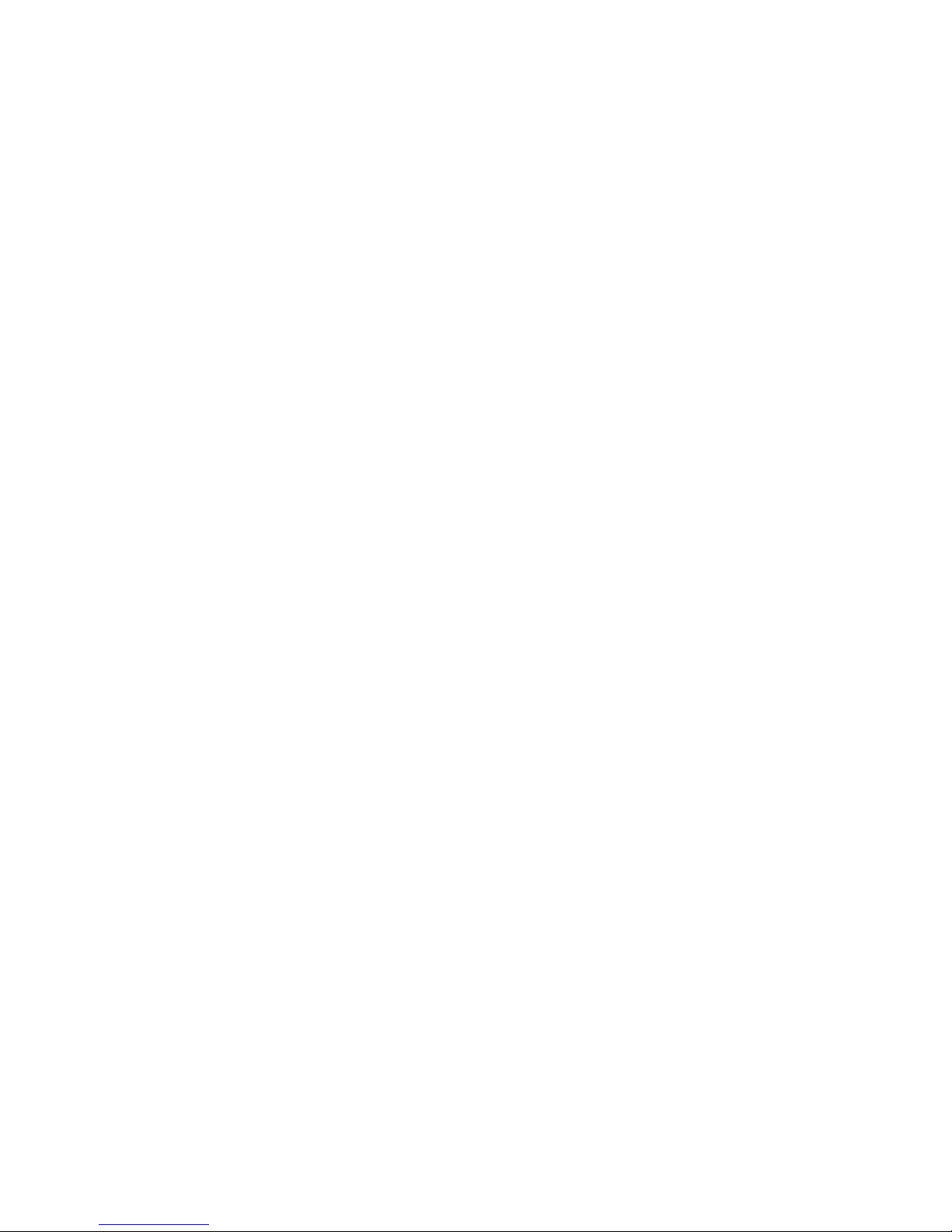
Page 3
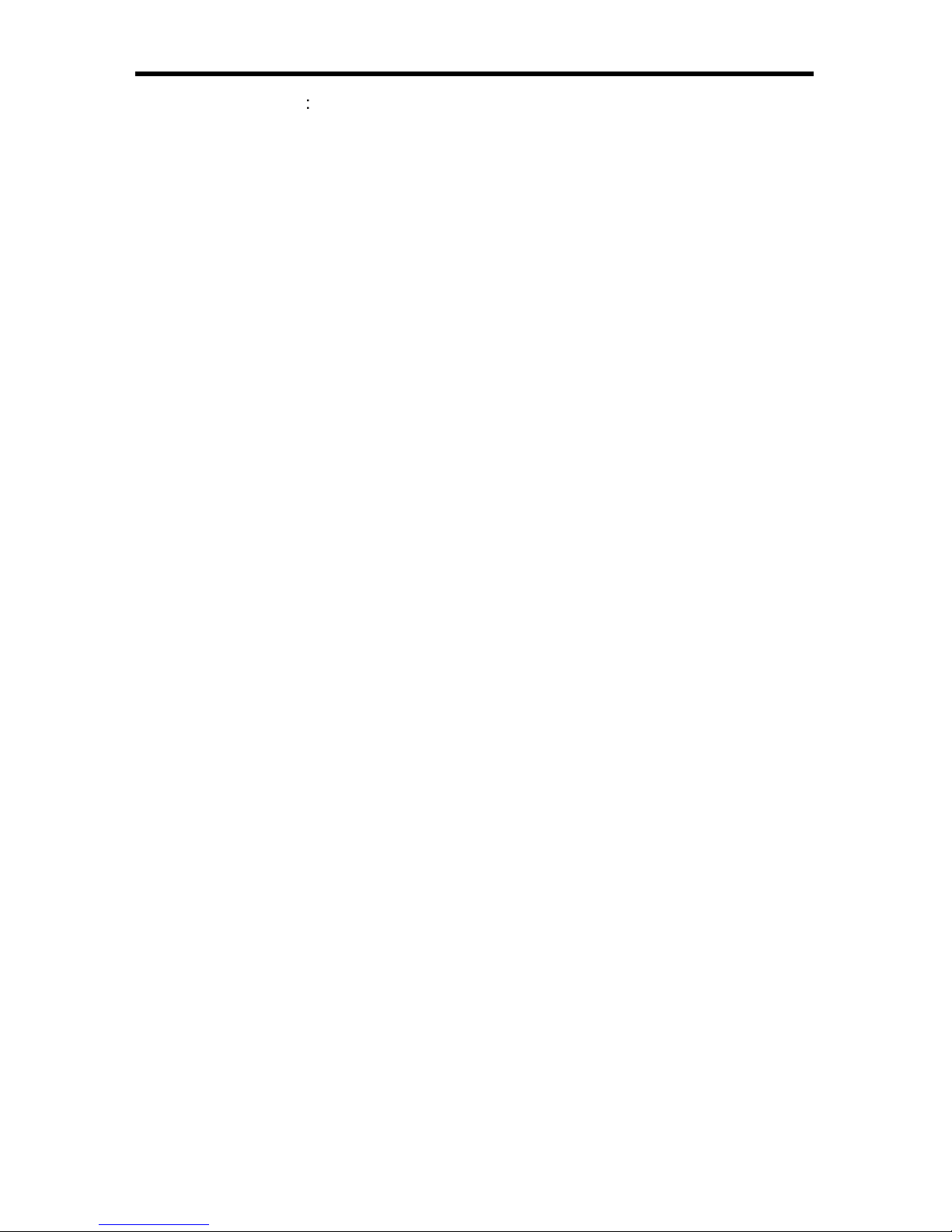
ASKING FOR ASSISTANC
E
echnical Suppor
t
Telephone (818) 772-910
0
(800) 545-690
0
Fax
(
818) 772-912
0
echnical Support Hours
:
:00 AM to 5:00 PM Monday thru Friday P
ST
Write To
:
efen, LL
C
o Customer Servic
e
2
0600
Nordhoff St
hatsworth, CA 9131
1
www.gefen.com
upport@gefen.com
Notic
e
efen, LLC reserves the right to make changes in the hard ware, packaging and
any accompanying doc u men ta tion without prior written notice.
A
/V Cinema Scaler Pro I is a trademark o
f Gef
en, LL
C
ANALO
G
Versi
on
anufactured under license from Dolby Laboratories.
Dolby”, “Pro Logic”, and the double-D symbol are trademarks o
f
Dolby Laboratories.
©
2010 Gefen, LLC, All Rights Reserve
d
All trademarks are the property of their respective companies
Rev E
3
.2
5
Page 4
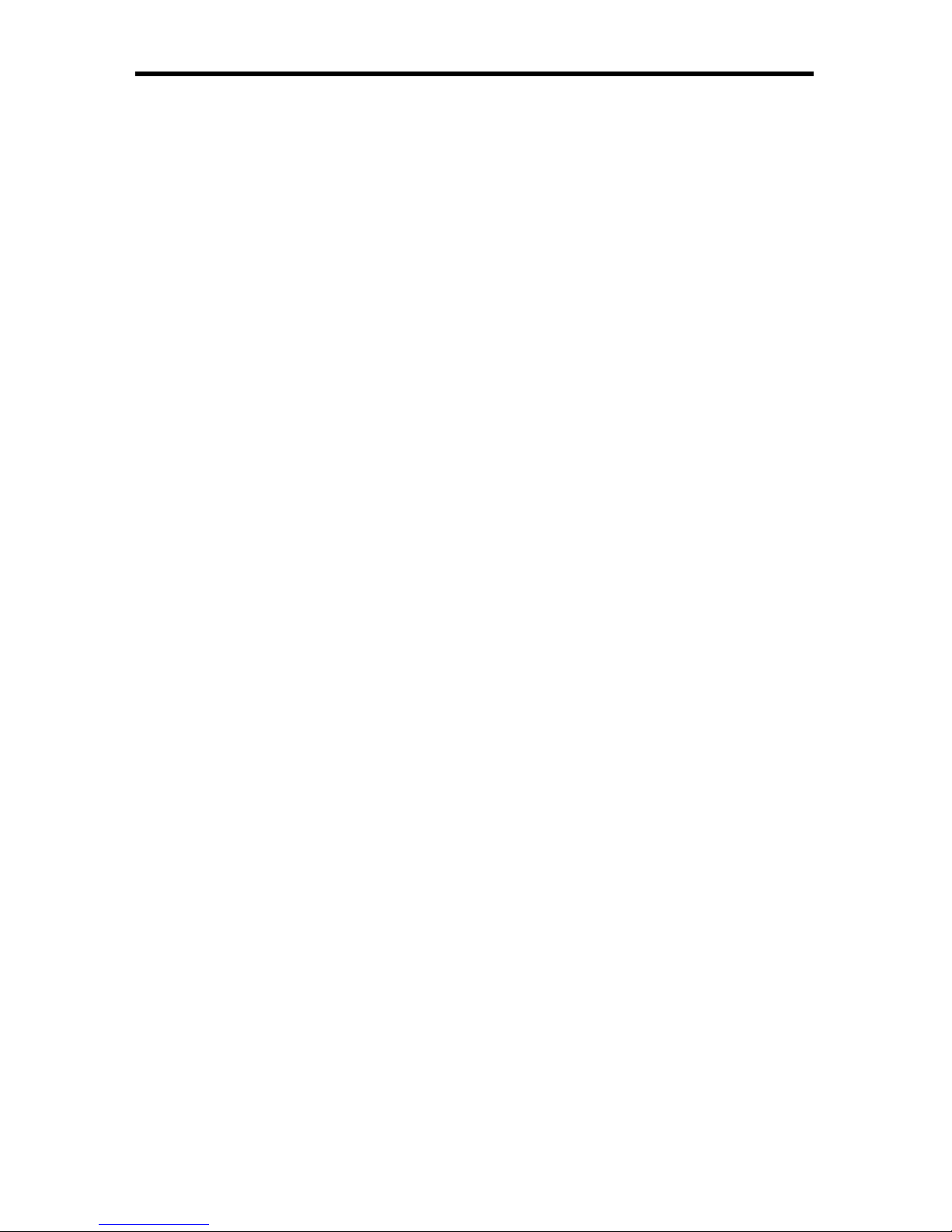
CONTENT
S
1 Introduction
Operation Notes
Features
Panel Layou
t
5 Panel Descriptions
6 Panel Descriptions
7 Front Panel Buttons
7 Navigation
7 Input Selection
Using The A/V Cinema Scaler Pro - Main LC
D
LCD Screen
10 A/V Cinema Scaler Pro - Initial Startu
p
10 Powering On
12 A/V Cinema Scaler Pro - Main Screen
12 Main Displa
y
13 Input Resolutions
14 Audio Input Type
14 Audio Formats
15 Sampling Rates
15 Number Of Channels
15 Output Screen
16 Surround Processin
g
17 Dynamic Range Compression
17 Reference Level Compensation
18 DVI Output Type
18 HDMI EDID Type
19 Audio Input Typ
e
0 Product Title
1 A/V Cinema Scaler Pro - Confi guration
1 Main Features Menu
2 A/V Cinema Scaler Pro - Picture Adjus
t
3 Mode
4 Contrast
5 Brightness
5 Hue
5 Saturation
6 Sharpness
6 Aspect Ratio
8 Noise Reduction
9 Horizontal Position
9 Vertical Position
9 Clock
0 Phase
0 Exit Picture Adjust
0 A/V Cinema Scaler Pro - Color Adjus
t
1 Color Tem
p
2 Red
3 Green
Page 5
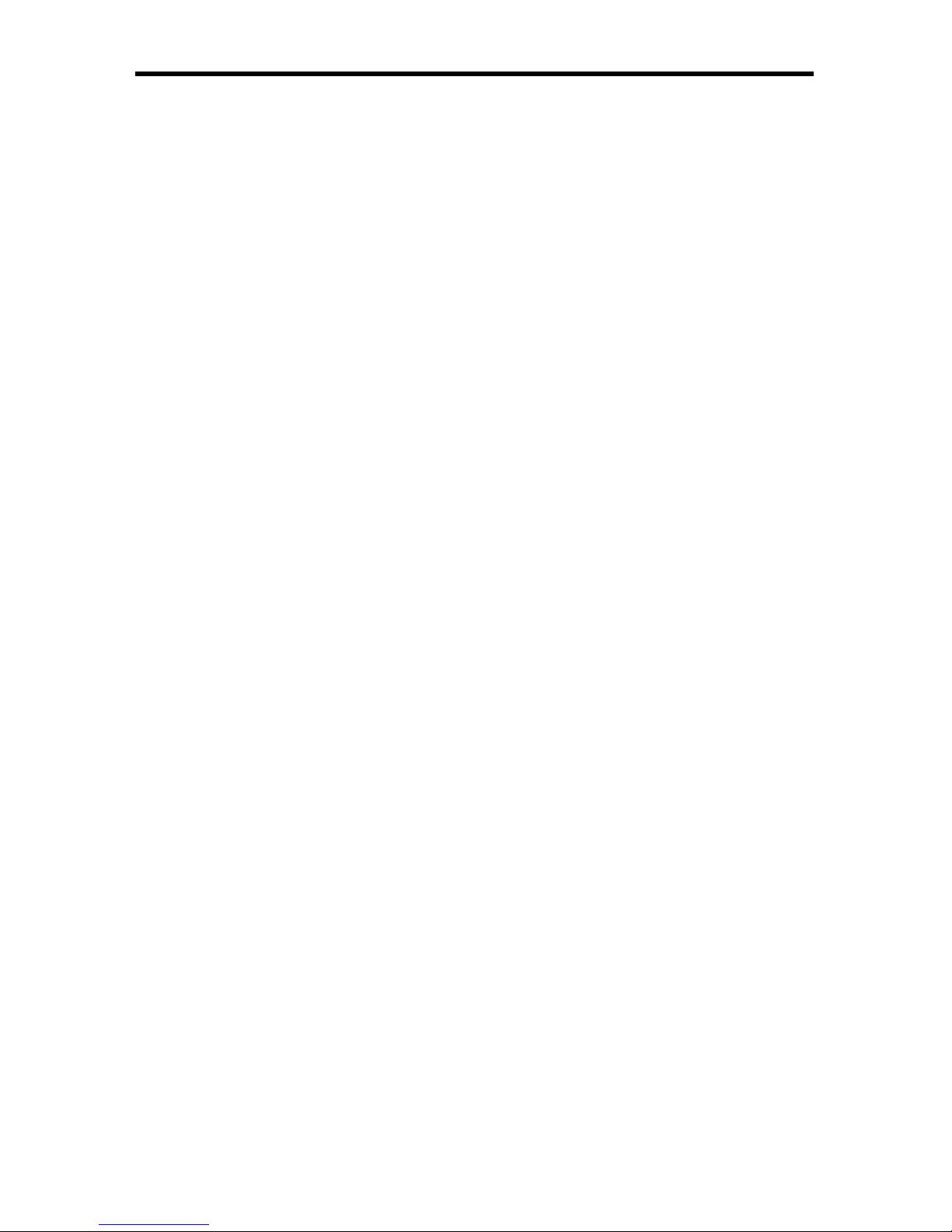
3 Blue
3 Exit Color Adjus
t
4 A/V Cinema Scaler Pro - Lipsync Delay Adjus
t
4 Lipsync Delay
4 Exit Lipsync Adjust
5 A/V Cinema Scaler Pro - Surround Delay Adjus
t
5 Surround Right Delay
6 Rear Surround Right Dela
y
6 Rear Surround Left Dela
y
6 Exit Lipsync Adjust
7 A/V Cinema Scaler Pro - Output Selection
7 Output Timing 1080P
8 Output Timing 2K
8 Exit Output Selection
8 A/V Cinema Scaler Pro - On Screen Display Adjus
t
9 Horizontal Position
0 Vertical Position
0 Timeout
0 Background
1 Exit OSD Adjust
1 A/V Cinema Scaler Pro - Firmwar
e
2 DB-25 Audio Input & Bypass Mod
e
2 A/V Cinema Scaler Pro - DB-25 Audio Bypass Mod
e
2 Enabling Bypass Mode
3 Analog Input And Output Pinou
t
4 Analog DB-25 Output
4 Analog DB-25 Input
5 RS-232 Serial Control Interfac
e
5 RS-232 Settings
6 RS-232 Serial Control Commands
8 Rack Mount / Tabletop Installation
9 Specifi cations
52 Warrant
y
CONTENT
S
Page 6
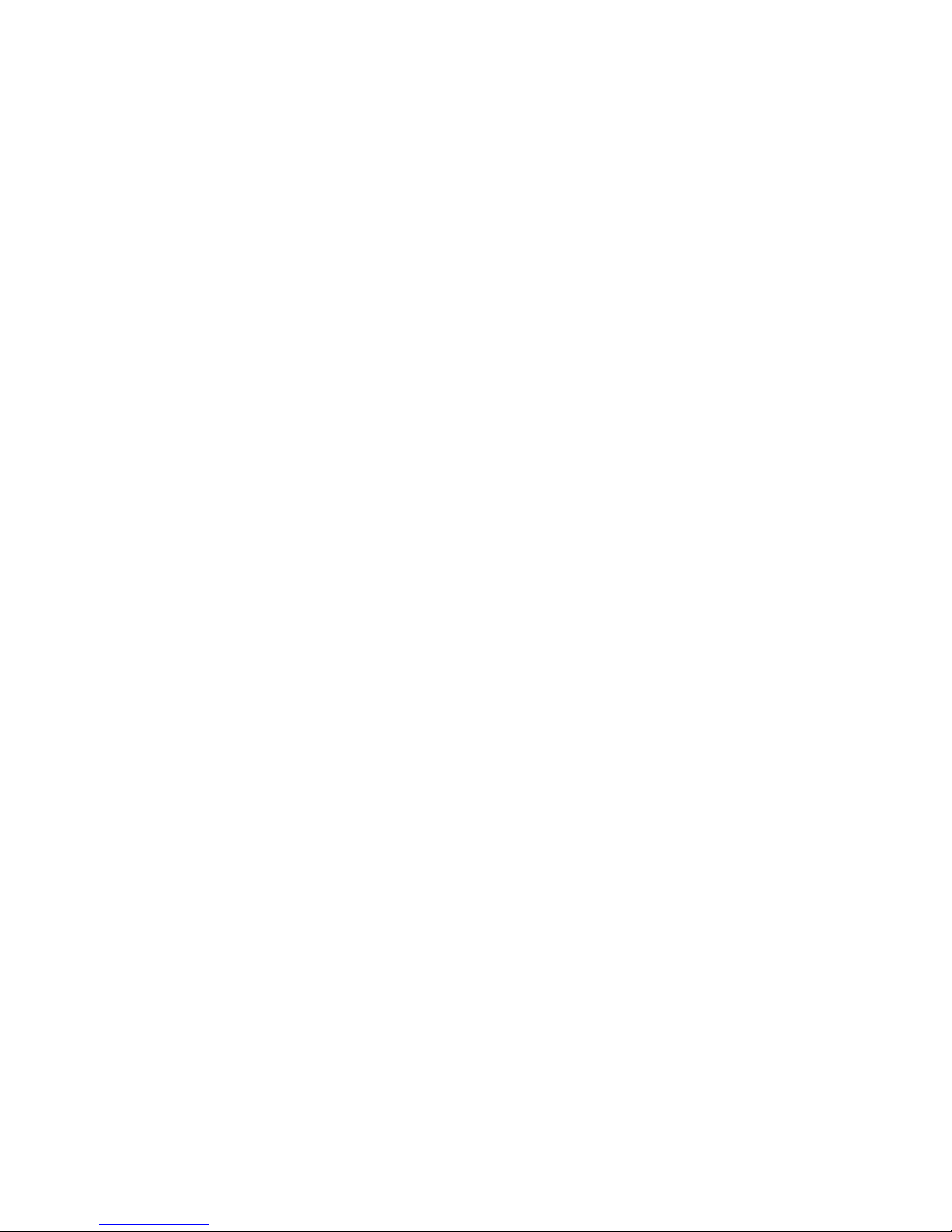
Page 7
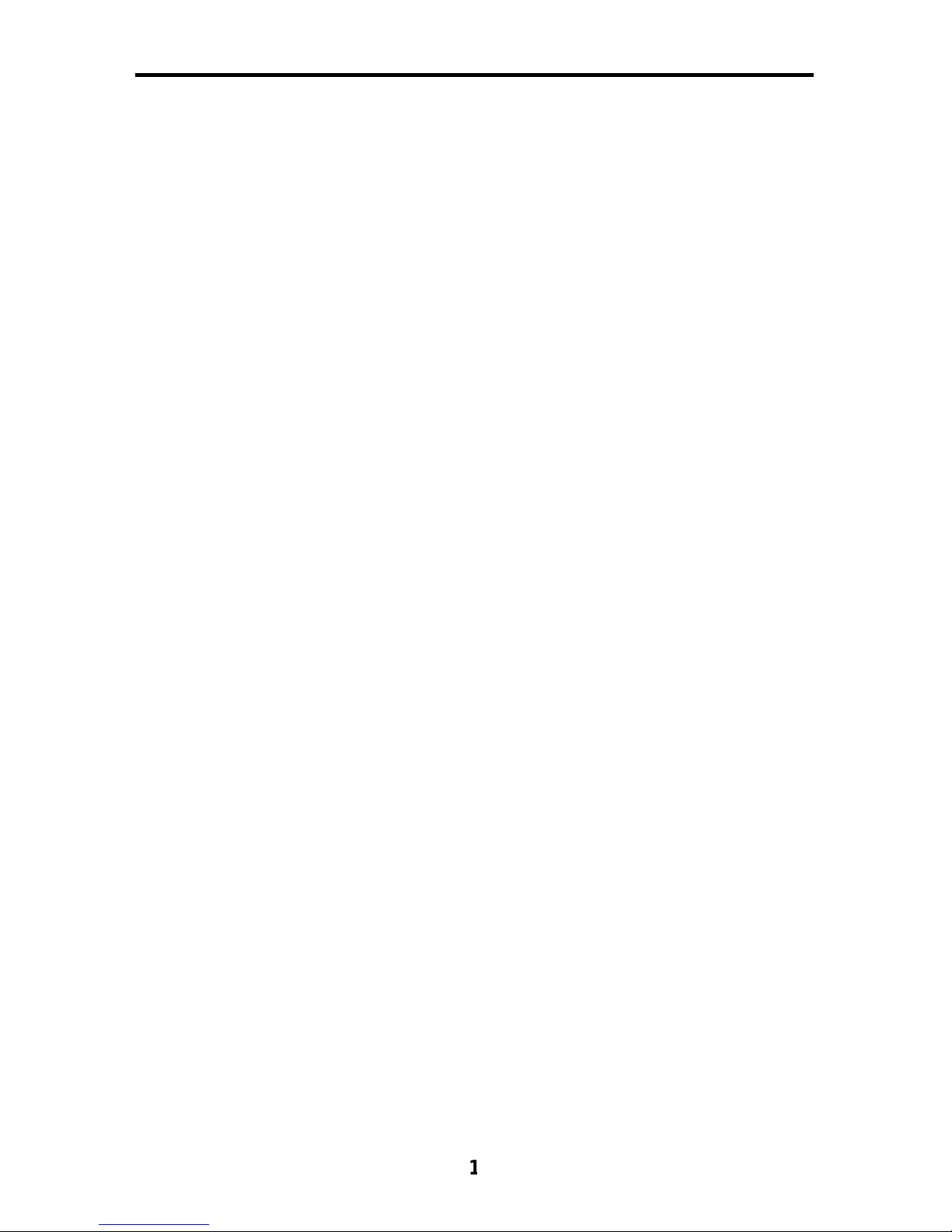
ongratulations on your purchase of the A/V Cinema Scaler Pro. Your complete
atisfaction is very important to us.
efen
Gefen delivers innovative, pro
g
ressive computer and electronics add-on solutions
that harness integration, extension, distribution and conversion technologies.
efen’s reliable, plug-and-play products supplement cross-platform computer
stems, professional audio/video environments and HDTV systems of all sizes
with hard-working solutions that are easy to implement and simple to operate.
he Gefen A/V Cinema Scaler Pr
o
The Gefen Cinema Scaler is a video and audio device that can accomplish a
nique variety of video scaling and audio conversion tasks. Any signal can be
caled and displayed with total end user control. An On-screen display
(OSD)
and full featured settings allow you to fi ne-tune your viewing experience and get
the most out of your current A/V setup.
How It Works
imply connect your analog or digital A/V sources to the Gefen Cinema Scaler.
sing the OSD menu system and controls, select your desired input and
esolution, audio processing needs, and other adjustments. The Cinema Scaler
will brilliantly scale your image to your digital cinema projector or DVI /HDMI
display.
Note: This unit is fully HDCP compliant.
INTRODUCTIO
N
Page 8
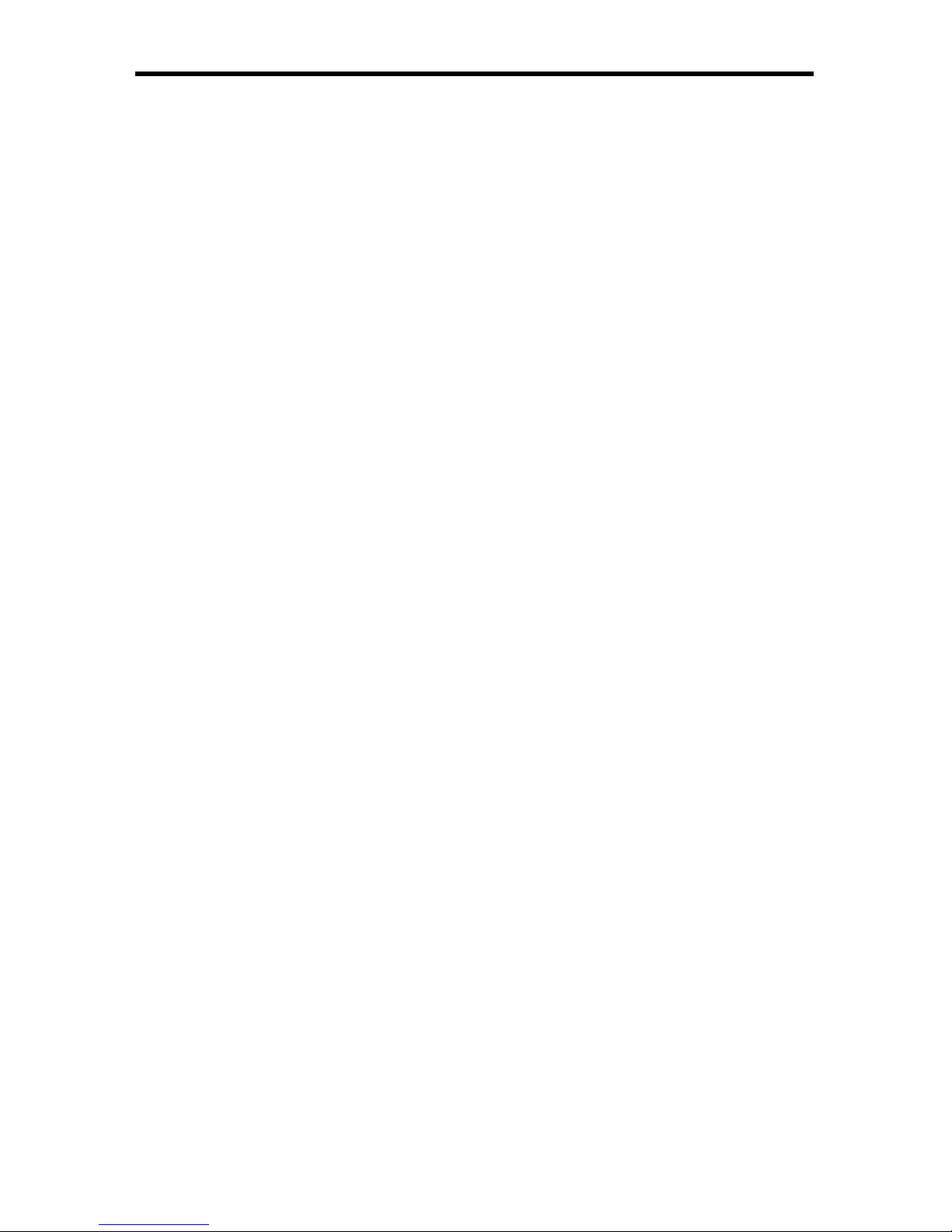
READ THESE NOTES BEFORE INSTALLING OR
OPERATING THE A/V CINEMA SCALER PRO
• Audio from the analog DB-25 input is available in bypass mode only. No
video will be output when usin
g
the bypass mode.
• Audio connection for each input is selectable between analog and digital.
election of the audio input type is selectable using the front panel LCD
menu system. For more information please see page 18.
• Coaxial/Optical Digital Audio Format Suppor
t
2 Channel LPCM: 32kHz – 96kHz
ulti-Channel AC-3 1-
6 C
hannels Bitstream
• HDMI Digital Audio Format Suppor
t
2 Channel LPCM 32kHz – 96kHz
ulti-Channel AC-3 1-
6 C
hannels Bitstream
Channel LPCM 32kHz - 96kH
z
•
A
udio Processin
g
Dolby Pro Logic II *All analog/digital (No DB-25) inputs.
ee page 16 for a detailed description of this feature
)
•
aximum supported video input formats
DVI-D: Maximum resolution 1920x12
00/60Hz
DVI-I: Maximum resolution 1920x1200/60Hz (both analog and digital
)
omponent: Maximum resolution 1920x1080/60H
z
VGA: Maximum resolution 1920x12
00/60Hz
DMI: Maximum resolution 1920x1
080/60Hz
•Supported video output formats
:
Digital: 1920x1080p 24/50/60Hz and 2K (2048x1080p 24/50/60Hz
)
Analog: 1920x1080p 24/50/60Hz and 2K (2048x1080p 24/50/60Hz
)
23.97/24/50/60Hz passthrough is supported via all inputs. (Detailed timings
an be found on page 13
)
•Supported audio output formats
:
Analog: 8 channel discrete (balanced over DB-25
)
•
his product is fully HDCP complian
t
OPERATION NOTE
S
Page 9
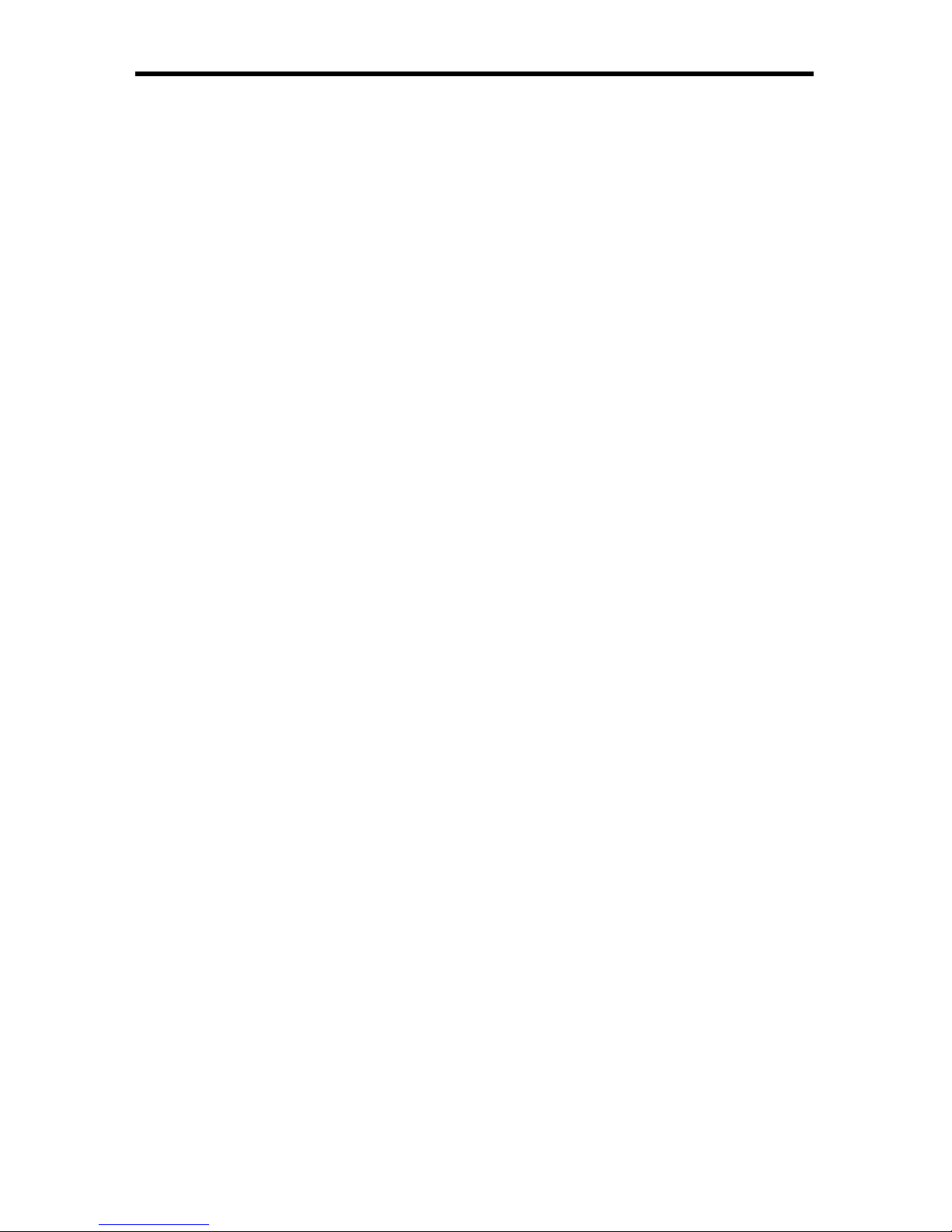
Features
• 1 DVI-I video + analog or digital audio inputs
• 1 DVI-D video + analo
g
or digital audio inputs
• 2 Component video + analog or digital audio inputs
• VGA + analog or digital audio inpu
t
•
DMI inpu
t
• DB-25 analog audio input (7.1 discrete, balanced
)
•
upport resolutions of 1920x1080p 60Hz and 2048x1080p 60Hz
•
electable digital or analog audio input for each source (except HDMI
)
• Front panel source selection with “bypass” mode for DB-25 pass-throu
gh
•
-232 for optional fi rmware updates/external control
• LCD screen for scaling preferences & audio settings
• Audio delay for precise video synchronizatio
n
•
apable of “black barring”/stretching 4:3 aspect rati
o
• Floating balanced audio outputs with separate power supply for avoiding
round loop issues.
ackage Includes
1) Cinema Scaler Pro I uni
t
1) 12V DC Power Suppl
y
1) Set of Rack Ears
1) User’s Manual
FEATURE
S
Page 10
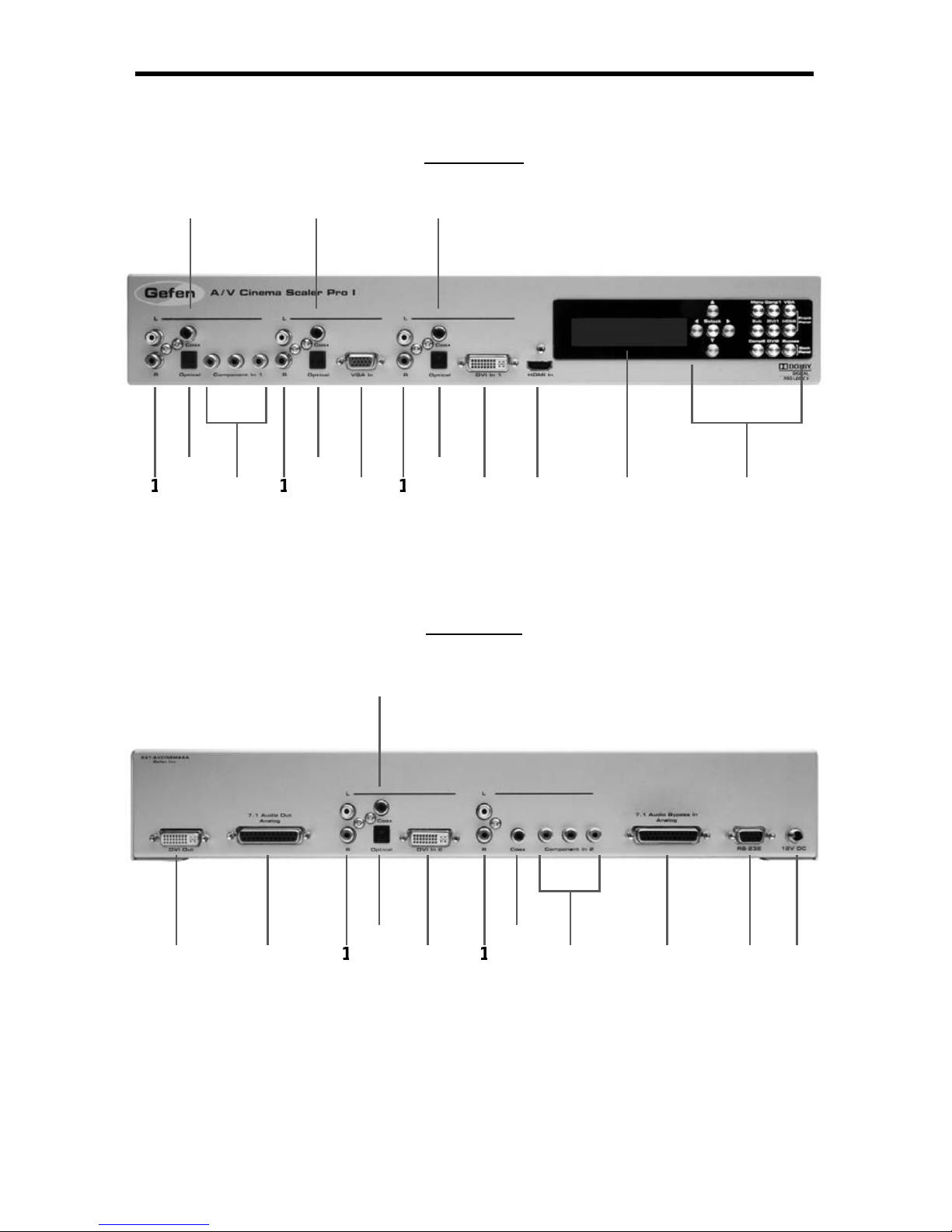
Front Panel
Back Panel
10
12
1
3
1
4
151
1
5
7
ANEL LAYOU
T
Page 11
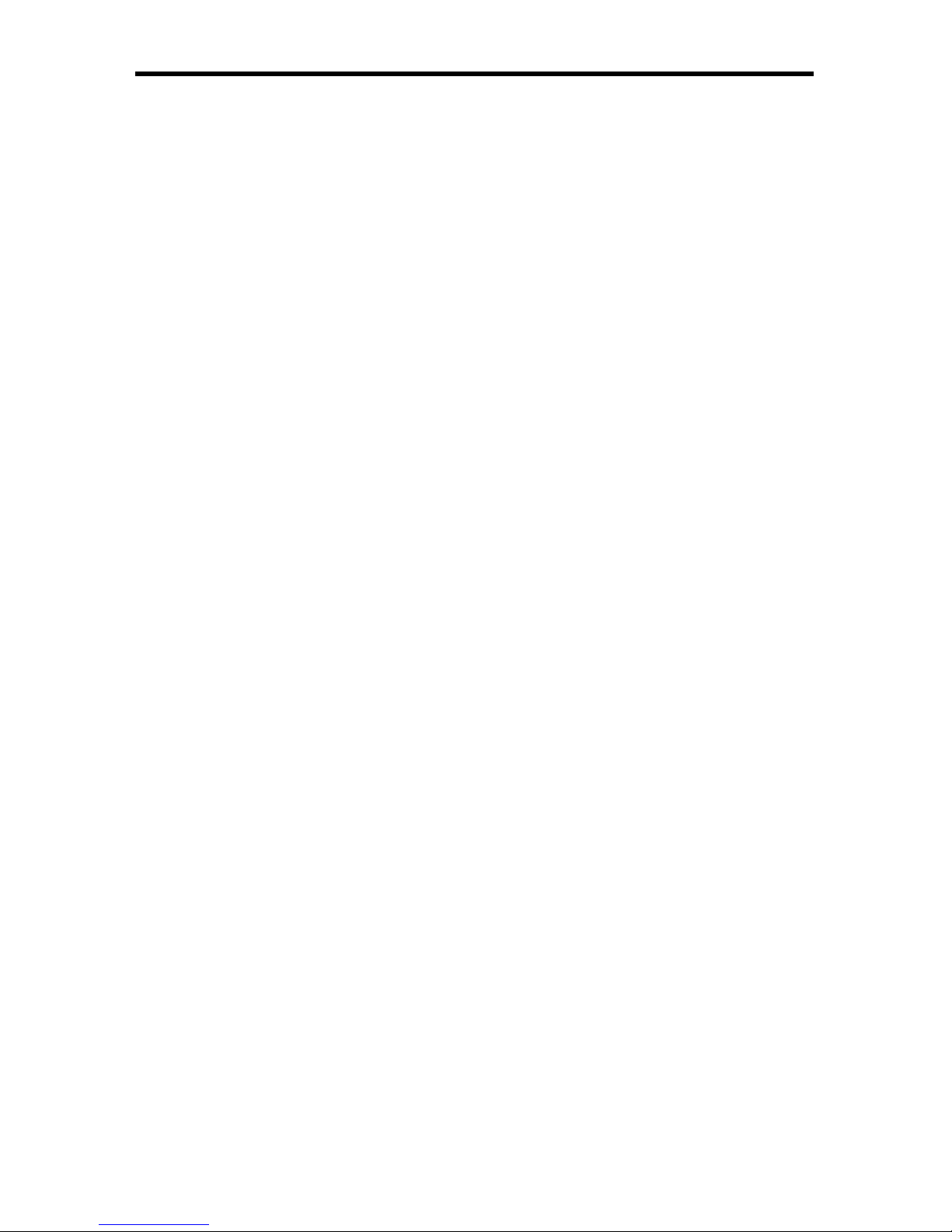
5
Analog L+R RCA Audio Inpu
t
This input will accept 2 channel analog audio using 1 pair of RCA analog audio
type connectors. There is a set of connectors available for all inputs except for
the HDMI and DB-25 inputs. For a listing of accepted audio formats please see
age 14.
Digital Optical Audio Input (TOSLINK)
This input will accept multi-channel digital audio using 1 optical type connector.
There is a connector available for all inputs except for the HDMI, Component 2,
and DB-25 inputs. For a listing of accepted audio formats, including supported
audio channels, please see page 14-15.
omponent Video Inpu
t
This input will accept component video (YPbPr) via 3 RCA type connectors.
There is one set of connectors located on the front and back panels. For a listing
of accepted resolutions please see page 13.
Digital Coaxial Audio Input (S/PDIF)
This input will accept multi-channel digital audio using 1 RCA type connector.
There is a connector available for all inputs except for the HDMI and DB-25
inputs. For a listing of accepted audio formats, including supported audio
hannels, please see page 14-15.
GA V ideo Inpu
t
This input will accept VGA video (RGBHV) via a HD-15 type connector. For a
isting of accepted resolutions please see page 13.
DVI-I Video Inpu
t
This input will accept DVI-I video (RGB analog or digital) via a DVI-I type
onnector. Input format is automatically determined. For a listing of accepted
esolutions please see page 13.
HDMI Inpu
t
This input will accept an HDMI (RGB,YCbCr) signal via an HDMI type A
onnector. Audio and video are both supported by this connector. For a listing of
accepted resolutions and audio formats please see page 13.
High Contrast LCD Displa
y
This display will show pertinent information for confi guration control and status.
For information on how to use this display please see page 12-19.
avigation and Input Selection Button
s
These buttons are used to select the desired input source. Navigation buttons
are also provided for easy user navigation and confi guration of features. Please
ee page 7 for more information.
ANEL DESCRIPTION
S
Page 12
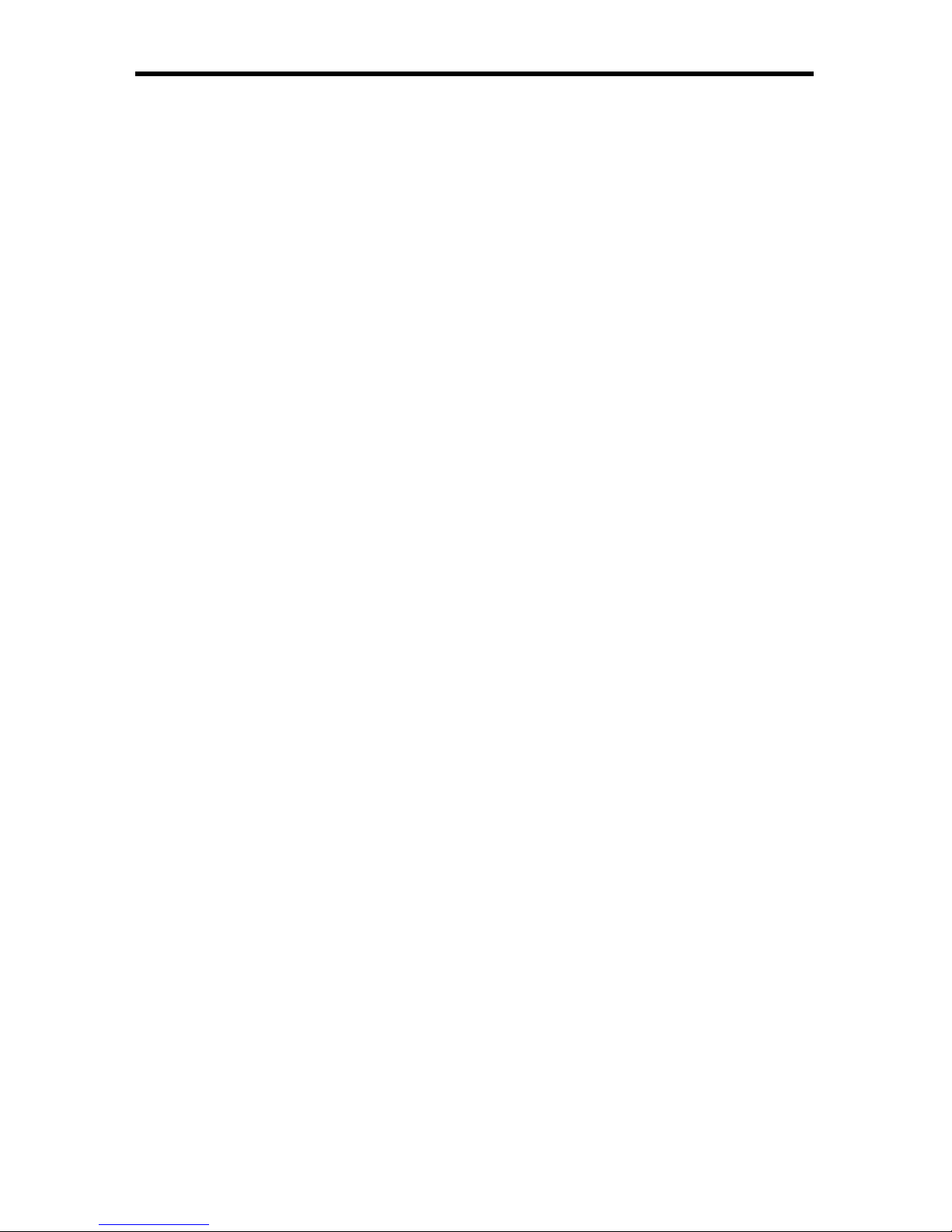
ANEL DESCRIPTION
S
DVI-D Outpu
t
This output will accept DVI-D (RGB digital) capable display device via a DVI-I
t
y
pe connector. This output port will support displays that are capable of
accepting the two output resolutions; 1080p and 2K.
7.1 Channel Analog Audio Outpu
t
This output will accept a DB-25 type connector to connect to a multi-channel
analog audio device. This port is always active. All audio from each input will be
onverted and output through this port. For pin-out information please see page
42-43.
2 DVI-D Inpu
t
This input will accept DVI-D video (digital) via a DVI-I type connector. Input
f
ormat is digital only. For a listing of accepted resolutions please see page 13.
7.1 Channel Analog Audio Inpu
t
This input will accept a DB-25 type connector for multi-channel analog audio
input. This port is only active when the bypass mode is selected (page 41). For
in-out information please see page 42-43.
S-232 Serial Control Interface
This port is used for serial communication for multiple functions. Access to
ertain features are only through the RS-232 interface.
2V DC Power Receptacle
This port will accept power via the included 12V DC power supply. This is a
ocking type connector.
Page 13
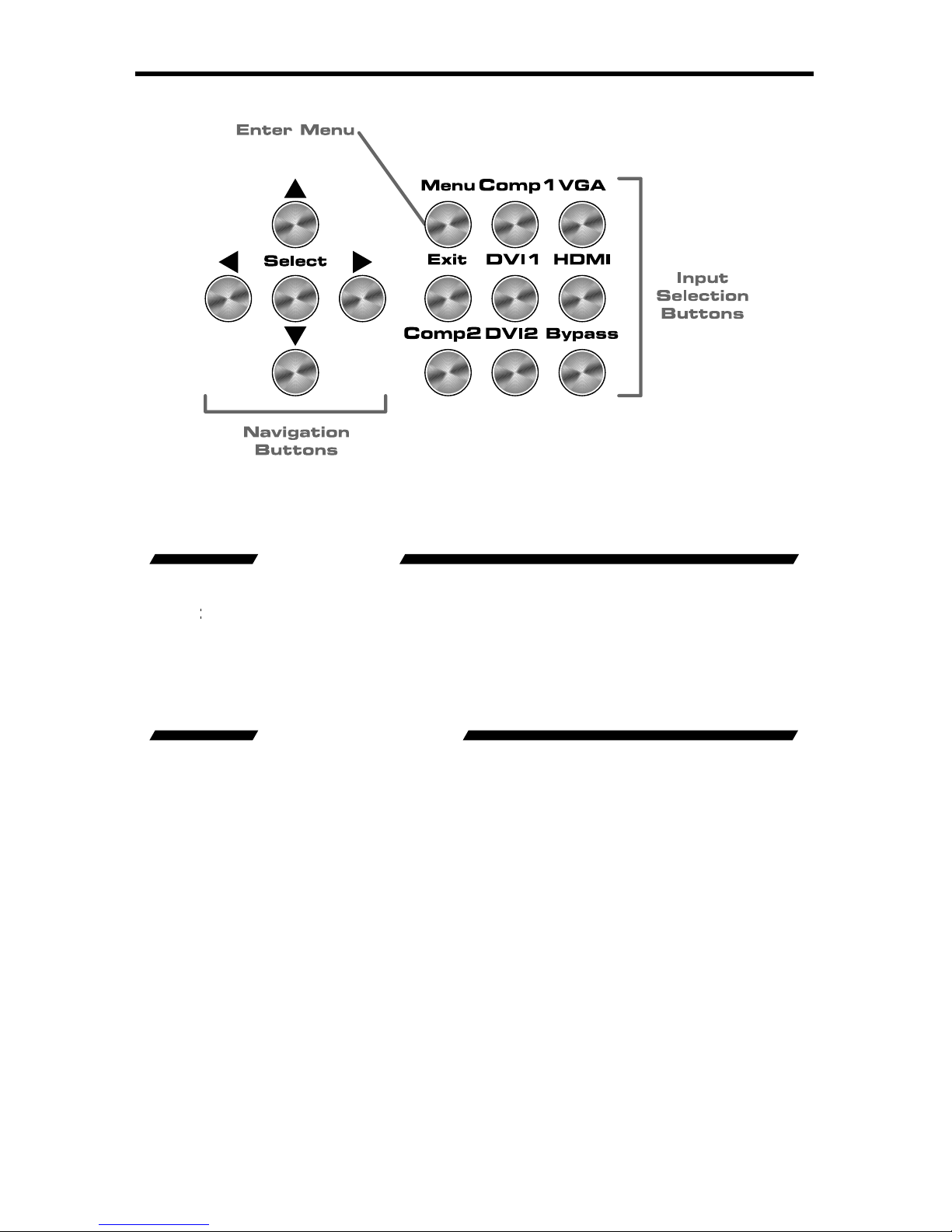
7
FRONT PANEL BUTTON
S
The front panel buttons are used for navigation, confi guration, and input selection.
The directional buttons (▲
►▼
are used to navigate the user menus system. The
butto
n is
used to confi
rm menu and item selections.
The
enu button is used to enter the con
fi g
uration menu .
The
xit button is used to exit the con
fi g
uration menu at any time.
The desired input port can be directly selected using the front panel input buttons.
imply press the desired input button. Source changing can take up to 10 seconds
longer when syncing digital video signals).
The bypass button will enable bypass mode (page 41).
Page 14
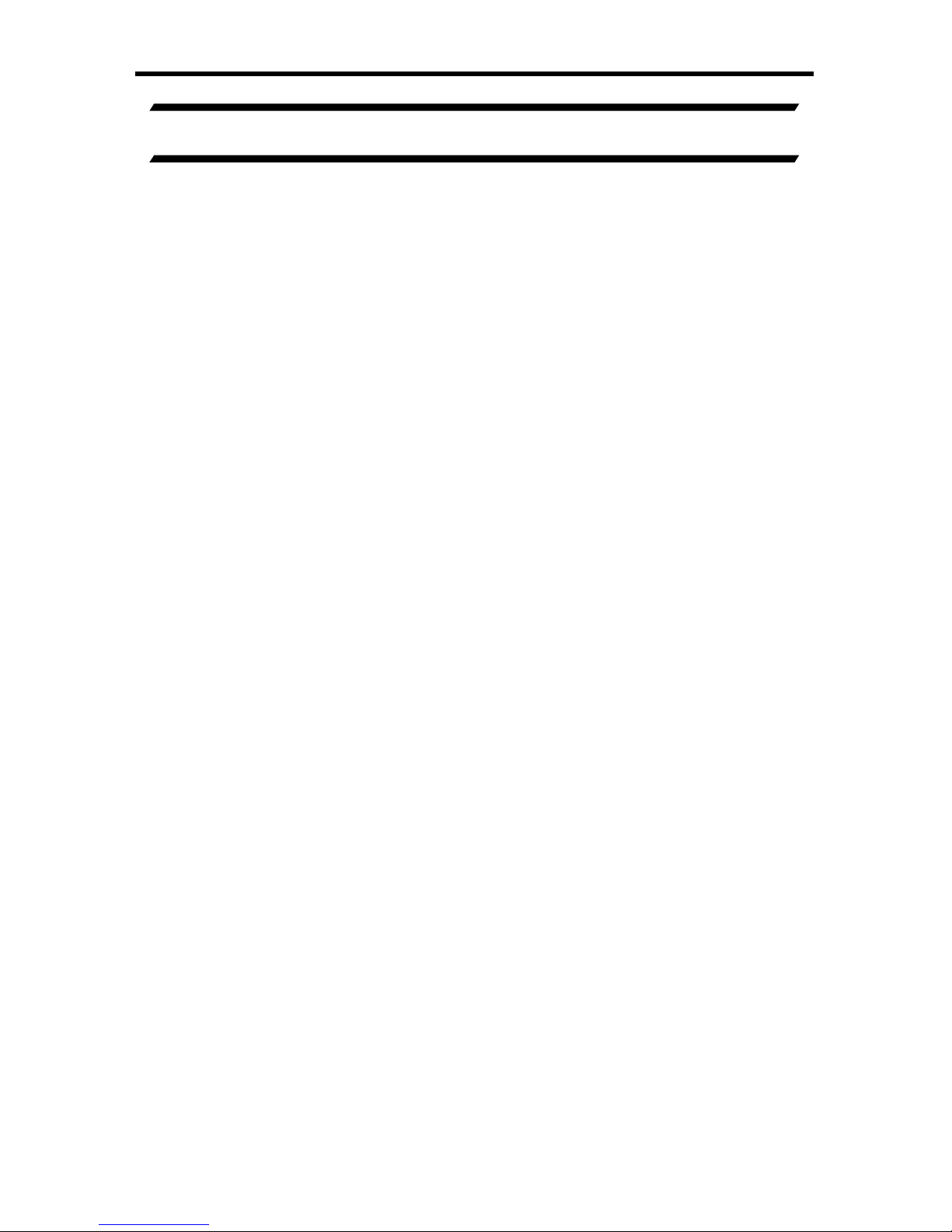
CONNECTING AND OPERATING THE A/V CINEMA SCALER PRO
NSTALLING THE A/V CINEMA SCALER PR
O
onnect video source devices to the A/V Cinema Scaler Pro’s video inputs.
The
f
ollowing inputs are available
:
Front Panel
HDM
I
DVI-I (analog and digital DVI
)
VGA
C
omponen
t
Back Panel
DVI-D (digital DVI
)
C
omponen
t
NOTE:
2.
onnect audio sources to the A/V Cinema Scaler Pro’s audio inputs. The
f
ollowing inputs are available
:
Front Panel
DMI: Em
bedded audio
DVI-I: Analog RCA L+R or Digital TOSLINK or S/PDIF
C
omponent: Analog RCA L+R or Digital TOSLINK or S/PDIF
VGA: Analog RCA L+R or Digital TOSLINK or S/PDIF
Back Panel
DVI-D: Analog RCA L+R or Digital TOSLINK or S/PDIF
C
omponent: Analog RCA L+R or Digital S/PDIF
DB-25: Analog multi-channel audio. Please se
e
pa
g
e 42-43 for specifi c pin-out informatio
n
NOTE: All inputs, except
f
or HDMI, is able to accept both analog and digital
audio sources. Therefore, each input has a selector option in the OSD that will
allow the user to choose which type of audio is used.
.
onnect the DVI capable output device to the A/V Cinema Scaler Pro’s DVI-I
input.
NOTE: This output is a DVI-I connector. Analo
g
or digital type video can
be output through this connector. Selection of the output format can be
accomplished by using either the OSD (on-screen display) or the front panel
LCD and buttons. Please see page 17 for instructions on how to change the DVI
output type.
4.
onnect the analog DB-25 audio output to the analog DB-25 input on the
appropriate audio device.
.
onnect the included 12V power supply between the A/V Cinema Scaler Pro
and an open power socket. Ensure that the input cable is properly secured
to the unit.
Page 15
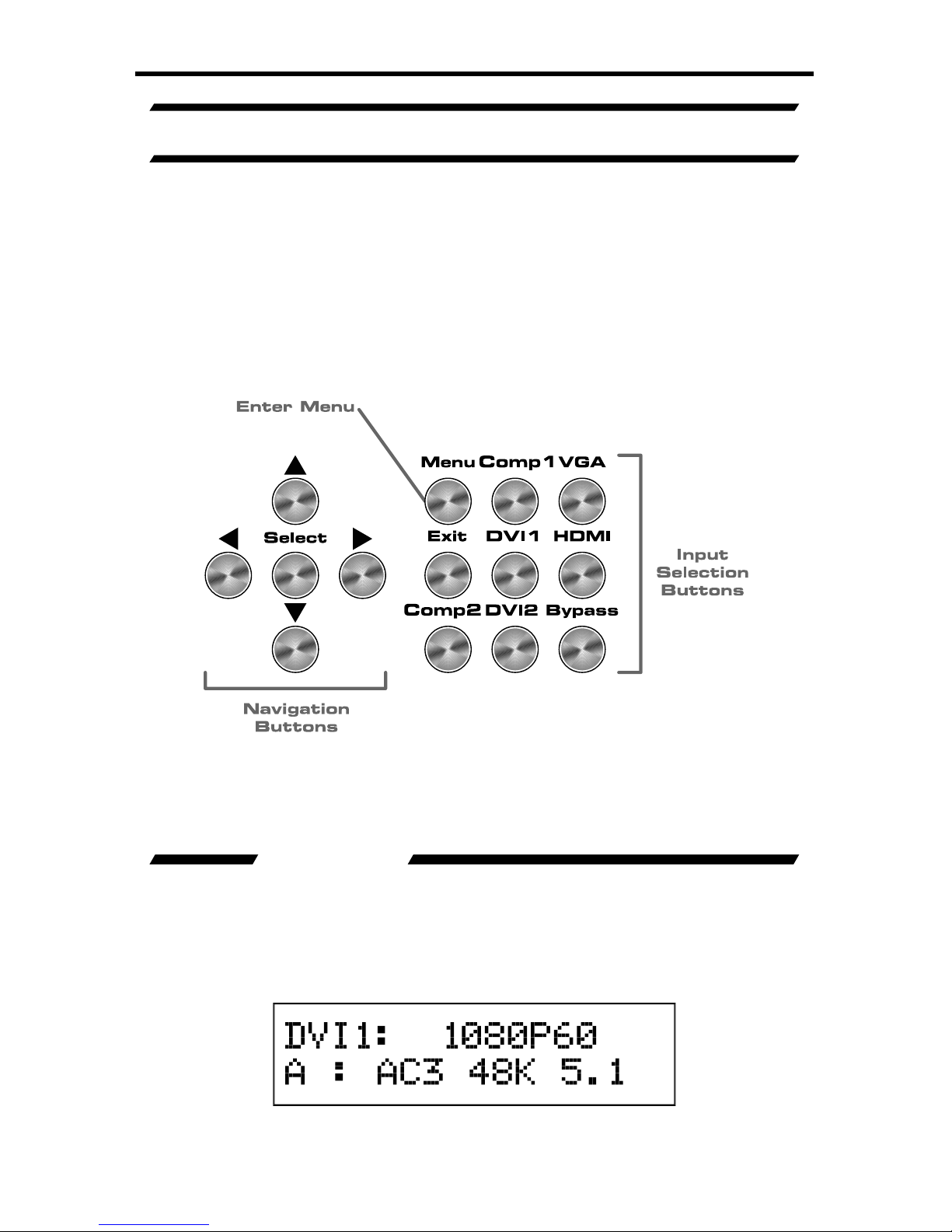
SING THE A/V CINEMA SCALER PRO - MAIN LC
D
A/V CINEMA SCALER PRO - NAVIGATION
The A/V Cinema Scaler Pro uses a series of buttons, located on the front panel,
f
or all input selection and feature functions. All status information, such as
the input and output resolutions, are always available on the front panel
D
Screen
User adjustable features, such as color correction and aspect ratio, can
be navigated and adjusted by referencing either the
Screen or the
O
n-
creen Display
(
OS
D
.
All menu navigation and adjustments are accomplished by using the front panel
buttons. Please review the front panel buttons below.
For a full description of each of these buttons please see the descriptions on
age 7.
Th
e
CD Screen displa
y
s status information and can also be used to navigate
and adjust functions on the A/V Cinema Scaler Pro. This display is a high
ontrast 2-line/16-character LCD. It will display information like in the example
low.
ain Screen
Page 16
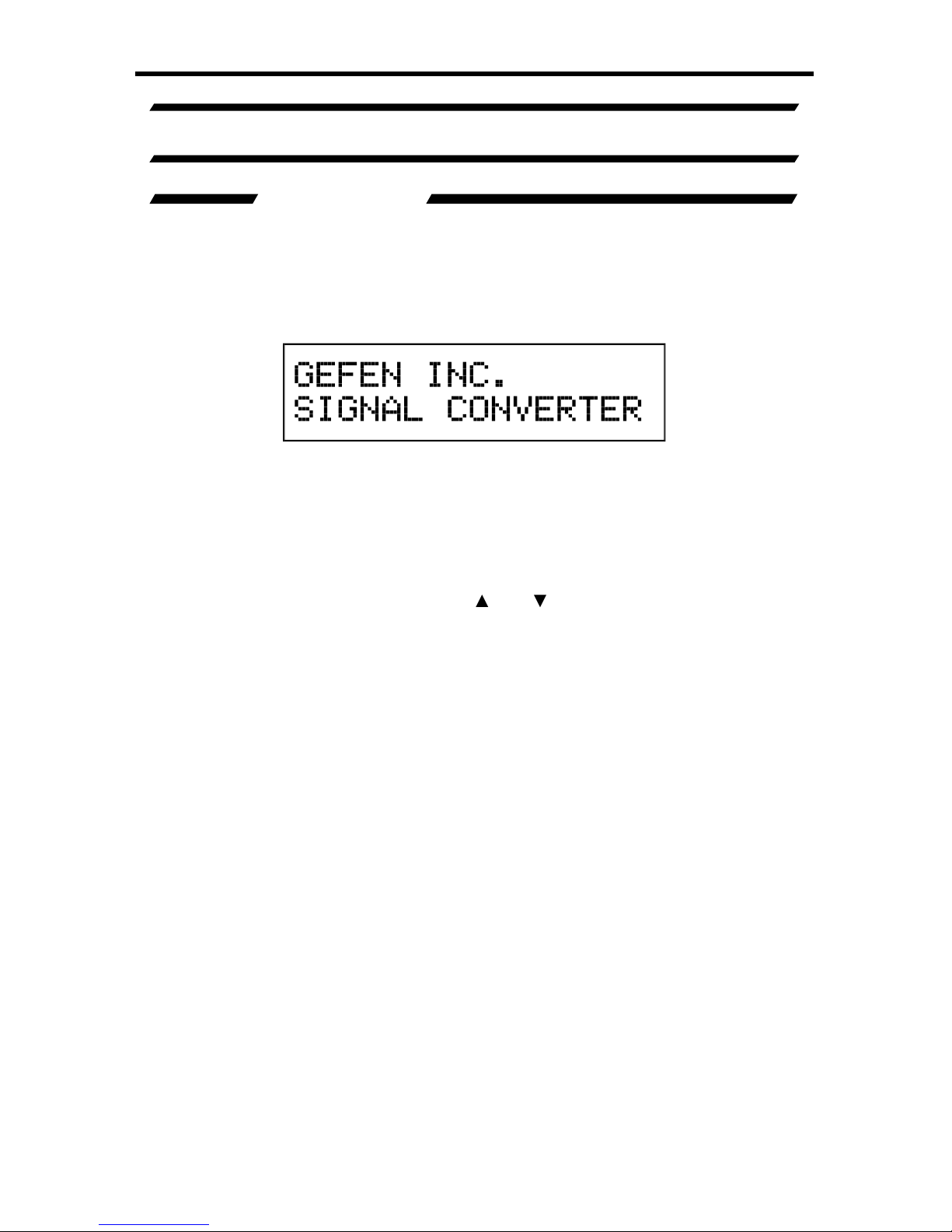
10
SING THE A/V CINEMA SCALER PRO - MAIN LC
D
A/V CINEMA SCALER PRO - INITIAL STARTU
P
nce all video and audio connections have been made and the power supply
as been connected, the A/V Cinema Scaler Pro should automatically turn on.
The front panel LCD should indicate this by displaying the text
:
This screen should be displayed for 3 seconds while the system is booting. Once
this is complete, the
ain Screen should appear.
There are 7 different information panes that are available to provide the user with
l information. Th
ese are
the
roduct Titl
e
ain Screen
Output Screen,
Surround Processing, DVI Output Type, HDMI EDID Type, and Audio Input
p
e
information panes. Please use the
and
buttons to cycle through the
different information panes. The cycling order is displayed on the next page.
NOTE: Th
e
A
udio Input Type pane will not be available when the HDMI input is
lected.
roduct Titl
e
Page 17
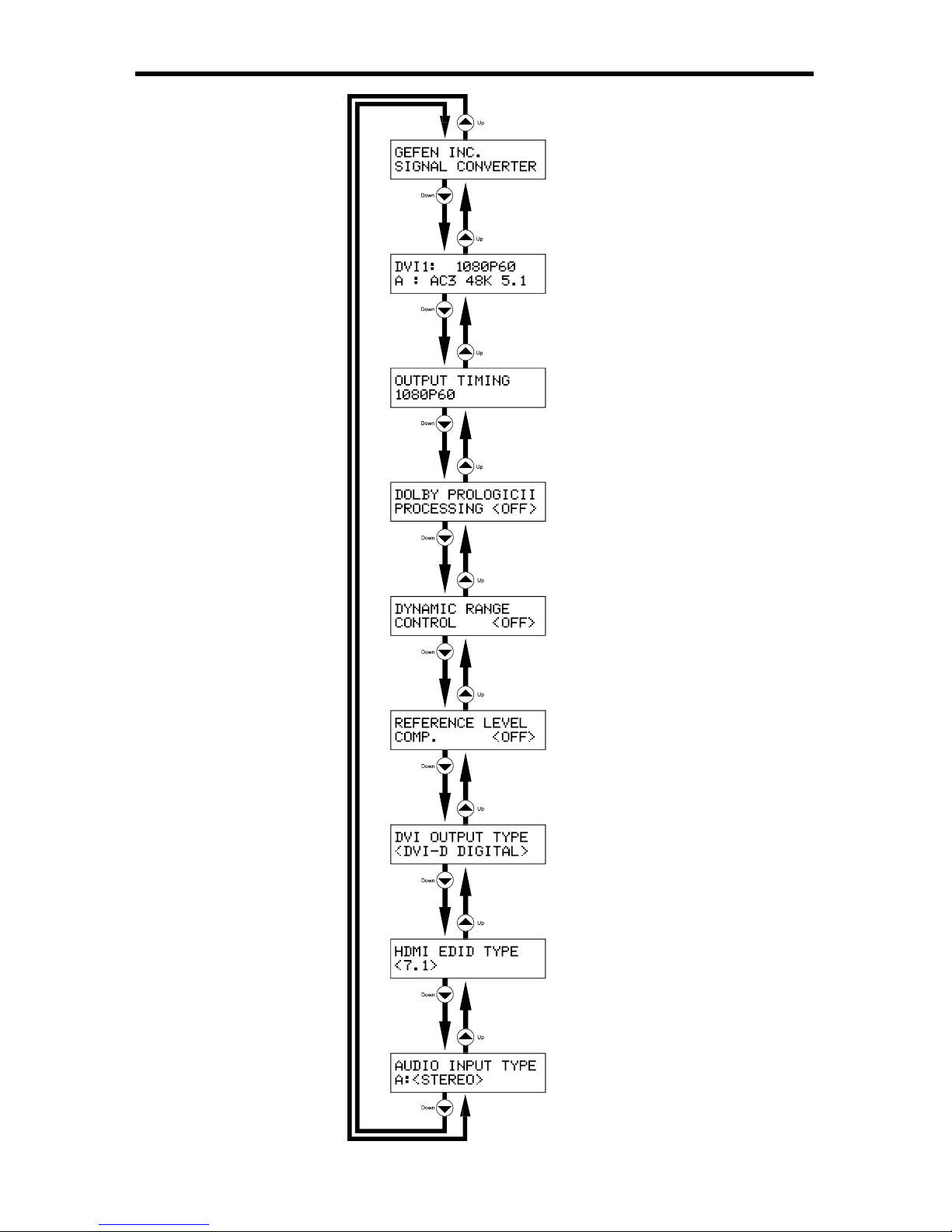
1
1
SING THE A/V CINEMA SCALER PRO - MAIN LC
D
roduct Titl
e
ain Screen
Output Screen
Surround Processing Screen
VI Output Type Screen
Reference Level Com
p
ensation
Screen
namic Range Control Screen
HDMI EDID Type Screen
Audio Input Type Screen
Page 18
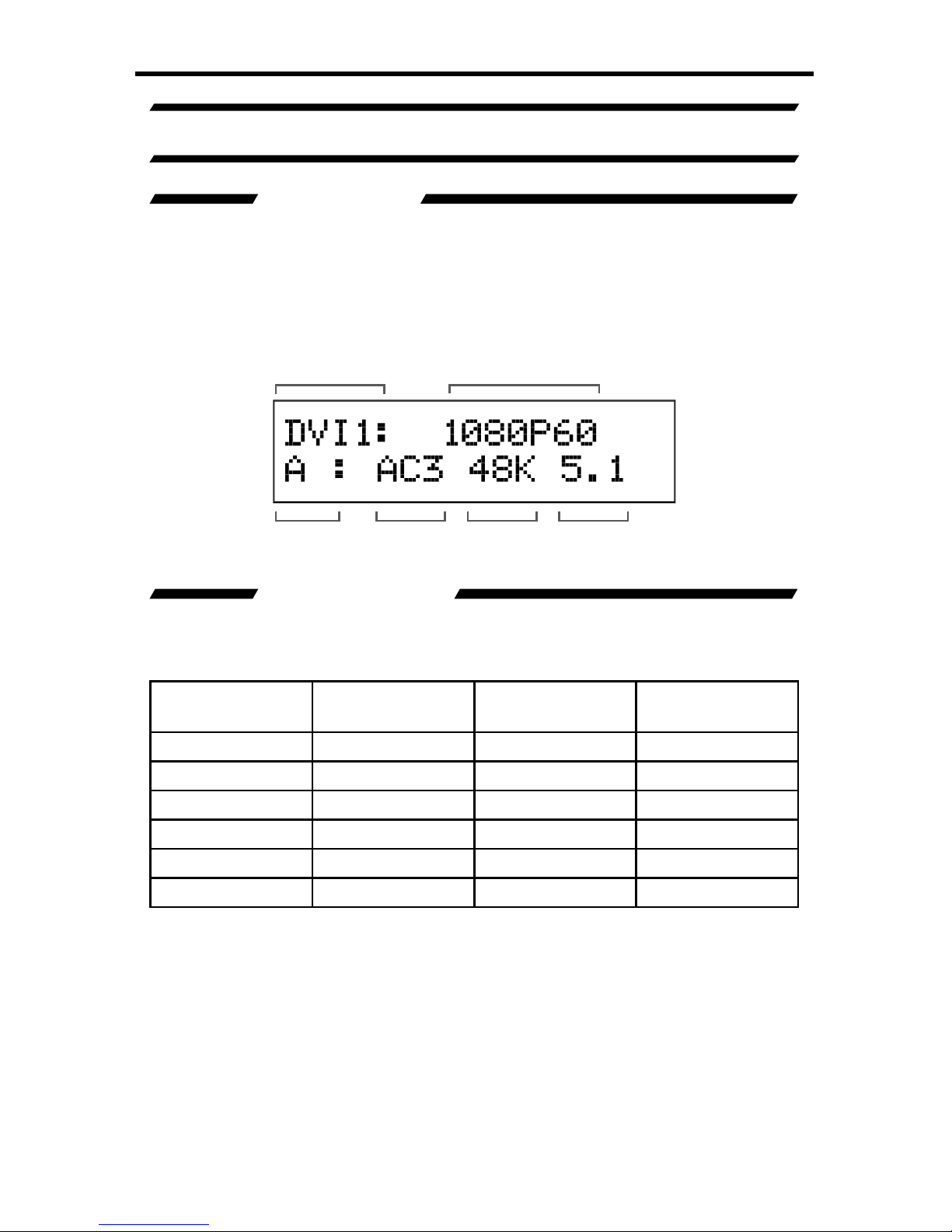
12
SING THE A/V CINEMA SCALER PRO - MAIN LC
D
A/V CINEMA SCALER PRO - MAIN SCREEN
The
ain Screen will displa
y
useful information to the user. It displays the
urrently selected input port and audio input format. The currently used output
f
ormat can also be displayed by pressing the
button. Pressing the ◄ or ►
ttons while on this screen will have no
effec
t. Pl
ease see below fo
r the
ain
Screen
ayout.
This portion of the screen will display the currently selected input. The available
inputs, labels, and associated buttons are listed below
:
CD Displa
y
Nam
e
Actual Inpu
t
ocation
Front Panel
Button
MP
1
omponen
t
Front Panel
MP
1
P
C
VG
AFr
o
nt PanelV
G
A
DVI-D1
/
DVI-A
1
DVI-
I
Front Panel DVI
1
DMI
DMI Front Panel
DMI
MP
2
omponen
t
Back Panel
MP
2
DVI-D
2
DVI-D Back Panel DVI
2
Selected Input
Input Audio
Type
Audio
Format
Sampling
Rate
Number of
Channels
Input Resolution
ain Screen
Page 19

1
3
SING THE A/V CINEMA SCALER PRO - MAIN LC
D
This portion of the screen will display the currently selected input’s resolution.
The acceptable resolutions
f
or each input type are listed below.
Inpu
t
Forma
t
Resolution Frequenc
y
omponen
t
YPbPr
480i
/p
H
z
76i
/p
Hz
720
p
H
z
1080i
/p
25/29.97
/30/50/59.97/60Hz
PC (VGA
)
BH
V
VGA (640x480
)
Hz
VGA (800x600
)
Hz
X
GA (
1024x768
)
60H
z1152x86
4
Hz
XGA (1280x1024
)
Hz
12
80x960
Hz
WXGA (1280x800
)
Hz
WX
GA (
1360x768
)
Hz
XGA (1600x1200
)
Hz
WUX
GA (
1920x1200
)
Hz
DVI-I
(
analo
g
and digital
)
BH
V
B
V
GA (
640x480
)
Hz
VGA (800x600
)
Hz
X
GA (
1024x768
)
60H
z1152x86
4
Hz
XGA (1280x1024
)
Hz
12
80x960
Hz
WXGA (1280x800
)
Hz
WXGA (1360x768
)
Hz
XGA (1600x1200
)
Hz
WUXGA (1920x1200
)
Hz
DVI-D
&
DVI-I
Digital Only)
&
DMI
B
or YCbCr
480i
/p
H
z
76i
/p
Hz
720
p
H
z
1080i
/p
23.97/24/25/29.97
/30/50/59
.
7
/60Hz
NOTE: 23.97
/24/50/
60Hz signal are pass-through. No framerate conversions will
be applied.
Page 20

1
4
SING THE A/V CINEMA SCALER PRO - MAIN LC
D
AUDIO INPUT TYPE
This portion of the screen will display the currently selected input’s audio type. All
inputs, except for HDMI, will accept both an analog and digital type audio signals.
The user can choose which type of audio is selected by usin
g
the Audio Input
pe
Each input’s audio type, except for HDMI, can be user selected. This
is not available in bypass mode.
Inpu
t
Audio Input Typ
e
CD Display (Audio Type
)
MP
1
Analog (L+R RCA
)
A
Digital
(S/
PDIF
)/(TOS
LINK
)
D
VG
A
Analo
g (
L+R RCA
)
A
Digital
(S/
PDIF
)/(TOS
LINK
)
D
DVI
1
Analog (L+R RCA
)
A
Digital
(S/
PDIF
)/(TOS
LINK
)
D
DM
I
Digital
(S/
PDIF
)
D
MP
2
Analog (L+R RCA
)
A
Di
g
ital
(S/
PDIF
)
D
DVI
2
Analog (L+R RCA
)
A
Digital
(S/
PDIF
)/(TOS
LINK
)
D
AUDIO FORMATS
This portion of the screen will display the currently selected input’s audio format.
When the input’s audio type selector switch is set to analog, the display will only
ead “Stereo”; Sampling rate and number of channels will not be displayed. This
does not cover the bypass mode.
Inpu
t
Audio Input Typ
e
Supported Audio Formats
MP
1
Analog (L+R RCA
)
tere
o
Digital
(S/
PDIF
)/(TOS
LINK
)
PCM / (Dolby Digital
)
VG
A
Analo
g (
L+R RCA
)
tere
o
Digital
(S/
PDIF
)/(TOS
LINK
)
PCM / (Dolby Digital
)
DVI
1
Analog (L+R RCA
)
tere
o
Digital
(S/
PDIF
)/(TOS
LINK
)
PCM / (Dolby Digital
)
DM
I
Digital
(S/
PDIF
)
PCM / (Dolby Digital
)
MP
2
Analog (L+R RCA
)
tere
o
Digital
(S/
PDIF
)
PCM / (Dolby Digital
)
DVI
Analog (L+R RCA
)
tere
o
Digital
(S/
PDIF
)/(TOS
LINK
)
PCM / (Dolby Digital
)
olby, Pro Logic, and the double-D symbol are trademarks of Dolby Laboratories
.
Page 21

15
SING THE A/V CINEMA SCALER PRO - MAIN LC
D
This portion of the screen will display the currently selected input’s audio
ampling rate. This will only display information when the input audio type is
digital. This does not cover the bypass mode.
Inpu
t
Audio Input Typ
e
Supported Sampling Rates
MP
1
Digital
(S/
PDIF
)
2KHz-96KHz
V
G
ADi
g
ital
(S/
PDIF
)
2KHz-96KHz
DVI
1
Digital
(S/
PDIF
)
2KHz-96KHz
DMI Embedded Digital
2KHz-96KHz
MP
2
Digital
(S/
PDIF
)
2KHz-96KHz
DVI
2
Digital
(S/
PDIF
)
2KHz-96KHz
This portion of the screen will display the number of audio channels that are
being used by the currently selected input. This will only display information when
the input audio type is digital. This does not cover the bypass mode.
Inpu
t
Audio Input Typ
e
Supported PCM
Channels
upported (Dolby
Digital) Channels
MP
1
Digital
(S/
PDIF
)
p to
2
p to 6 (5.1
)
VGADi
g
ital
(S/
PDIF
)
p to
2
p to 6 (5.1
)
DVI
1
Digital
(S/
PDIF
)
p to
2
p to 6 (5.1
)
DMI Embedded Digital
p to
8
p to 6 (5.1
)
MP
2
Digital
(S/
PDIF
)
p to
2
p to 6 (5.1
)
DVI
2
Digital
(S/
PDIF
)
p to
2
p to 6 (5.1
)
Pressing the
button when th
e
ain Screen is displa
y
ed will take the user to
th
e
Output Screen
This screen is provided to easily determine and change the
urrent output resolution setting.
Output Timing
Out
p
ut Screen
olby, Pro Logic, and the double-D symbol are trademarks of Dolby Laboratories
.
Page 22

1
6
SING THE A/V CINEMA SCALER PRO - MAIN LC
D
This A/V Cinema Scaler Pro supports only two output resolutions
Outpu
t
Resolution
1
080P60
1920x1
080 60Hz
2
K
2048x1
080 60Hz
The user has the option of changing the output resolution
f
rom the Output
Screen
Use the
or ► buttons to immediately change the output resolution.
Pressing the ▲button will return the
use
r to th
e
ain Screen
Pressing the
will cycle the user to the
roduct Title
.
NOTE: 1080p 24Hz is supported and will be passed throu
g
h as either 1080p
24Hz or 2K 24Hz depending on the selected output resolution.
This unit features Dolby Pro Logic II surround sound processing. Dolby Pro
Logic II processes any high quality stereo signal source into fi ve separate full
f
requency channels. Dolby Pro Logic II also decodes 5 channels from stereo
ignals encoded in traditional four-channel Dolby Surround or fi ve-channel Dolby
Pro Logic II.
This screen will display the current status of the surround processing mode.
Pressing the ▲button will return the
use
r to th
e
Output Screen
Pressing the
will cycle the user to the
VI Output Type
.
The user has the option of changing the processing mode
f
rom the Surround
rocessing
creen. Use the ◄ or ► buttons to immediately change the
rocessing mode on or off.
NOTE
:
When the processing mode is set to ON, it will only have an affect on 2
hannel analog and digital sources.
Page 23

17
SING THE A/V CINEMA SCALER PRO - MAIN LC
D
Dynamic Range Compression (DRC) is a feature that will apply compression of
oud sounds over a certain threshold while quiet sounds remain untreated. This
f
eature is useful for reducing loud noises that will overpower quieter sounds.
This screen will display the current
R
C
tate. Pressing the
button will return
the
use
r to th
e
Surround Processing
creen. Pressing the
will cycle the user
to th
e
RLC
.
The user has the option of changing the
RC
tate from this screen. Use the
or ► buttons to immediately change the
R
C
tate.
eference Level Compensation (RLC) features attenuation that can be used to
apply a -3dB gain to the front right/left and center channels. This -3dB will be
applied when RLC is on.
This screen will displa
y
the current RL
C
tate. Pressing the
button will return
the
use
r to the
VI Output Type
creen. Pressing the
will cycle the user to
the
RC
.
The user has the option of changin
g
the RLC
tate from this screen. Use the
or ► buttons to immediately chan
g
e the RL
C
tate.
Page 24

1
8
SING THE A/V CINEMA SCALER PRO - MAIN LC
D
The DVI output is a DVI-I type which can be connected to either a digital or
analog DVI device. This option will allow the user to change the output type at
anytime. Please note that HDCP protected content will not be output when the
m
odes is se
t to
VI-A Analo
g
This screen will display the currently selected
VI Output Typ
e
Pressing the
tton will return the
use
r to th
e
RLC
creen. Pressing the
will cycle the user
to th
e
HDMI EDID Type
.
The user has the option of changing the
VI Output Typ
e
from this screen. Use
th
e
or ► buttons to immediately change the
VI Output Typ
e
NOTE
:
In accordance with HDCP regulations, protected content will not be
output via the DVI-I port when the
VI Output Type i
s se
t to
VI-A Analo
g.
This option will set the supported LPCM audio channels in the EDID (displa
y/
device information). This will allow the HDMI source device to output up 7.1
hannels of LPCM audio or limit it to 5.1 channels.
This screen will display the currentl
y
selected HDMI EDID Typ
e
Pressing the
tton will return the
use
r to th
e
VI Output Type
creen. Pressing the
will
cle the user to the Audio Input Type
.
The user has the option of changin
g
the HDMI EDID Typ
e
from this screen. Use
th
e
or ► buttons to immediately chan
g
e the HDMI EDID Typ
e
Page 25

19
SING THE A/V CINEMA SCALER PRO - MAIN LC
D
NOTE
:
This option will simply set the supported audio formats to include either
.1 or 7.1 LPCM audio formats. The source must still be able to output these
formats for this option to have any effect.
AUDIO INPUT TYPE
Each input, excluding the HDMI input, supports multiple audio input types. This
option will allow the user to select the desired audio type for each input. For a
omplete listing of the supported formats for each input, please see page 14.
This screen will display the currentl
y
selected Audio Input Typ
e
Pressing the
button will return the
use
r to th
e
HDMI EDID Type
creen. Pressing the
will
cle the user to the
roduct Title
.
The user has the option of changin
g
the Audio Input Typ
e
from this screen. Use
the◄ or ► buttons to immediately chan
g
e the Audio Input Typ
e
NOTE
:
This option is not available on the HDMI and Bypass inputs. The
omponent 2 input does not have an OPTICAL audio input.
Page 26

0
SING THE A/V CINEMA SCALER PRO - MAIN LC
D
This screen will display the product title. Pressing the
button will return th
e
r to th
e
Output Screen
Pressing the
will cycle the user to the
ain
Screen
Pressing the ◄ or ► buttons while on this screen will have no effect.
Page 27

A/V CINEMA SCALER PRO - CONFIGURATIO
N
AIN FEATURES MENU
nce all connections have been made and a valid video input signal is detected,
th
e
ain Features Menu will become available. The
f
ollowing video/audio
adjustment menus will also become available. From any of the information panes
n th
e
ain LCD
creen, press the
enu
tton to enter the
ain Features
enu
Use the
and
buttons to cycle through the
ain Features Menu
The
f
ollowing illustrates the order of the features and the cycling order.
Page 28

2
A/V CINEMA SCALER PRO - CONFIGURATIO
N
The following are the
ain Features Menu items and short descriptions
:
icture Adjust
ptions in this menu include preset video settings and
ser adjustable video settings. Items such as brightness,
ontrast, and sharpness are found here.
Color Ad
j
ust
ptions in this menu control the appearance of white.
Preset settings are available, as well as a user setting with
manual control.
ipsync Delay This menu will allow the user to appl
y
a lip sync delay that
is input specifi c. Settings made for one input will not affect
another input.
Surround Dela
y
This menu will allow the user to apply a delay to each
individual surround channel. Right surround, left surround,
ear right surround, and rear left surroundhannel delay
adjustments can be made. These settings are global
and will affect all output audio, no matter which input is
lected.
Output Selection This menu will control which output resolution is used.
OSD Adjust This menu controls options
f
or the on-screen display
stem. Items such as OSD-timeout and opacity are found
re.
Firmware Th
e fi
rmware revision and build date are listed here.
NOTE
:
The following pages will strictly reference what the
CD Screen displa
y
s
when adjustin
g
options. The OSD will mirror the options and
f
unctions in the
f
ollowing sections.
A/V CINEMA SCALER PRO - PICTURE ADJUS
T
The
icture Adjus
t
menu will allow the user to select predefi ned picture modes
that will help enhance the fi nal video output. These presets will help by tunin
g
the output video to compensate for different lighting and viewing environments.
Presets can be bypassed by using the
ser
etting. Once the
ser
etting has
been selected all individual options become modifi able.
To enter the
icture Adjust m
enu use
th
e
and
buttons from th
e
ain
Features Menu t
o selec
t
icture Adjus
t
Use the
or
Select
tton to enter
the menu. The following page illustrates all possible options that are available in
th
e
icture Adjust menu
f
or all inputs.
NOTE:
ome menu items will be input specifi c and will not appear in other input
menu. All adjustments in this menu are global for all inputs except Bypass Mode.
Page 29

A/V CINEMA SCALER PRO - CONFIGURATIO
N
enu for HDMI, DVI-D and
VI-I (Digital Portion) Inputs
enu for Component Inputs
enu for VGA and
VI-I (Analog Portion) Inputs
The preset picture modes are selectable with this option. Preset contrast,
brightness, hue, saturation, and sharpness settings are stored for each mode.
When the m
ode is s
witched to
se
r
all individual options will be available for
adjustment.
To cycle between the modes, use the
or
or Select buttons. The chan
g
e will
be immediate and no other buttons need to be pressed to confi rm the change.
The modes and cycle order is listed on the next page.
Page 30

A/V CINEMA SCALER PRO - CONFIGURATIO
N
The preset modes are listed below
:
Standard Useful for
g
eneral content
ovi
e
Useful for dimly lit environments
V
ivid Use
f
ul for accentuating colors for a more vibrant ima
ge
se
r
User confi gured settings
nce the
ser mode is selected, additional options will become available. Use
th
e
button to select the next option. Use the
option to return to the previous
option.
This option will set the contrast level for the output video signal.
Pr
ess
th
e
or
or
Select buttons to be
g
in adjusting this option. A < and >
haracter will surround the numerical value to signify that user adjustment can
be
g
in. Use the
an
d
to adjust the value of this option. When adjustments are
omplete, press the Select button to save.
U
se the
button to select the next
option. Use the
option to return to the previous option.
Page 31

5
A/V CINEMA SCALER PRO - CONFIGURATIO
N
This option will set the brightness level for the output video signal.
Pr
ess
th
e
or
or
Select buttons to be
g
in adjusting this option. A < and >
haracter will surround the numerical value to signify that user adjustment can
begin. Use the
an
d
to adjust the value of this option. When adjustments are
omplete, press the Select
tton to save.
se the
butto
n to select the next
option. Use the ▲ option to return to the previous option.
This option will set the hue balance for the output video signal. This option will
ot be available when the VGA or DVI-I (Analog portion) input is selected.
Pr
ess
th
e
or
or
Select buttons to be
g
in adjusting this option. A < and >
haracter will surround the numerical value to signify that user adjustment can
begin. Use the
an
d
to adjust the value of this option. When adjustments are
omplete, press the Select
tton to save.
se the
butto
n to select the next
option. Use the ▲ option to return to the previous option.
This option will set the saturation level for the output video signal. This option will
ot be available when the VGA or DVI-I (Analog portion) input is selected.
Pr
ess
th
e
or
or
Select buttons to be
g
in adjusting this option. A < and >
haracter will surround the numerical value to signify that user adjustment can
begin. Use the
an
d
to adjust the value of this option. When adjustments are
omplete, press the Select
tton to save.
se the
butto
n to select the next
option. Use the ▲ option to return to the previous option.
Page 32

A/V CINEMA SCALER PRO - CONFIGURATIO
N
This option will set the sharpness level for the output video signal. This option will
ot be available when the VGA or DVI-I (Analog portion) input is selected.
Pr
ess
th
e
or
or
Select buttons to be
g
in adjusting this option. A < and >
haracter will surround the numerical value to signify that user adjustment can
begin. Use the
an
d
to adjust the value of this option. When adjustments are
omplete, press the Select button to save.
U
se the
button to select the next
option. Use the
option to return to the previous option.
ASPECT RATIO
The aspect ratio of the output video is set with this option. There are 5 aspect
tion m
odes to choose fro
m.
To cycle between the aspect ratio modes, use either the
or
or Select
buttons. The change will be immediate and no other buttons need to be pressed
to confi rm the change. The aspect ratio modes and cycle order is listed below.
Page 33

7
A/V CINEMA SCALER PRO - CONFIGURATIO
N
The aspect ratio modes are listed below
:
Full
S
tretches the image to fi ll the scree
n
Overscan
S
tretches the image to just beyond the border of the output
esolution (a portion of the image may be cropped
)
nderscan
S
tretches the image to just within the border of the output
esolution (a black border will appear around the outside edges
)
etterbo
x
S
tretches the image to 16:9 aspect ratio without undersca
n
anscan
S
tretches the image to 4:3 aspect ratio without undersca
n
Please use the examples below do determine which aspect ratio mode should
be used. Please pay attention to the appearance of the circles. All circles
that appear as ovals will result in an output image that appears stretched
/
ompressed.
Page 34

A/V CINEMA SCALER PRO - CONFIGURATIO
N
se the
button to select the next option. Use the
option to return to the
revious option.
This option will allow the user to apply a noise reduction fi lter to the component
video input sources. This option will only be available when the input source
is component video. The noise reduction fi lter reduces noise that commonl
y
appears in analog video sources. There are 4 settings to choose from.
To cycle between the noise reduction settings, use either the
or
or Select
buttons. The change will be immediate and no other buttons need to be pressed
to confi rm the change. The aspect ratio modes and cycle order are listed below.
The noise r
eductio
n m
odes are
listed below
:
Noise r
eductio
n is
off
o
w
Low level video noise reduction is applie
d
iddl
e
M
oderate leve
l vi
deo noise reduction
High Hi
g
h level video noise reduction (may cause a slight ghostin
g
ect on objects
)
se the
button to select the next option. Use the
option to return to the
revious option.
Page 35

9
A/V CINEMA SCALER PRO - CONFIGURATIO
N
This option will set the horizontal position of the video image in relation to the
output border. This option is only available when using the VGA or DVI-I (Analo
g
ortion) inputs.
Pr
ess
th
e
or
or
Select buttons to be
g
in adjusting this option. A < and >
haracter will surround the numerical value to signify that user adjustment can
begin. Use the
an
d
to adjust the value of this option. When adjustments are
omplete, press the Select button to save.
U
se the
butto
n to select the next
option. Use the ▲ option to return to the previous option.
This option will set the vertical position of the video image in relation to the
output border. This option is only available when using the VGA or DVI-I (Analo
g
ortion) inputs.
Pr
ess
th
e
or
or
Select buttons to be
g
in adjusting this option. A < and >
haracter will surround the numerical value to signify that user adjustment can
begin. Use the
an
d
to adjust the value of this option. When adjustments are
omplete, press the Select button to save.
U
se the
butto
n to select the next
option. Use the ▲ option to return to the previous option.
This option will adjust the clock timing to enable the user to adjust the video
image. This option is only available when using the VGA or DVI-I (Analog portion)
inputs.
Pr
ess
th
e
or
or
Select buttons to be
g
in adjusting this option. A < and >
haracter will surround the numerical value to signify that user adjustment can
begin. Use the
an
d
to adjust the value of this option. When adjustments are
omplete, press the Select button to save.
U
se the
butto
n to select the next
option. Use the ▲ option to return to the previous option.
Page 36

0
A/V CINEMA SCALER PRO - CONFIGURATIO
N
This option will adjust the phase to enable the user to adjust the video image.
This option is only available when using the VGA or DVI-I (Analog portion) inputs.
Pr
ess
th
e
or
or
Select buttons to be
g
in adjusting this option. A < and >
haracter will surround the numerical value to signify that user adjustment can
be
g
in. Use the
an
d
to adjust the value of this option. When adjustments are
omplete, press the Select button to save.
U
se the
button to select the next
option. Use the
option to return to the previous option.
This option will return the user to the
ain Features Menu
To return to the
ain Features Menu press the Select button. Pressin
g
the
button will cycle to the
ode option. Use the
button to select the next option.
se the ▲ option to return to the previous option.
A/V CINEMA SCALER PRO - COLOR ADJUS
T
Th
e
Color Adjus
t
menu will allow the user to select predefi ned settings for the
appearance of white (color temperature). Presets can be bypassed by using
th
e
ser
etting. Once the
ser
etting has been selected all individual options
me modifi able.
To enter th
e
Color Adjust m
enu use
th
e
and
buttons from th
e
ain
Features Menu t
o selec
t Color Adjus
t
Use the
or
Select
tton to enter the
menu. The following page illustrates all possible options that are available in the
Color Adjust
.
Page 37

A/V CINEMA SCALER PRO - CONFIGURATIO
N
OLOR ADJUST MENU OPTION
S
The preset color temperature modes are selectable with this option. Preset red,
reen, and blue settings are stored in each mode. When the mode is switched to
se
r
all individual options will be available for adjustment.
To cycle between the modes, use the
or
or Select buttons. The chan
g
e will
be immediate and no other buttons need to be pressed to confi rm the change.
The modes and cycle order is listed are listed on the following page.
These Options are
only available when
th
emode is
lect
ed
Page 38

2
A/V CINEMA SCALER PRO - CONFIGURATIO
N
The preset color temperature settings are listed below
:
Normal
C
olors/white will be neutral. White should not have an overly red
or blue appearance.
War
m
C
olors/white will have a slightly red appearance.
Cool
C
olors/white will have a slightly blue appearance.
se
r
User confi gured settings
nce the
ser mode is selected, additional options will become available. Use
th
e
button to select the next option. Use the
option to return to the previous
option.
This option will set the amount of red in the output video signal.
Pr
ess
th
e
or
or
Select buttons to be
g
in adjusting this option. A < and >
haracter will surround the numerical value to signify that user adjustment can
be
g
in. Use the
an
d
to adjust the value of this option. When adjustments are
omplete, press the Select
tton to save. Use the
button to select the next
option. Use the
option to return to the previous option.
Page 39

A/V CINEMA SCALER PRO - CONFIGURATIO
N
This option will set the amount of green in the output video signal.
Pr
ess
th
e
or
or
Select buttons to be
g
in adjusting this option. A < and >
haracter will surround the numerical value to signify that user adjustment can
begin. Use the
an
d
to adjust the value of this option. When adjustments are
omplete, press the Select button to save.
U
se the
butto
n to select the next
option. Use the ▲ option to return to the previous option.
This option will set the amount of blue in the output video signal.
Pr
ess
th
e
or
or
Select buttons to be
g
in adjusting this option. A < and >
haracter will surround the numerical value to signify that user adjustment can
begin. Use the
an
d
to adjust the value of this option. When adjustments are
omplete, press the Select button to save.
U
se the
butto
n to select the next
option. Use the ▲ option to return to the previous option.
This option will return the user to the
ain Features Menu
This option will return the user to the
ain Features Menu
To return to th
e
ain
Features Menu press the Select button. Pressin
g
the
button will cycle to the
Color Temp option.
se the
button to select the next option. Use the
option
to return to the previous option.
Page 40

A/V CINEMA SCALER PRO - CONFIGURATIO
N
A/V CINEMA SCALER PRO - LIPSYNC DELAY ADJUS
T
The
ipsync Delay Adjust menu will allow the user to appl
y
a lip sync delay that
is use
f
ul for correcting errors in synchronization between the audio and video.
This delay has a maximum correction time of 80 milliseconds. Each input can
ave a separate lip sync adjustment value. This adjustment will not affect audio
delay when in the Bypass Mode.
To enter the
ipsync Delay Adjust
nu
use
th
e
an
d buttons fro
m the
ain Features Menu t
o selec
t
ipsync Delay Adjus
t
Use the
or
Select
button to enter the menu. There is only one option in this menu.
This option will set the lip sync delay for the currently selected input.
Pressing the
or
Select buttons will advance the dela
y by
5 millisecond
increments. Pressing the
button will reduce the delay by 5 milliseconds. The
maximum delay available is 80 milliseconds. Use the
or
tton to select the
xit LipSync Adjust optio
n
This option will return the user to the
ain Features Menu
This option will return the user to the
ain Features Menu
To return to th
e
ain
Features Menu press the Select button. Pressin
g
the
or
button will return
the
use
r to the
ipSync Delay option.
Page 41

5
A/V CINEMA SCALER PRO - CONFIGURATIO
N
A/V CINEMA SCALER PRO - SURROUND DELAY ADJUS
T
Th
e
Surround Delay Adjust menu will allow the user to appl
y
a delay to
ompensate for the distance between the main and surround audio channels.
Each surround delay has a maximum correction time of 150 milliseconds. The
ettings in this menu option are global and will affect the surround channels for
very input. This adjustment will not affect audio delay when in the Bypass Mode.
To enter th
e
Surround Delay Adjust
nu
use
the
and
buttons from th
e
ain Features Menu t
o selec
t Surround Delay Adjus
t
Use the
or
Select
button to enter the menu. The following illustrates all possible options that are
vailable in th
e
Surround Delay Adjust
.
This option will set the surround delay for the surround right channel.
When this option is selected, pressing the
or
Select
ttons will advance th
e
delay by 5 millisecond increments. Pressing the
button will reduce the delay
by 5 milliseconds. The maximum delay available is 150 milliseconds. Use the
button to select the next option. Use the
option to return to the previous option.
Page 42

A/V CINEMA SCALER PRO - CONFIGURATIO
N
This option will set the surround delay for the surround left channel.
When this option is selected, pressing the
or
Select
ttons will advance th
e
delay by 5 millisecond increments. Pressing the
button will reduce the dela
y
by 5 milliseconds. The maximum delay available is 150 milliseconds. Use the
button to select the next option. Use the
option to return to the previous option.
This option will set the surround delay for the rear surround right channel.
When this option is selected, pressing the
or
Select
ttons will advance th
e
delay by 5 millisecond increments. Pressing the
button will reduce the dela
y
by 5 milliseconds. The maximum delay available is 150 milliseconds. Use the
button to select the next option. Use the
option to return to the previous option.
This option will set the surround delay for the rear surround left channel.
When this option is selected, pressing the
or
Select
ttons will advance th
e
delay by 5 millisecond increments. Pressing the
button will reduce the dela
y
by 5 milliseconds. The maximum delay available is 150 milliseconds. Use the
button to select the next option. Use the
option to return to the previous option.
This option will return the user to the
ain Features Menu
This option will return the user to the
ain Features Menu
To return to th
e
ain
Features Menu press the Select button.
U
se the
button to select the next
option. Use the
option to return to the previous option.
Page 43

7
A/V CINEMA SCALER PRO - CONFIGURATIO
N
A/V CINEMA SCALER PRO - OUTPUT SELECTION
Th
e
Output Selection menu will allow the user to select the output video
lution.
To enter th
e
Output Selection m
enu use
th
e
an
d buttons fro
m th
e
ain
Features Menu t
o selec
t Output Selection
Use the
or
Select
tton to enter
the menu. The following illustrates all possible options that are available in the
Output Selection
.
This option will change the output resolution to a progressive 1920x1080 at 60Hz
ignal. All input formats will be scaled to this resolution.
Pr
ess
th
e
Select button to set this resolution. The chan
g
e will be immediate.
Pressing the
button will c
y
cle to the Output Timing 2K option.
se the
button to select the next option. Use the
option to return to the previous option.
Page 44

This option will change the output resolution to a progressive 2048x1080 at 60Hz
ignal. All input formats will be scaled to this resolution.
Pr
ess
th
e
Select button to set this resolution. The chan
g
e will be immediate.
Pressing the
button will cycle to the
xit Output Selection option.
se the
button to select the next option. Use the
option to return to the previous option.
This option will return the user to the
ain Features Menu
This option will return the user to the
ain Features Menu
To return to th
e
ain
Features Menu press the Select button.
U
se the
button to select the next
option. Use the
option to return to the previous option.
A/V CINEMA SCALER PRO - ON SCREEN DISPLAY ADJUS
T
Th
e
On Screen Display Adjust menu will allow the user to set options related
to the on-screen display. Horizontal and vertical alignment, opacity, and time-out
ettings are found here.
To enter th
e
On Screen Display Adjust
nu
use
the
an
d buttons fro
m
th
e
ain Features Menu t
o selec
t On Screen Display Adjus
t
Use the
Select button to enter the menu. The
f
ollowing page illustrates all possible
options that are available in the On Screen Display Adjust
.
A/V CINEMA SCALER PRO - CONFIGURATIO
N
Page 45

9
A/V CINEMA SCALER PRO - CONFIGURATIO
N
This option will change the horizontal position of the on-screen displa
y.
Pr
ess
th
e
or
or
Select buttons to be
g
in adjusting this option. A < and >
haracter will surround the numerical value to signify that user adjustment can
begin. Use the
an
d
to adjust the value of this option. When adjustments are
omplete, press the Select button to save.
U
se the
butto
n to select the next
option. Use the ▲ option to return to the previous option.
Page 46

0
This option will change the vertical position of the on-screen display.
Pr
ess
th
e
or
or
Select buttons to be
g
in adjusting this option. A < and >
haracter will surround the numerical value to signify that user adjustment can
begin. Use the
an
d
to adjust the value of this option. When adjustments are
omplete, press the Select button to save.
U
se the
button to select the next
option. Use the
option to return to the previous option.
This option will change the amount of idle time before the on-screen displa
y
turns to th
e
ain Screen
Pr
ess
th
e
or
or
Select buttons to be
g
in adjusting this option. A < and >
haracter will surround the numerical value to signify that user adjustment can
begin. Use the
an
d
to adjust the value of this option. When adjustments are
omplete, press the Select button to save.
U
se the
button to select the next
option. Use the
option to return to the previous option.
This option will change the opacity level of the on-screen display.
Pr
ess
th
e
or
or
Select buttons to be
g
in adjusting this option. A < and >
haracter will surround the numerical value to signify that user adjustment can
begin. Use the
an
d
to adjust the value of this option. When adjustments are
omplete, press the Select
tton to save.
se the
button to select the next
option. Use the
option to return to the previous option.
A/V CINEMA SCALER PRO - CONFIGURATIO
N
Page 47

A/V CINEMA SCALER PRO - CONFIGURATIO
N
This option will return the user to the
ain Features Menu
This option will return the user to the
ain Features Menu
To return to th
e
ain
Features Menu press the Select button.
U
se the
button to select the next
option. Use the ▲ option to return to the previous option.
A/V CINEMA SCALER PRO - FIRMWAR
E
Th
e
Firmware option will simpl
y
display the current fi rmware that is runnin
g
on the A/V Cinema Scaler Pro. This information may be needed when calling
technical support.
Page 48

2
B-25 AUDIO INPUT & BYPASS MOD
E
A/V CINEMA SCALER PRO - DB-25 AUDIO BYPASS MOD
E
The A/V Cinema Scaler Pro can accept high quality 8 channel analog audio via
the DB-25 input located on the back panel. This input is onl
y
accessible from the
bypass mode. The audio through this input will be directly passed to the analog
DB-25 output.
To enable the bypass mode, locate the bypass mode button on the front panel.
From the
ain Screen press the Bypass button on the
f
ront panel to enable the
bypass mode. The bypass mode will cycle in the following order. Each button
ress will progress to the next option.
Pl
ease note
that there will
be
NO VIDEO OUTPUT when usin
g
the bypass
functio
n.
ain Scree
n
Analog DB-25
Inpu
t
Page 49

ANALOG INPUT AND OUTPUT PINOU
T
Page 50

ANALOG INPUT AND OUTPUT PINOU
T
in Function
Left Negative Inpu
t
ight Surround Positive Inpu
t
ight Surround Negative Inpu
t
4Le
ft S
urround Negative Inpu
t
ight Extra Negative Inpu
t
ight Negative Inpu
t
Left Extra Negative Inpu
t
enter Negative Inpu
t
hassis GND
1
0
hassis GND
1
1
hassis GND
1
2
ubwoofer Negative Inpu
t
1
3
hassis GND
14 Left Positive Inpu
t
in Function
1
5
Left Surround Positive Inpu
t
1
6
ight Extra Positive Inpu
t
1
7
ight Positive Inpu
t
1
8
Left Extra Positive Inpu
t
1
9
hassis GND
2
0
enter Positive Inpu
t
2
1
Tied to Outpu
t
2
2
N
C23NC
24
ubwoofer Positive Input (band-
imited to 300Hz in DigitalMedia
mode
)
2
5
Tied to Outpu
t
in Function
Left Negative Outpu
t
ight Surround Positive Outpu
t
ight Surround Negative Outpu
t
4Le
ft S
urround Negative Outpu
t
ight Extra Negative Outpu
t
ight Negative Outpu
t
Left Extra Negative Outpu
t
enter Negative Outpu
t
hassis GND
1
0
hassis GND
1
1
hassis GND
1
2
ubwoofer Negative Outpu
t
1
3
hassis GND
14 Left Positive Outpu
t
in Function
1
5
Left Surround Positive Outpu
t
1
6
ight Extra Positive Outpu
t
1
7
ight Positive Outpu
t
1
8
Left Extra Positive Outpu
t
1
9
hassis GND
2
0
enter Positive Outpu
t
2
1
Tied to Inpu
t
2
2
N
C23NC
24
ubwoofer Positive Output (band-
imited to 300Hz in DigitalMedia
mode
)
2
5
Tied to Inpu
t
ANALOG DB-25 OUTPUT
ANALOG DB-25 INPUT
Page 51

5
RS-232 SERIAL CONTROL INTERFAC
E
Bits per second ................................................................................................. 19200
Data bits ....................................................................................................................
8
Parity .................................................................................................................. Non
e
top bits .....................................................................................................................
1
Flow Control ....................................................................................................... Non
e
Page 52

RS-232 SERIAL CONTROL COMMAND
S
Set Commands
Command Cod
e
Respons
e
escription
SOURCE 0
SOURC
E HDMI
DMI
SOURCE 1
SOURC
E DVI
1
SOURCE 2
SOURC
E DVI
2
DVI
2
SOURCE 3
SOURC
E YPbPr
2
YPbPr
2
SOURC
E 4
SOURC
E YPbPr
1
YPbPr
1
SOURCE 5
SOURC
E P
C
P
C SOURCE 6
SOURCE ANALOG_BYPA
SS
Analog Bypass
SOURCE 7
SOURCE DIGITAL_BYPA
SS
Digital Bypass(if available<---H/W exist
)
AUDIO
0
AUDIO Stereo Audio-Input select to Analog (Stereo
)
AUDIO
1
AUDIO Coaxial Audio-Input select to Digital (Coaxial
)
AUDIO
2
AUDIO Optical Audio-Input select to Digital (Optical
)
EB
OOT
oft Reboot Machin
e
OUTPUT 1
0
OUTPUT 1
080P60
1
080P 60
HZ RESOLUTION OUTP
UT
OUTPUT 1
9
OUTPUT 2
K
2K RESOLUTION OUTP
UT
SIZE
0
SIZE FUL
L
ALER FULL OUTP
UT
SIZE
1
SIZE OVERSCA
N
ALER OVERSCAN OUTP
UT
SIZE
2
SIZE UNDERSCA
N
ALER UNDERSCAN OUTP
UT
SIZE
3
SIZE LETTERB
OX
ALER LETTERBOX OUTP
UT
SIZE 4
SIZE PANSCA
N
ALER PANSCAN OUTP
UT
PICTUREMODE 0~
3
PICTUREMODE
TANDARD~USE
R
:STANDARD ; 1:MOVIE ; 2:VIVID ; 3:USER
,PICTURE MODE OUTPU
T
CONTRAST 0~1
00
CONTRAST 0~1
00
NTRAST 0~100 ADJUST [Defaut:50]
BRIGHTNESS 0~1
00
BRIGHTNESS 0~1
00
BRIGHTNESS 0~100 ADJUST [Defaut:45]
HUE 0~1
00
HUE 0~1
00
UE 0~100 ADJUST [Defaut:50]
SATURATION 0~1
00
SATURATION 0~1
00
ATURATION 0~100 ADJUST [Defaut:60]
SHARPNESS 0~1
00
SHARPNESS 0~1
00
HARPNESS 0~100 ADJUST [Defaut:32]
NR 0~
3
NR OFF~HI
GH
:OFF ; 1:LOW ; 2:MIDDLE ; 3:HIGH ,NR
NTROL
PCHPOSITION 0~1
00
PCHPOSITION 0~1
00
POSITION 0~100 AD
JUST
PCVPOSITION 0~1
00
PCVPOSITION 0~1
00
V POSITION 0~100 AD
JUST
PCCLOCK 0~1
00
PCCLOCK 0~1
00
PC MODE COLCK 0~100 AD
JUST
PCPHASE 0~
63
PCPHASE 0~
63
PC MODE PHASE 0~63 AD
JUST
COLORTEMP 0~
3
COLORTEMP NORMAL~USE
R
:NORMAL ; 1:WARM ; 2:
COO
L ; 3:USER ,COLOR
TEMP SETTING
RED 0~1
00
RED 0~1
00
LOR TEMP "RED" AD
JUS
T
Defaut:47
]
GREEN 0~1
00
GREEN 0~1
00
LOR TEMP "GREEN" AD
JUS
T
Defaut:47
]
BLUE 0~1
00
BLUE 0~1
00
LOR TEMP "BLUE" AD
JUS
T
Defaut:47
]
OSDHPOSITION 0~1
00
OSDHPOSITION 0~1
00
D H POSITION 0~100 AD
JUS
T
Defaut:50
]
OSDVPOSITION 0~1
00
OSDVPOSITION 0~1
00
D V POSITION 0~100 AD
JUS
T
Defaut:50
]
OSDTIMEOUT 0~1
00
OSDTIMEOUT 0~1
00
D TIMEOUT 0~100 SETTING
Defaut:10
]
OSDBACKGROUND 0~8 OSDBACKGROUND 0~
8
D OSDBACKGROUND 0~8 ADJUST [Defaut:5]
RESET
1
RESET
ON
ESET ACTI
ON
OSDNOTICE
0
OSDNOTICE ENABL
E
N SCREEN MENU is
ON
OSDNOTICE
1
OSDNOTICE DISABL
E
N SCREEN MENU is OFF
AUDIO_D ATA AUDIO INFO. Like LCM show
n
PLII
ON
PLII IS
ON
DOLBY PROLOGICII PROCESSING
ON
PLIIOFF
PLII IS OFF DOLBY PROLOGICII PROCESSING OFF
DR
CON
DRC IS
ON
DYNAMIC RANGE CONTROL
ON
DRCOFF
DRC IS OFF DYNAMIC RANGE CONTROL OFF
L
CON
RLC IS
ON
EFERENCE LEVEL COMP.
ON
LCOFF
RLC IS OFF
EFERENCE LEVEL COMP. OFF
DVIA
DVI-A ANAL
OG
DVI OUTPUT TYPE IS DVI-A ANAL
OG
DVID
DVI-D DIGITA
L
DVI OUTPUT TYPE IS DVI-D DIGITA
L
EDID
51
EDID 5.
1
DMI EDID TYPE 5.
1
Page 53

7
RS-232 SERIAL CONTROL COMMAND
S
EDID7
EDID 7.
DMI EDID TYPE 7.
VGA_AUT
O
AutoConfi
g
VGA MODE AutoConfi
g
DVI-D DIGITAL or DVI-A
ANAL
OG
HOW DVI-D DIGITAL or DVI-A ANAL
OG
AUDSR
C?
AUDIO SRC=ANALOG or COAX
or OPTICA
L
HOW AUDIO SRC=ANALOG or COAX or
PTICA
L
INF
O
EXT-AVCINEMAA 3.21
7/02/201
0
HOW Latest F/W and date when F/W updated.
Status Commands
Command Cod
e
Respons
e
escription
OUTP
UT
OUTPUT NATIVE~2
K
HOW OUTPUT STAT
US
SOURCE
SOURC
E HDM
I
HOW
SOURCE S
TAT
US
SIZ
E S
IZE FULL~PANSCA
N
HOW SIZE STAT
US
PICTUREMOD
E
PICTUREMODE STANDARD~USERHOW PICTURE MODE STAT
US
CONTRA
ST
CONTRAST 0~1
00
HOW CONTRAST STAT
US
BRIGHTNE
SS
BRIGHTNESS 0~1
00
HOW BRIGHTNESS STAT
US
H
UE HUE 0~100
HOW HUE STAT
US
SATURATI
ON
SATURATION 0~1
00
HOW SATURATION STAT
US
SHARPNE
SS
SHARPNESS 0~1
00
HOW SHARPNESS STAT
US
N
R
NR OFF~HI
GH
HOW NR STAT
US
PCHPOSITI
ON
PCHPOSITION 0~1
00
HOW PC H-POSITION STAT
US
PCVPOSITI
ON
PCVPOSITION 0~1
00
HOW PC V-POSITION STAT
US
PCCL
OCK
PCCLOCK 0~1
00
HOW PC COLOK STAT
US
PCPHA
SE
PCPHASE 0~
63
HOW PC PHASE STAT
US
COLORTEMP
COLORTEMP NORMAL~USE
R
HOW COLOR TEMP STAT
US
NOTE
:
When using the Bypass Modes the only available commands are
:
• S SOURCE
mman
ds
• R SOURCE
mman
d
• INFO
mman
d
Page 54

RACK MOUNT / TABLETOP INSTALLATIO
N
ack mount ears are provided for installation of this unit into an equipment rack.
Please re
f
er to Figure 1 below. When using the product in a tabletop confi guration,
lease install the provided rubber feet as shown in Figure 2.
*3PCS
BB
B
AA
A
1. L
ocate
the side screws on the unit.
2.
emove the front 3 screws that are located closest to the front of the unit.
.
sing the removed screws, screw the rack mounting bracket into the unit.
4.
epeat the procedure on the opposite side of the unit.
Fi
g
ure 2. Desktop Installation
1. Turn the unit upside down.
2. A
ffi
x rubber feet to the unit, making sure you match up the correct shapes as
hown in the diagram above.
Page 55

9
V
ideo Section
Input Connectors
DMI 1 – Type A 19pin Femal
e
VGA 1 – HD-15 Femal
e
DVI-I 1 – DVI-I 29pin Femal
e
DVI-D 1 – DVI-I 29pin Female (Digital
)
omponent 2 – 3 RCA
Input Resolutions
40x480 (60Hz)HDMI/DVI-I/DVI-D/VGA
00x600 (60Hz)HDMI/DVI-I/DVI-D/VGA
1024x768 (60Hz)HDMI/DVI-I/DVI-D/VGA
1152x864 (60Hz)HDMI/DVI-I/DVI-D/VGA
1280x800 (60Hz)HDMI/DVI-I/DVI-D/VGA
1360x768 (60Hz)HDMI/DVI-I/DVI-D/VGA
1280x960 (60Hz)HDMI/DVI-I/DVI-D/VGA
1600x1200 (60Hz)HDMI/DVI-I/DVI-D/VGA
1920x1200 (60Hz)HDMI/DVI-I/DVI-D/VGA
720x480i (59/60Hz)HDMI/Component/DVI-
D
720x480p (59/60Hz)HDMI/Component/DVI-
D
720x576i (50Hz)HDMI/Component/DVI-D
720x576p (50Hz)HDMI/Component/DVI-D
1280x720p (50/60Hz)HDMI/Component/DVI-
D
1920x1080i (50/60Hz)HDMI/Component/DVI-
D
1920x1080p (25/29/30/50/59/60Hz)HDMI
/
Component/DVI-D
1920x1080p (24Hz)HDMI/DVI-D (Passthough
)
Output Connectors
DVI-I (DVI-A/DVI-D Switchable)
1
Output Resolutions
1920x1080p (23.97/24
/50/60
Hz
DVI-I
2048x1080p (23.97/24
/50/60
Hz
DVI-I
Component Input Sensitivity 1 Vp-
p
HDMI Compliancy 1.
2
HDCP Compliant Y
es
Input Colorspac
e
DMI RGB/YCbCr
VGA R
GBHV
DVI-I RGBHV/RGB
DVI-D RGB
omponent YPbPr
Out
p
ut Colorspace
B
SPECIFICATION
S
Page 56

50
SPECIFICATION
S
A
udio Section
Input Connectors
DMI
A Type Analog L/R 5
(
1 per input excluding HDMI
)
Digital Coaxial 5
(
1 per input excluding HDMI
)
Analog DB-25
1
Output Connectors
Analog DB-25
1
HD
0.001
%
Stereo Input Max Voltage 2Vrm
s
Output Leve
l
From Digital Source -20dBFS 350mVrms
From Analog Source 0dBFS 3.5Vrms
Frequency Response
± 0.5dB
Signal-To-Noise Ratio
*
Analog L/R Input >90dB
Digital Input >100dB
Analog DB-25 Input >110dB
*
20Hz-20kHz A weight fi lter, reference to full scale output of 3.5Vrms
Coaxial Digital Audio Format Suppor
t
2 Channel LPCM 32kHz – 96kHz
ulti-Channel AC-3 2-
6 C
hannels Bitstream
HDMI
igital Audio Format Suppor
t
2 Channel LPCM 32kHz – 96kHz
ulti-Channel AC-3 2-
6 C
hannels Bitstream
Channel LPCM 32kHz - 96kH
z
Audio Processin
g
Dolby Pro Logic I
I
*
All analo
g/dig
ital inputs
*
Analog DB-25 audio inputs bypass all audio processin
g
Page 57

5
1
SPECIFICATION
S
eneral Specifi cations
Operating Temperature 10 - 40
° C
Non-Condensing/Low Humidit
y
Control Terminal
-232 Serial Communications
imensions 1
6.9”
W x 1.7”H x 8”D
ackage Dimensions 1
8.5”
W x 4.5”H x 12”D
Rack Mountable 1.5U
(
Rack Ears Included
)
Shipping/Unit Weight Estimate 12 lbs.
/
9 lbs. (Final TBD
)
ower
niversal Power Supply 100-240Vac, 50/60Hz
Power Output 12Vdc
Power Consumption 6.67A (80 Watts Max
)
Page 58

52
efen warrants the equipment it manufactures to be free from defects in material
and workmanship.
I
f
equipment fails because of such defects and Gefen is notifi ed within two (2)
y
ears from the date of shipment, Gefen will, at its option, repair or replace the
quipment, provided that the equipment has not been subjected to mechanical,
lectrical, or other abuse or modifi cations. Equipment that fails under conditions
other than those covered will be repaired at the current price of parts and labor in
ect at the time of repair. Such repairs are warranted for ninety (90) days from
the day of reshipment to the Buyer.
This warranty is in lieu of all other warranties expressed or implied, including
without limitation, any implied warranty or merchantability or fi tness for any
articular purpose, all of which are expressly disclaimed.
1. Proof of sale may be required in order to claim warranty.
2.
ustomers outside the US are responsible for shipping charges to and from
efen.
.
opper cables are limited to a 30 day warranty and cables must be in their
original condition.
The information in this manual has been carefully checked and is believed to
be accurate. However, Gefen assumes no responsibility for any inaccuracies
that may be contained in this manual. In no event will Gefen be liable for
direct, indirect, special, incidental, or consequential damages resulting from
any defect or omission in this manual, even if advised of the possibility of such
damages. The technical information contained herein regarding the features and
pecifi cations is subject to change without notice.
For the latest warranty coverage information, refer to the Warranty and Return
Policy under the Support section of the Gefen Web site at www.gefen.com.
RODUCT REGISTRATIO
N
lease register your product online by visiting the Register Product page
nder the Support section of the Gefen Web site
.
WARRANTY
Page 59

Page 60

Rev E
3
.
25
Nordhoff St., Chatsworth CA 9131
1
1-
800
-545-
6900
818-772-9100 fax: 818-772-91
20
www.gefen.com support@gefen.co
m
Pb
This product uses UL listed power supplies.
