GE Appliances YCZ-A004 Installation Manual
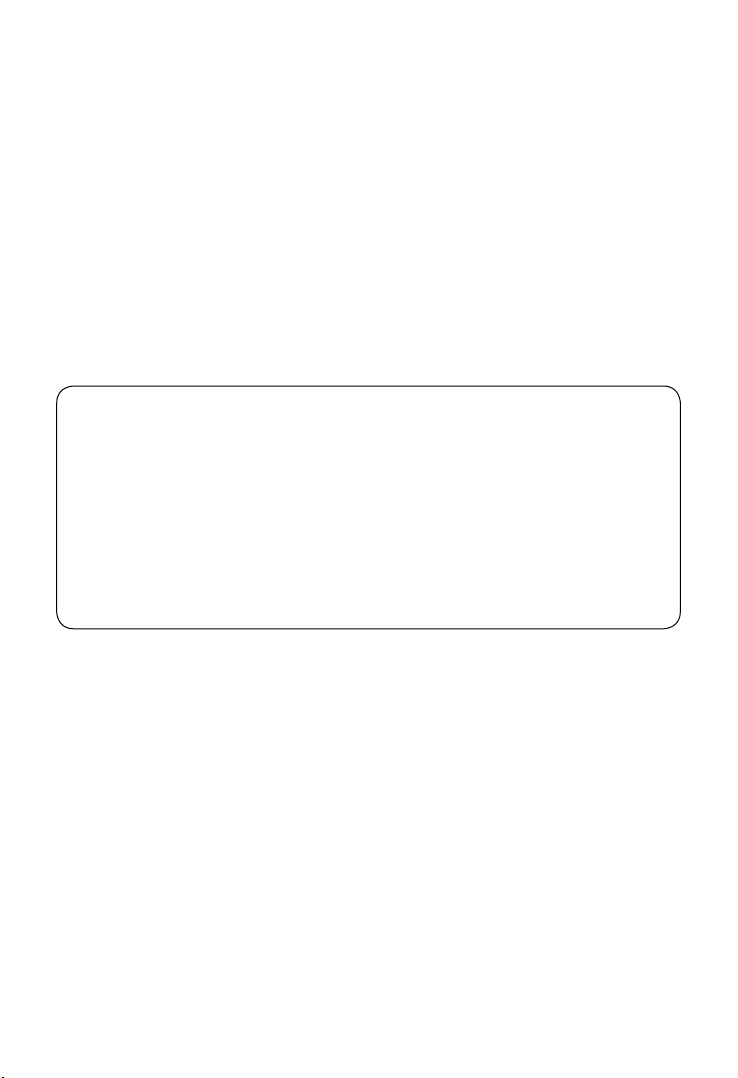
Central Controller
Operation & Installation Manual
YCZ-A004
CONTENT
Function introduction of central controller.................................................... 1
Part info for central controller ...................................................................... 2
Page & Key Explanation .............................................................................. 4
Address Setting When Using Central Controller ......................................... 6
Function Operation ...................................................................................... 9
Installation ................................................................................................. 28
• Please read this manual carefully before using.
• Keep this operation manual for future reference.
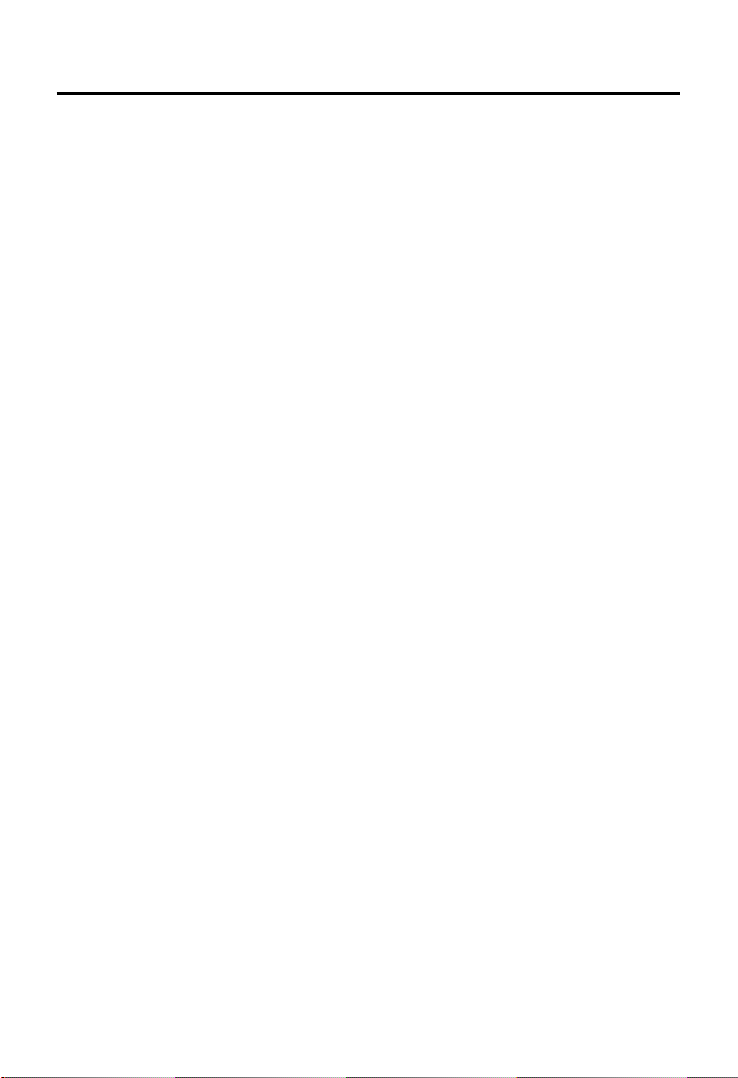
Function introduction of central controller
1. YCZ-A004 can control MRV series units. 256 indoor units can be controlled
when used with MRV.
The YCZ-A004 should be used together with an IGU05. One IGU05 adapter
is connected with one outdoor MRV system. If multiple outdoor MRV units are
to be connected to one YCZ-A004 central controller then an IGU05 adapter is
needed for each outdoor MRV unit.
2. Main functions of central controller
Monitoring and controlling indoor running state such as ON/OFF, Mode,
①
Fan, Set temp. and error code.
Zone setting, editing and deleting.
②
Realizing ON/OFF, mode, fan, temperature setting for single/zone/all indoor
③
unit(s).
Checking indoor unit detailed information such as real temperature, coil
④
temperature, error code.
For MRV, three kinds of controlling mode: LIFO (Last In Fist Out), Central &
⑤
Force can be selected for indoor units; while only Force & LIFO mode can
be selected for single split unit.
LIFO: The indoor unit will execute the last order sent by any controller. For
example, if the fan speed is set to low by the central controller and then
later the fan is set to high speed by another controller, the indoor unit will
set its fan to high.
Central: The central controller controls all functions while wired & remote
controllers can only control ON/OFF of indoor units.
Force: The central controller controls all functions while wired & remote
controller cannot control indoor units. They will display current settings.
Fire Alarm Shutdown: If the building re alarm system is connected to the
⑥
controller and an alarm signal is sent, the central controller will turn all
indoor units o.
Multiple timer settings. Users can set the system to turn on/o, run in any
⑦
mode and at any temp. Timer can be set for single indoor units or zones.
1
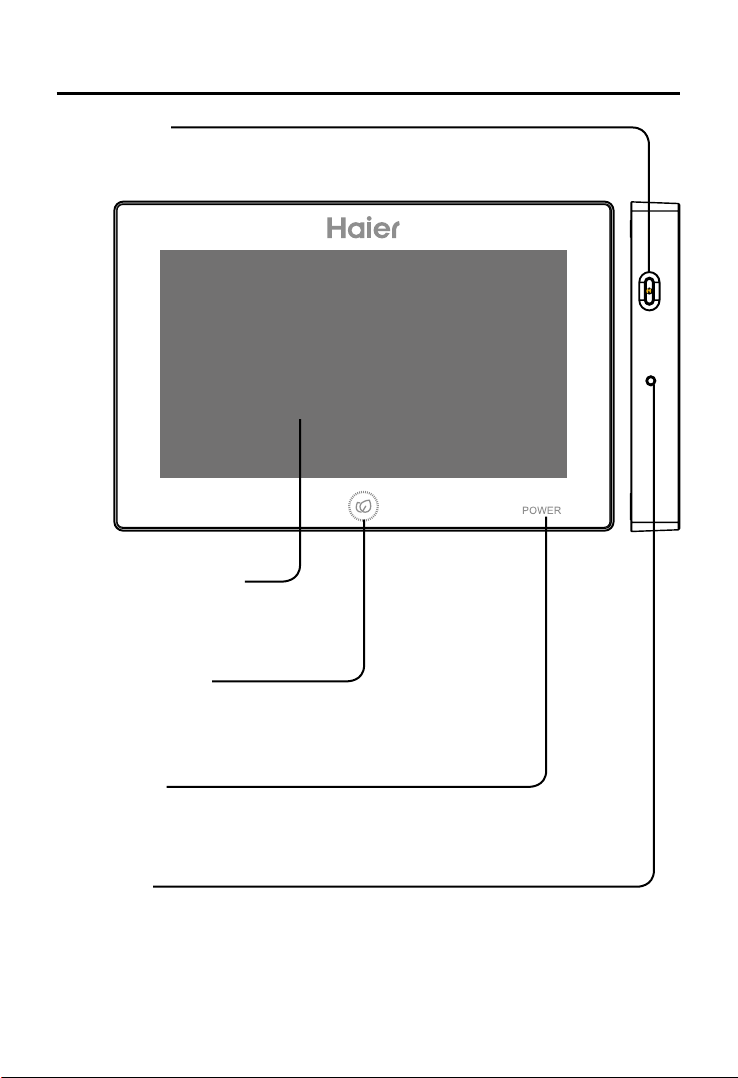
Part info for central controller
ON/OFF key:
Press the ON/OFF key for 2-3 seconds to turn on the controller after
powering on. To turn o, press the ON/OFF key for 5 seconds.
Display/touch screen:
Display and operation area.
Screensaver key:
Press to turn o screen light and press again to turn on.
Power light:
Power light will be on after powering on.
Reset key:
Press to reboot central controller.
2
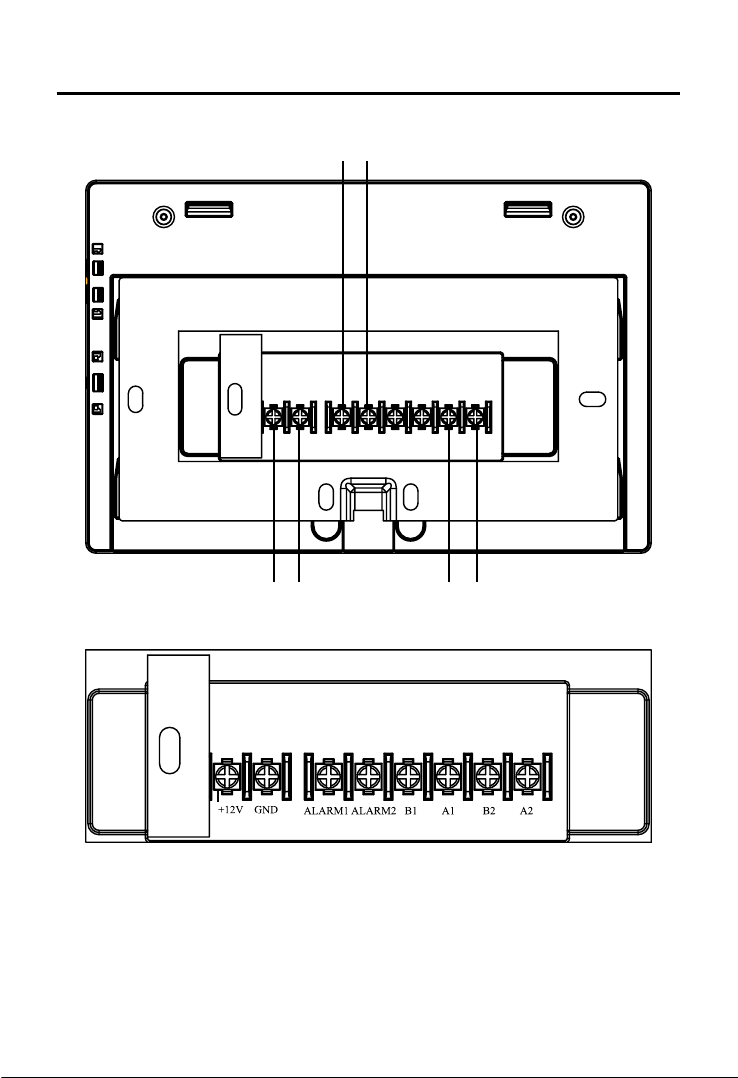
Part info for central controller
Fire alarm monitor
Power: 12V DC,
there is +- for power
Power (12V, GND): 12V DC, please pay attention to +-of power.
Fire alarm linkage contact (ALARM1, ALARM2): AC works normally when
closed and all AC turned o when open circuit.
Third party interface (B1, A1): A1 should be connected to 485+ while B1 485-.
Communication port (B2, A2): It is used for connecting converter,
please pay attention to +-. A2 should be connected to 485+ while B2 485-.
3
Communication port for
connecting converter
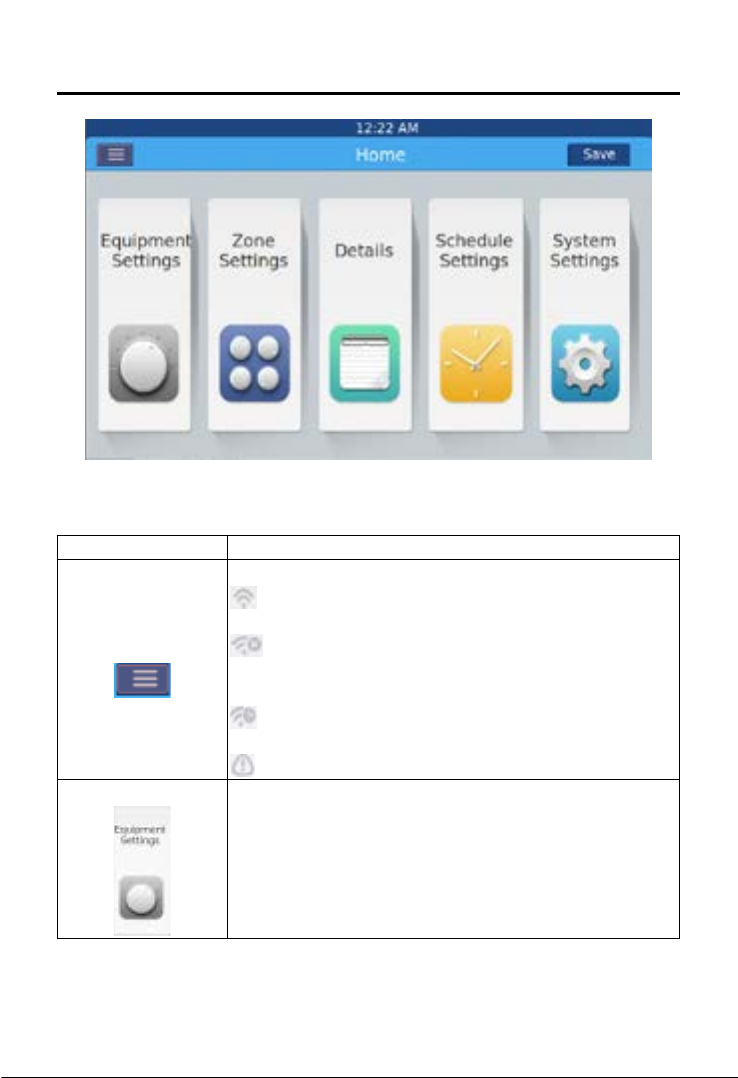
Page & Key Explanation
After turning on central controller, home page will show as above and detailed
menu is as following:
Menu/icon Function
Pop-up window will show after clicking the icon:
Online AC qty: indicating indoor unit quantity in
good communication.
AC detailed menu
Equipment Settings
Oine AC qty: indicating indoor unit quantity
in good communication previously and then in bad
communication.
AC qty set in timer: indicating AC quantity set on the
timer function.
Error AC qty: indicating AC quantity in malfunction.
Press to enter equipment setting interface.
Displays status of all connected indoor units. Each unit
can be set to any available function individually or as a
zone.
4
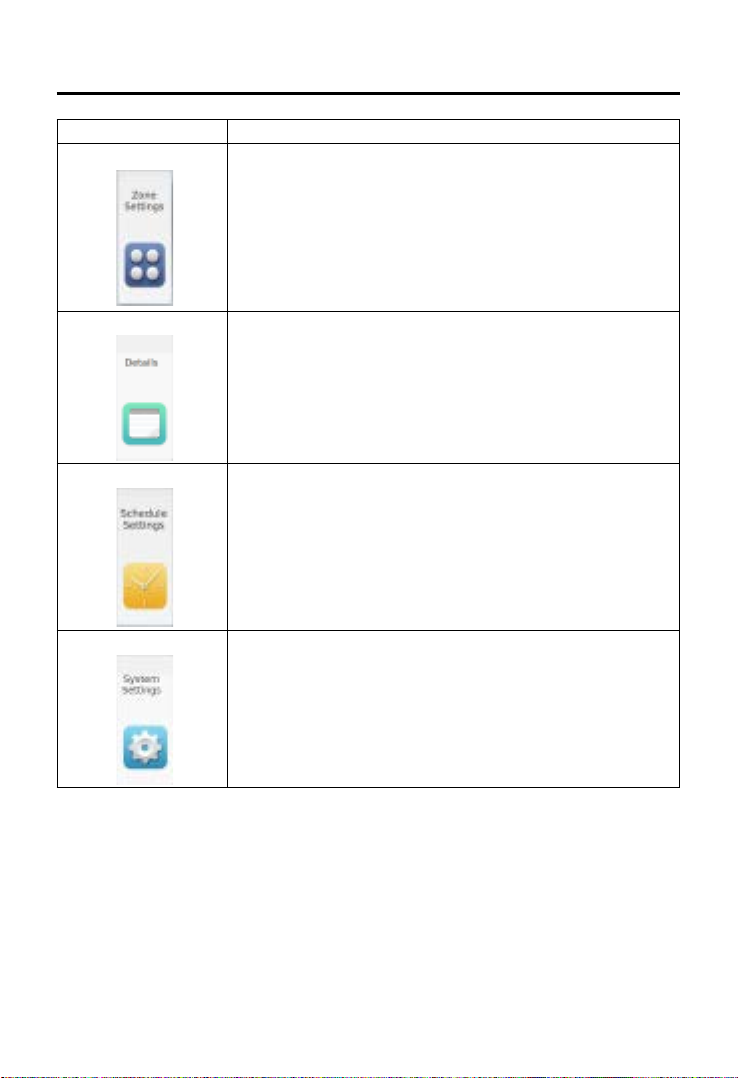
Page & Key Explanation
Menu/icon Function
Zone Settings
Press to enter Zone Settings interface.
Details
Create zones from all connected units.
Press to enter details interface to view:
AC condition/mode condition, error code, running time &
parameters.
Schedule Settings
System Settings
5
Click to enter schedule settings interface, the following
setting can be operated:
After entering, it will display all schedule settings lists.
One or multi days in a week can be chosen for timing
setting.
Timer on/o, temperature, mode, fan, temperature
range(16-30°C), etc.
Click to enter the interface, and the following setting can
be operated:
Passwords, °C/°F, Time, Energy settings
*Password= 12345
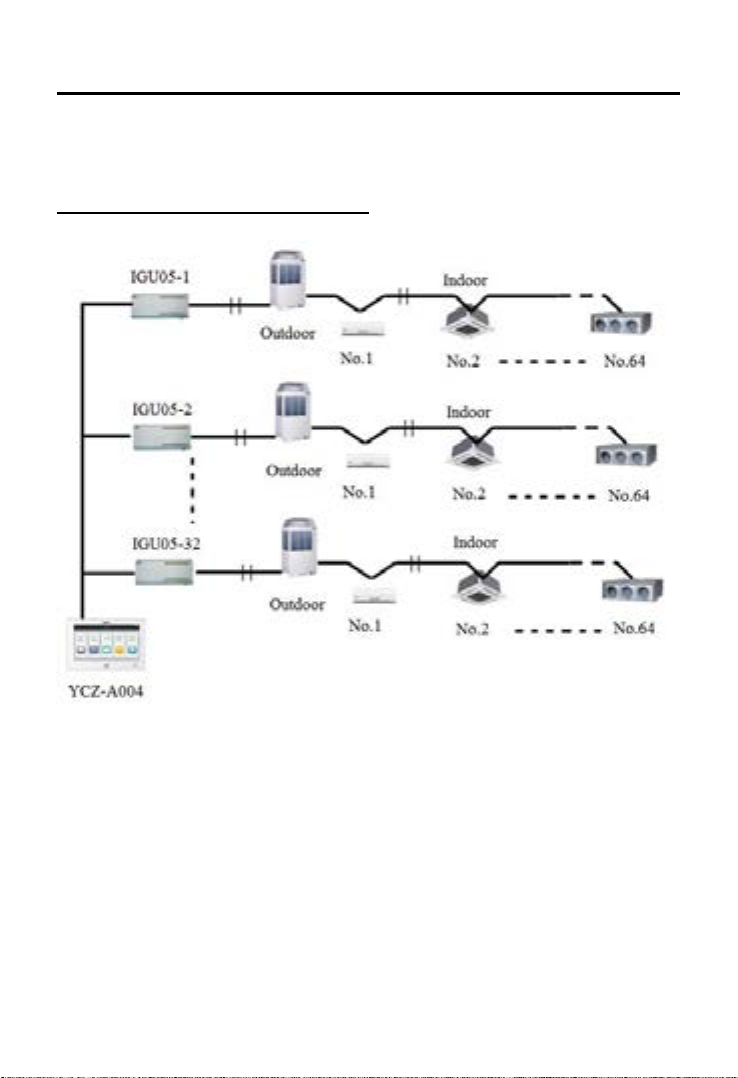
Address Setting When Using Central Controller
When applying central controller, it is required to set address by dip switch for
easy checking and maintenance.
When controlling MRV
System structure chart when controlling MRV:
6
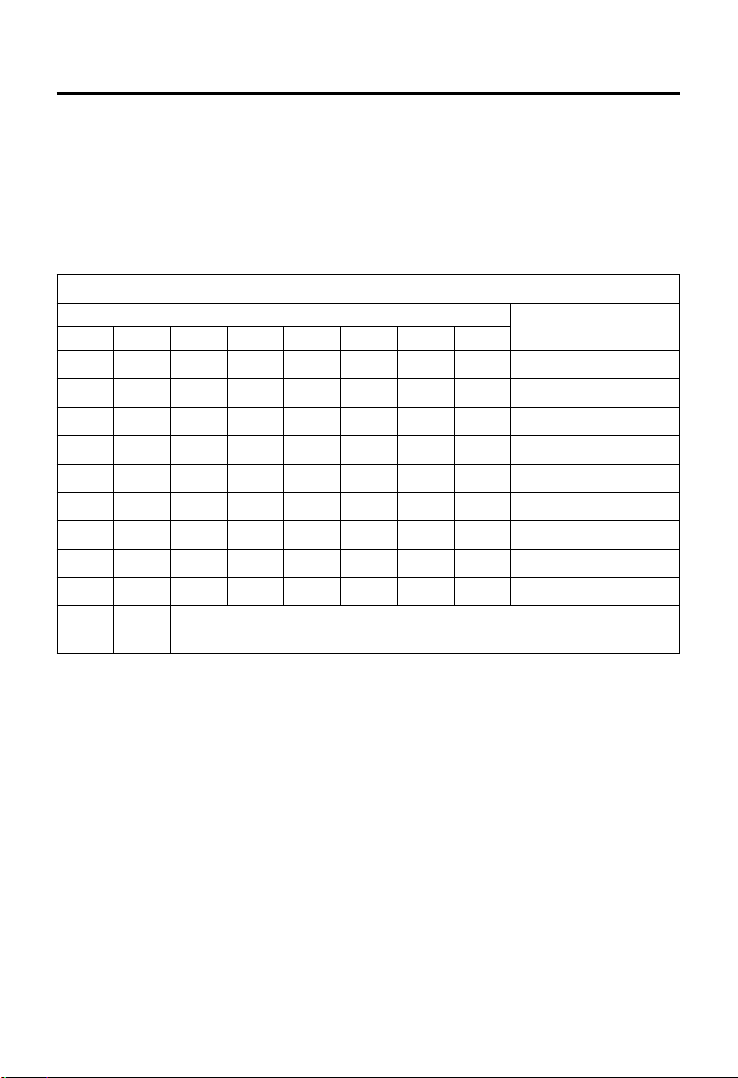
Address Setting When Using Central Controller
For every system of AC, address starts from No. 1 to last indoor unit of the
system. If totally 20 indoor units are connected in one system, address should
be 1-20; if 50 in one system, address should be 1-50; the biggest address is
64.
Note: every indoor address starts from 1.
1. Indoor address setting
The address used in central control or energy system
SW03
(1) (2) (3) (4) (5) (6) (7) (8)
1 0 0 0 0 0 0 0 Central address=1
1 0 0 0 0 0 0 1 Central address=2
1 0 0 0 0 0 1 0 Central address=3
1 0 0 0 0 0 1 1 Central address=4
1 0 0 0 0 1 0 0 Central address=5
1 0 0 0 0 1 0 1 Central address=6
1 0 0 0 0 1 1 0 Central address=7
1 0 0 0 0 1 1 1 Central address=8
1 0 0 0 1 0 0 0 Central address=9
1*
SW03_1 must be set to 1 when connecting to this central
controller.
Central address
7
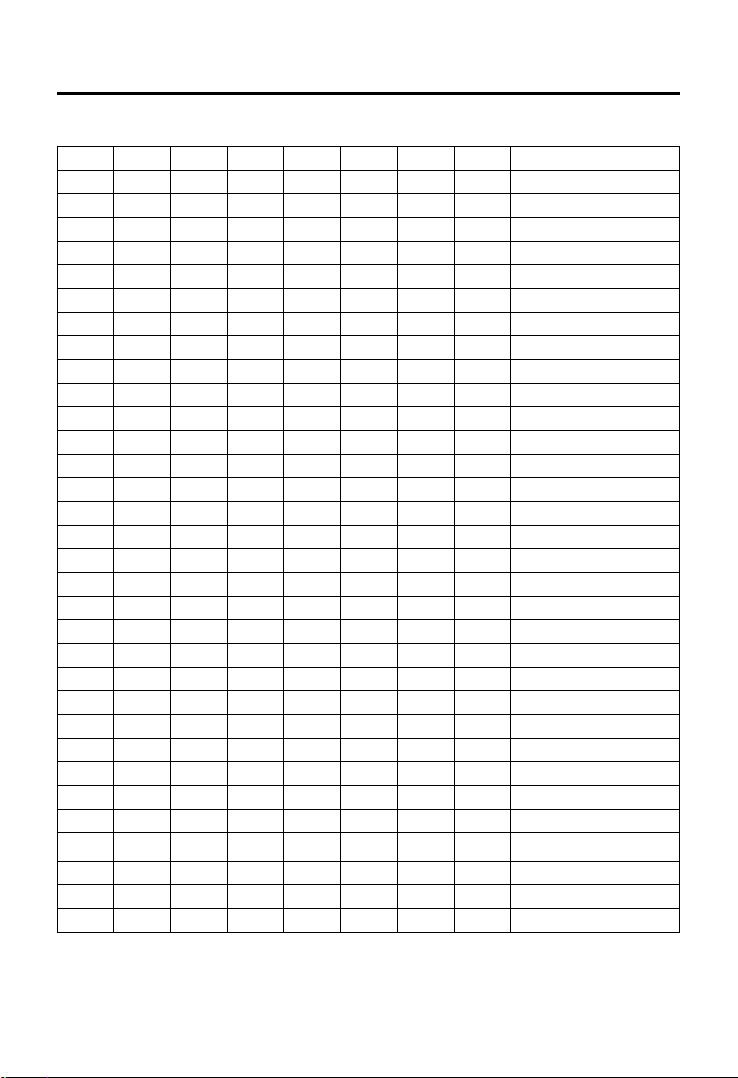
Address Setting When Using Central Controller
2. IGU05 Adapter Address Setting
1 2 3 4 5 6 7 8 Converter address
- - - 0 0 0 0 0 1
- - - 0 0 0 0 1 2
- - - 0 0 0 1 0 3
- - - 0 0 0 1 1 4
- - - 0 0 1 0 0 5
- - - 0 0 1 0 1 6
- - - 0 0 1 1 0 7
- - - 0 0 1 1 1 8
- - - 0 1 0 0 0 9
- - - 0 1 0 0 1 10
- - - 0 1 0 1 0 11
- - - 0 1 0 1 1 12
- - - 0 1 1 0 0 13
- - - 0 1 1 0 1 14
- - - 0 1 1 1 0 15
- - - 0 1 1 1 1 16
- - - 1 0 0 0 0 17
- - - 1 0 0 0 1 18
- - - 1 0 0 1 0 19
- - - 1 0 0 1 1 20
- - - 1 0 1 0 0 21
- - - 1 0 1 0 1 22
- - - 1 0 1 1 0 23
- - - 1 0 1 1 1 24
- - - 1 1 0 0 0 25
- - - 1 1 0 0 1 26
- - - 1 1 0 1 0 27
- - - 1 1 0 1 1 28
- - - 1 1 1 0 0 29
- - - 1 1 1 0 1 30
- - - 1 1 1 1 0 31
- - - 1 1 1 1 1 32
8
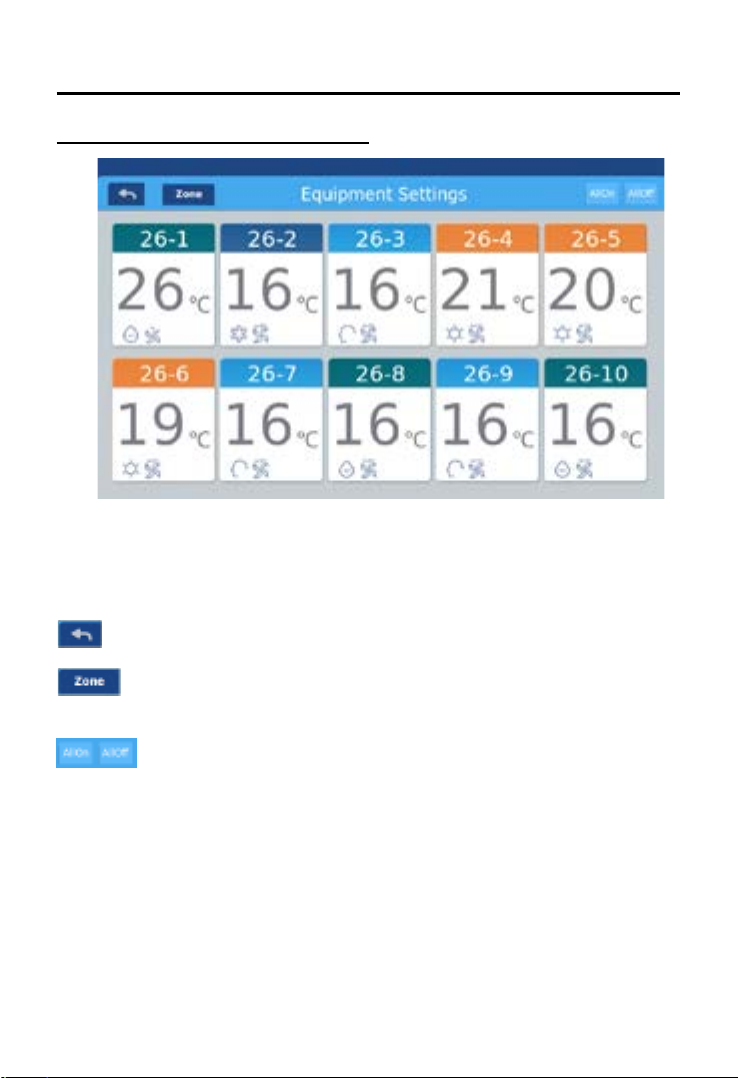
Function Operation
Equipment Settings
Picture 1
Press the “Equipment Settings” key on home page to enter the display
interface as shown in picture 1.
is the return button.
means you can view air-conditioners as grouping established. Press
“Zone” button to select zones to be displayed.
is the All on/All o button. The All on/All o button is used to control
the indoor units currently selected and displayed.
9

Function Operation
Picture 2
For example: Press the 3rd oor in picture2, it will show all indoor units on the
3rd oor, as shown in picture3.
10
Picture 3
