Page 1

GE Fanuc Automation
Programmable Control Products
TranSphere TS Wireless
Extended Range IP Networking Transceivers
Users Manual GFK-2489
January 2008
Page 2
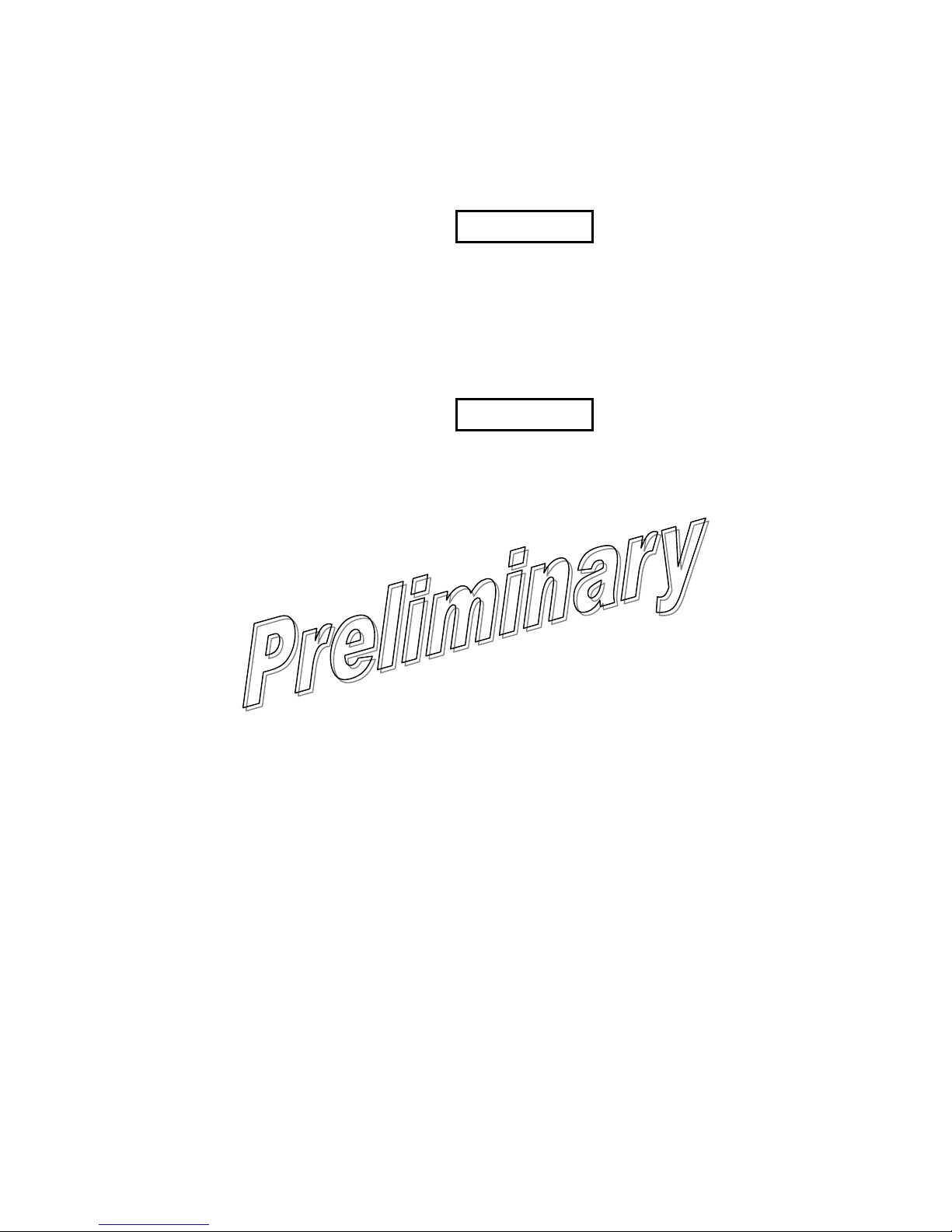
GFL-002
Warnings, Cautions, and Notes
as Used in this Publication
Warning notices are used in this publication to emphasize that hazardous voltages,
currents, temperatures, or other conditions that could cause personal injury exist in this
equipment or may be associated with its use.
In situations where inattention could cause either personal injury or damage to equipment,
a Warning notice is used.
Warning
Caution
Caution notices are used where equipment might be damaged if care is not taken.
Note
Notes merely call attention to information that is especially significant to understanding and
operating the equipment.
This document is based on information available at the time of its publication. While efforts
have been made to be accurate, the information contained herein does not purport to cover all
details or variations in hardware or software, nor to provide for every possible contingency in
connection with installation, operation, or maintenance. Features may be described herein
which are not present in all hardware and software systems. GE Fanuc Automation assumes no
obligation of notice to holders of this document with respect to changes subsequently made.
GE Fanuc Automation makes no representation or warranty, expressed, implied, or statutory
with respect to, and assumes no responsibility for the accuracy, completeness, sufficiency, or
usefulness of the information contained herein. No warranties of merchantability or fitness for
purpose shall apply.
The following are trademarks of GE Fanuc Automation, Inc.
Alarm Master Genius ProLoop Series Six
CIMPLICITY Helpmate PROMACRO Series Three
CIMPLICITY 90–ADS Logicmaster PowerMotion VersaMax
CIMSTAR Modelmaster PowerTRAC VersaPoint
Field Control Motion Mate Series 90 VersaPro
GEnet PACSystems Series Five VuMaster
Proficy Series One Workmaster
©Copyright 2008 GE Fanuc Automation North America, Inc.
All Rights Reserved
Page 3
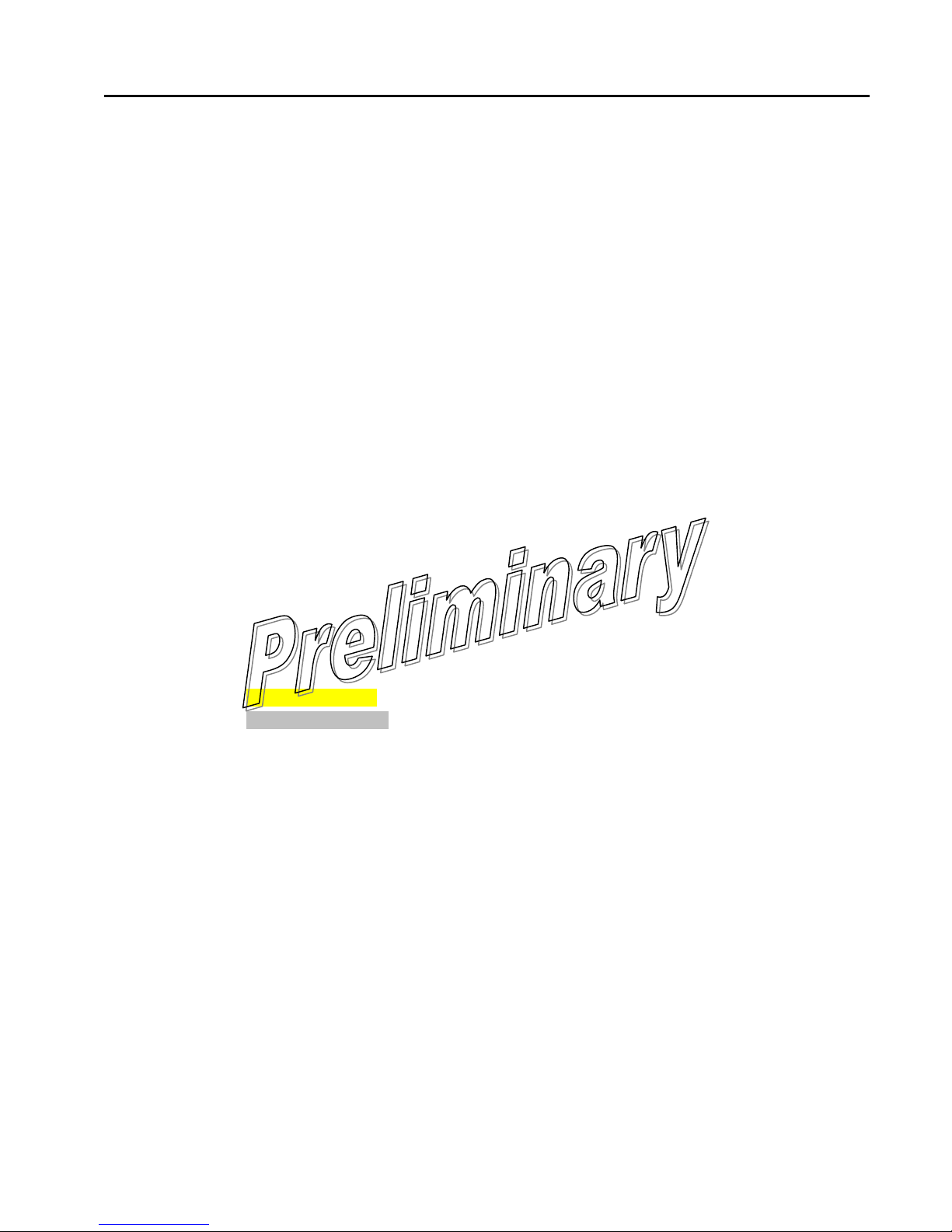
Contents
Introduction....................................................................................................................1-1
TranSphere....................................................................................................................... 1-2
Applications....................................................................................................................... 1-5
Cyver Security Suite............................................................................... 1-9
Accessories.....................................................................................................................1-11
Product Numbers............................................................................................................ 1-12
Tabletop Setup and Evaluation....................................................................................2-1
Test Setup......................................................................................................................... 2-3
AP Management.............................................................................................................3-1
Accessing the Menu System........................................................3-4
Basic Device Information................................................................................................ 3-11
Configuring Network Parameters.................................................................................... 3-13
Configuring Radio Parameters ....................................................................................... 3-19
Configuring the Serial Interfaces .................................................................................... 3-22
Security Configuration .................................................................................................... 3-32
Wireless Network Menu.................................................................................................. 3-36
Statistics And Event Log................................................................................................. 3-43
Device Information Menu................................................................................................3-51
Maintenance And Tools.................................................................................................. 3-52
Redundancy Menu.......................................................................................................... 3-58
DNP3 Routing Menu.......................................................................................................3-62
Remote Radio Management .........................................................................................4-1
Programming Methods ..................................................................................................... 4-1
Log-in Procedure .............................................................................................................. 4-1
Type the command, press SPACE , press ?, then press ENTER . ....................... 4-2
Minimum Configuration for Remotes................................................................................ 4-2
Commands........................................................................................................................4-3
Upgrading Remote Firmware.......................................................................................... 4-19
Sample Configurations .................................................................................................5-1
Installation......................................................................................................................6-1
Installation in Hazardous Locations.................................................................................. 6-2
General Requirements...................................................................................................... 6-3
Site Selection.................................................................................................................... 6-4
Mounting Dimensions for Radios...................................................................................... 6-7
Antenna and Feedline Selection....................................................................................... 6-9
GFK-2489 iii
Page 4

Contents
Maintaining Compliance at 900 MHz (U.S.A. and Canada Only)................................... 6-12
Optimizing Performance................................................................................................. 6-16
Troubleshooting and Radio Tests ...............................................................................7-1
Troubleshooting................................................................................................................ 7-2
Technical Reference......................................................................................................8-1
Upgrading Firmware .........................................................................................................8-2
Using Configuration Scripts.............................................................................................. 8-5
Data Interface Connectors..............................................................................................8-12
Technical Specifications................................................................................................. 8-14
Dbm-Watts-Volts Conversion Chart................................................................................ 8-17
Chapter 9 TERMS ANDABBREVIATIONS...................................................... 8-18
Terms and Abbreviations .............................................................................................9-1
iv TranSphere TS Wireless Extended Range IP Networking Transceivers Users Manual – January 20 08
GFK-2489
Page 5

Contents
GFK-2489 Contents v
Page 6

Page 7
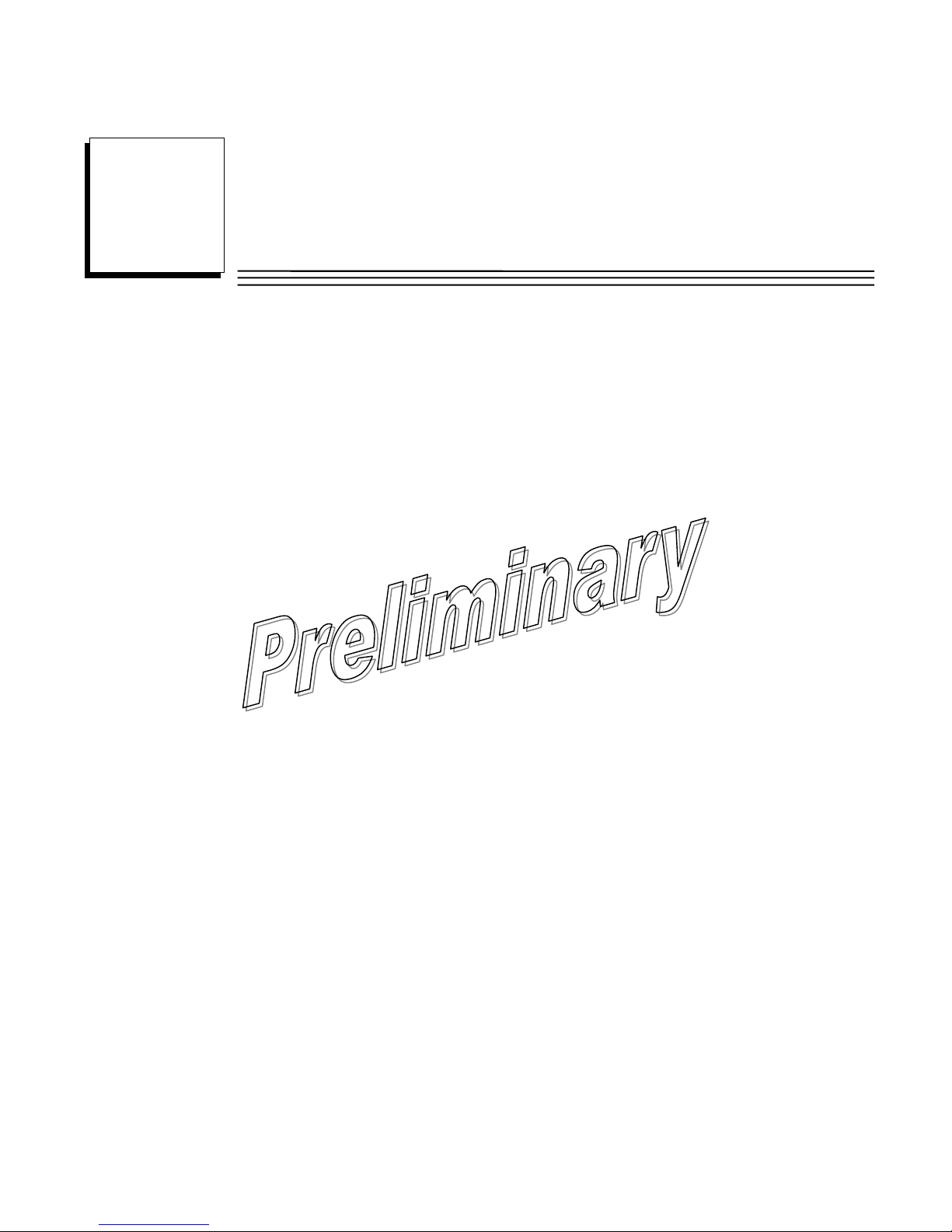
Chapter
Introduction
1
This guide provides installation and operating instructions for the TranSphere TS Wireless
TM
900 MHz and TranSphere TS Wireless 2400TM 2400 MHz series radio system. The
900
guide is intended for use by those who install, configure, and operate the TS Wireless
wireless network.
Quick Start instructions are included. They provide the basic steps for installing and operating
the transceivers, but do not cover all of the configurable parameters. The main section of this
guide contains complete information on menu functions, as well as detailed installation,
operation, and troubleshooting information. This guide is arranged into the following chapters:
• Chapter 1—Introducing the TranSphere TS Wireless System
• Chapter 2—Tabletop Setup and Evaluation
• Chapter 3—Access Point (AP) Management
• Chapter 4—Remote Radio Management
• Chapter 5—Sample Configurations
• Chapter 6—Installation
• Chapter 7—Troubleshooting and Radio Tests
• Chapter 8—Technical Reference
• Chapter 9—Terms and Abbreviations
GFK-2489 1-1
Page 8

1
TranSphere
The TS Wireless system is an easy-to-install wireless solution supporting long-range serial
and Ethernet data transmission at speeds up to 106 kbps. The system includes an Access
Point (AP) transceiver and a Remote transceiver capable of serial and Ethernet
communication. These radios serve a variety of network configurations.
Robust Radio Operation TranSphere TS Wireless transceivers use an advanced
Media Access Controller (MAC) to ensure network access for stations with data to send. The
MAC permits data to be sent from endpoint devices on an on-demand basis, preventing overthe-air data collisions and ensuring that data gets through as intended. MAC functionality
eliminates the need for active polling of Remotes, a key requirement in Report-by-Exception
(RBE) applications.
Rugged Packaging TranSphere TS Wireless radios are housed in compact and rugged die-
cast cases that need only be protected from direct exposure to the weather. The transceivers
are supplied with flat surface-mounting brackets or optional 35mm DIN rail brackets,
depending on customer requirements.
1-2 TranSphere TS Wireless Extended Range IP Networking Transceivers – January 2008 GFK-2489
Page 9

1
Simple Installation Basic installation typically employs an omni-directional antenna at the
AP site and a directional antenna at each associated Remote site. The antenna is a vital link
in the system and must be chosen and installed correctly. The Installation chapter provides
guidance on choosing proper antennas and installation sites.
To establish basic service, connect an antenna, connect an Ethernet LAN (Local Area
Network) to the AP, connect a serial or Ethernet device to the Remotes, apply power, set a
few operating parameters via a personal computer, and you are done. No license is required
for operation in the U.S.A., Canada, and many other countries. Check the regulations in your
country before placing the radios on the air.
CyberSecurity Suite Network security is a vital issue in today’s wireless world. The
TranSphere TS Wireless system provides multiple tools to help you build a network that
minimizes the risk of eavesdropping or unauthorized access. Some security features are
inherent to radio operation, such as the use of spread-spectrum transmission; other
techniques are built into the radio fiirmware, including data encryption, enabling or disabling
remote access channels, and password protection.
Remember, security is not a one-step process that can be simply turned on and forgotten. It
must be practiced and enforced at multiple levels, every day.
License-Free Operation The transceivers are designed for frequency-hopping spread-
spectrum operation in the license-free 900 MHz or 2400 MHz band. They can provide reliable
long distance communications over line-of-sight signal paths.
Multiple Services Networks can include a mixture of equipment requiring Ethernet and
serial data interfaces on the same cell or AP. This flexibility allows the transceiver to provide
services in data networks that are on a migration path from legacy serial or EIA-232-based
hardware to faster and more easily interfaced Ethernet systems.
Flexible Management Configuration, troubleshooting and other management activities are
per- formed using a connected PC, locally or remotely. Modes of access include a local RS232 console, local or remote IP access through Ethernet, Telnet, or a Web browser, and
Simple Network Management Protocol (SNMP).
GFK-2489 Chapter 1 Introduction 1-3
Page 10

1
Feature Summary The TranSphere TS Wireless design makes installation and
configuration an easy task, while allowing for configuration changes in the future.
▪ Long-range transmission over favorable, unobstructed terrain, with sufficient antenna
heights
▪ Low power consumption—Sleep and Shutdown modes to enable solar-powered operation
▪ Repeater configurations—A repeater scheme can be established to extend the
transmission range or to work around obstructions in a network. This is accomplished by
connecting two radios back to back at a single site.
▪ Industrial-grade product—Extended temperature range for trouble-free operation in
extreme environments
▪ Robust radio communications—Designed to perform in high-interference environments
▪ Security Suite—Blocks common attack schemes and prevents “rogue” hardware from
gaining access to or control of a network. Common attack events are logged and reported
via alarms.
▪ Fast, 106 kbps data speed—Ten times faster than 9.6 kbps radios
▪ Simple setup—Ethernet bridge configuration option requires minimal setup
▪ Serial ports—Gateway for serial interface equipment to IP or Ethernet networks with an
embedded terminal server
Model Offerings
The TranSphere TS Wireless system includes two primary radio types— APs and Remotes.
The table below summarizes the interface capabilities for each TS Wireless radio type. Note
that a remote serves only one endpoint MAC address, even if a bridge or hub is used.
Model LAN/ETH COM1* COM2
AP LAN Yes Yes
Remote ETH Yes Yes
*This connector provides access to the radio menu system.
1-4 TranSphere TS Wireless Extended Range IP Networking Transceivers – January 2008 GFK-2489
Page 11
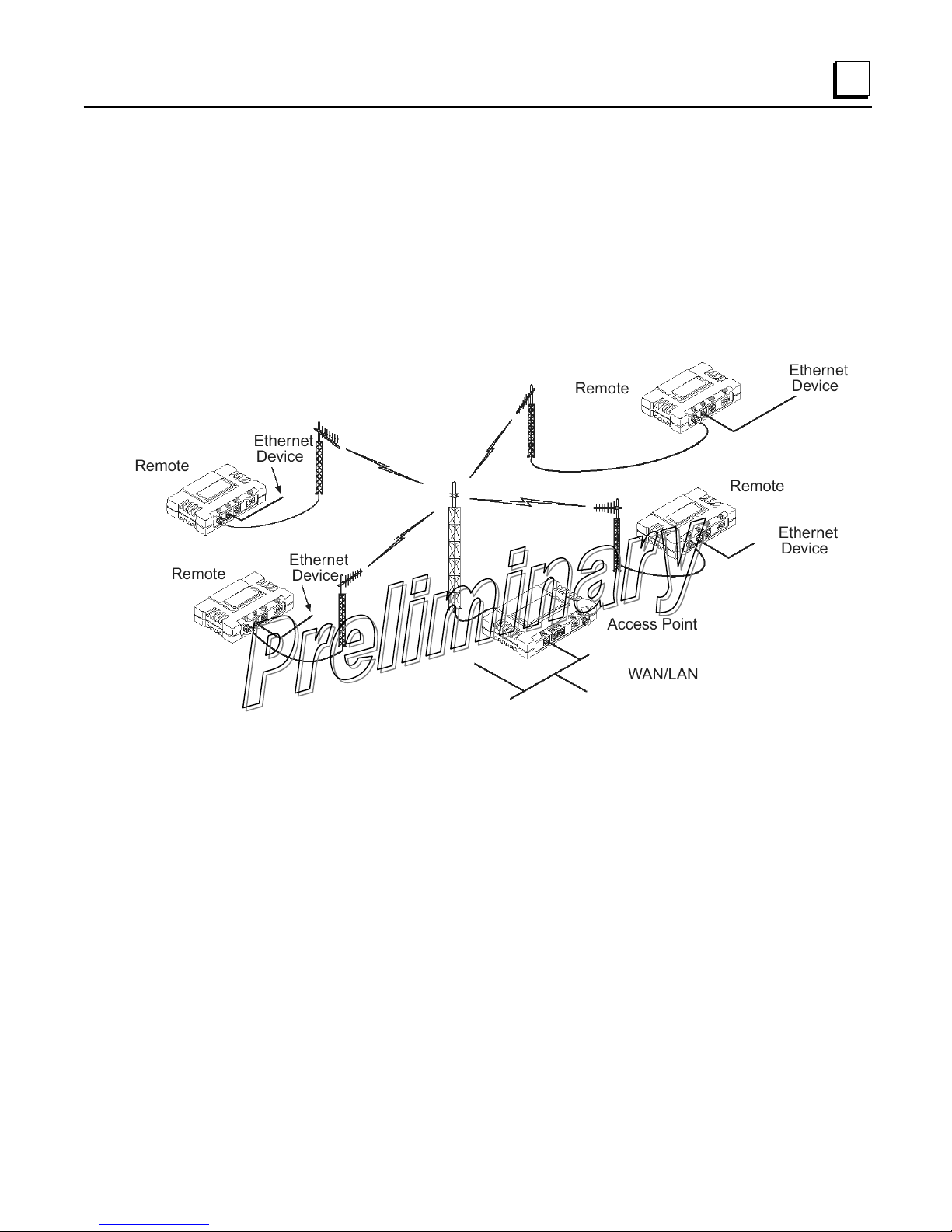
Applications
This section describes typical TS Wireless installations. All installations should be reviewed by
a network manager to ensure proper integration with existing equipment.
Long-Range Wireless LAN
The wireless LAN is a common application of the TS Wireless system. It consists of a central
control station (AP) and one or more associated Remote radios, as shown below.
1
A LAN provides communications between a central LAN/WAN and remote Ethernet
endpoints. Remote radios can support one Ethernet endpoint each. The operation of the radio
system is transparent to the computer equipment connected to it. With respect to data format
and integrity, the system behaves just as it would in a hardwired arrangement. Over-the-air
messages are exchanged at the Ethernet level, including all types of IP traffic.
Antenna Placement
The AP antenna is positioned at a location from which it can reliably communicate with all of
the Remote radios in the system. Commonly, this is a relatively high location on top of a
building, communications tower or other elevated point.
Communication Rules
▪ A Remote transceiver can only talk over-the-air to an AP.
▪ Peer-to-peer communications between Remotes can take place indirectly through the AP.
▪ An AP can only talk over-the-air to Remote radios; however, two APs can communicate
with each other through their Ethernet connectors when a wired LAN/WAN is utilized.
GFK-2489 Chapter 1 Introduction 1-5
Page 12
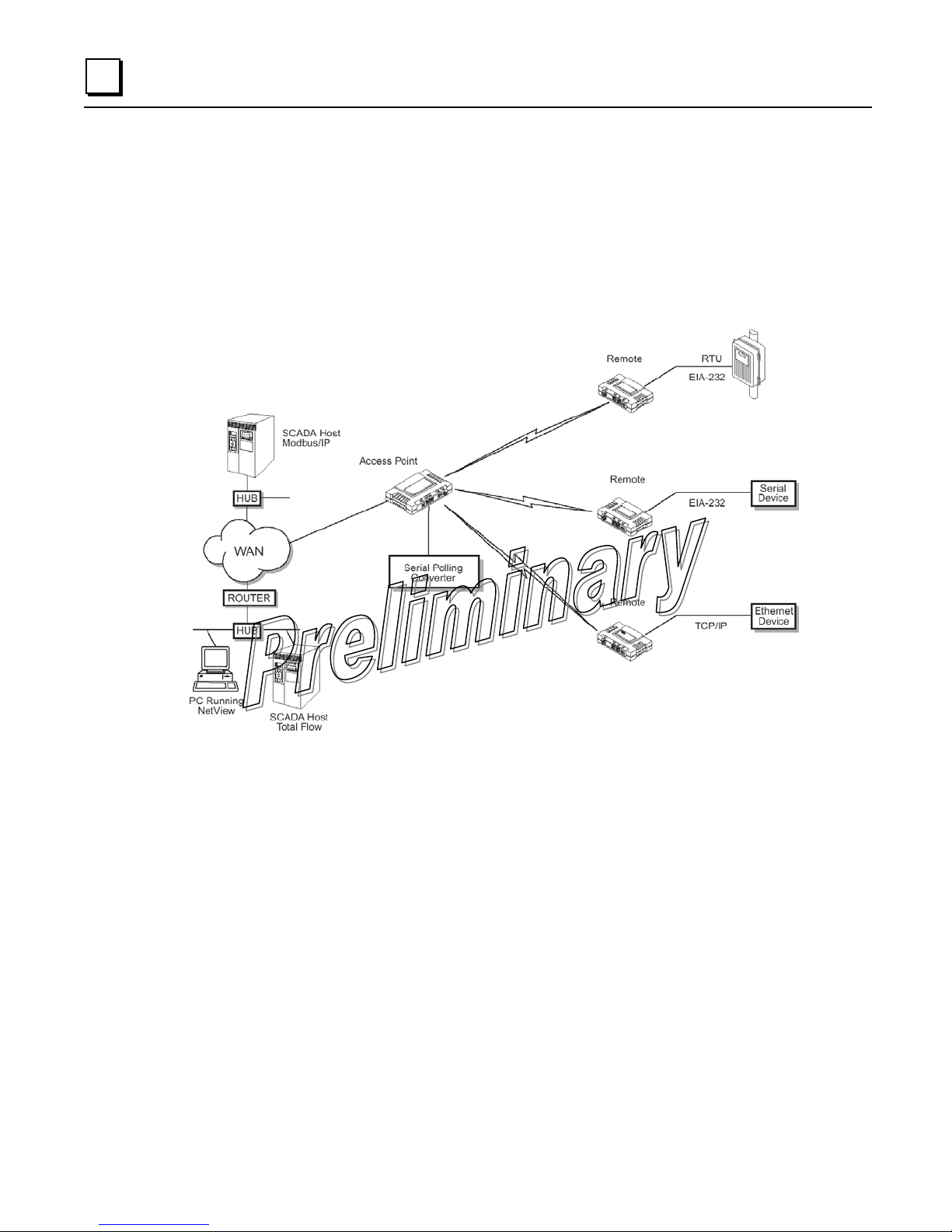
1
Combining Serial and Ethernet Devices
Prior to the introduction of the TS Wireless series, multiple networks were often needed to
service different types of communication protocols. A TS Wireless system provides this
functionality through a single AP radio. Each of the Remote radios in a system can be
connected via IP to different SCADA or telemetry hosts, transporting different (or the same)
protocols. Both data streams are completely independent, and the transceiver provides
seamless, simultaneous operation, as illustrated below.
By using a single AP, the cost of infrastructure deployment is cut in half, with only one
antenna, one feedline, and one lightning protector required. Other cost reductions come from
the system as a whole, including reduced management requirements when using NETview
Management System (MS) software. In addition, TS Wireless offers nearly unlimited potential
for future applications that run over IP and Ethernet services.
In an IP-to-serial scenario, every Remote is sent information received by the AP Ethernet port.
Likewise, information received at the Remote serial port is transmitted to the AP, and the AP
delivers this information through its Ethernet port in the form of an IP packet.
Additionally, the AP serial port can be used as a virtual Remote. This means that
encapsulated serial information received by the AP is sent out the serial port of all Remotes
as well as the AP serial port. The reverse is also true, meaning that data received by the
serial port of any Remote or the AP serial port is encapsulated and sent out the AP Ethernet
port.
This arrangement can be used to connect an endpoint device at a Repeater site without the
need for an additional Remote radio.
1-6 TranSphere TS Wireless Extended Range IP Networking Transceivers – January 2008 GFK-2489
Page 13
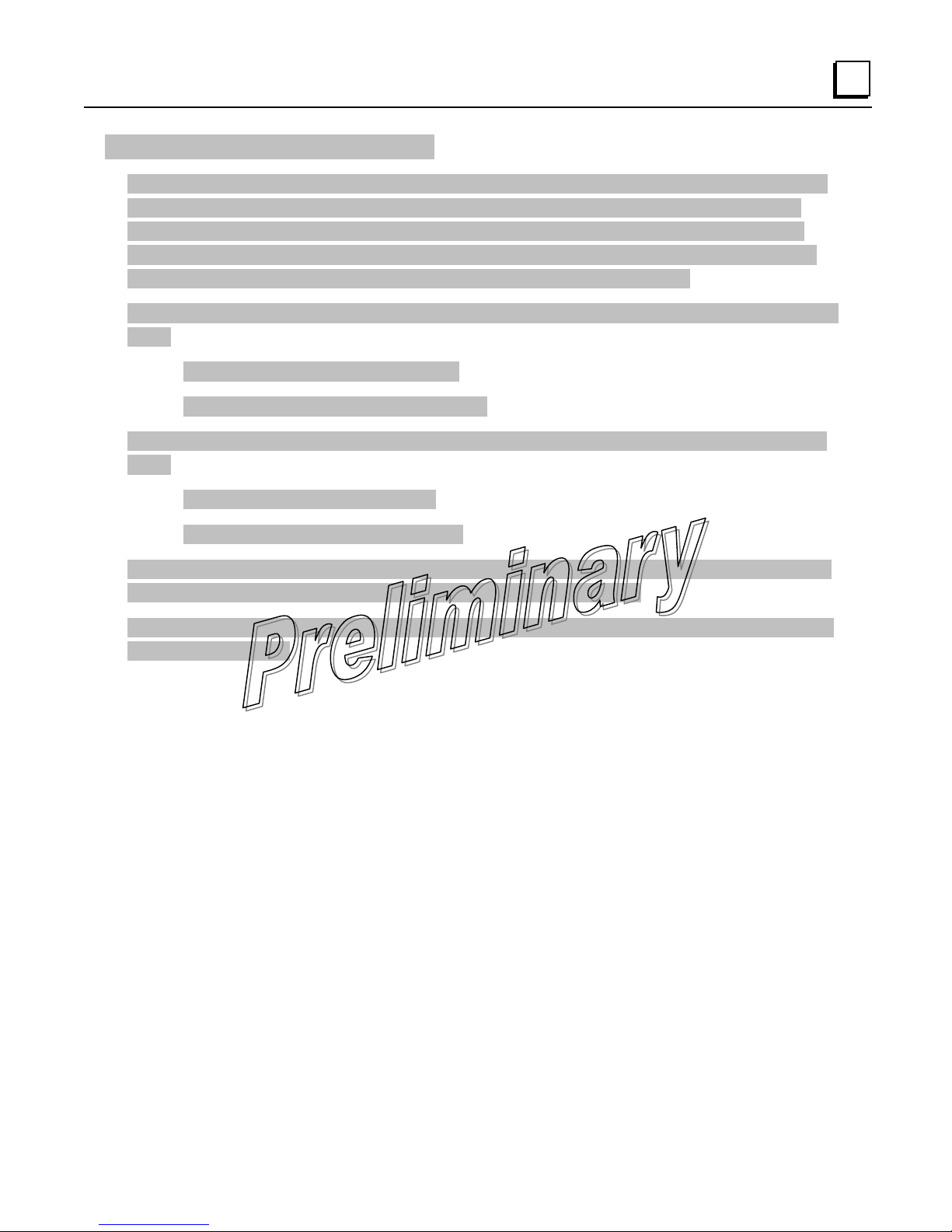
DNP3 Protocol-Aware Networks
The implementation of Distributed Network Protocol 3 (DNP3) allows the transfer and routing
of DNP3 messages between serial devices, while also supporting the conversion to an IP
Ethernet network. As DNP3 messages are routed through the system, the APs “learn” the
locations of all end devices, regardless of whether they are configured for serial or Ethernet
communication, eliminating the need to configure their individual locations.
DNP3 devices with an Ethernet or IP interface can be connected to a transceiver in one of two
ways:
• To the Ethernet port of an AP radio
• To the Ethernet port of a Remote radio
DNP3 devices with a serial RS-232 interface can be connected to a transceiver in one of two
ways:
• To the serial port of an AP radio
1
• To the serial port of a Remote radio
The capability for DNP3 message routing is optional for the transceiver. An Authorization Key
is required to enable this functionality, and is available for purchase.
NOTE: Detailed information on the DNP3 protocol is available on the DNP Users’ Group Web
site at www.dnp.org.
GFK-2489 Chapter 1 Introduction 1-7
Page 14

1
Upgrading an Older Wireless Network with Serial Interfaces
Millions of wireless data products have been sold in the last two decades for licensed and
license-free operation. There are several ways that these systems can benefit from employing
TranSphere TS Wireless wireless equipment, including flexible serial and Ethernet interfaces,
higher data throughput, and ease of installation.
TranSphere TS Wireless radios are well suited to replace leased lines, dial-up lines, or
existing data radios by taking advantage of the built-in serial and Ethernet interfaces on the
transceiver.
Replacing Legacy Wireless Products
In most cases, legacy radio transceivers supporting serial interface equipment can be
replaced with TranSphere TS Wireless radios with little or no special configuration. This
equipment can be connected to TranSphere TS Wireless radios through the COM1 or COM2
port with a DB-25 to RJ-45 cable wired for EIA-232 signaling. The COM2 port supports
standard EIA-232 signaling and acts as a data communications equipment (DCE) device.
Supplementing a Legacy Wireless Network with IP Services
TranSphere TS Wireless Remotes support most polled protocols. The serial interfaces
encapsulate serial data in two different modes: connectionless (User Datagram Protocol, or
UDP) and connection-oriented (Transmission Control Protocol, or TCP).
For complete details on serial gateway interface modes, see Configuring the Serial Interfaces
in chapter 3.
1-8 TranSphere TS Wireless Extended Range IP Networking Transceivers – January 2008 GFK-2489
Page 15
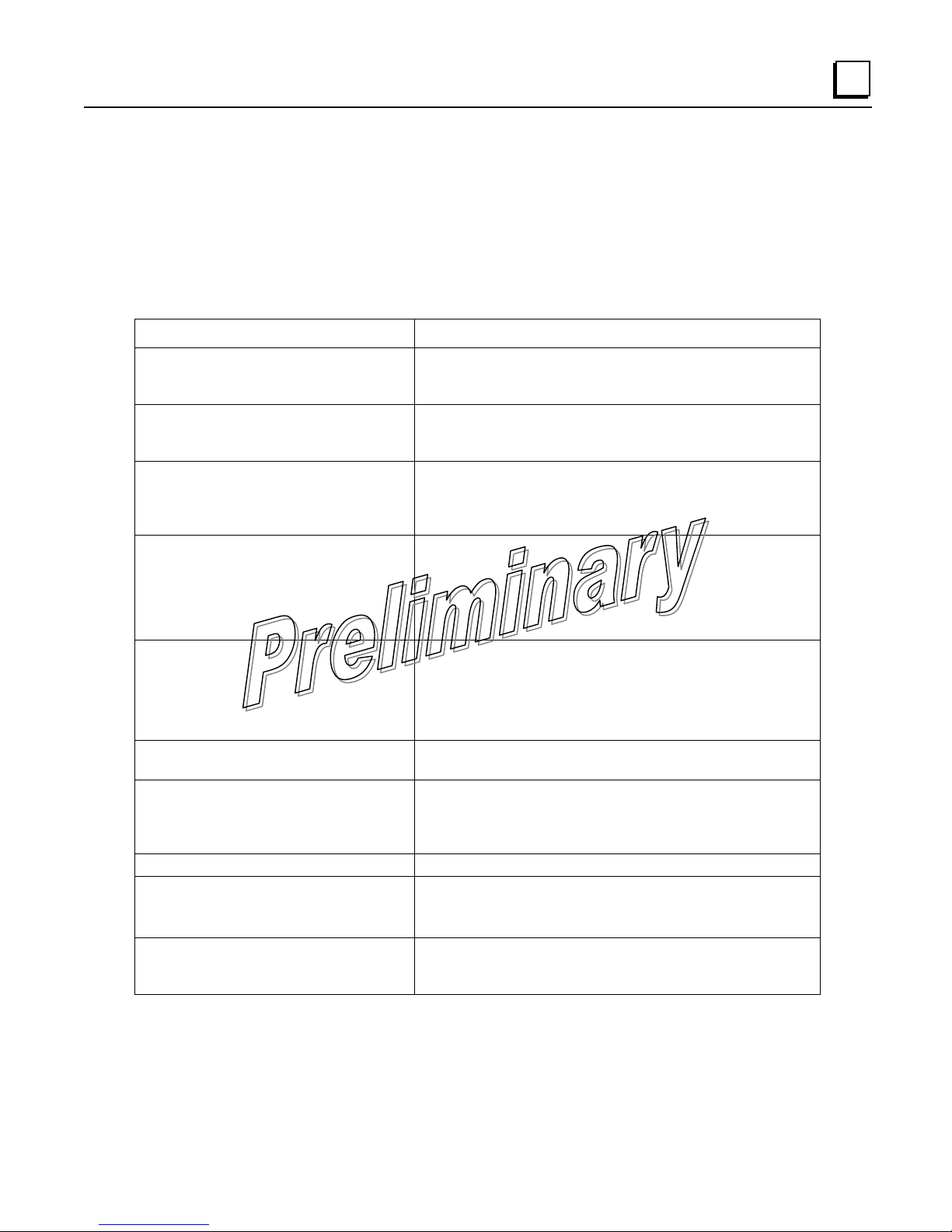
Cyber Security Suite
The operation and management of an enterprise is becoming increasingly dependent on
electronic information flow. An accompanying concern becomes the security of the
communication infrastructure and the security of the data itself. The following table profiles
security risks and how the TranSphere TS Wireless provides a solution for minimizing
vulnerability.
Security Risk The TranSphere TS Wireless Solution
1
Unauthorized access to the backbone
network through a foreign remote
radio
“Rogue” AP, where a foreign AP
takes control of some or all Remote
radios and thus remote devices
“Dictionary attacks”, where an intruder
runs a program that sequentially tries
to break a password
Denial of service, where Remote
radios could be reconfigured with bad
parameters, bringing the network
down
▪ Approved Remotes List
Only radios on the Approved Remotes list connect
▪ Approved AP List
A Remote connects only to APs on its Approved AP
List
▪ Failed log-in lockdown
After three tries, a transceiver ignores log-in
requests for five minutes. Critical event reports
(traps) are generated as well.
▪ Remote log-in
▪ Local console log-in
▪ HTTP (Hypertext Transfer Protocol) and Telnet
disabled, enabling only local management
▪ services
Airsnort and other war-driving
intruders in parking lots, near
buildings, etc.
▪ Frequency-hopping spread spectrum (FHSS) does
not talk over the air with standard 802.11b cards
▪ The transceiver cannot be put in a “promiscuous”
mode
▪ Proprietary data framing
Eavesdropping, intercepting
messages
Key cracking ▪ Automatic Key Rotation algorithm. In addition, a
Replaying messages ▪ 128-bit encryption with rotating keys
Unprotected access to configuration
via SNMP
▪ 128-bit encryption
Force Key Rotation command is available to
immediately rotate the keys of the AP and
synchronize all Remotes with it.
▪ Non-secure SNMP versions can be SNMP enabled
or disabled at will.
▪ NMPv3 password protection
Potential, ongoing attacks ▪ Provides early warning via SNMP through critical
event reports of unauthorized log-in attempts and
suspicious activities
GFK-2489 Chapter 1 Introduction 1-9
Page 16

1
Intrusion Detection via SNMP Traps
In addition to the operative tools and techniques, the TS Wireless system provides an SNMPbased network management system with traps (alarms) that report suspicious activities or
events. These include:
• Log-in attempt limit exceeded (accessed via HTTP)
• Successful log-in or logout (accessed via HTTP)
1-10 TranSphere TS Wireless Extended Range IP Networking Transceivers – January 2008 GFK-2489
Page 17
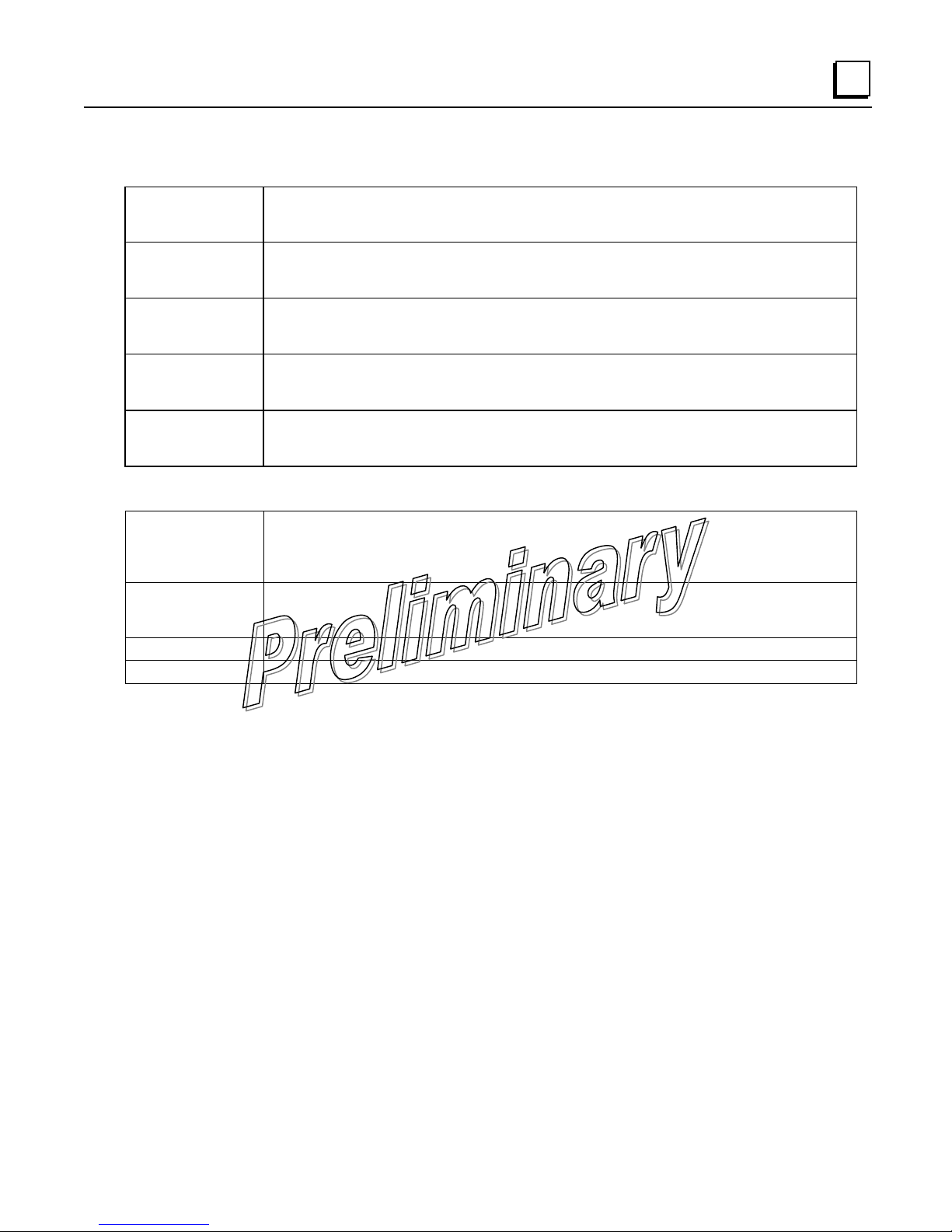
Product Numbers
IC231ASE900 TranSphere TS Wireless 60 900MHz Access Point Provides both serial and Ethernet
IC231RDB900 TranSphere TS Wireless 60 900MHz Remote Dual Bridge Provides both serial and Ethernet
IC231RDB901 TranSphere TS Wireless 60 900MHz EZ Remote TranSphere remote radio with a 8 dBd panel
IC231ASE240 TranSphere 2.4 GHz Access Point Provides both serial and Ethernet connections, and is
IC231RDB240 TranSphere 2.4 GHz Ethernet Provides both serial and Ethernet connections, and is
Options
connections, and is configured as an Access Point. Input power 6 to 30VDC. Data rate of 106
kbs and supports both data and voice over IP.
connections, and is configured as a Remote Dual Bridge. Input power 6 to 30VDC. Data rate
of 106 kbs and supports both data and voice over IP.
antenna. Ethernet only. No serial ports are provided. Input power 6 to 30VDC. Data rate of
106 kbs and supports both data and voice over IP.
configured as an Access Point. Input power 6 to 30VDC. Data rate of 106 kbs and supports
both data and voice over IP.
configured as a Remote Dual Bridge. Input power 6 to 30VDC. Data rate of 106 kbs and
supports bother data and voice over IP.
1
IC231NSW001 TS Wireless 15 and TS Wireless 60 TranSphere Network Management Software @ Time of
Purchase (per radio). The Network Management Software manages the radios using an
SNMP management system this feature must be enabled in the radio to be supported. This is
a hardware key.
IC231UPG001 TS Wireless 15 and TS Wireless 60 TranSphere Management Software Field Upgrade. The
Network Management Software manages the radios using an SNMP management system this
feature must be enabled in the radio to be supported. This is a hardware key.
IC230ACC010 Radio Remote DIN Rail Bracket Kit
IC230ACC001 Radio Access Point DIN Rail Bracket Kit
GFK-2489 Chapter 1 Introduction 1-11
Page 18
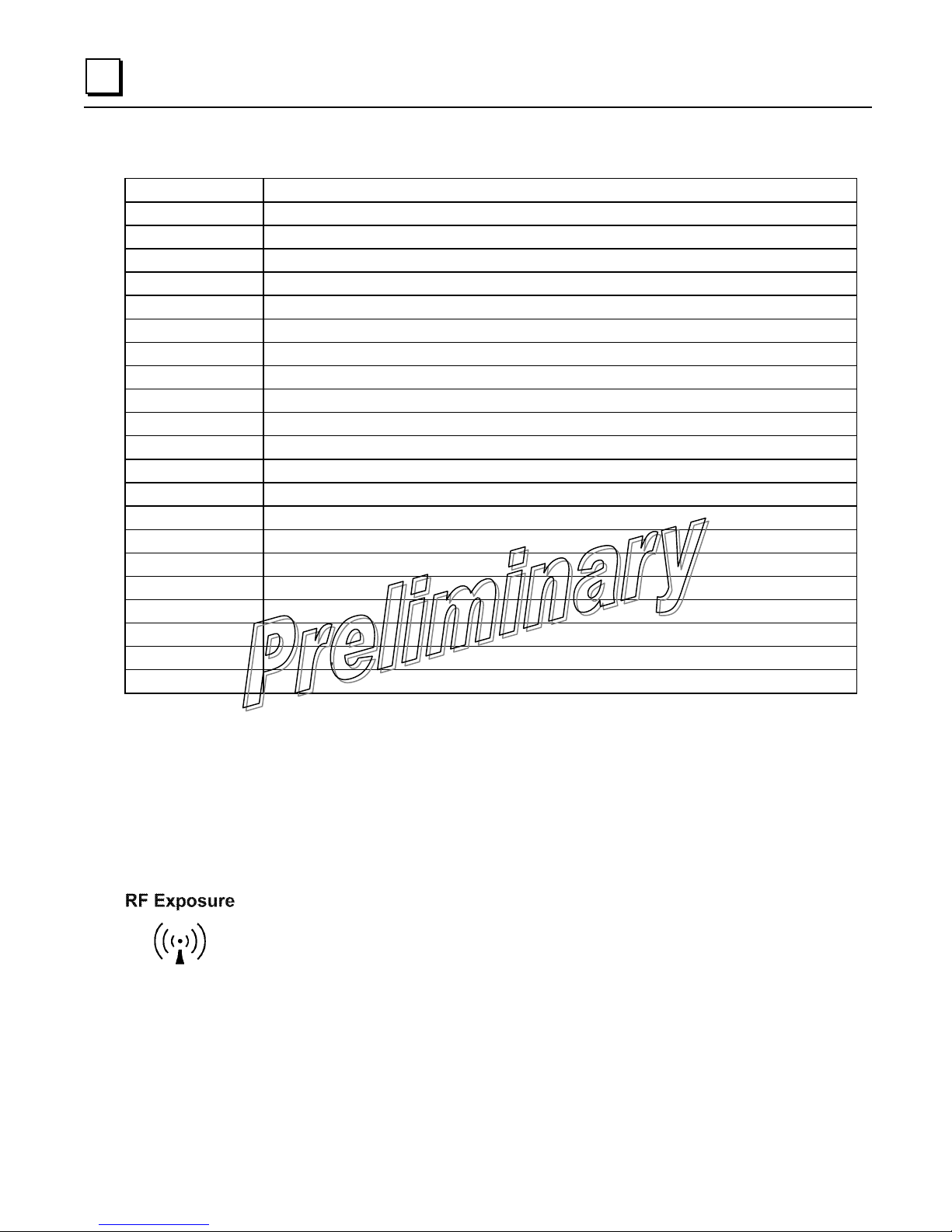
1
Accessories
IC230PSA001 AC (120/220VAC) to 12VDC power supply. 2.5 Amps at 13.8 VDC.
IC230PSD012 12 VDC to 12VDC power conditioning Power Supply
IC230PSD024 24 VDC to 12VDC power conditioning Power Supply
IC230PSD048 48 VDC to 12VDC power conditioning Power Supply
IC230PSD125 125 VDC to 12VDC power conditioning Power Supply
IC230ACC002 Filter, 902-927 MHz, BandPass, 26 MHz
IC230ACC003 Ethernet Surge Protector, 10/100Base T
IC230CBL001 Cable Assy, FO57A-PTMNM 3 foot Sureflex TNC Male to N male
IC230CBL002 Cable Assy, FO57A-PTMNM 6 foot Sureflex TNC Male to N male
IC230ACC004 Adapter, TNC Male to N Female
IC230CBL003 Cable Assy, RJ45 CAT5 Straight
IC230CBL004 Cable Assy, RJ45 CAT5 Crossover
IC230CBL005 EIA-232 Shielded Data Cable, 25M-9F, 6 ft.
IC230CBL006 EIA-232 Shielded Data Cable, 25M-9F, 15 ft.
IC230CBL007 Cable, Telco & Diagnostic DB9F to DB9M 6 ft.
IC230CBL008 Cable Assy, RJ11 to DB9
IC230ACC005 Adapter, RJ12 to DB9
IC230CBL009 Cable Assy, 84" RJ45 to RJ45
IC230ACC009 Adapter, RJ45 to DB9
IC230ACC006 Fuse, SMT 2A 125V
IC230ACC007 Connector, Terminal Strip 5mm Plug
IC230ACC008 Standard NET Mounting Bracket (2 Per)
Standards
ISO 9001 Registration
GE Fanuc adheres to the internationally-accepted ISO 9001 quality system standard.
Operational & Safety Notices
U.S. Installations: Professional installation required. The radio equipment RF
Exposure described in this guide emits radio frequency energy. Although the
power level is low, the concentrated energy from a directional antenna may
pose a health hazard. For 900 MHz units, do not allow people to come closer
than 23 cm (9 inches) to the antenna. For 2.4 GHz units, do not allow people to come closer
than 5 cm (2 inches) to the antenna. These distances apply whether the transmitter is
operated in indoor or outdoor environments. More information on RF exposure is available on
the Internet at www.fcc.gov/oet/info/documents/bulletins.
1-12 TranSphere TS Wireless Extended Range IP Networking Transceivers – January 2008 GFK-2489
Page 19
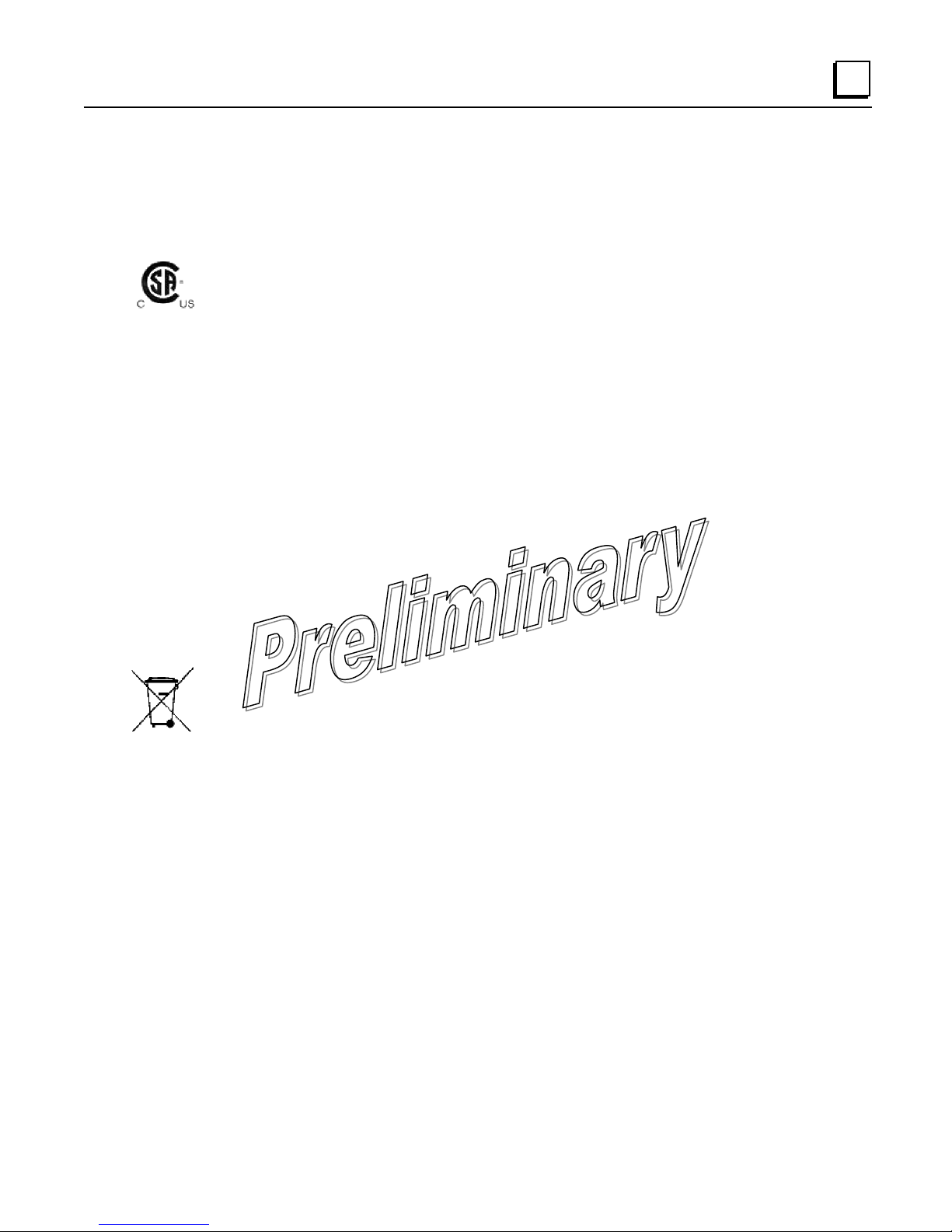
ETSI Installations: In regions where the European Telecommunications Standards Institute
(ETSI) standards apply, 2.4 GHz units with a maximum output power of 100 mW EIRP are
supplied. Do not allow people to come closer than 2.2 cm (1 inch) to the antenna.
CSA/US Notice
M1987.
FCC Part 15 Notice
The transceiver complies with Part 15 of the FCC Rules. Operation is subject to the following
two conditions: (1) this device may not cause harmful interference, and (2) this device must
accept any interference received, including interference that may cause undesired operation.
This device is specifically designed to be used under Section 15.247 of the FCC Rules and
Regulations. Any unauthorized modification or changes to this device without the express
approval of GE Fanuc may void the user’s authority to operate this device. Furthermore, this
device is intended to be used only when installed in accordance with the instructions outlined
in this manual. Failure to comply with these instructions may also void the user’s authority to
operate this device.
The transceiver has been recognized for use in hazardous locations by the
Canadian Standards Association (CSA), which also issues the U.S. mark of
approval. The CSA Certification is in accordance with CSA STD C22.2 No. 213-
1
Environmental Information
The manufacture of this equipment has required the extraction and use of natural
resources. Improper disposal may contaminate the environment and present a
health risk due to hazardous substances contained within. To avoid dissemination
of these substances into our environment, and to limit the demand on natural resources, we
encourage you to use the appropriate recycling systems for disposal. These systems will
reuse or recycle most of the materials found in this equipment in a sound way. Please contact
GE Fanuc or your supplier for more information on the proper disposal of this equipment.
GFK-2489 Chapter 1 Introduction 1-13
Page 20
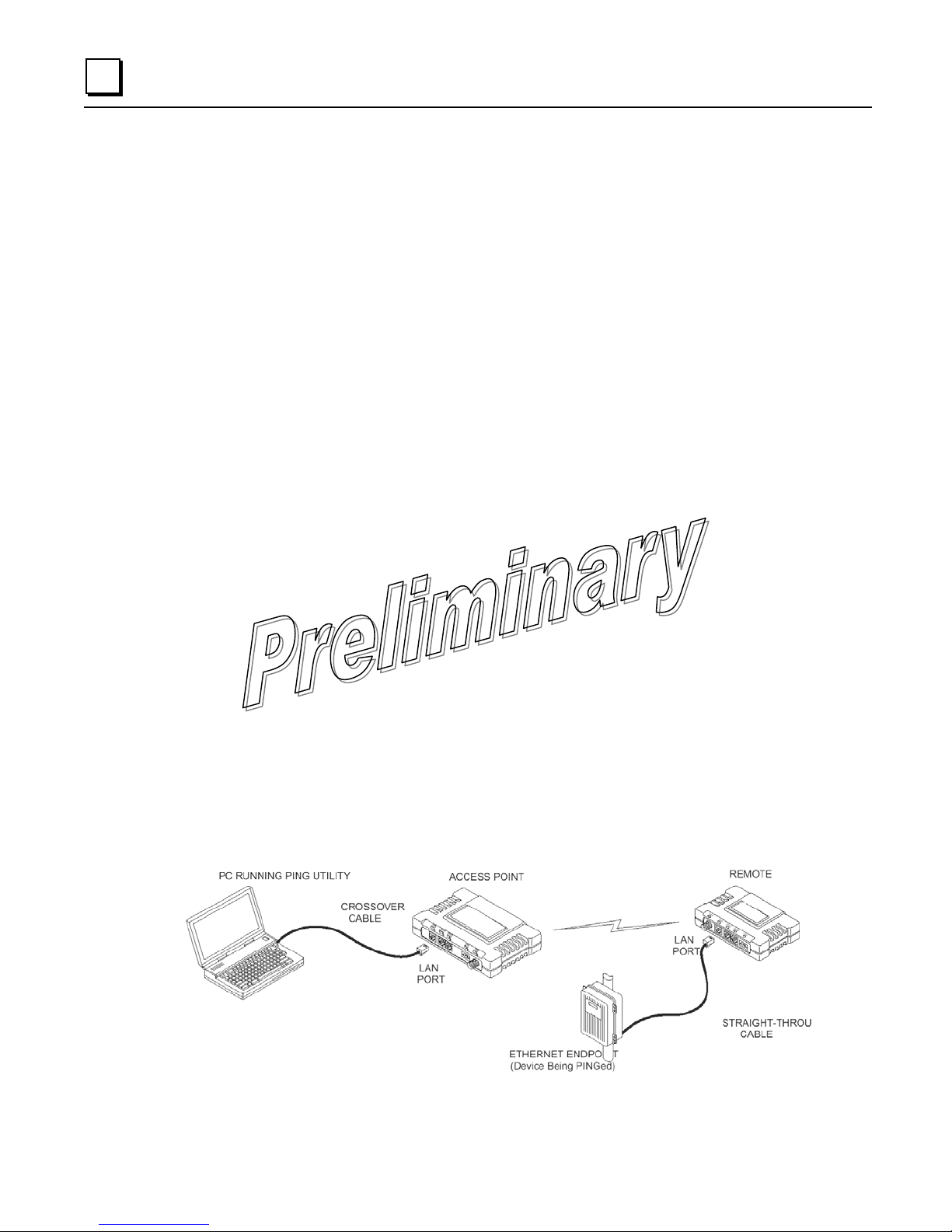
1
Quick Start Instructions
Listed below are the basic steps for installing TranSphere TS Wireless transceivers. Refer to
the appropriate sections in the manual for detailed information.
1. Initial Checkout
▪ Set the equipment up in a tabletop arrangement as described in Chapter 2: Tabletop
Setup and Evaluation.
▪ Follow all steps to ensure proper cable connections and unit configuration. As a
minimum, Access Points must have the following programmed: IP Address, IP
Network identifier, and Radio Network Address. (RF output power and Password
should also be reviewed and set if necessary.) Remote radios normally require only a
Radio Network Address to be set. (Note: The Remote Radio Network Address must
match that of the AP.)
▪ Connect data equipment to the transceivers. Use LAN/ETH ports for Ethernet
systems, or COM2 ports for Serial data systems.
▪ Verify proper exchange of data communications by viewing the LEDs. The following
indications should be seen on the LED panel within 30 seconds of startup:
PWR—Lit continuously
LINK—Lit continuously
ETH—Lit continuously (unless Sleep is activated)
COM2—Blinking to indicate exchange of data communications
2. Endpoint Connectivity (PING) Test—for Ethernet Systems Only
▪ For Ethernet systems, verify the link integrity between the Access Point and endpoint
devices connected to Remotes by issuing a PING command from the AP. Below is a
basic setup diagram for the PING test. (Note: Endpoint devices must have a
compatible IP address for this test to work.)
1-14 TranSphere TS Wireless Extended Range IP Networking Transceivers – January 2008 GFK-2489
Page 21

1
3. Set Configuration of AP and Remote Radios
▪ Refer to Chapter 3: AP Management for details of connecting to the AP and using
the built-in menu system. Refer to Chapter 3: Remote Radio Management for details
of programming Remotes.
▪ If you have a large number of radios to configure, a configuration script may be used
to speed the process. See Using Configuration Scripts in chapter 8 for details.
4. Install the Equipment in the Field
▪ Refer to Chapter 5: Installation for details on site selection, mounting, cabling, and
antenna/feedline recommendations.
▪ After basic installation, optimize the performance of the radio network following the
recommendations described in this manual.
GFK-2489 Chapter 1 Introduction 1-15
Page 22
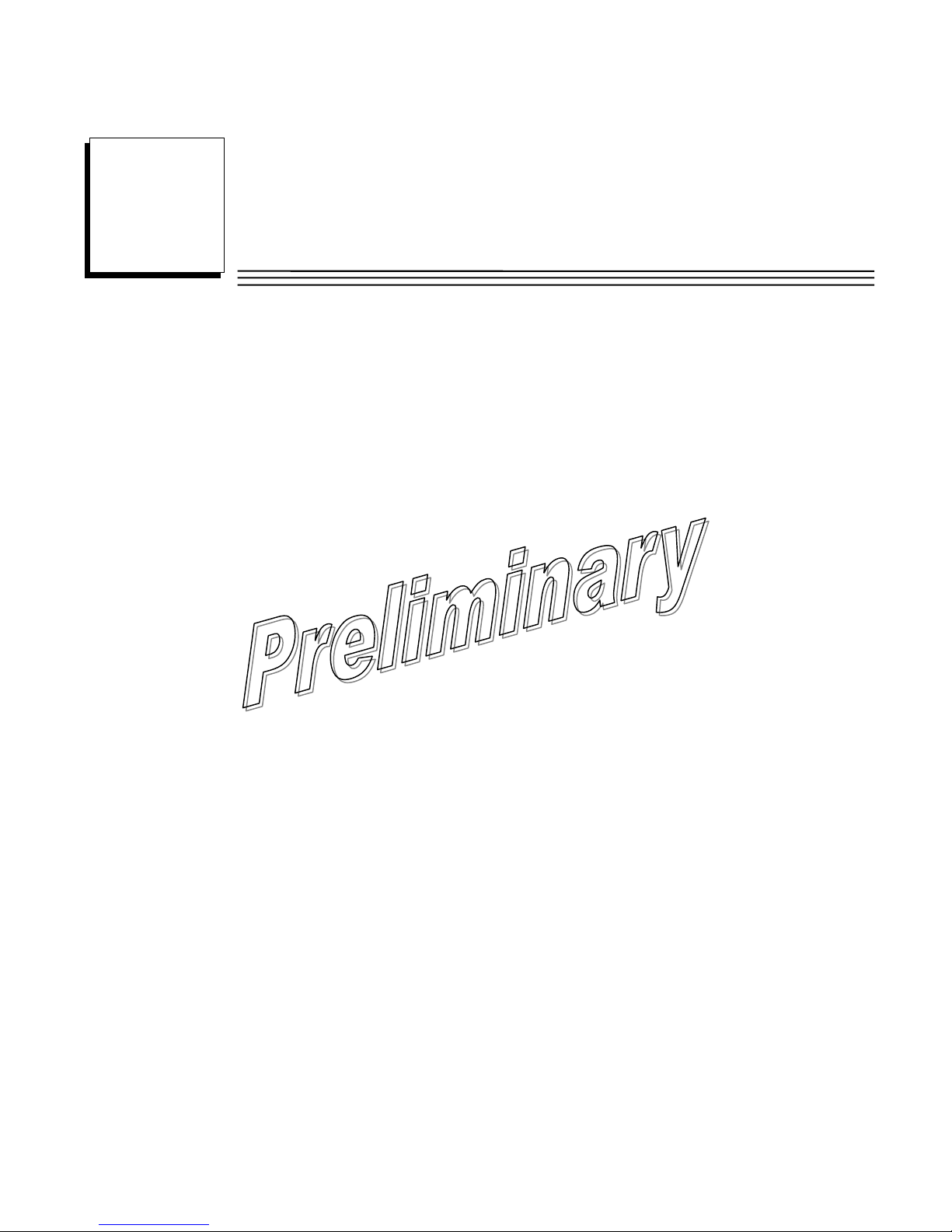
Chapter
Tabletop Setup and Evaluation
2
Prior to installation in the field, it is recommended that you set up the radio system in an office
or lab and become familiar with its operation and features. This also allows tests of various
network designs and configurations prior to arrival at a field site. A tabletop test can be
performed with any number of radios.
This section describes the hardware setup and software configuration needed for testing an
Ethernet connection. To simulate data traffic flow over the radio network, a PC or LAN is
connected to the LAN port of the AP and used to PING (Packet INternet Groper) a device
connected to the Remote transceiver.
It is important to use a radio system network address and device IP address that are different
from any radios currently in use in your region or network. This greatly reduces the possibility
of disruption to traffic on existing systems during testing.
A recommended technique for minimizing the chance of radio network address conflicts is to
use the last four digits of the AP serial number.
GFK-2489 2-1
Page 23
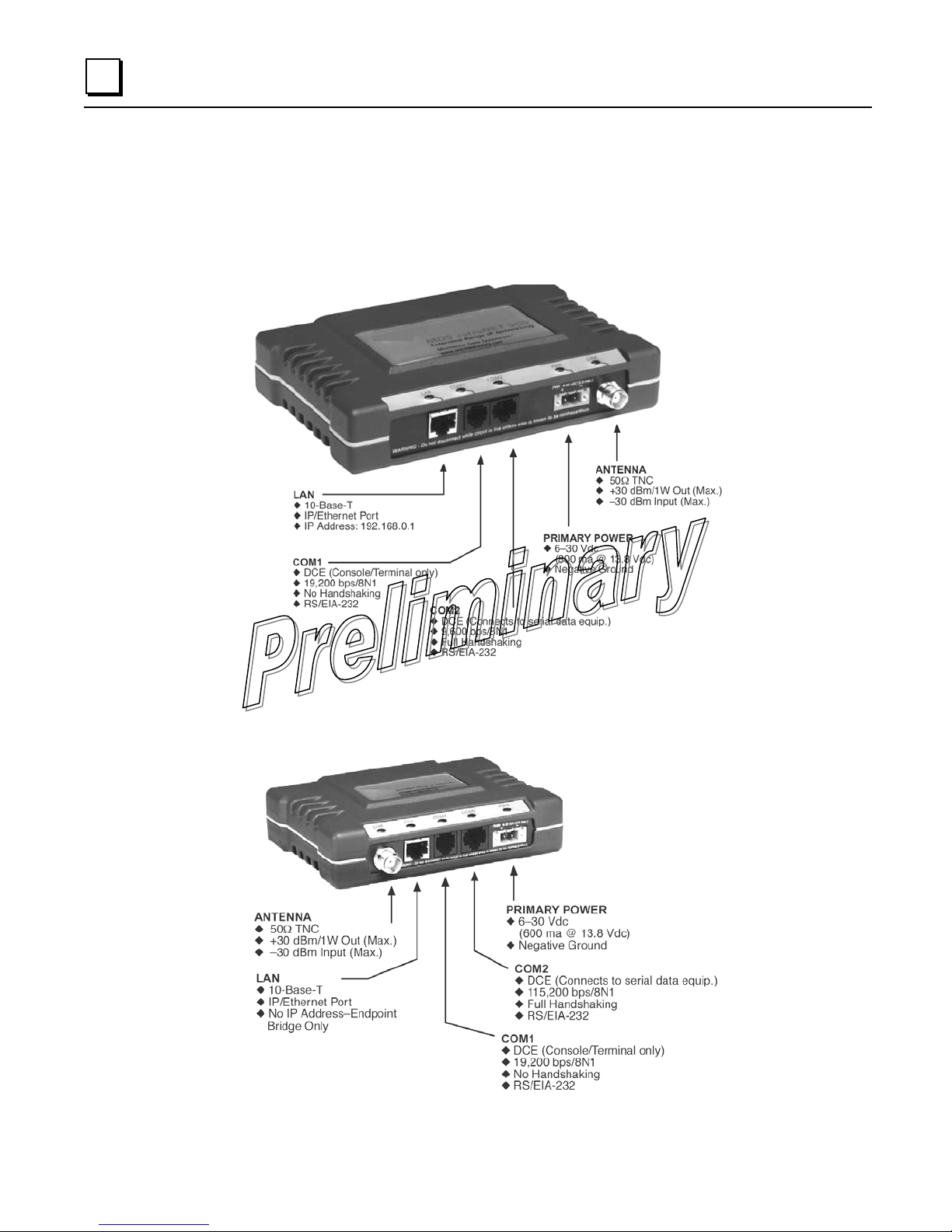
2
Connectors
The following illustrations provide a reference to all of the interface connectors present on TS
Wireless transceivers.
Interface Connectors for the AP Transceiver
Remote Interface Connectors
2-2 TranSphere TS Wireless Extended Range IP Networking Transceivers – January 2008 GFK-2489
Page 24
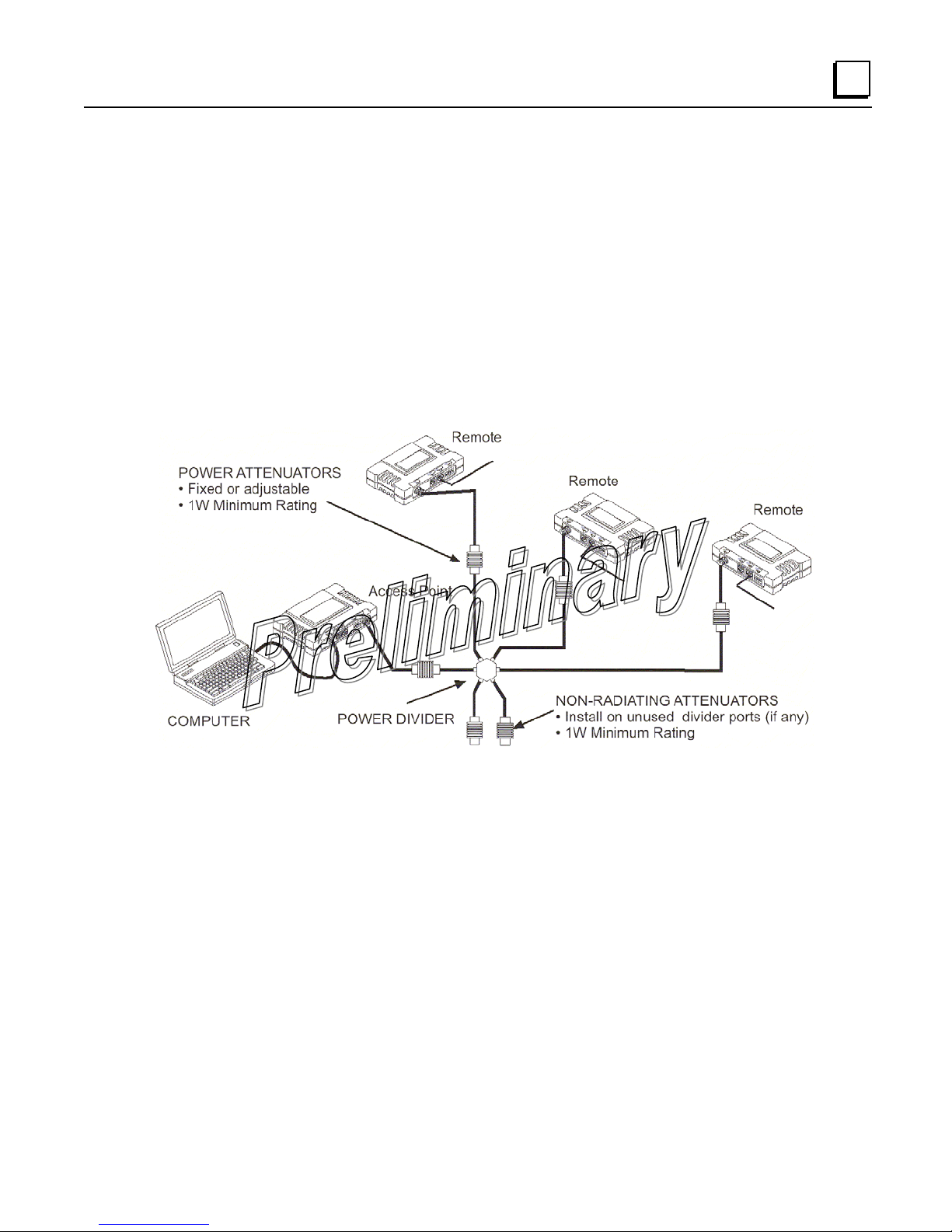
Test Setup
The following steps explain how to make connections to the transceiver system, power it up,
and set basic configuration. After these steps are complete, the system is ready for field
installation.
Step 1—Connect the Antenna Ports
The drawing below represents a tabletop arrangement. Connect the antenna ports of each
transceiver as shown through attenuators and an RF power divider. This provides for stable
communications between each radio, while preventing interference to nearby electronic
equipment.
2
It is very important to use attenuation between radios in the test setup. The amount of
attenuation required depends on the number of radios being tested and the desired signal
strength (Received Signal Strength Indicator, or RSSI) at each transceiver during the test. In
no case should a signal greater than –30 dBm be applied to any transceiver in the test setup.
A transmit RF power output level of +20 dBm (100 mW) is recommended. This can be set via
the radio menu (Main Menu >Radio Configuration > RF Output Power Setpoint).
GFK-2489 Chapter 2 Tabletop Setup and Evaluation 2-3
Page 25

2
Step 2—Measure and Connect Dc Power
The power applied to transceivers (AP and Remotes) must be within 6–30VDC and be
capable of continuously providing a minimum of 11 Watts. (Typical power consumption is 800
mA at 13.8VDC for the AP and 600 mA at 13.8VDC for Remotes.)
A power connector with screw terminals is provided with each radio. Strip the wire leads to 6
mm (0.25"). Be sure to observe proper polarity, as shown in below, with the positive lead (+)
on the left and the negative lead (-) on the right.
It takes about 30 seconds for the AP transceiver to power up and be ready for operation. The
Remote requires approximately five seconds to power up.
Caution
The transceiver must be used only with negative-ground systems. Make sure the polarity of
the power source is correct. The radio is protected from reverse polarity by an internal diode
and an on-board fuse.
2-4 TranSphere TS Wireless Extended Range IP Networking Transceivers – January 2008 GFK-2489
Page 26

2
Power Supply Connections at 28VDC
Common 28VDC supplies are often high-current power supplies designed primarily to charge
battery banks. The radio can be operated from these supplies, providing there are no
transients on the leads as power is applied to the radio. Transients can be created that rise
above 30VDC to a voltage that exceeds the primary voltage rating of the radio and can
destroy its voltage regulators and other components. It is important to keep this potential
hazard in mind when designing 28VDC power supply connections for the radio.
▪ Use a two-conductor cable to power to the radio. Then the currents in the positive and
negative wires are equal and opposite, causing their magnetic fields to cancel. The result
is no net inductance in the connection to cause voltage overshoot.
▪ Do not connect a radio to a power supply that is already powered up, unless necessary
(that is, when connecting a radio to a battery bank and charger). When power is applied
by switching on a power supply, the rise time of the supply is too slow to cause overshoot.
▪ Typically, there are multiple return paths for the negative side of the power supply, through
the coaxial cable shield and the chassis, for example. Any imbalance in the currents in the
power cable results in voltage overshoot, so this should be minimized during initial powerup if the supply cannot be turned off.
▪ Add a 1 to 2 Ohm, 2 Watt resistor in series with the positive lead. This greatly limits
voltage overshoot. Since these radios draw very little current in receive mode, and
transmit only briefly, there is little loss in power efficiency. In transmit, the voltage drop is
minimal and has no effect.
▪ Minimize the length of the power cabling, within reason.
▪ When power is applied from a power source having a relatively high (1 or 2 Ohm) source
impedance, or from a power source without a large amount of output capacitance, no
overshoot occurs. Therefore, use a power supply that is rated appropriately for the radio if
possible—avoid using power supplies that far exceed the radio's current requirements.
GFK-2489 Chapter 2 Tabletop Setup and Evaluation 2-5
Page 27
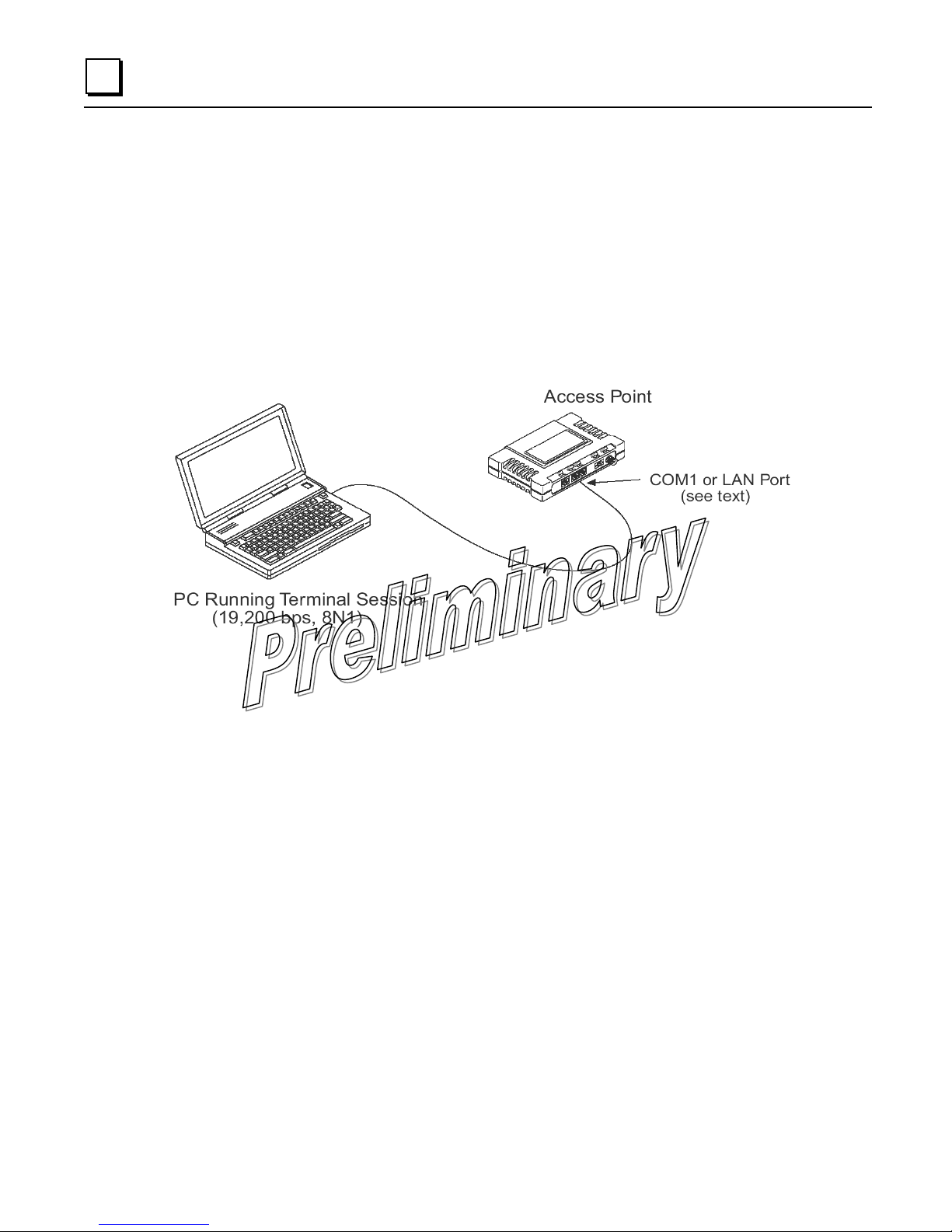
2
Step 3—Configure the Access Point
The instructions below summarize essential Access Point (AP) settings for tabletop testing.
For detailed AP log-in and menu navigation instructions, see Accessing the Menu System in
chapter 3.
Log-in and Configuration
The AP must be configured first, as Remote transceivers depend on the AP beacon signal to
achieve a connected (linked) state. The illustration below shows the basic setup for
configuring an AP with a personal computer.
2-6 TranSphere TS Wireless Extended Range IP Networking Transceivers – January 2008 GFK-2489
Page 28

2
Console Terminal (recommended for first-time log-in)
To configure the AP via a console terminal:
1. Connect a PC to the COM1 port on the radio.
2. Establish a terminal session (using HyperTerminal, for example) using the following data
parameters:
• 19200 bps
• 8 bits
• no parity
• one stop bit (8N1)
• hardware flow control disabled
• VT100 emulation
The exact parameters given above must be used for console terminal communication.
Improper settings are a common cause of difficulty.
Telnet Connection Using the AP LAN Port (a valid IP address must be set)
To configure the AP via its LAN port:
1. Connect a PC Ethernet port to the AP with an Ethernet crossover cable.
NOTE: The radio must first have a valid IP address programmed—the
default IP address is 192.168.1.1.
2. Log in to the AP as follows:
a. Press the ENTER key to receive the login prompt. The COM1/LAN LED
flashes to indicate data communications.
b. At the login prompt, enter the username (admin is the default
username). Press ENTER .
c. At the Pass
Press ENTER . Upon successful log-in, the Starting Information Screen
appears.
3. Review the current menu settings and make any necessary changes.
Refer to Set Key AP Parameters for configuration guidance.
word prompt, enter the password (admin is the default password).
4. Repeat Steps 1–3 for any other AP radios in your system.
You can save time by using configuration scripts to uniformly configure multiple
transceivers. This technique is discussed in the section Configuration Scripts Menu.
GFK-2489 Chapter 2 Tabletop Setup and Evaluation 2-7
Page 29
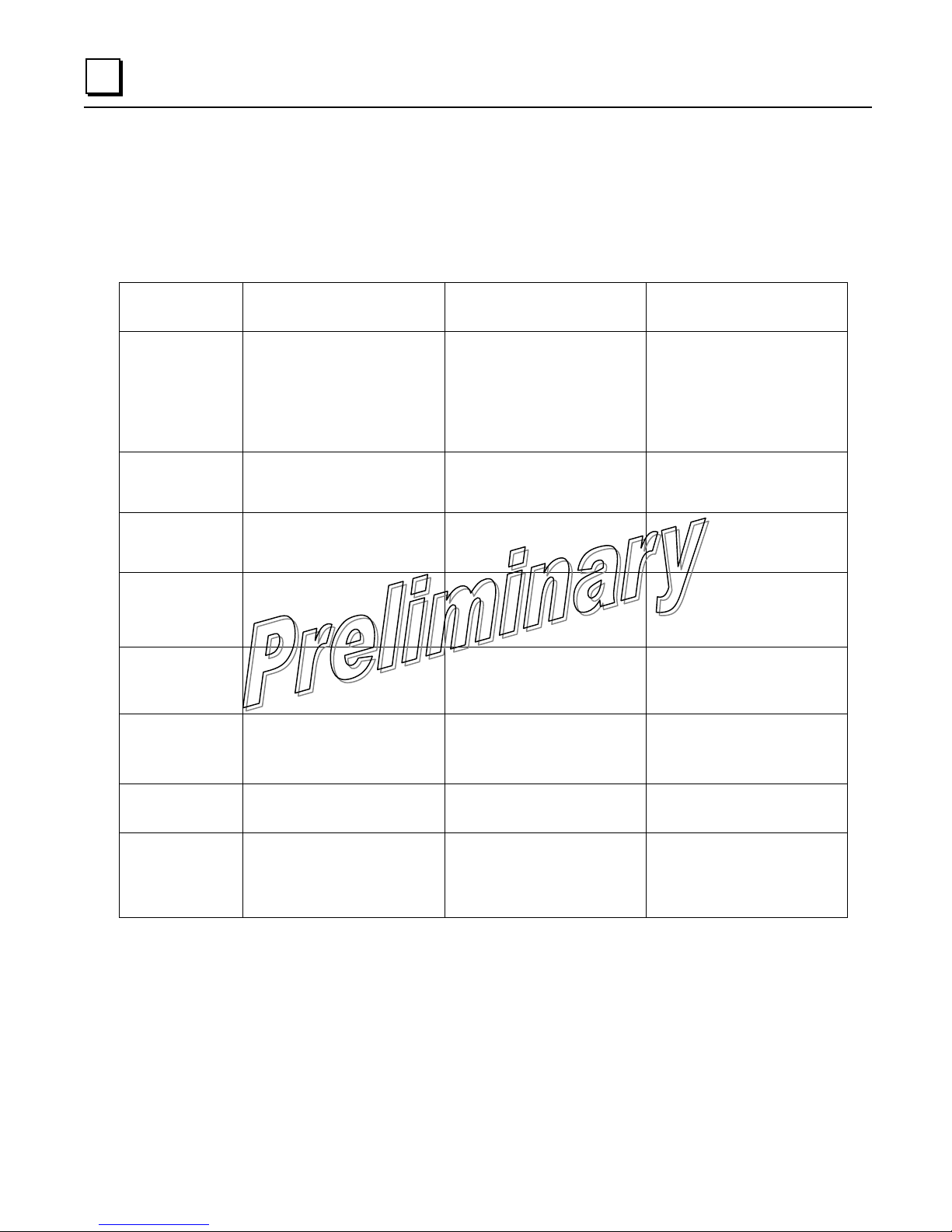
2
Set Key AP Parameters
The table below lists key AP operating parameters, their default settings, and their
values or range. Typically, these are the only settings that need to be set or reviewed
for a basic check of the radio system. A complete list of AP commands appears in
chapter 3, AP Management.
Menu Item
Management System
Location
IP Address Main Menu >> Network
Configuration > IP
Configuration
IP Address
Mode
IP Netmask Main Menu >> Network
Net Address Main Menu >> Network
Menu Item Management System
RF Output
Power (nonETSI)
Main Menu >> Network
Configuration > IP
Configuration
Configuration > IP
Configuration
Configuration > Wireless
MAC Configuration
Loca- Default
tion
Main Menu >> Radio
Configuration > 2.4 GHz:
27 dBm
Default Values or Range
192.168.1.1 Contact your Network
Administrator.
If IP Address Mode
(below) is set to Dynamic,
IP Address is configured
automatically.
Static Static | Dynamic
255.255.0.0
requirements
9999 1-15 alphanumeric
Values or Range
900 MHz: 30 dBm
2.4 GHz: 17-27 dBm
Settable per customer
characters*
900 MHz: 20–30 dBm
RF Output
Power (ETSI)
Password
Changes
Main Menu >>
Radio Configuration >
Main Menu >>
Security Configuration >
User Passwords
* We recommend setting Net Address to the last four digits of the AP serial number to reduce
the chance of conflict with other nearby TS Wireless systems.
2-8 TranSphere TS Wireless Extended Range IP Networking Transceivers – January 2008 GFK-2489
2.4 GHz: 20 dBm 2.4 GHz: 10-20 dBm
Administrator Password:
admin (lower case)
Guest Password:
guest (lower case)
1–8 alphanumeric
characters Passwords are
case sensitive; can be
mixed case
Page 30
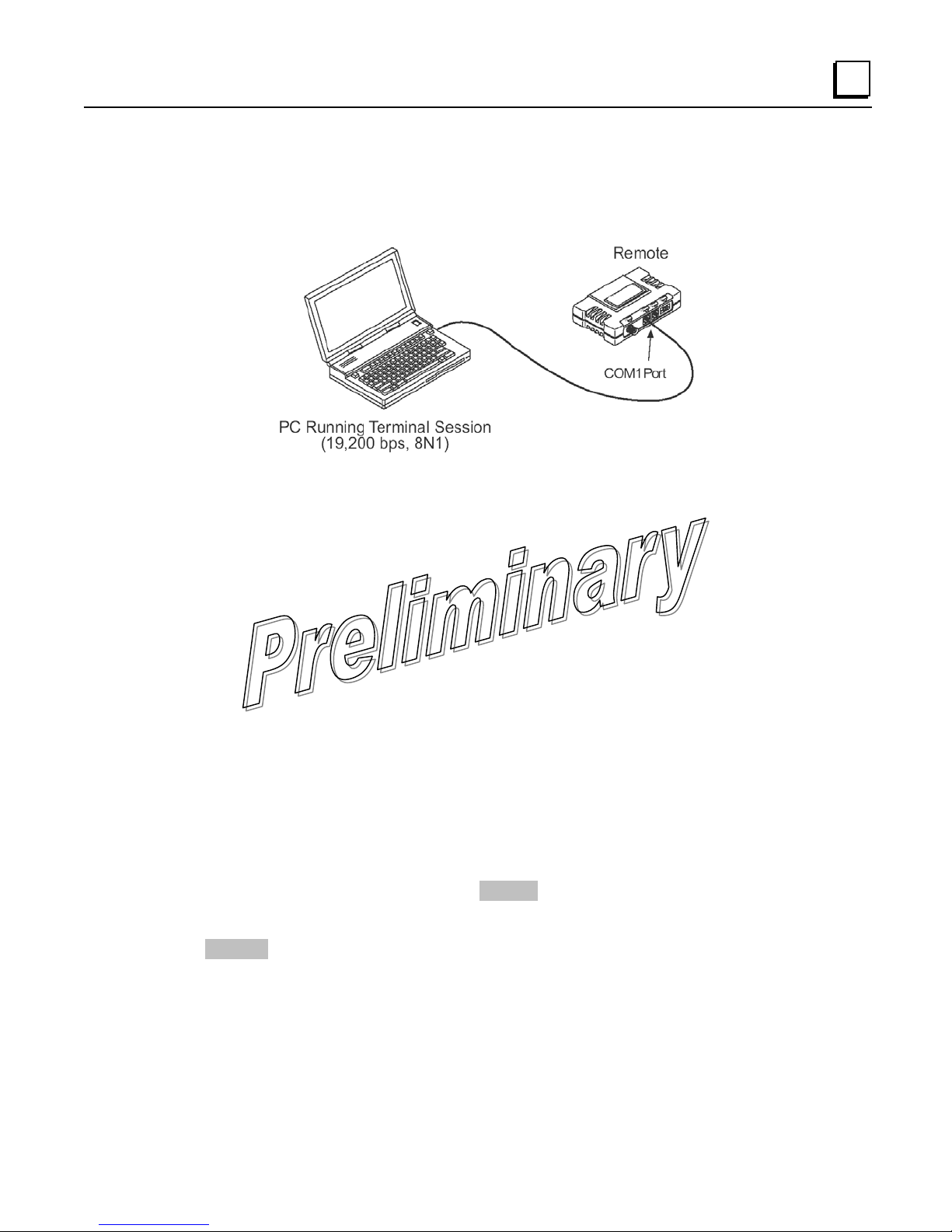
Step 4—Configure the Remote Radio
The instructions below summarize essential Remote settings for tabletop testing. For detailed
log-in and menu navigation instructions, see chapter 4, Remote Radio Management.
Log-in and Configuration
2
Prepare the Remote for configuration as follows:
1. Connect a PC to the COM1 port on the radio.
2. Establish a terminal session (using HyperTerminal, for example) using the following data
parameters:
▪ 19200 bps
▪ 8 bits • no parity
▪ one stop bit (8N1)
▪ hardware flow control disabled
▪ VT100 emulation
NOTE: The exact parameters given above must be used for console terminal
communication. Improper settings are a common cause of difficulty.
3. Press ENTER several times to receive the entranet> prompt. (The COM1/ETH LED blinks
to indicate data communication.)
4. At the entranet> prompt, enter login. Press ENTER .
5. At the next prompt, enter the username (the default username is admin). Press ENTER .
6. At next prompt, enter the password (the default password is admin). Press ENTER . The
radio is now ready to accept commands.
GFK-2489 Chapter 2 Tabletop Setup and Evaluation 2-9
Page 31

2
Set or Verify Network Address
The only setting normally required for initial checkout of a Remote radio is the network
address. All radios in a given network must be programmed with the same network address
as the AP, or communication is impossible. Follow the steps below to check the address, and
program a new one if necessary.
1. Enter the RADIO NETADDR= command. This displays the currently programmed network
address.
2. If changes are required, enter the RADIO NETADDR=<netaddr> command, where
<netaddr> is 1-15 alphanumeric characters. (The network address of the Remote radio
must match that of the AP.)
3. Verify that the LINK LED lights to indicate successful connection with the AP. (It may take
several seconds for the LED to light.)
4. Repeat Steps 1–3 for each Remote radio to be installed in the network.
This concludes the basic setup of a Remote radio. A full listing of Remote programming
commands is given in Chapter 4, Remote Radio Management.
With all radios connected, you are ready to connect data devices to the transceivers so that
their operation can be tested over the wireless network. This is discussed in the next step.
Step 5—Connect Terminal Equipment
This step describes connection of external data equipment to the Remote radio. Verify that
your transceiver is capable of supporting your devices.
Be sure not to overload the radio network with high-bandwidth LAN traffic during this test.
Refer to the Bridge Configuration Menu (see chapter 3) for more information.
Ethernet Device Connection to Remote
Verify that the Remote ETH port is enabled (on) using the ETH command. If it is not, use the
ETH=ON command to enable the port.
Connect an Ethernet endpoint to the Remote ETH port. The ETH port supports any Ethernetcompatible device. This includes a device that uses the Internet Protocol (IP).
Serial Device Connection to Remote
Connect a serial device to the Remote COM2 port and verify that the port settings are
compatible with the connected device (baud rate, data format, etc.).
Step 6—Check for Normal Operation
With data equipment connected, you are ready to check the transceivers for normal operation.
2-10 TranSphere TS Wireless Extended Range IP Networking Transceivers – January 2008 GFK-2489
Page 32

2
Observe the transceiver LEDs on the top cover for the proper indications. In a normally operating system, the following LED indications should be seen within 30 seconds of start-up:
▪ PWR—Lit continuously
▪ LINK—Lit continuously (unless Sleep is enabled)
▪ ETH—On, or blinks intermittently
▪ COM1/COM2—Blinks to indicate data communications
The table below details the LED functions for Remotes and AP radios.
LED Label Activity Indication
LAN/ETH
(MGT System)
PWR
LINK (AP) ON Lights when radio has finished its startup cycle.
ON LAN or endpoint detected
Blinking Data TX or RX
OFF LAN or endpoint not detected
Blinking Data TX or RX COM1
OFF No data activity
Blinking Data TX or RX COM2
OFF No data activity
ON Primary power (DC) present
Blinking Radio in “Alarmed” state
OFF Primary power (DC) absent
Remains lit.
ON Connected to an AP LINK (Remote)
OFF Not connected to an AP
GFK-2489 Chapter 2 Tabletop Setup and Evaluation 2-11
Page 33

2
Verify Connectivity (PING command)
If the radio LEDs indicate that the radio network is operating properly, you can use the PING
command from the AP to verify the link integrity between the AP and an endpoint device
connected to the Remote radio. The following illustration shows the typical arrangement for
this test.
To conduct a PING test, an Ethernet-enabled device must be connected to the Remote, and it
must have a compatible IP address. Remote radios do not have an IP address and cannot be
verified directly using this method.
Serial Connections
To check a serial connection, refer to Local Serial Configuration Menu. This section contains
details on establishing an IP-to-serial or serial-to-serial connection.
2-12 TranSphere TS Wireless Extended Range IP Networking Transceivers – January 2008 GFK-2489
Page 34

Chapter
AP Management
3
The TranSphere TS Wireless AP embedded Management System (MS) is accessible through
various data interfaces. These include the COM1 (serial) port, LAN (Ethernet) port, and
SNMP. Essentially the same capabilities are available through any of these paths.
For SNMP management, the transceiver is compatible with NETview MS™ software.
PC-Based Configuration Software
The Remote Access Manager Application (Part Number 06-4490A01) makes it possible to
authenticate all Access Points and associated Remotes from a PC, without having to update
individual radios. The software maintains a Master Approved Remotes List, and all
participating access points are synchronized with this list.
If a PC is connected to a Remote radio while the Remote is asleep, the PC does not enable
its Ethernet adapter, as it believes the port is disconnected. Also, if a PC is connected to a
Remote and the radio goes to sleep, the PC goes into a “port disconnected” state. The PC
must be properly configured to avoid these situations.
The commands for Remote radios are presented separately in chapter 4, Remote Radio
Management.
NOTE: Any parameter options, ranges, or default values are displayed at the end of the field
description between square brackets. The default value is always shown last in a series of
items. For example: [Range, Options or Description; Default]
GFK-2489 3-1
Page 35

3
Menu Structure
The following illustrations show an overall view of the TS Wireless MS. Detailed information
for screens and menu items is provided on the pages that follow.
Starting Information (Read-only items)
3-2 TranSphere TS Wireless Extended Range IP Networking Transceivers – January 2008 GFK-2489
Page 36

3
Starting Information (Read-only items, continued)
GFK-2489 Chapter 3 AP Management 3-3
Page 37

3
Accessing the Menu System
The radio has no external controls. All configuration, diagnostics and control are performed
electronically using a connected PC. This section explains how to connect a PC, log in to the
radio, and access the built-in menu screens.
Methods of Control
The radio configuration menus may be accessed in several ways:
▪ Local Console—This is the primary method used for the examples in this manual.
Connect a PC directly to the COM 1 port on the radio using a serial communications cable
and launch a terminal communications program such as HyperTerminal. This method
provides text-based access to the radio menu. Console control is a hardware-based
technique, and is intended for local use only.
▪ Telnet—Connect a PC to the LAN port on the radio, either directly or via a network, and
launch a Telnet session. This method provides text-based access to the radio menu,
similar to a Local Console session. Telnet sessions may be run locally or remotely through
an IP connection.
▪ Web Browser—Connect a PC to the LAN port on the radio, either directly or via a
network, and open a Web browser (Inter-net Explorer, Netscape, etc.) This method
provides a graphical representation of each screen, just as you see when viewing an
Internet Web site. The menu screens look a little different from other methods of control,
but the content and organization of screen items are similar. Web browser sessions may
be run locally or remotely via the Internet.
Telnet and Web browser sessions require the use of a straight-through or crossover Ethernet
cable, depending on the whether the PC-to-radio connection is made directly or through an
Ethernet switch or hub. For direct connection, a crossover cable is required; for connection via
a switch or hub, a straight-through cable is needed. To identify the cable type, hold the two
cable ends side by side and in the same plug orientation (that is, both locking tabs are up or
down). Now look at the individual wire colors on each plug. If the wires on both plugs are
ordered in the same sequence from left to right, the cable is a straight-through type. If they
are not in the same order, it may be a crossover cable, or it may be wired for some other
application. Refer to Data Interface Connectors for detailed pinout information.
3-4 TranSphere TS Wireless Extended Range IP Networking Transceivers – January 2008 GFK-2489
Page 38

PC Connection and Log-In Procedures
The following steps explain how to access the radio menu. These steps require a PC to be
connected to the COM 1 or LAN port on the radio, as shown below.
Starting a Local Console Session (recommended for first-time users)
3
1. Connect a serial communications cable between the PC and the COM 1 port on the radio.
If necessary, a cable may be constructed as shown below. Maximum recommended cable
length is 50ft / 15m).
2. Launch a terminal emulation program such as HyperTerminal. The HyperTerminal
program can be accessed on most PCs by selecting Start > Programs > Accessories >
Communications > HyperTerminal.
3. Configure the connection with the following settings:
▪ 19200 bps
▪ 8 bits • no parity
▪ one stop bit (8N1)
▪ hardware flow control disabled
▪ VT100 emulation
The exact parameters given above must be used for console terminal communication.
Improper settings are a common cause of difficulty.
GFK-2489 Chapter 3 AP Management 3-5
Page 39

3
If the radio is powered up or restarted while connected to a terminal, a series of pages of
text relating to the startup of the internal microcomputer is displayed. Wait for the log-in
screen before proceeding.
4. Press ENTER to receive the login prompt.
5. Enter the username (the default username is admin). Press ENTER .
6. Enter your password (the default password is admin). (For security, your password
keystrokes do not appear on the screen.) Press ENTER. Passwords are case sensitive.
Do not use punctuation marks. You may use up to eight alphanumeric characters.
The Starting Information Screen is displayed. From here, you can review basic information
about the radio, or press G to proceed to the Main Menu.
Starting Information Screen
Device Name
IP Address 169.254.0.2
Device Status Operational
Associated Remotes 1
Location
Serial Number 1205683
Uptime 2 days, 01 hours
Current Firmware 2.3.1
Current User admin
Press ‘G’ to go to Main Menu
Starting a Telnet Session
This method requires that you know the IP address of the radio beforehand. If you do not
know the address, use the Local Console method (above) and access the Starting Information
Screen. The address is displayed on this screen.
1. Connect a PC to the LAN port on the radio, either directly or via a network. If connecting
directly, use an Ethernet crossover cable; if connecting via a network, use a straightthrough cable. The LAN LED lights to indicate an active connection.
When using a Local Area Network (LAN) to access the radio, it may be necessary to
change the computer IP access to the LAN in order to be compatible with the TS Wireless
radio (compatible subnets). You can identify or verify the radio IP address by using a
Local Console session to communicate with the TS Wireless radio through its COM 1 port
and viewing the
3-6 TranSphere TS Wireless Extended Range IP Networking Transceivers – January 2008 GFK-2489
Starting Information Screen.
Page 40

3
2. Start the Telnet program on your computer, targeting the IP address of the radio to which
you are connected, and press ENTER.
A Telnet session can be started on most PCs by selecting
Start > Programs > Accessories > Command Prompt.
At the command prompt window, enter the word telnet, followed by the radio IP address
(for example, telnet 10.1.1.168). Press ENTER to display the Telnet log-in screen.
Never connect multiple radios to a network with the same IP address. Address conflicts
result in improper operation.
3. Enter the username (the username default is admin). Press ENTER .
Next, the password prompt appears. Enter your password (the default password is
admin). (For security, your password keystrokes do not appear on the screen.) Press
ENTER.
The Starting Information Screen shown previously is displayed. From here, you can
review basic information about the radio, or press G to proceed to the Main Menu.
Passwords are case sensitive. Do not use punctuation marks. You may use up to eight
alphanumeric characters.
GFK-2489 Chapter 3 AP Management 3-7
Page 41

3
Starting a Web Browser Session
This method requires that you know the IP address of the radio you are connecting to. If you
do not know the address, start a Local Console session (see Starting a Local Console
Session (recommended for first-time users) and access the Starting Information Screen
. The
IP address is displayed on this screen.
1. Connect a PC to the LAN port on the radio, either directly or via a network. If connecting
directly, use an Ethernet crossover cable; if connecting via a network, use a straightthrough cable. The LAN LED lights to indicate an active connection.
2. Open a Web browser on your computer (Internet Explorer, Netscape Navigator, etc.).
3. Enter the radio IP address and press ENTER .
4. A log-in page is displayed (web browser example shown below) where you enter a user
name and password to access the radio menu. Note that the default entries are made in
lower case (default username: admin; default password: admin). Passwords are case
sensitive. Do not use punctuation marks. You may use up to eight alphanumeric
characters.
5. Click OK. The radio responds with a startup menu as shown below. From here, you can
review basic information about the radio, or click on one of the menu items at the left side
of the page.
3-8 TranSphere TS Wireless Extended Range IP Networking Transceivers – January 2008 GFK-2489
Page 42

Navigating the Menus
Navigating via Terminal or Telnet Sessions Recommended for first-time users
Local console and Telnet sessions use multi-layered text menu systems that are nearly
identical.
▪ To select a menu item, press the letter shown at the beginning of that item. This takes you
to an associated screen where settings may be viewed or changed.
▪ To return to the previous menu (in most cases), press ESCAPE.
In general, the top portion of menu screens show read-only information (with no menu
selection letter). The bottom portion of the screen contains parameters that can be selected
for further information, alteration of values, or to navigate to other submenus.
When you arrive at a screen with user-definable parameter fields:
▪ Press the letter shown at the beginning of the user-definable parameter.
3
If there is a user-definable value, the field clears to the right of the menu item, and you can
enter the value you wish to use.
In some cases, when you select a parameter, you see a prompt at the bottom of the
screen that says Choose an Option. Press SPACE to step through the available
selections.
▪ Press ENTER to accept the displayed parameter (the one you entered, or the one you
chose by pressing SPACE ). In some cases, several parameters may be changed and
then saved by a single keystroke.
▪ To cancel the parameter change, simply press ESCAPE to restore the previous value.
Log Out via Terminal Emulator or Telnet
From the Main Menu Screen, press Q to quit and terminate the session.
GFK-2489 Chapter 3 AP Management 3-9
Page 43

3
Navigating via a Web Browser
Navigating with a Web browser is straightforward, with a scrollable, clickable “page” instead of
a command-line interface. The primary navigation menu is permanently located on the lefthand side of this page. Click on a desired menu item to display it.
To maintain security, it is best to log out of the menu system entirely when you are done
working with it. If you do not log out, the session automatically ends after 10 minutes of
inactivity.
Log Out via Web Browser
Click on Logout in the left-hand frame of the browser window. The right-hand frame changes
to a log-out page. Follow the remaining instructions on this screen.
This completes the instructions for connecting to the TS Wireless radio for PC configuration
and control. The next section contains detailed menu screens and settings that you can use to
specify the behavior of the radio.
3-10 TranSphere TS Wireless Extended Range IP Networking Transceivers – January 2008 GFK-2489
Page 44

Basic Device Information
Starting Information Screen
Upon successful log-in to the menu system, the Starting Information Screen appears. This
screen provides a read-only overview of the current operating conditions on the transceiver.
(Some items can be changed using the Device Information Screen described later in this
section.)
Device Name
IP Address 169.254.0.2
Device Status Operational
Associated Remotes 1
Location
Serial Number 1205683
Uptime 2 days, 01 hours
Current Firmware 2.3.1
Current User admin
Starting Information Screen
Press ‘G’ to go to Main Menu
3
▪ Device Name—This is a user-defined name for the radio that appears on every screen
(40 characters maximum).
▪ IP Address—Shows the radio Internet Protocol (IP) address.
▪ Device Status—Shows the transceiver condition:
Operational—The radio is operating normally
Alarmed—An alarm event has been logged and not cleared.
If an alarm is present when this screen is displayed, an “A” appears to the left of the
Device Status field. (The PWR LED also flashes.) Typing “A” on your keyboard takes you
directly to the Current Alarms Screen.
▪ Associated Remotes— Shows current number of Remote radios associated with the AP.
▪ Location—User-definable string that can be used to identify the radio location (40
characters maximum).
▪ Serial Number—Unique identifier for this device. It must be provided when purchasing
Authorization Keys to upgrade radio capabilities.
▪ Uptime—Elapsed time since the transceiver was powered up.
▪ Current Firmware—Version of firmware that is currently active in the radio.
▪ Current User—Privilege level at which the user has logged in.
GFK-2489 Chapter 3 AP Management 3-11
Page 45

3
Main Menu
The Main Menu is the entryway to all customer-definable features. The Device Name of the
radio that is being interrogated appears at the top of this and all other screens.
[device name}
Main Menu
A) Starting Information Screen G) Wireless Network
B) Network Configuration H) Statistics / Event Log
C) Radio Configuration I) Device Information
D) Local Serial Configuration J) Maintenance / Tools
E) Remote Serial Gateway K) Redundancy
F) Security Configuration L) DNP3 Routing
Select a letter to configure an item, ‘Q’ to exit menu
▪ Starting Information Screen—Select this item to return to the Starting Information
Screen.
▪ Network Configuration—Tools to configure the transceiver data network layer.
▪ Radio Configuration—Tools to configure the transceiver wireless (radio) functions.
▪ Local Serial Configuration—Tools to configure the AP COM1 and COM2 serial ports.
▪ Remote Serial Gateway—Tools to configure the data connections to the Remote
transceiver serial ports.
▪ Security Configuration—Tools to configure the transceiver security services.
▪ Wireless Network—Tools to manage Remote and AP databases, and manage Remote
radios.
▪ Statistics/Event Log—Tools to measure the radio and data layer network performance.
▪ Device Information—Top-level customer-specific and definable parameters, such as the
date, time, console baud rate, and device name information.
▪ Maintenance/Tools—Tools for upgrading and selecting firmware images and
configuration files, and applying Authorization Keys to change radio capabilities.
▪ Redundancy—Places the radio in a “1+1” redundancy-compatible mode. This mode is
specifically for use with MDS P22 packaged model chassis. Please check with your MDS
sales representative for available configurations.
▪ DNP3 Routing—This selection provides access to a submenu where DNP3 routing
attributes can be managed.
3-12 TranSphere TS Wireless Extended Range IP Networking Transceivers – January 2008 GFK-2489
Page 46

Configuring Network Parameters
Network Configuration Menu
The Network Configuration Menu is the home of all IP- and Ethernet-level parameters.
A) IP Configuration
B) Wireless MAC Configuration
C) Mobility Configuration
D) SNMP Agent Configuration
E) Bridge Configuration
Select a letter to configure an item, <ESC> for the prev menu
Network Configuration Menu
Ethernet Address 08:06:3d:00:83:bd
3
▪ IP Configuration—The transceiver IP address, netmask, and gateway addresses.
▪ Wireless MAC Configuration—Parameters for the Media Access Control (MAC) wireless
protocol.
▪ Mobility Configuration—Parameters that control handoffs.
▪ SNMP Configuration—Details that control the operation of the Simple Network
Management Protocol (SNMP). SNMP is used in conjunction with NETview MS software.
See GFK-????, Transphere View Installation and Operation Guide for details.
▪ Bridge Configuration—Specialized parameters for the operation of Ethernet bridging,
including priority and forward delay settings.
GFK-2489 Chapter 3 AP Management 3-13
Page 47

3
IP Configuration Menu
The radios use a local IP address to support remote management and serial device services.
The IP address of a radio can be set as a static IP address or as a dynamic IP address using
the IP Configuration Menu.
The radio is not a router, so all IP parameters access local management only, and have no
effect on the routing of system data.
When static IP addressing is used, the user must manually configure the IP address and other
parameters. When dynamic addressing is used, the radio uses a Dynamic Host Configuration
Protocol (DHCP) Client process to obtain an IP address from a DHCP Server, along with
other parameters such as a net mask and a default gateway.
IP Configuration Menu
A) IP Address Node Static
B) Static IP Address 169.254.0.2
C) Static IP Netmask 255.255.00
D) Static IP Gateway 0.0.0.0
Current IP Address 169.254.0.2
Current IP Netmask 255.255.0.0
Current IP Gateway 0.0.0.0
Select a letter to configure an item, <ESC> for the prev menu
Caution
Changes to any of the following parameters while communicating over the network (LAN or
over-the-air) may cause a loss of communication with the unit being configured.
Communication will need to be re-established using the new IP address.
▪ IP Address Node—Defines how the IP address of this device is obtained: either statically
configured, or dynamically assigned from a DHCP server. [Static, Dynamic; Static]
▪ Static IP Address—(We recommend that you review this setting.) Essential for
connectivity to the transceiver MS via the LAN port and to encapsulate serial data over an
IP. Enter any valid IP address that will be unique within the network. [192.168.1.1] This
field is unnecessary if DHCP is enabled.
▪ Static IP Netmask—The IPv4 local subnet mask. This field is unnecessary if DHCP is
enabled. [255.255.0.0]
▪ Static IP Gateway—The IPv4 address of the network gateway device, typically a router.
This field is unnecessary if DHCP is enabled, or if all devices are on the same subnet.
[0.0.0.0]
▪ Current IP Address—(We recommend that you review this setting.) Displays the IP
address.
3-14 TranSphere TS Wireless Extended Range IP Networking Transceivers – January 2008 GFK-2489
Page 48
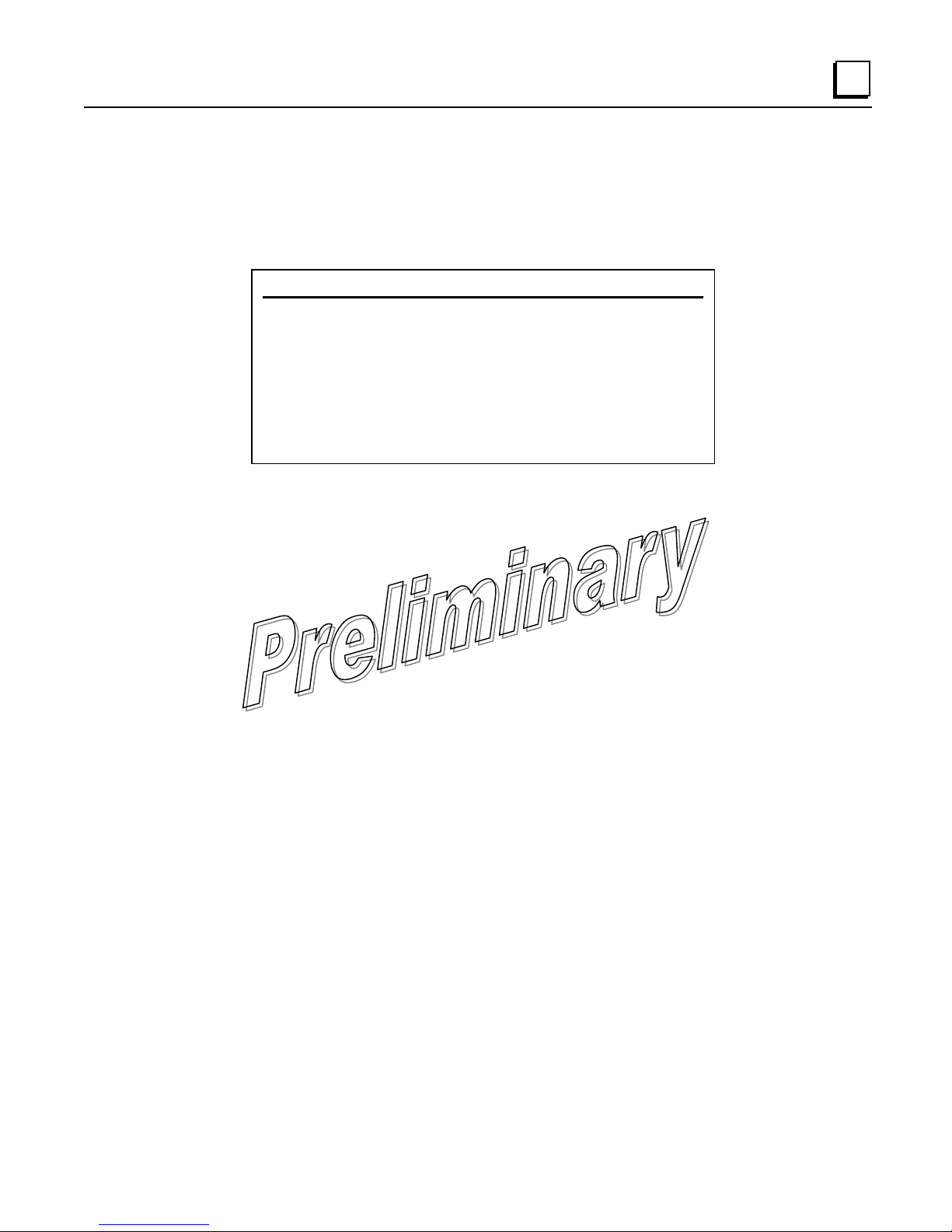
Current IP Netmask—Displays the IPv4 local subnet mask.
▪
▪ Current IP Gateway—Displays the IPv4 address of the default gateway device; typically a
router.
Wireless MAC Configuration Menu
Wireless MAC Configuration Menu
A) Net Address 1123
B) X Address 0
C) FEC enabled
Select a letter to configure an item, <ESC> for the prev menu
▪ Net(work) Address—(You must review this setting.) ID of the network to which this radio
belongs (1-15 alphanumeric characters). An address is essential for connection of
Remotes to the AP in the TS Wireless network. The radio network address is not
programmed at the factory. [9999]
3
▪ X Address—Extended Address, used for installations with multiple APs supporting
mobility. This address must be a unique value for each AP. This parameter has no effect
in single AP networks. [0]
▪ FEC—Forward Error Correction status (enabled or disabled). The FEC setting has a
significant effect on the throughput or speed of the radio network. For a discussion of this
and other issues affecting throughput, see “OPTIMIZING PERFORMANCE”. [Enabled,
Disabled; Disabled]
GFK-2489 Chapter 3 AP Management 3-15
Page 49

3
Mobility Configuration Menu
▪ BSP Routing Enable—This parameter controls intra-cell transmission and routing of
Basic Serial Protocol packets.[Enabled, Disabled; Disabled]
▪ IAPP Enable—This parameter enables the Inter-Access Point Protocol (IAPP), which
allows APs to pass payload data over the Ethernet LAN. [Enabled, Disabled; Disabled]
A) BSP Routing Enable disabled
B) IAPP Enable disabled
C) Unit Update Enable enabled
D) IAPP Multicast Address 244.254.1.1
E) IAPP Multicast Port 39990
F) IAPP Multicast TTL 1
G) IAPP Unicast Port 39990
Select a letter to configure an item, <ESC> for the prev menu
Mobility Configuration Menu
▪ Unit Update Enable—This parameter allows the AP to immediately send out an IAPP
update when a Remote connects or disconnects. [Enabled, Disabled; Disabled]
▪ IAPP Multicast Address—An address that allows multicast messaging to travel to all
radios in a subnetwork (all radios with a common network address). [224.254.1.1]
▪ IAPP Multicast Port—An assigned software port that allows mul-ticast messaging to
travel to all radios in a subnetwork (all radios with a common network address). [39990]
▪ IAPP Multicast TTL—Multicast “time to live” number. This is the number of hops that a
message is allowed to make before it is no longer transportable. This feature prevents
“infinite life” packets that degrade system performance. [1-15; 1]
▪ IAPP Unicast Port—An address that allows messaging to travel to a specific radio when
that message has originated from another subnetwork. [39990]
3-16 TranSphere TS Wireless Extended Range IP Networking Transceivers – January 2008 GFK-2489
Page 50

SNMP Agent Configuration Menu
A) SNMP Read Community ------- B) SNMP Write Community ------- C) SNMP Trap Community ------- D) Snmp v3 Auth Password ------- E) Snmp v3 Priv Password ------- F) SNMP Mode v1-v2-v3 J) Trap Manager #1 0.0.0.0
G) Trap Version v1 traps K) Trap Manager #2 0.0.0.0
H) Auth Trap Enable disabled L) Trap Manager #3 0.0.0.0
F) SNMP v3 Password Mode manager M) Trap Manager #4 0.0.0.0
SNMP Agent Configuration Menu (80000102201a9fe0002)
3
Select a letter to configure an item, <ESC> for the prev menu
This menu provides configuration and control of SNMP functionality.
▪ SNMP V3 Agent ID—The alphanumeric string that appears in the upper right-hand corner
of the screen. The entry of this string is required in some SNMP manager programs (for
example, SNMPc). Refer to program documentation for details.
▪ SNMP Read community—Community name with SNMP read-level access. Any eight-
character alphanumeric string.
▪ SNMP Write community—Community name with SNMP write-level access. Any eight-
character alphanumeric string.
▪ SNMP Trap community—Community name with SNMP access to receive traps. Any
eight-character alphanumeric string.
▪ Snmp v3 Auth Password—The password used in an MD5 (Message-Digest algorithm 5)
hash along with the message data to create a message digest. The digest is used by the
SNMP entities to validate the source of the packet. The password can be any
alphanumeric string between eight and 30 characters in length.
▪ Snmp v3 Priv Password—The privacy password stored in the transceiver flash memory.
The password is used in DES (Data Encryption Standard) encryption, and can be any
alphanumeric string between eight and 30 characters in length. It is used when the SNMP
Agent is managing passwords locally (or initially for all cases on restart).
▪ SNMP Mode—Set or display current state of the SNMP agent. [Disabled, v1 only, v2 only,
v3 only, v1-v2, v1-v2-v3; v1-v2-v3]
▪ Trap Version—Set the SNMP version for traps. [v1 Traps, v2 Traps, v3 Traps; v1 Traps]
▪ Auth Trap Enable—Current state of the authentication traps. [Disabled/Enabled;
Disabled]
GFK-2489 Chapter 3 AP Management 3-17
Page 51

3
▪ SNMP v3 Password Mode—Determines whether v3 passwords are managed locally or
via an SNMP Manager. The different behaviors of the Agent, depending on the mode
selected, are described in SNMP Mode above. [Manager, Local; Manager]
▪ Trap Manager (#1–#4)— Table of up to four locations that traps are sent to. [Any valid IP
address]
Bridge Configuration Menu
Select a letter to configure an item, <ESC> for the prev menu
Bridge Configuration Menu
A) Ethernet Bridging All
B) Bridge Priority 32769
C) Bridge Hello Time 2 seconds
D) Bridge Forward Delay 5 seconds
▪ Ethernet Bridging—Select the type of Ethernet frames sent over the air to Remote
radios. [All, Disabled, No Broadcast/Multicast, IP/ARP Only; All]
▪ Bridge Priority—This value is used along with the MAC address to define the bridge ID.
The Bridge ID is used by the Spanning Tree protocol to determine the root bridge in the
network. This value is useful for forcing a certain bridge to always be the root.
▪ Bridge Hello Time—Defines how often Spanning Tree protocol Bridge Protocol Data
Units (BPDU) are sent out by the AP. Each bridge in the network should have the same
hello time. [Number of seconds; 2]
▪ Bridge Forward Delay—This value decides how long a bridge is in the “learning” and
“listening” states. Traffic begins forwarding through the bridge after twice the Forward
Delay time. [Number of seconds; 5]
3-18 TranSphere TS Wireless Extended Range IP Networking Transceivers – January 2008 GFK-2489
Page 52

Configuring Radio Parameters
There are two primary data layers in the TranSphere TS Wireless network—radio (RF) and
data. The data layer is dependent on the radio layer to work properly. The Radio
Configuration Menu is the primary menu used to set radio parameters. This screen includes
the Skip Zone Options Submenu.
Radio Configuration Menu
A) RF Output Power 30dBm
B) Dwell Time 28 mSec
C) Contention Window Min 2
D) Contention Window Max 10
E) Broadcast Repeat Count 3
F) Unicast Retry Count 10
G) Skip Zones
Radio Configuration Menu
3
Select a letter to configure an item, <ESC> for prev menu
▪
RF Output Power—(We recommend that you review this setting.) This selection is used
to set the RF output level of the transceiver. Settings are displayed in dBm, and must
comply with regulatory limitations for your area. (See chapter 2 for default settings and
range.) [20-30; 30]
▪ DwellTime—Duration of one hop on a particular frequency in the hopping pattern. This
field is only changeable on an AP; Remotes get their value from the AP upon association.
Dwell time is the same as hop time. [7, 14, 28 msec; 14 msec]
▪ Contention Window Min—Sets the number of random contention slots to use on first
attempt. [0-15; 2]
▪ Contention Window Max—Sets the maximum number of random contention slots to use.
[0-15; 10]
▪ Broadcast Repeat Count—Because broadcast messages are not acknowledged, noisy
environments may prevent some Remotes from receiving a broadcast. This parameter
sets the number of times that point-to-multipoint messages are transmitted by the AP.
Higher values increase the reliability of communications, but also increase over-the-air
congestion. [0-14; 3]
▪ Unicast Retry Count—Sets the maximum number of attempts made to deliver point-to-
point messages. Higher values are more reliable, but increase over-the-air congestion. [014; 10]
GFK-2489 Chapter 3 AP Management 3-19
Page 53

3
▪ Skip Zones (editable at AP only)—Displays the current use of frequency zones. Each
zone consists of 16 RF channels. See “Skip Zones Menu” for details.
Skip Zones Menu
Skip Zones Menu
A) Zone #1 Active E) Zone #5 Active
B) Zone #2 Active F) Zone #6 Active
C) Zone #3 Active G) Zone #7 Active
D) Zone #4 Active H) Zone #8 Active
I) Commit Changes
Select a letter to configure an item, <ESC> for prev menu
(“Commit changes” displayed only on AP—After a change is made)
This screen displays the current use of eight frequency operating zones in the
network. Zones can be toggled between Active and Skipped at APs by first keying in
the letter of the zone to be changed, and then pressing SPACE to toggle between the
two options for each zone. The screen is read-only at Remote radios, and Remotes
must be synchronized to the AP to display valid status.
Skipping zones is one way of dealing with constant interference on one or more
frequencies. See “A Word About Radio Interference” for more interference-combatting
techniques.
When you have made the desired changes to the Skip Zones Menu, select Commit
Changes to implement the new settings. These changes are forwarded to all radios in
the network through the AP beacon signal.
In the U.S.A., up to four zones may be skipped for 900 MHz systems, and a maximum
of three skipped for 2.4 GHz systems, per FCC regulations. The skip function may be
disabled in some radios, due to regulatory requirements in some countries.
3-20 TranSphere TS Wireless Extended Range IP Networking Transceivers – January 2008 GFK-2489
Page 54

3
Frequency Zones
The following tables shows the frequency range covered by each zone for 900 MHz
radios and for 2400 MHz radios.
(900 MHz systems)
Zone 1 Zone 2 Zone 3 Zone 4 Zone 5 Zone 6 Zone 7 Zone 8
902.200 905.400 908.600 911.800 915.000 918.200 921.400 924.600
to to to to to to to to
905.200 908.400 911.600 914.800 918.000 921.200 924.400 927.600
(2400 MHz systems)
Zone 1 Zone 2 Zone 3 Zone 4 Zone 5 Zone 6 Zone 7 Zone 8
2401.6 2404.8 2408.0 2411.2 2414.4 2417.6 2420.8 2424.0
to to to to to to to to
2404.6 2407.8 2411.0 2414.2 2417.4 2420.6 2423.8 2427.0
Use caution when changing the operating band of 2.4 GHz radios. If a Remote and AP are set
to different bands, and communication is lost with the AP, you may have to visit the Remote
site to restore operation.
GFK-2489 Chapter 3 AP Management 3-21
Page 55

3
Configuring the Serial Interfaces
Overview
To understand the operation of the radio system, it may be helpful to visualize the AP and the
Remotes as being in a single box, with the AP ports on one side and all of the Remotes on
the other side as shown below. In practice, the radios are typically separated by considerable
distances, but thinking of them grouped in the same box is helpful for this discussion.
Most data routing is done at the AP, so the majority of system configuration must also be
performed at the AP. The AP requires configuration of its local interfaces (Ethernet or Serial)
and knowledge of its remote interfaces, which are physically located at the Remote radios.
There are also a few parameters that may be configured at the individual Remote radios.
The AP includes an embedded terminal server that provides access to Remote serial ports via
an IP or serial connection at the AP. In this capacity, it acts as a gateway between IP and
remote serial devices (thus the name “serial gateway”), or a transparent over-the-air serial-toserial connection.
Serial-to-Serial Services
When the AP transceiver has remote serial units and is primarily passing RS-232 (serialbased) traffic, it may be necessary to implement serial-to-serial interface transfers, as shown
in the lower part of the illustration above. Additional information for serial-to-serial wireless
networks is provided in chapter 5 of this manual.
3-22 TranSphere TS Wireless Extended Range IP Networking Transceivers – January 2008 GFK-2489
Page 56

3
IP-to-Serial Services
When the AP transceiver is used as an IP-to-serial gateway, two types of IP terminal services
are available—TCP and UDP. TCP provides a connection-oriented link, with end-to-end
acknowledgment of data. This requires some added overhead, but provides confirmation that
data has been successfully conveyed, which may be needed for mission-critical applications.
UDP, on the other hand, provides a best-effort delivery service with less overhead than TCP.
It basically broadcasts data, transmitting information packets without an expected
acknowledgment. This method minimizes overhead requirements and is acceptable for
repetitive exchanges of information, where an occasional missed packet would not affect
performance.
Most polled protocols are best served by UDP services, as the protocol itself has built-in
recovery mechanisms (error correction). UDP provides the needed multidrop operation by
means of multicast addressing, where multiple remote devices receive and process the same
poll message.
On the other hand, TCP services are best suited for applications that do not have a recovery
mechanism and must have the guaranteed delivery that TCP provides despite its extra
overhead. The IP-to-Serial example shows how to do this. See “IP-to-Local Serial Application
Example”.
To configure either of these services, use the Serial Configuration Menu.
To configure IP-to-remote serial services, use the Remote Serial Gateway Menu.
Configuration
There are several configuration parameters for the remote serial gateway found under the
Serial Configuration Menu. Some of the parameters are not applicable to IP-to-serial mode.
After making changes to the configuration, you must use the
the transceiver to implement the requested changes.
If you are connecting EIA-232 serial devices to the transceiver, review these parameters
carefully.
Commit Changes option to cause
Serial Configuration Wizard
The Serial Configuration Wizard, available through the Local Serial Configuration Menu, is
recommended for configuration of serial ports. The Wizard uses a step-by-step process that
eliminates conflicting settings and streamlines complex configurations.
GFK-2489 Chapter 3 AP Management 3-23
Page 57

3
Local Serial Configuration Menu
▪ Port Status (COM1, COM2)—Defines whether the specified port is enabled or disabled to
pass payload data. COM1 is typically disabled to allow it to be used for console terminal
control.
Com1 Com2
A) Port Status: disabled C) Port Status: enabled
B) Serial Config. Wizard D) Serial Config. Wizard
Select a letter to configure an item, <ESC> for the prev menu
Local Serial Configuration Menu
If COM1 is inadvertently enabled, it will become impossible to log in using a console
terminal connected to the COM1 connector. This problem can be remedied by typing the
Hayes modem-compatible escape sequence of SHIFT + + + followed by ENTER . This
restores COM1 to console terminal mode. You must log in again.
3-24 TranSphere TS Wireless Extended Range IP Networking Transceivers – January 2008 GFK-2489
Page 58
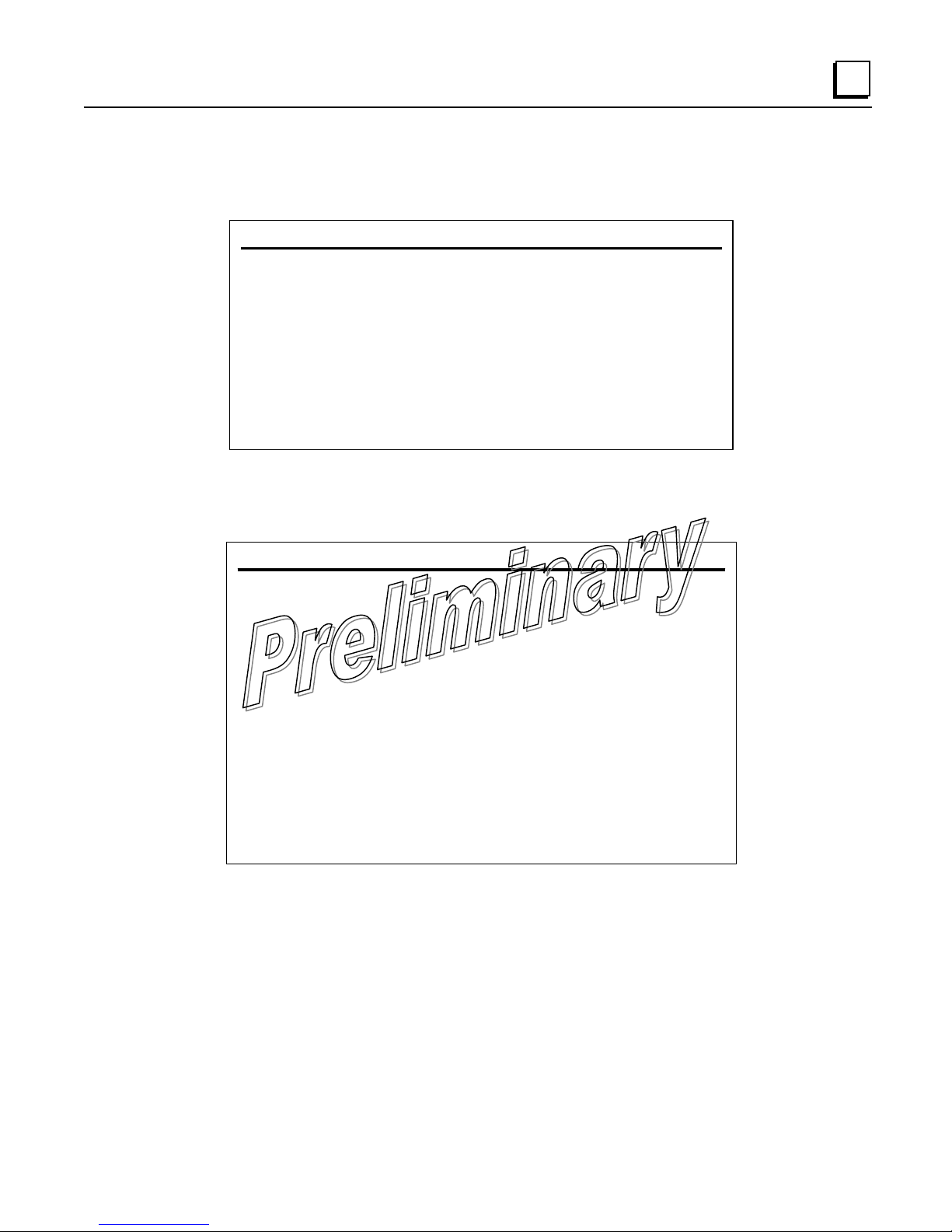
3
▪
Serial Configuration Wizard—This is a tool for configuration of the serial ports using a
step-by-step process. When the Wizard is started, you may choose between beginning
the step-by-step process, or simply viewing the current settings.
Serial Port Configuration Menu
Welcome to the Serial Configuration Wizard. This wizard will assist
you in the configuration of your available Serial Data Ports.
B) View Current Settings
Select a letter to configure an item, <ESC> for prev menu, ‘Q’ to quit wizard
A) Begin Wizard
To start the Serial Configuration Wizard, choose Begin Wizard. The Wizard presents an
opening screen where you select the method the host computer uses to connect to the radio.
Seria.l Configuration Wizard Menu
Please select the method the local serial port will be utiized.
It may either connect directly to a host, and have all of the data
go over the air to remote radio(s) [Serial] OR, it may connect directly
to some device and all of its data will go through the local ethernet
port [Network], OR it will connect directly to a NP3 device with all
of its data handled by the internal DNP3 router [DNP3].
The current method used is: Network
A) Serial (host linked directly to serial port)
B) Network (host linked through ethernet port to device
C) DNP3 (DNP3 device linked directly to serial port
D) Com2 RSG routing (Map broadcast packets to local Com2 Port)
Select a letter to configure an item, <ESC> for prev menu, ‘Q to quit wizard
Next, a series of screens are presented where you set all of the parameters needed for proper
operation of the serial port(s). The screens provide text that assist you in making your
selections.
At the end of the configuration process, the View Current Settings Menu is displayed; there all
of the settings can be reviewed and changes made if necessary. Once you are satisfied with
the settings, you can commit the changes and exit the Serial Configuration Wizard by
choosing the last selection on the View Current Settings Menu.
GFK-2489 Chapter 3 AP Management 3-25
Page 59

3
View Current Settings Screen—Serial-to-Serial Example
If you choose View Current Settings from the Serial Configuration Wizard Menu, you see a
summary menu showing the serial configuration settings. (This is the same screen that is also
shown at the end of the configuration process.) Here, you may choose the letter of an item to
change, or exit the Serial Configuration Wizard completely.
Selecting any item other than Commit Changes and Exit Wizard returns you to the
configuration process. After making the necessary change(s), you can use the Continue
Wizard selection repeatedly to reach the end of the configuration process, and then exit.
Serial Configuration Wizard Menu
A) Com 1 Port Status disabled
B) Com 1 Mode Serial to Serial
C) Com 1 Remote Unit ID 0
D) Com 1 Remote COM Port Com 2
E) Com 1 Baud Rate 19200
F) Com 1 Byte Format 8N1
G) Com 1 Buffer Size 64 Bytes
H) Com 1 Inter-Packet Delay 4 Character Times
X) Commit Changes and Exit Wizard
Select a letter to configure an item, <ESC> for prev menu, ‘Q’ to quit wizard
The following text explains the key settings for the Serial Configuration Menu (serial-to-serial
example).
▪ Port Status—This selection is used to enable or disable the serial data port for payload
data operation. Normally, COM1 is set to Disabled to permit console terminal operation.
When COM1 is enabled for data, management of the radio through COM1 is disabled.
This problem can be remedied by typing the escape sequence SHIFT + + + followed by
ENTER. This restores COM1 to console terminal mode. You must log in again.
▪ Mode—Set the method the host uses to connect to the radio.[Serial, Network; Network]
▪ Remote UnitID—Specify the Remote(s) that transmissions are directed to. Enter
“broadcast” to send transmissions to all Remotes, or enter the Unit ID number of a
particular Remote for unicast (directed) data. The Unit ID defaults to the last four digits of
the radio serial number, but can be set to any 32-bit integer. [Remote ID, Broadcast;
Broadcast]
▪ Remote COM Port—Choose which serial port on the Remote radios that all data are sent
through (COM1 or COM2). [COM1,COM2; COM2]
3-26 TranSphere TS Wireless Extended Range IP Networking Transceivers – January 2008 GFK-2489
Page 60

3
Baud Rate—Set the data rate (payload) for the COM port in bits per second. [1200–
▪
115200; 19200]
▪ Byte Format—Set the interface signaling parameters: baud rate (see Baud Rate above
for allowable range), data bits, parity, and stop bits. [7N1, 7E1, 7O1, 8N1, 8E1, 8O1; 8N1]
▪ Buffer Size—Select the appropriate value for the buffer size for each serial message. The
maximum AP buffer size for incoming serial data is 256 bytes. Incoming serial packets
(from the RTU) larger than 256 bytes are split by the AP into 256 byte packets before
being transmitted over the air. The associated remote(s) on receiving these packets
transmit them out of the serial port as separate packets. This parameter does not affect
serial data/packets received by the AP (from remotes) over the air and transmitted out of
the local AP serial port. [32, 64, 128, 256 bytes; 64]
▪ Inter-Packet Delay—Set the number of characters that signify the end of a message
(inter-character time-out). A transceiver receiving data through the serial port sends an
end-of-message signal to the remote end. MODBUS¤ defines a “3.5-character”
parameter. [0–65535; 4]
▪ Commit Changes and Exit Wizard—Implements the settings shown on the screen and
closes the Serial Configuration Wizard.
GFK-2489 Chapter 3 AP Management 3-27
Page 61

3
View Current Settings Screen—Unicast UDP Mode Example
A sample View Current Settings Screen for a system configured for Unicast UDP mode is
shown below. The selections are similar to the serial-to-serial example above, but some items
are UDP specific.
Serial Configuration Wizard Menu
A) Com 2 Port Status disabled
B) Com 2 Mode Unicast UDP
C) Com 2 RX IP Port 30011
D) Com 2 TX IP Address 00.0.0
E) Com 2 TX IP Port 1024
F) Com 2 Talkback Enable disabled
G) Com 2 Baud Rate 19200
H) Com 2 Byte Format 8N1
I) Com 2 Buffer Size 64 Bytes
J) Com 2 Inter-Packet Delay 4 Character Times
X) Commit Changes and Exit Wizard
Select a letter to configure an item, <ESC> for prev menu, ‘Q’ to quit wizard
▪ Port Status—This selection is used to enable or disable the serial data port for payload
data operation. Normally, COM1 is disabled to permit Console Terminal operation.
When COM1 is enabled for data, management of the radio through COM1 is disabled.
This problem can be remedied by typing the escape sequence SHIFT + + + followed by
ENTER. This restores COM1 to console terminal mode. You must log in again.
▪ Mode—Used to set the method the host uses to connect to the radio. [Serial, Network;
Network]
▪ RX IP Port—This selection is used to specify which local IP port address should be used
to receive data from the host, as well as the IP address and port number of the host to
send data to at the remote end.
▪ TX IP Address—This selection is used to specify the local IP address used to receive
data from the host, as well as the IP address and port number of the host to send data to
(at the remote end).
▪ TX IP Port—A dynamically assigned software port used by external applications such as
HMI interfaces, host polling programs, etc.
▪ Talkback Enable—Used to enable or disable Talkback mode. [Enabled, Disabled;
Disabled]
3-28 TranSphere TS Wireless Extended Range IP Networking Transceivers – January 2008 GFK-2489
Page 62

3
Baud Rate—This menu item is used to set the data rate (payload) for the COM port in bits
▪
per second. [1,200–115,200; 19200]
▪ Byte Format—This item allows you to set the interface signaling parameters: baud rate
(see Baud Rate above for the allowable range), data bits, parity, and stop bits. [7N1, 7E1,
7O1, 8N1, 8E1, 8O1; 8N1]
▪ Buffer Size—This selection selects the size of the buffer available for passing serial
traffic. The maximum AP buffer size for incoming serial data is 256 bytes. Incoming serial
packets (from the RTU) larger than 256 bytes are split by the AP into 256 byte packets
before being transmitted over the air. The associated remote(s) on receiving these
packets transmits them out of the serial port as separate packets. This parameter does
not affect serial data/packets received by the AP (from remotes) over the air and
transmitted out of the local AP serial port. [16, 32, 64, 128, 256; 64 Bytes]
▪ Inter-Packet Delay— Specifies the number of characters that signify the end of a
message (inter-character time-out). A transceiver receiving data through the serial port
sends an end-of-message signal to the remote end. MODBUS defines a “3.5-character”
parameter. [0–65535; 4]
▪ Commit Changes and Exit Wizard—Implements the settings shown on the screen and
closes the Serial Configuration Wizard.
GFK-2489 Chapter 3 AP Management 3-29
Page 63

3
Remote Serial Gateway Configuration (IP-to-Remote Serial)
The Remote Serial Gateway Menu controls the IP encapsulation behavior of all Remote
radios. The gateway function is essentially a table with one entry for each Remote radio
passing serial data. No further configuration is required at Remote radios.
The AP can be configured to accept IP traffic to be exchanged with devices connected to the
serial ports of one or more Remotes. The screen below shows the starting point for
configuring the remote serial gateway settings.
Remote Serial Gateway Menu
A) RSG TalkBack Enable enabled
B) RSG TalkBack Timeout 30 seconds
C) RSG Entries
D) Remote Serial Wizard
Select a letter to configure an item, <ESC> for prev menu
▪ RSG Talkback Enable (UDP IP-to-Serial)—When Talkback is enabled and the RSG is
set up for UDP mode, a message from a Remote radio (usually a reply to a poll) is sent to
the last IP address or port that a message was received from. [Enabled, Disabled;
Enabled]
▪ RSG Talkback Timeout—This selection is used to set a time limit after which, if no data
has been received from the IP host, the RSG talkback feature expires. When this
happens, the RSG reverts to its configured IP address and port for upstream data
destined for an IP host. [Time in seconds; 30]
3-30 TranSphere TS Wireless Extended Range IP Networking Transceivers – January 2008 GFK-2489
Page 64

3
▪
RSG Entries—This selection allows entry of key RSG parameters including Unit ID, COM
port setting, Mode, and Local IP Port on the screen shown below.
▪ Remote Serial Wizard—This tool assists you in adding or changing a configuration to
your remote serial gateway entries. These are the same settings contained in RSG Entries
Screen above, but the Remote Serial Wizard presents a step-by-step series of screens
with explanatory text to assist you in making your selections.
RSG Entries Menu
Entry #1 of 1
A) Unit ID 7728
B) Com Port 2
C) Mode TCP Server
D) Local IP Port 30820
E) TCP Keepalive 5 seconds
N) Next Entry X) Copy This Entry
P) Previous Entry Y) Delete This Entry
S) Save Changes Z) Delete All Entries
Select a letter to configure an item, <ESC> for prev menu
(TCP configuration; UDP is similar)
▪ Unit ID—Enter “Broadcast”, or enter the Unit ID of the Remote for unicast (directed) data.
The Unit ID defaults to the last four digits of the radio serial number, but can be set to any
32-bit integer.
▪ COM Port—Remote serial port with which to exchange data.
▪ Mode—TCP server or UDP.
▪ Local IP Port—The IP Port Number to which an application connects to exchange data
via the AP.
▪ TCP Keepalive—This value sets the number of seconds that a TCP connection can be
inactive before it is disconnected. If the value is set to zero, the port is effectively shut off.
[0-600; 5]
GFK-2489 Chapter 3 AP Management 3-31
Page 65

3
Security Configuration
The TS Wireless system contains built-in security features for your transceivers and the
network. These options start with controlling remote access to the network via Telnet, Web
browser, and SNMP. Other areas include multiple levels of encryption and MD5-level security
for HTTP connections. The Security Configuration Menu contains all of the settings related to
these functions.
Encryption must be turned OFF prior to upgrading TS Wireless Remote radios with the new
firmware. Failure to turn encryption off results in loss of communication between an AP and
TS Wireless Remote radios. Once the firmware upgrade is complete, encryption may be reenabled.
Additionally, any changes to encryption settings should be made first at all Remote radios,
then at the AP. This prevents a loss of communication between the AP and Remote radios
due to security mismatches. Communication loss requires a personal visit to each affected
remote site, where restoration can be performed at the Remote itself (see Chapter 4: Remote
Radio Management).
Security Configuration Menu
The Security Configuration Menu allows settings of several parameters related to network
access, user credentials, and encryption. A review of each item on the menu is important to
safeguarding your network from unauthorized access. Review these settings occasionally to
make sure they are applicable to the current state of your network.
A) Approve Remotes disabled H) Encryption Phrase --------
B) Encryption Enable disabled I) HTTP Security Mode Basic Auth
C) HTTP Access enabled J) Auto Key Rotation disabled
D) Telnet Access enabled K) Force Key Rotation
E) SNMP Mode v1-v2-v3 L) Max Remotes 100
F) Approved Remotes List N) User Passwords
G) Remote Access Mgr disabled N) Remote Access IP 224.254.1.10
Select a letter to configure an item, <ESC> for prev menu
▪ Approve Remotes—Enables authentication of Remote radios before granting access to
the network. Enabling forces the entra-NET radio to check the Approved Remotes List
(described below) before continuing the authorization process. Before enabling this option,
at least one entry must already exist in the Approved Remotes List. [Enabled, Disabled;
Disabled]
Security Configuration Menu
3-32 TranSphere TS Wireless Extended Range IP Networking Transceivers – January 2008 GFK-2489
Page 66

3
Encryption Enable— Enable encryption of over-the-air data packets. Enabling forces the
▪
transceiver to use 128-bit encryption on all over-the-air messages. This option requires
the Encryption Phrase (see below) to be previously configured. [Enabled, Disabled;
Enabled]
▪ HTTP Access—Prevents remote access through HTTP (a Web browser) on Port 80.
[Enabled, Disabled; Enabled]
▪ Telnet Access—Prevents remote access through Telnet sessions on Port 23. [Enabled,
Disabled; Enabled]
▪ SNMP Mode— Prevents remote access through SNMP commands on Port 161.
[Disabled, v1 only; v2 only, v3 only, v1-v2, v1-v2-v3; v1-v2-v3]
▪ Approved Remotes List (Menu)—Presents a menu where the creation and management
of Remote radios allowed to communicate with the AP is performed. For more information,
refer to Approved Remotes List Submenu below.
▪ Remote Access Manager—Allows management of the Approved Remotes List using
optional Remote Access Manager software (Part Number 06-4490A01). Set the Remote
multicast address to use with the Remote Access IP setting (listed below). [Enabled,
Disabled; Disabled]
▪ Encryption Phrase—An alphanumeric phrase added to the encryption algorithm. A
minimum of eight characters must be entered for this string. [Any 8-41 character
alphanumeric string; Blank] When changing the Encryption Phrase, it is recommended
that you change the most distant Remotes first, followed by the APs, so that proper
association occurs.
▪ HTTP Security Mode—Select the security mode or level of log-in using an HTTP
browser. Disabling HTTP Access prevents access through HTTP. HTTP Security Mode is
functional if HTTP Access is enabled. [Basic Auth, MD5 Digest; Basic Auth] Note that
Basic mode requires a password, but the actual password text is transmitted unencrypted.
MD5 Digest is more secure because it encrypts the password.
▪ Auto Key Rotation—Used to select whether or not the encryption key is automatically
rotated (changed) periodically. [Enabled, Disabled; Enabled]
▪ Force Key Rotation—This selection invokes an immediate change in the encryption key.
For this function to work, encryption must be enabled, a valid Encryption Phrase must be
set, and key rotation must be enabled. Note that there is no feedback on the screen—the
change takes place as soon as the menu selection is made.
▪ Max Remotes—Maximum number of Remotes permitted to be connected to (served by)
this AP. [Default=50]
GFK-2489 Chapter 3 AP Management 3-33
Page 67

3
▪ User Passwords—Administrative and Guest password for this radio. Used at log-in via
the COM1 Port, Telnet session, and Web browser session.To reset the admin password
to the factory default (“admin”):
1. At the login prompt, type authcode.
2. At the password prompt, type authcode.
3. At the authorization prompt, enter the authorization code. [Up to eight case-
sensitive, non-blank, alphanumeric characters; admin]
(none) login: authcode
Password:
Access Point
No Directory, logging in with HOME=/
Device Name:
Serial Number 137374
Enter Authorization Code
For enhanced security, consider using a misspelled word. This helps protect against
sophisticated hackers who may use a database of common words (as, for example, in a
dictionary attack) to determine a password. An even better approach is to use a password
that includes some numbers. Making the password as long as possible (up to the full eight
characters) also improves its security.
▪ Remote Access IP—Remote multicast address to use when running optional Remote
Access Manager software (see Remote Access Manager above). [Default=239.254.1.10]
3-34 TranSphere TS Wireless Extended Range IP Networking Transceivers – January 2008 GFK-2489
Page 68

3
Approved Remotes List Submenu
The AP restricts communication to only those Remotes included in the Approved Remotes
List. Messages received from Remotes that are not in this list are discarded.
▪ Add Approved Remote—Enter the Remote serial number. This entry must consist of
seven or more characters.[Serial number of Remote–at least seven characters]
A) Add Approved Remote 0 C) Add Associated Remotes
D) Delete Approved Remote 0 R) Delete All
P) Previous Page N) Next Page
Number of Remotes 0
Approved Remotes List, Page #1
No Approved Remotes
Select a letter to configure an item, <ESC> for prev menu
Approved Remotes List Menu
▪ Delete Approved Remote—Enter the Remote serial number.
For security, delete a decommissioned or stolen radio immediately.
▪ Previous Page—Returns you to the last page viewed within the Approved Remotes
Menu.
▪ Add Associated Remotes—Adds all currently associated Remotes (1-1024) to the
approved Remote list. Alternatively, you can enter each Remote serial number manually.
▪ Delete All—Completely purges all Remotes from the current list.
▪ Next Page—Moves you to the next page within the Approved Remotes List Menu.
▪ Number of Remotes—Shows the number of Remotes that are currently connected to the
AP.
▪ Approved Remotes List—Simple listing of the serial numbers of Remotes that are
authorized to communicate with this AP. If a Remote is not on this list, it cannot associate
with this AP.
GFK-2489 Chapter 3 AP Management 3-35
Page 69

3
Wireless Network Menu
The Wireless Network Menu monitors the operation of Remote radios in the network,
regardless of the type of data they are passing (Ethernet or serial) from the perspective of the
AP. This information is stored in a local database at the AP, and is not sent to the Remotes.
Wireless Network Menu
A) Database Timeout 10 minutes
B) Max Remotes 100
C) Remote Management
D) Remote Database
E) EndPoint Database
F) Access Point Database
G) EndPoint Logginc enabled
Select a letter to configure an item, <ESC> for the prev menu
▪
Database Timeout—Number of minutes until a database entry expires. Remotes must be
refreshed through a handshake process to stay in the database. This allows
decommissioned or faulty radios to fall out of the database.[1-720; 10]
▪ Max Remotes—Maximum number of Remotes allowed to associate with the AP.[1-
1024;100]
▪ Remote Management—Presents a menu for management of a particular Remote. See
Remote Management Submenu below for more information.
▪ Remote Database—A listing of all Remotes connected with the AP. See Remote
Database Menu below for more information.
▪ Endpoint Database—Lists the IP or MAC addresses of Ethernet endpoints connected to
Remote radios. See Endpoint Database Menu below for more information.
▪ Access Point Database—Lists the APs in the wireless network (IAPP must be enabled
as explained previously for this function to work.) Inter-Access Point Protocol (IAPP) traffic
can be passed via these transceivers. See Access Point Database Menu below for more
information.
▪ EndPoint Logging—This selection is used to specify whether endpoint logging is enabled
or disabled [Enabled, Disabled; Enabled]
3-36 TranSphere TS Wireless Extended Range IP Networking Transceivers – January 2008 GFK-2489
Page 70

Remote Management Submenu
The Remote Management Menu allows selection of a particular Remote to manage, based on
the radio Unit ID number (generally the last four digits of its serial number).
A) Remote to Manage 0
B) Manage Selected Remote
C) Broadcase Remote Reprogramming
Select a letter to configure an item, <ESC> for the prev menu
▪ Remote to Manage—Radio address of the Remote to be managed (typically a
four-digit code).
Remote Management Menu
3
▪ Manage Selected Remote—Displays the screen shown next. It contains several
parameters that are used to set the characteristics of Remote radios in the
network.
▪ Broadcast Remote Programming—Selecting this item brings up a submenu
where you may initiate the broadcast of new firmware images and Remote restart
commands.
Before programming a Remote radio over the air, be sure to set ETHERNET
BRIDGING (see “Bridge Configuration Menu”) from ALL (default) to either
DISABLED or NO BROADAST/MULTICAST. Otherwise, you may experience sync
errors, or programming may not complete. Excessive broadcast/multicast traffic
from a connected LAN can also cause problems.
GFK-2489 Chapter 3 AP Management 3-37
Page 71

3
Manage Selected Remote Submenu
Manage Selected Remote Menu
A) Device Information E) Statistics
B) Network F) Remote Reprogramming
C) Radio G) Authorization
D) Serial Configuration
Select a letter to configure an item, <ESC> for prev menu
▪ Device Information—Selecting this item brings up a submenu where you may change a
Remote radio Owner, Name, and Location. Hardware and software version information,
including the bootloader version, is also displayed.
▪ Network—Tool for control of the Ethernet port (enable or disable).
▪ Radio—Tool for setting the transmit power level (in dBm).
▪ Serial Configuration—Tool for configuring COM1 and COM2 parameters, including port
mode, baud rate, byte format, inter-packet delay, and buffer size.
▪ Statistics—Presents packet throughput and retry data for the selected Remote.
▪ Remote Reprogramming—Brings up a submenu for sending new firmware images to
specific Remotes, and for specifying the image that will be active when the radio is
restarted.
3-38 TranSphere TS Wireless Extended Range IP Networking Transceivers – January 2008 GFK-2489
Page 72

3
▪
Authorization—Brings up a submenu showing the authorized capabilities of the Remote
entered in the Unit ID field (enabled or disabled): Ethernet capabilities, network
management, serial capabilities, and multiple endpoints.
Remote Reprogramming Menu
A) Remote to Manage 7728
B) Package to Transmit 1
C) Send Images
Status
D) Remote Reboot
Image 1 OIB Version at Remote: 2.2.1 (active)
Image 1 TOR Version at Remote: 1.4.0 (active)
Image 2 OIB Version at Remote: 1.2.2
Image 2 TOR Version at Remote: 1.2.1
OIB/TOR Versions Availabe for Transmission
Package 1 OIB: 2.4.3 TOR: 2.3.0
Package 2 OIB: 2.4.8 TOR: 2.3.1
Select a letter to configure an item, <ESC> for prev menu
▪ Remote to Manage—This field shows the Unit ID of the Remote to be managed.
▪ Package (Image) to Transmit—There are two available firmware images in the AP. This
allows selection of either image to be transmitted to the remote.
▪ Send Images—Begins transmitting the selected firmware image to the Remote.
▪ Remote Reboot—Restarts the Remote radio with one of the two firmware images.
Broadcast Remote Reprogramming Menu
Broadcast reprogramming is used to upgrade the firmware of all radios in a network. If your
network contains a mix of radios with 2.x and 3.x version firmware, it is normal to see the
status message “Some Remotes Failed Programming”.
For example, if you select 2.x firmware to reprogram, only the older remotes will accept the
image; if you select 3.x firmware, only new remotes will accept the firmware. Release 3.x
firmware can only be installed on radios equipped with 2 MB expanded flash memory.
Release 2.x is compatible only with older radios having 1 MB flash memory.
Use the Manage Selected Remote Submenu on Page to determine which radios were not
upgraded.
The Broadcasting Remote Reprogramming menu items are:
GFK-2489 Chapter 3 AP Management 3-39
Page 73

3
▪ Package to Transmit—Identifies which of the two available firmware images (1 or 2) will
be sent to the associated Remotes.
▪ Broadcast Images—Starts transmission of the selected firmware package to all
associated Remotes.
▪ Status—Shows either Not Started, or the progress (in percent) of a firmware image
transmission. At the end of a transmission, the word Complete is displayed.
▪ Broadcast Remote Reboot—Causes a reboot of all associated Remotes to the new
(offline) firmware image. This image then becomes the active firmware file.
The bottom of this screen shows the software versions of the OIB and TOR boards inside the
TS Wireless radio. The OIB is the interface board section of the transceiver; the TOR is the
radio section of the transceiver. Both sections use different portions of the firmware package;
thus the difference in the version numbers.
Remote Database Menu
The Remote Database Menu shows several parameters related to the associated Remotes.
It is updated about once every eight seconds.
Remote Database Menu
Number of associated remotes: 2
Conn # Unit ID State AgeOut IX Pkts RX Okts Num Eps
1 7728 Associated 58 198 1190 0
2 8617 Associated 59 228 926 0
Select a letter to configure an item, <ESC> for prev menu
▪ UnitID—The unit ID of the associated remote.
▪ Conn State—Shows whether or not the Remote is connected to the AP.
▪ AgeOut—Number of minutes until the entry expires and is removed from the table. Each
AP maintains a table with the addresses of the devices it communicates with. The AgeOut
countdown is restarted to its default setting every time a message to or from that device is
detected. If no traffic with that device occurs, and it does not respond to a final handshake
request, it then “ages out” of the table. An expired Remote must reconnect before it is
again included in the table. (See Database Timeout on the Wireless Network Menu.)
▪ TX Pkts—Number of packets sent to this Remote.
▪ RX Pkts—Number of packets received from this Remote.
3-40 TranSphere TS Wireless Extended Range IP Networking Transceivers – January 2008 GFK-2489
Page 74

3
Num EPs—Number of endpoints connected to this Remote.
▪
Endpoint Database Menu
The Endpoint Database Menu shows all non-TS Wireless Ethernet devices that are known to
the transceiver; this is equivalent to the AP table of IP devices. The list shows endpoint MAC
and IP addresses, as well as packet exchange data.
A Remote does not have an IP address; rather, it acts as a transparent bridge for IP traffic to
the connected Ethernet endpoint.
EndPoint Database Menu
Number of connected endpoints: 1
EP # MAC Address AgeOut Via Remote IP Address IX Pkts RX Pkts
1 00:50:c5:00:92:99 9 7664 169.254.0.100 442 439
Select a letter to configure an item, <ESC> for prev menu
(Lists all equipment attached to Remote transceivers in the network)
▪ MAC Address—Ethernet address of the endpoint device.
▪ AgeOut—Number of minutes until the device (address) is removed from the table.
Each transceiver maintains a table with the addresses of the devices it communicates
with. The age time countdown is restarted to its default setting every time a message to or
from that device is detected. If no traffic with that device happens, it then “ages out” of the
table. When traffic is detected, it is included again in the table.
▪ Via Remote—Unit ID of the transceiver connected to this device.
▪ IP Address—IP Address of endpoint device (not the Remote radio itself).
▪ TxPkt—Number of packets received from the endpoint device and passed over the air.
▪ RxPkts—Over-the-air data packets received by the transceiver and passed on to the
endpoint device.
GFK-2489 Chapter 3 AP Management 3-41
Page 75

3
Access Point Database Menu
The Access Point Database Menu lists all APs contained in the wireless network, and
includes details about each radio.
Access Point Database Menu
Number of Access Points: 1
AP# Serial Num IP Address NumRemotes Remotes
1 1177826 169.254.0.2 2 8586 8617
Select a letter to configure an item, <ESC> for the prev menu
▪ Serial Number—Factory-assigned serial number for the AP.
▪ IP Address—IP Address of the AP.
▪ Number of Remotes—Current number of Remotes connected to the AP.
▪ List of Remotes—Lists all Remotes (by Unit ID number) that are currently connected to
the AP.
3-42 TranSphere TS Wireless Extended Range IP Networking Transceivers – January 2008 GFK-2489
Page 76

Statistics And Event Log
The Statistics/Event Log Menu contains a variety of items related to the health and
performance of the wireless network. Data throughput statistics, as well as past and present
events and alarms, are all presented and stored in this menu area.
Statistics / Event Log
A) Com1 Data Statistics
B) Com2 Data Statistics
C) Remote Serial Gateway Statistics
D) Ethernet Packet Statistics
E) Radio Packet Statistics
F) Event Log
3
Select a letter to configure an item, <ESC> for the prev menu
▪ COM1/COM2 Data Statistics—These screens show in and out bytes for the COM1 and
COM2 ports.
▪ Remote Serial Gateway Statistics—Shows Unit ID, status, and throughput data for
associated Remotes.
▪ Ethernet Packet Statistics—Shows vital data on packets, in and out bytes, errors
detected, and lost Ethernet carriers.
▪ Radio Packet Statistics—Summarizes data packets sent and received by the radio,
including overflows, good or failed data, retries, and timeouts.
▪ Event Log—Database of past and present events and alarms for the wireless network.
GFK-2489 Chapter 3 AP Management 3-43
Page 77

3
COM1 and COM2 Data Statistics Menus
Com2 Data Statistics Menu
Bytes In Port 138840
Bytes Out Port 23145
Bytes In Socket 23145
Bytes Out Socket 128840
A) Clear Statistics
Select a letter to configure an item, <ESC> for prev menu
▪ Bytes in on port—Number of bytes received by the transceiver through the serial
interface.
▪ Bytes out on port—Number of bytes transmitted by the transceiver through the serial
interface.
▪ Bytes in on socket—Number of bytes received by the transceiver through the IP socket.
▪ Bytes out on socket—Number of bytes transmitted by the transceiver through the IP
socket.
3-44 TranSphere TS Wireless Extended Range IP Networking Transceivers – January 2008 GFK-2489
Page 78

Remote Serial Gateway Statistics
The Remote Serial Gateway Statistics screen summarizes port activity for Remote Serial
Gateway entries that have been set up for IP-to-Remote serial data. These values are reset to
zero when a radio is restarted.
Remote Serial Gateway Statistics Menu
Index Unit ID Com IP Port State IN:P.B OUT:P.P
1 7717 2 30022 ICP: Listening 0.0 0.0
1 7720 2 30021 ICP: Listening 0.0 0.0
1 7741 2 30023 ICP: Listening 0.0 0.0
Select a letter to configure an item, <ESC> for prev menu
3
(Both COM1 and COM2 will be shown, if applicable)
▪
Index—Sequential number assigned to the associated Remote.
▪ UnitID—The unit ID of the associated Remote.
▪ Com—Communication port being monitored (COM1 or COM2).
▪ IP Port—IP port associated with the listed device.
▪ State—State of the AP server for this Remote.[Listening; Connected]
▪ IN:P,B—Displays the incoming port byte count.
▪ OUT:P,B—Displays the outgoing port byte count.
GFK-2489 Chapter 3 AP Management 3-45
Page 79

3
Ethernet and Wireless Packet Statistics
The Ethernet/Wireless Packet Statistics menu shows vital data on packets and bytes sent or
received, and errors detected. The screen is updated about every three seconds.
Ethernet Packet Statistics Menu
Ethernet Wireless
Packets Received 443 Packets Received 440
Packets Sent 1309 Packets Sent 1383
Bytes Received 210746 Bytes Received 28728
Bytes Sent 79262 Bytes Sent 260872
Packets Dropped 0 Packets Dropped 0
Receive Errors 0 Receive Errors 0
Lost Carrier Detected 516
A) Clear Statistics B) Clear Statistics
Select a letter to configure an item, <ESC> for the prev menu
▪ Packets received—Packets received through the Ethernet port of the transceiver.
▪ Packets sent—Packets send through the Ethernet port of the transceiver.
▪ Bytes received—Data bytes received by this radio.
▪ Bytes sent—Data bytes sent by this radio.
▪ Packets dropped—Received packets dropped from a lack of buffers.
▪ Receive errors—Packets discarded after more than five retries.
▪ Lost carrier detected—Number of times the carrier signal on the Ethernet port
has been missing. This count increase significantly when the Ethernet cable is
inserted or removed.
▪ Clear Statistics—Resets the statistics counter.
Wireless Packet Statistics
▪ Packets received—Over-the-air data packets received by this radio.
▪ Packets sent—Over-the-air data packets sent by this radio.
▪ Bytes received—Over-the-air data bytes received by this radio.
▪ Bytes sent—Over-the-air data bytes sent by this radio.
▪ Packets dropped—Received packets dropped from a lack of buffers.
▪ Receive errors—Packets that do not pass a Cyclic Redundancy Check (CRC). This may
be due to transmissions corrupted by RF interference.
▪ Clear Statistics—Resets the statistics counter.
3-46 TranSphere TS Wireless Extended Range IP Networking Transceivers – January 2008 GFK-2489
Page 80

3
Radio Packet Statistics
The previous screen dealt with Ethernet-related information. The Radio Packet Statistics
menu contains statistics that relate directly to over-the-air transmission of data. It provides
valuable insight into the quality of the RF link between TS Wireless radios with respect to the
handling of data packets.
Radio Packet Statistics Menu
Overflow 0 Failed 0
No Ack 55 Over the Air Data 5575
Lost Data 0 Frags 6773
Timeout 0 Retries 4
Good Data 5630 Diags 211
A) Packets Received by Zone
Select a letter to configure an item, <ESC> for the prev menu
▪ Overflow—TX packets with “LCP buffer overflow data” responses.
▪ No Ack—Number of packets that were sent but not acknowledged.
▪ Lost Data—TX packets lost; over-the-air retries exceeded.
▪ Timeout—TX data packets lost; contention timeout.
▪ Good Data—Data packets with CRC “good” responses.
▪ Failed—TX packets failed; data integrity failed.
▪ Over the Air Data—Data packets successfully delivered over the air.
▪ Frags—Total fragments of data received.
▪ Retries—Total number of times packets were re-transmitted.
▪ Diags—TX packets with “Remote not synchronized” data responses.
GFK-2489 Chapter 3 AP Management 3-47
Page 81

3
Event Log Menu
The microprocessor within the transceiver monitors many operational parameters and logs
them. Events are classified into four levels of importance, which are described below. Some
of these events result from a condition that prevents the normal operation of the radio—these
are “critical” events. These cause the radio to enter an “alarmed” state, and the POWER LED
to blink, until the condition is corrected. All events are stored in the Events Log, which holds
about 5,000 entries.
Event Classifications
Level Description or Impact
Informational Normal operating activities
Minor Does not affect radio operation
Major Degraded radio performance, but still capable of operation
Critical The radio cannot operate
Time and Date Stamping
The events stored in the Event Log are time stamped using the time and date. You must
manually enter the date and time at the AP. (See Device Information Menu.) The manually set
time and date clock is backed up by an internal battery.
Event Log Menu
A) Current Alarms
B) View Event Log
C) Clear Event Log
D) Send Event Log
E) Event Log Host Address 0.0.0.0
F) Event Log Filename eventlog.txt
G) TFTP Timeout 30 sec
H) Syslog Server Address 127.0.0.1
Select a letter to configure an item, <ESC> for prev menu
▪ Current Alarms (Telnet or Terminal only)—Lists events that have placed the radio in the
alarmed state.
3-48 TranSphere TS Wireless Extended Range IP Networking Transceivers – January 2008 GFK-2489
Page 82

3
▪
View Event Log—Lists events stored in the current log. Some of these events are stored
in volatile memory, and are lost if power is removed.
Num Date Time Description
__________________________________________________________________________________________________________
== START OF EVENT LOG ==
42 25 Sep 2006 14:50 Console User Logged In admin
41 25 Sep 2006 14:49 Console User Logged Out admin
40 25 Sep 2006 14:39 Console User Logged In admin
39 25 Sep 2006 14:37 Console User Logged Out admin
38 25 Sep 2006 14:33 Console User Logged In admin
37 25 Sep 2006 14:26 IAPP Unit Update Sent Unit ID 7727
36 25 Sep 2006 14:26 IAPP Unit Update Sent Unit ID 7664
35 25 Sep 2006 14:26 Remote Connected Unit 7727
34 25 Sep 2006 14:26 Remote Connected Unit 7664
33 25 Sep 2006 14:26 Parameter Changed (Snmp v3 engine boots)
32 25 Sep 2006 14:26 System Bootup
31 25 Sep 2006 14:24 Console User Logged In admin
30 25 Sep 2006 14:23 System Bootup
29 25 Sep 2006 13.22 Console User Logged In admin
Select a letter to configure an item, <ESC> for the prev menu
View Event Log Menu
▪ Clear Event Log—Purges the log of all stored events.
Save your Event Log before clearing it to retain potentially valuable troubleshooting
information. See Using Configuration Scripts for an overview of how to transfer files from
the transceiver to a computer on the network using TFTP (Trivial File Transfer Protocol).
▪ Send Event Log (Telnet or Terminal only)—Initiates TFTP transfer of the Event Log in a
plain text (ASCII) file to a TFTP server on the connected LAN.
▪ Event Log Host Address (Telnet or Terminal only)—IP address of the computer on
which the TFTP server resides.[Any valid IP address; 127.0.0.1]
▪ Event Log Host Filename (Telnet or Terminal only)—Name to be given to the Event Log
file sent to the TFTP server for archiving.[Any 40-char alphanumeric string; eventlog.txt]
You may wish to change the Event Log file name to reflect the type of log you intend to
archive, or its date.
▪ TFTP Time-out (Telnet or Terminal only)—Number of seconds the TFTP server waits for
a packet ACK (acknowledgment) from the transceiver before suspending the file transfer.
[10 to 120 seconds; 30]
▪ Syslog Server Address—The radio can also pass log messages on as they occur to a
syslog server. Use this field to enter the IP address of this server. [Valid server IP
address]
GFK-2489 Chapter 3 AP Management 3-49
Page 83
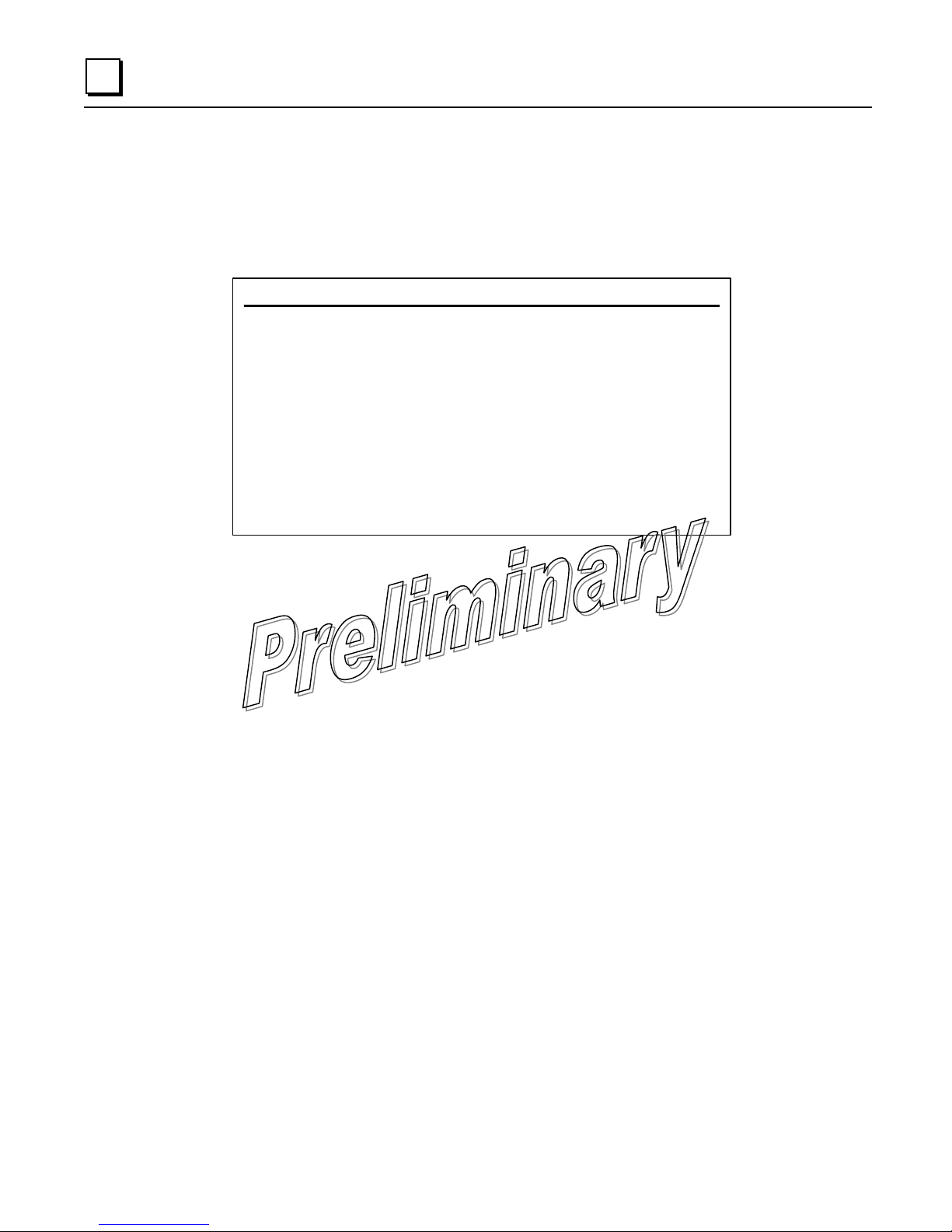
3
Device Information Menu
The Device Information menu displays basic administrative data on the radio to which you are
connected. It also provides a date and time display, Console Baud Rate setting, and
customer-specific parameters under the Device Names selection.
A) Date 16 Jul 2007 D) Console Baud Rate 19200
B) Time 23:03 F) Device Names
C) Data Format Generic
Device Information Menu
Model Number
Serial Number 1177833
Uptime 01 hrs. 33 min
Select a letter to configure an item, <ESC> for the prev menu
▪ Model (display only)—Model type of the connected radio.
▪ Serial Number (display only)—Serial number of the connected radio.
▪ Uptime (display only)—Elapsed time since powering up the radio.
▪ Date—Current date being used for the transceiver logs (customer settable).
▪ Time—Current time of day (customer settable). Setting: HH:MM
▪ Date Format—Select a presentation format:
▪ Generic = dd Mmm yyyy
▪ European = dd-mm-yyyy
▪ U.S.A. = mm-dd-yyyy
The date and time are maintained by an internal battery module, which is not customer
serviceable.
▪ Console Baud Rate—Allows setting the console baud rate to match the connected
terminal.
▪ Device Names Menu—The Device Name is used by the transceiver as the network realm
name and as the TS Wireless MS screen heading. The contact, location, and description
fields for each radio can be used to record whatever radio-specific information is useful to
your organization; the information appears on this screen only.
3-50 TranSphere TS Wireless Extended Range IP Networking Transceivers – January 2008 GFK-2489
Page 84

Maintenance And Tools
In the course of operating your network, you may want to take advantage of product
improvements, and to read and archive the configuration of your individual transceivers. The
Maintenance Menu provides several tools to make this possible. This section provides
detailed information on how to use these services.
Key maintenance tasks are:
▪ Reprogramming— Managing and selecting the radio operating system firmware
resources. See Reprogramming Menu.
▪ Configuration Scripts—Saving and importing data files containing radio operating
parameters or settings. See Configuration Scripts Menu.
▪ RSG Configuration Scripts—Scripts for configuring the Remote Serial Gateway. See
Remote Serial Gateway Configuration (IP-to-Remote Serial”.
3
▪ PING Utility—Diagnostic tool to test network connectivity. See PING Utility Menu.
▪ Authorization Codes (Keys)—Alter the radio capabilities by enabling the built-in resources
via purchased keys. See Authorization Codes Menu.
▪ Transmitter Test—Diagnostic commands for RF transmitter. See Transmitter Test Menu.
Maintenance / Tools Menu
A) Reprogramming
B) Configuration Scripts
C) RSG Configuration Scripts
D) Ping Utility
E) Authorization Codes
G) Transmitter Test
Select a letter to configure an item, <ESC> for the prev menu
GFK-2489 Chapter 3 AP Management 3-51
Page 85

3
Reprogramming Menu
The AP transceiver has two copies of the firmware (microprocessor code) used for the
operating system and applications. One copy is active and the second one is standing by,
ready to be used. Using the Reprogramming Menu , you can upload a new release into the
inactive position and place it in service whenever you desire.
See Upgrading AP Firmware for complete details on downloading new firmware code into the
transceiver via TFTP.
Reprogramming Menu
A) IFIP Host Address 169.254.0.1
B) Firmware Filename gw-bkrto-0_3_3.gpk
C) TFTP Timeout 30 sec
D) Retrieve File
E) Image Verify
F) Image Copy
G) Reboot Device
Current Firmware Image 1: 0.3.3 (active)
Image 2: 0.3.3
Select a letter to configure an item, <ESC> for the prev menu
▪ TFTP Host Address—IP address of the host computer from which to get the file. [Any
valid IP address]
▪ Firmware Filename—Name of file to be received from the TFTP server. Verify that this
string corresponds to the TFTP directory location. May require a sub-directory; for
example: entranet/bkrfto-1_0_0.gpk. [Any 40-character alphanumeric string]
▪ TFTP Timeout—Time in seconds the TFTP server waits for a packet ACK
(acknowledgment) from the transceiver before suspending the file transfer. [10 to 120
seconds; 30]
▪ Retrieve File—Initiate the file transfer from the TFTP server. Placed into inactive firmware
position in the transceiver non-volatile memory. [Y, N]
▪ ImageVerify—Initiate the verification of the integrity of firmware file held in the radio.
▪ Image Copy—Initiate the copying of the active firmware into the inactive image.
▪ Reboot Device—Initiate restarting the transceiver. This interrupts data traffic through this
radio and the network, if performed on an AP. Use this command to toggle between
firmware images.
▪ Current Firmware—Shows the current firmware revision level.
3-52 TranSphere TS Wireless Extended Range IP Networking Transceivers – January 2008 GFK-2489
Page 86

Configuration Scripts Menu
If you plan to have more than a few transceivers in your network, you may want to use the
Configuration Script feature (below) to configure similar radios from a common set of
parameters. Over 50 customer settings that optimize the network are saved in a configuration
file (data file). However, only a few essential parameters need to be reviewed and altered to
use the file with another transceiver.
A configuration file makes it easy to apply your unique settings to any transceiver(s) you wish.
Configuration files also provide you with a tool to restore parameters to a known working set,
in the event that a parameter is improperly set and performance is affected. See Using
Configuration Scripts for detailed instructions and a sample configuration file.
A) TFTP Host Address 169.254.0.1
B) Config Filename cfgscript.txt
Configuration Scripts Menu
3
C) TFTP Timeout 30 sec
D) Retrieve File
E) Send File
Select a letter to configure an item, <ESC> for the prev menu
▪ TFTP Host Address—IP address of the computer on which the TFTP server resides.
[Any valid IP address]
▪ Config Filename—Name of the file containing the configuration profile to be transferred
to the TFTP server. The configuration information is in ASCII format. May require a subdirectory; for example: config\entranet-config.txt. [Any 40-character alphanumeric string]
The filename field is used in identifying the desired incoming file and as the name of file
being exported to the TFTP server. Before exporting the configuration profile, you may
wish to name it something that reflect radio services or identification.
▪ TFTP Timeout—Time in seconds the TFTP server waits for a packet ACK
(acknowledgment) from the transceiver before suspending the file transfer. [10 to 120
seconds; 30]
▪ Retrieve File—Initiate the file transfer of the configuration file from the TFTP server into
the transceiver.
▪ Send File—Initiate the file transfer from the current configuration file to the TFTP server.
GFK-2489 Chapter 3 AP Management 3-53
Page 87

3
RSG Configuration Script Menu
The RSG Configuration Script Menu is used to manage the download of configuration script
files for the transceiver.
A) RSG Config Host Address 169.254.0.1
B) RSG Config Filename rsgcfg.txt
C) TFTP Timeout 30 sec
D) Send File
E) Retrieve File
Select a letter to configure an item, <ESC> for the prev menu
▪ RSG Config Host Address—This is the IP address of the host computer. This computer
also runs a TFTP server to transmit or receive configuration files.
RSG Configuration Scripts Menu
▪ RSG Config Filename—The name of the file that has been created or uploaded from an
existing AP. This file contains all of the programmable parameters of the transceiver.
▪ TFTPTimeout—This field shows the amount of time that the radio receiving information
waits before reporting a fault condition.
▪ Send File—Sends the onboard configuration file to a remote host device.
▪ Retrieve File—This command initiates the download of the configuration file from the
TFTP server PC.
3-54 TranSphere TS Wireless Extended Range IP Networking Transceivers – January 2008 GFK-2489
Page 88

3
PING Utility Menu
The PING Utility Menu is used to verify IP connectivity with LAN nodes or Ethernet endpoints.
Ping Utility Menu
A) Address to Ping 169.254.0.100
B) Count 4
C) Packet Size 32
D) Ping
Select a letter to configure an item, <ESC> for the prev menu
▪ Address to Ping—Address to send a PING. [Any valid IP address]
▪ Count—Number of PING packets to be sent.
▪ Packet Size—Size in bytes of each PING data packet.
▪ Ping—Start sending PING packets to address shown on screen. The process can be
stopped at any time by pressing CTRL C on the PC keyboard.
The screen then displays a detailed report of
PING activity. Press any key after viewing the
results to return to this menu.
Authorization Codes Menu
Authorization Codes Menu
A) Authorization Key
Authorized Features
NETview MS enabled
DNP3 Handling enabled
Select a letter to configure an item, <ESC> for the prev menu
▪ Authorization Key—Accept an Authorization Key into the transceiver non-volatile
memory.
▪ Authorized Features (display only)—Presents a list of authorized features.
GFK-2489 Chapter 3 AP Management 3-55
Page 89

3
Transmitter Test Menu
This menu allows testing of the radio transceiver RF transmitter section (power amplifier).
Selections of specific frequencies and key duration, as well as transmit key behavior, can be
modified from this screen. This function is useful for troubleshooting specific radio amplifier
issues.
Transmitter Test Menu
A) Frequency 916.000000 Mhz
B) Duration 600 seconds
C) Tx Key Normal
Select a letter to configure an item, <ESC> for the prev menu
▪ Frequency—Used to set the carrier frequency used during transmitter testing.
[900 MHz radios: 902.200000-927.600000; 916.000000 MHz]
[2.4 GHz radios: 2400.00000-2483.500000; 2400.000000 MHz]
▪ Duration—Sets the key duration time for transmitter testing. [1-600 seconds; 600]
▪ TX Key—Used to activate the transmitter on the test frequency. There are two modes:
Normal and Forced. Normal is the default selection, and keeps the transmitter in standard
frequency hopping configuration. Forced keys the transmitter on the specified test
frequency. [Normal, Forced; Normal]
3-56 TranSphere TS Wireless Extended Range IP Networking Transceivers – January 2008 GFK-2489
Page 90

Redundancy Menu
Redundancy is available only at the AP. The Redundancy Menu is used in protected
installations where a backup transceiver can be immediately placed online if a primary radio
fails. This protects against “single point of failure” scenarios. The Redundancy Menu contains
selections and settings that are used to manage redundancy functions.
Redundancy functions require the presence of a specially-constructed supervisory board
(MDS Part No.03-6061Axx). Ask your MDS representative for details.
Redundancy Menu
Please select the type of Redundancy Switchover Events to Configure
A) Redundacy Configuration enabled
B) Network Event Triggers
C) Hardware Event Triggers
D) Redundancy Configuration Options
E) Force Switchover
3
Select a letter to configure an item, <ESC> for the prev menu
▪ Redundancy Configuration—This selection is used to enable or disable redundancy
operation. When the supervisory board detects an alarm condition, the currently selected
transceiver is disabled, and the backup transceiver comes online. [Enabled, Disabled;
Enabled]
▪ Network Event Triggers—This selection presents a submenu (see below) with Ethernet-
(network) related alarm conditions.
Description Status
A) Network Interface Error enabled
Please select the event that you want to trigger a Redundancy Switchover on.
Press <SPACE> to cycle through options, <ENTER> to accept, <ESC> to cancel
Network Event Triggers Menu
▪ Hardware Event Triggers—This selection presents a submenu (see below) with
parameters related to local alarm conditions.
GFK-2489 Chapter 3 AP Management 3-57
Page 91

3
▪ Redundancy Configuration Options—This selection presents a submenu (see below)
for network event duration settings (for example, if a PING attempt fails after so many
minutes, a contingency action is taken, such as the radio switching from the active to the
standby radio).
Description Status
A) Frequency Not Calibrated enabled
B) Power Not Calibrated enabled
Please select the event that you want to trigger a Redundancy Switchover on.
Press <SPACE> to cycle through options, <ENTER> to accept, <ESC> to cancel
Hardware Event Triggers Menu
Redundancy Configuration Options Menu
The following Events have configurable options
A) Lack of Associated Remotes Exceeded Threshold
B) Packet Receive Errors Exceeded Threshold
Select a letter to configure an item, <ESC> for the prev menu
▪ Force Switchover—This selection invokes an immediate switcho-ver from the active to the
standby radio.
▪ Network In terface Error—This selection is used to enable or disable redundancy switchover
on the occurrence of a Network Interface Error. [Enabled, Disabled; Enabled]
▪ Frequency Not Calibrated—This selection is used to enable or disable redundancy
switchover if a frequency calibration error occurs. If this error occurs, the radio requires
factory servicing. [Enabled, Disabled; Enabled]
▪ Power Not Calibrated—This selection is used to enable or disable redundancy switchover if
an RF power calibration error occurs. If an error occurs, the radio requires factory
servicing. [Enabled, Disabled; Enabled]
▪ Lack of Associated Remotes Exceeded Threshold—This selection brings up another menu
where you can specify the duration of time that a redundant AP waits before considering
3-58 TranSphere TS Wireless Extended Range IP Networking Transceivers – January 2008 GFK-2489
Page 92

3
itself to be malfunctioning. (A system must have at least one associated Remote to be
functional.)
Lack of Associated Remotes Exceeded Threshold Menu
Configuration Options for Lack of Associated Remotes
A) Lack of Remotes for 500 seconds
Select a letter to configure an item, <ESC> for the prev menu
▪ Packet Receive Errors Exceeded Threshold—This selection bringsup another screen (see
Packet Rx Errors Exceeded Threshold Menu below) where you can specify the number of
packet errors that must be exceeded in a given time frame before a redundant AP
considers itself to be malfunctioning.
▪ Lack of Remotes for—number of seconds that a redundant AP waits before considering
itself to be malfunctioning.
Packet Rx Errors Exceeded Threshold Menu
This menu contains two settings relating to Packet Receive errors. One setting sets the
number of missed packets, and the other sets a time interval after which an error is declared.
The settings work together, and both criteria must be met before a redundancy switchover
occurs.
Packet Receive Errors Exceeded Threshold Menu
Configuration Options for Packet Receive Errors
A) Maximum Receive Errors 300
B) Receive Error Count Interval 300 seconds
Select a letter to configure an item, <ESC> for the prev menu
These configuration settings are intended for data-intensive applications and must be
customized for your specific application.
GFK-2489 Chapter 3 AP Management 3-59
Page 93
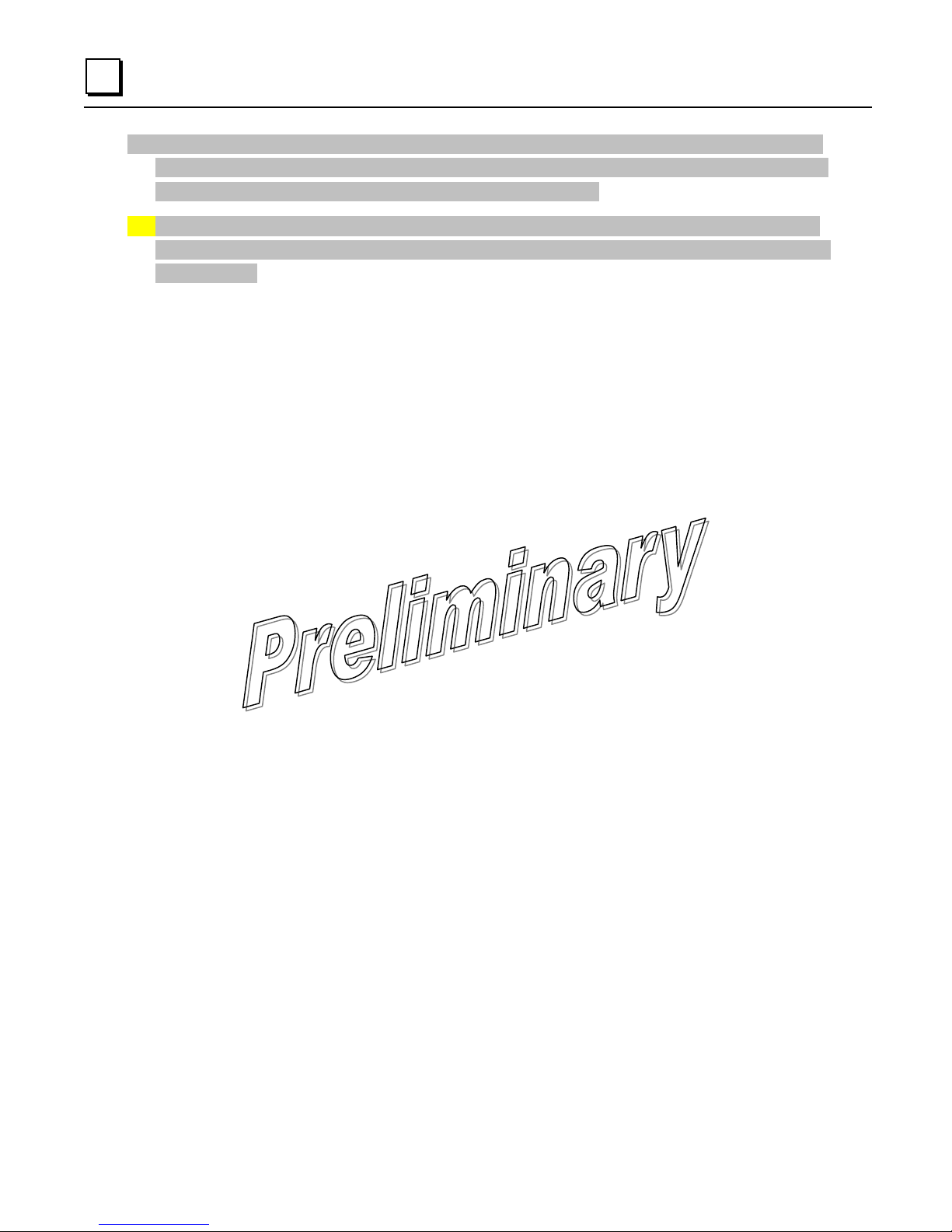
3
▪ Maximum Receive Errors—Here, you specify the number of packet errors that must be
exceeded before a redundant AP considers itself to be malfunctioning. This setting works
in conjunction with the Interval setting below. [0-1000; 300]
▪ Receive Error Count Interval—This field is used for entering the number of seconds to
count Packet Receive errors (works with Maximum Receive Errors above). [Time interval;
300 seconds]
3-60 TranSphere TS Wireless Extended Range IP Networking Transceivers – January 2008 GFK-2489
Page 94

DNP3 Routing Menu
This menu is used to configure the AP to support DNP3 protocol routing. See also DNP3
Protocol-Aware Networks. Detailed information on the DNP3 protocol is available on the DNP
Users’ Group Web site at www.dnp.org.
DNP3 Routing Menu
A) DNP Routing Enable disable
B) DNP Multicast Address 224.254.1.1
C) DNP Multicast Port 20000
D) DNP Unicast Port 20001
E) DNP3 Routing Database
Select a letter to configure an item, <ESC> for the prev menu
3
▪ DNP Routing Enable—Enables or disables the DNP3 routing function. [Enabled,
Disabled; Disabled]
▪ DNP Multicast Address—Specifies the group address with which to exchange UDP-
encapsulated messages with other IP devices that are DNP3 aware. This includes PCs,
endpoint devices, and other APs. When a DNP3 packet is received and no routing
information exists for the target device (see DNP3 routing database below), the AP sends
the packet to all other IP devices in an attempt to find a radio that recognizes the address.
[Valid IP address; 224.254.1.1]
▪ DNP Multicast Port—Specifies the IP port number used for all DNP3 Multicast
messaging. [0-65535; 20000]
▪ DNP Unicast Port—This field specifies the IP port number used to establish a socket to
other IP devices. This UDP port (along with the AP local IP address) is used to
encapsulate DNP3 messages over IP. [0-65535; 20001]
▪ DNP3 Routing Database—This selection brings up a screen where the current DNP3
routing information known by the AP can be viewed.
For installations that include multiple APs, it is important to properly configure IAPP, which is
located within the Mobility Menu. IAPP allows APs to share their DNP3 routing information.
GFK-2489 Chapter 3 AP Management 3-61
Page 95

Chapter
Remote Radio Management
4
Local configuration of Remote transceivers is performed through a PC terminal connected to
the COM1 port of the radio. This chapter explains how to establish a console session with the
Remote, and provides a complete list of commands.
Programming Methods
Terminal Interface Mode
A PC program such as HyperTerminal may be used to establish a terminal session with the
Remote transceiver. The PC must be connected to the radio via its COM1 connector. Refer to
PC Connection and Log-In Procedures for detailed cabling information.
The HyperTerminal communications program can be accessed on most computers by
selecting Start > Programs > Accessories > Communications > HyperTerminal.
The following terminal settings must be used to communicate with the Remote transceiver:
▪ 19,200 bps data rate
▪ 8 data bits • no parity • one stop bit (8N1)
▪ hardware flow control disabled
▪ ANSI or VT100 emulation.
The exact parameters given above must be used for terminal communication. Improper
settings are a common cause of difficulty.
Remote Management via the AP
Several Remote parameters may be configured over the air using the AP Management
System. For more information on Remote Management via the AP, refer to Wireless Network
Menu in the previous chapter.
GFK-2489 4-1
Page 96

4
Log-in Procedure
You must log into the radio in order to issue commands. The log-in procedure for a Remote is
somewhat different than for an AP. Follow the procedure below:
1. At the entranet> prompt, enter “login”.
2. At the username prompt, enter your username (admin is the default).
3. At the Password prompt, enter your password (admin is the default).
Entering Remote Commands
To enter a command:
▪ Type the command (including any spaces), then press ENTER .
To request or set a value:
▪ Type the command, press =, then press ENTER .
For example:
▪ Type COMMAND_ARGUMENT= to query a setting or value.
▪ Type COMMAND_ARGUMENT=VALUE to set values.
To get help with a command:
Type the command, press SPACE , press ?, then press ENTER .
4-2 TranSphere TS Wireless Extended Range IP Networking Transceivers – January 2008 GFK-2489
Page 97

Minimum Configuration for Remotes
Remote radios require little configuration to operate, as most of the configuration is conducted
at the AP. The minimum set of parameters that needs to be set for a Remote are:
RADIO UNIT—32-bit radio address. Defaults to the radio serial number, but is
settable.
RADIO NETADDR—Radio network address. Must match the AP address.
RADIO PWR —RF output power setting in decibels (dB). The range is 20-30 for nonETSI 900 MHz radios, 20-27 for non-ETSI 2400 MHz radios, and 10-20 for ETSI 2400
MHz radios.
4
GFK-2489 Chapter 4 Remote Radio Management
4-3
Page 98

4
Commands
The table below summarizes commands for the Remote transceiver.
_? (after a
command)
ALARM Displays current alarm conditions by
APLIST Sets or displays serial numbers of up
AUTH Sets or displays the Authorization
COM1 Sets or displays the configuration of
COM2 Sets or displays the configuration of
CONFIG Shows the dump configuration of all
DEVICE Sets or displays the device
DIRECT Sets or displays the configuration for
ENCRYPT Sets or displays the configuration for
ETH Sets or displays the Ethernet port
HANDOFF Sets or displays the hand-off
VER Displays the current version number
Command Description Command Description
When entered after a command in
this list, shows detailed information
and allowable entries
class
to 50 APs with which the Remote
can associate
Key and a list of authorized features
COM1 port (baud rate, data format,
buffer size, inter-packet gap)
COM2 port (baud rate, data format,
buffer size, inter-packet gap)
settable parameters
configuration, including owner,
company, and serial number
direct mode operation
data encryption
configuration
configuration
HELP
LOG Sets or displays the event log information
LOGIN Secure log-in. Prompts for the case-
LOGOUT Logs the user off and ends the terminal
MESSAGE Sets the default priority level for message
PASSWORD Sets the user log-in password for the user
PROGRAM Performs a checksum verification on one
RADIO Sets or displays the radio configuration
REBOOT Restarts the radio firmware
SLEEP Sets the low-power operating mode:
STATS Shows radio statistics
STATTRACKER
Lists commands supported for the loggedin user. (See also the ? command at the
beginning of this table.)
sensitive username and password.
session
pack ets (low, normal, high)
at current access level or below
of six parameters
and status
Sleep or Shutdown
When enabled (STATTRACKER ON),
sends UDP packets from the Ethernet
port on the Remote radio every time a
wireless packet is received
4-4 TranSphere TS Wireless Extended Range IP Networking Transceivers – January 2008 GFK-2489
Page 99

Detailed Command Descriptions
ALARM Displays the current alarm conditions by severity level. For each level, the
specific events that caused an alarm are listed, along with a brief description of
each alarm. Alarm levels are:
ALL—All alarm classes
INFORM—Non-persistent information
MINOR—Minor alarm
MAJOR—Major alarm
CRITICAL—Critical alarm
Optional argument:
HEX= —Displays the hex bit codes for the current alarm condition by class. For
each specific event that causes an alarm, the corresponding bit is set. Event
numbers are matched to the appropriate hex code by a relationship of 2
APLIST Configures a list of approved APs.
4
n
.
Optional arguments:
APx=<integer> Configures a list of approved APs. X is a number from 1–50,
and integer is the serial number of an approved AP (1–99999999). To delete
an entry, enter a serial number of 0; this indicates that the slot is not filled.
AP1=<integer>Serial Number of approved AP
AP2=<integer>Serial Number of approved AP .
-to-
AP50=<integer>Serial Number of approved AP
CLEAR—Clears all entries in the AP list. Be sure to set RESTRICT to OFF
before using this command to avoid restricting Remotes to associating with an
empty list.
CMD—Displays all settable optional arguments and their current values. You
can copy this list to a text file as a record of your configuration.
RESTRICT=<ON|OFF>—Turns on or off restricting registration to APs in the
list.
ON—The Remote can only associate with an AP on the list.
OFF—The Remote can associate with any AP.
GFK-2489 Chapter 4 Remote Radio Management
4-5
Page 100

4
AUTH Displays the list of authorized features, or changes the Authorization Key that
controls these features.
Optional arguments:
KEY=<key>—Enter a valid authorization key (1–16 characters), which is used
to enable or disable software features.
(Example: AUTH KEY=123456abcdef)
CMD—Displays all settable optional arguments and their current values. You
can copy this list to a text file as a record of your configuration.
COM1 Optional arguments:
BAUD=<bps>—Sets or displays the baud rate setting as 1200, 2400, 4800,
9600, 19200, 38400, 57600, or 115200 bps.
BUFFER=<bytes>—Sets or displays the maximum COM1 port buffer size (1–
1500).
CMD—Displays all settable optional arguments and their current values. You
can copy this list to a text file as a record of your configuration.
DEFAULT=<mode>—Sets or displays the COM1 port default mode on startup.
DEFAULT cannot be set to DATA unless the device has been authorized for
serial payload.
CONSOLE: COM1 defaults to command-line mode
DATA: COM1 defaults to transparent data mode
BSP: COM1 defaults to in Basic Serial Protocol mode
INT_LOOP: COM1 defaults to internal loopback mode
EXT_LOOP: COM1 defaults to external loopback mode
FORMAT=<format>—Sets or displays the COM1 port data characters, parity,
and stop bits setting. Valid data parameters are:
7N1 —seven char bits, no parity, one stop bit
7N2 —seven char bits, no parity, two stop bits
7O1 —seven char bits, odd parity, one stop bit
7O2 — seven char bits, odd parity, two stop bits
7E1 —seven char bits, even parity, one stop bit
7E2 —seven char bits, even parity, two stop bits
8N1 —eight char bits, no parity, one stop bit (default setting)
8N1 —eight char bits, no parity, two stop bits
4-6 TranSphere TS Wireless Extended Range IP Networking Transceivers – January 2008 GFK-2489
