Page 1
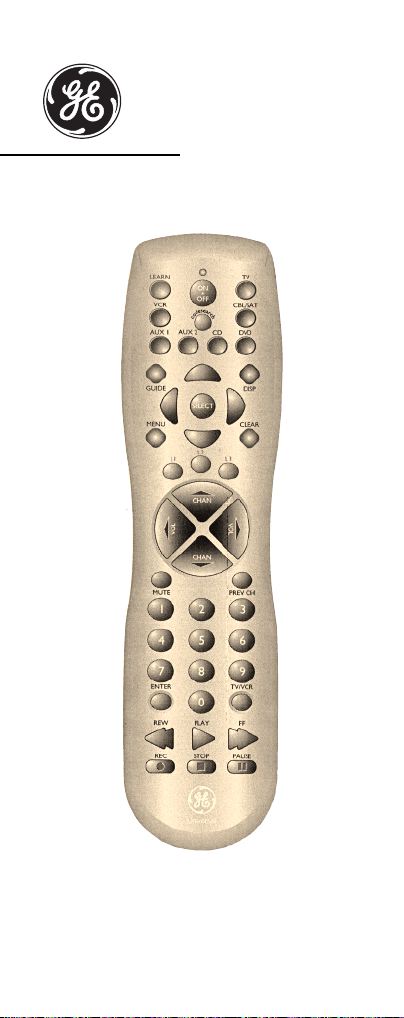
RM24940 & RM94940
Universal
Remote Control
INSTRUCTION
MANUAL
Page 2

Thank you for purchasing the GE Universal
Install the Batteries . . . . . . . . . . . . . . . . . . .1
Clearing a Learned Function . . . . . . . . . . .5
. . . . . . . . . . . . . . . .7
. . . . . . . . . . . . . .10
Sleep Functions . . . . . . . . . . . . . . . . . . . . .13
. . . . . . .14
Table of Contents
Button Description . . . . . . . . . . . . . . . . . .2-3
Learning Function . . . . . . . . . . . . . . . . . . . .4
Clearing All Learned Buttons . . . . . . . . . . .5
Programming for TV . . . . . . . . . . . . . . . . . .6
Programming for VCR
Programming For DVD . . . . . . . . . . . . . . . .8
Programming For DBS System . . . . . . . . . .9
Programming For Cable
Programming For CD . . . . . . . . . . . . . . . .11
Programming For AUX 1 or AUX 2 . . . . .12
Programming With Code Search
Identifying Codes For Your Remote . . . . .14
Trouble Shooting . . . . . . . . . . . . . . . . . .15-16
Battery Installation
Remote Control. This product is designed to
provide years of service operating a wide
variety of video and audio equipment.
Please retain this guide for future reference.
This Universal Remote Control is already
programmed for most GE, RCA and ProScan
TVs, VCRs, DBS Systems, DVD Players, and
Audio/Video Receivers.
NOTE: For users of GE, RCA and ProScan
DBS Products, older DBS models require that
the DISPLAY Button on this remote be used
to make program selections. Use the SELECT
Button for making program selections on
newer GE, RCA and ProScan DBS models.
Your Universal Remote Control requires 2
AAA alkaline batteries.
To install the batteries:
1. Turn the remote over and push down on
the cover and slide it off.
2. Insert the batteries, matching the batteries
to the (+) mark inside the battery case.
3. Slide the battery cover back into place.
NOTE: Programmed codes will remain in
memory for a short period of time allowing
for battery replacement. If batteries have
been dead for a prolonged period of time,
reprogramming may be required.
1
Page 3
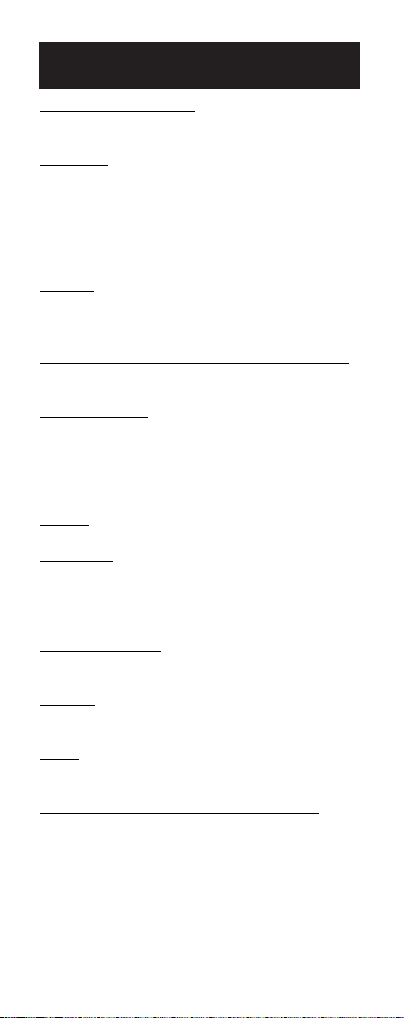
Button Description
INDICATOR LIGHT
The Indicator Light flashes to show that the
remote is working.
ON•OFF
The ON•OFF button operates the same as
your original remote.
NOTE: Some GE, RCA and ProScan models
require you to press the device button to turn
the device on and the ON•OFF button to
turn the device off.
LEARN
The Learn button allows you to “record” and
“delete” “learned” functions from the original or other remote controls.
TV, VCR, DVD, CD, AUX 1, AUX 2, CBL/SAT
These buttons are used to select the device
you want to control.
VOL & CHAN
The VOL (Volume) and CHAN (Channel)
buttons increase or decrease the channel
numbers or volume.The CHANNEL buttons
also control the SKIP functions for DVD and
CD Player.
MUTE
Mutes volume on the TV.
PREV CH
The PREV CH button allows you to go to the
previous channel you selected. Operates the
same as Last Channel, Go Back or Recall on
your original remote.
CODE SEARCH
Used to program the remote or to search
through codes.
GUIDE
Brings up the on-screen TV program guide if
your TV has that feature.
DISP
Display Button shows the date and the time if
your TV or VCR has that feature.
NAVIGATION BUTTONS & SELECT
Used to move through on-screen menuing
and guides. With some DBS models the DISP
button should be used to select the highlighted item. Use the navigation buttons to move
the highlighted choice up, down, left or right.
2
Page 4
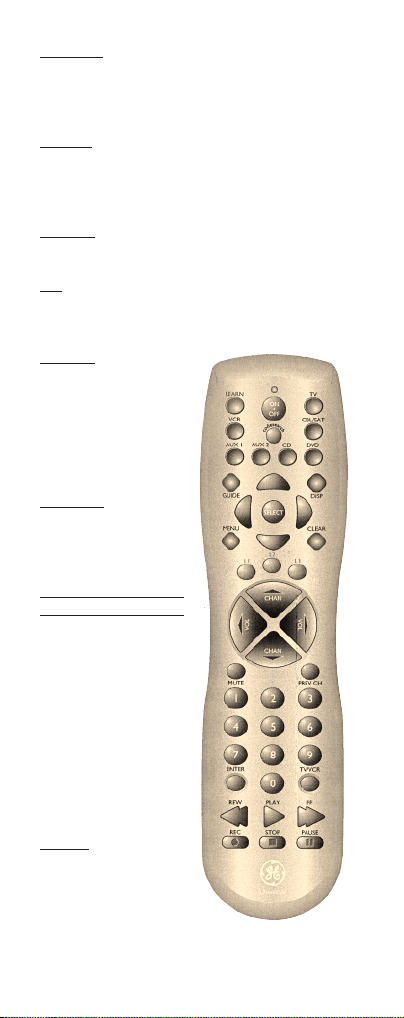
L1, L2, L3
3
The L1-L3 buttons are used for storing
learned functions from the original or other
remote controls.
MENU
Brings up the Main Menu. If you already in
the menu system, press SELECT to select a
highlighted choice. Use the arrows buttons to
move through the Menu Selection.
CLEAR
Removes the on screen display to return to
normal viewing.
0-9
The number buttons operates the same as on
your original remote, and are used for entering device codes.
ENTER
The ENTER button
is used to complete
channel selection
for some brands of
TV. It is also used to
complete the code
search process.
TV/VCR
The TV/VCR button operates the
TV/VCR function
of your TV.
REW, PLAY, FF,
REC, STOP, PAUSE
These buttons operate the same as on
your original VCR
or remote. You must
press the REC button twice to begin
recording. The REW
and FF buttons also
control the Reverse
and Forward functions for DVD and
CD Player.
SLEEP
The SLEEP button
allows you to set a
time for you to turn
off your TV automatically.
Page 5
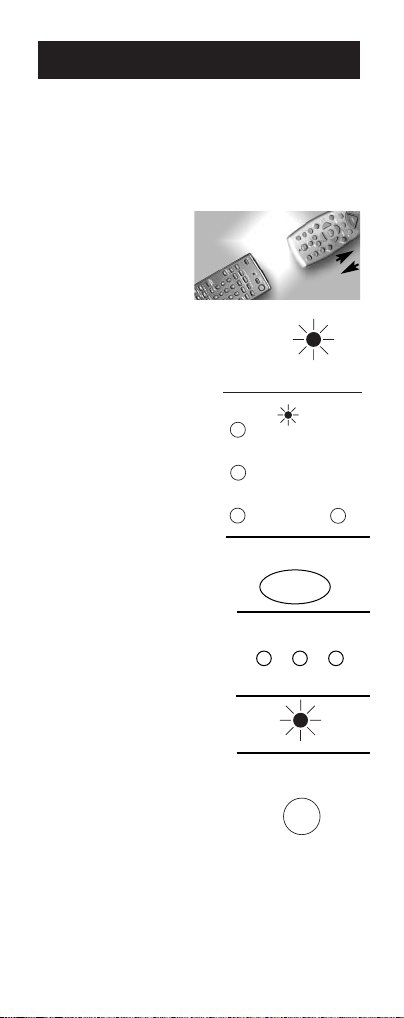
Learning Function
2 inches
CD
CBL/SAT
The learning feature is used as a supplement to the standard preprogrammed library. the standar code library
provides most of the functions needed,, but you can add
additional functions from your original remote. Note:
No functions may be stored under the LEARN, SLEEP,
CODESEARCH, MENU or any of the device buttons.
1. Place the remote control unit and the Original remote
control unit so that they
face each other. They
should not be any more
than 2 inches apart.
2. Press and hold the
CODE SEARCH button
until the INDICATOR
LIGHT lights, then
release the CODE SEARCH
button.
3. Press and release the desired
Mode button (TV, VCR,
CABLE, SAT, etc. . . .) The
INDICATOR LIGHT will blink
off once button press is accepted.
4. Press and release the LEARN
button.
5. Press and release the valid
button to be learned on the
94940 remote in which you will
store a new function. The L1, L2,
L3 or any other button (except,
LEARN, CODE SEARCH, MENU,
OR device buttons) can be used to
store learned functions.
6. Press and hold the button on the
original remote control until INDI-
CATOR LIGHT on the 94940
remote blinks once. Once the
INDICATOR LIGHT blinks you
may continue with the next function.
If there is error in learning the
new function the INDICATOR
LIGHT will flash for 3 seconds but
remain in the learning mode.
Return to step 5 if the INDICA-
TOR LIGHT flashed.
NOTE: Hold the function key on
your original remote for at least 3
seconds for the command to be successfully learned.
7. Repeat steps 5 and 6 to store more functions.
8. Once the selected functions are stored press the CODE
SEARCH button and the remote will return to original
operation mode.
CODE
SEARCH
VCR
CBL
SAT
4
INDICATOR
LIGHT
(BLINK)
AUDIO•AUX
DVD
LEARN
L1 L2 L3
or other button
BLINK
CODE
SEARCH
TV
Page 6
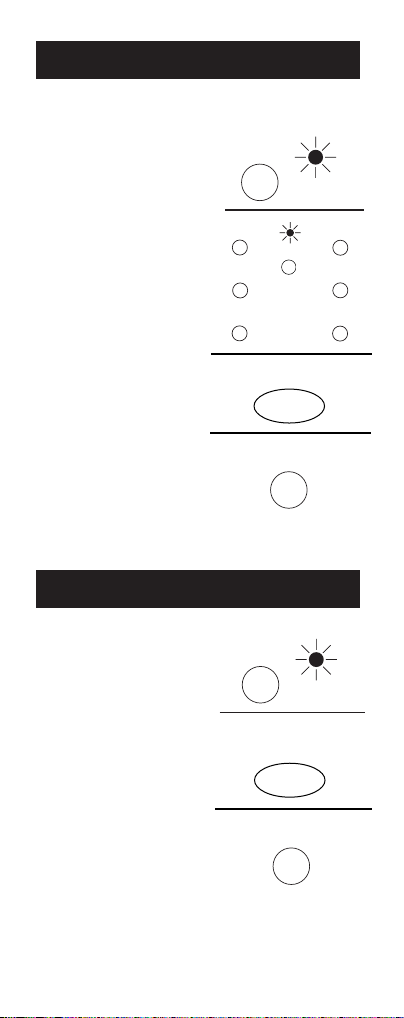
Clearing A Learned Button
CD
AUX
CBL/SAT
Clearing All Learned Buttons
To clear a learned button sequence, use the procedure
below. Note: No functions may be stored under the
LEARN, SLEEP, CODE
SEARCH or any of the device
buttons.
1. Press and hold the CODE
SEARCH button until the
INDICATOR LIGHT lights,
then release the CODE
SEARCH button.
2. Press and release the desired
VCR
CBL
CODE
SEARCH
INDICATOR
(BLINK)
LIGHT
AUDIO•AUX
TV
Mode button (TV, VCR,
CABLE, SAT, etc. . . ). The
INDICATOR LIGHT will blink
SAT
DVD
off once the button press is
accepted.
LEARN
3. Press and release the LEARN
button twice. The INDICATOR
LIGHT will light off once the
button press is accepted.
4. Press and release the CODE
CODE
SEARCH
SEARCH button and the
remote will return to original
operation mode. All learned
command functions under the
device are now cleared.
This procedure will erase all learned functions in every
device mode. This step is recommended when attempting
any learning of a new function from a new remote.
1. Press and hold the CODE
SEARCH button until the
INDICATOR LIGHT lights,
then release the CODE
SEARCH button.
2. Press and release the
LEARN button twice. The
INDICATOR LIGHT will
light off once the button press
is accepted.
3. Press and release the CODE SEARCH button and the
remote will return to original operation mode. All
learned command entries are now cleared.
CODE
SEARCH
INDICATOR
LIGHT
LEARN
CODE
SEARCH
5
Page 7

Programming For TV
Most GE, RCA and ProScan TVs will not
require programming. Check to see if your
TV responds to the remote before you begin
programming.
1. Manually turn on the TV. Find the three
digit code for your TV in the code list at the
back of the instructions.
2. Press and hold the
CODE SEARCH button
until the INDICATOR
LIGHT lights, then
release the CODE
SEARCH button.
3. Press and release
the TV button (The
INDICATOR LIGHT
will blink then
remain lit.
4. Enter the code
using the Number
Buttons. After your
code is entered, the
INDICATOR LIGHT
will turn off. If the code
is not valid, the INDICATOR LIGHT will
blink. Check the code
list and repeat process.
5. Aim the remote at
your TV and press the
ON•OFF button. Your
TV should turn off.
NOTE: If your TV does not respond, try all
the codes for your brand. If the codes do not
work, or your brand is not listed, try the
Code Search method on Page 12.
6. With your TV on, press CHAN+
(CHANNEL UP). If the TV responds,
no further programming is required.
7. Enter your code
here for easy
reference.
1
4 5
7 8
CODE
SETUP
SEARCH
TV
2 3
6
9
0
ON•OFF
CHAN +
TV CODE
INDICATOR
LIGHT
(BLINK)
(OFF)
6
Page 8

Programming For VCR
7
Most GE, RCA and ProScan VCRs will not
require programming. Check to see if your
VCR responds to the remote before you
begin programming.
1. Manually turn on
the VCR. Find the three
digit code for your VCR
at the back of the
instructions.
2. Press and hold the
CODE SEARCH button
until the INDICATOR
LIGHT lights, then
release the CODE
SEARCH button.
3. Press and release the
VCR button (The INDICATOR LIGHT will
blink then remain lit.
4. Enter the code using
the Number Buttons.
After your code is
entered, the INDICATOR LIGHT will turn
off. If the code is not
valid, the INDICATOR
LIGHT will blink. Check
the code list and repeat
process.
5. Aim the remote at your VCR and press
the ON•OFF button. Your VCR should turn
off.
NOTE: If your VCR does not respond, try all
the codes for your brand. If the codes do not
work, or your brand is not listed,
try the Code Search method on Page 12.
6. With your VCR on, press CHAN+
(CHANNEL UP). If the VCR responds, no
further programming is required.
7. Enter your
code here for easy
reference.
CODE
SETUP
SEARCH
VCR
1
2 3
4 5
7 8
0
ON•OFF
CHAN +
VCR CODE
6
9
INDICATOR
LIGHT
(BLINK)
(OFF)
Page 9

Programming For DVD
8
Most GE, RCA and ProScan DVD systems
will not require programming. Check to see
if your DVD system responds to the remote
before you begin programming.
1. Manually turn on the DVD system. Find
the three digit code for your DVD system at
the back of the instructions.
2. Press and hold the
CODE SEARCH button
until the INDICATOR
LIGHT lights, then
release the CODE
SEARCH button.
3. Press and release
the DVD button (The
INDICATOR LIGHT
will blink then remain
lit.
4. Enter the code
using the Number
Buttons. After your
code is entered, the
INDICATOR
LIGHT will turn off. If
the code is not valid,
the INDICATOR
LIGHT will blink.
Check the code list and
repeat process.
5. Aim the remote at your DVD system
and press the ON•OFF button. Your DVD
system should turn off.
6. If the DVD System responds, no further
programming is required.
NOTE: If your DVD does not respond, try
all the codes for your brand. If the codes do
not work, or your brand is not listed, try the
Code Search method on Page 12.
7. Enter your code
here for easy
reference.
CODE LIST
CODE
SEARCH
DVD
1
2 3
4 5
7 8
0
DVD CODE
6
9
ON•OFF
INDICATOR
LIGHT
(BLINK)
(OFF)
Page 10

Programming For DBS Satellite Sys.
CBL/SAT
CBL/SAT CODE
9
Most GE, RCA and ProScan Satellite systems
will not require programming. Check to see
if your DBS Satellite system responds to the
remote before you begin programming.
1. Manually turn on the DBS system. Find
the three digit code for your DBS
system at the back of the instructions.
2. Press and hold the
CODE SEARCH button
until the INDICATOR
LIGHT lights, then
release the CODE
SEARCH button.
3. Press and release
the CBL/SAT button
(The INDICATOR
LIGHT will blink then
remain lit.
4. Enter the code
using the Number
Buttons. After your
code is entered, the
INDICATOR LIGHT
will turn off. If the code
is not valid, the INDICATOR LIGHT will
blink. Check the code
list and repeat process.
5. Aim the remote at
your DBS system and
press the ON•OFF button. Your DBS system
should turn off.
6. With your DBS System on, press
CHAN+ (CHANNEL UP). If the satellite
system responds, no further programming is
required.
NOTE: If your DBS system does not
respond, try all the codes for your brand. If
the codes do not work, or your brand is not
listed, try the Code Search method on Page
12.
7. Enter your code
here for easy
reference.
CODE
SEARCH
INDICATOR
LIGHT
SAT
(BLINK)
1
2 3
4 5
6
0
ON•OFF
CHAN +
(OFF)
9
7 8
SATELLITE CODE
Page 11

Programming For Cable
LIGHT
CODE
SEARCH
INDICATOR
1
2 3
4 5
6
7 8
9
0
10
1. Manually turn on the Cable Box. Find
the three digit code for your Cable Box at
the back of the instructions.
2. Press and hold the
CODE SEARCH button
until the INDICATOR
LIGHT lights, then
release the CODE
SEARCH button.
CABLE
3. Press and release the
CBL/SAT button (The
INDICATOR LIGHT
will blink then
remain lit.
4. Enter the code using
the Number Buttons.
After your code is
entered, the INDICATOR LIGHT will turn
off. If the code is not
valid, the INDICATOR LIGHT will blink.
Check the code list and repeat process.
5. Aim the remote at
your CABLE and press
the ON•OFF button.
Your CABLE should turn
off.
6. With your Cable Box
on, press CHAN+
(CHANNEL UP). If the
Cable Box responds, no
further programming is required.
NOTE: If your Cable Box does not respond,
try all the codes for your brand. If the codes
do not work, or your brand is not listed, try
the Code Search method on Page 12.
7. Enter your
code here for easy
reference.
CABLE
BOX
CODE LIST
CBL/SAT
(BLINK)
(OFF)
ON•OFF
CHAN +
CABLE BOX CODE
Page 12

Programming For CD
CD CODE
11
1. Manually turn on the CD player. Find
the three digit code for your CD player you
wish to control at the back of the instructions.
2. Press and hold the CODE SEARCH button until the INDICATOR LIGHT lights,
then release the CODE SEARCH button.
3. Press and release
the CD button (The
INDICATOR LIGHT
will blink then remain
lit.
4. Enter the code using
the Number Buttons.
After your code is
entered, the INDICATOR LIGHT will turn
off. If the code is not
valid, the INDICATOR
LIGHT will blink.
Check the code list and
repeat process.
5. Aim the remote at
the device you wish to
control and press the
ON•OFF button. The
device should turn off.
6. With your device
on, press CHAN+
(Channel Up). If the
device responds, no further programming is
required.
NOTE: If your device does not respond, try
all the codes for your brand. If the codes do
not work, or your brand is not listed, try the
Code Search method on Page 12.
7. Enter your code and the
type of device you
SEARCH
AUDIO
1
4 5
7 8
CODE
CD
2 3
0
ON•OFF
CHAN +
CHAN +
6
9
INDICATOR
LIGHT
(BLINK)
(OFF)
L
programmed here for easy reference.
Page 13

Programming For AUX 1 or AUX 2
Buttons
AUX 1 CODE
AUX 2 CODE
12
With the AUX 1 and AUX 2 buttons, you can
assign a second TV, DVD, CD player, VCR,
Satellite System, or Cable Box to it.
1. Manually turn on the
device you wish to control. Find the three digit
code for the device you
wish to program in the
code list at the back of
the instructions.
2. Press and hold the
CODE SEARCH button
until the INDICATOR
LIGHT lights, then
release the CODE
SEARCH button.
3. Press and release the
AUX 1 or AUX 2 button
(The INDICATOR LIGHT
will blink then remain
lit.)
4. Enter the code using
the Number Buttons.
After your code is
entered, the INDICATOR
LIGHT will turn off. If
the code is not valid, the
INDICATOR LIGHT will
blink. Check the code list
and repeat process.
5. Aim the remote at the
device you wish to control and press the
ON•OFF button. The
device should turn
off.
6. With your device
on, press CHAN+
(CHANNEL UP) button. If the device
responds, no further
programming is
required.
NOTE: If your device does not respond, try
all the codes for your brand. If the codes do
not work, or your brand is not listed, try the
Code Search method on page 12.
7. Enter your code and the type of device
you programmed here for easy reference.
CODE
SEARCH
INDICATOR
LIGHT
AUX
(BLINK)
1
2 3
4 5
6
9
0
ON•OFF
OR
AUX CODE
RCVR LD
(OFF)
7 8
CHAN +
TV VCR CABLE DBS
CD
AUX CODE
TV VCR CABLE DBS
RCVR LD
CD
ON•OFF
DVD
DVD
Page 14

Sleep Function
minutes.
1.
will stay lit. Release the
2. Enter time in min-
The Sleep Function will turn off your TV
automatically after the user programs the
time interval from one (1) to ninety-nine (99)
Press and hold the
SLEEP button. The
INDICATOR LIGHT
SLEEP button.
utes using the numerical keypad. INDICA-
(Min.: 1 minute/keypad entry 0-1)
(Max.: 99 minutes/keypad entry 9-9)
3.
aimed at television.
aimed at television.
1.
TOR LIGHT will go off.
Leave remote
IMPORTANT: Sleep
Feature will not work
unless remote is left
To Turn Off SLEEP Timer:
Sleep timer program will be cancelled
and reset to zero by either of the following:
Press and hold SLEEP button until
INDICATOR LIGHT blinks or press
ON•OFF button, turning TV off.
SLEEP
0
SLEEP
. . .
1
4 5
7 8
INDICATOR
9
2 3
0
(BLINK)
LIGHT
6
9
ON•OFF
13
Page 15

Programming With Code Search
CD
AUX
CBL/SAT
Remote
Identifying Codes From Your Universal
14
If your TV, VCR, DVD player, DBS Satellite
System, Cable Box or CD player does not
respond after you have tried all the codes
for your brand, or if your brand is not listed,
try searching your code by following the
steps below:
1. Manually turn on the
device you wish to program.
2. Press and hold the
CODE SEARCH until the
INDICATOR LIGHT
VCR
CBL
CODE
SEARCH
INDICATOR
(BLINK)
LIGHT
TV
AUDIO•AUX
lights, then release CODE
SEARCH.
SAT
DVD
3. Press and release the
device button for the
device you are program-
ON•OFF
ming. The INDICATOR
LIGHT will blink
once, then remain lit.
NOTE: For AUX programming carry out program-
ENTER
OFF
ming procedure on page
11 for the device you are assigning to AUX
prior to starting a Code Search.
4. Press and release ON•OFF until your
device turns off.
5. When your device turns off, press ENTER,
the INDICAT OR LIGHT will turn of f.
If you need to find the threedigit code for your TV, DVD,
VCR, DBS System, Cable
Box or CD player after your
device is set-up, use this
procedure.
1. Press and hold CODE
SEARCH until the INDI-
SEARCH
VCR
CD
CBL
CODE
INDICATOR
(BLINK)
AUX
LIGHT
CBL/SAT
TV
AUDIO•AUX
CATOR LIGHT lights, then
release CODE SEARCH.
2. Press and release the
SAT
DVD
device button for the code
you are retrieving. The INDICATOR LIGHT
will blink once.
Page 16

3.
4. Starting with 0 on the
blinks.
5. The number which causes the INDICAcode.
6.
Press and release CODE
SEARCH. The INDICATOR
LIGHT will turn off.
keypad, press the number
buttons in order (0-9) until
the INDICATOR LIGHT
TOR LIGHT to blink is the first digit of your
Repeat Step 4 until you have retrieved
all three numbers in the code.
Trouble Shooting
15
CODE
SEARCH
OFF
0
9
. . .
PROBLEM
SOLUTION
Red light not blinking
when you press any
key.
The remote does not
operate your video
devices.
Not performing commands properly
Problems programming a TV/VCR
Combo Unit
VCR not responding
A) Replace the batteries with 2 new AAA
alkaline batteries.
B) Check if batteries
are properly installed.
A) Try all the codes
listed for your brand.
your video devices.
B) Try the Code
Search method on
Page 12.
Start Code Search
over again to locate
properlythe proper
code for full compatibility
Try the VCR code for
your brand. Some
combo units, however, may require both a
TV and VCR code for
full operation.
As a safety feature on
your remote, you
must press the REC
button twice.
Page 17

Trouble Shooting
16
PROBLEM
SOLUTION
Problems changing
channels
No response after
pressing a key
SELECT button not
responding
Flashing Indicator
Light
Sleep feature does
not work
NOTE: Reprogramming may be required
after batteries are removed.
If your original remote
required ENTER
after a channel, press
ENTER after you
select a channel.
A) Make sure you
have new batteries
and you are aiming
your remote at your
device.
B) Check that batteries
are properly installed.
Try using the DISPLAY button to make
the selection while in
the Program Guide.
Invalid Code for the
device. Check the
Code list and reprogram the Remote
Control.
Remote must remain
aimed at television
after sleep is set in
order for it to work.
Page 18

90 Day Limited Warranty
LOST YOUR CODES?
Jasco Products Company warrants this
product to be free from manufacturing
defects for a period of ninety days from the
original date of consumer purchase. This
warranty is limited to the repair or replacement of this product only and does not
extend to consequential or incidental damage to other products that may be used with
this unit. This warranty is in lieu of all
other warranties express or implied. Some
states do not allow limitations on how long
an implied warranty lasts or permit the
exclusion or limitation of incidental or consequential damages, so the above limitations
may not apply to you. This warranty gives
you specific rights, and you may also have
other rights which vary from state to state.
If unit should prove defective within the
warranty period, return prepaid with dated
proof of purchase to:
Jasco Products Company
311 N.W. 122nd
Oklahoma City, OK 73114
Enclosed with this remote is a sticker on
which you should write the codes for each
device you programmed. Apply the sticker
to the back of the remote or somewhere convenient for future reference.
Also on the sticker is our website address
which, should you lose your codes or programming instructions, you can find available on our website:
www.jascoproducts.com
17
Page 19

RM24940
18
Control Remoto
Universal
Instrucciones
Page 20

Gracias por comprar el Control Remoto
Indice
Instale las BaterÌas
Universal GE. Este producto está diseñado
para proveerle años de servicio operando
una amplia variedad de equipo de video y
audio. Por favor guarde esta guía para
obtener referencias en el futuro.
Instale las Baterías . . . . . . . . . . . . . . . . . . .19
Descripción de los Botones . . . . . .20-21
Funcion Que Aprende . . . . . . . . . . . . . . . .22
Borrando un Boton Aprendido . . . . . . . . .23
Borrando todo los Botones Aprendido . .23
Programación para el televisor . . . . . . . .24
Programación para la Videograbadora 25
Programación para el DVD . . . . . . . . .26
Programación para el Sistema
de Satélite DBS . . . . . . . . . . . . . . . . . . . . .27
Programación para Cable . . . . . . . . . .28
Programación para el CD . . . . . . . . . .29
Programación para AUX 1 o AUX 2 .30
Función de Apagado Automatico . . . . .31
Programando con Busqueda
de Códigos . . . . . . . . . . . . . . . . . . . . . .32
Identificando Códigos para su Control
Remoto Universal . . . . . . . . . . . . . . . .32-33
Guía de Problemas y Soluciones . . . .34-35
Este Control Remoto Universal ya se
encuentra programado para la mayoría de
los televisores, videograbadoras, sistemas
DBS, sistemas DVD, y receptores de video o
audio de las marcas GE, RCA y ProScan.
NOTA: Para los usuarios de productos DBS
GE, RCA, o ProScan, los modelos antiguos
de DBS requieren que el Botón DISPLAY en
este control remoto se utilice para hacer
selecciones de programas. Utilice el Botón
SELECT para hacer selecciones de programas en los modelos nuevos de DBS de GE,
RCA y ProScan.
Su Control Remoto Universal requiere 2
baterías alcalinas AAA. Para instalar las
baterías:
1. Voltee el control remoto y empuje hacia
abajo la cubierta y deslícela hacia afuera.
2. Inserte las baterías, igualando la marca (+)
de las baterías con la que se encuentra dentro del compartimento para las baterías.
3. Deslice la cubierta en su lugar.
NOTA: Puede ser necesario volver a programar el control remoto después de
remover las baterías.
19
Page 21

Descripción de Botones
LUZ INDICADORA
La luz indicadora parpadea para mostrar
que el control remoto está trabajando.
ON-OFF (ENCENDIDO-APAGADO)
El botón ON-OFF opera de la misma manera
que su control remoto original. NOTA:
Algunos modelos GE, RCA y ProScan
requieren que usted presione el botón
del aparato para encender el aparato y el
botón ON-OFF para apagarlo.
El botón del APRENDER (LEARN)
permite que usted "registre" y "suprima"
"aprendió" funciones de la original o del
otro controls.TV alejado, VCR, DVD, CD,
AUDIO, 1 AUX., 2 AUX., CBL/SAT. Estos
botones se utilizan para seleccionar el dispositivo que usted desea controlar.
TELEVISOR, VIDEOGRABADORA, DVD,
SAT, AUDIO-AUX, CABLE
Los botones TV, VCR, DVD, SAT, AUDIOAUX y CBL se usan para seleccionar el
aparato que desee controlar.
VOL / CHAN (VOLUMEN / CANAL)
Los botones VOL (Volumen) y CHAN
(Canal) aumentan o disminuyen el numero
del canal o el volumen.
MUTE (SILENCIO)
Silencia el volumen del televisor.
PREV CH (CANAL PREVIO)
El botón PREV CH le permite ir al canal que
seleccion ó previamente. Opera igual que el
botón Last Chanel (ultimo canal), Go Back
(regresar) o Recall
(revocar) de su control remoto original.
CODE SEARCH (BUSQUEDA DE
CÓDIGOS)
Se utiliza para programar el control remoto
o para buscar los códigos.
GUIDE (GUÍA)
Si su televisor tiene esta función, muestra en
la pantalla la guía para programar el televisor.
DISP (MOSTRAR)
Si su televisor tiene esta función, el botón
DISP muestra la fecha y la hora.
20
Page 22

BOTONES DE NAVEGACIÓN Y SELECT
21
(SELECCIONAR)
Se utilizan para moverse en el menu y guías
que se muestran en la pantalla. Con algunos
modelos DBS, se debe utilizar el botón DISP
para seleccionar la opción resaltada. Utilice
los botones de navegación para mover la
opción resaltada hacia arriba, hacia abajo,
hacia la derecha o hacia la izquierda.
L1,L2,L3, L4
Estos botones del L1-L4 se utilizan para salvar funciones doctas de la original o de
otros mandos a distancia.
MENU (MENU/PROGRAMAR)
Muestra en la pantalla el Menu Principal. Si
usted ya se encuentra en el sistema del
menu, presione SELECT para seleccionar la
opción resaltada. Utilice los botones con flechas para moverse dentro del Menu.
CLEAR (DESPEJAR)
Remueve lo que está mostrado en la pantalla
para volver a la pantalla normal.
0-9
Los botones enumerados operan igual que
en su control remoto original y son utilizados para introducir los códigos de los
aparatos.
ENTER (INGRESAR)
El botón ENTER se utiliza para completar la
selección de canales para algunas marcas de
televisores. También se utiliza para completar el proceso de introducción de códigos.
Page 23

Función Que aprende:
2 inches
CD AUX
CBL/SAT
La característica que aprende se utiliza como un suplemento al estándar la biblioteca preprogramada. La biblioteca uniforme del código
proporciona la mayor parte de
las funciones necesitadas, pero
usted puede agregar las funciones adicionales de su telemando original. La nota: ningunas funciones se pueden almacenar bajo el APRENDE, el
SUEÑO, la BUSQUEDA de CODIGO, el MENU ni
cualquiera de los botones de dispositivo.
Nota: Ningunas funciones se pueden
salvar bajo el APRENDER, el
SUEÑO, la BÚSQUEDA del
CÓDIGO, el MENÚ (LEARN,
SLEEP, CODE SEARCH, MENU) o el
cualquiera de los botones del dispositivo.
1. Ponga la unidad de 94940 telecontrol y la original telecontrol unidad a
distancia que se hagan frente. No
deben ser más de dos pulgadas de
separado.
2. Presione y sostenga el botón de
BÚSQUEDA del CÓDIGO hasta
que las luces de la luz de indicador,
después versión el botón de BÚSQUEDA del CÓDIGO
3. Presione y versión el botón deseado
del modo (TV, VCR, CABLE, SAT y
los etc.) La Luz de Inidicador
(Indicator light) centelleo apagado una
vez que se valide la prensa del botón.
4. Presione y versión el botón del
APRENDER (LEARN).
5. Presione y versión el botón válido
que se aprenderá en el telecontrol
94940 en el cual usted salvará una
nueva función. EEl L1, L2, L3 o
cualquier otro botón (menos,
APRENDE, la BUSQUEDA de CODIGO, el MENU, O los botones de dispositivo) puede ser utilizado para
almacenar las funciones aprendidas.
6. Presione y sostenga el botón en el
telcontrol original hasta que la Luz de
Indicador en el telecontrol 94940
parpadeos alejados una vez. Una vez
que la Luz de Indicador centelleo usted
puede continuar con el siguiente funciona. Si hay error en aprender la
nueva función seguirá habiendo la Luz
de Indicador contelleará por 3 segundos pero en el modo que aprende.
Vuelva al paso de progresión 5 si la
LUZ de INDICADOR parpadeos.
NOTA: Lleve la llave de funcionamiento
en su telecontrol original para los menos
de 3 segundos para que el comando sea
aprendido con éxito.
7. Relance los pasos de progresión 5 y 6 para salvar más
functions.
8. Una vez que las funciones seleccionadas sean prensa salvada el botón de la BÚSQUEDA del CÓDIGO CODE
SEARCH y el telecontrol volverán al modo original de la
operación.
22
CODE
SEARCH
VCR
(BLINK)
CBL
SAT
LEARN
L1 L2 L3
BLINK
SEARCH
INDICATOR
LIGHT
AUDIO•AUX
CODE
TV
DVD
Page 24

Borrando un botón aprendido
CD
CBL/SAT
Borrando todo los botónes aprendido:
Para ser claro una secuencia del botón aprendido,
utiliza el procedimiento abajo.
Nota: Ningunas funciones se
pueden salvar bajo el APRENDER, el SUEÑO, la BÚSQUEDA
del CÓDIGO (LEARN, SLEEP,
CODE SEARCH) o la
cualquiera de los botones del
dispositivo.
1. Presione y sostenga el botón
de la BÚSQUEDA del CÓDIGO
hasta que las luces de la LUZ de
INDICADOR, después versión
VCR
CBL
SAT
CODE
SEARCH
INDICATOR
(BLINK)
LIGHT
AUDIO•AUX
DVD
el botón de la BÚSQUEDA del
CÓDIGO.
2. Presione un desbloquear el
botón deseado del modo (TV,
VCR, CABLE, SENTADO, etc.).
LEARN
La LUZ de INDICADOR centelleo apagado una vez que se
valide la prensa del botón.
3. Presione y versión el botón
del APRENDER dos veces. La
LUZ de INDICADOR se encen-
CODE
SEARCH
derá apagado una vez que se
valide la prensa del botón.
4. Presione y versión el botón de la BÚSQUEDA
del CÓDIGO y el telecontrol volverá al modo original de la operación. Todas las funciones de comando doctas bajo dispositivo son ahora borraron.
Este procedimiento borrará todas las funciones
aprendidos en cada modo del dispositivo. Se
recomienda este paso de progresión al procurar
cualquier aprender de una nueva
función de un telecontrol nuevo.
1. Presione y sostenga el botón de
la BÚSQUEDA del CÓDIGO
hasta que las luces de la LUZ de
INDICADOR, después versión el
botón de la BÚSQUEDA del
CÓDIGO.
2. Presione y versión el botón del
APRENDER dos veces. La LUZ
de INDICADOR se encenderá
apagado una vez que se valide la
prensa del botón.
3. Presione y versión el botón de
la BÚSQUEDA del CÓDIGO y el
telecontrol volverá al modo original de la operación. Todas las
funciones de comando doctas bajo
dispositivo son ahora borraron.
CODE
SEARCH
LEARN
SEARCH
CODE
INDICATOR
LIGHT
TV
23
Page 25

Programación para el televisor
24
La mayor parte de los televisores GE, RCA y
ProScan no requerir n ser programados.
Verifique para ver si su televisor responde al
control remoto antes de comenzar la programación.
1. 1. Manualmente encienda el televisor.
Encuentre el código de tres dígitos para su
televisor en la parte posteriora de las instrucciones.
2. Mantenga presionado
el botón CODE SEARCH
hasta que la LUZ INDICADORA se encienda,
entonces suelte el botón
CODE
SEARCH
SETUP
TV
INDICATOR
LIGHT
CODE SEARCH.
3. Presione y suelte el
botón TV. (La LUZ INDICADORA parpadeará y
después permanecerá
encendida.)
4. Introduzca el código
utilizando los Botones
1
4 5
7 8
2 3
0
ON•OFF
6
9
(BLINK)
(OFF)
Numerados. Después de
que haya introducido su
código, la LUZ INDICADORA se apagará Si el
CHAN +
código no es válido, la
LUZ INDICADORA
parpadeará. Verifique la lista de códigos y
repita el proceso.
5. Apunte el control remoto a su televisor
y presione el botón ON-OFF. Su televisor
debe apagarse.
NOTA: Si su televisor no responde, use
todos los códigos para su marca. Si los códigos no funcionan, o su marca no está listada,
trate el método de Busqueda de Códigos en
la Página 28.
6. Con su televisor encendido, presione
CHAN+ (Avance de Canal). Si el televisor
responde, no necesita programación adicional.
7. Escriba su código a continuación para
que pueda encontrarlo fácilmente.
TV CODE
Page 26

Programación para VCR1 y VCR2
25
La mayor parte de las videograbadoras GE,
RCA y ProScan no requerirán ser programadas. Verifique para ver si su
videograbadora responde al control
remoto antes de comenzar la programación.
1. Manualmente encienda la
videograbadora. Encuentre el código de tres
dígitos en la parte posteriora de las instrucciones.
2. Mantenga presionado
el botón CODE SEARCH
hasta que la LUZ INDICADORA se encienda,
entonces suelte el botón
CODE SEARCH.
3. Mantenga presionado
el botón VCR. (La LUZ
INDICADORA parpadeará
y después permanecerá
encendida.)
4. Introduzca el código
utilizando los Botones
Numerados. Después de
que haya introducido su
código, la LUZ INDICADORA se apagará. Si el
código no es válido, la LUZ
INDICADORA parpadeará. Verifique la lista
de códigos y repita el proceso.
5. Apunte el control remoto a su
videograbadora y presione el botón ONOFF. Su videograbadora debe apagarse.
NOTA: Si su videograbadora no responde,
usa todos los códigos para su marca. Si los
códigos no funcionan, o su marca no está listada, trate el método de Busqueda de
Códigos en la Página 28.
6. Con su videograbadora encendida, presione CHAN+ (Avance de Canal). Si la
videograbadora responde, no necesita programación adicional.
7. Escriba su código a
continuación para que
pueda encontrarlo
fácilmente.
SEARCH
1
4 5
7 8
CODE
SETUP
VCR
2 3
6
9
0
ON•OFF
CHAN +
VCR CODE
INDICATOR
LIGHT
(BLINK)
(OFF)
Page 27

Programación para el sistema DVD
26
La mayor parte de los sistemas DVD GE,
RCA y ProScan no requerirán ser programados. Verifique para ver si su sistema DVD
responde al control remoto antes de comenzar la programación.
1. Manualmente encienda el sistema
DVD. Encuentre el código de tres dígitos
para su sistema DVD en la
parte posteriora de las
instrucciones.
.
2. Mantenga presionado el
botón CODE SEARCH hasta
que la LUZ INDICADORA
se encienda, entonces suelte
el botón CODE SEARCH.
3. Presione y suelte el
botón DVD. (La LUZ INDICADORA parpadeará y
después permanecerá encendida.)
4. Introduzca el código
utilizando los Botones
Numerados. Después de que
haya introducido su código, la LUZ INDICADORA se apagará. Si el código no es
válido, la LUZ INDICADORA
parpadeará. Verifique la lista de códigos y
repita el proceso.
5. Apunte el control remoto a su sistema
DVD y presione el botón ON-OFF. Su sistema DVD debe apagarse.
6. Si el sistema DVD responde, no necesita programación adicional.
NOTA: Si su sistema DVD no responde, use
todos los códigos para su marca. Si los códigos no funcionan, o su marca no está listada,
use el método de Busqueda de Códigos en la
Página 28.
7. Escriba su código a
continuación para
que pueda
encontrarlo fácilmente.
CODE
SEARCH
DVD
1
2 3
4 5
7 8
0
ON•OFF
DVD CODE
6
9
INDICATOR
LIGHT
(BLINK)
(OFF)
Page 28

Programación para el Sistema de Satélite DBS
CBL/SAT
CBL/SAT CODE
27
La mayor parte de los sistemas de Satélite
GE, RCA y ProScan no requerirán ser programados. Verifique para ver si su sistema
de Satélite DBS responde al control remoto
antes de comenzar la programación.
1. Manualmente encienda el sistema DBS.
Encuentre el código de tres dígitos
para su sistema DBS en la
parte posteriora de las
instrucciones.
2. Mantenga presionado
el botón CODE SEARCH
hasta que la LUZ INDICADORA se
encienda, entonces suelte
el botón CODE SEARCH.
3. Presione y suelte el
botón CBL/SAT (La LUZ
INDICADORA
parpadeará y después permanecerá encendida.)
4. Introduzca el código
utilizando los Botones
Numerados. Después de
que haya introducido su
código, la LUZ INDICADORA se apa gará.
Si el código no es válido, la LUZ INDICADORA parpadeará.Verifique la lista de
códigos y repita el proceso.
5. Apunte el control remoto a su sistema
DBS y presione el botón ON-OFF. Su sistema DBS debe apagarse.
6. Si el sistema DBS responde, no necesita
programación adicional.
NOTA: Si su sistema DBS no responde, use
todos los códigos para su marca. Si los códigos no funcionan, o su marca no está listada,
use el método de Busqueda de Códigos en
la Página 28.
7. Escriba su código a
continuación para que
pueda encontrarlo
fácilmente.
SATELLITE CODE
CODE
SEARCH
SAT
1
2 3
4 5
7 8
0
ON•OFF
CHAN +
6
9
INDICATOR
LIGHT
(BLINK)
(OFF)
Page 29

Programación para Cable
28
1. Manualmente encienda su rectángulo
del cable. Encuentre el código de tres dígitos para su rectángulo del cable en la parte
posteriora de las instrucciones.
2. Mantenga presionado
el botón CODE SEARCH
hasta que la LUZ INDICADORA se encienda,
entonces suelte el botón
CODE SEARCH.
3. Presione y suelte el
botón CBL/SAT (La LUZ
INDICADORA parpadeará
y después permanecerá
encendida.)
4. Introduzca el código
utilizando los Botones Numerados.
Después de que haya introducido su código,
la LUZ INDICADORA se apagará. Si el
código no es válido, la LUZ INDICADORA
parpadeará. Verifique la lista de códigos y
repita el proceso.
5. Apunte el control
remoto a su Caja del
Cable y presione el botón
ON-OFF. Su Caja del
Cable debe apagarse.
6. Con su Caja de Cable
encendida, presione CHAN+ (Avance de
Canal). Si su Caja de Cable responde, no
necesita programación adicional.
CODE
SEARCH
CBL/SAT
CABLE
1
2 3
4 5
6
7 8
9
0
ON•OFF
CHAN +
INDICATOR
LIGHT
(BLINK)
(OFF)
NOTA: Si su Caja de Cable no responde, use
todos los códigos para su marca. Si los códigos no funcionan, o su marca no está listada,
use el método de Busqueda de Códigos en
la Página 28.
7. Escriba su código a continuación para
que pueda encontrarlo fácilmente.
Lista de
Códigos para la
Caja de Cable
CABLE BOX CODE
Page 30

Programación para CD
so.
CD CODE
29
1. Manualmente encienda su jugador del
CD. Encuentre el código de tres dígitos
para su CD en la parte posteriora de las
instrucciones.
2. Mantenga presionado el botón CODE
SEARCH hasta que la LUZ INDICADORA se
encienda, entonces suelte el botón
CODE SEARCH.
3. Presione y suelte el botón CD (La LUZ
INDICADORA parpadeará y después permanecerá encendida.)
4. Introduzca el código
utilizando los Botones
Numerados. Después de
que haya introducido su
código, la LUZ INDICADORA se apagará.
Si el código no es válido, la
LUZ INDICADORA
parpadeará.Verifique la lista
de códigos y repita el proce-
5. Apunte el control
remoto al aparato que desea
controlar y presione el
botón ON-OFF. Su aparato
debe apagarse.
6. Con su rectángulo del
cable encendida, presione
CHAN+ (Avance de Canal).
Si su rectángulo del cable
responde, no necesita programación adicional.
NOTA: Si su aparato no
responde, use todos los
códigos para su marca. Si los códigos no funcionan, o su marca no está listada, use el
método de Busqueda de Códigos en la
Página
28.
7. A continuación escriba su código y el
tipo de aparato que
program ó para que
pueda encontrarlo
fácilmente.
CODE
SEARCH
CD
AUDIO
1
2 3
4 5
6
7 8
9
0
ON•OFF
INDICATOR
LIGHT
(BLINK)
(OFF)
VOL
Page 31

ProgramaciÛn para Botón AUX 1 o AUX 2
AUX 1 CODE
AUX 2 CODE
Con los botones del AUX 1 o AUX 2 pueden
asignar una TV, VCR o sistema de sátelite
segunda o caje de cable a la botón "AUX".
1. Manualmente encienda el
aparato que desea controlar.
Encuentre el código
de tres dígitos para el aparato
que desea programar en la la
parte posteriora de las
instrucciones.
2. Mantenga presionado el
botón CODE SEARCH hasta
que la LUZ INDICADORA se
encienda, entonces suelte el
botón CODE SEARCH.
3. Presione y suelte el botón
CODE SEARCH parpadeará
y después permanecerá
encendida.)
4. Introduzca el código utilizando los Botones
Numerados. Después de que
haya introducido su código,
la LUZ INDICADORA se
apagará. Si el código no es
válido, la LUZ INDICADORA parpadeará. Verifique la
lista de códigos y repita el
proceso.
5. Apunte el control remoto al
aparato que desea controlar y presione el botón ONOFF. Su aparato debe apagarse.
6. Con su Caja de Cable
encendida, presione CHAN+
(Avance de Canal). Si su Caja
de Cable responde, no necesita programación adicional.
NOTA: Si su aparato no
responde, use todos los códigos para su marca. Si los códigos no funcionan,
o su marca no está listada, use el método de
Busqueda de Códigos en la Página
7. A continuación escriba su código y el tipo de
aparato que program ó para que pueda encontrarlo fácilmente.
CODE
SEARCH
INDICATOR
LIGHT
AUX
(BLINK)
1
2 3
4 5
6
9
0
ON•OFF
OR
AUX CODE
AUX CODE
RCVR LD
(OFF)
7 8
CHAN +
TV VCR CABLE DBS
CD RCVR LD
TV VCR CABLE DBS
CD
28.
ON•OFF
DVD
DVD
30
Page 32

La función de apagado automático apagará
su televisor automáticamente después de
minutos.
1.
La LUZ
manecerá encendida.
2.
en minutos utilizando el
La
Función de apagado automático
que el usuario programe un intervalo de
tiempo entre uno (1) y noventa y nueve (99)
Mantenga presionado
el botón SLEEP.
INDICADORA per-
Suelte el botón SLEEP.
Introduzca el tiempo
teclado de numeros.
LUZ INDICADORA se
apagará. (Mínimo: 1 minu-
3.
la televisión.
La función de apagado
automático no funcionará a menos que el
co:
1. Cuando se hace cualquiera de las sigu-
televisión
to / introduzca los
numeros 0-1) (Máximo: 99
minutos /intro duzca los
numeros 9-9)
Deje el control remoto apuntando hacia
IMPORTANTE:
control remoto se deje apuntando hacia el
televisor.
Como apagar el reloj de apagado automáti-
ientes dos cosas, el reloj de apagado
automático será cancelado y programado a
cero: Presione y sostenga el botón SLEEP
hasta que la LUZ INDICADORA parpadee
o presione el botón ON-OFF, apagando la
31
0
SLEEP
SLEEP
. . .
1
4 5
7 8
INDICATOR
9
2 3
0
(BLINK)
LIGHT
6
9
ON•OFF
Page 33

X
Programación con B˙squeda de Códigos
CD
CBL/SAT
Como identificar los códigos para su
Control Remoto Universal
32
Si usted necesita encontrar el código de tres dígitos para su televisión,
videograbadora, sistema DBS,
Caja del Cable o sistema de
audio después de que se ha
programado su aparato, utilice
este procedimiento:
1. Manualmente encienda el
aparato que desee programar.
2. Mantenga presionado el
botón CODE SEARCH hasta
que la LUZ INDICADORA se
encienda, entonces suelte el
botón CODE SEARCH.
3. Presione y suelte el botón
del aparato para el aparato que
usted está programando. La
LUZ INDICADORA parpadeará una vez y después permanecerá encendida.
NOTA: Para la programación
de AUX (cuando no sea un código de audio) presione primero AUX y después el botón del aparato. Utilice el botón SAT para programar el Cable.
4. Presione y suelte el botón ON-OFF hasta que
su aparato se apague.
5. Cuando su aparato se apague, presione
ENTER, la LUZ INDICADORA se apagará.
VCR
CBL
SAT
CODE
SEARCH
ENTER
INDICATOR
(BLINK)
ON•OFF
LIGHT
OFF
TV
AUDIO•AU
DVD
Si usted necesita encontrar el código tridigital para su sistema de la TV, de DVD, del
VCR, de DBS, el rectángulo del cable o el
lector de cd después de que su dispositivo
set-up, utilice este procedimiento.
1. Mantenga presionado el botón CODE
SEARCH hasta que la LUZ
INDICADORA se encienda,
entonces suelte el botón
CODE SEARCH.
2. Presione y suelte el
botón del aparato para el
CODE
SEARCH
INDICATOR
LIGHT
aparato que usted esté programando. La
LUZ INDICADORA parpadeará una vez.
NOTE: Para seleccionar el auxiliar, presione
primero el botón AUX y después el botón
del aparato.
3. Presione y suelte el botón CODE
SEARCH. La LUZ INDICADORA se apagará.
Page 34

4. Comenzando con el
botones numéricos en
LUZ INDICADORA
parpadee.
5.
que la LUZ INDICADO-
dígito en su código.
6. Repita el paso 4 hasta
CD
numero 0, presione los
orden (0-9) hasta que la
El numero que cause
RA parpadee, es el primer
CBL/SAT
que haya obtenido los tres
numeros en el código.
33
VCR
VCR
CBL
DVD
SAT
AUDIO
0
CODE
SEARCH
. . .
(BLINK)
(BLINK)
AUX
ON•OFF
9
AUDIO•AUX
DBS•SAT
CABLE
OFF
TV
TV
DVD
Page 35

GuÌa de Problemas y Soluciones
34
PROBLEMA
La luz roja no parpadea
cuando presiona
cualquier tecla.
El control remoto no
opera sus aparatos de
video.
No desempeña los
comandos correctamente.
Tiene problemas programando una unidad combinada de televisor y
videograbadora.
La videograbadora no
responde.
Tiene problemas para
cambiar de canales.
No obtiene respuesta
después de presionar
una tecla.
El botón SELECT no
responde.
La luz Indicadora
Parpadea
La característica del
sueño no trabaja
NOTA: Puede ser necesario volver a programar el control
remoto después de remover las baterÌas.
SOLUCION
A) Reemplace las pilas
con unas alcalinas
nuevas AAA.
B) Verifique que las pilas
estén instaladas correctamente.
A) Trate todos los códigos listados para su
marca.
B) Trate el método de
Busqueda de Códigos en
la página 17.
Comience nuevamente
la Busqueda de Códigos
para localizar el código
apropiado para obtener
una compatibilidad
completa.
Use el código de la
video-grabadora para su
marca. Sin embargo,
algunas uni-dades combinadas pueden requerir
ambos códigos del televisor y video grabadora
parauna operación completa.
Como una función de
seguridad en su control
remoto, debe presionar
el botón REC dos veces.
Si su control remoto
original requiere que se
presione ENTER
después del canal, presione ENTER después
de seleccionar un canal.
A) Asegurese que el control remoto tiene pilas
nuevas y que está siendo
apuntado al aparato.
B) Verifique que las pilas
estén adecuadamente
instaladas.
Trate el botón DISPLAY
para hacer la selección
mientras se encuentre en
la Guía del Programa.
Código no válido para el
aparato. Verifique la
lista de códigos y vuelva
a programar el Control
Remoto.
El telecontrol debe
seguir siendo dirigida al
televisión después de
que elsueño se fije en la
orden para que trabaje.
Page 36

GarantÌa Limitada de 90 DÌas
OPERDI” SUS C”DIGOS?
Jasco Products Company garantiza este producto por un periodo de noventa días desde
la fecha de la compra original, como libre de
defectos de fabricación. Esta garantía está
limitada a la reparación o reemplazo de este
producto y no se extiende a daños consecuentes o incidentales en otros productos
que puedan ser usados con esta unidad.
Esta garantía es en vez de cualquier otra
expresa o implícita. Algunos estados no permite limitacíones al tiempo de limitada o
permite el exclusión o limitaciones del
daños incidental o consiguiente, así el limitacíon del arriba no aplicarse. Esta limitada
darse justicia, y talvez tiene otro justicias
que cambia del estado a estado. Si la unidad
resulta defectuosa durante el periodo de
garantía, devolverla prepagada a:
Jasco Products Company
311 N.W. 122nd. Street
Oklahoma City, OK. 73114
Junto con este control remoto, se encuentra
una etiqueta adhesiva en donde usted debe
escribir los cÛdigos para cada aparato que
programe. ColÛquela en la parte posterior
del control remoto o en alg˙n lugar conveniente como una referencia.
En la etiqueta adhesiva tambiÈn aparece
nuestra direcciÛn electrÛnica para que en
caso de que pierda sus cÛdigos o instrucciones para programar, las pueda encontrar
disponibles en nuestra p·gina de internet:
www.jascoproducts.com
Distributed for THOMSON INC.,
by Jasco Products Company,
311 N.W. 122nd Street,
Oklahoma City, OK 73114.
35
