Page 1

RM24906
Universal Remote
Instruction Manual
Page 2
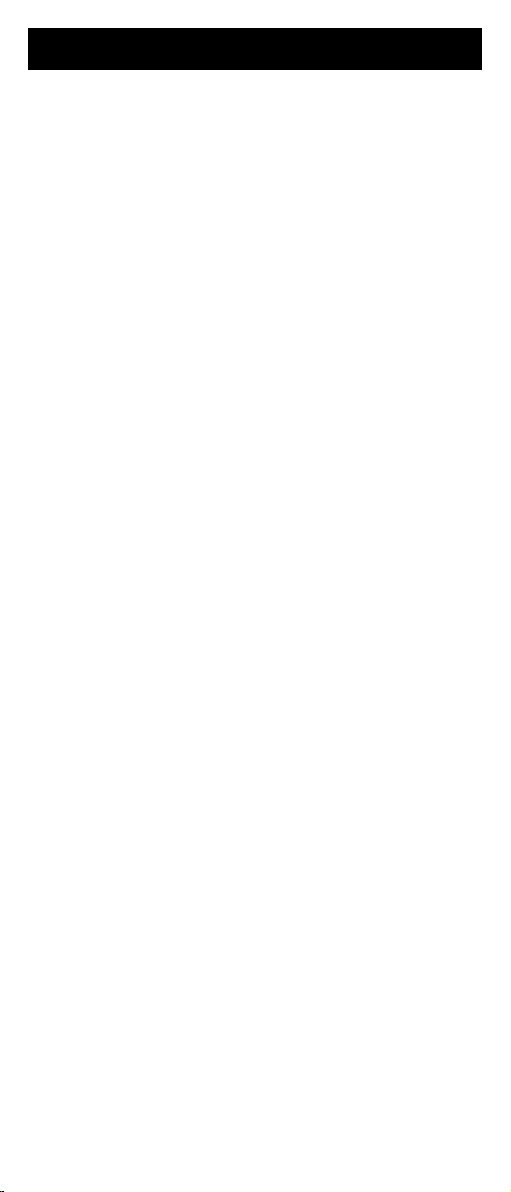
Table of Contents
Introduction ............................................................ 3
Setup ..................................................................... 3
Battery Installation ............................................ 3
Battery Saver .................................................... 3
Code Saver ...................................................... 3
Code Setup ...................................................... 3
Button Functions .............................................. 4
Menu Operation ................................................ 6
Direct Code Entry ............................................. 7
Code Search .................................................... 8
Using Your Remote................................................ 9
CodeIdentication ............................................ 9
Sleep Function ............................................... 10
Controlling Devices with Power On and Off ... 11
Controlling Combo Devices ............................ 11
VCR/DVD/DVR Punch-Through ..................... 11
Volume/Mute Control and Punch-Through ..... 12
All Volume/Mute Control to any one Mode ..... 12
Setting any Mode for its own Volume/Mute .... 13
Troubleshooting ................................................... 14
Congratulations on your purchase of the RM24906
Universal Remote Control. The RM24906 is one
of the most easy to use remote controls available
today. With the RM24906, juggling multiple remote
controls is a thing of the past! Your RM24906
controls up to four devices, including the most
popular brands of TV, VCR, DVD, CBL, and SAT.
The RM24906 is easy to use, easy to program,
and it gives you total control—at the touch of your
ngertips!
Note: Some functions from your original remote
may not be controlled by this remote. Use the
original remote, if available, to control such
functions. Sometimes buttons other than described
in these instructions may actually perform the
function. For example, the CHAN and VOL
buttons might be used to navigate through menu
choices. We recommend you experiment with the
remote to identify if such situations pertain to your
equipment.
2
Page 3
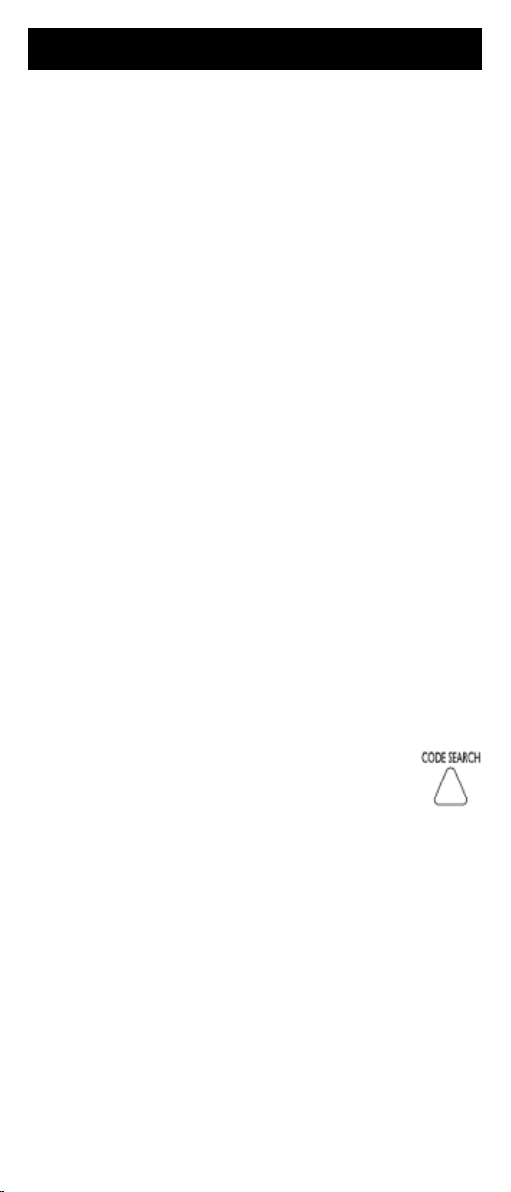
Setup
Battery Installation
1. On the back of the remote, push down on the
tab and lift the cover off.
2. Match the batteries to the + and - marks inside
the battery case, then insert 2 AAA Alkaline
batteries.
3. Press the battery cover back into place.
Battery Saver
Your remote automatically turns off if the buttons
are depressed more than 30 seconds. This will
save your batteries should your remote get stuck in
a place where the buttons remain depressed (e.g.,
between the sofa cushions).
Code Saver
You will have up to 10 minutes to change the
batteries in your remote without losing codes you
have programmed. However, do not press any
buttons until batteries are installed in the remote.
If buttons are pressed without batteries in the
remote, all codes will be lost.
Code Setup
The CODE SEARCH button is used to setup the
remote. You can either setup the remote using the
code tables (on separate sheet), or you can search
throughthelibraryofcodesuntilyoundacode
that works for your product. Please refer to “ Code
Search” on page 8 for more information on using
the code search feature to learn how to search
through the library of codes for your products.
NOTE: You can store any kind of code under any
mode (except TV). I.E. you can store a VCR code
under the CBL/SAT button, or a Cable code under
the DVD/AUX button, etc. However, you can only
store TV codes under the TV button.
3
Page 4
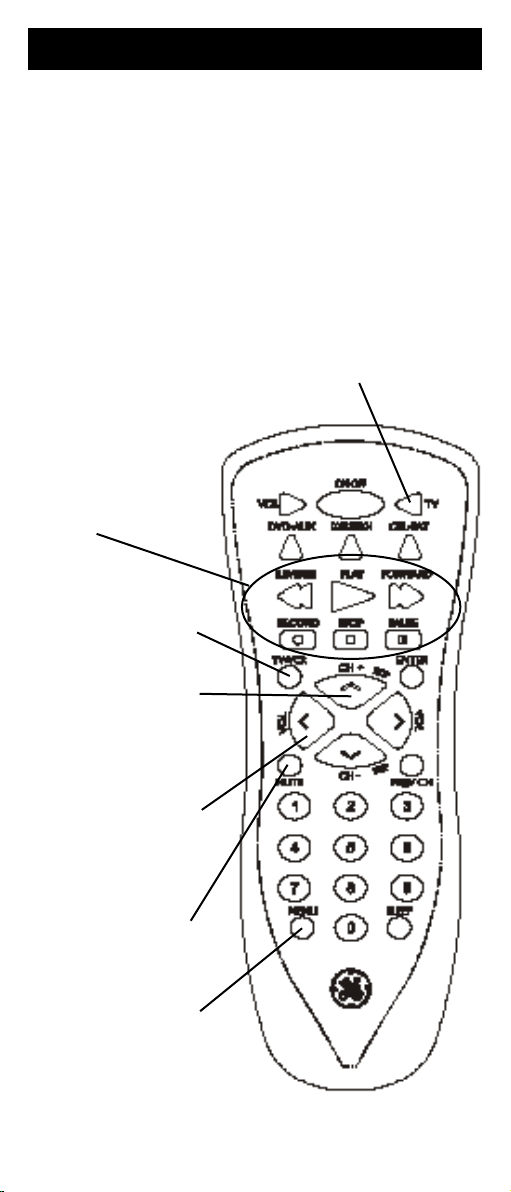
Button Functions
Some buttons on the remote might have functions that
are referred to by different names on the device you
are controlling. E.G. PREV.CH may be called RECALL,
or ENTER may be called DISPLAY. These differences
depend on the brand and model of your product. Also,
this remote can only operate features that exist on your
product. E.G., your product must have PREV.CH ability
for the PREV.CH button to operate this feature.
RECORD, PLAY,
STOP, REW, FF,
PAUSE VCR control
buttons operate your
VCR even when the
remote is set to operate
the TV. Also operates
DVD Scan -/+. Note
the VCR buttons also
control DVD when in
DVD Mode.
TV/VCR Operates the
same as the TV/VCR
or antenna keys on
your original remotes.
CHANNEL Up/Down
Changes the channels.
The Channel buttons
also control DVD SKIP
functions.
VOLUME UP/DOWN
Changes the volume
level of the product,
normally the TV.
TV, VCR, DVD/AUX,
CBL/SAT Selects product
to be operated.
MUTE Turns off the
TV sound while the
picture remains.
MENU Brings up device
Main Menu. Use Chan
and Vol buttons as cursor
buttons and Mute as Okay.
Press TV to Exit.
4
Page 5
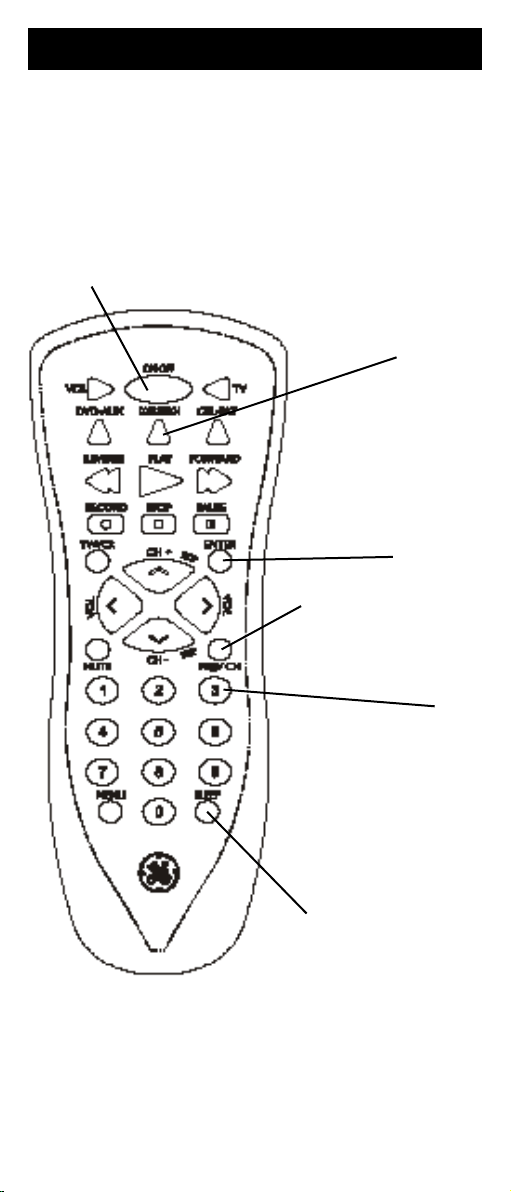
Button Functions, cont.
ON•OFF Turns
product On or Off.
CODE SEARCH Used
to setup the remote, and
for code search function.
channels selection for
the previously selected
ENTER
Used to complete
some brands of TV.
Also used to com-
plete the code entry
process.
PREV.CH Returns to
channel.
0-9
Enters numbers
for direct channel
selection. Some
products require
ENTER to be
pressed after
channel selection.
SLEEP enables the
remote to turn off your
TV after a period of 1 to
99 minutes.
Note: The REC button must be pressed TWICE to record
from your VCR. For some brands of VCRs, you might
need to press the REC button once, then press it again
for three seconds.
5
Page 6

Menu Operation
The Menu button puts the remote in and out of
Menu Mode. Pressing Menu brings up your
device Menu. While in Menu mode the remote’s
red indicator light blinks continuously. The remote
will exit Menu Mode after 20 seconds if no keys are
pressed.
When in Menu Mode, the Menu, Channel, Volume,
Mute and Device keys operate as follows:
MENU Enters Menu mode.
CHANNEL UP/DOWN Cursor Up/Down for Menu
navigation.
VOLUME UP/DOWN Cursor Right/Left for Menu
navigation.
MUTE (OK) command for Menu selections.
Press TV or any other Device key to Exit, Clear,
or Quit the Device Menu and return the remote to
normal operation (red indicator will turn off).
For certain RCA, GE, and ProScan devices,
pushing the MENU button selects the highlighted
item. The numeric buttons may also be used to
select the MENU choice.
Note: Some functions in some brands might not be
fully supported.
6
Page 7

Direct Code Entry
1. Press and hold the CODE SEARCH
button until the red indicator stays on,
then release the CODE SEARCH button.
2. Press and release the desired device
button (TV, VCR, etc.). The red indicator
blinks, then stays lit.
3. Enter the 4 digit code
from the code tables
(on separate sheet).
Note: after a valid
code entry, the red
indicator turns off. For
an invalid code, the
redindicatorashes.
4. With your device on, press
If the device turns off, no further
programming is required. Note: If
some buttons do not operate your
equipment, try one of the other
codes for your brand.
Write your codes down here for easy reference
later.
Device Device stored Code
TV TV
VCR
CBL/SAT
DVD/AUX
ON•OFF.
7
Page 8

Code Search
If your device does not respond after you have
tried all the codes for your brand, or if your brand is
not listed, try searching for your code by following
these steps.
1. Manually turn on the device (TV, VCR, etc.) to
be controlled.
2. Press and hold the CODE SEARCH
button until the red indicator stays
on, then release the CODE SEARCH
button.
3. Press and quickly release the desired
device button (TV, VCR, etc.). The red
indicator blinks off once.
4. Press the ON•OFF button repeatedly
(up to 300 times) until the device
to be controlled turns off. The red
indicator blinks off with each button
press.
5. Press and release ENTER to install the
code.
Most users will store VCR codes under the VCR
button, Cable codes under CABLE, etc. If (for
example) you want to store a VCR code under
DVD/AUX,rstfollowtheprocedureforDirect
Code Entry (previous page) and press DVD/AUX
in step 2 of Direct Code Entry, then enter ANY VCR
code in step 3 of Direct Code Entry. Then follow
the steps above for Code Search.
Note: Code Search starts from the currently
stored 4 digit number under that mode. Sometimes
therstcodethat“works”withyourdevicemay
only allow limited functionality (e.g. the MENU
button might not work). There may be a code
that performs more functions. Continue the code
search process until the best code is found.
8
Page 9

Using Your Remote
Code Identication
TheCodeIdenticationFeatureallowsyouto
identify the 4 digit library code stored under your
devicebutton.Forexample,ifyouwanttondout
what 4 digit code is stored under your TV device
button, follow the six steps below:
1. Press and hold the
button until the red indicator stays on.
Release the CODE SEARCH button.
2. Press and release the desired
device button (TV, VCR, etc.). The
red indicator blinks, then stays lit.
3. Press and release the
button. The red indicator blinks once
and remains lit.
4. Tondtherstdigit
for the code stored
under the device
button pressed in step
2, press each numeric
button from 0-9 in
turn. The number that
causes the indicator
lighttoblinkistherst
digit in your code.
5. Tondtheseconddigit,repeatstep4,this
time when the red indicator blinks off this is the
second digit.
CODE SEARCH
CODE SEARCH
6. Repeatstep4tondthethirdandfourthdigits.
9
Page 10

Using Your Remote, cont.
Sleep Function
The Sleep button enables the remote to turn off
your TV after a period of 1 to 99 minutes as shown
below. The remote must be in TV mode to set a
Sleep Timer. This feature works even if your TV
does not have a sleep feature.
1. Press and release the TV device but
ton.
2. Press and hold the Sleep button until the
LED remains lit (about 2-3 sec-
onds).
3. Release the Sleep
button.
4. Press and release
the numeric buttons
(01-99) for the time
required. The LED will
blink off to indicate button press acceptance.
5. TV Sleep Timer is set.
6. Leave the Remote pointing towards the TV
with an unobstructed path.
To cancel the Sleep Timer, press and hold the
Sleep button until the LED blinks, or press and
release the Power button in TV mode.
-
10
Page 11

Using Your Remote, cont.
Controlling Devices with Separate
Power On and Off Buttons
Some GE, RCA and ProScan models require
you to press the device button for more than one
second to turn the device on and the ON•OFF
button to turn the device off.
Controlling Combo Devices
Some Combo devices (e.g. TV/VCR, TV/DVD,
DVD/VCR, etc.) will require you to set up two
different Mode buttons to control both parts of the
Combo device. For example, if you have a TV/
DVD Combo, you might need to set up one code
under the TV button to control the TV part AND a
separate code (under any other Mode button) to
control the DVD part.
VCR/DVD Punch-Through
This remote allows the 6 VCR transport buttons
(i.e. PLAY, PAUSE, STOP, FF, REWIND, and
REC) to Punch-Through control from any Mode
programmed with TV, SAT or Cable codes to the
last VCR, or DVD programmed Mode you used.
This feature will not operate if the programmed
TV, SAT or Cable code has its own VCR transport
button control e.g. a TV Combo, SAT/PVR, etc.
11
Page 12

Using Your Remote, cont.
Volume/Mute Control and PunchThrough
This remote lets you select which device Mode
controls your Volume/Mute buttons. The remote is
initially set for all device Modes to use their own
Volume/Mute control if present. If the programmed
code has no Volume/Mute operation of its own
then those buttons will punch-through control to
the TV Mode device without needing to change to
TV Mode.
Any Mode chosen for Volume/Mute control
MUST have its own Volume/Mute function or
the Volume/Mute buttons will do nothing.
Setting ALL Volume/Mute Control to
any one Mode
This routine can set all Modes to “punch-through”
to any one chosen Mode for Volume/Mute button
control without the needing to change to that
Mode.
1. Press and hold the CODE SEARCH
button until the red indicator turns on,
then release the button.
2. Press and hold the MUTE button until the
red indicator blinks off, then release the
button.
3. Press and release the desired Mode button
(TV, VCR, etc.) for Volume/Mute control,
the red indicator blinks then stays on.
4. Press and release the MUTE button
and the red indicator turns off. The
red indicator will blink rapidly for
three seconds if the Mode you have
selected has no Volume/Mute control.
All other Modes will now punch-through
to your chosen Mode for Volume/Mute control.
12
Page 13

Using Your Remote, cont.
Setting any Mode to use its own
Volume/Mute Control
This routine can set any Mode to use only its own
Volume/Mute control. Note - If your chosen Mode
has no Volume/Mute functions of its own then the
Volume/Mute buttons will do nothing.
1. Press and hold the
button until the red indicator turns on,
then release the button.
2. Press and hold the MUTE button until
the red indicator blinks off, then release
the button.
3. Press and release the desired Mode
button (TV, VCR, etc.), the red indicator
blinks then stays on.
4. Press and release the VOLUME- (Down)
button, the red indicator blinks then
stays on.
5. Press and release the MUTE button
and the red indicator turns off.
Your chosen Mode will now use its own
Volume/Mute control.
CODE SEARCH
13
Page 14

Troubleshooting
Remote does not operate your product.
• Press the device button of the product you want
to control.
• Program the remote with a new code.
• Install new batteries. (You might have to
reprogram your remote after installing new
batteries.)
• Remote may not be compatible with your
product.
Remote does not operate some features of
your product.
• Sometimes a particular code might operate
some features but not all. Try programing
remote with a new code.
• Remote may not be able to operate all features
of your product or button names might be
different than your product.
Red Indicator blinks after you program a
product code.
• Remote did not accept the code.
• Try to program the code again or try a different
code.
Lost Your Codes?
Enclosed with this remote is a sticker on which
you should write the codes for each device you
programmed. Apply the sticker to the back of
the remote or somewhere convenient for future
reference.
Also on the sticker is our website address which,
should you lose your codes or programming
instructions,youcanndavailableonourwebsite:
www.jascoproducts.com
14
Page 15

90 Day Limited Warranty
Jasco Products Company warrants this product
to be free from manufacturing defects for a period
of ninety days from the original date of consumer
purchase. This warranty is limited to the repair
or replacement of this product only and does not
extend to consequential or incidental damage to
other products that may be used with this unit.
This warranty is in lieu of all other warranties
express or implied. Some states do not allow
limitations on how long an implied warranty lasts
or permit the exclusion or limitation of incidental or
consequential damages, so the above limitations
may not apply to you. This warranty gives you
specicrights,andyoumayalsohaveotherrights
which vary from state to state. If unit should prove
defective within the warranty period, return prepaid
with dated proof of purchase to:
Jasco Products Company
311 N.W. 122nd
Oklahoma City, OK 73114
15
Page 16

RM24906
Universal Remote
Instruction Manual
Jasco Products Company
311 N.W. 122nd
Oklahoma City, OK 73114
Made in China RM24906
