Page 1
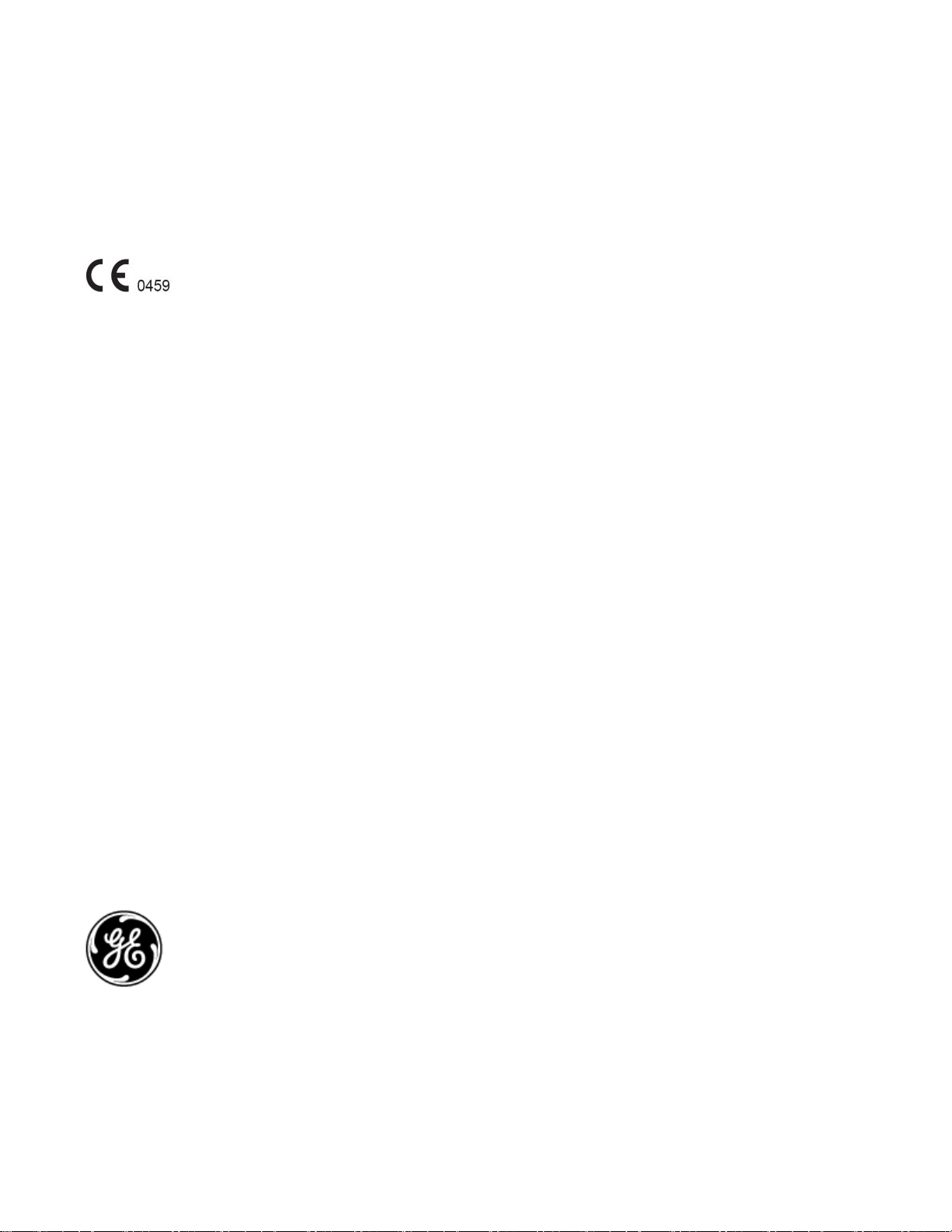
Revolution CT
User Manual
OPERATING DOCUMENTATION
5480385-1EN
Revision 1
Page 2
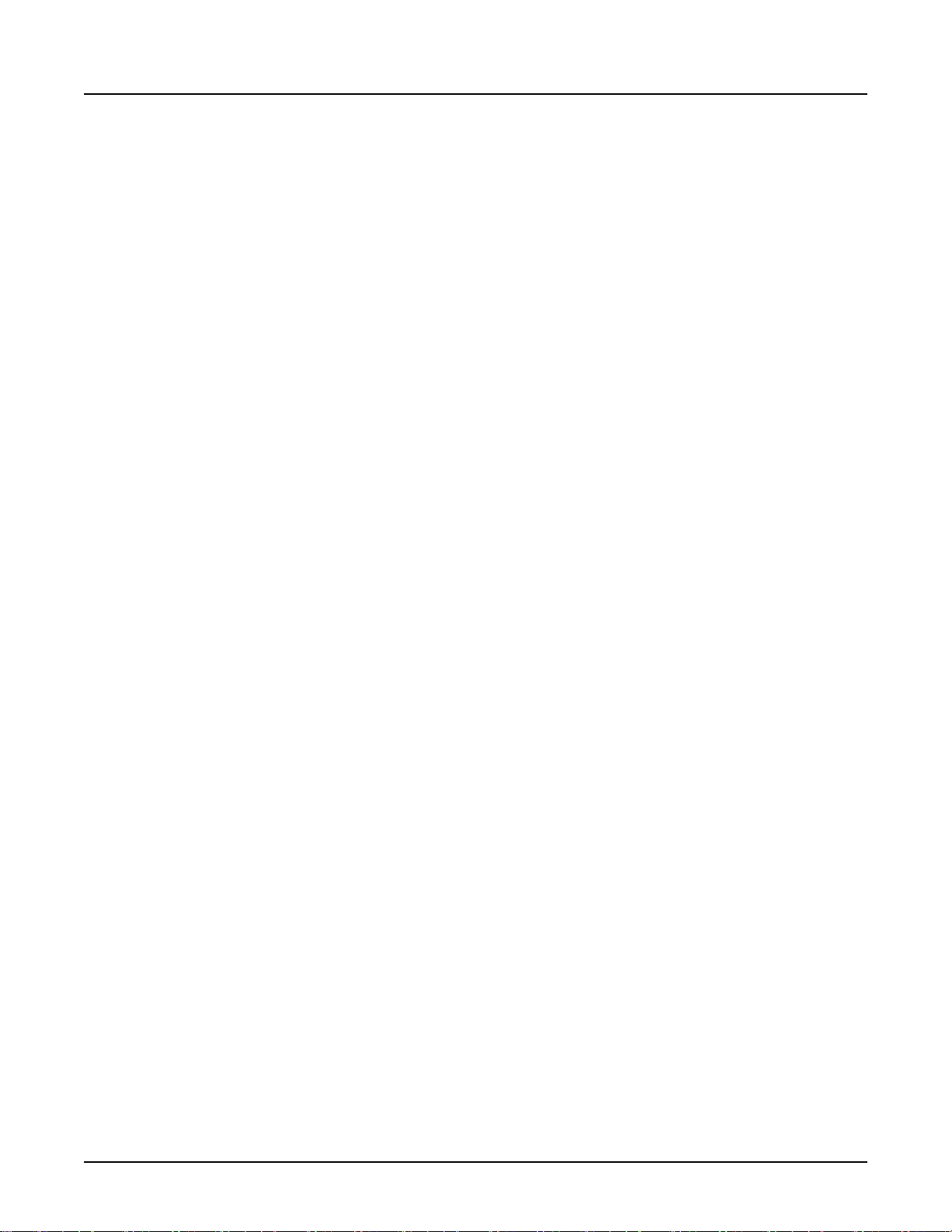
This page left intentionally blank.
Revolution CT User Manual
Direction 5480385-1EN, Revision 1
2
Page 3
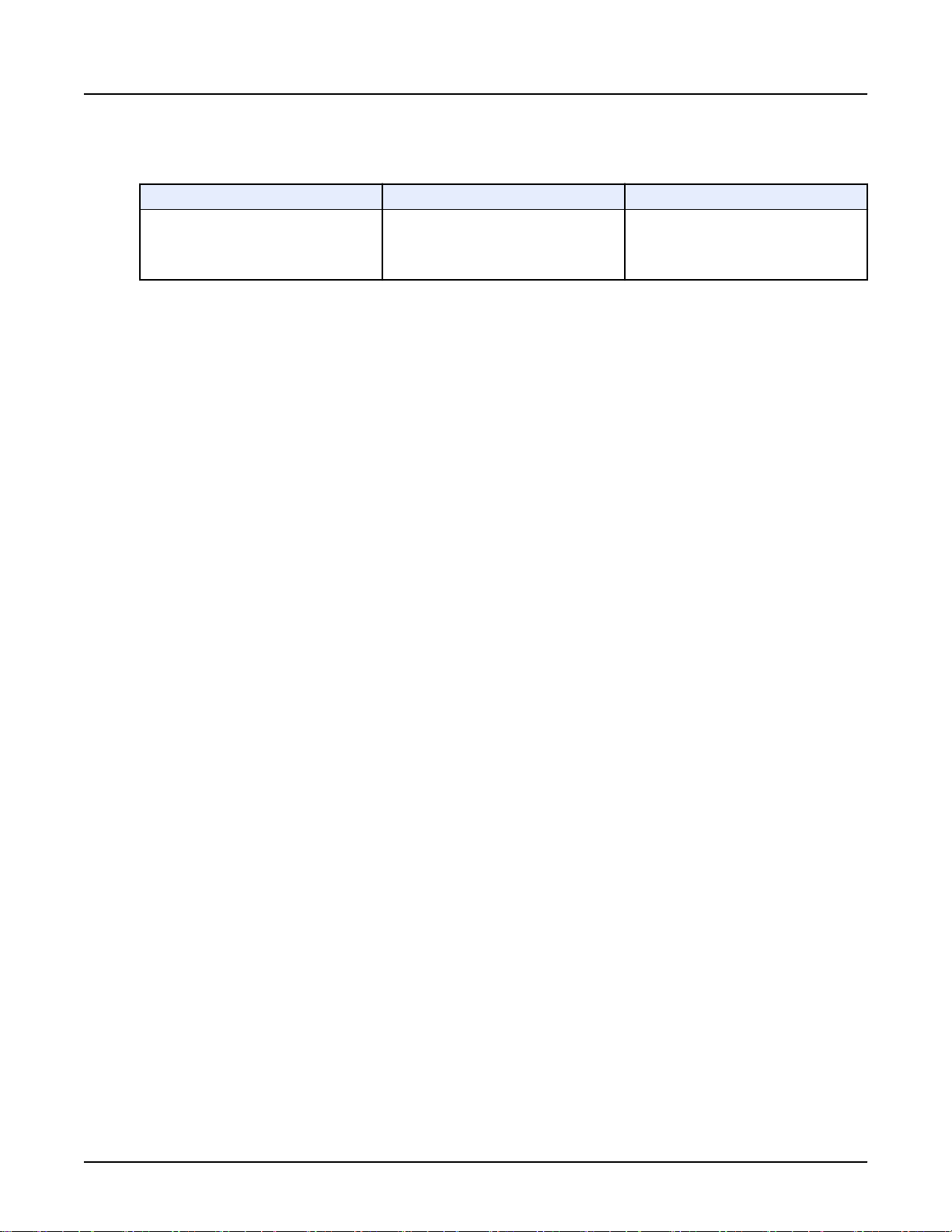
Revision History
Revision Date Reason For Change
1 August 2014 Initial release.
Revolution CT User Manual
Direction 5480385-1EN, Revision 1
The original language of this document is
English, Direction Number 5480385-1EN,
Revision 1.
Revision History 3
Page 4

This page left intentionally blank.
Revolution CT User Manual
Direction 5480385-1EN, Revision 1
4 Revision History
Page 5

Revolution CT User Manual
Direction 5480385-1EN, Revision 1
Table of Contents
Chapter 1 USER INFORMATION.......................................................................................................... 37
1 Introduction....................................................................................................................................37
2 User Documentation......................................................................................................................38
3 GE Approved Accessories.............................................................................................................39
Chapter 2 REGULATORY INFORMATION............................................................................................41
1 Applicable Regulations and Standards......................................................................................... 41
2 Product Description....................................................................................................................... 43
2.1 Intended Use of the System................................................................................................. 43
2.2 Indications for Use of the System.........................................................................................43
2.3 Contraindications..................................................................................................................43
3 Product Manufacturer....................................................................................................................44
Chapter 3 SAFETY.................................................................................................................................45
1 General Safety Guidelines.............................................................................................................45
2 Safety Conventions....................................................................................................................... 47
3 Symbols and Warning Labels........................................................................................................48
3.1 Symbols................................................................................................................................48
3.2 Equipment Warning Labels.................................................................................................. 52
3.2.1 Laser Warning Labels..................................................................................................52
3.2.2 X-ray Warning Labels.................................................................................................. 53
3.2.3 Table Warning Labels..................................................................................................53
3.2.4 Power Distribution Unit (PDU) Warning Labels........................................................... 54
3.2.5 Scanner Desktop Labels..............................................................................................55
3.2.6 External Accessory Labels.......................................................................................... 55
4 Radiation Safety ........................................................................................................................... 59
4.1 X-Ray Protection.................................................................................................................. 59
4.2 General Radiation Safety..................................................................................................... 60
4.3 Scans Acquired at the Same Tomographic Plane................................................................61
4.4 Geometric Dose Efficiency................................................................................................... 61
Table of Contents 5
Page 6

Revolution CT User Manual
Direction 5480385-1EN, Revision 1
4.5 Backup Timer Indicator.........................................................................................................62
4.6 Starting Scans from the Scan Room.................................................................................... 62
4.7 CTDI
.................................................................................................................................. 62
vol
5 Implantable Device Safety.............................................................................................................64
5.1 Recommendations prior to scanning.................................................................................... 64
5.2 Recommendations after scanning........................................................................................ 64
6 Electrical Safety.............................................................................................................................65
7 Electromagnetic Compatibility Safety............................................................................................68
8 Fire Safety..................................................................................................................................... 69
9 Mechanical Safety......................................................................................................................... 70
9.1 General Mechanical Safety.................................................................................................. 70
9.2 Patient Positioning................................................................................................................70
9.3 Gantry Air Inlets....................................................................................................................73
10 Emergency Devices and Emergency Egress.............................................................................. 74
10.1 Emergency Devices............................................................................................................74
10.1.1 Emergency Stop........................................................................................................ 74
10.1.2 System Emergency OFF Buttons using Main Disconnect Control............................ 75
10.2 Emergency Patient Care During X-ray ON.........................................................................76
10.3 Emergency Egress............................................................................................................. 76
11 Laser Safety................................................................................................................................ 77
12 Reconstructed Image Orientation................................................................................................79
13 Data Safety..................................................................................................................................81
14 Application Specific Safety Topics...............................................................................................83
14.1 Axial and Helical Scanning................................................................................................. 83
14.2 Cardiac Imaging................................................................................................................. 83
14.3 CT Integrated Cardiac Module........................................................................................... 85
14.4 Advanced Application Safety..............................................................................................85
14.5 Measurements....................................................................................................................85
14.6 Segment Tools................................................................................................................... 86
14.7 Filming and Saving Images................................................................................................ 86
15 Application Software Safety.........................................................................................................88
6 Table of Contents
Page 7

Revolution CT User Manual
Direction 5480385-1EN, Revision 1
16 Accuracy of Measurements.........................................................................................................89
16.1 Measure Distance for Axial, Helical, and Cine Images.......................................................89
16.2 Measure Distance for Scout Images.................................................................................. 89
16.3 Measure Angle................................................................................................................... 90
16.4 Voxel Dimensions...............................................................................................................91
16.5 ROI..................................................................................................................................... 91
16.6 CT Number......................................................................................................................... 91
16.6.1 CT Number Mean and Standard Deviation................................................................92
16.6.2 CT Number Accuracy................................................................................................ 92
16.7 Range, Precision and Accuracy of Displayed Values.........................................................92
17 Accessory Safety.........................................................................................................................93
17.1 Monitor Safety.................................................................................................................... 93
17.2 IV Pole Safety.....................................................................................................................93
17.3 Table Tray Safety............................................................................................................... 94
17.4 Systems With Metal-Free Cradles and Accessories.......................................................... 94
17.5 Power Injector Safety......................................................................................................... 94
17.6 Phantom Safety.................................................................................................................. 94
18 Maintenance and Cleaning..........................................................................................................95
19 Hazardous Substances............................................................................................................... 96
20 System Performance...................................................................................................................97
Chapter 4 READ ME FIRST...................................................................................................................99
1 About This Manual........................................................................................................................99
1.1 Notices ................................................................................................................................99
1.2 Purpose of this guide ..........................................................................................................99
1.3 Prerequisite skills ................................................................................................................99
2 Scan Monitor............................................................................................................................... 100
2.1 New Patient....................................................................................................................... 100
2.2 Patient Schedule............................................................................................................... 101
2.3 Scan Setup......................................................................................................................... 102
3 Image Monitor..............................................................................................................................108
Table of Contents 7
Page 8
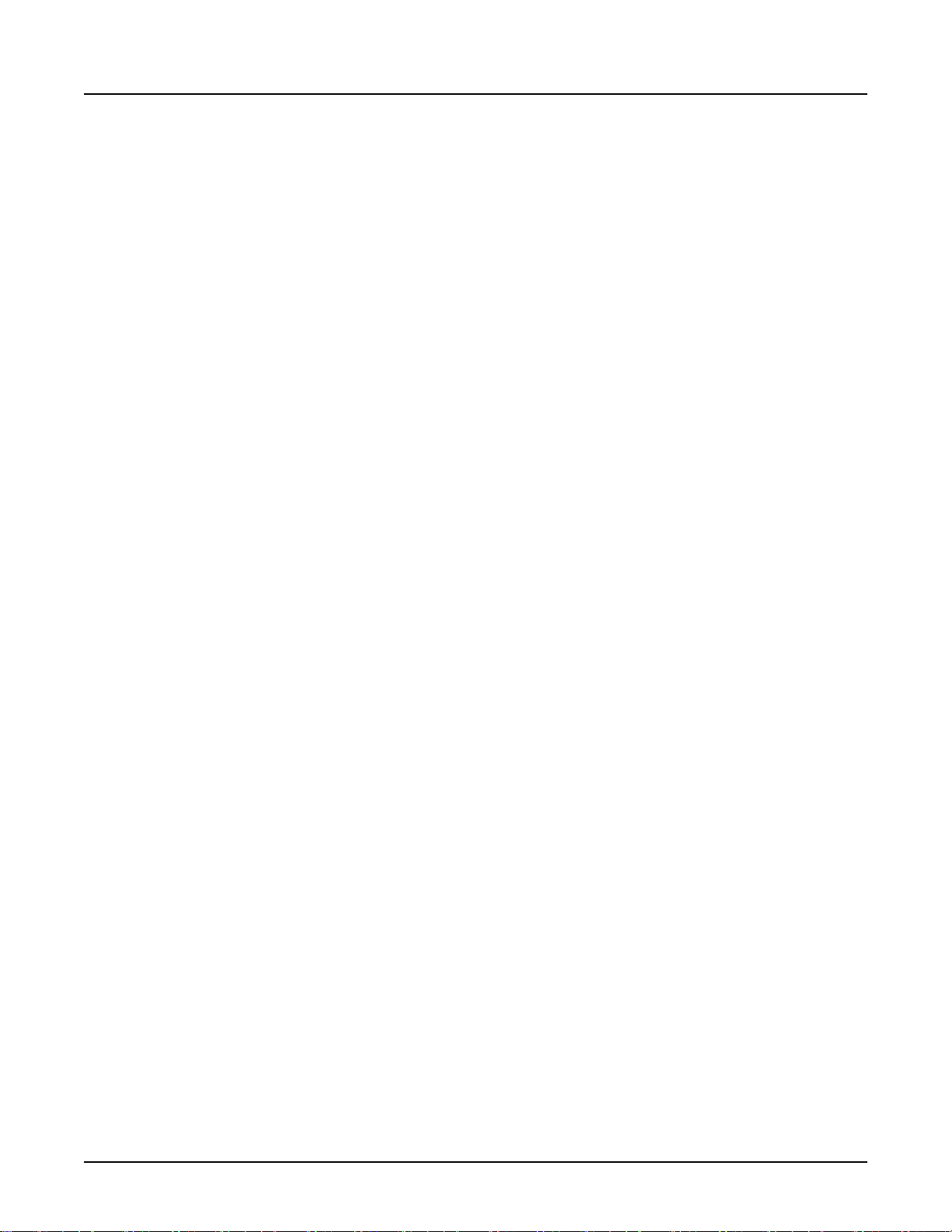
Revolution CT User Manual
Direction 5480385-1EN, Revision 1
3.1 Icons and System Status Area........................................................................................... 108
3.2 Reconstruction and Image Processing Area...................................................................... 110
3.3 Image Viewports.................................................................................................................112
3.4 File Manager.......................................................................................................................113
4 User Interface Conventions.........................................................................................................116
4.1 Select items from a list...................................................................................................... 116
4.2 Cancel .............................................................................................................................. 116
4.3 Button and text appearance ............................................................................................. 116
4.4 Pop-up windows ............................................................................................................... 117
4.5 Mouse controls ................................................................................................................. 117
5 System Troubleshooting Tips......................................................................................................119
Chapter 5 PEDIATRICS AND SMALL PATIENTS............................................................................... 121
1 Overview......................................................................................................................................121
2 Radiation Exposure..................................................................................................................... 122
2.1 Radiation exposure sensitivity .......................................................................................... 122
2.2 Dose reporting considerations ..........................................................................................122
2.3 Minimize pediatric and small patient doses........................................................................ 123
2.3.1 Perform only necessary CT examinations.................................................................123
2.3.2 Scan only the organ or anatomical region indicated..................................................123
2.3.3 Minimize multi-phase contrast CT examinations....................................................... 124
2.3.4 Properly center all patients in the gantry................................................................... 124
2.3.5 Lower mA settings for chest and bone imaging.........................................................124
2.3.6 Scan signal-to-noise.................................................................................................. 124
2.3.7 Consider using in-plane Bismuth shields...................................................................124
2.3.8 Use pediatric positioning accessories........................................................................124
2.3.9 Make a kid friendly environment................................................................................124
3 Pediatric and small patient scans................................................................................................126
3.1 Optimize pediatric protocols for your facility....................................................................... 126
3.2 Pediatric protocols.............................................................................................................. 126
3.3 Color Coding for Kids Protocol Selection........................................................................... 127
8 Table of Contents
Page 9

Revolution CT User Manual
Direction 5480385-1EN, Revision 1
3.4 Set up a pediatric or small patient exam............................................................................ 128
3.5 Adjust pediatric and small patient scan parameters........................................................... 129
3.5.1 Adjust the parameters by size, age, weight, height, and indications......................... 129
3.5.2 Consider decreasing the kV.......................................................................................130
3.5.3 Center the patient properly when using SmartmA.....................................................131
3.5.4 Increase the pitch...................................................................................................... 131
3.5.5 Use Small SFOV Filters.............................................................................................131
Chapter 6 LARGE PATIENT................................................................................................................ 133
1 Overview......................................................................................................................................133
2 Large Patients............................................................................................................................. 134
2.1 Scanning large patients...................................................................................................... 134
2.1.1 Perform only necessary CT examinations.................................................................134
2.1.2 Patient weight and patient size..................................................................................134
2.1.3 Properly position large patients in the gantry.............................................................134
2.2 Guidelines for adjusting individual exposure parameters by patient.................................. 135
2.2.1 Adjust parameters......................................................................................................135
2.2.2 High kV...................................................................................................................... 135
2.2.3 mA adjustment...........................................................................................................135
2.2.4 Lower pitch / slow rotation time................................................................................. 135
2.2.5 Scan Type..................................................................................................................135
2.2.6 Increase slice thickness.............................................................................................136
2.3 Radiation exposure and dose reporting..............................................................................136
Chapter 7 DOSE CHECK.....................................................................................................................137
1 Overview......................................................................................................................................137
1.1 Introduction.........................................................................................................................137
1.2 Protocol Considerations..................................................................................................... 138
1.3 Terminology........................................................................................................................138
1.3.1 Notification Value (NV).............................................................................................. 138
1.3.2 Alert Value (AV).........................................................................................................138
1.3.3 Dose Check Administrator.........................................................................................138
Table of Contents 9
Page 10

Revolution CT User Manual
Direction 5480385-1EN, Revision 1
1.3.4 Dose Check AV Exceeding User...............................................................................138
1.3.5 Protocol Change Control........................................................................................... 138
2 Set the Dose Check Administrator Role......................................................................................139
3 Set the Dose Check AV Exceeding User Role............................................................................141
4 Configure the System for Dose Check........................................................................................ 143
5 Configure the AV by Age Threshold............................................................................................145
6 Build Protocols With Access Controls......................................................................................... 147
7 Build Protocols with Notification Values...................................................................................... 148
8 Build Protocols with Notification Values by Factor...................................................................... 149
9 Scan Using Alert Value Checking............................................................................................... 150
10 Scan Using Notification Value Checking................................................................................... 152
11 Use the Dose Audit Tool............................................................................................................154
11.1 Display a Dose Check Log............................................................................................... 154
11.2 Display the Protocol Summary......................................................................................... 154
11.3 Display the Invalid Protocols............................................................................................ 154
11.4 Export Dose Check Log, Protocol Summary, Invalid Protocols Data and User
Protocols................................................................................................................154
Chapter 8 EQUIPMENT....................................................................................................................... 157
1 Overview......................................................................................................................................157
2 Scanner Desktop.........................................................................................................................158
2.1 Computer ..........................................................................................................................160
2.2 Reconstruction hardware...................................................................................................160
2.3 Monitors ............................................................................................................................160
2.4 Scan Control Interface and Keyboard............................................................................... 161
2.5 Preset W/L keys – F5 through F11 ................................................................................... 163
2.6 Page Up/Page Down keys ................................................................................................163
2.7 W/L control keys ............................................................................................................... 163
2.8 Operate the mouse controls ............................................................................................. 163
3 Gantry..........................................................................................................................................165
3.1 Gantry display ...................................................................................................................165
3.2 Internal components........................................................................................................... 168
10 Table of Contents
Page 11

Revolution CT User Manual
Direction 5480385-1EN, Revision 1
3.3 Gantry and console interfaces ..........................................................................................169
3.3.1 Left rear plug-in panel...............................................................................................170
3.3.2 Console AC power box.............................................................................................171
3.4 Operate the gantry controls .............................................................................................. 172
3.5 Cardiac trigger monitor...................................................................................................... 175
3.5.1 Integrated cardiac trigger monitor..............................................................................175
3.5.2 External cardiac trigger monitor.................................................................................176
4 Table............................................................................................................................................178
4.1 System operation and limitations that reduce the risk of collision with the patient............ 178
4.2 Use the Load/Unload foot pedals ..................................................................................... 180
4.3 Patient comfort and accessories........................................................................................ 180
4.3.1 Cradle pad................................................................................................................. 180
4.3.2 Cradle extender, Axial and Coronal head holders.....................................................180
4.3.3 Cradle extender pad.................................................................................................. 181
4.3.4 Patient arm board...................................................................................................... 181
4.3.5 Catheter bag holder...................................................................................................181
4.3.6 Table tray...................................................................................................................181
4.3.7 IV pole .......................................................................................................................181
4.3.8 Positioning straps...................................................................................................... 181
5 Hardware Components................................................................................................................183
5.1 Components ..................................................................................................................... 183
5.2 Coverage............................................................................................................................ 183
5.3 Axial interval ..................................................................................................................... 183
5.4 Helical pitch, scan mode, and collimation .........................................................................183
5.5 Detector configuration ...................................................................................................... 184
5.5.1 Axial .........................................................................................................................184
5.5.2 Helical ......................................................................................................................184
6 Power Distribution Unit................................................................................................................185
7 System Cabinet........................................................................................................................... 186
8 X-ray Tube and Generator...........................................................................................................187
8.1 X-ray tube .......................................................................................................................... 187
Table of Contents 11
Page 12

Revolution CT User Manual
Direction 5480385-1EN, Revision 1
8.2 Generator Serial Load Rating.............................................................................................187
9 Purchasable Options................................................................................................................... 189
Chapter 9 STARTUP AND SHUTDOWN............................................................................................. 191
1 Overview......................................................................................................................................191
2 System Startup and Shutdown....................................................................................................192
2.1 Prepare the system .......................................................................................................... 192
2.2 Log On/Log Off.................................................................................................................. 192
2.2.1 Logon window............................................................................................................192
2.2.2 Log On ......................................................................................................................194
2.2.3 Log Off.......................................................................................................................194
2.3 Start up the system ...........................................................................................................195
2.3.1 Routine daily start up when the system was not shut down...................................... 195
2.3.2 Routine daily start up from system shutdown............................................................195
2.3.3 Start up from power off.............................................................................................. 196
2.3.4 System start up failures ............................................................................................ 196
2.4 Shut down or restart the system........................................................................................196
2.4.1 Considerations...........................................................................................................196
2.4.2 Shutdown process..................................................................................................... 196
2.4.3 Restart process..........................................................................................................197
3 Daily Quality Assurance.............................................................................................................. 198
3.1 Tube Warmup.....................................................................................................................198
3.2 Calibration.......................................................................................................................... 198
3.2.1 Daily calibration......................................................................................................... 198
3.2.2 Full system calibration............................................................................................... 198
3.2.3 Non-GE X-ray tube.................................................................................................... 198
3.3 Daily QA workflow.............................................................................................................. 199
3.4 Tube Warmup ...................................................................................................................199
3.5 Run Fast Calibrations......................................................................................................... 202
Chapter 10 PATIENT SCHEDULE.......................................................................................................203
1 Overview......................................................................................................................................203
12 Table of Contents
Page 13

Revolution CT User Manual
Direction 5480385-1EN, Revision 1
2 Patient Schedule......................................................................................................................... 204
2.1 Schedule features..............................................................................................................204
2.1.1 Schedule window.......................................................................................................204
2.1.2 Schedule columns..................................................................................................... 204
2.1.3 Schedule buttons and icons.......................................................................................205
2.1.4 Schedule dropdown menu.........................................................................................206
2.2 New and completed records .............................................................................................207
2.3 Add a patient to the Schedule........................................................................................... 207
2.4 Edit a patient in the schedule ........................................................................................... 208
2.5 Delete a patient from the schedule ...................................................................................209
2.6 View more patient information on the schedule.................................................................210
2.7 Select a patient from the schedule ................................................................................... 210
2.8 Check a patient's status ....................................................................................................210
2.9 Search for a Patient on the Schedule.................................................................................211
2.10 HIS/RIS Search................................................................................................................ 211
2.11 Setting up the HIS/RIS Refresh........................................................................................213
2.12 Update the patient schedule ...........................................................................................215
Chapter 11 SCAN.................................................................................................................................217
1 Overview......................................................................................................................................217
2 Scan Theory................................................................................................................................ 218
2.1 Dose Deterministic Effects................................................................................................. 218
2.2 CT Perfusion.......................................................................................................................220
2.2.1 Purpose of CT Perfusion .......................................................................................... 220
2.2.2 Components of a CT Perfusion Study....................................................................... 221
2.2.2.1 Body perfusion considerations..........................................................................221
2.2.2.2 Perfusion acquisition types .............................................................................. 221
2.2.2.3 Scan parameter effects on dose.......................................................................222
2.2.2.3.1 kV effects on dose................................................................................... 222
2.2.2.3.2 mA effects on dose.................................................................................. 222
2.2.2.4 Considerations for peak skin dose....................................................................222
Table of Contents 13
Page 14
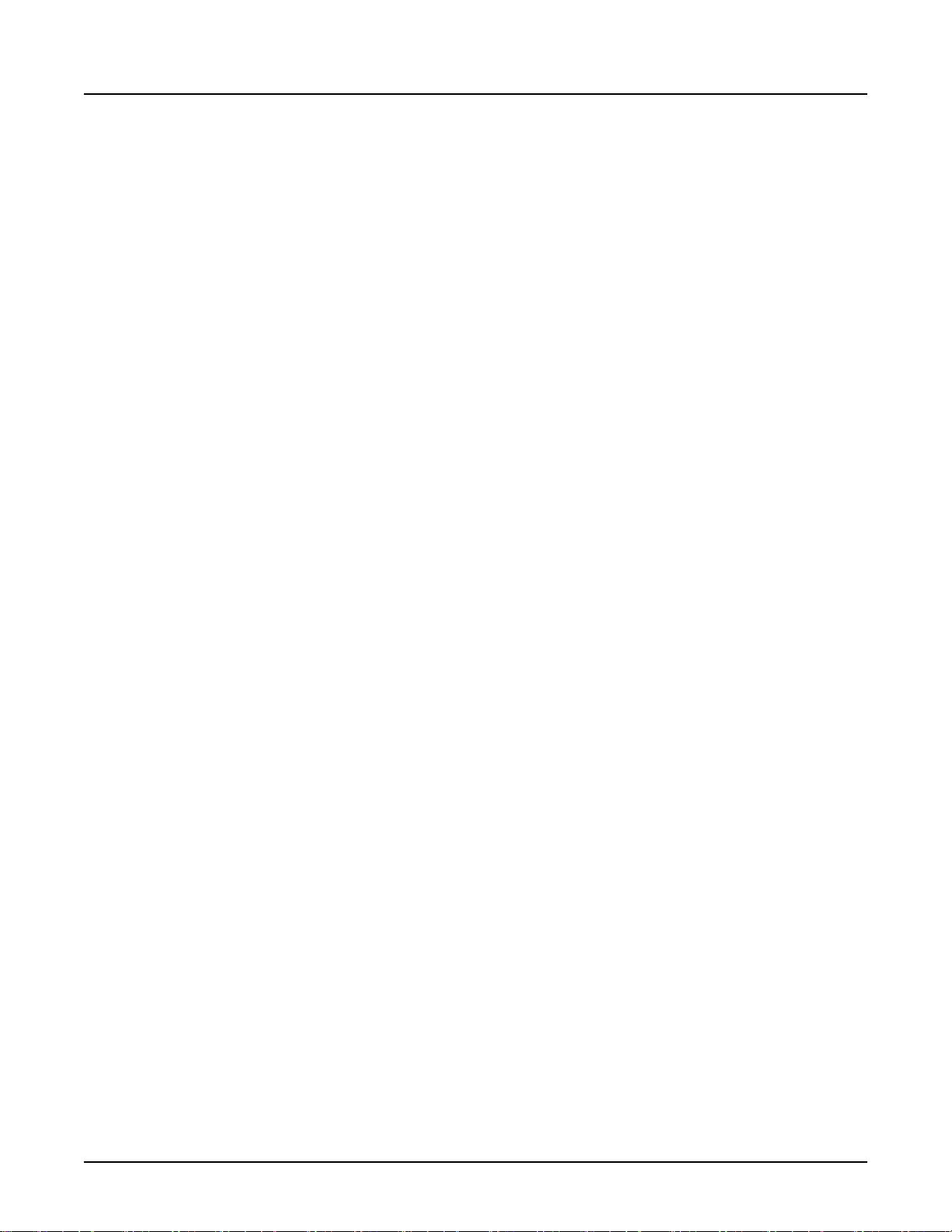
Revolution CT User Manual
Direction 5480385-1EN, Revision 1
2.2.2.5 Required image attributes for perfusion imaging ............................................ 223
2.2.2.6 Contrast injection considerations......................................................................223
2.2.2.7 Other considerations and references................................................................223
2.2.2.8 Recommended reading.................................................................................... 224
2.3 Total Scan Time................................................................................................................. 226
2.4 Automatic Exposure Control...............................................................................................227
2.4.1 How AEC works.........................................................................................................227
2.4.2 Adaptation to anatomy...............................................................................................227
2.4.3 When to use AEC...................................................................................................... 228
2.4.4 When not to use AEC................................................................................................ 228
2.4.5 AEC does not guarantee reduction of radiation doses in all patients........................ 228
2.4.6 Effect of AEC control setting......................................................................................228
2.4.7 AEC considerations of patient size, shape, composition, and age............................229
2.4.8 Dynamic AEC scanning.............................................................................................229
2.4.9 How to tell if the dose has changed...........................................................................229
2.4.10 Summary................................................................................................................. 229
2.4.11 AEC Messaging.......................................................................................................230
2.5 Slice Thickness Reference Noise Index and Noise Index Values...................................... 231
2.6 SmartmA/ODM................................................................................................................... 232
2.6.1 SmartmA....................................................................................................................232
2.6.1.1 SmartmA background....................................................................................... 232
2.6.1.2 SmartmA theory................................................................................................233
2.6.1.3 References....................................................................................................... 234
2.6.1.4 SmartmA FAQs.................................................................................................234
2.6.2 SmartmA....................................................................................................................239
2.6.3 Organ Dose Modulation (ODM).................................................................................239
2.7 kV Assist.............................................................................................................................241
2.7.1 kV Assist background................................................................................................ 241
2.7.2 kV Assist theory.........................................................................................................242
2.7.3 Image Display............................................................................................................243
2.7.4 kV Assist FAQs..........................................................................................................243
14 Table of Contents
Page 15

Revolution CT User Manual
Direction 5480385-1EN, Revision 1
2.7.5 References................................................................................................................ 244
3 Exam Workflow............................................................................................................................245
3.1 Exam Workflow Concepts.................................................................................................. 245
3.1.1 Positioning a patient ................................................................................................. 245
3.1.2 Using protocols .........................................................................................................245
3.1.3 Using contrast............................................................................................................245
3.2 Exam Workflow Windows.................................................................................................. 245
3.2.1 Patient Information window........................................................................................245
3.2.2 Patient Position area..................................................................................................246
3.2.3 Scan Settings window................................................................................................247
3.3 Exam Workflow Procedures.............................................................................................. 249
3.3.1 Set up and position the patient.................................................................................. 250
3.3.2 Set up the patient's information ................................................................................ 252
3.3.2.1 Enter patient ID or accession number with the bar code reader.......................254
3.3.2.2 Modify the Patient Information presets............................................................. 254
3.3.3 Select a protocol........................................................................................................255
3.3.4 Acquire a scout..........................................................................................................256
3.3.5 Adjust the Graphic Rx................................................................................................257
3.3.6 Enter contrast descriptions ....................................................................................... 261
3.3.6.1 Selecting a contrast preset............................................................................... 262
3.3.6.2 Adding a contrast preset...................................................................................262
3.3.7 Start a scan ...............................................................................................................262
3.3.8 Duplicate a series...................................................................................................... 264
3.3.9 Stop a scan ...............................................................................................................264
3.3.9.1 Abort a scan in progress...................................................................................264
3.3.9.2 Pause a scan in progress................................................................................. 264
3.3.9.3 Emergency stop scan, electronics, and x-radiation.......................................... 264
3.3.10 Close the exam .......................................................................................................264
4 Scan Parameters.........................................................................................................................265
4.1 Scan Type.......................................................................................................................... 265
4.1.1 Axial...........................................................................................................................265
Table of Contents 15
Page 16

Revolution CT User Manual
Direction 5480385-1EN, Revision 1
4.1.2 Helical........................................................................................................................265
4.1.3 Cardiac Axial..............................................................................................................265
4.1.4 Cine........................................................................................................................... 265
4.1.5 Hi Res Mode..............................................................................................................265
4.1.6 Rotation Time............................................................................................................ 266
4.2 Coverage Speed collection.................................................................................................266
4.3 kV and mA Control............................................................................................................. 270
4.3.1 kV Mode.....................................................................................................................270
4.3.1.1 Manual kV Mode...............................................................................................270
4.3.1.2 kV Assist kV Mode............................................................................................271
4.3.2 mA Mode................................................................................................................... 271
4.3.2.1 Manual mA Mode..............................................................................................272
4.3.2.2 SmartmA Mode.................................................................................................272
4.3.2.3 mA Max and mA Min........................................................................................ 273
4.3.2.4 ODM Mode....................................................................................................... 273
4.3.3 Noise Index................................................................................................................275
4.3.4 Cardiac Modulated mA.............................................................................................. 276
4.4 Anatomy Selection..............................................................................................................276
4.5 Scan parameters workflow ................................................................................................ 277
4.5.1 Choose the Scan Type ............................................................................................. 279
4.5.2 Set the Coverage Speed options ..............................................................................280
4.5.3 Set the kV and mA Control........................................................................................ 281
4.5.3.1 Set the mA........................................................................................................ 281
4.5.3.2 Set the kV......................................................................................................... 282
4.5.4 Set the Anatomy Selection........................................................................................ 283
4.5.4.1 Set the Start and End Locations....................................................................... 283
4.5.4.2 Set the Scan Field of View ...............................................................................283
4.5.4.3 Set the Display Field of View (DFOV) for the primary recon............................ 284
4.5.4.4 Set the R/L Center coordinates for the primary recon...................................... 285
4.5.4.5 Set the A/P Center coordinates for the primary recon...................................... 285
5 Timing Parameters...................................................................................................................... 287
16 Table of Contents
Page 17
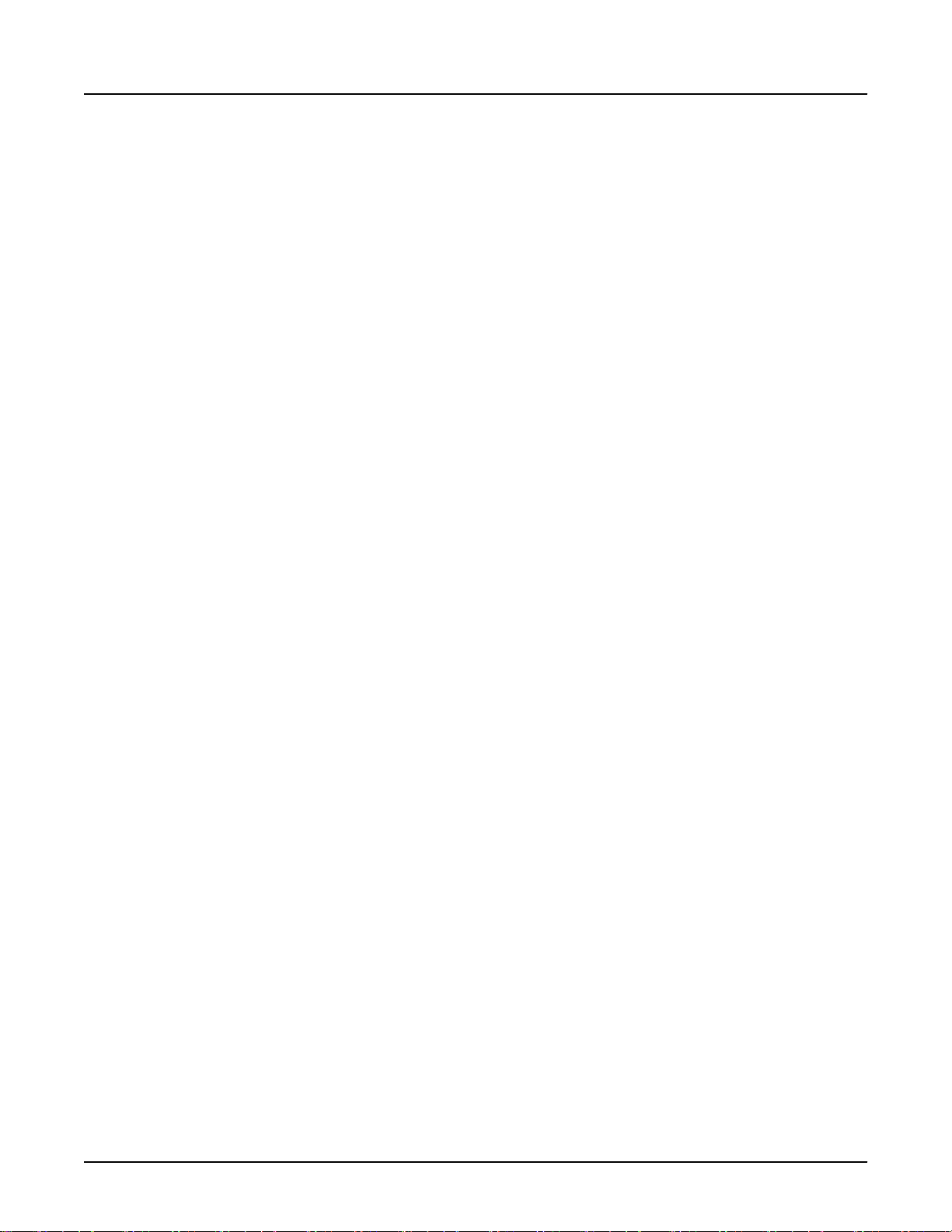
Revolution CT User Manual
Direction 5480385-1EN, Revision 1
5.1 Timing Parameters collection............................................................................................. 287
5.2 Timing parameters workflow ..............................................................................................287
5.2.1 Set Prep Delay time ..................................................................................................287
5.2.2 Set Inter Scan Delay time..........................................................................................288
6 Recon Parameters.......................................................................................................................289
6.1 Recon Parameter descriptions........................................................................................... 289
6.1.1 Recon Type............................................................................................................... 289
6.1.2 Hi Res........................................................................................................................289
6.1.3 Axial Plus Recon Mode..............................................................................................289
6.1.4 Cardiac Axial Plus Recon Mode................................................................................ 289
6.1.5 Full and Plus Recon Modes for Helical scan types....................................................289
6.1.6 IQ Enhance for Helical scan types.............................................................................289
6.1.7 Quality Check (QC) Images.......................................................................................290
6.1.8 Flip / Rotate............................................................................................................... 290
6.1.9 Copy Forward............................................................................................................ 291
6.2 Primary Recon collection....................................................................................................291
6.3 Primary Recon parameters workflow..................................................................................293
6.3.1 Set the Slice Thickness............................................................................................. 293
6.3.2 Set the Image Interval................................................................................................293
6.3.3 Set the Recon Type...................................................................................................294
6.3.4 Set Recon Options for Helical scan types................................................................. 295
6.3.4.1 Recon Mode..................................................................................................... 295
6.3.4.2 IQ Enhance.......................................................................................................295
6.3.5 ASiR-V for all scan types...........................................................................................295
6.3.6 Adjust Window Width and Window Level for all scan types...................................... 295
6.3.7 Image Flip Orientation for all scan types................................................................... 296
6.4 Secondary Recon Parameters........................................................................................... 296
6.4.1 Overlapped Axial Recon mode..................................................................................299
6.4.2 Secondary Recon Slice Thickness............................................................................ 299
7 Auto Voice................................................................................................................................... 301
7.1 Auto Voice workflow ......................................................................................................... 301
Table of Contents 17
Page 18

Revolution CT User Manual
Direction 5480385-1EN, Revision 1
7.2 Set the Auto Voice language ............................................................................................ 301
7.3 Set the Voice/Lights/Timer options ....................................................................................302
7.4 Change the Auto Voice preset delay ................................................................................. 302
8 Additional Scan Features............................................................................................................ 303
8.1 Add or delete a group ....................................................................................................... 303
8.1.1 Add a group ............................................................................................................. 303
8.1.2 Delete a group ......................................................................................................... 303
8.1.3 Duplicate a series...................................................................................................... 303
8.2 Optimize technical parameters........................................................................................... 303
8.3 Optimize patient dose .......................................................................................................304
8.3.1 Pediatric Protocols.....................................................................................................304
8.3.2 SmartmA....................................................................................................................304
8.3.3 Organ Dose Modulation (ODM).................................................................................304
8.3.4 AEC with Cardiac Modes...........................................................................................304
8.3.5 SmartHelical.............................................................................................................. 305
8.3.6 Advanced Artifact Reduction (AAR)...........................................................................305
8.3.7 Adaptive Statistical Iterative Recon (ASiR-V)............................................................305
8.3.8 kV Assist....................................................................................................................305
8.3.9 Auto Gating Configuration......................................................................................... 305
8.3.10 Dose Reports...........................................................................................................305
8.4 View the Dose Report .......................................................................................................305
8.4.1 Prerequisites ............................................................................................................305
8.4.2 Dose Report Generation............................................................................................305
8.5 Dose Information .............................................................................................................. 306
Chapter 12 SCAN APPLICATIONS..................................................................................................... 307
1 Overview......................................................................................................................................307
2 ASiR-V.........................................................................................................................................308
2.1 ASiRTM-V Theory................................................................................................................ 308
2.2 Dose adjustment Factor - Manual mA method................................................................... 309
2.3 Reconstruction....................................................................................................................310
18 Table of Contents
Page 19

Revolution CT User Manual
Direction 5480385-1EN, Revision 1
2.4 ASiR-V Image annotation ................................................................................................. 311
2.5 Acquire a scan ..................................................................................................................311
3 SmartPrep................................................................................................................................... 312
3.1 SmartPrep Workflow...........................................................................................................312
3.2 SmartPrep Windows/Elements..........................................................................................313
3.2.1 SmartPrep Baseline Setup window........................................................................... 313
3.2.2 Monitor Phase Setup window.................................................................................... 316
3.2.3 Monitor Phase window...............................................................................................317
3.3 Set up a SmartPrep series................................................................................................ 319
3.4 Acquire a scan without Dynamic Transition........................................................................322
3.4.1 Baseline Phase without Dynamic Transition..............................................................322
3.4.2 Monitor Phase without Dynamic Transition............................................................... 323
3.5 Acquire a scan with Dynamic Transition.............................................................................324
3.5.1 Baseline Phase with Dynamic Transition...................................................................324
3.5.2 Monitor Phase with Dynamic Transition.................................................................... 324
3.6 Scan Phase — Diagnostic Scan.........................................................................................325
4 Enhanced Xtream Injector...........................................................................................................326
4.1 About Enhanced Xtream Injector........................................................................................326
4.1.1 Indications for use ....................................................................................................326
4.1.2 Protocol considerations ........................................................................................... 326
4.2 Enhanced Xtream Injector window.................................................................................... 326
4.3 Contrast report ..................................................................................................................329
4.4 Set up the Enhanced Xtream Injector ...............................................................................329
Chapter 13 CARDIAC.......................................................................................................................... 331
1 Overview......................................................................................................................................331
2 Cardiac Workflow........................................................................................................................ 332
2.1 Prepare the patient ........................................................................................................... 332
2.1.1 Exam prep instructions ............................................................................................ 332
2.1.2 Consent forms ......................................................................................................... 332
2.1.3 Breathing instructions .............................................................................................. 332
Table of Contents 19
Page 20
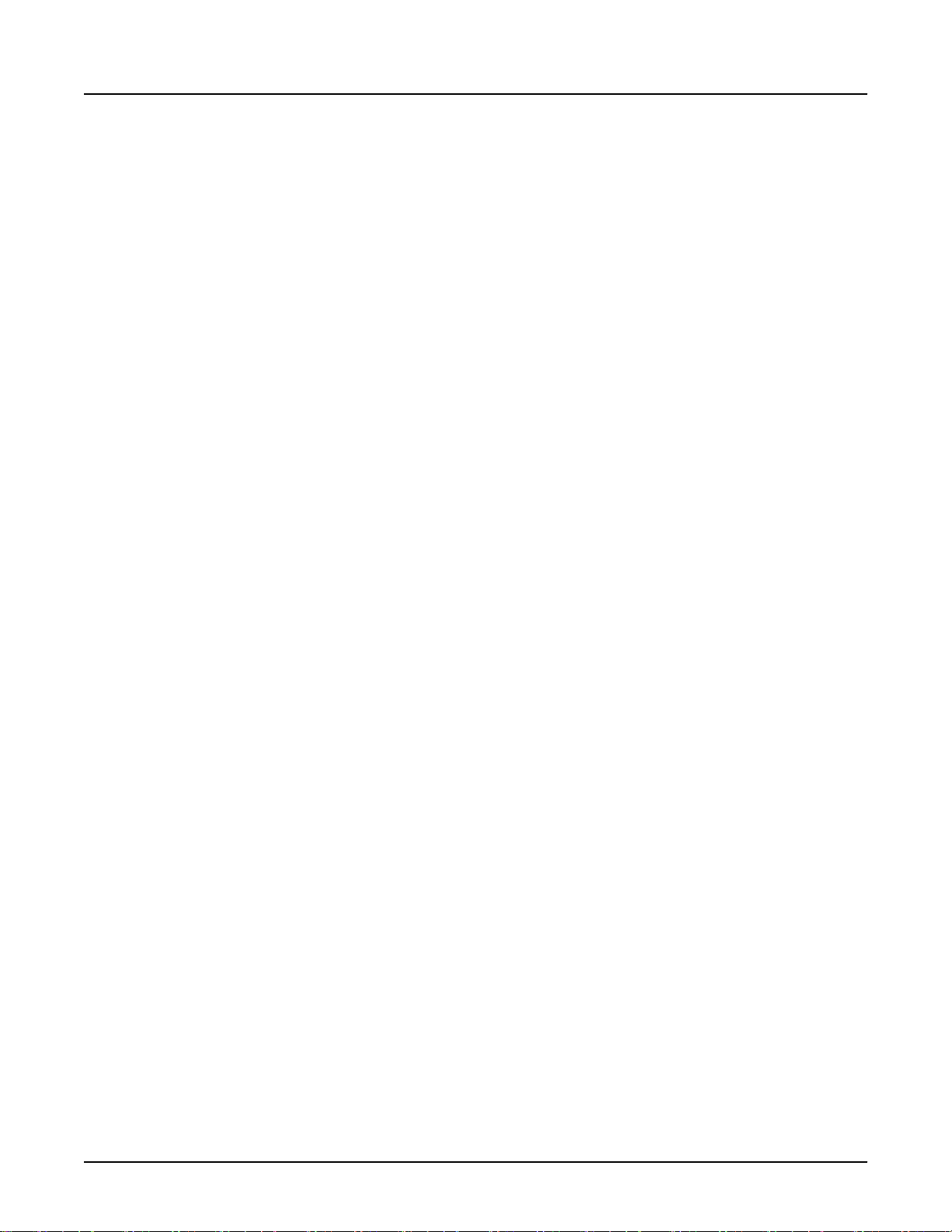
Revolution CT User Manual
Direction 5480385-1EN, Revision 1
2.1.4 IV setup and contrast ...............................................................................................333
2.2 Attach ECG electrodes to the patient................................................................................. 333
2.2.1 Adjust ECG Trigger Device Settings..........................................................................337
2.2.1.1 User Console.................................................................................................... 337
2.2.1.2 Gantry Display.................................................................................................. 337
2.2.1.3 External ECG Trigger Device........................................................................... 337
2.2.2 Check Electrode Impedance......................................................................................337
2.2.2.1 Initiating Electrode Impedance Check.............................................................. 338
2.2.2.2 Electrode Impedance Check Results................................................................338
2.3 Acquire a scout scan ........................................................................................................ 338
2.4 Acquire a heart localizer or calcium score scan (optional, but recommended) ................ 339
2.5 Acquire a manual bolus timing scan .................................................................................340
2.6 Acquire a contrast enhanced cardiac scan .......................................................................342
3 Cardiac Scan Parameters........................................................................................................... 345
3.1 Scan Type.......................................................................................................................... 345
3.2 Primary Recon....................................................................................................................345
3.3 Secondary Recon............................................................................................................... 345
3.4 Cardiac scan modes .........................................................................................................345
3.4.1 Anatomy Selection.....................................................................................................346
3.4.1.1 Considerations..................................................................................................346
3.4.1.2 Graphic Prescription (Graphic Rx)....................................................................346
3.4.2 Scan Overlap.............................................................................................................347
3.4.3 Single Table Position.................................................................................................347
3.5 Set the ECG and Gating settings...................................................................................... 347
3.5.1 Auto Gating................................................................................................................348
3.5.1.1 Gating Based On.............................................................................................. 349
3.5.1.2 Acquisition Window Part 1................................................................................ 349
3.5.1.3 Acquisition Window Part 2................................................................................ 350
3.5.1.4 Acquisition Window Part 3................................................................................ 350
3.5.1.5 HR Variation Allowance.................................................................................... 351
3.5.1.6 Arrhythmia Retrigger.........................................................................................351
20 Table of Contents
Page 21
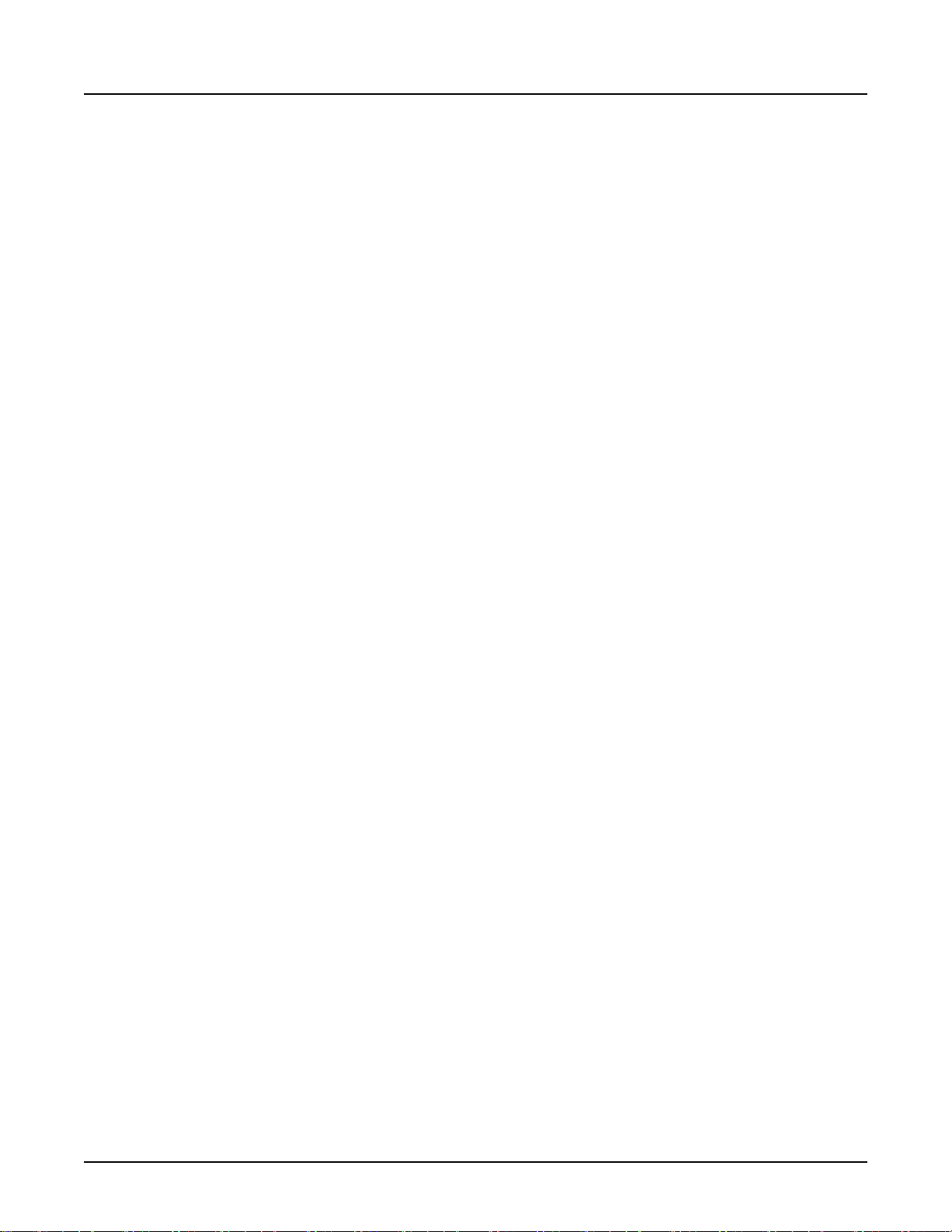
Revolution CT User Manual
Direction 5480385-1EN, Revision 1
3.5.1.7 Adaptive Gating................................................................................................ 351
3.5.1.8 Cardiac Phase Background.............................................................................. 351
3.5.2 Coverage Speed........................................................................................................353
3.5.2.1 Detector Coverage (mm).................................................................................. 353
3.5.2.2 Single Table Position........................................................................................ 353
3.5.2.3 Number of Passes............................................................................................ 353
3.5.2.4 Minimum Time Between Passes...................................................................... 353
3.6 Display an ECG Trace on the operator console................................................................ 353
4 Cardiac Modulated mA................................................................................................................355
5 Auto Gating..................................................................................................................................356
5.1 Auto Gating Acquisition Settings....................................................................................... 356
5.2 Auto Gating Configuration window.................................................................................... 357
5.3 Automatically record the heart rate during breath hold .....................................................359
5.4 Manually record the heart rate during breath hold ............................................................360
5.5 Manual Mode......................................................................................................................360
6 Cardiac Recon.............................................................................................................................362
6.1 Cardiac QC Recon ............................................................................................................ 362
6.2 Primary Recon....................................................................................................................362
6.3 Recon Link to Auto Gating..................................................................................................362
6.4 Prescribing Basic Cardiac Secondary Recons................................................................... 362
6.5 Interactive ECG Editor........................................................................................................364
6.6 Graphically adjust reconstruction timing............................................................................365
6.6.1 Method 1....................................................................................................................365
6.6.2 Method 2....................................................................................................................365
6.6.3 Method 1 and 2..........................................................................................................365
6.7 Insert, delete, or move an R-peak trigger ......................................................................... 365
6.8 Change heartbeat from Arrhythmia Retrigger to Reconstruct............................................ 366
6.9 Display secondary recon images ......................................................................................366
6.9.1 Cardiac image annotation ........................................................................................366
6.9.2 Edited cardiac image annotation ............................................................................. 366
7 SnapShot Freeze.........................................................................................................................367
Table of Contents 21
Page 22

Revolution CT User Manual
Direction 5480385-1EN, Revision 1
Chapter 14 VIEW IMAGES.................................................................................................................. 371
1 Overview......................................................................................................................................371
1.1 Viewports Overview............................................................................................................371
1.2 File Manager Overview.......................................................................................................372
1.3 Reconstruction and Image Processing Overview...............................................................373
1.4 Additional Considerations...................................................................................................373
2 Image Display..............................................................................................................................374
2.1 Access images in File Manager ........................................................................................374
2.1.1 Selecting images in File Manager..............................................................................375
2.1.2 Selecting Images using keyboard commands........................................................... 378
2.2 Access images from the Reconstruction and Image Processing window.......................... 378
2.3 Selecting viewports for images in the Reconstruction and Image Processing Task List....382
2.3.1 Auto-View.................................................................................................................. 382
2.3.2 Viewport Priority.........................................................................................................382
2.4 View images in a cine loop ............................................................................................... 382
2.5 View a reference image.....................................................................................................384
3 Image Tools.................................................................................................................................386
3.1 Display normal ..................................................................................................................386
3.2 Edge, smoothing and lung enhancement filters ............................................................... 386
3.2.1 Considerations .........................................................................................................387
3.2.2 Applying filters.......................................................................................................... 388
3.3 Gray Scale Enhancement .................................................................................................388
3.4 Flip/rotate images ............................................................................................................. 390
3.5 DICOM Gray Scale Presentation State (GSPS) objects .................................................. 391
3.5.1 Create a GSPS object ............................................................................................. 391
3.5.2 View a GSPS object ................................................................................................ 391
3.6 Magnify or minify an image ...............................................................................................391
3.7 Apply a matte ....................................................................................................................392
3.7.1 Place a matte ...........................................................................................................392
3.7.2 Move, resize, hide, or delete a matte .......................................................................392
22 Table of Contents
Page 23
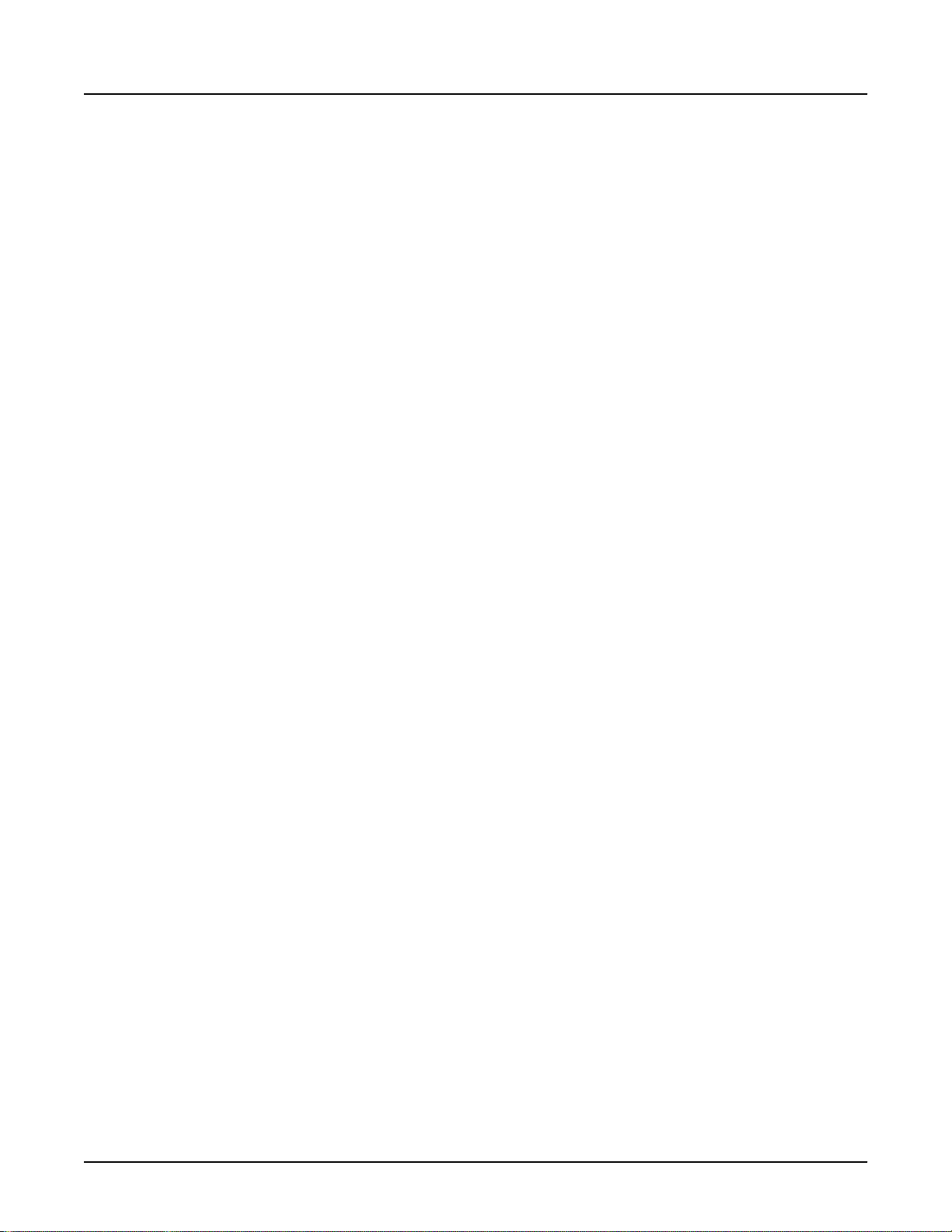
Revolution CT User Manual
Direction 5480385-1EN, Revision 1
3.8 Move images within a viewport .........................................................................................392
3.9 Inverse the video display .................................................................................................. 392
3.10 Adjust the W/L ................................................................................................................ 392
3.10.1 Mouse ....................................................................................................................393
3.10.2 Function keys .........................................................................................................393
4 Measurements.............................................................................................................................394
4.1 Measure a density reading ............................................................................................... 394
4.2 Use MIROI density reading to calculate bolus timing......................................................... 395
4.3 Add a grid ......................................................................................................................... 396
4.4 Measure distance.............................................................................................................. 396
4.5 Report a cursor .................................................................................................................397
5 Additional Image Tools................................................................................................................398
5.1 Annotate an image ........................................................................................................... 398
5.2 View an exam or series text page .................................................................................... 399
5.3 Hide, show, or remove graphics ....................................................................................... 400
5.4 Save an image screen ......................................................................................................401
5.5 Cross-reference images on a scout ..................................................................................401
5.6 Command Line................................................................................................................... 402
6 User Preferences.........................................................................................................................406
6.1 Set annotation preferences .............................................................................................. 406
6.2 Set series binding preferences ......................................................................................... 409
Chapter 15 DISPLAY APPLICATIONS................................................................................................ 411
1 Overview......................................................................................................................................411
2 Add/Subtract................................................................................................................................412
2.1 Add/Subtract basic terminology.........................................................................................412
2.2 Add/Subtract and Image Combination window..................................................................412
2.3 Add/subtract images .........................................................................................................416
2.4 Bind series ........................................................................................................................417
2.5 Create images with min/max values .................................................................................417
3 Direct Multi Planar Reformat (DMPR)......................................................................................... 419
Table of Contents 23
Page 24

Revolution CT User Manual
Direction 5480385-1EN, Revision 1
3.1 Reformat Tools panel......................................................................................................... 420
3.1.1 Icons.......................................................................................................................... 421
3.1.2 Reformat processing order........................................................................................ 422
3.1.3 Processing and transfer status indicators..................................................................422
3.1.4 Reformat Settings panel............................................................................................ 422
3.1.4.1 Protocol settings............................................................................................... 423
3.1.4.2 Batch Options................................................................................................... 424
3.1.4.3 Output Options .................................................................................................425
3.1.4.4 Transfer options................................................................................................426
3.1.4.5 Auto-Run/Run button........................................................................................ 427
3.2 Reformat planning.............................................................................................................. 428
3.2.1 Automatic reformat.................................................................................................... 428
3.2.2 Semi-automatic reformat........................................................................................... 428
3.2.3 Manual reformat.........................................................................................................429
3.2.4 Graphic object for oblique reformats..........................................................................429
3.2.5 Graphic object for rotate reformats............................................................................430
3.2.6 Modify active (yellow) annotation...............................................................................431
3.2.7 3D cursor................................................................................................................... 432
4 Exam Split................................................................................................................................... 434
4.1 Exam Split Configuration.................................................................................................... 434
4.1.1 Virtual mode...............................................................................................................434
4.1.2 Hard mode.................................................................................................................434
4.2 Selecting exams to be split................................................................................................434
4.3 Split exams when the scan is completed ..........................................................................435
Chapter 16 REFORMAT...................................................................................................................... 441
1 Overview......................................................................................................................................441
1.1 Indications for use.............................................................................................................. 441
1.2 User profile......................................................................................................................... 441
1.3 Requirements for Reformat................................................................................................ 441
1.4 Considerations....................................................................................................................442
24 Table of Contents
Page 25
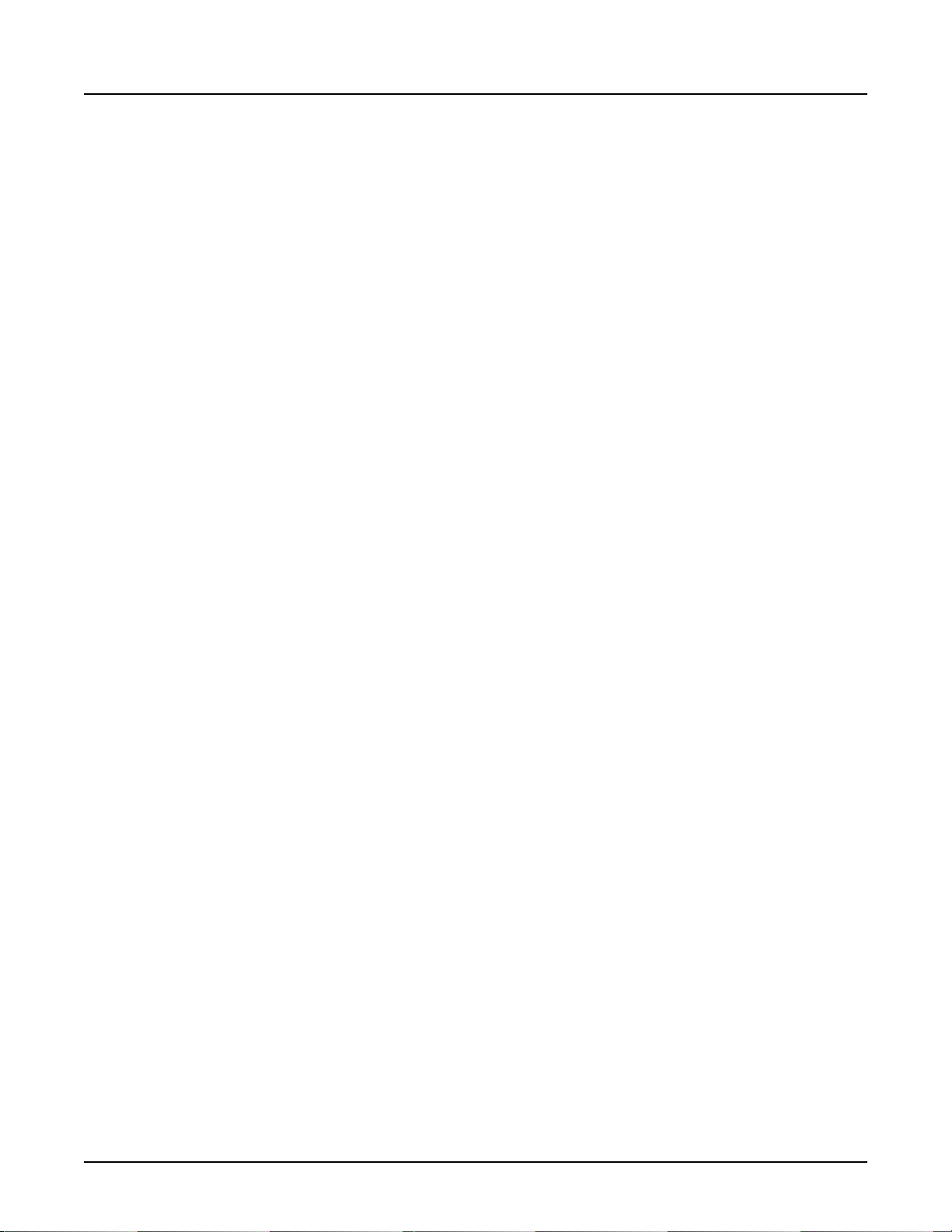
Revolution CT User Manual
Direction 5480385-1EN, Revision 1
2 Reformat......................................................................................................................................443
2.1 Open Reformat ................................................................................................................. 443
2.2 Use the Reformat Image Controls .................................................................................... 443
2.2.1 Rotate freehand or page images ............................................................................. 444
2.2.2 Zoom (magnify) images ...........................................................................................444
2.2.3 Roam (pan) images ................................................................................................. 444
2.2.4 Select objects .......................................................................................................... 444
2.2.5 W/L images ..............................................................................................................444
2.2.6 Change the image orientation ..................................................................................444
2.2.7 Activate the Oblique mode .......................................................................................445
2.3 Use the keyboard shortcuts ..............................................................................................445
2.4 Use the right-click functions ..............................................................................................446
3 Display.........................................................................................................................................448
3.1 Annotation ........................................................................................................................ 448
3.2 ROI ................................................................................................................................... 449
3.3 Modify active (red) annotation .......................................................................................... 449
3.4 Review Controller screen ................................................................................................. 451
3.5 Display tab .........................................................................................................................453
3.6 My Tools tab ..................................................................................................................... 455
3.6.1 View Tools................................................................................................................. 455
3.6.2 Remove a tool............................................................................................................456
3.6.3 Add a tool...................................................................................................................456
3.6.4 Move or hide the palette............................................................................................ 456
3.7 Color Map Table screen ................................................................................................... 456
3.8 ROI Preferences screen ................................................................................................... 458
3.9 Annotate an image ........................................................................................................... 459
3.10 Save preset annotation ...................................................................................................460
3.11 Measure ..........................................................................................................................460
3.11.1 Measure distance ................................................................................................... 460
3.11.2 Measure angle........................................................................................................461
3.11.3 Measure area...........................................................................................................461
Table of Contents 25
Page 26
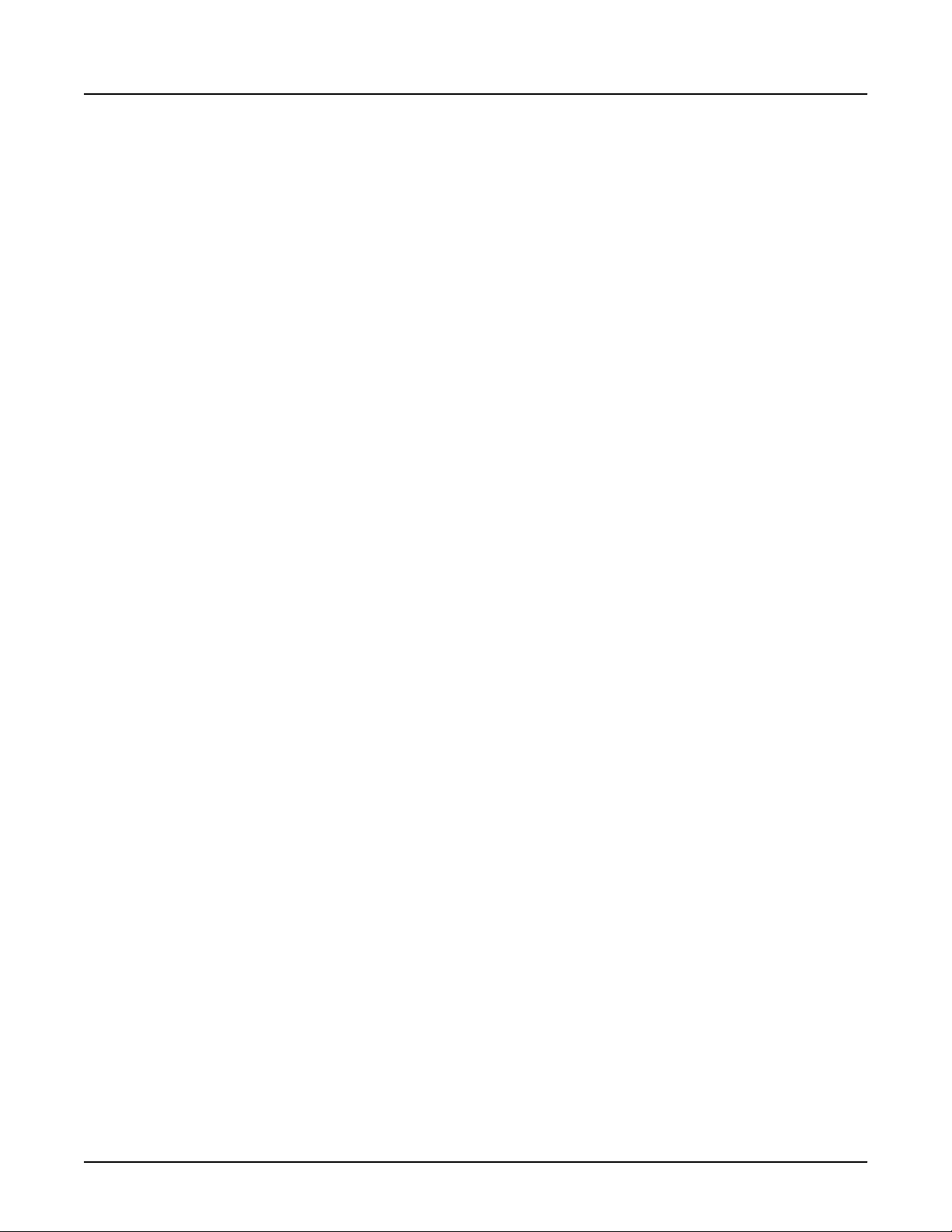
Revolution CT User Manual
Direction 5480385-1EN, Revision 1
3.11.4 Measure volume...................................................................................................... 461
3.12 Manage Colormaps......................................................................................................... 461
3.13 Add an ROI .....................................................................................................................462
4 View Types .................................................................................................................................464
4.1 Create a Curved view ....................................................................................................... 464
4.2 Create an X Section Histogram view.................................................................................464
4.3 Create an MPVR view ...................................................................................................... 465
4.4 Create a Profile view ........................................................................................................ 466
5 Volume Render............................................................................................................................467
5.1 Up ramp VR adjustments ................................................................................................. 467
5.2 Surface rendering ............................................................................................................. 468
5.3 Render modes .................................................................................................................. 468
5.4 VR Presets screen.............................................................................................................469
5.5 VR Settings screen.............................................................................................................470
5.6 VR Controls screen .......................................................................................................... 472
5.7 Display a VR image............................................................................................................ 474
5.8 Attach/detach objects........................................................................................................ 475
5.9 Cut planes ........................................................................................................................ 476
5.10 Work with colors ............................................................................................................. 477
5.10.1 Add colors ..............................................................................................................477
5.10.2 Assign a range of colors ........................................................................................ 478
5.10.3 Change a color ...................................................................................................... 478
5.11 Autofit ............................................................................................................................. 478
5.12 Create a multi-VR object ................................................................................................ 479
5.13 Modify the opacity ramp ................................................................................................. 480
5.14 Zoom in/out .....................................................................................................................481
6 Segment...................................................................................................................................... 482
6.1 Segment tab ..................................................................................................................... 482
6.2 Scalpel control panel.......................................................................................................... 483
6.3 Advanced Processing panel.............................................................................................. 485
6.4 Combine segmented objects............................................................................................. 487
26 Table of Contents
Page 27
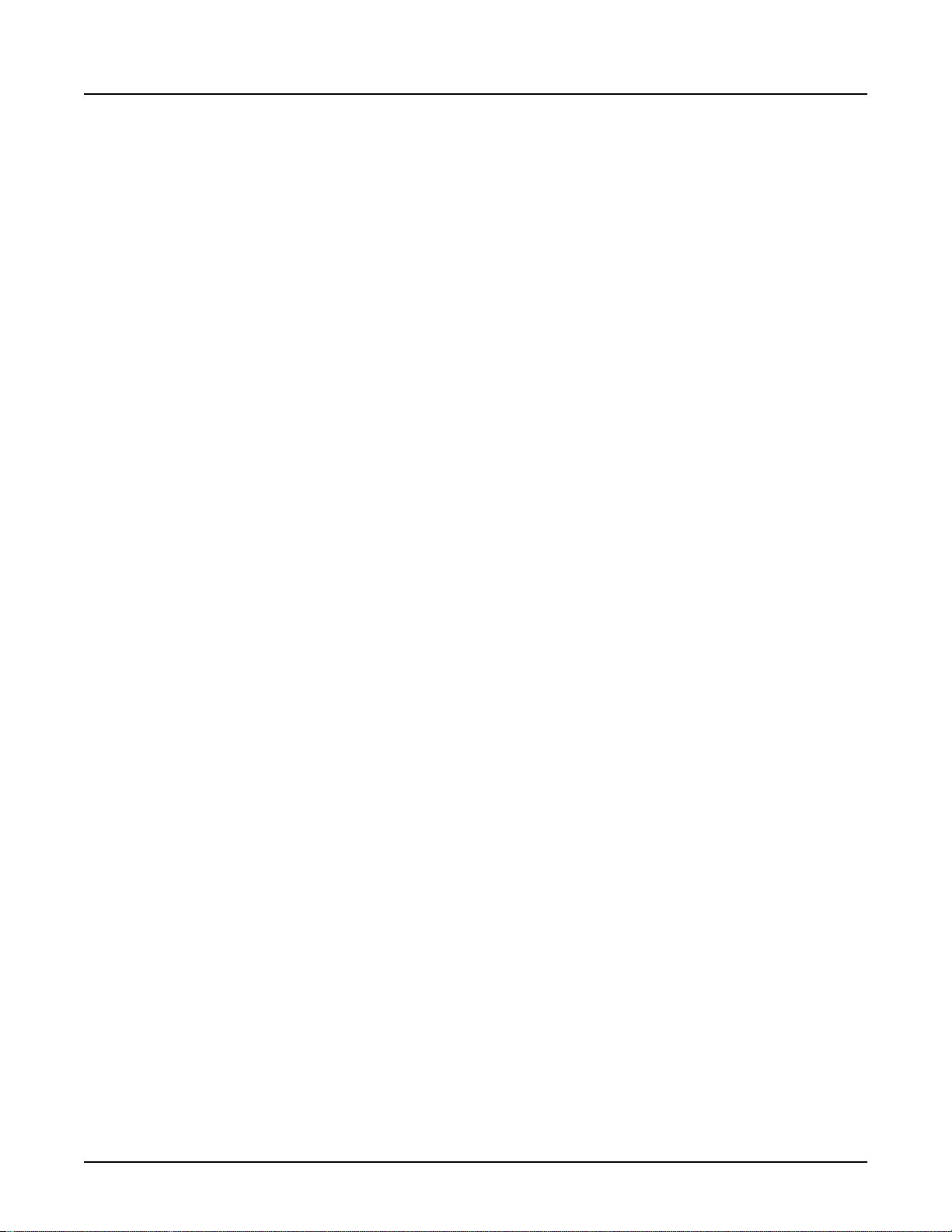
Revolution CT User Manual
Direction 5480385-1EN, Revision 1
6.5 Paint On Slices ................................................................................................................. 488
6.6 Add/Remove anatomy with Auto Select ........................................................................... 489
6.7 Remove floaters ............................................................................................................... 489
6.8 Threshold an image ..........................................................................................................490
7 Batch Film....................................................................................................................................492
7.1 Batch types .......................................................................................................................492
7.2 Batch protocol ...................................................................................................................492
7.3 Preview, film, or save a batch ...........................................................................................492
7.4 Film/Save tab ....................................................................................................................493
7.5 Batch screen .....................................................................................................................493
7.6 Save Image screen ...........................................................................................................496
7.7 Film/Save Options screen ................................................................................................ 497
7.8 Set up a batch oblique ......................................................................................................498
7.9 Batch film images ............................................................................................................. 499
7.9.1 Rotate 360° 3D images ............................................................................................ 499
7.9.2 Radial planes on 2D views ...................................................................................... 500
7.10 Save a curved parallel plane or rotating curve batch ..................................................... 501
Chapter 17 DATA MANAGEMENT...................................................................................................... 503
1 Overview......................................................................................................................................503
2 File Manager................................................................................................................................504
2.1 Controls area...................................................................................................................... 505
2.1.1 Local/Remote Exam List Selection............................................................................506
2.1.2 Search box.................................................................................................................506
2.1.3 Source menu............................................................................................................. 507
2.1.4 Application icons........................................................................................................507
2.1.5 Recycle Bin................................................................................................................508
2.2 Exam list............................................................................................................................. 509
2.2.1 Exam list columns......................................................................................................509
2.2.1.1 Exam status column ........................................................................................ 510
2.2.1.2 Network Status icons........................................................................................ 510
Table of Contents 27
Page 28

Revolution CT User Manual
Direction 5480385-1EN, Revision 1
2.2.1.3 Archive Status icons......................................................................................... 511
2.2.2 Right mouse options in the exam list.........................................................................511
2.2.3 Sorting the Exam List.................................................................................................513
2.2.4 Deleting exams..........................................................................................................513
2.2.5 Configuring the Exam List..........................................................................................513
2.2.5.1 Choosing which columns to display..................................................................513
2.2.5.2 Changing the width of columns.........................................................................514
2.2.5.3 Changing the order of columns.........................................................................514
2.2.6 Keyboard shortcuts....................................................................................................514
2.2.7 Performed Procedure Step (PPS)............................................................................. 515
2.2.7.1 PPS Column..................................................................................................... 515
2.2.7.2 Send PPS for an exam..................................................................................... 515
2.3 Series list............................................................................................................................ 515
2.3.1 Sorting the Series List................................................................................................516
2.3.2 Deleting series and images....................................................................................... 516
2.3.3 Configuring the Series List.........................................................................................517
2.3.3.1 Choosing which columns to display..................................................................517
2.3.3.2 Changing the width of columns.........................................................................517
2.3.3.3 Changing the order of columns.........................................................................517
2.3.4 Keyboard shortcuts....................................................................................................517
3 Job Management Screen............................................................................................................ 519
4 Archive/Network.......................................................................................................................... 522
4.1 Configure Network Hosts window.......................................................................................523
4.1.1 Configured Hosts list..................................................................................................523
4.1.2 Remote Host Information...........................................................................................524
4.1.3 Archive Node Settings............................................................................................... 525
4.1.4 SCU and SCP Services.............................................................................................525
4.2 Working with archive nodes and network hosts................................................................. 526
4.2.1 Add or Edit a Host......................................................................................................526
4.2.2 Remove Nodes from the Configuration Host List...................................................... 527
4.2.3 Ping a Remote Host...................................................................................................527
28 Table of Contents
Page 29

Revolution CT User Manual
Direction 5480385-1EN, Revision 1
4.3 Local DB Retrieve Exams, Series, or Images.................................................................... 527
4.4 Manually Send Exam, Series or Images............................................................................ 528
4.5 View the Backlog/Queue.................................................................................................... 529
4.6 Eject (Detach) Media.......................................................................................................... 529
4.7 Check the Network History................................................................................................. 530
4.8 Workarounds...................................................................................................................... 530
5 CD, DVD and USB Interchange.................................................................................................. 531
5.1 Media Creator.....................................................................................................................532
5.2 How to Handle CDs and DVDs...........................................................................................534
5.3 Save Images.......................................................................................................................535
5.4 Restore Images.................................................................................................................. 538
5.5 View Images on a PC......................................................................................................... 538
5.6 Remove DVD RAM Cartridge.............................................................................................541
6 Data Export..................................................................................................................................543
6.1 Compose Tab..................................................................................................................... 543
6.2 Export Tab.......................................................................................................................... 547
6.3 Compose a Report............................................................................................................. 552
6.4 Export a Report.................................................................................................................. 552
6.5 View a Report on a PC....................................................................................................... 553
6.6 Delete Items....................................................................................................................... 554
7 Patient Data.................................................................................................................................555
8 Scan Data Manager.....................................................................................................................561
8.1 Locking and unlocking scan data....................................................................................... 563
8.2 Deleting scan data..............................................................................................................563
8.3 Add reconstruction..............................................................................................................563
8.4 Save full or anonymized raw scan data ............................................................................563
9 Recon Management.................................................................................................................... 565
9.1 Recon Management concepts............................................................................................565
9.2 General Recon Management Window................................................................................565
9.2.1 Suspended entries.....................................................................................................565
9.2.2 Deleting Reconstruction Jobs....................................................................................566
Table of Contents 29
Page 30

Revolution CT User Manual
Direction 5480385-1EN, Revision 1
9.3 Completed Recon Management Window........................................................................... 566
10 Reconstruction and Image Processing Task List...................................................................... 567
10.1 Reconstruction and Image Processing Task List window................................................ 567
10.2 Reconstruction in the Reconstruction and Image Processing Task List...........................569
10.2.1 Adding a recon.........................................................................................................569
10.2.2 Duplicate a recon.....................................................................................................569
10.2.3 Editing/viewing a secondary recon task...................................................................570
10.3 Reformatting in the Reconstruction and Image Processing Task List.............................. 570
10.4 Selecting viewports for images in the Reconstruction and Image Processing Task List..570
10.4.1 Auto-View................................................................................................................ 571
10.4.2 Series Binding..........................................................................................................571
10.4.3 Expanded Mode.......................................................................................................571
10.4.4 Viewport Priority.......................................................................................................571
10.5 Image Tools Column........................................................................................................ 571
10.6 Data Transfer....................................................................................................................573
Chapter 18 PROTOCOLS.................................................................................................................... 575
1 Overview......................................................................................................................................575
2 Protocols......................................................................................................................................576
2.1 Build protocols .................................................................................................................. 576
2.2 Use protocols ....................................................................................................................576
2.3 Edit protocols ....................................................................................................................577
2.4 View protocols .................................................................................................................. 577
2.5 System options ................................................................................................................. 577
2.6 Protocol Selection window.................................................................................................577
2.6.1 Protocol numbers .....................................................................................................578
2.6.2 Anatomical Selector .................................................................................................578
2.7 Edit a protocol ...................................................................................................................579
2.8 Add a protocol to Favorites................................................................................................581
2.9 Copy and paste a protocol ................................................................................................581
2.10 Delete a protocol ............................................................................................................ 582
30 Table of Contents
Page 31

Revolution CT User Manual
Direction 5480385-1EN, Revision 1
2.11 Series Numbering.............................................................................................................582
3 Auto Voice Management............................................................................................................. 584
3.1 Add an Auto Voice language.............................................................................................. 584
3.2 Delete an Auto Voice language.......................................................................................... 585
3.3 Record an Auto Voice message......................................................................................... 585
3.4 Delete an Auto Voice message.......................................................................................... 586
4 kV Assist Settings........................................................................................................................588
4.1 Typical Clinical Tasks......................................................................................................... 588
4.2 Minimum and Maximum kV................................................................................................ 588
4.3 Image Display.....................................................................................................................588
4.4 mA Limits............................................................................................................................588
4.5 Build a protocol with kV Assist............................................................................................589
5 Auto Gating Configuration........................................................................................................... 590
5.1 Auto Gating workflow .........................................................................................................590
5.2 Set up a User Profile ........................................................................................................ 590
5.2.1 Open Auto Gating Configuration................................................................................590
5.2.2 Set up the HR configuration.......................................................................................590
5.3 Build a cardiac protocol using Auto Gating.........................................................................591
6 Dose Reporting in Protocol Management................................................................................... 592
Chapter 19 ACCESS CONTROLS.......................................................................................................593
1 Overview......................................................................................................................................593
2 Access Controls...........................................................................................................................594
2.1 Introduction.........................................................................................................................594
2.2 Users and groups............................................................................................................... 594
2.3 Groups and privileges.........................................................................................................594
2.4 Open EA3........................................................................................................................... 595
2.5 Configure local users..........................................................................................................596
2.6 Add a local user.................................................................................................................597
2.7 Add a local group................................................................................................................598
2.7.1 Add memberships......................................................................................................599
Table of Contents 31
Page 32

Revolution CT User Manual
Direction 5480385-1EN, Revision 1
2.7.2 Group Restricted Fields.............................................................................................599
2.8 Add an enterprise group..................................................................................................... 600
2.9 Add or remove a user from a group....................................................................................601
2.10 Change a user's full name................................................................................................602
2.11 Change a user's password............................................................................................... 603
2.12 Prompt a user to change password..................................................................................603
2.13 Lock or unlock a user....................................................................................................... 604
2.14 Remove a user, group, or membership............................................................................ 604
2.14.1 Remove a user........................................................................................................ 604
2.14.2 Remove a group...................................................................................................... 604
2.14.3 Remove a membership............................................................................................605
2.15 Configure EA3 properties................................................................................................. 605
2.16 Configure the Enterprise tab.............................................................................................607
2.17 Auto configuration.............................................................................................................609
2.18 Manual configuration........................................................................................................ 611
Chapter 20 SYSTEM MANAGEMENT................................................................................................. 613
1 Overview......................................................................................................................................613
2 System Tools...............................................................................................................................614
2.1 Using Message Viewer.......................................................................................................614
2.2 Apply Product Network Filters ........................................................................................... 615
2.3 Find third party software license ........................................................................................616
3 System Preferences.................................................................................................................... 617
3.1 Introduction.........................................................................................................................617
3.2 Set Viewport Preferences...................................................................................................618
3.2.1 Set annotation preferences........................................................................................618
3.2.2 Set Window Width / Window Level Presets...............................................................619
3.2.3 Set Series Binding..................................................................................................... 619
3.2.4 Set Tick Marks...........................................................................................................619
3.2.5 Set Grid......................................................................................................................619
3.3 Set Protocol Selection Preferences....................................................................................621
32 Table of Contents
Page 33

Revolution CT User Manual
Direction 5480385-1EN, Revision 1
3.4 Set Patient Data Entry Preferences....................................................................................622
3.4.1 Patient Data Entry Presets........................................................................................ 622
3.4.1.1 Add Patient Data Entry Preset..........................................................................622
3.4.1.2 Edit Patient Data Entry Preset.......................................................................... 623
3.4.1.3 Delete Patient Data Entry Preset......................................................................623
3.4.2 Contrast..................................................................................................................... 623
3.4.2.1 Add Contrast.....................................................................................................624
3.4.2.2 Edit Contrast..................................................................................................... 624
3.4.2.3 Delete Contrast.................................................................................................624
3.5 Set Image Database Preferences...................................................................................... 625
3.6 Set ECG Preferences......................................................................................................... 626
3.7 Set Lighting Preferences.................................................................................................... 628
3.8 Set General Preferences.................................................................................................... 629
3.8.1 Set Screensaver Time............................................................................................... 629
3.8.2 Set the Scan Room Playback Volume.......................................................................629
3.8.3 Set the Patient Information Display........................................................................... 630
3.8.4 Set the Extended Hounsfield Units (HU)................................................................... 630
3.9 Set PPS Preferences..........................................................................................................631
4 System Troubleshooting..............................................................................................................632
4.1 Open a Unix shell............................................................................................................... 632
4.2 Collect Data with SPR Snap...............................................................................................633
4.3 Use iLinq.............................................................................................................................634
4.3.1 Launch iLinq.............................................................................................................. 634
4.3.2 Terminate iLinq remote connection........................................................................... 634
Chapter 21 GENERAL INFORMATION............................................................................................... 635
1 Introduction..................................................................................................................................635
1.1 System Components.......................................................................................................... 635
1.2 Emergency Stop................................................................................................................. 635
1.3 CT Description....................................................................................................................635
2 CT Operation Theory...................................................................................................................636
Table of Contents 33
Page 34

Revolution CT User Manual
Direction 5480385-1EN, Revision 1
2.1 X-ray Source.......................................................................................................................636
2.2 CT Detector........................................................................................................................ 636
2.3 Gantry.................................................................................................................................637
2.4 Power Distribution Unit....................................................................................................... 637
2.5 Table...................................................................................................................................637
2.6 System Cabinet.................................................................................................................. 637
2.7 Scanner Desktop................................................................................................................ 637
3 General Information.....................................................................................................................639
3.1 Gantry Coordinate System................................................................................................. 639
3.2 Patient Scanning................................................................................................................ 640
4 Network....................................................................................................................................... 641
4.1 Purpose of Revolution CT Scanner Connection to Network...............................................641
4.2 Network Interface Technical Specifications........................................................................641
4.3 Network Information Flows Specifications..........................................................................641
4.4 Required characteristics and configuration for network support of Revolution CT
Scanner specifications...........................................................................................644
4.4.1 Remote Host Parameters.......................................................................................... 644
4.4.2 Archive Node Settings............................................................................................... 644
4.5 Network Compatibility.........................................................................................................644
4.6 Hazardous Situations Due to Failure of IT—network......................................................... 646
5 System Operational Modes......................................................................................................... 648
5.1 Overview.............................................................................................................................648
5.2 Scout.................................................................................................................................. 648
5.3 Axial....................................................................................................................................648
5.4 Cine.................................................................................................................................... 648
5.5 Helical.................................................................................................................................649
5.6 Cardiac Axial...................................................................................................................... 649
5.7 ECG-Modulated mA .......................................................................................................... 650
5.7.1 Electrocardiograph Tube Current Modulation............................................................650
5.7.2 ECG-Modulated mA Theory...................................................................................... 650
5.8 SmartTrack......................................................................................................................... 651
34 Table of Contents
Page 35

Revolution CT User Manual
Direction 5480385-1EN, Revision 1
6 Image Display..............................................................................................................................653
6.1 CT Number......................................................................................................................... 653
6.2 Pixels.................................................................................................................................. 654
6.3 Pixel Coordinates............................................................................................................... 654
6.4 RAS Coordinates................................................................................................................655
6.5 Pixels and CT Numbers......................................................................................................658
6.6 Window Width.....................................................................................................................658
6.7 Window Level..................................................................................................................... 658
7 Scout Based Attenuation Characterization..................................................................................659
Appendix A OPERATOR MESSAGES.................................................................................................665
1 Operator Messages.....................................................................................................................665
Appendix B ABBREVIATIONS............................................................................................................. 675
1 Abbreviations...............................................................................................................................675
Appendix C UNITS OF MEASURE...................................................................................................... 677
1 Units of Measure......................................................................................................................... 677
Appendix D LEXICON..........................................................................................................................681
1 Lexicon........................................................................................................................................ 681
1.1 Scan acquisition and user interface basics........................................................................ 682
1.2 Dose modulation and reduction tools................................................................................. 683
1.3 Multi-slice detector geometry..............................................................................................683
1.4 Image reconstruction and display.......................................................................................684
1.5 Contrast media tools...........................................................................................................685
1.6 Multi-planar formats and 3D processing.............................................................................686
1.7 Service and application tools..............................................................................................686
1.8 Workflow.............................................................................................................................687
1.9 References......................................................................................................................... 687
Appendix E DOSE INFORMATION REFERENCE.............................................................................. 689
1 Dose Information Reference........................................................................................................689
Table of Contents 35
Page 36

Revolution CT User Manual
Direction 5480385-1EN, Revision 1
Appendix F AUTO GATING PROFILES...............................................................................................691
1 Auto Gating Profiles.....................................................................................................................691
36 Table of Contents
Page 37

Chapter 1 User Information
1 Introduction
Anyone who operates this system should have received prior training before they attempt to
scan patients. This training should include medical and X-ray education, If necessary, additional
training is available from a GE Applications Specialist. Contact your institution’s GE Healthcare
sales representative for additional information about further safety and operational training. This
manual does not provide medical explanations, but it does suggest potential applications for
some of the software features. It describes potential safety problems and how to avoid them.
Everyone who uses this equipment must read and understand all instructions, precautions and
warnings. Procedures and safety precautions described in the Safety chapter should be read
periodically.
Only designated persons (service personnel) are to install this system. They are to refer to the
proper pre-installation and installation manuals when installing the system.
Only designated persons are to perform service on this system. They are to refer to the proper
service manuals when servicing this system.
Revolution CT User Manual
Direction 5480385-1EN, Revision 1
Do not use the equipment if a known safety problem exists. Call your local service provider and
have the system repaired.
Chapter 1 User Information 37
Page 38

2 User Documentation
Description
The user documentation is designed for safe and effective use of the system, and is divided into
the following parts:
User Manual: This manual contains all the user information required to operate the scanner
1.
in a safe and proper manner.
2. Technical Reference Manual: This manual contains safety information and specifications
related to dose and image quality performance of the system. The manual is intended to
assist with quality assurance testing and planned maintenance to ensure system
performance.
3. Application Tips and Workarounds: This manual details workaround information for software
and system information.
Accessing User Documentation
The system user information is designed to provide you with safety and operation information
for you to safely and effectively use the system. To start the user information:
Revolution CT User Manual
Direction 5480385-1EN, Revision 1
Insert the disk you wish to view in the DVD-RW/DVD-RAM drive in the media tower.
•
•
Click the
Select the language in which you want to view the documentation.
•
To exit the user information:
Click File>Quit to exit the user information.
•
Click on another desktop such as Exam Rx.
•
NOTE: Do not click on the iconify icon.
icon, and select
Learning Solutions
from the drop-down menu.
38 2 User Documentation
Page 39

3 GE Approved Accessories
With each use, check all accessories for damage and remove them from service if damaged or
cracked. Use only GE approved equipment together with this system.
Table 1: GE Approved Accessories Types and Models
Revolution CT User Manual
Direction 5480385-1EN, Revision 1
Type
Cardiac Trigger Monitor IVY 7800
Partial UPS Eaton Powerware 9355-15-14GE
External Hard Drive Seagate 2 TB USB 2.0/3.0
Bar Code Reader Honeywell 1300G
Patient contrast injector:
For Enhanced Xtream Injector Option
Patient comfort and workflow accessories such as the cradle pad, cradle extender, patient
•
Manufacturer/Model
IVY CTM-400
Honeywell 3800G
Nemoto Dual Shot Alpha (CiA425 Class IV)/GE 5328195
Nemoto Dual Shot GX (CiA425 Class IV)
Medrad ISI900 (for Stellant D) (Class IV)/GE 5335919
arm board, catheter bag holder, table tray, and IV pole attached to the cradle.
Patient positioning accessories including Axial and Coronal head holders, positioning straps,
•
and pads.
System quality assurance accessories including imaging phantoms and phantom holder.
•
Chapter 1 User Information 39
Page 40

This page left intentionally blank.
Revolution CT User Manual
Direction 5480385-1EN, Revision 1
40 3 GE Approved Accessories
Page 41

Chapter 2 Regulatory Information
1 Applicable Regulations and Standards
Revolution CT User Manual
Direction 5480385-1EN, Revision 1
The system is classified as a Class
flammable anaesthetic mixture with oxygen or nitrous oxide. It is rated for continuous operation
with intermittent loading, with the maximum permissible ratings. No sterilization is applied. The
patient table cradle and patient support accessories are considered Type B applied parts. The
integrated cardiac module is considered a Type CF applied part.
This product complies with the requirements of the following regulations and standards:
Code of Federal Regulations, Title 21, Part 820 — Quality System Regulation
Code of Federal Regulations, Title 21, Subchapter J — Radiological Health
Federal U.S. law restricts this device for sale by or on the order of a physician.
GE Medical Systems is ISO 9001 and ISO 13485 certified.
The Revolution CT system complies with IEC 60601-1:1988, UL60601-1, EN60601-1:1990.
The Revolution CT system complies with IEC 60601-1:2005, ES60601-1, EN60601-1:2006.
All portions of the Revolution CT system are suitable for use in the patient environment.
•
The system should be used only with GE approved equipment.
•
The Revolution CT system complies with IEC 60601-1-1:2000.
All portions of the Revolution CT system are suitable for use in the patient environment.
•
The system should be used only with GE approved equipment.
•
, IPX0 equipment, not suitable for use in the presence of a
The Revolution CT system complies with radiation protection in accordance with IEC
60601-1-3:2008.
The Revolution CT system complies with radiation protection in accordance with IEC
60601-1-3:1994.
The Revolution CT system complies with IEC 60601-2-28. X-ray source assembly Performix
HDw Tube Unit Assembly IEC 60601-2-28 (1993).
The Revolution CT system complies with IEC 60601-2-28. X-ray tube assembly Performix HDw
Tube Unit Assembly IEC 60601-2-28:2010.
The Revolution CT system complies with IEC 60601-2-44. CT SCANNER Revolution CT IEC
60601-2-44:2001.
The Revolution CT system complies with IEC 60601-2-44. CT SCANNER Revolution CT
System IEC 60601-2-44:2009.
The Revolution CT system complies with IEC 60601-2-32. Associated Equipment Patient Table
IEC 60601-2-32:1994.
The Revolution CT system complies with IEC 60601-1-2: 2004, IEC 60601-1-2: 2007. Detailed
information concerning Electromagnetic Compatibility can be found in the Electromagnetic
Compatibility chapter of the Technical Reference Manual.
Chapter 2 Regulatory Information 41
Page 42

Revolution CT User Manual
Direction 5480385-1EN, Revision 1
This product complies with the requirements of the following regulations and standards:
Council Directive 93/42/EEC concerning medical devices when it bears the following CE
marking of conformity:
Authorized representative for Europe/European registered place of business:
GE Medical Systems SCS
Quality Assurance Manager
283 rue de la Minière
78530 BUC France
Tel +33 130704040
42 1 Applicable Regulations and Standards
Page 43

2 Product Description
2.1 Intended Use of the System
The system is intended for head, whole body, cardiac, and vascular X-ray Computed
Tomography applications.
2.2 Indications for Use of the System
The system is intended to produce cross-sectional images of the body by computer
reconstruction of X-ray transmission projection data from the same axial plane taken at different
angles. The system has the capability to image whole organs in a single rotation. Whole organs
include but are not limited to brain, heart, liver, kidney, pancreas, etc.. The system may acquire
data using Axial, Cine, Helical, Cardiac and Gated CT scan techniques from patients of all ages.
These images may be obtained either with or without contrast. This device may include signal
analysis and display equipment, patient and equipment supports, components and accessories.
This device may include data and image processing to produce images in a variety of transaxial and reformatted planes. Further, the images can be post processed to produce additional
imaging planes or analysis results.
The system is indicated for head, whole body, cardiac, and vascular X-ray Computed
Tomography applications.
Revolution CT User Manual
Direction 5480385-1EN, Revision 1
The device output is a valuable medical tool for the diagnosis of disease, trauma, or abnormality
and for planning, guiding, and monitoring therapy.
2.3 Contraindications
None known.
Chapter 2 Regulatory Information 43
Page 44

3 Product Manufacturer
This section lists the manufacturer of the Revolution CT product.
Table 1: Revolution CT Product Manufacturer
Revolution CT User Manual
Direction 5480385-1EN, Revision 1
Model Name
Revolution CT GE Medical Systems 3000 N. Grandview Blvd.
Manufacturer
Manufacturing Site
Manufacturer Address
Waukesha, WI - 53188, USA
44 3 Product Manufacturer
Page 45

Chapter 3 Safety
1 General Safety Guidelines
This chapter provides information about safety precautions and procedures. It is important for
you to read and understand the contents of this chapter so the correct precautions and
procedures are followed. This manual should be kept near the scanner desktop for easy access.
United States Federal Regulation 21CFR 801.109
CAUTION
Federal law restricts this device to sale by or on the order of a physician.
This product was designed and manufactured to ensure maximum safety of operation. It
•
should be operated and maintained in strict compliance with the safety precautions,
warnings and operating instructions contained herein, and in any other documentation
specific to the product.
The system has been designed to meet all the safety requirements applicable to medical
•
equipment. However, anyone attempting to operate the system must be fully aware of
potential safety hazards.
Revolution CT User Manual
Direction 5480385-1EN, Revision 1
The manufacturer or vendor of the equipment makes no representation, however, that the
•
act of reading this manual renders the reader qualified to operate, test or calibrate the
system.
The owner should make certain that only properly trained, fully qualified personnel are
•
authorized to operate the equipment. A list of authorized operators should be maintained.
This manual should be kept at hand, studied carefully and reviewed periodically by the
•
authorized operators.
Unauthorized personnel should not be allowed access to the system.
•
Do not leave the patient unobserved at any time.
•
Become familiar with the functional hardware so that you can recognize serious problems.
•
Do not use the system if it appears damaged or fails. Wait for qualified personnel to correct
the problem.
Abbreviations used in the operator manuals can be found in this manual.
•
If the product does not operate properly or if it fails to respond to the controls as described in
•
this manual, the operator should:
First ensure the safety of the patient.
○
Next ensure the protection of the equipment.
○
Evacuate the area as quickly as possible in any potentially unsafe situation.
○
Follow the safety precautions and procedures as specified in this manual.
○
Chapter 3 Safety 45
Page 46

Revolution CT User Manual
Direction 5480385-1EN, Revision 1
Immediately contact the local service office, report the incident and await further
○
instructions.
The images and calculations provided by this system are intended as tools for the
•
competent user. They are explicitly not to be regarded as a sole incontrovertible basis for
clinical diagnosis. Users are encouraged to study the literature and reach their own
professional conclusions regarding the clinical utility of the system.
Understand the product specifications, system accuracy, and stability limitations. These
•
limitations must be considered before making any decision based on quantitative values. In
case of doubt, please consult your sales representative.
Do not block the ventilation ports of the electronic equipment. Always maintain at least 6
•
inches (15 cm) clearance around the ventilation ports to prevent overheating and damage to
the electronic hardware.
The supplier will make available on request circuit diagrams, component parts lists,
•
descriptions, calibration instructions which will assist the user's appropriately qualified
technical personnel to repair those parts designated to be repairable.
46 1 General Safety Guidelines
Page 47

2 Safety Conventions
This manual addresses three safety classifications:
THE MOST SEVERE LABEL DESCRIBES CONDITIONS OR ACTIONS WHICH
RESULT IN A SPECIFIC HAZARD. YOU WILL CAUSE SEVERE OR FATAL
PERSONAL INJURY, OR SUBSTANTIAL PROPERTY DAMAGE IF YOU
IGNORE THESE INSTRUCTIONS.
THIS LABEL IDENTIFIES CONDITIONS OR ACTIONS WHICH RESULT IN A
SPECIFIC HAZARD. YOU WILL CAUSE SEVERE PERSONAL INJURY, OR
SUBSTANTIAL PROPERTY DAMAGE IF YOU IGNORE THESE
INSTRUCTIONS.
This label applies to conditions or actions that have potential hazard. You may
cause minor injury or property damage if you ignore these instructions.
Revolution CT User Manual
Direction 5480385-1EN, Revision 1
DANGER
WARNING
CAUTION
This manual uses pictures, or icons, to reinforce the printed message. It uses the corresponding
international symbol or icon next to the danger, warning or caution message. For example, the
upright hand with the lightning bolt across it warns of electrical hazards.
Chapter 3 Safety 47
Page 48

3 Symbols and Warning Labels
3.1 Symbols
This chapter uses the international symbol or icon along with the danger, warning or caution
message.
Table 1: Symbols Used in Labeling
Revolution CT User Manual
Direction 5480385-1EN, Revision 1
Symbol
Description
Alternating current
3 Phase alternating current
Protective earthing point
ON / Power ON
OFF / Power OFF
Input power
Output Power
Type B applied part
Functional earth ground
Electrical shock hazard
48 3 Symbols and Warning Labels
Page 49

Symbol Description
Caution or warning
Hand Pinch
Radiation
Revolution CT User Manual
Direction 5480385-1EN, Revision 1
Maximum Weight Capacity
Emergency Stop
ETL Mark: Proof of product compliance (electrical, gas and other safety stand‐
ards) to North American safety standards. Authorities Having Jurisdic‐
tion (AHJs) in 50 states and Canada and retailers accept the ETL
classified/and recognized as proof of product safety..
The system shall conform to applicable requirements of 21CFR Subchapter J
Chapter 3 Safety 49
Page 50

Revolution CT User Manual
Direction 5480385-1EN, Revision 1
Symbol Description
WEEE: This symbol indicates that when the end-user wants to discard this
product, it must be sent to separate collection facilities for recovery and recy‐
cling.
CE Mark: Manufacturer's declaration that the product complies with the essen‐
tial requirements of the relevant European health, safety and environmental
protection legislation.
Table 2: Symbols Used in Labeling
Symbol Description
Made for Indicates the manufacturer (responsible design owner)
Made by or by Indicates the manufacturing Location
Refer to instruction manual/booklet
Attention, consult accompanying documents
Pushing prohibited
Do not stand on table foot cover
IEC Manufacture location label
50 3 Symbols and Warning Labels
Page 51

Symbol Description
Date of manufacture
Serial number
Catalog number
X-Ray filtration (Al Equivalent Filtration)
Revolution CT User Manual
Direction 5480385-1EN, Revision 1
Minimum filtration
Laser symbol
Extra large focal spot
Large focal spot
Small focal spot
Chapter 3 Safety 51
Page 52

3.2 Equipment Warning Labels
The following Warning Labels are used on the equipment:
3.2.1 Laser Warning Labels
Illustration 1: Warning labels located at the bottom of the gantry cover (Reference 21CFR
CAUTION
LASER RADIATION
DO NOT STARE INTO BEAM
CLASS 2 LASER PRODUCT
Revolution CT User Manual
Direction 5480385-1EN, Revision 1
1040.10 (g)(4))
CAUTION
Laser Radiation
Do Not Stare into Beam
635, 670nm Laser Diode
1 Milliwatt Maximum Output
Class II Laser Product
Illustration 2: Labels on the front of the gantry (Reference 21CFR 1040.10 (h))
CAUTION
LASER APERTURE
Do not stare into beam
52 3 Symbols and Warning Labels
Page 53

Illustration 3: Labels on the front of gantry, rear of table, back of PDU, back of Scanner
CAUTION
Avoid Injury. Read and understand information in manuals before operating
product.
3.2.2 X-ray Warning Labels
Illustration 4: Label located on Scan Control Interface (Reference 21CFR 1020.30 (j))
Revolution CT User Manual
Direction 5480385-1EN, Revision 1
Desktop, and side of System Cabinet.
WARNING
THIS X-RAY UNIT MAY BE DANGEROUS TO PATIENT AND OPERATOR
UNLESS SAFE EXPOSURE FACTORS, OPERATING INSTRUCTIONS AND
MAINTENANCE SCHEDULES ARE OBSERVED.
TO BE USED BY AUTHORIZED PERSONNEL ONLY.
3.2.3 Table Warning Labels
Illustration 5: Pinch warning label located on the table
Chapter 3 Safety 53
Page 54

Revolution CT User Manual
Direction 5480385-1EN, Revision 1
WARNING
AVOID INJURY. FINGER PINCHING CAN CAUSE PHYSICAL INJURY. KEEP
FINGERS AWAY FROM THIS AREA BEFORE MOVING THE CRADLE.
Illustration 6: Weight limit warning label located on the table
WARNING
AVOID INJURY. DO NOT EXCEED TABLE MAXIMUM CAPACITY OF 227 KG
(500 LB).
3.2.4 Power Distribution Unit (PDU) Warning Labels
Illustration 7: PDU move warning on back of PDU
WARNING
PDU CAN MOVE AND DAMAGE CABLES. DO NOT LEAN ON OR MOVE
WHEN CONNECTED TO POWER.
Illustration 8: PDU move caution on back of PDU
54 3 Symbols and Warning Labels
Page 55

CAUTION
PDU can move and damage cables. Do not lean on or move when connected to
power.
3.2.5 Scanner Desktop Labels
Illustration 10: Label on reading manuals before operating
Revolution CT User Manual
Direction 5480385-1EN, Revision 1
Illustration 9: WEEE Label
CAUTION
Avoid Injury. Read and understand information in manuals before operating
product.
3.2.6 External Accessory Labels
Illustration 12: IV pole caution label on leg of IV pole
CAUTION
Do not load more than 4,5 kg or 10 pounds. Verify that extension collar is
securely tightened before use.
Illustration 11: WEEE Label
Chapter 3 Safety 55
Page 56

You may also see this statement as a warning.
Illustration 13: IV pole warning label on leg of IV pole
WARNING
DO NOT LOAD MORE THAN 4.5 KG OR 10 POUNDS. VERIFY THAT
EXTENSION COLLAR IS SECURELY TIGHTENED BEFORE USE.
Illustration 14: Table tray caution label on leg of table tray
Revolution CT User Manual
Direction 5480385-1EN, Revision 1
CAUTION
Do not load more than 9kg or 20 lbs.
You may also see this statement as a warning.
Illustration 15: Table tray warning label on leg of table tray
WARNING
DO NOT LOAD MORE THAN 9 KG OR 20 POUNDS.
56 3 Symbols and Warning Labels
Page 57

Illustration 16: Axial head holder caution
CAUTION
Accessory may fall and cause injury if not latched to cradle. Make sure that
accessory is latched to underside of cradle. Excessive weight can break
accessory and cause injury. Do not load more than 34 kg or 75 pounds.
You may also see this statement as a warning.
Revolution CT User Manual
Direction 5480385-1EN, Revision 1
Illustration 17: Axial head holder warning
WARNING
FALL HAZARDS. ACCESSORY MAY FALL AND CAUSE INJURY IF NOT
LATCHED TO CRADLE. MAKE SURE THAT ACCESSORY IS LATCHED TO
UNDERSIDE OF CRADLE. EXCESSIVE WEIGHT CAN BREAK ACCESSORY
AND CAUSE INJURY. DO NOT LOAD MORE THAN 34 KG (75 LBS).
Illustration 18: Coronal head holder caution
Chapter 3 Safety 57
Page 58

CAUTION
Do not hit the accessory against the gantry. Patient injury or equipment damage
could result.
You may also see this statement as a warning.
Illustration 19: Coronal head holder warning
WARNING
FALL AND IMPACT HAZARDS. DO NOT HIT ACCESSORY AGAINST
GANTRY. PATIENT INJURY OR EQUIPMENT DAMAGE COULD RESULT.
ACCESSORY MAY FALL AND CAUSE INJURY IF NOT LATCHED TO
CRADLE. MAKE SURE THAT ACCESSORY IS LATCHED TO UNDERSIDE OF
CRADLE. EXCESSIVE WEIGHT CAN BREAK ACCESSORY AND CAUSE
INJURY. DO NOT LOAD MORE THAN 34 KG (75 LBS).
Revolution CT User Manual
Direction 5480385-1EN, Revision 1
Illustration 20: Bumperless extender warning
WARNING
FALL HAZARDS. ACCESSORY MAY FALL AND CAUSE INJURY IF NOT
LATCHED TO CRADLE. MAKE SURE THAT ACCESSORY IS LATCHED TO
UNDERSIDE OF CRADLE. EXCESSIVE WEIGHT CAN BREAK ACCESSORY
AND CAUSE INJURY. DO NOT LOAD MORE THAN 34 KG (75 LBS).
58 3 Symbols and Warning Labels
Page 59

4 Radiation Safety
(Reference 21CFR 1020.30 (h)(1)(i))
4.1 X-Ray Protection
IMPROPERLY USED X-RAY EQUIPMENT MAY CAUSE INJURY. READ AND
UNDERSTAND THE INSTRUCTIONS IN THIS BOOK BEFORE YOU ATTEMPT
TO OPERATE THIS EQUIPMENT. IF YOU FAIL TO FOLLOW SAFE X-RAY
PRACTICES OR IGNORE THE ADVICE PRESENTED IN THE MANUAL, YOU
AND YOUR PATIENT RISK EXPOSURE TO HAZARDOUS RADIATION.
Revolution CT User Manual
Direction 5480385-1EN, Revision 1
WARNING
Authorized Users
This equipment incorporates a high degree of protection against X-ray radiation outside the
useful beam. But this equipment cannot substitute the essential requirement that every user
must take adequate precautions to prevent the possibility of any person carelessly, unwisely, or
unknowingly exposing themselves or others to radiation.
Everyone having anything to do with X-ray equipment must receive proper training and become
fully acquainted with the recommendations of the National Council on Radiation Protection and
Measurements and the International Commission on Radiation Protection.
NCRP reports are available from:
NCRP Publications
7910 Woodmont Avenue
Room 1016
Bethesda, Maryland 20814
WARNING
EVERYONE HAVING ANYTHING TO DO WITH X-RAY EQUIPMENT MUST
TAKE ADEQUATE STEPS TO ENSURE PROTECTION AGAINST INJURY.
All persons authorized to use the equipment must understand the dangers posed by X-ray
exposure so that they can prevent any injury or damage that may result from such exposure.
GE Healthcare urges you to use protective materials and devices to prevent any injury or
damage from X-ray exposure.
Chapter 3 Safety 59
Page 60

4.2 General Radiation Safety
WARNING
NEVER SCAN A PATIENT WITH UNAUTHORIZED PERSONNEL IN THE
SCAN ROOM. WARN VISITORS AND PATIENTS ABOUT POTENTIAL FOR
HARM IF THEY FAIL TO FOLLOW INSTRUCTIONS.
WARNING
NEVER CALIBRATE, TEST THE SYSTEM, OR WARM THE TUBE WITH
PATIENTS OR PERSONNEL PRESENT IN THE SCAN ROOM WITHOUT
ADEQUATE RADIATION SAFETY PRECAUTIONS BEING UTILIZED.
Stay behind a lead screen or lead glass shield during each X-ray exposure.
•
Use technique factors prescribed by the radiologist or diagnostician. Use a dose that
•
produces the best diagnostic results with the least X-ray exposure.
The x-ray exposure indicator is an amber light located on the secondary gantry display on
•
the front and rear of the gantry directly below the primary gantry display.
Revolution CT User Manual
Direction 5480385-1EN, Revision 1
Illustration 21: Gantry secondary display
60 4 Radiation Safety
Page 61

WARNING
USE OF CONTROLS OR ADJUSTMENTS, OR PERFORMANCE OF
PROCEDURES OTHER THAN THOSE SPECIFIED HEREIN, MAY RESULT
IN HAZARDOUS RADIATION EXPOSURE.
4.3 Scans Acquired at the Same Tomographic Plane
IEC standard 60601-2-44:2009, clause 203.107 states that you must be warned when scans are
acquired at the same tomographic plane, i.e. same scan location. The need for the warning is to
make users aware of the potential dose that can be given to the patient when acquiring scans at
the same table location.
When acquiring scans in this mode:
Revolution CT User Manual
Direction 5480385-1EN, Revision 1
Utilize the dose information displayed on the
•
displayed is covered in the next section, CTDI
An optional DICOM Structured Report (SR) Dose Report is saved in Series 997.
•
Use proper techniques for the application and anatomy you are scanning.
•
A warning message is posted when [Confirm Settings] is selected for the following scan types:
SmartPrep, Cine or Axial scans with zero table increment (scan interval)
Scan Settings
.
vol
screen. The dose information
WARNING
THIS SERIES CONTAINS ONE OR MORE GROUPS WITH MULTIPLE SCANS
AT THE SAME TOMOGRAPHIC PLANE, I.E. SAME LOCATION.
DO YOU WANT TO CONTINUE?
After reading the message, if you wish to continue with the scan, click [Continue], otherwise
click [Cancel].
WARNING
PROLONGED EXPOSURE TO X-RAY IN ONE SPOT MAY CAUSE
REDDENING OR RADIATION BURNS. USERS MUST BE AWARE OF THE
TECHNIQUES USED AND EXPOSURE TIME TO ENSURE SAFE OPERATION.
4.4 Geometric Dose Efficiency
A warning message is posted when the Geometric Dose Efficiency in the Z-direction is less than
70%. Geometric Dose Efficiency is a measure of how much of the X-ray beam in the Z-direction
is used by the system.
WARNING
THE FOLLOWING GROUPS IN THE SERIES CONTAINS GEOMETRIC
EFFICIENCY IN THE Z DIRECTION OF LESS THAN 70%: IMAGES 1-12,13-28.
NOTE: Images 1-12, 13-28 is an example of a location where Geometric Efficiency in Z is
less than 70%.
Chapter 3 Safety 61
Page 62

4.5 Backup Timer Indicator
The system has backup timers that terminate the X-ray if it remains on longer than the
prescribed scan time.
A warning message is posted when a scan is stopped by the backup timer.
WARNING
X-RAY EXPOSURE TERMINATED BY BACKUP TIMER INSTEAD OF NORMAL
CONTROL.
4.6 Starting Scans from the Scan Room
Start Scan buttons are located on the right and left panels of both the front and rear gantry.
Illustration 22: Start Scan Button
Revolution CT User Manual
Direction 5480385-1EN, Revision 1
If you want to stand by the gantry and start the scan, you can press Start Scan after you have
confirmed the prescription and the table has been moved to the start location. Once the tube
has reached the exposure speed, the button flashes green for 30 seconds and then times out.
Press the solid green Start Scan button again to bring the system back to the ready to scan
state.
4.7 CTDI
As you setup the scan parameters from the
the bottom center of the scan monitor contains updated dose information. This dose information
is based on a measurement of the CTDI or CT Dose Index, which is the current standard for CT
dosimetry and performance. By using a measurement called CTDI
to estimate the relative dose for an exam.
The CTDI
expressed in milliGrays. For additional information on specific CTDI
calculations, refer to your Technical Reference manual.
The DLP or Dose Length Product is the product of the CTDI
scans. This number can be summed over the entire exam to give an estimate of the total dose.
The value is expressed in milliGray centimeters.
The Projected DLP shows the DLP that would result from scanning the current group or groups.
vol
Scan Settings
is a weighted average measurement in a reference phantom. This dose is
vol
screen, the Dose Information area at
, a single value is provided
vol
doses and their
vol
and the scan length for a group of
vol
62 4 Radiation Safety
Page 63

Revolution CT User Manual
Direction 5480385-1EN, Revision 1
The Accumulated DLP displays the total exam DLP up to the current point in time. Scout dose is
not included in the DLP totals since standards for reporting scout dose are not yet defined.
Scout dose is generally a very small part of the exam.
The dose information updates when technique values such as kV, mA, scan time, slice
thickness, and scan field of view are changed.
Dose information is saved as a screen save image in Series 999 upon selecting End Exam.
Series 997 contains the DICOM Dose Structured Report.
Chapter 3 Safety 63
Page 64

5 Implantable Device Safety
WARNING
CT SCANS MAY CAUSE INTERFERENCE WITH IMPLANTED OR
EXTERNALLY WORN ELECTRONIC MEDICAL DEVICES SUCH AS
PACEMAKERS, DEFIBRILLATORS, NEUROSTIMULATORS AND DRUG
INFUSION PUMPS. THE INTERFERENCE COULD CAUSE OPERATIONAL
CHANGES OR MALFUNCTION OF THE ELECTRONIC MEDICAL DEVICE.
5.1 Recommendations prior to scanning
If practical, try to move external devices out of the scan range.
•
Ask patients with neurostimulators to shut off the device temporarily while the scan is
•
performed.
Minimize the X-ray exposure to the electronic medical device.
•
Use the lowest possible X-ray tube current consistent with obtaining the required image
•
quality.
Revolution CT User Manual
Direction 5480385-1EN, Revision 1
Do not scan directly over the electronic device for more than a few seconds.
•
NOTE: For procedures such as CT Perfusion or CT Interventional scans that require
scanning over the electronic medical device for more than a few seconds,
attending staff should be ready to take emergency measures to treat adverse
reactions if they occur.
5.2 Recommendations after scanning
Have the patient turn the device back on if it had been turned off prior to scanning.
•
Have the patient check the device for proper functioning, even if the device was turned off.
•
Advise the patient to contact his or her healthcare provider as soon as possible if the patient
•
suspects their device is not functioning properly after a CT scan.
NOTE: Recommendations from FDA Preliminary Public Health Notification: Possible
Malfunction of Electronic Medical Devices Caused by Computed Tomography (CT)
Scanning date July 14, 2008.
WARNING
THIS SYSTEM IS INTENDED FOR USE BY HEALTHCARE PROFESSIONALS
ONLY. THIS SYSTEM MAY CAUSE RADIO INTERFERENCE OR MAY
DISRUPT THE OPERATION OF NEARBY EQUIPMENT. IT MAY BE
NECESSARY TO TAKE MITIGATION MEASURES, SUCH AS REORIENTING
OR RELOCATING THE SYSTEM OR SHIELDING THE LOCATION.
64 5 Implantable Device Safety
Page 65

6 Electrical Safety
Revolution CT User Manual
Direction 5480385-1EN, Revision 1
DANGER
ELECTRICAL SHOCK HAZARD. AVOID ALL CONTACT WITH ANY
ELECTRICAL CONDUCTOR. DO NOT REMOVE OR OPEN SYSTEM COVERS
OR PLUGS. INTERNAL CIRCUITS USE HIGH VOLTAGE CAPABLE OF
CAUSING SERIOUS INJURY.
AN ELECTRICAL HAZARD MAY EXIST IF ANY LIGHT, MONITOR, OR VISUAL
INDICATOR STAYS ON AFTER THE SYSTEM IS SHUT DOWN. TO PREVENT
POSSIBLE INJURY, TURN OFF THE MAIN POWER SUPPLY WALL SWITCH,
AND CONTACT YOUR SERVICE OFFICE IMMEDIATELY.
DANGER
NO USER SERVICEABLE PARTS. REFER SERVICE TO QUALIFIED SERVICE
PERSONNEL. ONLY ALLOW PEOPLE WHO KNOW THE PROPER
PROCEDURES, AND USE OF THE PROPER TOOLS, TO INSTALL, ADJUST,
REPAIR, OR MODIFY THE EQUIPMENT.
TO GUARANTEE SAFE, RELIABLE EQUIPMENT PERFORMANCE, PREPARE
THE SITE ACCORDING TO GE HEALTHCARE REQUIREMENTS. THIS
INCLUDES MAKING SURE THE EQUIPMENT IS CONNECTED TO A SUPPLY
MAINS WITH A PROTECTIVE EARTH. IF YOU HAVE ANY QUESTIONS
ABOUT THESE REQUIREMENTS, CONTACT GE HEALTHCARE.
FUSES BLOWN WITHIN 36 HOURS OF BEING REPLACED MAY INDICATE
MALFUNCTIONING ELECTRICAL CIRCUITS WITHIN THE SYSTEM. HAVE
THE SYSTEM CHECKED BY QUALIFIED SERVICE PERSONNEL, AND DO
NOT ATTEMPT TO REPLACE ANY FUSE.
DANGER
INFORMATION ON INTERNAL GANTRY COMPONENTS IS PROVIDED FOR
USER EDUCATION. THE GANTRY CONTAINS DANGEROUS VOLTAGES
AND MOVING PARTS.
TO PREVENT ELECTRICAL SHOCK OR CRUSHING INJURIES, DO NOT
REMOVE COVERS OR ENTER THE GANTRY. ONLY TRAINED, QUALIFIED
SERVICE PERSONNEL MAY REMOVE GANTRY OR OTHER EQUIPMENT
COVERS.
DANGER
ELECTRICAL FIRE. CONDUCTIVE FLUIDS THAT SEEP INTO THE ACTIVE
CIRCUIT COMPONENTS OF THE SYSTEM MAY CAUSE SHORT CIRCUITS
THAT CAN RESULT IN ELECTRICAL FIRES. THEREFORE, DO NOT PLACE
ANY LIQUID OR FOOD ON ANY PART OF THE SYSTEM.
Chapter 3 Safety 65
Page 66

Revolution CT User Manual
Direction 5480385-1EN, Revision 1
To avoid electrical shocks or burns caused by the use of the wrong type of fire extinguisher,
make sure that only fire extinguishers approved for use on electrical fires are used.
Surplus lengths of power cords or other cables from mobile accessory units that may be used
during patient scanning should be stored in safe and isolated areas. For example: Excess cable
may be wound in a figure eight and stored at the base of the stationary equipment. This
minimizes signal interference and protects cables from damage due to traffic.
CAUTION
The accessory receptacles located on the gantry are not for general use. Verify
that accessory requirements do not exceed the labeled ratings. When one rating
value is provided for a group of receptacles, the combined power consumption
for that group should not exceed the labeled rating.
CAUTION
The accessory receptacles located on the scanner desktop are not for general
use. Verify the accessory power requirements do not exceed the labeled ratings
of the receptacles. When one rating value is provided for a group of receptacles,
the combined power consumption for that group should not exceed the labeled
rating.
CAUTION
The accessory receptacles located on the scanner desktop are not for general
use. The combined power consumption of the accessories should not exceed
960 watts.
CAUTION
Included power cord is only to be used when connecting GE approved
accessories to the gantry or scanner desktop.
A CT System combined with GE approved accessories complies with the IEC 60601-1
standards related to safety and performance of medical electrical systems. Refer to the
standard for more information.
Do not connect electric devices to the CT System that are not approved by GE. Do not
•
connect additional extension cords or outlet strips. It may create increased electrical leakage
current and there is possibility of electric shock.
The manufacturer is not responsible for any interference caused by using other than
•
recommended interconnect cables or by unauthorized changes or modifications to this
equipment. Unauthorized changes or modifications could void the users' authority to operate
the equipment.
The GE console monitors, video amp and media tower are intended to be powered by the
•
CT System using cables provided. Do not connect these devices to power sources other
than the CT system (for example, wall outlets, or other electrical equipment). It may create
increased electrical leakage current and there is possibility of electric shock.
Note that some external powered equipment may only be connected by a signal cable to GE
•
equipment (for example, a network hub). A separation device is required for equipment that
is powered by a different power source.
66 6 Electrical Safety
Page 67

Revolution CT User Manual
Direction 5480385-1EN, Revision 1
The design of the CT scanner uses an equal potential grounding system. All components within
the system are provided power on a common ground, so all the components are suitable for use
in the patient environment. Three primary grounding points exist, they include:
A system power ground point located in the NGPDU.
•
A reference ground point located between the gantry and the table base.
•
A protective earth ground points located at the rear of the gantry for accessory use.
•
ALL patient-accessible metal surfaces are grounded to the same potential as the A1
Disconnect.
Power Indicator Light Locations
Component Indicator Light Location
Gantry Indicator Locations: Gantry control buttons backlight, Gantry indicator/regulatory display and service panel
Power Distribution
Unit
Scanner Desktop Indicator Locations: Monitors Power ON/OFF buttons lights, Scanner Desktop/NIO Cabinet power on/off
Scan Control Inter‐
face
System Cabinet (Im‐
age Generation)
System On light Indicator: Optional light, customer provided, it indicates that the PDU is energized (A1 breaker is ON).
120VAC LED.
System ON: gantry control panel backlighting, service panel 120VAC LED will be lit and Indicator display/
regulatory will display table vertical position.
Shutdown: On the Indicator display the crescent moon will be statically lit (no flashing).
Indicator Location: PDU light at the front.
System ON: The light indicator will be ON.
Shutdown: The light indicator will be ON.
light located at the front.
System ON: The light indicators will be ON.
Shutdown: The light indicators will be ON.
Indicator: Standby Button Light.
System ON: The button light will be ON.
Shutdown: The button light will be flashing.
Indicators: System Cabinet provides a green light to the service personal to indicate is energized. SDA
computer and disks and Image Generation computer front panel Power ON/OFF lights.
System ON: The light indicators will be ON.
Shutdown: The light indicators will be ON.
System ON: System On light On.
Shutdown: System On light On.
Chapter 3 Safety 67
Page 68

7 Electromagnetic Compatibility Safety
The system needs special precautions regarding EMC and needs to be installed and put into
service according to the EMC information provided in the Technical Reference Manual.
Use of RF (Radio Frequency) sources that intentionally transmit, such as cellular telephones,
transceivers, radio-controlled products, or other RF emitting equipment may cause performance
outside the system's published specifications or other adverse operation.
Revolution CT User Manual
Direction 5480385-1EN, Revision 1
68 7 Electromagnetic Compatibility Safety
Page 69

8 Fire Safety
Revolution CT User Manual
Direction 5480385-1EN, Revision 1
DANGER
THIS DEVICE IS NOT SUITABLE FOR USE IN THE PRESENCE OF A
FLAMMABLE ANESTHETIC MIXTURE WITH AIR, OR IN THE PRESENCE OF
A FLAMMABLE ANESTHETIC MIXTURE WITH OXYGEN OR NITROUS
OXIDE.
Chapter 3 Safety 69
Page 70

9 Mechanical Safety
9.1 General Mechanical Safety
WARNING
DO NOT USE THE TABLE BASE AS A FOOT REST. YOU COULD ENTRAP
AND INJURE YOUR FOOT WHILE LOWERING THE TABLE. DO NOT PLACE
YOUR HANDS BETWEEN THE TABLE BASE AND THE TABLE SIDE PANELS.
CAUTION
In the event of cradle release due to power loss or other cause, the maximum
coasting distance of the table cradle is 220 mm.
9.2 Patient Positioning
DANGER
DO NOT EXCEED TABLE MAXIMUM CAPACITY OF 227 KG (500 LB). THIS
COULD CAUSE THE TABLE TO FAIL AND THE PATIENT COULD FALL.
Revolution CT User Manual
Direction 5480385-1EN, Revision 1
Illustration 23: Warning label located on table
WARNING
AVOID INJURY. DO NOT EXCEED TABLE MAXIMUM CAPACITY OF 227 KG
(500 LB).
CAUTION
Temporal sampling may be degraded due to changes in timing for the table to
move from location to location if proper positioning methods are not followed.
Make sure that the patient is securely positioned on the table and their arms are
not allowed to drag on the table or allow clothing, sheets or blankets to get
caught causing a table move problem.
70 9 Mechanical Safety
Page 71

Revolution CT User Manual
Direction 5480385-1EN, Revision 1
CAUTION
When using the external laser alignment light for patient positioning purposes, be
aware that the patient's elevation may be slightly lower with the cradle extended
than with the cradle fully retracted. This is because the cradle may bend slightly
under a patient's weight. This difference should be taken into consideration for
applications where patient position information is critical, such as Treatment
Planning. To minimize these effects, after using the external laser alignment
system to position the patient, advance the patient to the CT scan plane. Turn on
the CT alignment lights to determine if they line up with the markers on the
patient. If necessary, compensate for the bend in the cradle by elevating the
table. When the CT alignment lights line up with the markers, set the landmark
for the scan using the Internal laser alignment light.
WARNING
WHEN USING PATIENT POSITIONING ACCESSORIES AND STRAPS, MAKE
SURE THERE ARE NO AREAS WHICH MIGHT CAUSE A PINCH POINT OR
INTERFERE WITH PATIENT TUBING OR IV.
WARNING
CHECK TO MAKE SURE THE POWER INJECTOR HAS ENOUGH IV TUBING
TO ALLOW FREE MOVEMENT OF THE CRADLE. MAKE SURE THE UNIT
ITSELF DOES NOT INTERFERE WITH TABLE TRAVEL. ENSURE EXCESS
TUBING LENGTH IS SECURED TO THE TABLE TOP. DO NOT LOOP
ADDITIONAL IV TUBING IN THE PATIENT'S FINGERS.
Check the length of all patient health lines (IV tubing, oxygen line, etc.) and make sure they
accommodate cradle travel. Position these lines so they cannot catch on anything within the
patient vicinity or between the table and gantry during cradle travel.
WARNING
THE PATIENT POSITIONING STRAPS PROVIDED WITH THE SYSTEM DO
NOT SUPPORT THE FULL WEIGHT OF THE PATIENT. PATIENT
POSITIONING STRAPS SHOULD BE USED TO AID IN PATIENT
POSITIONING AND ARE NOT MEANT TO FULLY RESTRAIN THE PATIENT.
CAUTION
Gantry straps are designed to hold accessory cables that connect to the gantry
rear panel. Do not use for lifting or support.
CAUTION
Gantry straps should only be used for holding accessory cables that connect to
the gantry rear panel. Placing injector lines through the gantry straps could cause
interference issues and patient harm.
Chapter 3 Safety 71
Page 72

Revolution CT User Manual
Direction 5480385-1EN, Revision 1
Illustration 24: Table
CAUTION
If the table is lowered with anything in the designated area below the table, the
table could be damaged along with the equipment or object under the table.
WARNING
TO PREVENT PINCHING OR CRUSHING OF THE PATIENT'S EXTREMITIES,
KEEP THE PATIENT'S HANDS AND FEET AWAY FROM THE EDGE OF THE
MOVING TABLE TOP/CRADLE AND ITS SURROUNDING EQUIPMENT, OR
BETWEEN TABLE BASE AND SIDE PANELS OF THE TABLE. TAKE SPECIAL
CARE WHEN POSITIONING PHYSICALLY LARGE PATIENTS.
WARNING
TO PREVENT PINCHING OR CRUSHING OF THE PATIENT, WATCH THE
PATIENT AND EQUIPMENT CAREFULLY AT ALL TIMES DURING TABLE
MOVEMENT. IF UNWANTED MOTION OCCURS OR MOTION DOES NOT
STOP, PRESS THE EMERGENCY STOP SWITCHES ON THE CONSOLE OR
GANTRY.
WARNING
THE HEAD HOLDER MAY CRACK, POSSIBLY INJURING THE PATIENT'S
HEAD OR NECK, IF THE PATIENT TRIES TO BRACE HIMSELF OR HERSELF
ON THE HEAD HOLDER DURING POSITIONING. THE HEAD HOLDER AND
CRADLE EXTENDER ARE ONLY DESIGNED TO SUPPORT 75 POUNDS (34
KG). ASK THE PATIENT TO MOVE UP INTO THE HEAD HOLDER OR
MANUALLY HELP THE PATIENT INTO POSITION.
CAUTION
Use of any cradle extension accessories such as the table extension, head
holder, coronal head holder, and phantom holder are not accounted for in the
table gantry interference matrix. Therefore, additional care needs to be taken to
closely monitor any table up/down, in/out or gantry tilt movement to avoid contact
of the extended accessory with the gantry.
72 9 Mechanical Safety
Page 73

Care should be taken to ensure the patient positioning straps, patient clothing, or
other material will not be caught during table motion.
The patient head holder or table extender should be adequately secured to
ensure stability. If they are not secured properly, degradation of image quality
may result due to introduced motion of the head holder or table extender.
9.3 Gantry Air Inlets
The operator must inspect both the left and right gantry air inlets to make sure they not being
blocked before operating the CT system and during operation. The system receives cooling air
through the air inlets. Blocking the air inlets leads to a reduction in air flow and potentially
overheating of the system. [The minimum distance to any object blocking the flow shall be 75
mm (3 inches).] Critical objects are jackets, robes, lab coats, bed sheets, pillow cases, covers or
blankets that can get sucked into the air inlet and provide an excellent blockage and seal for air
flow, despite initial proper spacing. Also paper sheets can get sucked into the air inlet and get
stuck in front of the filter. For proper inspection, the operator should be able to clearly see the
air filter through the opening of the air inlet.
Revolution CT User Manual
Direction 5480385-1EN, Revision 1
CAUTION
CAUTION
Illustration 25: Gantry Air Inlets (right side shown)
Chapter 3 Safety 73
Page 74

10 Emergency Devices and Emergency Egress
(Reference 21CFR 1020.33 (f)(2)(ii))
10.1 Emergency Devices
The system has two types of Emergency buttons:
Emergency Stop — When pressed, all table and gantry motions are halted, generation of X-
1.
rays is stopped, laser alignment lights are turned off. The system aborts any data acquisition
in progress, and attempts to save all data acquired prior to the abort. Use the Emergency
Stop button for patient related emergencies.
System Emergency Off Button — When pressed, the power to all system components is
2.
removed, stopping all table and gantry motion and generation of X-rays. The system aborts
any acquisitions in progress, and data obtained prior to the abort can become corrupt or
lost. Use the System Emergency OFF button for catastrophic emergencies, such as fire or
earthquake.
CAUTION
If you press the Emergency Stop or Emergency OFF buttons during a scan, the
system will abort the data acquisition.
Revolution CT User Manual
Direction 5480385-1EN, Revision 1
10.1.1 Emergency Stop
NOTE: Every operator should take a few minutes to locate the Emergency Stops on their
system before scanning the first patient.
The system has five Emergency Stop buttons:
Two on the front cover of the gantry.
•
Two on the rear cover of the gantry.
•
Illustration 26: Front cover of gantry
74 10 Emergency Devices and Emergency Egress
Page 75

One on the Scan Control Interface.
•
Revolution CT User Manual
Direction 5480385-1EN, Revision 1
Illustration 27: Rear cover of the gantry
Illustration 28: Scan Control Interface
Number Description
1 Emergency Stop Button
Press an Emergency Stop button in the event of a patient related emergency or if the cradle,
table or gantry starts to move unexpectedly.
Once an Emergency Stop button is pressed, the Reset gantry control button, on the gantry
•
control panel, flashes about once every two seconds.
Press the Reset gantry control button to restore power to the gantry and table.
•
When Emergency Stop is applied, the maximum stopping distance of the moving cradle is 10
mm.
Emergency Stop Button Symbols
Emergency Stop buttons may be accompanied by one of the symbols below.
10.1.2 System Emergency OFF Buttons using Main Disconnect Control
In the event of a fire, flood, earthquake, or any other catastrophic emergency, all power to the
system should be turned off. Pressing the System Emergency OFF button (red, circular button
Chapter 3 Safety 75
Page 76

Revolution CT User Manual
Direction 5480385-1EN, Revision 1
located on the wall) immediately removes all power to the system by removing power to the
Main Disconnect Control (MDC). Because the system has no time to save data, or shutdown in
an orderly fashion, pressing the System Emergency OFF button can corrupt system files or
result in loss of patient data.
The facility designer determines the quantity and locations of the Emergency OFF buttons. GE
recommends placing an Emergency OFF button near the doorway of every room in the system
scan suite. Ask your supervisor to show you the location of all the Emergency OFF buttons in
the system suite. Follow facility guidelines to report an emergency.
Reset the Emergency OFF Button
Press the Start button on the Main Disconnect Control.
1.
Power to the Power Distribution Unit (PDU), scanner desktop and system electronics will be
restored.
2. Press the Reset gantry control button on the gantry panel.
Power to the gantry drives, X-ray system, and table drive will be restored.
CAUTION
The x-ray and Drive power is disabled. Please walk into the scan room and press
the Reset button on the Gantry Control Panel.
10.2 Emergency Patient Care During X-ray ON
Press STOP SCAN to abort X-ray and stop gantry/table movement.
•
Press PAUSE SCAN to pause scanning after the current scan completes.
•
During an exam, the system pauses between scans if you Press any button on the control
•
panel other than the alignment lights. It stops X-ray if you Press the same button(s) during a
scan.
Select Resume on the screen to continue the exam.
•
10.3 Emergency Egress
System operation may be stopped due to power failure or a safety event (something coming into
contact with the collision sensors), or the system may be halted by the operator in response to
emergency conditions.
The cradle unlatch button should only be used in emergency egress situations.
To safely remove the patient:
Grab and squeeze the Cradle Handle release switch. Continue to squeeze the Cradle
1.
Handle release switch while pulling the cradle to its out position.
2. Alternatively, forcefully pull the cradle to its out position, using the cradle lip or cradle
handle.
3. Assist the patient off the table.
76 10 Emergency Devices and Emergency Egress
Page 77

11 Laser Safety
(Reference 21CFR 1040.10 (h) 21CFR1020.33 (g)(4))
A laser alignment light system is available in order to accurately define the patient scan region.
The sagittal, coronal, and transverse alignment lights are within ±1 mm of the gantry coordinate
system (x, y and z-axis) centered at gantry isocenter.
From the gantry controls, press the laser alignment light to toggle all laser alignment lights on/off
and to move the gantry components from the park or idle position to the alignment lights
position. Alignment lights are used to establish landmark locations. Three alignment lights are
displayed: axial, sagittal and coronal. Align the laser lights with the desired anatomical
reference. A poorly positioned and centered patient can impact the mA values calculated for
AEC exposures.
The laser alignment light switch is provided as an alternative to beam attenuators.
Press the Internal and External Landmark buttons to establish the table’s reference point when
positioning the patient. This reference point is normally the anatomic reference point used when
positioning the patient. For example, if the patient’s anatomic reference point is the sternal
notch, then the sternal notch would be centered to the laser alignment light.
Revolution CT User Manual
Direction 5480385-1EN, Revision 1
For Internal Landmark, the gantry displays a table location of 0 mm. This sets the zero point
•
for which S and I scan locations are centered around.
For External Landmark , the gantry displays a table location approximately 240 mm from the
•
internal landmark, depending on table characterization.
A landmark must be set before you click [Confirm Settings]. At Done Scanning, the landmark is
cleared. For scan setup details, see the Set up and position the patient procedure.
WARNING
THE LASER BEAM CAN CAUSE EYE INJURY.
TELL ALL PATIENTS TO CLOSE THEIR EYES BEFORE YOU SWITCH ON
•
THE ALIGNMENT LIGHTS.
INSTRUCT YOUR PATIENTS TO KEEP THEIR EYES CLOSED UNTIL YOU
•
TURN OFF THE ALIGNMENT LIGHTS.
NOTE:
Closely monitor infants and infirm patients, and prevent them from accidentally staring
into the beam.
WARNING
THE DETECTOR AND DAS ROTATE TO POSITION THE ALIGNMENT LIGHTS
OVER THE LASER PORTS.
Keep your hands away from the gantry opening.
•
Make sure the gantry covers are in place.
•
The alignment light indicator is an amber light located on the secondary gantry display on
•
the front and rear of the gantry directly below the primary gantry display.
Chapter 3 Safety 77
Page 78

Direction 5480385-1EN, Revision 1
Illustration 29: Secondary gantry display
Revolution CT User Manual
Warning labels regarding laser safety are provided on the gantry, as described in the
•
Warning Labels and Symbols section.
Maintenance
Laser alignment lights do not require user maintenance.
•
Qualified service personnel must inspect the lights periodically to assure proper alignment.
•
CAUTION
Laser Radiation — Do not view directly with optical instruments. Do not expose
users of telescopic optics. Class 1M laser product Max power: 0.39mW
Wavelength: 635nm IEC 60825–1:2007–03
78 11 Laser Safety
Page 79

12 Reconstructed Image Orientation
CAUTION
GE CT image reconstruction is in an orientation viewing from the patient's feet.
The reconstructed orientation is the orientation the image is installed in the image
data base and is the orientation images are networked with to a remote viewing
station.
Illustration 30: Patient Orientation
Revolution CT User Manual
Direction 5480385-1EN, Revision 1
The patient position information stored in the image header correctly reflects the orientation
(RAS) information for the patient. Viewing applications will correctly reflect Right (R), Left (L),
Anterior (A) and Posterior (P) of the patient.
The reconstructed image orientation may differ from preferred anatomical viewing presentation
in which the patient's Right is on the viewers Left and patient's Left is on the viewers Right. For
example, when the patient is scanned Head First and Prone the patients’s Left is on the
viewer’s Left and the patient’s Right is on the viewer’s Right. The image presentation will need
to be modified to display preferred anatomical viewing. Some viewing stations may not have the
capability to flip the image presentation, but if the capability exists, you must use display tools
such as Flip to change the presentation of the image.
Some remote viewing stations may have the capability to set default viewing protocols. This is
another tool that can be used to set an anatomical viewing presentation.
Post processing applications automatically orient images in anatomical viewing orientation.
These applications create axial images in anatomical viewing presentation. Please see Display
Applications for more information. The system also provides the capability to create Gray Scale
Presentation State Objects (GSPS) to flip the image orientation.
Chapter 3 Safety 79
Page 80

Revolution CT User Manual
Direction 5480385-1EN, Revision 1
WARNING
THE SYSTEM POSTS A WARNING MESSAGE IF PATIENT ORIENTATION
HAS BEEN CHANGED OR DOES NOT MATCH AFTER START OF EXAM.
80 12 Reconstructed Image Orientation
Page 81

13 Data Safety
Revolution CT User Manual
Direction 5480385-1EN, Revision 1
CAUTION
Incorrect data entries or procedures could result in misinterpretation or
misdiagnosis.
WARNING
SYSTEM DISK SPACE IS LOW. PLEASE PERFORM A SYSTEM RESTART
FROM THE MODE MENU. IF PROBLEM PERSISTS, CONTACT YOUR
SERVICE REPRESENTATIVE.
WARNING
SCAN DATA STORAGE SPACE IS GETTING LOW. PLEASE FINISH ACTIVE
RECONSTRUCTIONS AND UNRESERVE OBSOLETE SCAN DATA .
WARNING
DO NOT LOAD ANY NON-GE APPROVED SOFTWARE ONTO THE
COMPUTER.
WARNING
THE SYSTEM POSTS A WARNING MESSAGE IF THERE IS A FAILURE
DURING THE ARCHIVE OF PATIENT DATA.
WARNING
THE SYSTEM POSTS A WARNING MESSAGE IF THERE IS A FAILURE
DURING THE NETWORK TRANSFER OF PATIENT IMAGE DATA.
WARNING
LOW IMAGE SPACE. PLEASE REMOVE IMAGES AND EMPTY THE
RECYCLE BIN.
WARNING
MISSING SLICES HAVE BEEN INTERPOLATED TO MAKE REFORMATTED
IMAGES.
Chapter 3 Safety 81
Page 82

CAUTION
When entering Patient ID information the system may contain multiple instances
of the same Patient ID. Multiple schedule records can be due to multiple
procedures being ordered under separate accession numbers or New and
Completed records in the Patient schedule for the same Patient ID. When
entering the Patient ID verify that the correct Accession number and Exam
Description selected is what is desired. Scanning with an incorrect accession
number may cause problems reconciling exams on a PACS system. Please see
the Scheduling Patients chapter for more information.
NOTE: The Patient Schedule chapter is in the User Manual.
CAUTION
When comparing GE CT images with other images, consult the DICOM
Conformance Statement for the details on the DICOM Image Position, Frame of
Reference UID and Slice Location values stored.
CAUTION
Some annotation values are stored in private DICOM elements. When viewing
images on a remote station these annotations values may not be visible on the
image. Consult the DICOM Conformance Statement for information on private
DICOM data fields.
Revolution CT User Manual
Direction 5480385-1EN, Revision 1
CAUTION
The table landmark has changed. This changes the location of all scans you
have prescribed. Double check all scan locations before you start scanning.
WARNING
THE SYSTEM POSTS A WARNING MESSAGE PRIOR TO THE
MODIFICATION OF ANY EXISTING PATIENT DATA BY THE USER.
82 13 Data Safety
Page 83

14 Application Specific Safety Topics
14.1 Axial and Helical Scanning
WARNING
HELICAL SCANNING HAS THE INHERENT ABILITY TO PRODUCE
ARTIFACTS WHEN SCANNING HIGHLY SLOPED ANATOMY (E.G.
PEDIATRIC OR ADULT HEADS). FACTORS WHICH WORSEN THIS EFFECT
ARE: FASTER TABLE SPEEDS AND THICKER IMAGE THICKNESS. IN SOME
CASES THESE ARTIFACTS COULD BE MISTAKEN FOR A HEMORRHAGE
NEAR THE CRANIUM, OR A THICKENING OF THE SKULL.
TO REDUCE THE OCCURRENCE OF THESE ARTIFACTS, YOU MAY
PRESCRIBE SLOWER TABLE SPEEDS AND/OR THINNER SLICES (SUCH AS
2.5 MM) DURING HELICAL SCANS NEAR THE VERTEX OF A PEDIATRIC OR
ADULT HEAD.
WARNING
IT HAS BEEN DOCUMENTED IN RADIOLOGY LITERATURE THAT AN
ARTIFACT MAY OCCUR IN THE CHEST THAT BEARS THE DOUBLE
MARGIN OF THE GREAT VESSELS, WHICH EMULATES A DISSECTION OF
THE VESSEL DURING 0.28 - 1.0 SECOND SCANS. THIS CAN OCCUR IN
AXIAL OR HELICAL SCANS. IF YOU HAVE SCANNED AXIALLY WITH A 0.28 –
1.0 SECOND ROTATION TIME AND OBSERVE THIS PHENOMENON, RESCAN THE AREA WITH A GATED SCAN, IF AVAILABLE ON YOUR SYSTEM,
OR USE ANOTHER DIAGNOSTIC MEANS TO DISTINGUISH BETWEEN
POTENTIAL ARTIFACT OR PATIENT PATHOLOGY.
Revolution CT User Manual
Direction 5480385-1EN, Revision 1
14.2 Cardiac Imaging
A patient with any of the conditions list below may require additional attention. If
patients are scanned with these conditions, the software may not be able to
detect the R-Peaks and the images therefore may be produced as ungated
segment images: - Patient with multiple pre-contractions or extra systole (e.g.
PVC,PAC) - Patients with persistent or extreme arrhythmia - Patients with biventricular lead (dual chamber) pacemakers
ECG signal clarity and integrity must be confirmed prior to performing ECG-gated
acquisitions. Items which may require adjustments of equipment settings or
positioning, or patient set-up include: -External Interference - Atypical Patient
ECG (e.g. elevated T-Waves, low ECG amplitude or signal strength) Suboptimal Patient Connection ECG lead placement should follow recommended
guidelines to optimize results. If the ECG lead becomes disconnected during the
scan, or the heart rate drops below 30 BPM, the images will be reconstructed as
non-gated segment images. This is done to avoid inaccuracy of the z-location of
images where necessary.
CAUTION
CAUTION
Chapter 3 Safety 83
Page 84

Revolution CT User Manual
Direction 5480385-1EN, Revision 1
CAUTION
Patient motion, respiration, beat-to-beat variability of heart rate, heart motion, or
significant change in heart rate over the scan duration could cause an ECG
gated acquisition to have degraded image quality. It is important to explain to the
patient the pattern of breathing instructions to expect, the warm feeling that can
be felt from the contrast injection and to position the patient comfortably such that
the arms will not move with respect to the body during the scan. Heart rate
information and phase location will be updated to indicate any movement of
trigger locations since heart rate and phase values are calculated based on time
between consecutive triggers and are not diagnostic values.
CAUTION
Ensure the ECG patches are not past expiration date and that the gel on the
pads is still moist for proper conduction of the ECG signal for successful gating.
CAUTION
There is a possibility that the ECG signal may not be detected by the scanner
due to improper lead placements, or a lead falling off during the scan. It is
important to place new leads on the patient before the scan. Make sure the leads
are attached properly, and use only GE recommended ECG leads. It is important
to confirm ECG trace clarity before the scan.
CAUTION
If during the scan the heart rate drops significantly lower than the prescribed
heart rate, there is a potential for gaps in the gated image location. To avoid
image location gaps, a non-gated image is reconstructed for the period where the
patient heart rate dropped below the expected or confirmed heart rate at the start
of the exam. A non-gated image may have more motion and may not be
reconstructed at the prescribed phase.
CAUTION
Manual edits of the ECG gating waveform may be performed retrospectively in
some ECG gated exams as long as scan data exists on the console. Images can
be reconstructed with user modified gating triggers and the original gating
information can be retrieved after edits have been made.
WARNING
CURVED AND LUMEN REFORMATION CAN INTRODUCE DISTORTIONS IN
THE SHAPE OF OBJECTS.
84 14 Application Specific Safety Topics
Page 85

14.3 CT Integrated Cardiac Module
WARNING
THE CT INTEGRATED CARDIAC MODULE IS FOR USE SOLELY IN
ACQUIRING CT IMAGES USING CARDIAC GATING/TRIGGERING, NOT FOR
PHYSIOLOGICAL MONITORING. THE PATIENT’S CURRENT CONDITION
MAY NOT BE REFLECTED, RESULTING IN IMPROPER EMERGENCY
TREATMENT.
14.4 Advanced Application Safety
CAUTION
3D or slab reconstructions provide additional supplemental information,
complementing diagnosis that should be based on classical techniques.
WARNING
NON-GE ACQUIRED IMAGES CAN BE LOADED IN VOLUME VIEWER BUT
GE DOES NOT GUARANTEE THE QUALITY OR RELIABILITY OF ANY
RECONSTRUCTION, SEGMENTATION OR MEASUREMENTS PERFORMED
ON THESE IMAGES. NON-GE IMAGES CAN EASILY BE IDENTIFIED BY THE
CORRESPONDING IMAGE ANNOTATION. FOLLOW THE DICOM
ACQUISITION PARAMETER GUIDELINES LISTED IN EACH APPLICATION
USER GUIDE. CONSULT GE-PUBLISHED DICOM CONFORMANCE
STATEMENT OF VOLUME VIEWER. (NOTE: THIS IS AVAILABLE VIA THE
INTERNET ON THE GE HEALTHCARE HOME PAGE, PRODUCTS/
INTEROPERABILITY/DICOM CONFORMANCE.)
Revolution CT User Manual
Direction 5480385-1EN, Revision 1
14.5 Measurements
CAUTION
The report cursor shows the voxel value nearest to the center location of the
report cursor in the original loaded slices.
WARNING
DO NOT USE 3D OR SLAB VIEWS ONLY TO PERFORM ANY
MEASUREMENTS (DISTANCE, ANGLE, REGION OF INTEREST, REPORT
CURSOR, AREA, VOLUME…). ALWAYS CHECK MEASUREMENT POINTS’
POSITION AND REFER TO 2D BASELINE VIEWS (ACQUISITION IMAGES OR
REFORMATTED IMAGES OF MINIMAL THICKNESS) TO CONFIRM
MEASUREMENTS.
Chapter 3 Safety 85
Page 86

Revolution CT User Manual
Direction 5480385-1EN, Revision 1
CAUTION
The software calculates and displays measurements with a resolution of one
decimal (such as 0.1 mm, 0.1 degree, etc.). You should be aware that the real
measurement accuracy is generally less for a number of different reasons (image
resolution, acquisition conditions…). Distance, angle and area measurements
are valid only if all trace segments are longer than the inter-slice distance.
WARNING
DEPENDING ON WW/WL SETTINGS, OBJECTS MAY DISPLAY
DIFFERENTLY. CHECK WW/WL BEFORE DEPOSITING MEASUREMENT
POINTS.
WARNING
CHECK WITH ORIGINAL DATASETS THE RELIABILITY OF
SEGMENTATIONS AND MEASUREMENTS PERFORMED IN SAVED
OBJECTS AFTER POST PROCESSING AND RELOADING.
14.6 Segment Tools
WARNING
BEFORE USING ANY SEGMENTATION TOOL (THRESHOLD, SCALPEL,
REMOVE & KEEP OBJECT, AUTOSELECT, “FLOATER” FILTERS…), ALWAYS
MAKE SURE THAT IT WILL NOT REMOVE PATHOLOGIES OR OTHER
ESSENTIAL ANATOMICAL STRUCTURES.
WARNING
WHEN USING ANY SEGMENTATION TOOLS (AUTOSELECT, THRESHOLD,
PAINT ON SLICE, QUICK PAINT…), CHECK CONTOURS TO CHECK THE
RELIABILITY OF THE SEGMENTATION. MAKE SURE THE CONTOURS
MATCH THE CORRECT SEGMENTATION AND VOLUMES. CHECK THAT
THE SEGMENTED VOLUMES MATCH THE CONTOURS.
14.7 Filming and Saving Images
CAUTION
The formats and image quality of exported electronic films are not suitable for
diagnostic purposes. Image quality may be degraded by data compression
techniques used to export electronic films.
CAUTION
When filming or saving images for diagnostic purposes, always make sure the
patient name and geometry information is displayed on all views, and that they
match the information on the reference view.
86 14 Application Specific Safety Topics
Page 87

Revolution CT User Manual
Direction 5480385-1EN, Revision 1
CAUTION
When saving images with a new series description, make sure this description
matches the saved images.
CAUTION
Check with original dataset, the reliability of segmentations and measurements
performed in Saved objects after post processing and reloading.
Chapter 3 Safety 87
Page 88

15 Application Software Safety
CAUTION
Do not initiate an SPR Snap if the system is actively collecting data with X-ray
on.
Revolution CT User Manual
Direction 5480385-1EN, Revision 1
88 15 Application Software Safety
Page 89

16 Accuracy of Measurements
This section includes information on accuracy of measurements used when reviewing images.
16.1 Measure Distance for Axial, Helical, and Cine Images
CAUTION
Measure error using the straight line distance graphic is ± the largest voxel
dimension.
CAUTION
Note that the measurements are accurate only if the trace segments are longer
than the slice interval.
16.2 Measure Distance for Scout Images
Accuracy of measurements for scout images in the “X” direction varies with object thickness and
distance from ISO center in the “Y” direction. Note the orientations of the “X” and “Y” in
Illustration 31 below assume a scout scan plane of 0 degrees. If the scout plane is rotated, then
the “X” and “Y” orientation changes accordingly.
Revolution CT User Manual
Direction 5480385-1EN, Revision 1
For measurements of anatomy in the “X” direction that are at ISO center (“Y”):
•
The measure error using the straight line distance graphic is less than 5 % of the measured
distance plus 2 mm.
For measurements of anatomy in the “X” direction that are NOT at ISO (“Y”):
•
The measure error using the straight line distance graphic is less than 5 % of the measured
distance plus 2 mm plus 3 % of measured distance per centimeter from ISO.
For measurements of anatomy in the “Z” direction:
•
Measure error using the straight line distance graphic is less than two times the image pixel
size.
Chapter 3 Safety 89
Page 90

Illustration 31: Scout Scan Plane
Revolution CT User Manual
Direction 5480385-1EN, Revision 1
Number Description
1 ISO center
2 Y-axis
3 X-axis
4 Z-axis
5 x-ray tube focal spot
6 scan plane
7 patient table
16.3 Measure Angle
Measurement accuracy using the angle graphic is equal to the displayed angle
value ± 10 degrees for an angle measured between segments which are five
times larger than the image pixel size. Accuracy improves as the length of the
segments increases.
CAUTION
90 16 Accuracy of Measurements
Page 91

16.4 Voxel Dimensions
The image set resolution, that is, the dimensions of the voxels (volume elements)
that constitute the image set, is determined by the size of the field-of-view, the
matrix size, and the inter-slice distance. Ideally, voxels should be isotropic (with
the same dimensions along all three axes). That is, the inter-slice distance
should be the same as the voxel dimension in the acquisition plane. In practice,
however, considerations such as patient irradiation dose levels will usually lead
to the choice of a larger inter-slice distance. Be aware that details with
dimensions in the order of or less than the inter-slice distance cannot be
identified or measured with any degree of reliability.
16.5 ROI
Area measurement accuracy using a region of interest graphic (rectangle,
smooth curve, ellipse or free draw) is equal to the displayed area ± the perimeter
of the region multiplied by (largest voxel value)2/2. Mean and standard deviation
values for the intensity of the pixels in the region are also affected by this
accuracy. If the ROI is rotated, the area measurement can vary up to 5 %.
Region of interest statistics are based on the pixels INSIDE the graphic defining
the region.
Revolution CT User Manual
Direction 5480385-1EN, Revision 1
CAUTION
CAUTION
16.6 CT Number
(Reference 1020.33 (j)(1), 1020.33 (j)(2))
Besides anatomic location and area, each CT pixel also represents a CT number, which in turn
indicates tissue density.
An image pixel represents a three dimensional volume, or voxel. It represents anatomy with a
location, an area, and a pixel (density) value. The system flattens the 0.625, 1.25, 2.5, 3.75, and
5 mm scan thickness into a two dimensional screen image. If a pixel represents a variety of
tissues, the system averages the contents to produce an averaged, rather than accurate, pixel
value. Uniform tissues (within the voxel) produce fairly accurate pixel values.
CT pixel shading shows relative density. Denser materials weaken X-ray and produce whiter
pixels. (Assumes Inverse Video OFF)
Reformat displays non axial planes created from contiguous pixels extracted from multiple
images. 3D locates similar pixel values within contiguous images, and generates a
mathematical model to produce images that appear three dimensional. BMD samples pixel
values to estimate bone or tissue density.
CAUTION
CT Numbers are NOT absolute; misdiagnosis is possible. System and patient
variables may affect CT Number accuracy. If you rely solely upon CT numbers
without taking variables into consideration, you could misdiagnose an image.
Reconstruction assigns one value to every image pixel. CT uses pixel values of -32767 to
+32767. MR uses pixel values of +16,000. The screen pixel translates the assigned value into
Chapter 3 Safety 91
Page 92

one of the 256 shades of gray. Vary the gray scale window width and level to select anatomy for
display. Window Width determines the quantity of gray pixel values. Window Level selects the
center Window Width pixel value.
Example: Two windows may contain identical widths of 100 values, but display completely
different anatomy, because one has a level of -100 and the other has a level of 150.
16.6.1 CT Number Mean and Standard Deviation
An ROI averages the values of the enclosed pixels, and displays the resulting Mean value.
•
Standard Deviation describes the difference between the minimum and maximum ROI
•
value.
A large ROI provides a larger, more accurate statistical sample than a small ROI.
•
The system provides, using the image display software, the capability to draw and edit
rectangular and elliptical regions of interest (ROI), with the ability to calculate and report the
mean value and standard deviation of the image pixel data contained within the ROI and the
area of the ROI.
Revolution CT User Manual
Direction 5480385-1EN, Revision 1
It also provides the capability to draw and edit a circular region of interest, with the ability to
calculate and report the mean value, standard deviation, minimum, maximum and area (mm2) of
the image pixel data contained within the ROI.
16.6.2 CT Number Accuracy
CT Number of water: 0 HU ± 3 HU
CT Number of air: –1000 HU ± 10 HU
16.7 Range, Precision and Accuracy of Displayed Values
Table 3: Range, precision and accuracy of displayed values
Primary Gantry Display
Vertical height indicator Display Range: 0 to 999.9 mm
Horizontal cradle position
Scannable Range
Secondary Gantry Display
Prep Delay Timer Display Range: 0 - 999 s
Breath hold timer
Range, Precision, Accuracy
Display Precision: +/-1.5 mm
Display Accuracy: +/-1.5 mm
Display Range: 0 to 9999.9 mm
Display Precision: +/-.25 mm
Display Accuracy: +/- 0.06 %
Display Range: 0 to 9999.9 mm
Display Precision: +/-.25 mm
Display Accuracy: +/- 0.06 %
Range, Precision, Accuracy
Display Precision: +/- 1 s
Display Accuracy: +/- 1 s
Display Range: 0 - 99 s
Display Precision: +/- 1 s
Display Accuracy: +/- 1 s
92 16 Accuracy of Measurements
Page 93

17 Accessory Safety
DO NOT CONNECT ACCESSORIES OR OTHER ITEMS THAT ARE NOT
APPROVED AS PART OF THE SYSTEM. DO NOT USE ACCESSORIES FROM
OTHER MODALITIES.
NONE OF THE ACCESSORIES SUPPORT THE FULL WEIGHT OF A
PATIENT. IF YOU SIT, STAND, OR OTHERWISE APPLY EXCESSIVE
PRESSURE TO THESE DEVICES, THEY COULD BREAK OR COME OFF THE
CRADLE AND MAY CAUSE INJURY. IF AN ACCESSORY BREAKS, USE
CAUTION WHEN PICKING IT UP AND DO NOT CONTINUE TO USE IT.
Using accessories which are not GE approved might affect dose and image
quality.
Revolution CT User Manual
Direction 5480385-1EN, Revision 1
WARNING
WARNING
CAUTION
ACCESSORIES LIKE ARM BOARDS AND CATHETER BAG HOLDERS ARE
NOT SECURED TO GANTRY AND MAY INTERFERE WITH GANTRY IF NOT
POSITIONED PROPERLY.
17.1 Monitor Safety
For a two-monitor configuration it is necessary to check the monitor calibration
regularly to ensure images are displayed identically on both monitors.
17.2 IV Pole Safety
Care should be taken in the amount of weight placed on the pole. Ensure that the pole is
tightened prior to use.
THE IV POLE MAY BEND WHEN EXCESSIVE WEIGHT IS PLACED ON THE
POLE. ENSURE NO MORE THAN 4.5 KG OR 10 LB IS PLACED ON THE IV
POLE.
WARNING
CAUTION
WARNING
WARNING
ENSURE THAT THE IV POLE EXTENSION COLLAR IS TIGHTENED PRIOR
TO USE TO PREVENT THE POLE HEIGHT FROM COLLAPSING.
Chapter 3 Safety 93
Page 94

17.3 Table Tray Safety
Care should be taken in the total weight of objects that are placed on the tray.
WARNING
OBJECTS THAT MAY BE SUSCEPTIBLE TO TIPPING SHOULD BE
STRAPPED DOWN WITH THE VELCRO™ STRAP PROVIDED.
17.4 Systems With Metal-Free Cradles and Accessories
CAUTION
Prevent damage to metal-free accessories! Carefully examine the metal-free
clasp assembly on the accessory and the catch on the cradle before attempting
to attach the accessory for the first time.
17.5 Power Injector Safety
CAUTION
The injector and the system are operated independently after the Start Scan
button is pressed. When you want to stop both the system and the injector, use
the Stop Scan button on the Scan Control Interface and the stop injector function
on the injector system.
Revolution CT User Manual
Direction 5480385-1EN, Revision 1
17.6 Phantom Safety
THE PHANTOM HOLDER CAN SAFELY SUPPORT A MAXIMUM WEIGHT OF
22 LBS (10 KG). DO NOT EXCEED THIS WEIGHT.
WARNING
94 17 Accessory Safety
Page 95

18 Maintenance and Cleaning
To guarantee safe, reliable equipment performance, the site must be prepared according to
•
GE Healthcare requirements, as specified in the Pre-Installation Manual.
There are no user serviceable parts in this system. The product should be installed,
•
maintained, and serviced by qualified service personnel according to procedures laid down
in the product service manuals.
The system in whole or in part should not be modified in any way without prior written
•
approval by GE Healthcare.
Keep the equipment clean. Remove body fluids and/or IV spills to prevent a health risk and
•
damage to internal parts. Clean the equipment with any of the following approved cleaning
agents. Follow cleaning agent manufacturer instructions. Apply with cloth or supplied
cleaning agent wipes:
Warm water and soap mixture (mix 1 gallon of water with 0.5 teaspoon of dish washing
○
soap)
Common household bleach, diluted 10:1
○
Revolution CT User Manual
Direction 5480385-1EN, Revision 1
Sani-cloth HB
○
Also, use dry cleaning for electronic components.
•
Do not clean the connectors on the cables for ECG, respiratory equipment, etc. If you need
•
to clean them contact GE Service.
Planned maintenance must be carried out regularly to ensure safe operation of the
•
equipment.
For user maintenance of the system and performance tests, refer to the maintenance and
•
calibration information in the Technical Reference Manual.
Environmental Concerns
This symbol indicates that the waste of electrical and electronic equipment must not be
disposed of as unsorted municipal waste and must be collected separately. Please contact an
authorized representative of the manufacturer for information concerning the decommissioning
of your equipment.
Chapter 3 Safety 95
Page 96

19 Hazardous Substances
The X-ray Tube Assembly contains potentially dangerous materials but does not present any
danger as long as it is neither opened nor disassembled.
WARNING
DO NOT DISCARD THE X-RAY TUBE ASSEMBLY AMONG INDUSTRIAL
WASTE OR DOMESTIC GARBAGE.
WARNING
A DAMAGED X-RAY TUBE ASSEMBLY SHOULD NOT BE DISPATCHED
THROUGH THE NATIONAL POSTAL SERVICE.
The X-ray Tube Assembly contains the following potentially hazardous materials:
Lead: Lead salts are toxic and their ingestion may cause serious problems. The
•
manipulation/handling of lead is subject to regulations.
Oil: Univolt 54 and Crosstrans 206 mineral oil are not toxic, but the prevailing environmental
•
regulations should be observed for their disposal or recuperation. For example, it is
forbidden to dispose of these oils in the wastewater or sewage system or in the natural
environment.
Revolution CT User Manual
Direction 5480385-1EN, Revision 1
Your local GEMS field service will advise you on the suitable means of disposal of equipment.
The X-ray Tube Assembly to be discarded should be forwarded to the GEMS Service network,
and it will be disposed of in a GEMS recycling center.
Precautions
Take all the necessary precautions for the personnel handling the recovery or destruction of Xray Tube Assemblies, and in particular against the risks due to lead.
These personnel must be informed of the danger involved and of the necessity to observe the
safety measures.
Mercury
This product consists of the following components that may contain Mercury:
Scanner Desktop
•
Image Display (Monitor LCD)
•
Contains Mercury, Dispose According to Local, State or Federal Laws.
96 19 Hazardous Substances
Page 97

20 System Performance
CAUTION
Upon system startup, when an unrecognized X-ray tube is detected, the system
displays the following notification to the operator: Attention An unrecognized XRay tube has been installed on the system. - GE cannot assure that system
performance will conform to specifications. Advisory messages will be posted to
the operator about an unrecognized tube during tube warm-up, during Fast
Calibration, and in the dose report.
CAUTION
Prior to the start of tube warm-up, when an unrecognized X-ray tube is detected,
the system displays the following notification to the operator: Attention An
unrecognized tube has been installed on the system. Tube Cooling algorithms
are designed specifically for GE tubes and the performance of the system cannot
be guaranteed. Warning Scans may have been taken within the last two hours.
Warmup scans may cause subsequent cooling delays. Note: Tube warmup will
run in Autoscan mode.
Revolution CT User Manual
Direction 5480385-1EN, Revision 1
WARNING
SCANS MAY HAVE BEEN TAKEN WITHIN THE LAST TWO HOURS.
WARMUP SCANS MAY CAUSE SUBSEQUENT COOLING DELAYS. NOTE:
TUBE WARMUP WILL RUN IN AUTOSCAN MODE.
CAUTION
Prior to the start of fast calibration, when an unrecognized X-ray tube is detected,
the system displays the following notification to the operator: Attention An
unrecognized tube has been installed on the system. Fast Calibration techniques
are designed specifically for GE tubes and GE cannot guarantee that the
performance of the system will meet specifications with an unrecognized tube.
CAUTION
Prior to confirmation of a scan prescription, when an unrecognized X-ray tube is
detected, the system displays the following notification as a part of the pre-scan
dose information to the operator: Unrecognized tube -- Dose not validated by GE.
CAUTION
When an unrecognized X-ray tube is detected, the system displays the following
notification as a part of the post-scan dose report to the operator: Attention
Unrecognized tube in use. The reported dose information is calculated based on
empirical observations of systems with GE tubes. GE cannot assure the
accuracy of reported dose information for any configurations that include tubes
other than GE tubes.
Chapter 3 Safety 97
Page 98

This page left intentionally blank.
Revolution CT User Manual
Direction 5480385-1EN, Revision 1
98 20 System Performance
Page 99

Chapter 4 Read Me First
1 About This Manual
This section explains the purpose and design of this user manual. It provides information on the
purpose, prerequisite skills, organization, format, and graphic conventions used throughout the
manual.
The manual does not identify components or features that are standard or purchasable options.
If a feature or component included in the manual is not on your system, it is either not available
on your system or your site has not purchased the option.
1.1 Notices
The following notice symbols are used to emphasize information that is considered important,
requires special notice, or includes helpful troubleshooting tips.
NOTICE
Notice indicates information where adherence to procedures is crucial or where
your comprehension is necessary to apply a concept or effectively use the
product.
Revolution CT User Manual
Direction 5480385-1EN, Revision 1
NOTE:
Note provides additional information that is helpful to you. It may emphasize certain
information regarding special tools or techniques, items to check before proceeding,
or factors to consider about a concept or task.
Troubleshooting tips provide information that allow you to investigate the resolution of
some type of problem, locate the difficulty, and make adjustments to solve the
problem.
1.2 Purpose of this guide
This user manual is written for health care professionals and technologists to provide the
information needed to properly operate the system. The manual is intended to allow you to
understand the system components and features and to use the system to its maximum
potential. The manual does not teach imaging or clinical diagnostics.
This user manual should be kept with the equipment. Review the procedures and safety
precautions. It is important for you to read and understand the content in this manual before
attempting to use the system.
This user manual is originally written in English, and is applicable to Revolution CT 1.0 software,
version 14MW14.X.
1.3 Prerequisite skills
The operator profile may be limited to registered CT technologists certified by national registries,
state licenses, or organizational certification; physicians with or without specific training in
radiology; physicists or other personnel trained to operate the equipment.
This manual is not intended to teach imaging. You will need to have sufficient knowledge to
perform the diagnostic imaging procedures within your modality.
Chapter 4 Read Me First 99
Page 100

2 Scan Monitor
The scan monitor is used to prescribe and acquire scan data.
It is divided into the following areas:
Revolution CT User Manual
Direction 5480385-1EN, Revision 1
Illustration 1: Scan Monitor
Table 1: Scan Function icons
Icon
New Patient
Patient Schedule
2.1 New Patient
Click to open the
It is divided into the following areas:
Number
1
2
3 [New Patient] icon
4
Opens the
pleted and the protocol is selected, the
Opens the
Communications in Medicine (DICOM) or Hospital Information System/Radiology Information Sys‐
tem (HIS/RIS).
New Patient
Description
Scan Control
Patient Schedule
Patient Tab
New Patient
Patient Schedule
window to create a new patient entry. Once the patient information is com‐
window.
area
drawer
area
Description
Scan Setup
to preprogram or retrieve patient information from Digital Imaging and
window opens.
100 2 Scan Monitor
