GE QuickPanel+ IC755CxS06RDx, QuickPanel+ IC755CxW07CDx, QuickPanel+ IC755CxS10CDx, QuickPanel+ IC755CxS12CDx, QuickPanel+ IC755CxS15CDx User Manual
Page 1

GFK-2847W
QuickPanel⁺ Operator
Interface
User
Manual
Dec 2017
IC755CxS06RDx (6” Display)
IC755CxW07CDx (7” Display)
IC755CxS10CDx (10" Display)
IC755CxS12CDx (12” Display)
IC755CxS15CDx (15” Display)
For public
disclosure
Page 2

For public disclosure
These instructions do not purport to cover all details or variations in equipment, nor to provide for every
possible
contingency
to be met during installation, operation, and maintenance. The information is supplied for informational
purposes only, and GE makes no warranty as to the accuracy of the information included herein. Changes, modifications,
and/or improvements to equipment and specifications are made periodically and these changes may or may not be
reflected herein. It is understood that GE may make changes, modifications, or improvements to the equipment referenced
herein or to the document itself at any time. This document is intended for trained personnel familiar with the GE products
referenced herein.
GE may have patents or pending patent applications covering subject matter in this document. The furnishing of
this document does not provide any license whatsoever to any of these patents.
Public – This document is approved for public disclosure.
GE provides the following document and the information included therein as is and without warranty of any
kind, expressed or implied, including but not limited to any implied statutory warranty of merchantability or
fitness for particular purpose.
For further assistance or technical information, contact the nearest GE Sales or Service Office, or an authorized GE Sales
Representative.
Revised: Dec 2017
Issued: Nov 2013
© 2013 - 2016 General Electric Company.
* Indicates a trademark of General Electric Company and/or its subsidiaries.
All other trademarks are the property of their respective owners.
We would appreciate your feedback about our documentation.
Please send comments or suggestions to controls.doc@ge.com
Page 3

GFK-2847W 3
For public disclosure
Document Updates
Location
Description
Appendix A Product Certifications and Installation
Guidelines, Agency Approval
Updated ATEX Directive to 14/34/EU
Removed ATEX protection string - refer to the QP+ Operator Interface
Installation and Maintenance Requirements (IMR) (GFK-2981)
Conditions of Safe Use for Installation in Hazardous
Locations
Added the procedure for USB retaining clamps used in hazardous
location installations for 7” Display units
Acronyms and Abbreviations
ARM Advanced RISC Machine
BBSRAM Battery-backed SRAM
DRAM Dynamic Random Access Memory
FG Frame Ground
FTP File Transfer Protocol
GND Ground
GUI Graphical user interface HTTP
HyperText Transfer Protocol
LCD Liquid Crystal Display
LED Light-emitting Diode
MIB Management Information Base (or Database)
OS Operating System
PME Proficy Machine Edition
RoHS Restrictions on Hazardous Substances
SELV Safety Extra Low Voltage
SNMP Simple Network Management Protocol
USB Universal Serial Bus
VESA Video Electronics Standards Association
Page 4

4 GFK-2847W
For public disclosure
QuickPanel⁺ Operator Interface User
Safety Symbol Legend
Warning
Indicates a procedure or condition that, if not strictly observed, could result
in personal injury or death.
Caution
Indicates a procedure or condition that, if not strictly observed, could result in
damage to or destruction of equipment.
Attention
Indicates a procedure or condition that should be strictly followed to improve
these applications.
Page 5

GFK-2847W 5
For public disclosure
Contact Information
If you purchased this product through an Authorized Channel Partner, then contact the seller directly.
General Contact
Information
Online technical support and GlobalCare
http://support.ge-ip.com
Additional information
http://www.ge-ip.com/
Solution Provider
solutionprovider.ip@ge.com
Technical Support
Contact us by telephone, email, or at http://support.ge-ip.com.
Americas
Online Technical Support
http://support.ge-ip.com
Phone
1-800-433-2682
International Americas Direct Dial
1-780-420-2010 (if toll free 800 option is unavailable)
Technical Support Email
support.ip@ge.com
Customer Care Email
customercare.ip@ge.com
Primary language of support
English
Europe (not Germany), Middle East, and Africa (EMEA)
Online Technical Support
http://support.ge-ip.com
Phone
+ 800-1-433-2682
EMEA Direct Dial
+ 420-23-901-5850 (if toll free 800 option is unavailable or dialing from a
mobile telephone)
Technical Support Email
support.emea.ip@ge.com
Customer Care Email
customercare.emea.ip@ge.com
Primary languages of support
English, French, Italian, Czech, Spanish
Germany
Online Technical Support
http://support.ge-ip.com
Address
GE Intelligent Platforms GmbH
Memminger Str. 14
86159 Augsburg
Germany
Phone
+ 49-821–5034–0
+ 800–322–3616
Fax
+ 49–821–5034–119
Technical Support Email
sales.augsburg.ip@ge.com
Asia Pacific
(APO)
Online Technical Support
http://support.ge-ip.com
Phone
+ 86-400-820-8208
+ 86-21-3217-4826 (India, Indonesia, and Pakistan)
Technical Support Email
support.cn.ip@ge.com (China)
support.jp.ip@ge.com (Japan)
support.in.ip@ge.com (remaining Asia customers)
Customer Care Email
customercare.apo.ip@ge.com
customercare.cn.ip@ge.com
(China)
Page 6

6 GFK-2847W
For public disclosure
QuickPanel⁺ Operator Interface User
Notes
Page 7
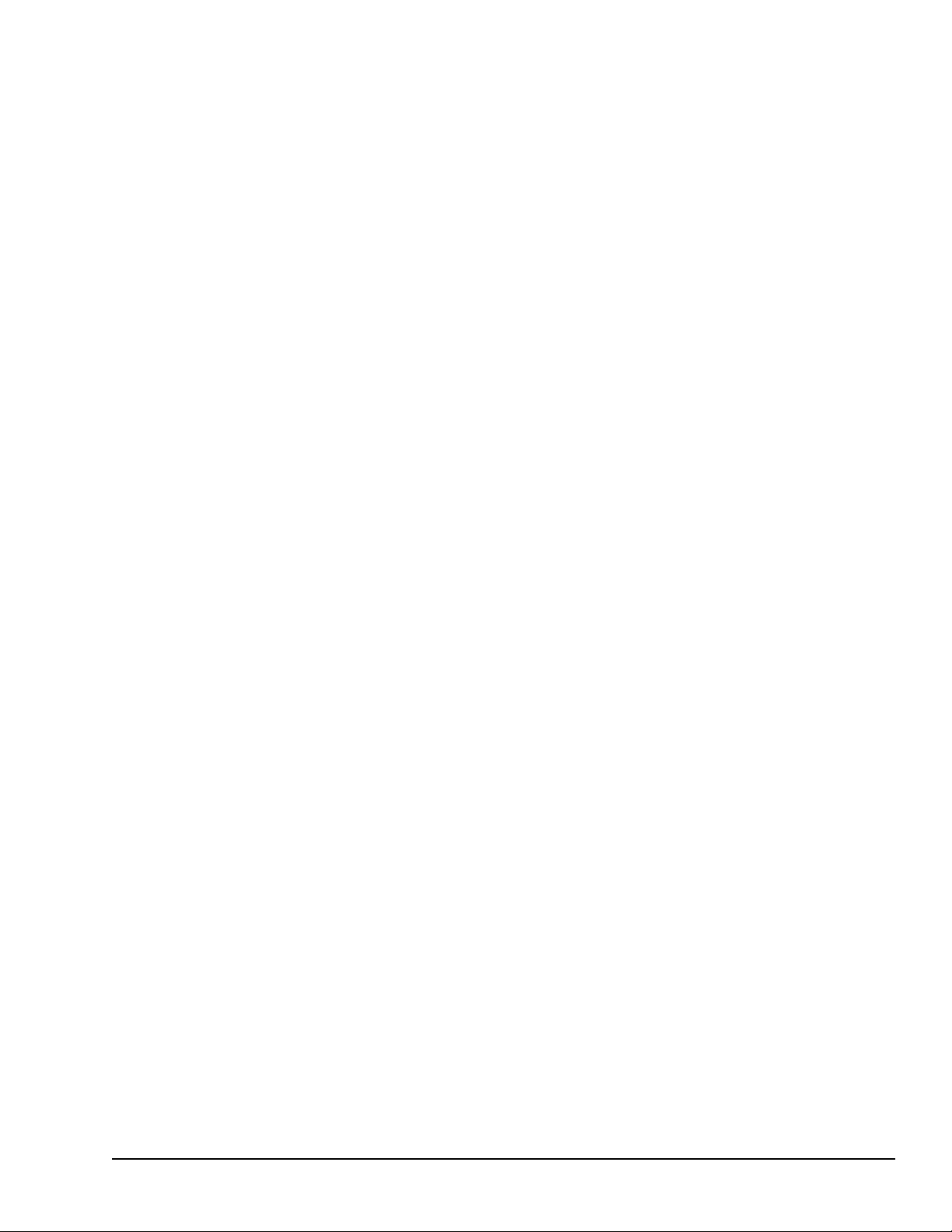
GFK-2847W 7
For public disclosure
Contents
1
Overview ..................................................................................................................................... 9
1.1 Specifications
................................................................................................. ............ ............................... 10
1.1.1 Physical Specifications and Mounting
Options............................................................................. 10
1.1.2 Environmental
Specifications ....................................................................................... ................. 15
2
Hardware.................................................................................................................................. 17
2.1 Physical Characteristics
........................................................................................................................... 17
2.2 LED
Indicators............. ............................................................................................................................... 23
2.2.1 Operation Status
LEDs.................................................................. ..................................... ............. 23
2.2.2 Ethernet Port Operation LEDs
...................................................................... ................................. 23
3
Software .................................................................................................................................... 25
3.1 Operating System
................................. .................................................................................................... 25
3.2 Backup
Utility............................................................................................................................................. 25
3.3 Storage Manager
...................................................................................................................................... 25
3.4 Copy Project to SD
Card .............................. .............................................................................................. 26
3.5 Proficy Machine Edition Project
Update................................................................................................... 26
3.6 FTP
Server ..................................................................................................................................... ............. 27
3.6.1 Remote User Authentication
......................................................................................................... 27
3.6.2 FTP with Removable Flash Devices
.................................. ............................................................ 27
3.7 HTTP Server
................................... ........................................................................................................... 28
3.8 SNTP
Server............................................................................................................................................... 28
3.9 QuickPanel+ OS Utilities Settings Tool
..................................................................................................... 29
3.9.1 Firmware Upgrade
............................................................... ...................................... .................... 30
3.9.2 Firmware Upgrade for Specific Build
Version............................................................. ................... 32
3.9.3 Bypass Startup
Programs ............................................................................................................... 33
3.9.4 Reset Enhanced Security
...................................................................................................... .......... 35
3.9.5 Enable or Disable
SNMP
Agent
....................................................................................................... 36
3.10 Display Screen Sensitivity
Tool .................................................................................................. ..... ......... 38
3.11 Launch
Application .................................................................................................................................. 39
3.12 VNC
Server ........................................................................ ................................................................... .... 40
3.13 Battery Life
Prediction............................................................................................................ ................. 41
3.14 Simple Network Management Protocol
(SNMP) .................................................................................... 45
3.14.1 Configure Trap
Destinations.............................. .......................................................................... 49
3.14.2 Enable or Disable
SNMP
Agent
.................................................................................................... 50
3.14.3 Export MIB to SD
Card.................................................................................................................. 50
3.14.4 Load MIB into SNMP
Manager ....................... .................................... ....... .................................. 51
3.14.5 Data Types Mapping between PME Project and SNMP
................................. ............................ 52
3.14.6 Establish SNMP
Communication ................................................................................................. 52
3.15 Screensaver…………..
.............................................................. .................................................................. 53
4 Pre-installation
Checks........................................................................................................ 55
4.1 Unpacking and Inspection
................................................................................................................... 55
4.2 Basic Setup
............................................................................................................................................ 57
4.3 Initial
Startup ................................... ...................................................................................................... 58
4.3.1 Connecting Input
Power ..................................................................................................... 58
4.3.2 Initial
Configuration ...................................... ...................................................................... 59
Page 8
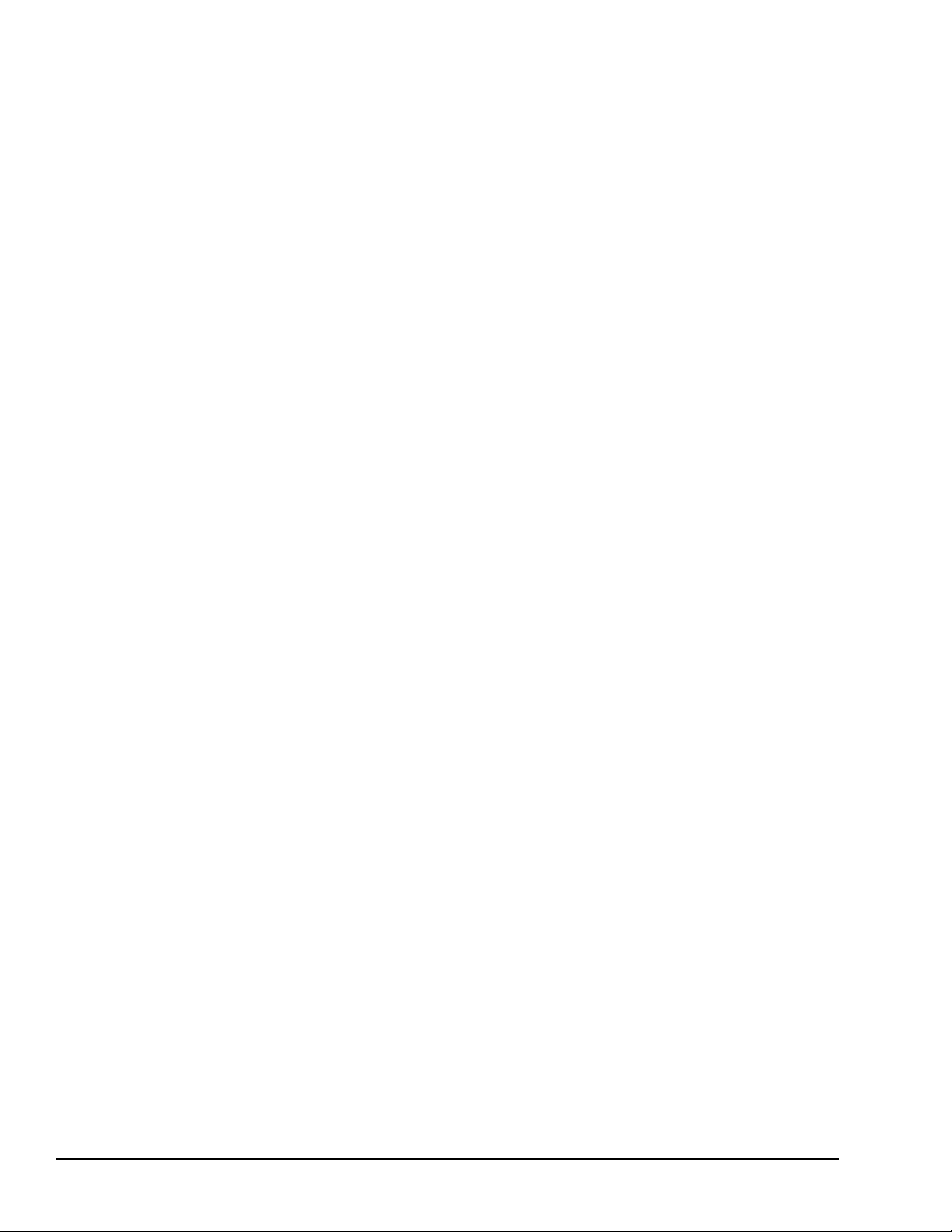
8 GFK-2847W
For public disclosure
QuickPanel⁺ Operator Interface User
4.4 Runtime Setup
............................. ......................................................................................................... 59
4.5 Firmware
Updates........................................... ...................................................................................... 60
4.6
Shutdown .................................................................................................................... .......................... 60
5 Mounting and
Installation...................................................................................................... 61
5.1 Protective Sheet
Installation .................................................................................................................... 61
5.2 Mounting Location
................................................................................................................................... 62
5.3 Panel
Mounting ......................................................................................................................................... 63
5.4 Mounting and Installation Procedure
..................................................................................................... 66
5.5 VESA Arm
Mounting........................... ....................................................................................................... 68
5.6 Battery Installation and
Replacement .................................................................................................... 69
5.6.1
IC755CxS06RDx ................................................................. .............................................................. 70
5.6.2
IC755CxW07CDx.............. ............................................................................. ..... ............................. 72
5.6.3
IC755CxSxxCDx ............................................................................................................................... 74
5.7
Connectors ................................................................................................... ....... ................................ ..... 76
5.7.1 Power Connector Pin-out for IC755CxS06RDx, IC755CxW07CDx, and
IC755CxSxxCDx ........... 76
5.7.2 Ethernet for IC755CxS06RDx, IC755CxW07CDx, and IC755CxSxxCDx
................... ................... 76
5.7.3 Serial Port Details
........................................................................................................................... 78
5.7.4 Universal Serial Bus (USB)
Ports ..................................................................................................... 84
5.7.5 Audio (LINE OUT) Details for IC755CxS06RDx, IC755CxW07CDx, and
IC755CxSxxCDx ............. 85
5.7.6 Audio (MIC IN) Details (Only Applicable to IC755CxS06RDx and
IC755CxW07CDx).................... 85
5.7.7 SD Card Slot and Storage
............................................................. .................................................. 86
6
Operation ...................................................................................................................................... 89
6.1 Touchscreen Display
................................................................................................................................ 89
6.1.1 Display Brightness
Adjustment ............................................................................................... 89
6.1.2 Display Backlight
Configuration ........................ ............................... ....................................... 90
6.1.3 Touchscreen
Re-calibration ..................................................................................................... 91
6.2 Keyboard
Configuration..................................................................................................................... ....... 92
6.2.1 External Keyboard
(Optional)........................................... ......................................................... 92
6.2.2 Soft Input
Panel ......................... ................................................................................................ 92
6.3 Mouse
................................. ....................................................................................................................... 92
6.4
Printing..................................................................................... ...................................... ............................ 93
6.5 Memory
............................................................................ .................................... ................................ ..... 94
6.5.1 DRAM Memory
..................................................................................................................... 94
6.5.2 Memory Allocation
Modification ............................................................................................. . 95
7 Secomea Security
(Optional).................................................................................................... 97
7.1 Secomea Configuration
Tool ..................................................... .................................................. ............. 97
7.2 Secomea
Products .................................................................................................................................... 98
8 Save and Restore Settings…………………………………………………………………………………………100
Appendix A Product Certifications and Installation
Guidelines.........................................
107
Appendix B Orderable Part
Numbers
Appendix C IC755CxS10CDx, IC755CxS12CDA, and IC755CxS15CDx Serial Port
Details
Page 9

Overview
For public disclosure
GFK-2847W 9
1 Overview
Note This manual specifically describes the QuickPanel+ IC755CxS06RDx, IC755CxWxxCDx and IC755CxSxxCDx
display units.
The QuickPanel+ Operator Interface is an all-in-one micro-computer designed for maximum flexibility. The design is
based on an Advanced RISC Machine (ARM) core micro-processor to combine a high-resolution touchscreen operator
interface with a variety of communications options. Users can connect to most industrial equipment using the
QuickPanel+ communications ports.
The QuickPanel+ is equipped with several memory types to satisfy the most demanding applications. A section of
Dynamic Random Access Memory (DRAM) is split between the operating system, an object store, and application
memory. Additionally, a section of Non-volatile Random Access Flash Memory (NOVRAM), functioning as a virtual hard
drive, is divided between the operating system and persistent storage for application programs. Retentive memory is a
battery-backed Static Random Access Memory (SRAM) to store and protect data during a power failure.
QuickPanel+ Operator Interface
Display
Page 10
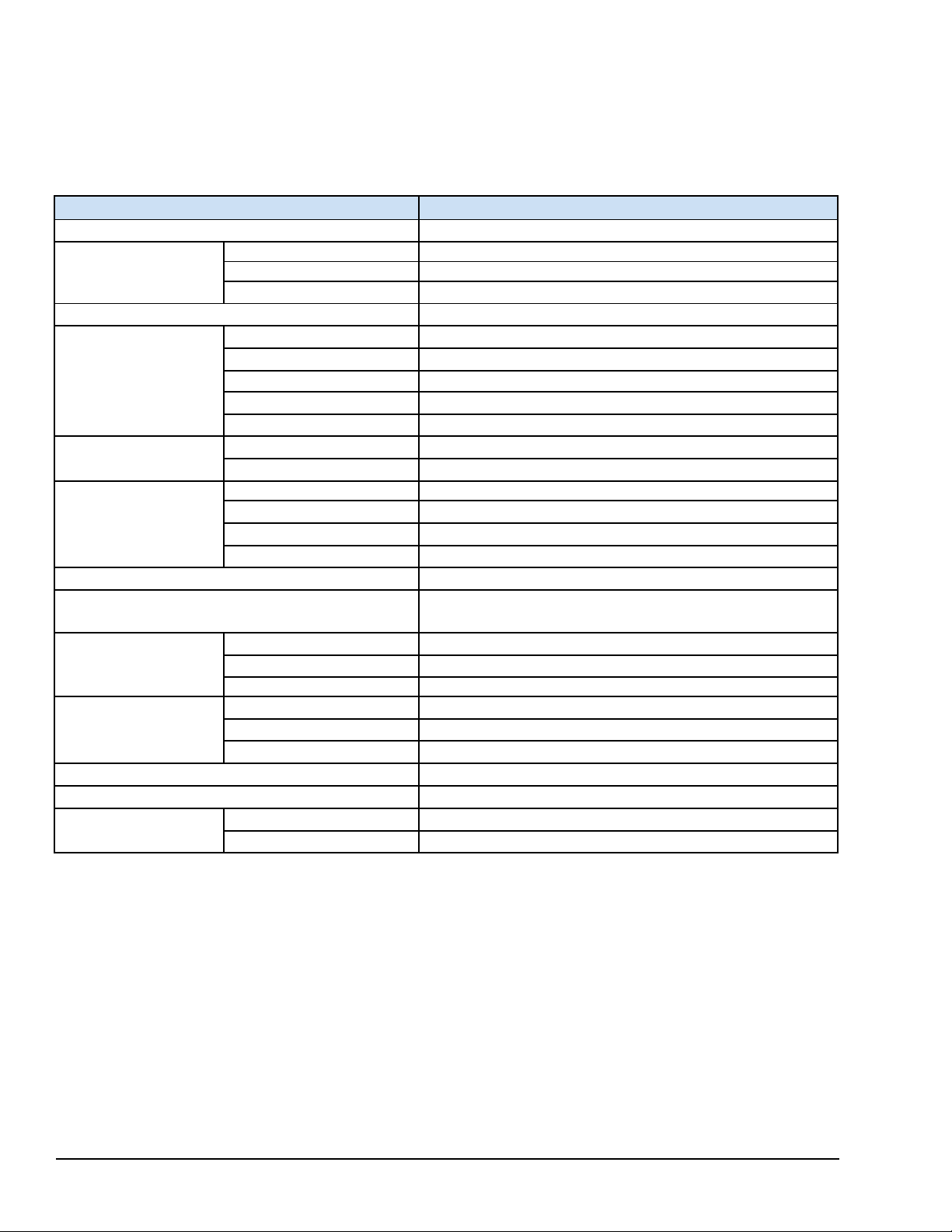
10 GFK-2847W
For public disclosure
QuickPanel⁺ Operator Interface User
1.1 Specifications
1.1.1 Physical Specifications and Mounting Options
1.1.1.1 IC755CxS06RDx Specifications
Item
Specification
Processor
Freescale i.MX535 (1 GHz ARM Cortex A8)
Memory
RAM
DDR3 SDRAM 512 MB
ROM
NAND FLASH 256 MB
SRAM
512 KB (with battery backup)
Operating System
Microsoft Windows Embedded Compact 7
Display
Type
5.7” TFT LCD
Resolution
320(W) x 240(H) pixels QVGA
Color
65,536
Brightness
375 cd/m
2
Backlight
LED
Touchscreen
Touch Panel Type
Analog Resistive
Multi-touch
Single-touch
Communications
Ethernet Port
1x10Base-T / 100Base-TX
Serial Port
1x RS-232C (COM1) (5-pin connector)
USB, Host
2x USB 2.0 (Type-A) maximum power (5 V at 0.5 A)
USB, Device
1x USB 2.0 (mini Type-B)
Storage
1x SD/SDHC card slot
Audio
1x Mic In (Mono) (3.5 mm jack),
1x Line Out (Stereo) (3.5 mm jack)
Noise Immunity
Noise Voltage
1500 V p-p
Pulse Duration
1µs
Rise Time
1ns
Input power
Rated Voltage
24 V dc ±20% (3-pin connector)
Power Consumption
15 W maximum
Frame Ground (FG)
Frame Ground (GND) is connected internally to Signal GND
Dimensions (L×W×D)
192 × 137 × 36 mm (7.56 × 5.39 × 1.42 in)
Weight
0.7 Kg (1.54 lb)
Mounting Options
Panel Cutout Dimensions
183.50 × 128.50 mm (7.22 × 5.06 in)
VESA Mount
75 x 75 mm (2.95 x 2.95 in)
Page 11
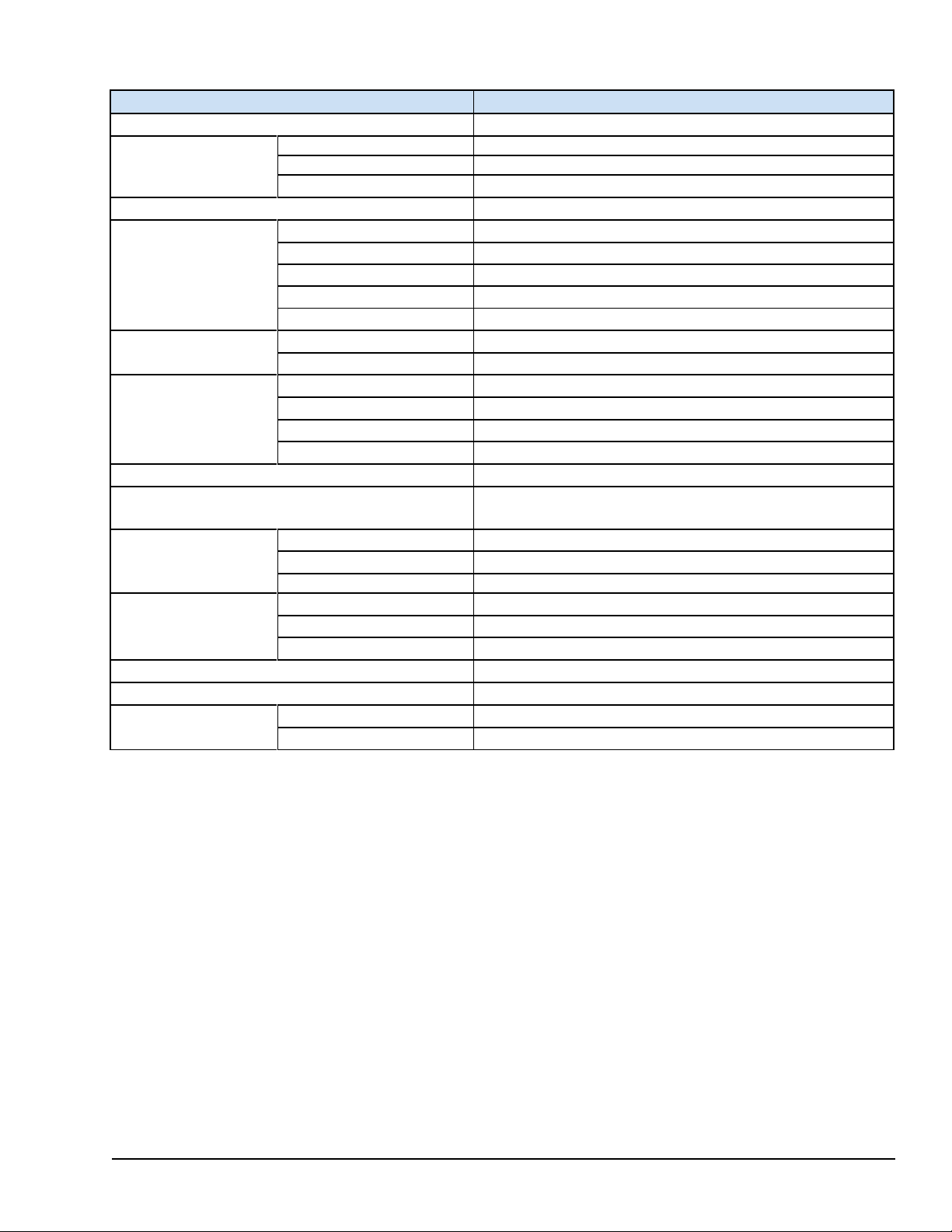
Overview
For public disclosure
GFK-2847W 11
1.1.1.2 IC755CxW07CDx Specifications
Item
Specification
Processor
Freescale i.MX535 (1 GHz ARM Cortex A8)
Memory
RAM
DDR2 SDRAM 512 MB
ROM
SLC NAND 256 MB
SRAM
512 KB (with battery backup)
Operating System
Microsoft Windows Embedded Compact 7
Display
Type
7" Widescreen TFT LCD
Resolution
800(W) x 480(H) pixels WVGA
Color
65,536
Brightness
310 cd/m
2
Backlight
LED
Touchscreen
Touch Panel Type
Projected capacitive
Multi-touch
Two-point
Communications
Ethernet Port
1x 10/100Base-T (RJ-45)
Serial Port
1x RS-232 UART port (5-pin connector)
USB, Host
2x USB 2.0 (Type-A) maximum power (5 V at 0.5 A)
USB, Device
1x USB 2.0 (mini Type-B)
Storage
1x SD/SDHC card slot
Audio
1x Mic In (Mono) (3.5 mm jack)
1x Line Out (Stereo) (3.5 mm jack)
Noise Immunity
Noise voltage
1500 V p-p
Pulse duration
1µs
Rise time
1ns
Input power
Rated Voltage
24 V dc ±20% (3-pin connector)
Power Consumption
15 W maximum, 0.625 A
Frame Ground (FG)
Frame GND is connected internally to Signal GND
Dimensions (L×W×D)
192 × 137 × 36 mm (7.56 × 5.39 × 1.42 in)
Weight
0.80 kg (1.76 lbs)
Mounting Options
Panel Cutout Dimensions
183.50 × 128.50 mm (7.22 × 5.06 in)
VESA Mount
75 x 75 mm (2.95 x 2.95 in)
Page 12
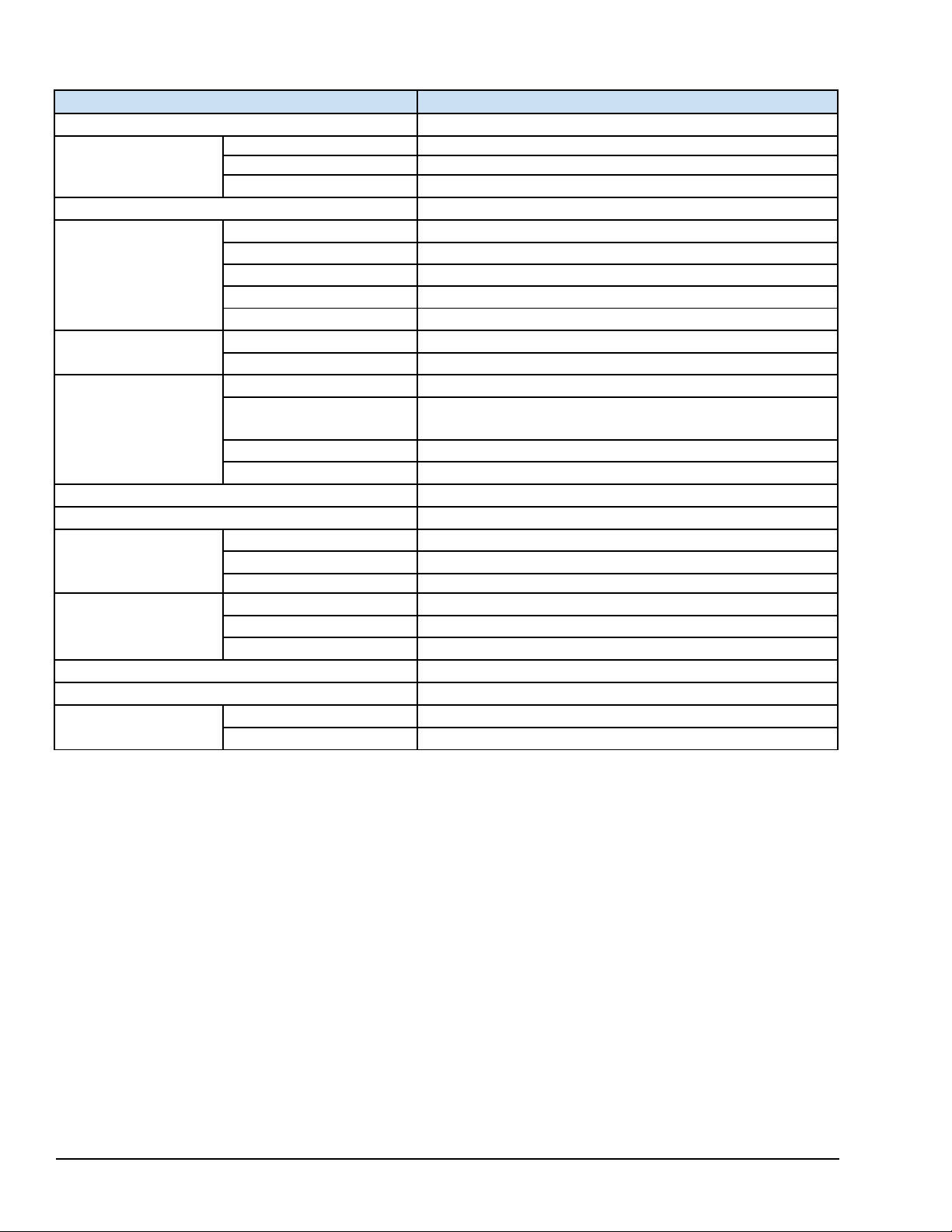
12 GFK-2847W
For public disclosure
QuickPanel⁺ Operator Interface User
1.1.1.3 IC755CxS10CDx Specifications
Item
Specification
Processor
Freescale i.MX535 (1 GHz ARM Cortex A8)
Memory
RAM
DDR3 SDRAM 1 GB
ROM
SLC NAND 512 MB
SRAM
512 KB (with battery backup)
Operating System
Microsoft Windows Embedded Compact 7
Display
Type
10.5" Standard TFT LCD
Resolution
800(W) x 600(H) pixels SVGA
Color
65,536
Brightness
400 cd/m
2
Backlight
LED
Touchscreen
Touch Panel Type
Projected capacitive
Multi-touch
Two-point
Communications
Ethernet Port
2x 10/100Base-T (RJ-45)
Serial Port
1x RS-232 UART port
1x RS-232/485 port (2x 5-pin connector)
USB, Host
2x USB 2.0 (Type-A) maximum power (5 V at 0.5 A)
USB, Device
1x USB 2.0 (mini Type-B)
Storage
1x SD/SDHC card slot
Audio
1x Line Out (Stereo) (3.5 mm jack)
Noise Immunity
Noise voltage
1500 V p-p
Pulse duration
1µs
Rise time
1ns
Input power
Rated Voltage
12/24 V dc ±20% (3-pin connector)
Power Consumption
18 W maximum 1.5 / 0.75 A
Frame Ground (FG)
Frame GND is connected internally to Signal GND
Dimensions (L×W×D)
278 × 222 × 65 mm (10.95 × 8.74 × 2.56 in)
Weight
2.40 kg (5.29 lbs)
Mounting Options
Panel Cutout Dimensions
266 × 210 mm (10.47 × 8.27 in)
VESA Mount
100 x 100 mm (3.94 x 3.94 in)
Page 13
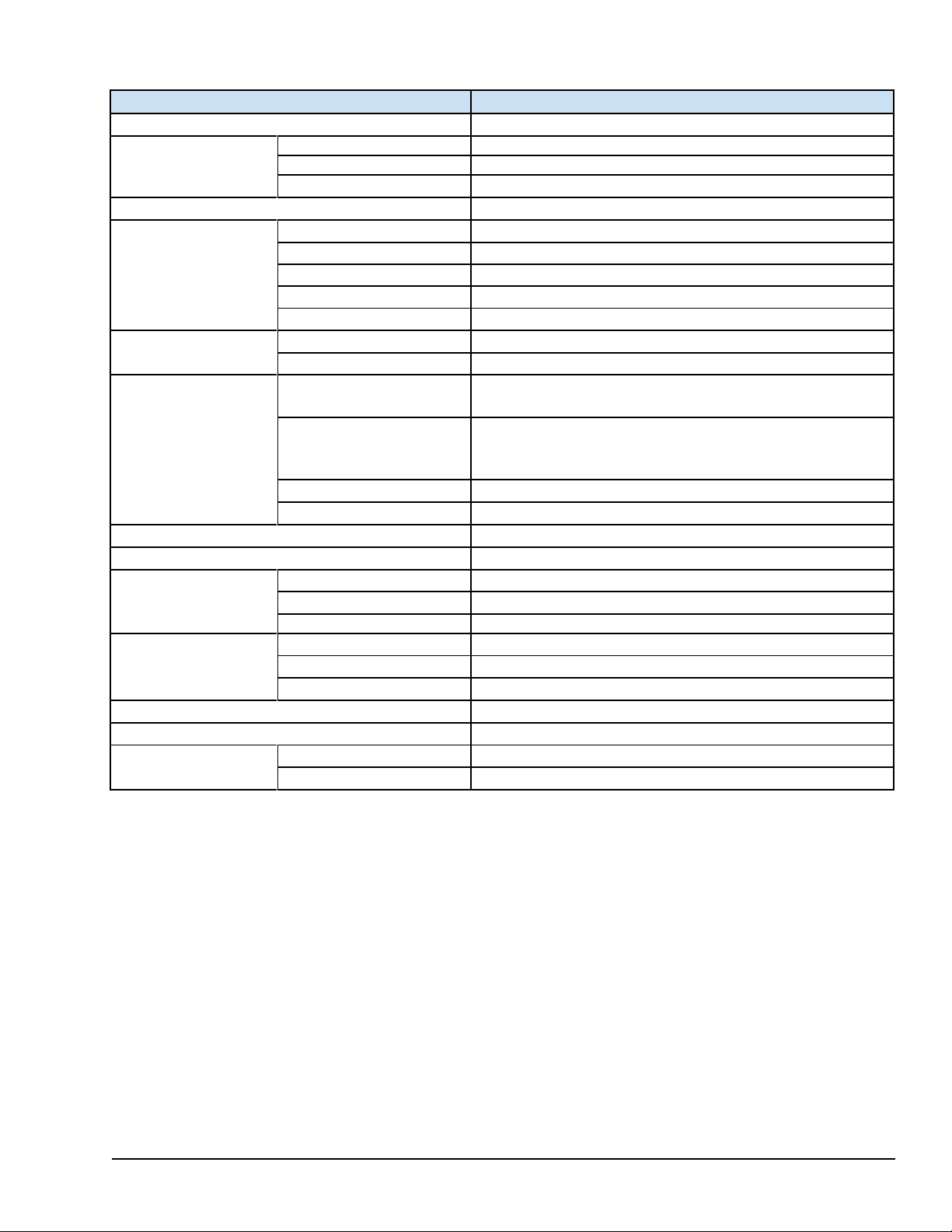
Overview
For public disclosure
GFK-2847W 13
1.1.1.4 IC755CxS12CDx Specifications
Item
Specification
Processor
Freescale i.MX535 (1 GHz ARM Cortex A8)
Memory
RAM
DDR3 SDRAM 1 GB
ROM
SLC NAND 512 MB
SRAM
512 KB (with battery backup)
Operating System
Microsoft Windows Embedded Compact 7
Display
Type
12.1" Standard TFT LCD
Resolution
800(W) x 600(H) pixels SVGA
Color
65,536
Brightness
450 cd/m
2
Backlight
LED
Touchscreen
Touch Panel Type
Projected capacitive
Multi-touch
Two-point
Communications
Ethernet Port
2x 10/100Base-T (RJ-45)
1x 10/100Base-T (RJ-45) for IC755CxS12CDA
Serial Port
1x RS-232 UART port
1x RS-232/485 port (2x 5-pin connector) (1x
10-pin connector for IC755CxS12CDA)
USB, Host
2x USB 2.0 (Type-A) max power (5 V at 0.5 A)
USB, Device
1x USB 2.0 (mini Type-B)
Storage
1x SD/SDHC card slot
Audio
1x Line Out (Stereo) (3.5 mm jack)
Noise Immunity
Noise voltage
1500 V p-p
Pulse duration
1µs
Rise time
1ns
Input power
Rated Voltage
12/24 V dc ±20% (3-pin connector)
Power Consumption
30 W maximum, 2.5 / 1.25 A
Frame Ground (FG)
Frame GND is connected internally to Signal GND
Dimensions (L×W×D)
314 × 248 × 65 mm (12.36 × 9.76 × 2.56 in)
Weight
3 kg (6.61 lbs)
Mounting Options
Panel Cutout Dimensions
302 × 228 mm (11.89 × 8.98 in)
VESA Mount
100 x 100 mm (3.94 x 3.94 in)
Page 14
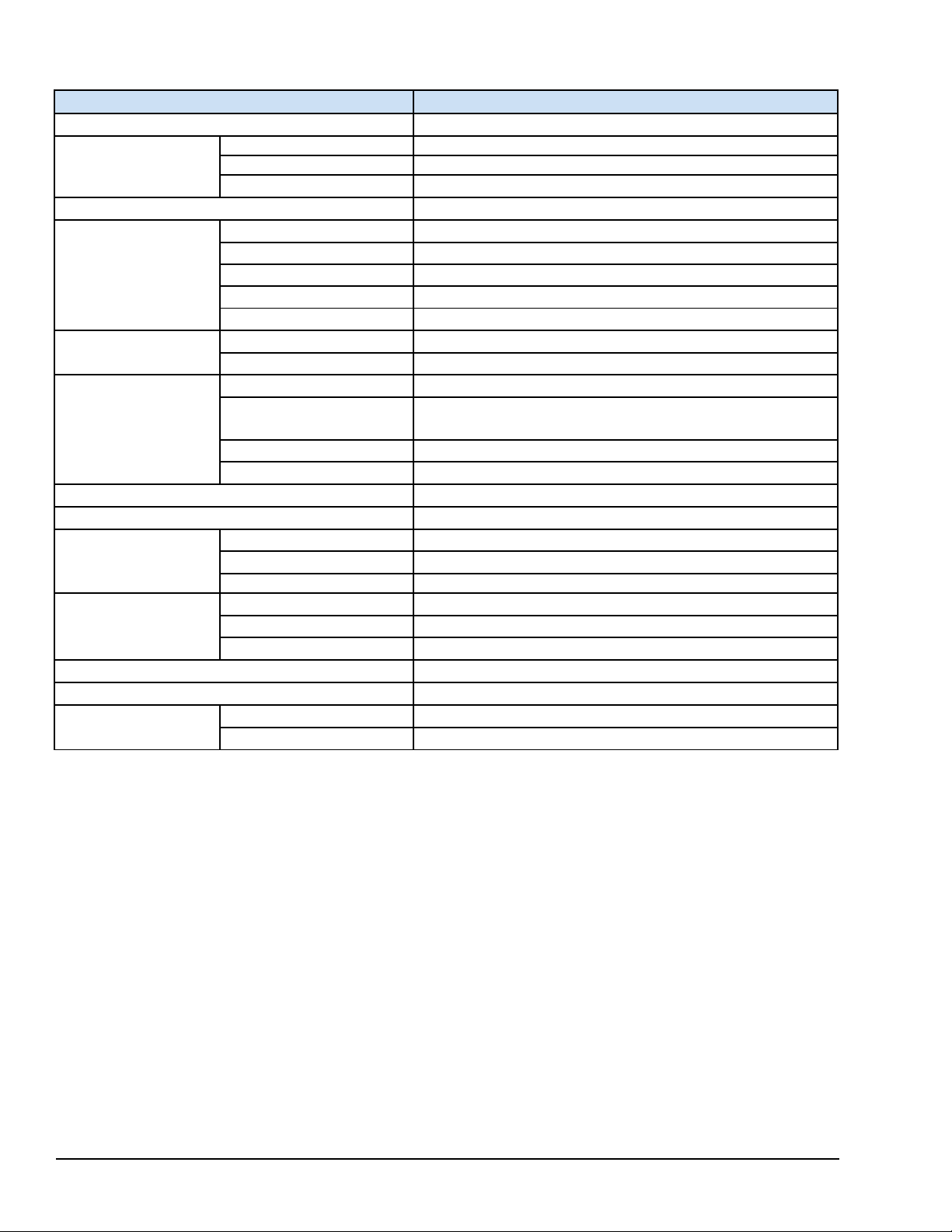
14 GFK-2847W
For public disclosure
QuickPanel⁺ Operator Interface User
1.1.1.5 IC755CxS15CDx Specifications
Item
Specification
Processor
Freescale i.MX535 (1 GHz ARM Cortex A8)
Memory
RAM
DDR3 SDRAM 1 GB
ROM
SLC NAND 512 MB
SRAM
512 KB (with battery backup)
Operating System
Microsoft Windows Embedded Compact 7
Display
Type
15" Standard TFT LCD
Resolution
1024(W) x 768(H) pixels XGA
Color
65,536
Brightness
310 cd/m
2
Backlight
LED
Touchscreen
Touch Panel Type
Projected capacitive
Multi-touch
Two-point
Communications
Ethernet Port
2x 10/100Base-T (RJ-45)
Serial Port
1x RS-232 UART port
1x RS-232/485 port (2x 5-pin connector)
USB, Host
2x USB 2.0 (Type-A) maximum power (5 V at 0.5 A)
USB, Device
1x USB 2.0 (mini Type-B)
Storage
1x SD/SDHC card slot
Audio
1x Line Out (Stereo) (3.5 mm jack)
Noise Immunity
Noise voltage
1500 V p-p
Pulse duration
1µs
Rise time
1ns
Input power
Rated Voltage
12/24 V dc ±20% (3-pin connector)
Power Consumption
30 W maximum, 2.5 / 1.25 A
Frame Ground (FG)
Frame GND is connected internally to Signal GND
Dimensions (L×W×D)
399 × 323 × 70 mm (15.71 × 12.72 × 2.76 in)
Weight
4.46 kg (9.83 lbs)
Mounting Options
Panel Cutout Dimensions
379 × 305 mm (14.92 × 12.01 in)
VESA Mount
100 x 100 mm (3.94 x 3.94 in)
Page 15

Overview
For public disclosure
GFK-2847W 15
1.1.2 Environmental Specifications
Note Install the QuickPanel+ in a well-ventilated location that is not exposed to dust, corrosive gases or liquids, rain,
strong ultra-violet light or direct sunlight, and meets the following specifications.
Item
IC755CxS06RDx
IC755CxW07CDx
IC755CxS10CDx
IC755CxS12CDx
IC755CxS15CDx
Cooling
Natural
convection
Ambient
Operating
Temperature
0 to 55°C (32 to 131
°F)
Ambient
Storage
Temperature
-10 to 60°C (14 to 140
°F)
Ambient
Humidity
(Operating
and Storage)
85% RH Non-condensing, wet-bulb temperature: 30°C (86 °F) or less
Environment
Pollution Degree 2, Indoor use
only
Vibration
Resistance
5 to 9 Hz single-amplitude 3.5 mm; 9 to 150 Hz
constant-accelerated
velocity 9.8 m/s2; X, Y,
Z directions 10 time (100 minutes) (Compliance 3502, IEC61131-2 JIS B)
Altitude
800~1114 hPa, altitude up to 2000 m (6561.68 ft)
RoHS
Compliant with EU RoHS Directive 2011/65/EU
Enclosure
Rating
UL
Type 4X rating; IP65 in panel mount only
Note For additional product standards and agency approvals, refer to Appendix A.
Page 16

16 GFK-2847W
For public disclosure
QuickPanel⁺ Operator Interface User
Notes
Page 17

Hardware
For public disclosure
GFK-2847W 17
2 Hardware
This chapter describes the QuickPanel+ hardware features, including physical characteristics and LED
indicators.
2.1 Physical Characteristics
In addition to the primary touchscreen interface, the QuickPanel+ Operator Interface supports a variety of
communication ports. The following diagrams illustrate the physical layout of the QuickPanel+ Operator Interface,
including locations of status LEDs, communications ports, and connectors.
Page 18
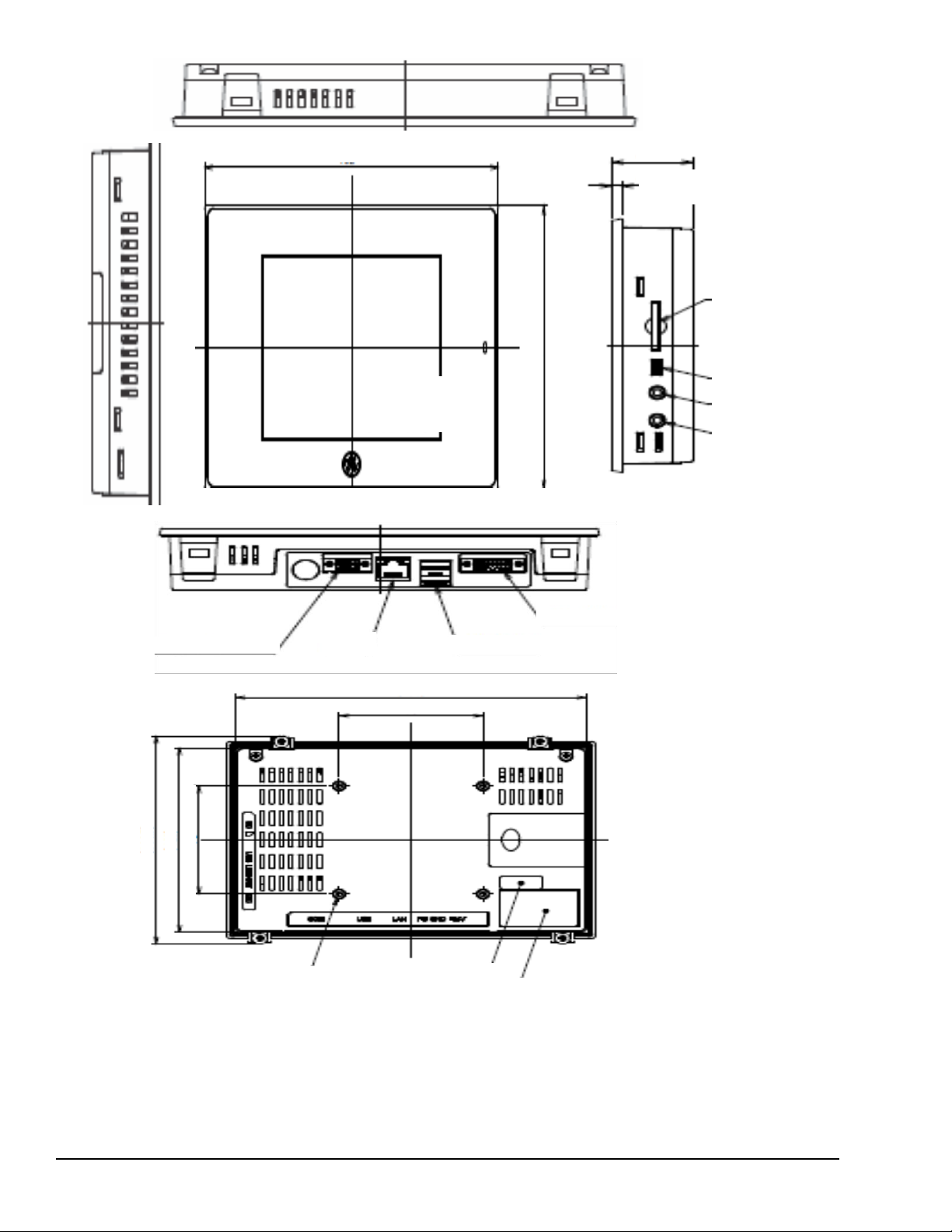
18 GFK-2847W
For public disclosure
QuickPanel⁺ Operator Interface User
144.7 (5.70 in)
128.50 (5.06 in)
75 (2.95 in)
137 (5.39 in) x 2
192 (7.56 in) x 2
36 (1.42 in) x 2
115.2
(4.5 in)
SD Card
LCD Active Area
115.2 x 86.4
(4.5 x 3.4 in)
Serial Interface
Input Power
LAN
USB Host Ports
USB Device
LINE OUT
MIC IN
183.50 (7.22 in)
75 (2.95 in)
Battery Cover
Effective Screw Depth 6 mm (0.24 in)
License Label
Product Nameplate
IC755CxS06RDx Hardware
Features
Page 19

Hardware
For public disclosure
GFK-2847W 19
Touchscreen
LCD
Status
Indicator LED
SD Card
MICRO USB
LINE OUT
MIC IN
I
nput
Power
LAN
USB Host
Ports
COM
Battery
Cover
IC755CxW07CDx Hardware
Features
Note Refer to the section IC755CxW07CDx Specifications for drawing dimensions.
Page 20
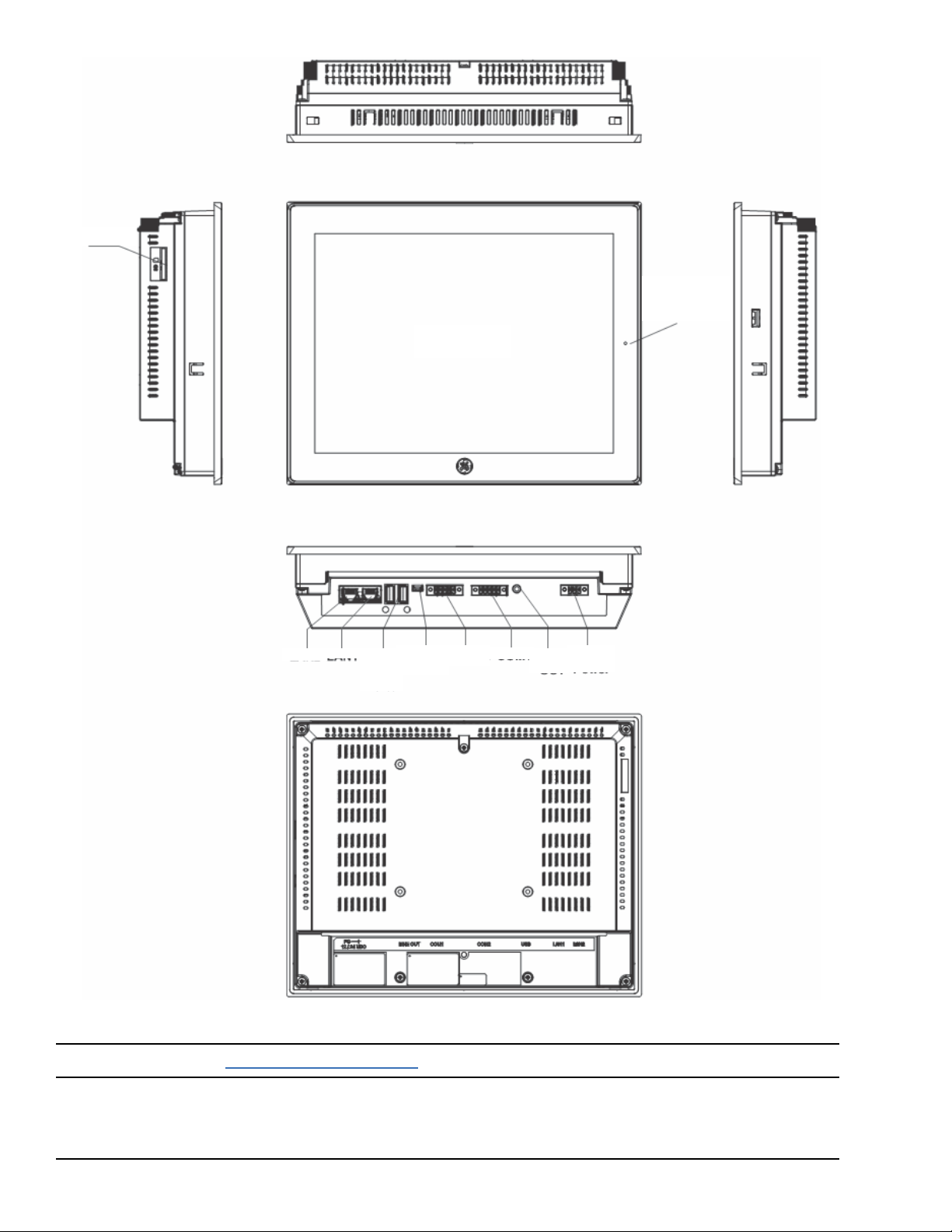
20 GFK-2847W
For public disclosure
QuickPanel⁺ Operator Interface User
SD Card
Stat
us
Indicator LED
T
ouchscreen
LCD
LAN2
LAN1
U
SB
Hos
t
Port
s
MICRO COM2
USB
COM1 LIN
E
OUT
I
nput
P
ower
IC755CxS10CDx Hardware
Features
Note Refer to the section IC755CxS10CDx Specifications for drawing dimensions.
Page 21

Hardware
For public disclosure
GFK-2847W 21
!
!
IC755CxS12CDx Hardware
Features
Note Refer to the section IC755CxS12CDx Specifications for drawing dimensions.
Page 22

22 GFK-2847W
For public disclosure
QuickPanel⁺ Operator Interface User
SD Card
T
ouchscre en
LCD
Stat
us
I
ndicator
LED
LAN2
LAN1
USB
MICRO COM2 COM1
LIN
E
I
nput
Host
Port
s
USB
OUT
P
ower
IC755CxS15CDx Hardware
Features
Note Refer to the section IC755CxS15CDx Specifications for drawing dimensions.
Page 23

Hardware
For public disclosure
GFK-2847W 23
2.2 LED Indicators
The QuickPanel+ Operator Interface provides LED indication for the following:
• Operation status
• Ethernet Port operation
2.2.1 Operation Status LEDs
The QuickPanel+ has one tri-color LED that provides visual operation status indication for
IC755CxS06RDx, IC755CxW07CDx, the and IC755CxSxxCDx units.
LED State
QuickPanel+ State
Amber, solid
Operating system starting
Green, solid
Normal operating state
Green, blinking
Backlight off
Red, blinking
Backlight failure
Off
Power not applied to unit
2.2.2 Ethernet Port Operation LEDs
The Ethernet port has two LED indicators: Speed and Link Activity.
Speed Link Activity
LED
LED State
Operating State
Speed
Yellow, on
10/100
Link Activity
Green, on
Link status
Page 24

24 GFK-2847W
For public disclosure
QuickPanel⁺ Operator Interface User
Notes
Page 25
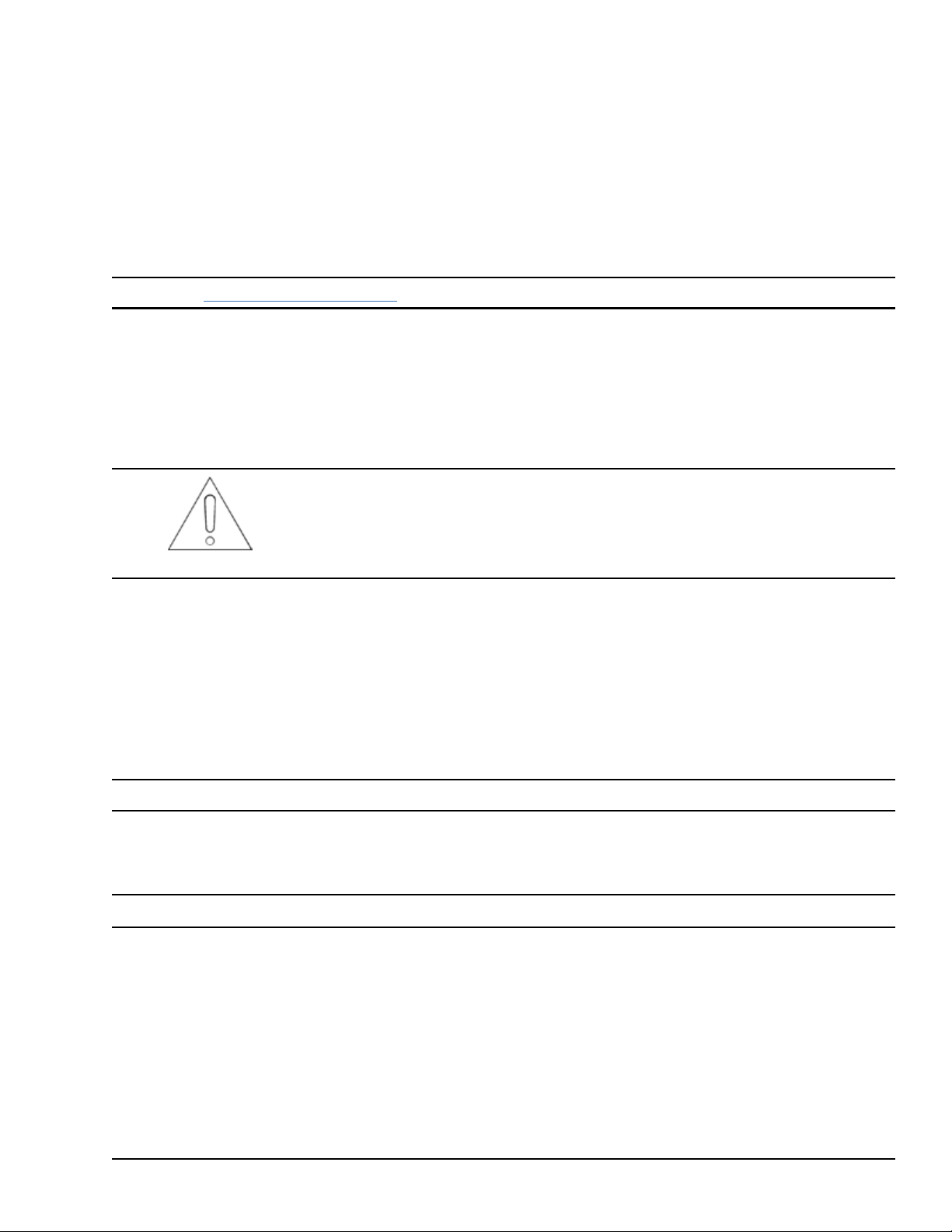
Software
For public disclosure
GFK-2847W 25
3 Software
This chapter provides QuickPanel+ software information and procedures to perform the most common tasks.
3.1 Operating System
Note Refer to http://windows.microsoft.com.
The QuickPanel+ operating system (OS), Microsoft Windows Embedded Compact 7, is a full 32-bit OS with graphical
user interface (GUI). It is stored in flash memory and copied to a block of DRAM for execution. The OS automatically
starts following QuickPanel+ unit powerup or reset.
3.2 Backup Utility
Attention
Run the Backup Utility after configuration changes to the operating system
or installing applications, and before shutdown.
The QuickPanel+ is not battery powered; therefore, a Backup Utility feature saves the changes made to the Windows
Registry or Desktop to Flash Memory. The Backup Utility achieves the following:
• Stores the Windows Embedded Compact 7 registry (including any control panel settings) in Flash memory
• Stores changes (or additions) made to the \Windows sub-tree of the file system in the user block of flash memory
3.3 Storage Manager
Note Storage Manager is accessed from the Control Panel folder. Online help is available.
Use Microsoft Storage Manager to repair or format lost or corrupted data volumes existing in the SD Card, battery-backed
SRAM (BBSRAM), or USB Flash Keys (thumb drives).
Note Data volumes existing in the main flash file system of the QuickPanel+ may not be repaired by Storage Manager.
Page 26

26 GFK-2847W
For public disclosure
QuickPanel⁺ Operator Interface User
3.4 Copy Project to SD Card
The custom utility Copy Project to SD Card transfers Proficy Machine Edition View and Control projects between compatible
QuickPanel+ units using SD cards.
Caution
Before disconnecting power, verify that the copy or update operation is complete
(no busy message or wait cursor).
➢ To copy a Proficy Machine Edition project to an SD card
1. Verify that there is a blank SD card in the SD card port.
2. Double tap the Copy Project to SD Card icon on the desktop.
3. If the project is secured with an enhanced security password, then the password authentication window will be
displayed. The user shall be able to proceed only when the password is successfully authenticated.
4. From the Copy Project Query confirmation window, tap Yes.
Caution
Copying a project while Proficy Machine Edition runtimes are active may cause an
incomplete copy to be created if the runtimes are also writing to files in the project
folders. If the utility detects this situation, it will notify you to stop the runtimes
before making the backup. You will not be able to create a backup while the
runtimes are writing files.
3.5 Proficy Machine Edition Project Update
Update a Proficy Machine Edition (PME) application that is currently stored on the QuickPanel+ unit with a revision stored
on a
flash device, such as an SD card.
➢ To update a Machine Edition project
1. Insert the flash device containing an upgraded version of the Proficy Machine Edition project into the appropriate port.
2. Restart the unit.
Note Depending on set options, the update may or may not be enabled, or may update automatically. If there is
more than one flash device with a valid project copy present, a Select Media confirmation window displays,
prompting you to choose with which flash device to update Select the device from the list and click OK to continue.
When a valid project
is found on the flash device, you will be prompted to install the project or skip it. Tap OK to install or Cancel to skip
the installation, and continue to restart. If an invalid project is found, an error message displays. This window must
be closed
before the unit will restart.
3. Remove the flash device from the port.
Page 27
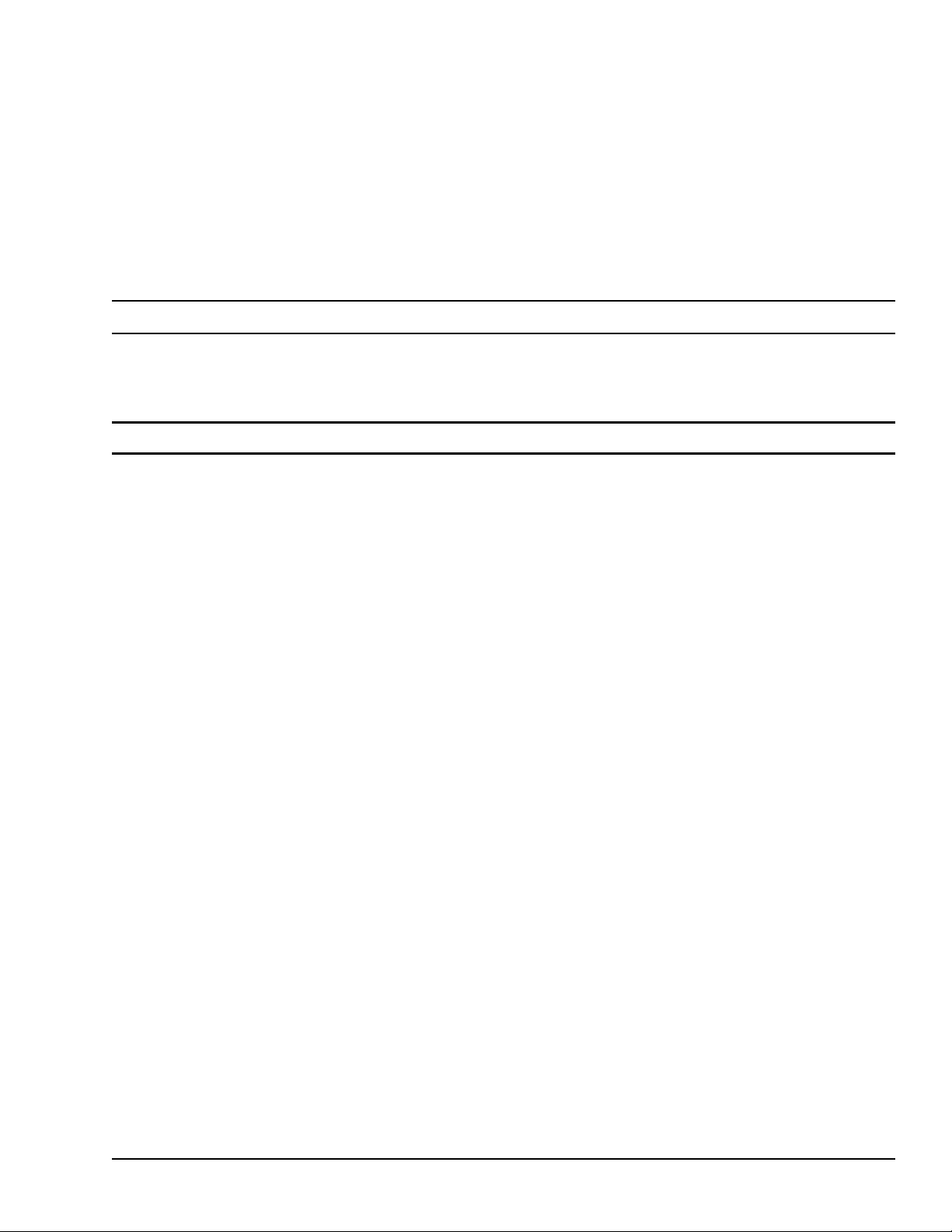
Software
For public disclosure
GFK-2847W 27
3.6 FTP Server
The File Transfer Protocol (FTP) server included with the QuickPanel+ unit supports standard (RFC 959). It does not
support Secure File Transfer Protocol (SFTP) or implicit FTPS, which uses different ports and is based on Secure Shell
(SSH) rather than Secure Sockets Layer (SSL).
The FTP server is configured with the Quick Panel+ Setup Tool. By default, the server is not enabled. Once enabled, a
background program will run, waiting for clients to connect. Up to ten connections are supported. Sessions that are
idle for five minutes are terminated by the server.
The server supports non-secure operation. All information including username, password, and data is transmitted
with no encryption and is susceptible to packet sniffing and various FTP attacks.
Note If the server status is changed, the QuickPanel+ must be restarted before changes take effect.
3.6.1 Remote User Authentication
Note The FTP root directory is available from the QuickPanel+ as \, and is the root of the flash device.
The server only supports anonymous login with password requested (but not validated). This may prevent some
types of attacks and is required by some clients. Once connected, the remote user is logged into the FTP root
directory.
3.6.2 FTP with Removable Flash Devices
All removable flash devices remote-FTP users as directories off the FTP root directory. Computer Flash card
partitions display as directories such as \SDMemory and USB Flash Keys display as directories such as \Hard Disk.
Full access privileges are granted for the client in these folders/devices.
Removable flash device directories are captured when a session is opened and are not changed while the session exists.
If you start without an installed SD Card, close your session and log on again to view the SD Card directory. If the SD Card
existed when you logged on, and is removed and inserted, it will still work, provided the SD Card’s device name did not
change during
reinsertion.
Page 28

28 GFK-2847W
For public disclosure
QuickPanel⁺ Operator Interface User
3.7 HTTP Server
The HyperText Transfer Protocol (HTTP) server included with the QuickPanel+ supports standard (RFC 2616). The HTTP
server is configured with the Quick Panel+ Setup Tool. By default, the server is not enabled. Once enabled, a background
program will run, waiting for clients to connect. From the QuickPanel+ Operator Interface, the default web page is
located in
\Windows\www\wwwpub.
The server supports non-secure port 80 operation.
Note If the server status is changed, the QuickPanel+ must be restarted before changes take effect.
3.8 SNTP Server
The SNTP server included with the QuickPanel+ supports SNTP Version 4 for IPv4, IPv6 and OSI. The SNTP server is
configured with the Quick Panel+ Setup Tool. By default, the server is not enabled. Once enabled, the server will refresh
the time specified in the setup tool configuration. Pressing the Update Now button immediately obtains the time from
the configured time server.
The SNTP server supports non-secure UDP port 123 operation.
Page 29
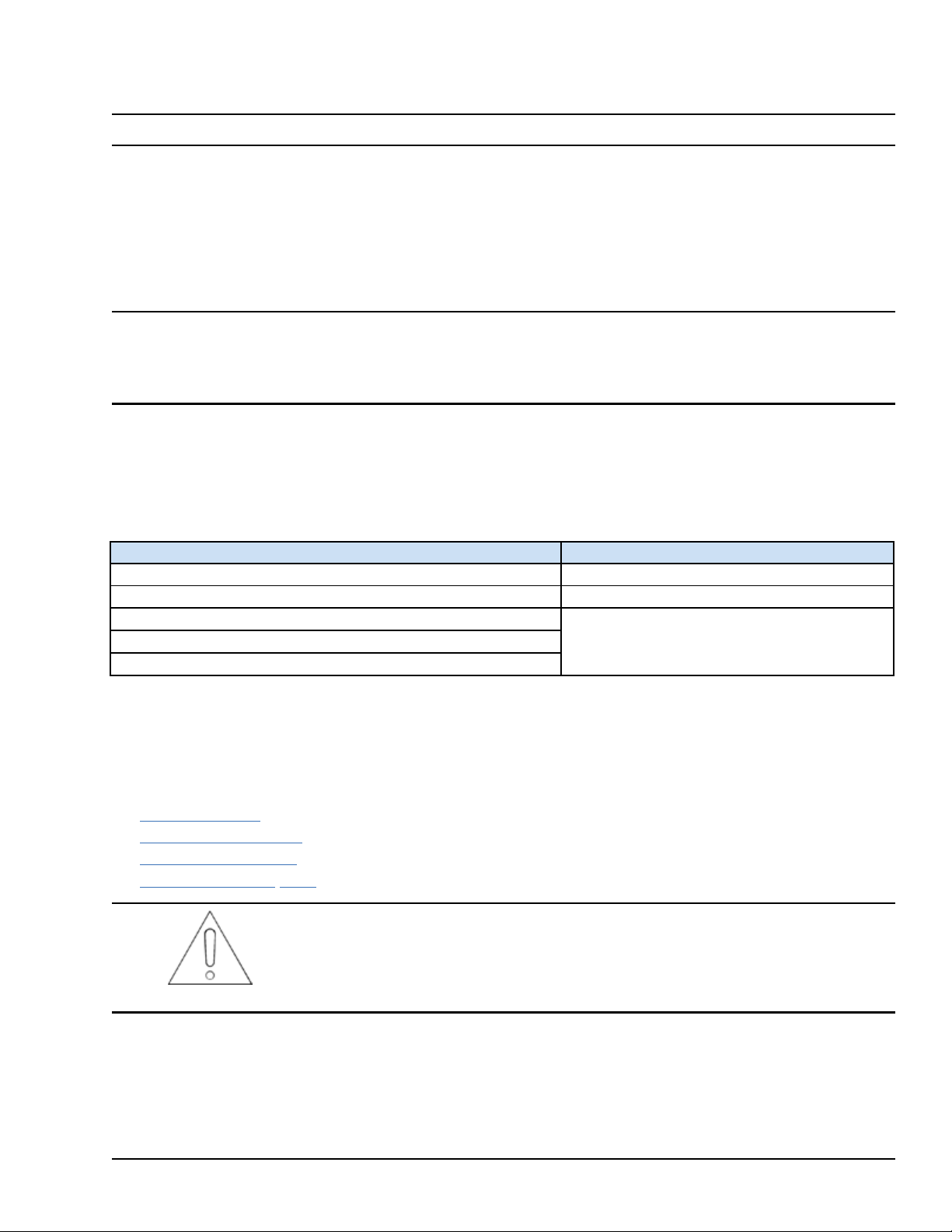
Software
For public disclosure
GFK-2847W 29
3.9 QuickPanel+ OS Utilities Settings Tool
Note DIP switches are set in the OFF position (default) in the factory.
The QuickPanel+ Operator Interface is equipped with DIP switches to perform control functionality, as follows:
• DIP Switch 1 (SW2 Switch) enables firmware upgrade. Firmware upgrade is allowed only after turning this switch
in the ON position. It is highly recommended to turn the switch position to OFF after firmware upgrade is
completed as a security measurement.
• DIP Switch 2 (SW2 Switch) controls Force Startup. Turning this switch to the ON position forces the
startup applications to run when the operating system is started.
Note The DIP Switch feature is designed as a security measurement. However, security requirements can also be met
using the gesture-based feature.Prior to the listed firmware builds, these operations were only supported using the DIP
Switch
settings.
Some operators find it difficult to use the DIP Switch settings to perform these functions (such as removing the back
plate of the device and adjusting the positions of DIP Switch for each operation). As an alternative to using the DIP
Switch settings, the QuickPanel+ OS Utilities Settings tool contains finger gesture-based utilities to perform the same
operations. This functionality is available with the firmware builds listed in the following table.
QuickPanel+ OS Utilities Settings Tool Support
QuickPanel+ Product
Firmware Build
IC755CxS06RDx (6" Display)
01 (initial
release)
IC755CxW07CDx (7” Display)
21
IC755CxS10CDx (10” Display)
12
IC755CxS12CDx (12” Display)
IC755CxS15CDx (15” Display)
The tool operation buttons for each utility only respond to a double-tap finger gesture. It will not accept any keyboard or
mouse clicks, finger simulator-based inputs, or click inputs from any remote touch-based device. The user can access
the tool from the Start menu by selecting Programs, System, and QuickPanel+ OS Utilities Settings on the device. The
tool can be used to perform the following operations using the double-tap feature, without adjusting the DIP Switch
positions:
• Firmware Upgrade
• Bypass Startup Programs
• Reset Enhanced Security
• Enable/Disable
SNMP
Agent
Attention
For security, only permit these operations when the operator is physically located
near the QuickPanel+ and require that users perform a physical action on the device.
Page 30

30 GFK-2847W
For public disclosure
QuickPanel⁺ Operator Interface User
3.9.1 Firmware Upgrade
Note This utility operates similar to the QuickPanel+ Update Tool, which comes with the OS image upgrade binaries.
The operator can continue to use the QuickPanel+ Update Tool to use the DIP Switch feature.
The Firmware Upgrade utility setting enables operators to upgrade the firmware. Firmware updates are not supported
over
Ethernet or Serial interfaces. Insert the media (SD Card) containing the required files for firmware upgrade and perform
the following procedure.
Note Make sure the copy of required binaries to the SD card is not within a folder.
Note The firmware package contains encrypted .nbo files. Use the PreUpdate.exe tool to decrypt the .nbo files before
using them for upgrade.
After a firmware upgrade, which refreshes the device fresh, the user must download the project again and install
their own tools (including third party tools) on the device.
Note It is recommended that the user back up any important data prior to firmware upgrade so that they can replace
the data after firmware upgrade if necessary.
If the current firmware build version on the QuickPanel+ is any of the following, refer
to the section Firmware Upgrade for Specific Build Version:
• Build 3 or below for IC755CxS06RDx
(6” Display)
• Build 23 or below for IC755CxW07CDx
Attention
(7” Display)
• Build 14 or below for
IC755CxS10CDx
(10" Display), IC755CxS12CDx
(12” Display), and IC755CxS15CDx
(15” Display)
Page 31

Software
For public disclosure
GFK-2847W 31
➢ To perform a firmware upgrade
1. From the Start menu, select Programs, System, and QuickPanel+ OS Utilities Settings Tool to display the
QuickPanel+ OS Utilities Settings window.
2. Upgrade the firmware.
From the QuickPanel + OS Utilities
Settings window , select Firmware
Upgrade, then double- tap Upgrade.
3. The operator interface guides the operator through the firmware upgrade process. After successful upgrade,
restart the device.
4. Download the project and install any site-specific tools, including third party tools, on the device.
Page 32

32 GFK-2847W
For public disclosure
QuickPanel⁺ Operator Interface User
3.9.2 Firmware Upgrade for Specific Build Version
The following procedure is applicable to the following QuickPanel+ display units:
• QuickPanel+ IC755CxS06RDx (6” Display) with build 3 or below
• QuickPanel+ IC755CxW07CDx (7” Display) with build 23 or below
• QuickPanel+ IC755CxS10CDx (10" Display), IC755CxS12CDx (12” Display), and IC755CxS15CDx (15” Display) with build
14 or below
➢ To perform a firmware upgrade for a specific firmware build version
1. Put the files in the firmware package on the SD Card.
2. Double-click QPPlusUpdate.exe and run the program.
3. Perform the firmware upgrade.
From the QuickPanel+ Update Tool dialog box, click Upgrade.
Attention
For a QuickPanel+ 7” inch Display unit, the following message displays during the
process of firmware upgrade. You must re-run the QPPlusUpdate.exe program after
reboot, which means you will run the QPPlusUpdate.exe program a total of two
times to complete the upgrade process.
QuickPanel+ 7” inch Display Reboot and Run Program Message
Page 33

Software
For public disclosure
GFK-2847W 33
3.9.3 Bypass Startup Programs
Note This utility functions the same as disabling or enabling the Don’t startup Program functionality using DIP Switch
Position 2.
The Bypass Startup Programs utility enables the operator to choose the gesture-based feature or DIP Switch (Use DIP
Switch)
feature to perform the Force Startup operation.
➢ To bypass startup programs and force startup
1. From the Start menu, select Programs, System, and QuickPanel+ OS Utilities Settings Tool to display the
QuickPanel+ OS Utilities Settings window.
2. Enable or disable the bypass startup programs feature.
From the QuickPanel
+
OS Utilities
Settings
window , select Bypass Startup
Prog rams.
To use the DIP Switch feature to perform
this
operation , select Use DIP
Switch.
To use the double-tap feature to
perform
this operation , double -tap
Enab le.
Page 34

34 GFK-2847W
For public disclosure
QuickPanel⁺ Operator Interface User
If Enable is double- tapped, the startup
window displays and all startup
programs are enabled to run .
If Disable is double- tapped, the startup
window displays . Click Don’ t run Startup
programs to stop all startup programs
from running .
If Use DIP Switch is selected, Don’t run StartUp Programs displays on the startup window based on the position of
DIP Switch 2.
Page 35

Software
For public disclosure
GFK-2847W 35
3.9.4 Reset Enhanced Security
The QuickPanel+ Operator Interface is configured using the Proficy Machine Edition (PME) application. Using the PME
Enhanced Security feature, users can specify password protection for any network-connected QuickPanel+ device to
perform certain operations, such as the download operation. Every operation to connect to the device requires a
password.
If you forget or do not know your password, the Reset Enhanced Security feature enables a QuickPanel
+
configuration download on the device by permitting the user to disable the Enhanced Security feature using the
double-tap feature.
Note Prior to support of the QuickPanel+ OS Utilities Settings Tool, if the user forgot or did not know their password,
the only resolution was to contact Technical Support to reset the password or upgrade the firmware on the device.
➢ To disable Enhanced Security
1. From the Start menu, select Programs, System, and QuickPanel+ OS Utilities Settings Tool to display the
QuickPanel+ OS Utilities Settings window.
2. Disable the Enhanced Security setting.
From the QuickPanel + OS Utilities
Settings window , select Reset
Enhanced Security, then double tap Disable.
Page 36

36 GFK-2847W
For public disclosure
QuickPanel⁺ Operator Interface User
Click Yes to acknowledge the security
risk and enable SNMP
communication
.
3.9.5 Enable or Disable
SNMP
Agent
The QuickPanel+ Operator Interface can be enabled as a Simple Network Management Protocol (SNMP) Agent with
the capability to communicate with SNMP Managers for notification of Traps and responding to Query HMI Tag
values.
Since it is designed to run over a public network, SNMP communication is disabled by default on the QuickPanel+ device
for security reasons. As a security measure, the SNMP feature requires a tactile input gesture to enable and disable
SNMP
communication.
Note Refer to the section Simple Network Management Protocol (SNMP) for further details.
Note Enabling or disabling SNMP communication is a one-time user configuration.
➢ To enable the
SNMP
Agent
1. From the Start menu, select Programs, System, and QuickPanel+ OS Utilities Settings Tool to display the
QuickPanel+ OS Utilities Settings window.
2. Enable SNMP communication.
From the QuickPanel+ OS Utilities
Settings window, select SNMP.
Double-tap Enable to enable
SNMP communication .
Attention
SNMP communication is enabled on the device only when the user acknowledges
this security dialog box and clicks Yes.
Page 37

Software
For public disclosure
GFK-2847W 37
Note Any failure or errors while enabling or disabling the SNMP service would be communicated to the user
through a dialog box.
➢ To disable the
SNMP
Agent
1. From the Start menu, select Programs, System, and QuickPanel+ OS Utilities Settings Tool to display the
QuickPanel+ OS Utilities Settings window.
2. Disable SNMP communication.
From the QuickPanel+ OS Utilities
Settings window, select SNMP.
Double-tap Disable to disable
SNMP communication .
Page 38

38 GFK-2847W
For public disclosure
QuickPanel⁺ Operator Interface User
3.10 Display Screen Sensitivity Tool
The QuickPanel+ 7”, 10”, 12”, and 15” display units use capacitive screen technology that is far more responsive than the
previously used resistive touchscreen technology. Resistive screens required the operator to firmly press down on the
resistive overlay for a response. Capacitive screens rely on the capacitive properties of the operators finger pressing
lightly on the screen.
If the operator is wearing gloves, this can affect the operation of the capacitive screens. The thickness of the glove
keeps the operator’s finger slightly further from the screen. To accommodate gloved operation, the Sensitivity Tool
allows the screen sensitivity to be set to a higher level. Setting the screen sensitivity to High enables the QuickPanel
+
display screen to operate with the user wearing most types of work gloves. For thicker gloves, the user may need to
press down more firmly to place
the finger closer to the screen, which causes the finger pad to spread out slightly to make a larger capacitive area.
Note Gloved operation works best when the operator is wearing gloves that fit. If the fingers do not extend to the end
of the glove, the empty space at the fingertip may make it difficult to operate the display screen while wearing gloves.
Setting the screen sensitivity to Low enables the QuickPanel+ operator actions to be slow and deliberate as they were
using resistive screens. With low sensitivity, the operator must press firmly down on the display screen for a response.
➢ To modify the Sensitivity Tool
1. From the Start menu, select Programs, System, and Sensitivity Tool to display the Sensitivity Setting window.
2. Set the sensitivity level.
Select the sensitivity
level and press OK.
Page 39

Software
For public disclosure
GFK-2847W 39
3.11 Launch Application
The Launch application window contains the shortcuts to launch some of the major QuickPanel+ Operator
Interface applications.
➢ To launch an application
From the Start menu , select
Programs, Syste m , and
Launch Appli cation.
From the Launch Application
window, tap an application icon
to start the application.
If the application is not listed, select
… to browse for and select an
application, then click to
open (start) the application.
Page 40

40 GFK-2847W
For public disclosure
QuickPanel⁺ Operator Interface User
3.12 VNC Server
The VNC Server enables remote, visual connectivity to the QuickPanel+ Operator Interface from a laptop computer or a
mobile device through the remote VNC Viewers. User authentication of the VNC Server in the QuickPanel+ is determined
by the configuration of the Enhanced Security feature on the device. If the Enhanced Security feature is enabled for the
device, a VNC Viewer can connect to the QuickPanel + on the VNC Server. Connection is dependent upon user
authentication with the correct password. User password entry is validated with the Enhanced Security password. If the
Enhanced Security feature is disabled for the device, the VNC Server does not enforce authentication of VNC Viewers.
The VNC Server is automatically launched during QuickPanel+ startup. It can also be launched manually from the Launch
Application.
➢ To manually launch the VNC Server: from the Start menu, select Programs, System, Launch Application
and start the VNC Server application.
From the Launch Application
window , tap the QP+ VNC
Server application
icon
.
Note The VNC server starts approximately 40 sec after the QuickPanel+ startup process has completed.
Page 41

Software
For public disclosure
GFK-2847W 41
3.13 Battery Life Prediction
The QuickPanel+ Operator Interface provides an estimated lifespan of the battery in the device. To display the battery
life prediction, the current time on the QuickPanel+ device must be set. If a battery is not present, the QuickPanel
+
BatteryStatus tab cannot provide battery life prediction.
➢ To display the battery life prediction: from the Start menu, select System, open the QuickPanel+ Setup tool, and
select the BatteryStatus tab.
Battery Life Prediction
Example
Note If the current time is not set on the device, the QuickPanel+ Setup Tool dialog box will not be capable of provide
an accurate battery life prediction.
➢ To set the current time to display battery life prediction
1. If the current time is not set on the device, the QuickPanel+ Setup Tool displays the following message stating that
the current date and time must be set on the device to display the correct battery life prediction.
Click OK and set the current date and time on the device.
Current Time Not Set
Message
Page 42

42 GFK-2847W
For public disclosure
QuickPanel⁺ Operator Interface User
2. After setting the current time, open the QuickPanel+ Setup Tool, and select the BatteryStatus tab to display the
correct battery life prediction information.
Example of Battery Life Prediction Displayed After Current Time
Set
3. If the battery was replaced or removed on the QuickPanel+, QuickPanel+ Setup Tool BatteryStatus displays
two possible scenarios related to the battery.
(The battery life prediction is estimated based on this selection.)
Battery Status
Options
Page 43

Software
For public disclosure
GFK-2847W 43
4. If the option The battery is not present is selected, a message displays stating that battery life cannot be
predicted without a battery installed on the device.
Battery is Not Present
Message
5. If the option The battery was replaced is selected, enter the date of when the battery was first used in a
QuickPanel
+
device. (This date should reflect the date of first use in any QuickPanel+ device, not just the current device.)
Select the date from the calendar and click Next.
6. Enter the current date.
Select the current date and from the calendar and click Apply.
Page 44

44 GFK-2847W
For public disclosure
QuickPanel⁺ Operator Interface User
7. Close and re-open the QuickPanel+ Setup Tool dialog box to display the battery life prediction information.
Close and Reopen
Message
Battery Life Prediction Example after Battery
Replacement
Page 45

Software
For public disclosure
GFK-2847W 45
3.14 Simple Network Management Protocol (SNMP)
The SNMP is an application–layer protocol defined by the Internet Architecture Board (IAB) in RFC1157 that is used
for exchanging management information between network devices. It is a part of the Transmission Control
Protocol/Internet Protocol (TCP/IP) suite.
The QuickPanel+ Operator Interface is enabled as an
SNMP
Agent with the capability to communicate with SNMP
Managers
(software tools run independently and are not part of QuickPanel+ Operator Interface) for the following purposes:
• Send notification of HMI Alarms as Traps
• Provide live values for SNMP Manager’s GET/GETNEXT Query calls for HMI Tags
The following diagram illustrates the QuickPanel+ operating as the
SNMP
Agent to communicate with a SNMP Manager for
Traps notification and responding to Query HMI Tag values.
HMI
Tags
Alarms
System
Info
QuickPanel
+
Device
SNMP
Manager
QuickPanel+ Management Information Base (MIB) Overview
The QuickPanel+ SNMP
Agent maintains a MIB that describes the managed device parameters like HMI Tags, alarms, and
such. The SNMP Manager uses the MIB to request specific information for the
SNMP
Agent and translates the information
as needed for the SNMP Managers or Network Management System (NMS).
The MIB is a collection of information for managing network elements. It is a plain text file, self-explanatory, and
prepared based on the Structure of Management Information (SMI), an adapted subset of Abstract Syntax Notation
One (ASN.1)
standard and notation.
Attention
The QuickPanel+ MIB is follows the SNMP V2c and is also be compatible with SNMP
V1 based on the strictness of MIB compilers supported by SNMP Managers.
The MIB is comprised of managed objects identified as Object Identifier (Object ID or OID). Each Identifier is unique and
denotes specific characteristics of a managed device. When queried, the return value of each identifier may be
different.
Page 46

46 GFK-2847W
For public disclosure
QuickPanel⁺ Operator Interface User
The following figure displays the MIB tree structure and the private enterprise number allocated by the Internet Assigned
Numbers Authority (IANA) for the GE SNMP products and OID for the QuickPanel+ MIB:
OID for GEIP node: .1.3.6.1.4.1.24893
OID for qppMIB node: .1.3.6.1.4.1.24893.1.5.2.1.1
It is highly recommended that you pre-load GE MIBs (GEIP-SMI.txt and
GEIP-PRODUCTS-MIB.txt
in sequence) prior to loading the QuickPanelMIB.mib file
into SNMP Managers to avoid any MIB compiler errors.
Attention
Contact technical support or download the MIBs GEIP-SMI.txt and
GEIP-PRODUCTS-MIB.txt
from the Support Site and QuickPanelMIB.mib can be
copied from the QuickPanel+ device by performing the procedure Export MIB to SD
Card.
Page 47

Software
For public disclosure
GFK-2847W 47
The following figure displays the HMI Alarms notification (TRAP information) with alarm objects as part of the Alarm
Record. The SNMP Manager is notified with the TRAP information when alarms are generated on the HMI running on
a QuickPanel+ device.
OID for Alarm Trap: .1.3.6.1.4.1.24893.1.5.2.1.1.10
Page 48

48 GFK-2847W
For public disclosure
QuickPanel⁺ Operator Interface User
The following figure displays the list of HMI Tags that the SNMP Manager can query to retrieve live values from the HMI
running on a QuickPanel+ device.
Note The list of all HMI tags are populated within the hmiTags node of MIB tree and the HMI Tag access level is
currently restricted to Read-only for the SNMP Manager.
OID for starting HMI Tag element (also called Index element): .1.3.6.1.4.1.24893.1.5.2.1.1.50.1.1
If there are 40 HMI tags in total, the last OID would be .1.3.6.1.4.1.24893.1.5.2.1.1.50.1.40
Page 49

Software
For public disclosure
GFK-2847W 49
The following sections provide the procedures to enable and configure the QuickPanel+ device to operate as a
SNMP
Agent and establish communication with a SNMP Manager.
• Configure Trap Destinations
• Enable or Disable
SNMP
Agent
• Export MIB to SD Card
• Load MIB into SNMP Manager
• Data Types Mapping between PME Project and SNMP
• Establish SNMP Communication
3.14.1 Configure Trap Destinations
TRAP Destinations are configured through the QuickPanel+ Setup Tool by providing the IP Address of the SNMP Manager
to which Traps should be sent. The user can configure two different Trap Destinations (IP Addresses).
Note If you do not want to be notified of Traps, you do not need to configure Trap Destinations.
➢ To configure Trap Destinations
Attention
If Trap Destination(s) is/are configured after enabling the
SNMP
Agent on the
device,
it
is highly recommended that you disable and then re-enable the
SNMP
Agent
service on the device.
1. From the Start menu, select System, open the QuickPanel+ Setup Tool, and select the
SNMP
Agent tab.
2. Configure the Trap destination(s) of the SNMP Manager.
Enter the IP Address(es) of the SNMP Manager t o which
Traps should be sent.
3. Click OK to save the changes.
Close the QuickPanel+ Setup Tool, then re-open the tool to view the configured Trap Destination details from the
SNMP Agent tab.
Page 50

50 GFK-2847W
For public disclosure
QuickPanel⁺ Operator Interface User
3.14.2 Enable or Disable
SNMP
Agent
SNMP communication disabled by default on the QuickPanel+ device for security purposes. To enable or disable SNMP
communication using the QuickPanel+ OS Utilities Settings tool refer to the procedure Enable or Disable
SNMP
Agent.
Note Enabling or disabling SNMP communication is a one-time user configuration.
3.14.3 Export MIB to SD Card
With the
SNMP
Agent is enabled on the QuickPanel+ device, export the QuickPanel+ Management Information Base (MIB)
QuickPanelMIB.mib file to a SD Card.
Attention
It is highly recommended that you pre-load GE MIBs (GEIP-SMI.txt and
GEIP-PRODUCTS-MIB.txt
in sequence) prior to loading the QuickPanelMIB.mib file
into SNMP Managers to avoid any MIB compiler errors.
Contact technical support or download the MIBs GEIP-SMI.txt and
GEIP-PRODUCTS-MIB.txt
from the Support Site and QuickPanelMIB.mib can be
copied from the QuickPanel+ device by performing the following procedure.
➢ To export the MIB to a SD Card
1. Insert a working SD Card into the external card slot on the QuickPanel+ device.
2. From the Start menu, select System, open the QuickPanel+ Setup Tool, and select the
SNMP
Agent tab.
3. Copy the MIB file to the SD Card.
Click Co py MIB To SD Card.
Page 51

Software
For public disclosure
GFK-2847W 51
A dialog box displays when the copy is successful or if a failure occurs.
3.14.4 Load MIB into SNMP Manager
After successfully exporting the MIB to a SD Card, archive the QuickPanel+ MIB file to a folder on a machine running with
SNMP Manager.
➢ To load the MIB into the SNMP Manager: from the SNMP Manager tool File menu, select Load the MIBs.
Loading MIBs in 3
rd
Party SNMP Manager
Tool
If there are no errors, the MIB will be loaded successfully and the SNMP Manager will be ready for communication with
QuickPanel+ device operating as a
SNMP
Agent.
Page 52

52 GFK-2847W
For public disclosure
QuickPanel⁺ Operator Interface User
3.14.5 Data Types Mapping between PME Project and SNMP
When you configure HMI tags in a PME project and you would like to use them in SNMP communication, all of the HMI
tags are mapped to the corresponding data type in SNMP as listed in the following table. To verify this, review the
Sequence of HMI Tags object in the MIB file.
PME VIEW Data Types
SNMP Data
Types
BOOL
INTEGER
DINT
INTEGER
LREAL
DISPLAYSTRING
STRING
DISPLAYSTRING
Note The PME VIEW LREAL data type is mapped to DISPLAYSTRING to retain the data intact.
You can continue to use the data type override/suffix mechanism in PME for the LREAL data type to represent a INT/DINT
if you have configured the data type for driver variables. This enables you to map to the DISPLAYSTRING data type in the
SNMP communication as well.
For example, for the GE SRTP driver, you can override the IO Address of LREAL variable LREALVar data type as %R100
[INT]. This maps LREALVar to DISPLAYSTRING in the MIB file.
3.14.6 Establish SNMP Communication
Attention
SNMP communication requires that both the QuickPanel+ device and the SNMP
Manager running on a machine are connected on a valid Ethernet network.
➢ To establish SNMP communication with the QuickPanel+ device
1. Download the Project to the network connected QuickPanel+ device and start Runtime.
2. Configure the Trap Destinations with the IP Address of the SNMP Manager.
Note If you do not want to be notified of Traps, you do not need to configure Trap Destinations.
3. Enable a
SNMP
Agent.
4. Export the MIB to a SD Card.
5. Auto-discover or connect the QuickPanel+ SNMP
Agent from the SNMP Manager. Once connected, load the MIB to the
SNMP Manager tool.
The SNMP Manager communicating with QuickPanel+ device can query values for HMI Tags and receive
Alarms/Trap notification from the QuickPanel+ device operating as a
SNMP
Agent.
Tip � If you get out of sequence in the steps for configuring Traps and starting the SNMP service to establish the SNMP
communication, enable or disable the
SNMP
Agent again using the QuickPanel+ OS Utilities Setting tool.
Page 53

Software
For public disclosure
GFK-2847W 53
3.15 ScreenSaver
QuickPanel+ shall have the ability to run a video as a screensaver. The configuration for this can be done at the
‘ScreenSaver’ Tab in the ‘QuickPanel+ Setup Tool’ window.
The dialog provides the following options
1) Enabiling\Disabling the ScreenSaver
2) Browsing the video file to be run as the ScreenSaver
3) The elapse idle time setting to trigger the ScreenSaver
Page 54

54 GFK-2847W
For public disclosure
QuickPanel⁺ Operator Interface User
Notes
Page 55

Pre-installation Checks
For public disclosure
GFK-2847W 55
4 Pre-installation Checks
This chapter provides information and procedures to perform pre-installation checks of the QuickPanel+ Operator
Interface. Before installing and using the QuickPanel+, complete the following procedures:
• Unpacking and Inspection
• Basic Setup
• Initial Startup
• Runtime Setup
• Firmware Updates
• Shutdown
4.1 Unpacking and Inspection
Upon receipt of the QuickPanel+ Operator Interface, carefully inspect all shipping containers for damage. If any part of
the system is damaged, notify the carrier immediately. Save the damaged shipping container for inspection by the
carrier. It is the
consignee’s responsibility to register a claim with the carrier for damage incurred during shipment.
Note For phone numbers and email addresses, refer to the section, Contact Information.
After unpacking the unit, record all serial numbers. These are needed to contact Customer Care during the warranty
period. Save all shipping containers and packing material for future transport or shipping. Verify that all system
components have been received and agree with the order. If the system received does not agree with your order,
contact Customer Care.
Before initial powerup, inspect the unit for loose or damaged components. If damage is found (such as bent component
leads or loose components), contact GE Intelligent Platforms for additional instructions.
Caution
Do not apply power to the unit if it has visible damage. Applying power to a unit
with damaged components may cause additional damage.
Page 56

56 GFK-2847W
For public disclosure
QuickPanel⁺ Operator Interface User
QuickPanel
+
Operator Interface
Battery (Qty 1) (pre- installed)
Serial Port Connector (Qty 1)
Power Connector (Qty 1)
Mounting Brackets (Qty 4)
Protective Sheet (Qty 1) (not shown) Gasket
( Qty 1) (not shown, pre- installed)
IC755CxWxxCDx Example Package Contents
Page 57

Pre-installation Checks
For public disclosure
GFK-2847W 57
4.2 Basic Setup
The QuickPanel+ Operator Interface is shipped ready for use after initial configuration.
To power up the unit, connect a dc power supply using the supplied quick-connect plug. Depending on the application,
you may also want to connect and configure optional input devices, communications ports, and expansion adapters.
Warning
To avoid personal injury or damage to equipment, ensure that the dc supply is
disconnected from power and the leads are not energized before attaching them to
the unit's power supply plug.
Warning
If this equipment is used in a manner not specified by the manufacturer,
equipment protection may be impaired.
Optional
Ethernet
Connection
Power
Supply
Serial
I/O
Optional Serial
I/O
Optional USB Keyboard and
Mouse
Basic Setup
Diagram
Page 58

58 GFK-2847W
For public disclosure
QuickPanel⁺ Operator Interface User
4.3 Initial Startup
You will need the following:
• Safety Extra Low Voltage (SELV) and Limited Energy Circuit or
SELV
and Class 2 dc power supply.
• The power terminal block is supplied with the product. For voltage and requirements, refer to the Input Power
specifications in the table, General Specifications.
• The mating power terminal block supports stranded 30 to 14 AWG
(0.05 to 2.00 mm2) wires. The user calculates proper gauge wiring for current carrying capacity and loss according to
local regulations.
• At a minimum, the cable must be rated for 75°C (167 °F) or more.
• USB-compatible keyboard (optional)
• USB-compatible mouse (optional)
4.3.1 Connecting Input Power
➢ To connect input power
1. Verify that the power cable is not energized.
2. Loosen the screw clamps on the mating power connector.
3. Strip the insulation from the power cables.
4. Secure the power cable to the mating connector, noting polarity, and
tighten the screw clamps. The torque for the attaching screws is 0.3 Nm
(2.66
in-lb).
5. Apply dc power to the unit. During normal startup and operation, the
QuickPanel+ status LED indicator displays as follows:
M2.5
Mounting
clamps
FG
M2
Screw
clamps
• Solid amber while the QuickPanel+ is starting up
• Solid green during normal operation
6. Once power is applied, the QuickPanel+ begins initializing. The
splash screen is the initial display.
➢ To skip running any programs included in the StartUp folder: tap
Don’t run Startup programs. The Microsoft Windows Embedded
Compact 7 operating system starts automatically.
GND +24 V dc
Power Connector
Page 59

Pre-installation Checks
For public disclosure
GFK-2847W 59
4.3.2 Initial Configuration
Perform the following procedure during initial startup.
➢ To configure the QuickPanel+ display
1. Tap Start , point to Settings, then tap Control Panel.
2. Configure the system clock.
From the
Date and Time
3. From the Control Panel, double-tap System to configure a Network Device Name. Many applications, including Proficy
Historian, require a unique Device Name.
Attention
It is recommended to set a unique Device Name for the QuickPanel+ to avoid
future conflicts.
4. From the Control Panel, double-tap Network and Dial-up Connections to configure network settings.
5. Run the Backup Utility to save the settings.
4.4 Runtime Setup
To download an application to a QuickPanel+ Operator Interface, set up a data link between the unit and the
development workstation. Refer to the section, Ethernet for IC755CxS06RDx, IC755CxWxxCDx and IC755CxSxxCDx, and
the PME online help, Downloading a Machine Edition Project.
Page 60

60 GFK-2847W
For public disclosure
QuickPanel⁺ Operator Interface User
4.5 Firmware Updates
Update the unit to the most recent released version of the firmware, with the latest feature upgrades and issues
addressed. Firmware updates for the QuickPanel+ are available on the Support website.
Note The firmware update will remove the application and change the IP Address of the QuickPanel+ Operator Interface.
Note The firmware package contains encrypted .nbo files. Use the PreUpdate.exe tool to decrypt the .nbo files before
using them for upgrade.
4.6 Shutdown
There are no specific dangers associated with a power failure or other unplanned shutdown of the QuickPanel+ unit. In
general, programs are retained in flash memory and user data can be retained in BBSRAM. Some operating system
settings are retained only with user intervention. Perform the following procedure to properly shut down the
QuickPanel+ unit.
➢ To shut down the QuickPanel+ unit
1. Quit any programs that are running and wait for all file operations to complete.
2. If you have not changed operating system settings (for example, brightness or touchscreen sensitivity), or do not
want to save the changes, remove ac power from the dc supply.
3. Run the Backup Utility to save changes to operating system settings. When the Backup window displays Completed
Successfully, remove power from the dc power supply connected to the QuickPanel+ unit.
Page 61

Mounting and Installation
For public disclosure
GFK-2847W 61
5 Mounting and Installation
This chapter provides the following procedures to mount and install the QuickPanel+ Operator Interface:
• Protective Sheet Installation
• Mounting Location
• Panel Mounting
• VESA Arm Mounting
• Battery Installation and Replacement
• Connectors
5.1 Protective Sheet Installation
➢ To install the protective sheet
1. Remove the protective film from the QuickPanel+ display screen.
2. Wipe the display unit of any dust or fingerprints.
3. Peel back a corner of the clear side of the protective sheet.
4. Begin applying the corner to the display screen.
5. Slowly apply the rest of the protective sheet, smoothing out as you go.
6. Peel the green curing film from the protective sheet.
Page 62

62 GFK-2847W
For public disclosure
QuickPanel⁺ Operator Interface User
5.2 Mounting Location
Note Refer to the section, Environmental Specifications.
When mounting the QuickPanel+ Operator Interface, make sure the mounting area allows room to insert and remove
the SD card, cables, and mounting brackets. Select a location that allows natural convection air flow from bottom to
top of the QuickPanel+ enclosure. Do not mount the QuickPanel+ at an angle more than 30° from the vertical, as
illustrated in the following figure.
Mounting
Angle
Page 63

Mounting and Installation
For public disclosure
GFK-2847W 63
5.3 Panel Mounting
To mount the QuickPanel+ in an enclosure, you will need the following equipment:
• One #2 Phillips head screwdriver
• Mounting brackets (supplied)
The mounting holes for IC755CxS06RDx, IC755CxW07CDx, and IC755CxS10CDx are located on the top and bottom sides
of the unit.
IC755CxS06RDx Mounting
Holes
IC755CxW07CDx Mounting
Holes
Page 64

64 GFK-2847W
For public disclosure
QuickPanel⁺ Operator Interface User
IC755CxS10CDx Mounting
Holes
The IC755CxS12CDx and IC755CxS15CDx mounting holes are located on the top, bottom, and sides of the unit.
IC755CxS12CDx Mounting
Holes
Page 65

Mounting and Installation
For public disclosure
GFK-2847W 65
IC755CxS15CDx Mounting
Holes
Page 66

66 GFK-2847W
For public disclosure
QuickPanel⁺ Operator Interface User
228 mm
(
8.98 in)
128.50 mm (5.06 in)
305
m
m (12.01 in)
210 mm (8.27 in)
5.4 Mounting and Installation Procedure
Observe the following guidelines to properly mount and install the QuickPanel+ Operator Interface:
Note To order replacement gaskets, refer to the part number listed in Appendix B.
• The enclosure should be of metal material.
• The metal enclosure panel should ensure proper thickness and rigidity suitable to minimize impact to the QuickPanel
+
unit.
• The recommended torque for the plastic back cover and interior metal cover for the 10, 12, and 15” QuickPanel
+
display units that is accessed for panel updates and serial port DIP Switches is 0.5 Nm (4.4 in-lb).
• To avoid gasket degradation, limit repeated insertions or removals of the unit and retightening of the mounting
clips. For full protection, always use a fresh gasket.
• The unit will not fit through the cutout with any cables connected, or with the power supply plug inserted in the
socket.
Caution
When installing the QuickPanel+ into the panel, pay careful attention while
handling the unit so it does not drop and damage the unit.
➢ To install the QuickPanel
+
1. Cut an opening in the panel according to the specifications in the following figures.
Note Panel cutout tolerances are +0.50, –0.00 mm (+0.02, –0.00 in).
183.50 mm (7.22 in)
266 mm (10.47 in)
Panel T
hickness
:
1.0 to 5.0 mm
(0.04 to 0.20 in)
Panel T
hickness
:
1.6 to 5.0 mm
(0.06 to 0.20 in)
IC755CxSO6RDx or
IC755CxW07CDx
Panel Cutout
Dimensions
IC755CxS10CDx Panel Cutout Dimensions
302 mm ( 11.89 in)
379 mm (14.92 in)
Panel T
hickness
:
1.6 to 5.0 mm
(0.06 to 0.20 in)
Panel T
hickness
:
1.6 to 5.0 mm
(0.06 to 0.20 in)
IC755CxS12CDx Panel Cutout Dimensions
IC755CxS15CDx Panel Cutout Dimensions
Page 67

Mounting and Installation
For public disclosure
GFK-2847W 67
2. Verify that the gasket is present and properly seated in the bezel channel located on the sides of the unit.
3. Insert the QuickPanel+ into the mounting panel cutout.
4. Insert the hook of the mounting bracket into the mounting hole as displayed in the following figure.
5. Tighten the screws on the mounting bracket in a clock-wise direction.
Torque Range for Mounting Clamp Screws
Display Unit
Torque Range
IC755CxS06RDx
0.3 Nm (2.66 in-lb)
IC755CxW07CDx
0.3 Nm (2.66 in-lb)
IC755CxS10CDx
0.7 Nm (6 in-lb)
IC755CxS12CDx
1.0 to 1.2 Nm (8.9 to 10.6 in-lb)
IC755CxS15CDx
1.0 to 1.2 Nm (8.9 to 10.6 in-lb)
Page 68

68 GFK-2847W
For public disclosure
QuickPanel⁺ Operator Interface User
75 mm
m
m
5
7
75
mm
(2.95
in)
100 mm
(3.94 in)
5.5 VESA Arm Mounting
The QuickPanel+ unit can be installed on a commercially available Video Electronics Standards Association (VESA) MIS-D
arm, stand, or apparatus that complies with the UL1678 standard.
Note Refer to the mounting arm manual for instructions.
➢ To VESA mount the QuickPanel+ unit: use the mounting holes located on the back of the unit (displayed in the
following figures).
The mounting holes for IC755CxS06RDx and IC755CxW07CDx attach with M4 screws that are 6 mm (0.24 in) or less in
length.
The mounting holes for IC755CxSxxCDx attach with M4 screws that are 8 mm (0.32 in) or less in length.
Torque Range for Mounting M4
Screws
Display Unit
Torque Range
IC755CxS06RDx
0.7 to 0.8 Nm (6.2 to 7.1 in-lb)
IC755CxW07CDx
0.7 to 0.8 Nm (6.2 to 7.1 in-lb)
IC755CxSxxCDx
1.0 to 1.2 Nm (8.9 to 10.6 in-lb)
75 mm
(2.95
in)
IC755CxW07CDx or IC755CxS06RDx VESA Mounting Holes
100 mm
(3.94 in)
IC755CxSxxCDx VESA Mounting
Holes
Page 69

Mounting and Installation
For public disclosure
GFK-2847W 69
5.6 Battery Installation and Replacement
Batteries may present a risk of fire, explosion, or chemical burn if mistreated. Do
not crush, disassemble, short-circuit, or dispose of in fire.
Warning
Use of batteries not specified for use with the QuickPanel+ product may present a
risk of fire or explosion.
Warning
Do not recharge, disassemble, heat or incinerate lithium batteries.
Dispose of lithium batteries in accordance with federal, state, and local regulations.
Be sure to consult with the appropriate regulatory agencies before disposing of
batteries.
1) Replacing the battery should only be performed by trained personnel and in
a non-hazardous location.
2) If the QuickPanel+ Operator Interface is VESA mounted, detach from the VESA
arm when replacing the battery.
3) The battery should only be replaced when the unit is powered off.
Caution
4) Care should be taken to protect and insert the battery with correct polarity.
5) Do not use any metallic item to remove the battery (such as screwdrivers,
knives, pliers, and so forth).
6) Be careful to not drop the battery or any associated screws into the unit.
7) Be careful of edges on internal sides of the enclosure and frame.
Attention
The PC controller does not start automatically when the battery is replaced in
QuickPanel+ Operator Interface. After battery replacement, start the controller
using the #Command in the Proficy Machine Edition (PME) runtime.
Page 70

70 GFK-2847W
For public disclosure
QuickPanel⁺ Operator Interface User
5.6.1 IC755CxS06RDx
➢ To install or replace the battery for IC755CxS06RDx
Caution
Replace the battery for the IC755CxS06RDx only with GE battery part number
IC755ACCBATT.
1. Remove the battery cover by pressing down while sliding outward.
IC755CxS06RDx Battery Cover
Removal
2. Connect the battery harness connector to the header, noting keyed orientation.
Battery Part Number
I
C755ACC
BATT
IC755CxS06RDx Battery Harness Connection
3. Verify that the positive (red) is down and negative (black) is up.
Page 71

Mounting and Installation
For public disclosure
GFK-2847W 71
4. Wrap the harness connector around to match the following figure. Do not let the harness connector go above the tab.
Harness Connector
Orientation
5. Slide the battery cover into place, taking care not to pinch the harness connector.
Page 72

72 GFK-2847W
For public disclosure
QuickPanel⁺ Operator Interface User
5.6.2 IC755CxW07CDx
➢ To install or replace the battery for the IC755CxW07CDx
Caution
Replace the battery for the IC755CxW07CDx only with GE battery part number
IC755ACCBATT.
1. Remove the battery cover by pressing down while sliding outward.
IC755CxW07CDx Battery Cover Removal
2. Connect the battery harness connector to the header, noting keyed orientation.
Battery Part Number
IC755ACCBATT
Battery Harness
Connection
3. Verify that the positive (red) connection is down and the negative (black) connection is up.
Page 73

Mounting and Installation
For public disclosure
GFK-2847W 73
4. Wrap the harness connector around to match the following figure. Do not let the harness connector go above the tab.
Harness Connector
Orientation
5. Slide the battery cover into place, taking care not to pinch the harness connector.
Page 74

74 GFK-2847W
For public disclosure
QuickPanel⁺ Operator Interface User
5.6.3 IC755CxSxxCDx
➢ To install or replace the battery for the IC755CxSxxCDx
Caution
Replace the battery for the IC755CxSxxCDx only with GE battery part number
IC755ACCBATTNL.
1. Remove the screws (quantity 7) from the back cover.
IC755CxSxxCDx Screw Locations (Back Cover)
2. Gently press on either side tab to release the back cover.
3. Lift up and remove the back
cover.
Side Tab for Cover Release
Page 75

Mounting and Installation
For public disclosure
GFK-2847W 75
The battery will be exposed on the back of the unit.
Battery Part Number IC755ACCBATTNL
IC755CxSxxCDx
Battery
4. Gently remove the coin battery and replace with a new one, noting the polarity of the battery.
5. Replace the battery cover and tighten all screws to 0.5 Nm (4.4 in-lb).
Page 76

76 GFK-2847W
For public disclosure
QuickPanel⁺ Operator Interface User
5.7 Connectors
5.7.1 Power Connector Pin-out for IC755CxS06RDx, IC755CxW07CDx, and
IC755CxSxxCDx
Note Refer to the section Connecting Input Power.
Connector: Terminal Euro (Tyco Electronics 284539-3)
Mating Connector: (Tyco Electronics 284510-3)
Pin #
Signal Name
Pin-out
1
+24 V
dc
†
1 3
2
GND
3
FG
†
IC755CxSxxCDx supports both +12 V dc or +24 V dc IN
5.7.2 Ethernet for IC755CxS06RDx, IC755CxW07CDx, and IC755CxSxxCDx
Note Refer to the section Ethernet Port LED Operation.
The QuickPanel+ display is equipped with 10Base-T/100-Base-TX Ethernet port(s). Connect an Ethernet network cable
(unshielded-twisted pair, CAT 5) to the unit through the RJ-45 connector(s) on the bottom of the enclosure. LED indicators
on the port indicate channel status. The port can be accessed by Windows Embedded Compact 7 network
communications or by your application.
5.7.2.1 Ethernet Port Details
Interface: Ethernet 10BASE-T/100BASE-TX
Pin #
Signal Name
Pin-out
1
TX+
Yellow Green
8 1
2
TX-
3
RX+
4
NC
5
NC
6
RX-
7
NC
8
NC
Note Dual Ethernet ports are separate ports (only applicable to QuickPanel+ IC755CxSxxCDx 10, 12, and 15" display units)
Page 77

Mounting and Installation
For public disclosure
GFK-2847W 77
5.7.2.2
IP
Address Setting
The QuickPanel+ Operator Interface provides two methods to set an IP address:
• DHCP (Dynamic Host Configuration Protocol)
The network server assigns an IP address during QuickPanel+ initialization. There must be a DHCP server on the
connected network for a valid IP address to be assigned. Contact your network administrator to ensure correct
DHCP
server configuration.
• Manual Method
Specify the numeric addresses obtained from your network administrator for the QuickPanel+ IP Address, Subnet
Mask and Default Gateway (if applicable).
Note Run the Backup utility to save the settings.
Page 78

78 GFK-2847W
For public disclosure
QuickPanel⁺ Operator Interface User
5.7.3 Serial Port Details
5.7.3.1 IC755CxS06RDx
Adhere to the following guidelines:
• A terminal block is supplied with the unit.
• The mating terminal block supports stranded 30 to 14 AWG (0.05 to 2.00 mm2) wires.
• At a minimum, the cable must be rated for 75°C (167 °F) or more.
• Secure the serial cable to the mating connector while noting signal orientation and tighten the screw clamps.
• The torque for the attaching screws is 0.3 Nm (2.66 in-lb).
Connectors: Euro Terminal (Tyco Electronics 284539-5)
Mating Connectors: Tyco Electronics 284510-5
Serial Port COM1 Details
Interface: RS-232
COM1 Pin Details
Pin
#
Signal Name
1
TXD
2
RXD
3
RTS
4
CTS
5
SGND
Pin 1
Pin 5
IC755CxS06RDx Serial Port COM1 Pin-out
Page 79

Mounting and Installation
For public disclosure
GFK-2847W 79
5.7.3.2 IC755CxW07CDx
Adhere to the following guidelines:
• A terminal block is supplied with the unit.
• The mating terminal block supports stranded 30 to 14 AWG (0.05 to 2.00 mm2) wires.
• At a minimum, the cable must be rated for 75°C (167 °F) or more.
• Secure the serial cable to the mating connector while noting signal orientation and tighten the screw clamps.
• The torque for the attaching screws is 0.3 Nm (2.66 in-lb).
Serial Port COM1 Details
Interface: x1 RS-232
Connectors: Euro Terminal (Tyco Electronics 284539-5)
Mating Connector: (Tyco Electronics 284510-5)
COM1 Pin
Details
Pin
#
Signal Name
1
TXD
2
RXD
3
RTS
4
CTS
5
SGND
Pin 1
Pin 5
IC755CxW07CDx Serial Port COM1 Pin-out
Page 80

80 GFK-2847W
For public disclosure
QuickPanel⁺ Operator Interface User
Serial Port COM1 Details
Interface: RS-232C
COM1 Pin
Details
Pin #
Signal
Name
1
TXD
2
RXD
3
RTS
4
CTS
5
SGND
5.7.3.3 IC755CxSxxCDx
Note For an IC755CxS12CDA serial port, refer to Appendix C IC755CxS12CDA Serial Port Details.
Adhere to the following guidelines:
• Terminal blocks are supplied.
• The mating terminal blocks support stranded 30 to 14 AWG (0.05 to 2.00 mm2) wires.
• At a minimum, the cable must be rated for 75°C (167 °F) or more.
• Secure the serial cable to the mating connector while noting signal orientation and tighten the screw clamps.
• The torque for the attaching screws is 0.3 Nm (2.66 in-lb).
Connectors: Euro Terminal (Tyco Electronics 284539-5)
Mating Connectors: Tyco Electronics 284510-5
COM1 COM2
Pin 1 Pin 5
IC755CxSxxCDx Serial Port COM1 Pin-out
Page 81

Mounting and Installation
For public disclosure
GFK-2847W 81
DIPSW
Bit
ON/OFF
SW4
1 OFF 2 OFF 3 OFF 4 OFF
5 OFF
6 OFF 7 OFF 8 OFF
SW5
1 ON
2 ON 3 ON 4 ON
COM2 DIP Switch Setting for
RS-232C
DIPSW
Bit
ON/OFF
SW2
1 OFF 2 OFF
3 OFF
4 OFF
5 ON 6 ON
7 OFF
8 ON
SW3
1 ON 2 OFF 3 OFF 4 OFF
Serial Port COM2 Details
Interface: RS-232C/485 (default is RS-485 Half-duplex)
COM2 Pin
Details
Pin #
RS–232C
RS–485
Signal Name
Signal Name
(Full-duplex†)
Signal Name
(Half-duplex†)
1 TXD TXD+
DATA+
‡
2 RXD TXD-
DATA-
‡
3 RTS RXD+
DATA+
‡
4 CTS RXD-
DATA-
‡
5 SGND SG SG
†
Full-duplex RS–485 is backwards compatible to RS–422 mode.
‡
Pins 1-3 and 2-4 are connected internally.
COM1
COM2
Pin 1 Pin 5
IC755CxSxxCDx Serial Port COM2 Pin-out
Page 82

82 GFK-2847W
For public disclosure
QuickPanel⁺ Operator Interface User
DIP SW
Bit
ON/OFF
SW4
1 ON
2 ON 3 OFF 4 OFF
5 ON
6 ON 7 OFF 8 OFF
SW5
1 OFF
2 OFF 3 OFF 4 OFF
Example of Full-duplex (RS–422 Mode)
Connection
COM2 DIP Switch Setting for
RS–422
DIP SW
Bit
ON/OFF
SW2
1 OFF
2 OFF
3 OFF
4 OFF
5 ON
6 ON
7 OFF 8 ON
SW3
1 OFF 2 ON 3 OFF 4 OFF
Example of Half-duplex (RS–485 Mode) Connection
Page 83

Mounting and Installation
For public disclosure
GFK-2847W 83
DIPSW
Bit
ON/OFF
SW4
1 ON 2 ON 3 ON 4 ON
5 ON
6 ON 7 OFF 8 OFF
SW5
1 OFF
2 OFF 3 OFF 4 OFF
COM2 DIP Switch Setting for
RS–485
DIPSW
Bit
ON/OFF
SW2
1 OFF 2 OFF
3 ON
4 OFF
5 ON 6 ON
7 OFF
8 ON
SW3
1 OFF 2 ON 3 OFF 4 ON
Page 84

84 GFK-2847W
For public disclosure
QuickPanel⁺ Operator Interface User
5.7.4 Universal Serial Bus (USB) Ports
5.7.4.1 USB Host Port Details for IC755CxS06RDx, IC755CxW07CDx, and
IC755CxSxxCDx
The QuickPanel+ has two full-speed USB 2.0 host ports. A variety of third party USB peripheral devices are also
available. Each connected USB device requires a specific driver. The driver supplied with the QuickPanel+ is for optional
keyboard or mouse support; other devices require installation of the custom driver software.
Interface: USB 2.0
Number of Ports: Two
Connectors: Type-A connector
Maximum Supply Current: 0.5 A (per port)
Pin #
Signal Name
Pin-out
1
USB_VCC
2
USB_D-
3
USB_D+
4
USB_GND
5.7.4.2 USB Device Port Details for IC755CxS06RDx, IC755CxW07CDx, and
IC755CxSxxCDx
The USB device port allows the QuickPanel+ Operator Interface to be used as Slave
device. Interface: USB 2.0
Number of Ports: One
Connectors: Type-B Mini connector
Pin #
Signal Name
Pin-out
1 VCC
5 1
2 D-
3 D+
4 NC
5 GND
Page 85

Mounting and Installation
For public disclosure
GFK-2847W 85
5.7.4.3 Serial USB and Ethernet USB Adapters for All Models Using Adapters
Recommended adapters are as follows:
• Serial USB adapters based on FTDI chipset
• Ethernet USB adapters based on ASIX AX88179 or AX88772B
Note For serial USB adapters (USB to RS-485 and such), configure the correct COM port depicted in the System Info
tool and configure the same port in the Driver configuration. In the System Info tool, the USB ports shown (COM3,
COM4) are
based on the USB connection sequence on the device, and need to be configured accordingly.
5.7.4.4 Wi-Fi Support for All Models Using Adapters
Recommended USB wifi adapters based on the Ralink chipset are as follows:
• RT–2070
• RT–2870
• RT–3070
• RT–3071
• RT– 3072
5.7.5 Audio (LINE OUT) Details for IC755CxS06RDx, IC755CxW07CDx, and
IC755CxSxxCDx
Interface: LINE OUT (stereo)
Number of Ports: One
Connectors: φ3.5 mm jack
Maximum output level: 1 Vrms
Pin #
Signal Name
Pin-out
1 GND
1
2
3
2 Lineout R
3
Lineout L
5.7.6 Audio (MIC IN) Details (Only Applicable to IC755CxS06RDx and
IC755CxW07CDx)
Interface: MIC IN (monaural)
Number of Ports: One
Connectors: φ3.5 mm jack
Maximum output level: 250 mVrms
Pin #
Signal Name
Pin-out
1 GND
1
2
3
2 Lineout R
3
Lineout L
Page 86

86 GFK-2847W
For public disclosure
QuickPanel⁺ Operator Interface User
5.7.7 SD Card Slot and Storage
The QuickPanel+ is equipped with one standard SD Card port. SD/SDHC memory cards are supported. The SD card slot
is spring-loaded for easy insertion and removal.
Note Micro SD slot is not supported on the 6” display unit (IC755CxS06RDx).
Connectors: SD card slot (push in-push out
method) Card support: SD/SDHC memory card
Maximum capacity: 32 GB
Note During insertion, observe the orientation of the SD card as displayed in the following figures.
IC755CxS06RDx SD Card
Location
IC755CxW07CDx SD Card
Location
Page 87

Mounting and Installation
For public disclosure
GFK-2847W 87
IC755CxSxxCDx SD Card
Location
Page 88

88 GFK-2847W
For public disclosure
QuickPanel⁺ Operator Interface User
Notes
Page 89

Operation
For public disclosure
GFK-2847W 89
6 Operation
6.1 Touchscreen Display
The QuickPanel+ Operator Interface features a LED Backlight LCD touchscreen display with two-point touch
technology.
The
touch technology is based on projected capacitance that allows finger tracking without pressured contact. It is
conducive to smooth scrolling and multi-touch gesturing capability. Display brightness and backlight operation can be
configured using
the QuickPanel+ Setup tool available in the program system menu.
Caution
Although we recommend the use of the protective sheet, do not operate the
touchscreen with any hard materials, such as a screwdriver. This could damage
the touchscreen display.
Note IC755CxS06RDx (6” display) is an Analog Resistive touch display that does not support two-point touch
capability. Single point gestures such as swipe, pan, and double-tap are supported.
6.1.1 Display Brightness Adjustment
➢ To adjust the brightness of the display
1. Open the QuickPanel+ Setup Tool and select the Backlight tab to display the Backlight Display Properties window.
2. Set the backlight brightness value.
From the Setting backli ght
brightness drop-down menu,
select a value between 1
(lowest setting ) and 16
(highest setting ).
3. Tap OK to exit the QuickPanel+ Setup Tool.
4. Run the Backup Utility to save the settings.
Page 90

90 GFK-2847W
For public disclosure
QuickPanel⁺ Operator Interface User
6.1.2 Display Backlight Configuration
➢ To configure the display backlight
1. Open the QuickPanel+ Setup Tool and select the Backlight tab to display the Backlight Display Properties window.
2. Set the backlight to automatically turn off in a specific amount of time.
Select Automatically turn off
the backlight . From the drop-
down menu, select a time
between 15 sec to 2 hr.
3. Tap OK to exit the QuickPanel+ Setup Tool.
4. Run the Backup Utility to save the settings.
Page 91

Operation
For public disclosure
GFK-2847W 91
6.1.3 Touchscreen Re-calibration
The QuickPanel+ touchscreen is shipped pre-calibrated. However, if there are any issues with touchscreen
responsiveness, it may need to be re-calibrated.
➢ To re-calibrate the touchscreen
1. Open the QuickPanel+ Setup tool.
2. Select the TouchPanel tab.
3. Select Recalibrate Touch Screen.
4. Select Recalibrate Touch Sensor.
Note During IC755CxS06RDx or IC755CxW07CDx touchscreen sensor re-calibration, the user is prompted to
activate a
switch located in the battery compartment. This is not applicable to any other display units.
5. Remove the battery cover and press the switch.
Switch
Battery
Cover
6. Replace the battery
cover.
Touchscreen Sensor Calibration Switch
Page 92

92 GFK-2847W
For public disclosure
QuickPanel⁺ Operator Interface User
6.2 Keyboard Configuration
The QuickPanel+ Operator Interface can be configured to use either or both a hardware keyboard and a software
emulation keyboard as operator data input devices. Typically, an optional external hardware keyboard is used when
in development mode, while the included Soft Input Panel (SIP) is more applicable in an operational environment.
6.2.1 External Keyboard (Optional)
Any USB-compatible keyboard may be used as an input device for the unit. The USB driver for the keyboard is included
with the operating system and no configuration is required. To use an external keyboard, connect the keyboard to the
unit using the USB cable.
6.2.2 Soft Input Panel
The Soft Input Panel (SIP) is a touchscreen keyboard that may be used in place of a standard hardware keyboard. An
icon in the system tray enables the user to view or hide the SIP.
➢ To show or hide the SIP: from the system tray located on the task bar, tap the icon and select Hide Input Panel.
Note When visible, the SIP can be moved around the screen by dragging the title bar to reveal parts of the screen that
would be obstructed from view by the SIP.
6.3 Mouse
Any USB-compatible mouse may be used as an input device for the unit. The USB driver for the mouse is included with
the operating system and no configuration is required. To use an external mouse, plug it into the appropriate port.
Page 93

Operation
For public disclosure
GFK-2847W 93
6.4 Printing
Warning
USB-connected printers will violate the electrical compliance ratings. They can only
be used for maintenance and are not supported as a standard service.
The QuickPanel+ Operator Interface supports printing with PCL v5 compatible laser and inkjet printers. The printer can
be connected by either USB (on models with USB ports) or by a network shared printer over Ethernet. The control panel
applet Printers is used to configure the port connection and other general printing options.
For the fastest printing performance, select draft mode and portrait orientation, and disable color for print settings.
These settings also minimize the amount of memory needed to print a document.
The built-in driver has a document spooling function to improve GUI performance. This spooler supports only one
document at a time. However, on an Ethernet connected printer, the print server usually supports multiple documents in
its queue. Windows Embedded Compact 7 does not support the ability to observe which documents are queued up at
the printer.
For a list of printers that are compatible with that QuickPanel+ Operator Interface, refer to the document Third Party Device
Compatibility (KB8259).
Page 94

94 GFK-2847W
For public disclosure
QuickPanel⁺ Operator Interface User
6.5 Memory
6.5.1 DRAM Memory
The QuickPanel+ Operator Interface is equipped with Dynamic RAM (DRAM). Part of the DRAM is reserved for the
Windows operating system and is not accessible by user applications. The remaining memory is split between two
functions: an object store for temporary file storage and the main memory for running programs.
Typically, compressed programs stored in flash memory are expanded and moved to DRAM for execution. Temporary
storage of program variables or data files is also provided by DRAM. Any data stored in DRAM is not retained through a
power cycle or restart.
The split between program memory and storage memory can be adjusted as necessary to make more room for one or
the other, depending on specific application needs. For example, if an application is short of memory, alter the DRAM
memory
allocation from the System Properties window.
Setting the Program Memory too low may prevent additional applications from
starting, or may cause currently running applications to fail due to lack of
memory.
Setting the Storage Memory too low may prevent the saving of files into the
object store portion of the file system, which may also cause application
failures.
Caution
For the QuickPanel+ 6” display unit, setting the Storage Memory too high or
to
extreme
limit may make the device become unresponsive to launch any applications
or windows and it may also require a power cycle. It is recommended that the
Storage Memory is set to a valid limit.
Page 95

Operation
For public disclosure
GFK-2847W 95
6.5.2 Memory Allocation Modification
➢ To change the memory allocation
1. From the Control Panel, double-tap System to display the System Properties window.
2. From the Memory tab, drag the slider bar to divide into Storage and Program memory. The amount of memory
allocated to and used by each area is displayed in the window. The blue slider bar indicates the current amount of
unallocated SDRAM and determines the boundaries within which the slider can move.
System Memory Slider
Bar
Note Storage memory is limited to a maximum of 128 MB. Using the slider bar to increase storage memory will
provide more RAM-based storage in the folder \Object Store.
3. Tap OK to apply the new setting.
4. Run the Backup Utility to save the settings.
Page 96

96 GFK-2847W
For public disclosure
QuickPanel⁺ Operator Interface User
Notes
Page 97

For public disclosure
GFK-2847W 97
7 Secomea Security (Optional)
7.1 Secomea Configuration Tool
Note The SiteManager™ and its related GateManager™, LinkManager™ and LinkManager™ Mobile products are
licensed, sold, and supported by Secomea and Secomea’s licensed distributors. Additional information, is available at
www.secomea.
com.
Secomea SiteManager software (also known as the Secomea Configuration tool) is installed on QuickPanel+ products. The
Secomea Configuration tool enables the user to configure and enable the QuickPanel+ device on the Secomea network.
Note It is recommended to have a Network Architect on-site and working with Secomea team to enable this functionality.
➢ To access the Secomea Configuration tool and enable the QuickPanel+ on the Secomea network
1. From the QuickPanel+ Start menu, select Programs to display the Secomea Configuration tool window.
2. Enable the QuickPanel+ device on the Secomea network.
Select Enabl e Remote
Management and enter the
values provided to you by
the Secomea team.
Note The Appliance Name can be any name but should be unique so that Secomea network can identify the
device. Proxy Address allows the user to connect from their local network with firewall enabled and blocking ports
80, 443, and
11444. The SiteManager will attempt to establish a connection with and without proxy.
Page 98

98 GFK-2847W
For public disclosure
QuickPanel⁺ Operator Interface User
7.2 Secomea Products
Note Activation and deployment of the Secomea product features is optional. SiteManager, GateManager, and
LinkManager products are licensed, sold, and supported by Secomea and Secomea’s licensed distributors. QuickPanel
+
customers wanting
to activate licenses for Secomea products can do so at www.secomea.com.
The available Secomea SiteManager (embedded on QuickPanel+), GateManager, and LinkManager products are
described as follows:
SiteManager is a device-monitoring front-end feature for multiple industrial devices on a location. Working with
GateManager and LinkManager, it ensures uninterrupted and secure access to remote devices over the Internet or a
private Wide-area Network (WAN) for all users.
LinkManager is an off-the-shelf software component in Remote Device Management Solutions from Secomea that
provides security for external programming and monitoring applications. LinkManager Mobile provides similar
functionality for mobile devices.
GateManager is the central component of Secomea’s Industry solution. The GateManager M2M Server operates as a
termination point for all LinkManagers and SiteManagers. All connections and the encrypted traffic between
LinkManagers
and devices controlled by SiteManagers are handled by the GateManager, where all events are also logged.
Note The GateManager is typically offered as a service hosted by Secomea. Users will receive an isolated domain on the
GateManager and benefit from central hosting and back-up by Secomea. Or, the user can host their own GateManager.
Additionally, other devices such as PLCs and PCs (in addition to the QuickPanel+) can be added as new agents on the
Secomea network to be part of Secured Communication using the Add Agents feature in the SiteManager GUI. This
can be achieved using extended license feature from Secomea.
Note Secomea products installed throughout the application as suggested by the following figure do not intrinsically
provide the level of security associated with firewalls. The network architect needs to satisfy himself or herself that the
security level required by the application is present in the overall implementation.
Page 99

For public disclosure
GFK-2847W 99
Secomea Products used with QuickPanel+ in Application
Page 100

100 GFK-2847W
For public disclosure
QuickPanel⁺ Operator Interface User
Save and Restore settings
‘Save and Restore Settings’ enables to store the settings of certain parameters of QP+ to a file (the
extension of this file ‘.qps’) and then apply/restore the saved settings back to the same QP+ or any other QP+ from
the saved ‘.qps’ file, whenever required.
Menu Item Location
The menu item for launching the feature is present in the ‘System’ menu.
The ‘Save and Restore Settings’ dialog box has to two tabs – 1) Settings and 2) Registry
‘Settings’ Tab – This tab has the different names of different settings that the user can select to save the settings
value to the file.
Note: 1. The settings tab of ‘Save and Restore Settings’ dialog is not used for setting the values for any device
parameters. It is only used to make selection of the parameter settings, that the user wants wishes to a file.
2. The feature supports saving and restoring static IP address.
‘Registry’ Tab – This tab provides the option to the user to update values to keys in the device registry and save
these records to the file so that the stored values can be restored to the corresponding keys, on the same QP+ at a
later time, or if needed also on a different QP+.
