Page 1
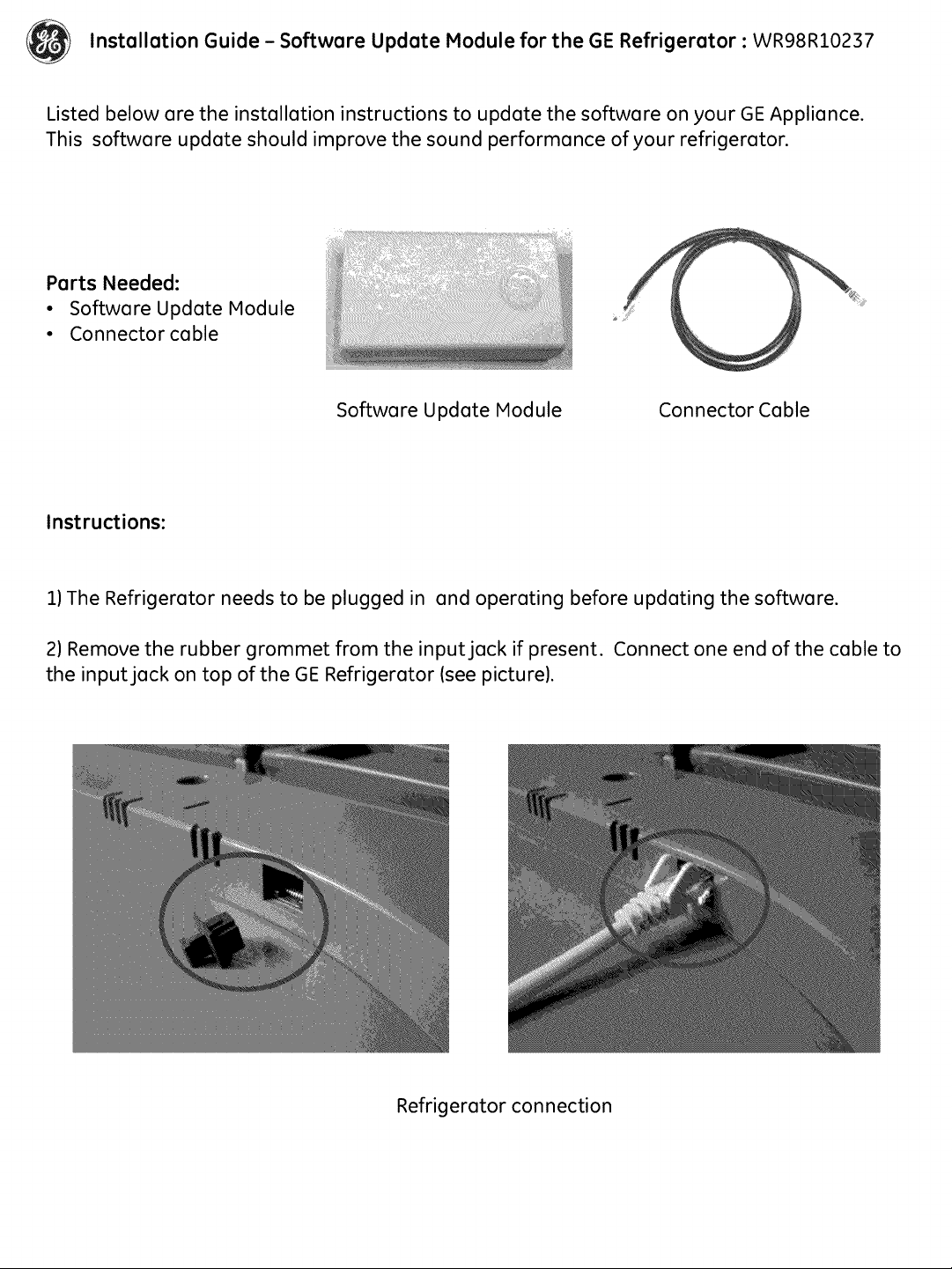
(_ Installation Guide - Software Update Module for the GE Refrigerator : WR98R10237
Listed below are the installation instructions to update the software on your GE Appliance.
This software update should improve the sound performance of your refrigerator.
Parts Needed:
• Software Update Module
• Connector cable
Software Update Module
Connector Cable
Instructions:
1)The Refrigerator needs to be plugged in and operating before updating the software.
21Remove the rubber grommet from the input jack if present. Connect one end of the cable to
the input jack on top of the GE Refrigerator Isee picturel.
Refrigerotor connection
Page 2
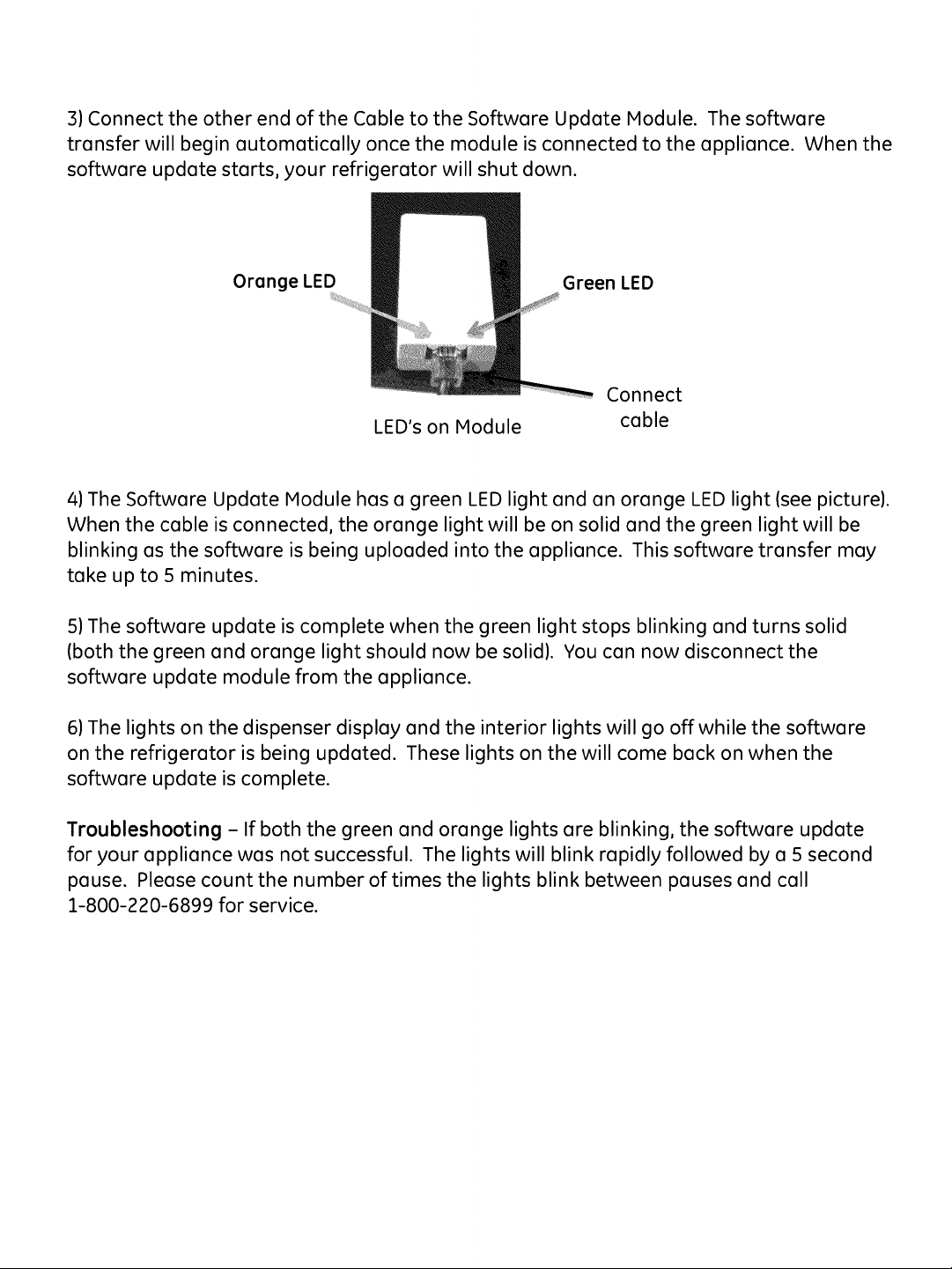
3)Connectthe other end ofthe Cableto the Software UpdateModule. Thesoftware
transfer will beginautomatically oncethe module isconnectedto the appliance. Whenthe
software update starts,your refrigerator will shut down.
Orange LED Green LED
Connect
LED's on Module
4)The Software Update Module has a green LED light and an orange LED light (see picture).
When the cable is connected, the orange light will be on solid and the green light will be
blinking as the software is being uploaded into the appliance. This software transfer may
take up to 5 minutes.
5)The software update is complete when the green light stops blinking and turns solid
(both the green and orange light should now be solid). You can now disconnect the
software update module from the appliance.
cable
6)The lights on the dispenser display and the interior lights will go offwhile the software
on the refrigerator is being updated. These lights on the will come back on when the
software update is complete.
Troubleshooting - If both the green and orange lights are blinking, the software update
for your appliance was not successful. The lights will blink rapidly followed by a 5 second
pause. Please count the number of times the lights blink between pauses and cell
1-800-220-6899 for service.
Page 3

(_ Installation Guide - Software Update Module for the GE Refrigerator : WR98R10237
Listed below are the installation instructions to update the software on your GE Appliance.
This software update should improve the sound performance of your refrigerator.
Parts Needed:
• Software Update Module
• Connector cable
Software Update Module
Connector Cable
Instructions:
1)The Refrigerator needs to be plugged in and operating before updating the software.
21Remove the rubber grommet from the input jack if present. Connect one end of the cable to
the input jack on top of the GE Refrigerator Isee picturel.
Refrigerotor connection
Page 4

3)Connectthe other end of the Cableto the Software UpdateModule. Thesoftware
transfer will beginautomatically oncethe module isconnectedto the appliance. Whenthe
software update starts,your refrigerator will shut down.
Orange LED Green LED
Connect
LED's on Module
4)The Software Update Module has a green LED light and an orange LED light (see picture).
When the cable is connected, the orange light will be on solid and the green light will be
blinking as the software is being uploaded into the appliance. This software transfer may
take up to 5 minutes.
5)The software update is complete when the green light stops blinking and turns solid
(both the green and orange light should now be solid). You can now disconnect the
software update module from the appliance.
cable
6)The lights on the dispenser display and the interior lights will go offwhile the software
on the refrigerator is being updated. These lights on the will come back on when the
software update is complete.
Troubleshooting - If both the green and orange lights are blinking, the software update
for your appliance was not successful. The lights will blink rapidly followed by a 5 second
pause. Please count the number of times the lights blink between pauses and cell
1-800-220-6899 for service.
