GE Power PRO Series X600 User Manual
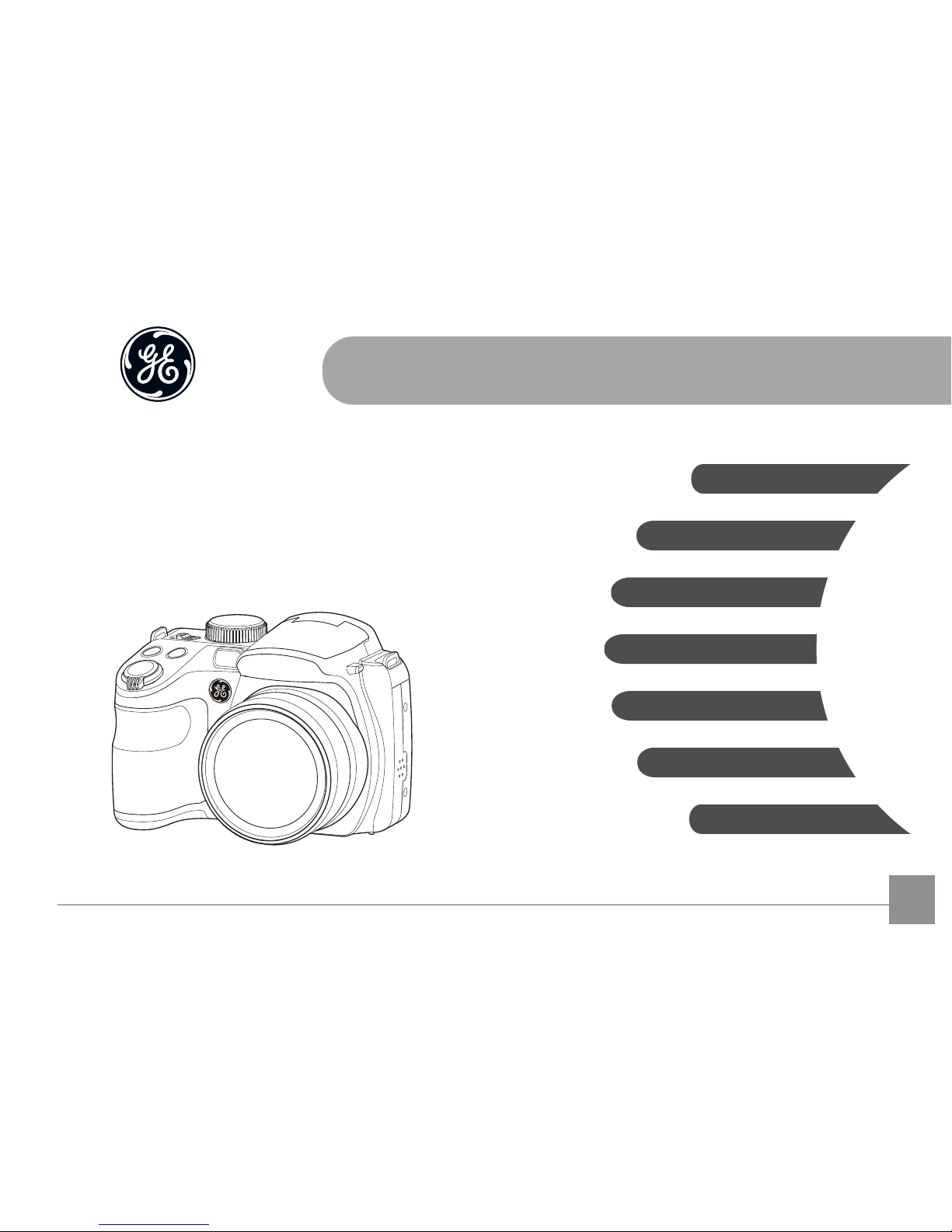
EN
GE Digital Camera
Power PRO Series: X600
APPENDICES
CONNECTIONS
USING THE MENUS
PLAYBACK
BASIC OPERATION
MODE OVERVIEW
GETTING READY
User Manual
imagination at work
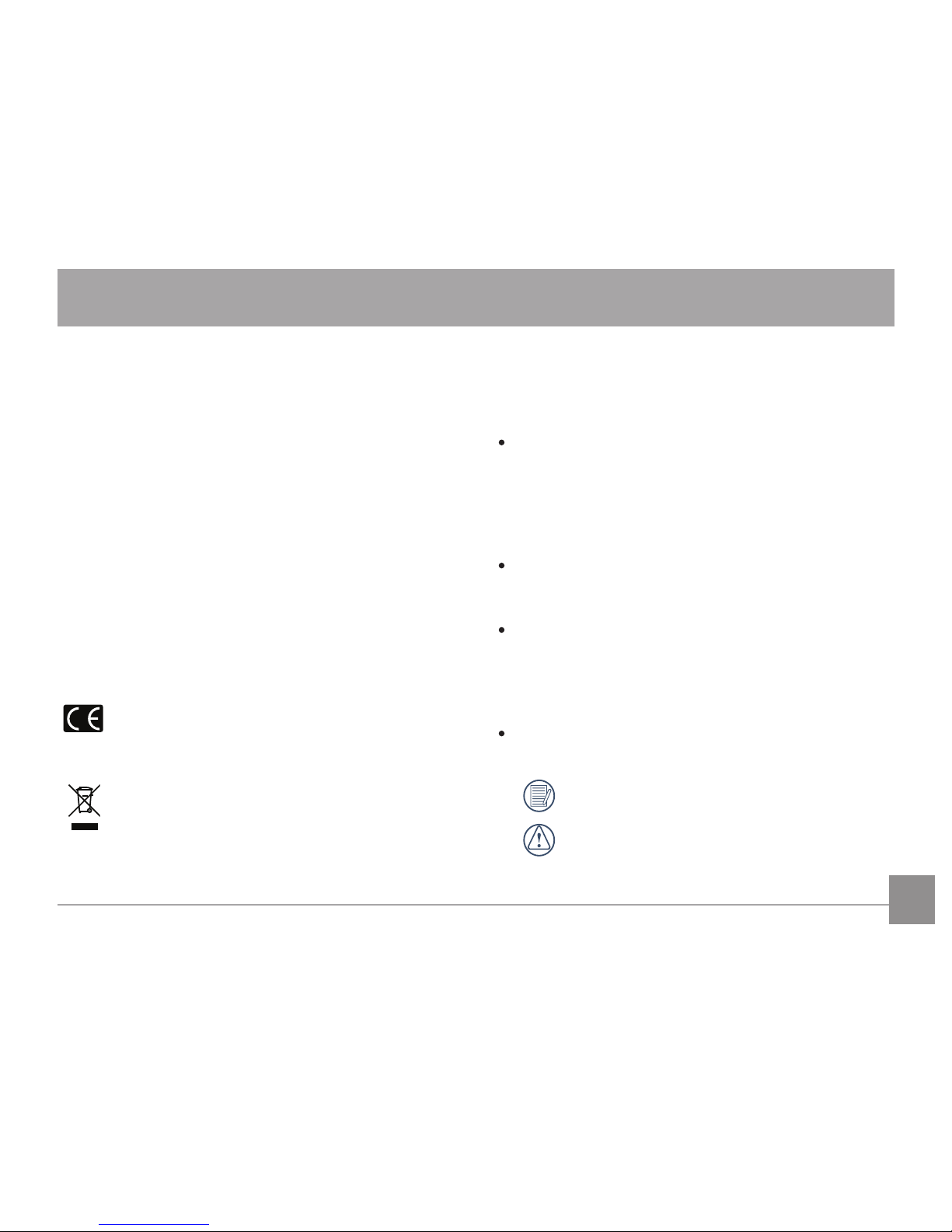
1
Declaration of Conformity
Responsible Party: General Imaging Company
Address: 1411 W. 190th Street, Suite 550, Gardena,
CA 90248, U.S.A.
Customer Service Telephone Number:
+1-800-730-6597
(Outside U.S. & Canada: +1-310-755-6857)
For Customers in the U.S.A.
Tested to Comply with FCC Standards
FOR HOME OR OFFICE USE
This device complies with part 15 of the FCC Rules.
Operation is subject to the following two conditions: (1) This
device may not cause harmful interference, and (2) this device
must accept any interference received, including interference
that may cause undesired operation.
For Customers in Europe
"CE" mark indicates that this product complies with
the European requirements for safety, health,
environment and customer protection. "CE" marked
cameras are intended for sales in Europe.
This symbol [crossed-out wheel bin WEEE Annex IV]
indicates separate collection of electrical waste and
electronic equipment in the European countries. Please
do not throw the equipment into domestic refuse. Please
use the return and collection systems available in your
country for proper, safe disposal of this product.
BEFORE YOU START
About this Manual
Thank you for purchasing this GE digital camera. Please read
this manual carefully and keep it in a safe place for future
reference.
General Imaging Company reserves all rights of this
document. No part of this published manual may be
reproduced, transmitted, transcribed, stored in a retrieval
system or translated into any language or computer
language, in any form, by any means, without the prior
written permission of General Imaging Company.
All trademarks mentioned in this manual are used for
identication purposes only and are properties of their
respective owners.
This manual provides you with instructions on how to use
your new GE digital camera. Every eort has been made
to ensure that the contents of this manual are accurate,
however General Imaging Company reserves the right to
make changes without notice.
Throughout this manual, the following symbols are used to
help you locate information quickly and easily:
Indicates useful information.
Indicates precautions are to be taken while operat-
ing the camera.
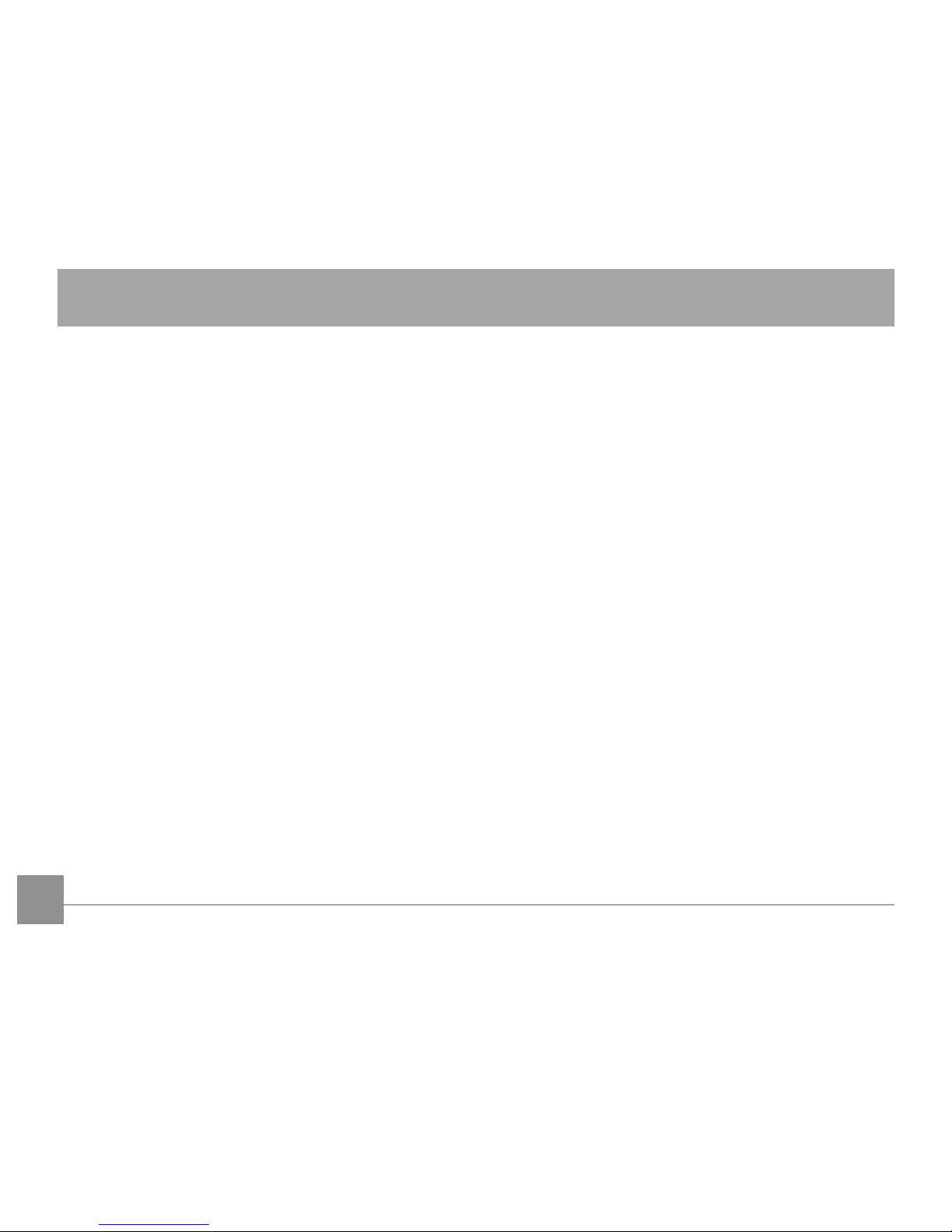
2
SAFETY NOTES
Safety notes for this camera
• Do not drop the camera or allow it to hit solid objects.
• Do not attempt to disassemble the camera.
• To prevent the camera from being damaged by moisture,
do not use or store the camera in very humid environments,
such as in rain or near bodies of water.
• Do not use or store the camera in dusty places or on a
beach to prevent dust or sand from entering the camera,
causing possible damage to it.
• Do not use or store the camera in a hot environment or
under direct sunlight.
• Do not use or store the camera near a powerful magnetic
eld, for example near a magnet or transformer.
• Avoid touching the lens of the camera.
• Do not expose the camera to direct sunlight for a long
period time.
• Turn the camera o, remove the battery and the memory
card, and dry it within 24 hours if water accidentally
comes in contact with the camera.
• When you take the camera from a cold place to a warmer
environment, condensation may occur. Please wait for a
reasonable period of time before you turn it on.
• When you use the camera, remove the battery if it
overheats. Wait until the unit cools down.
• Download your photos and remove the memory card when
you are going to store the camera for a long period of time.
• Store the camera in a dry environment and place it on a
at surface when you are going to store the camera for a
long period of time.
• Before you remove the battery and memory card, the
camera should be turned o.
• When you clean the body of the camera, do not use
abrasive, alcohol-based or organic cleaner.
• Use the professional lens wiping cloth and dedicated
cleaner to wipe and clean the lens.
Safety notes for battery
• To prevent the battery from being damaged, do not
drop the battery or allow it to hit solid objects or to be
scratched by the objects.
• Do not let the battery come in contact with metal objects
(including coins) to avoid short circuiting, discharging,
excessive heat, or possible leakage.
• Do not attempt to disassemble the battery.
• Do not expose the battery to water. Always keep the
battery contacts dry.
• Do not heat the battery or throw it into a re to avoid a
possible explosion.
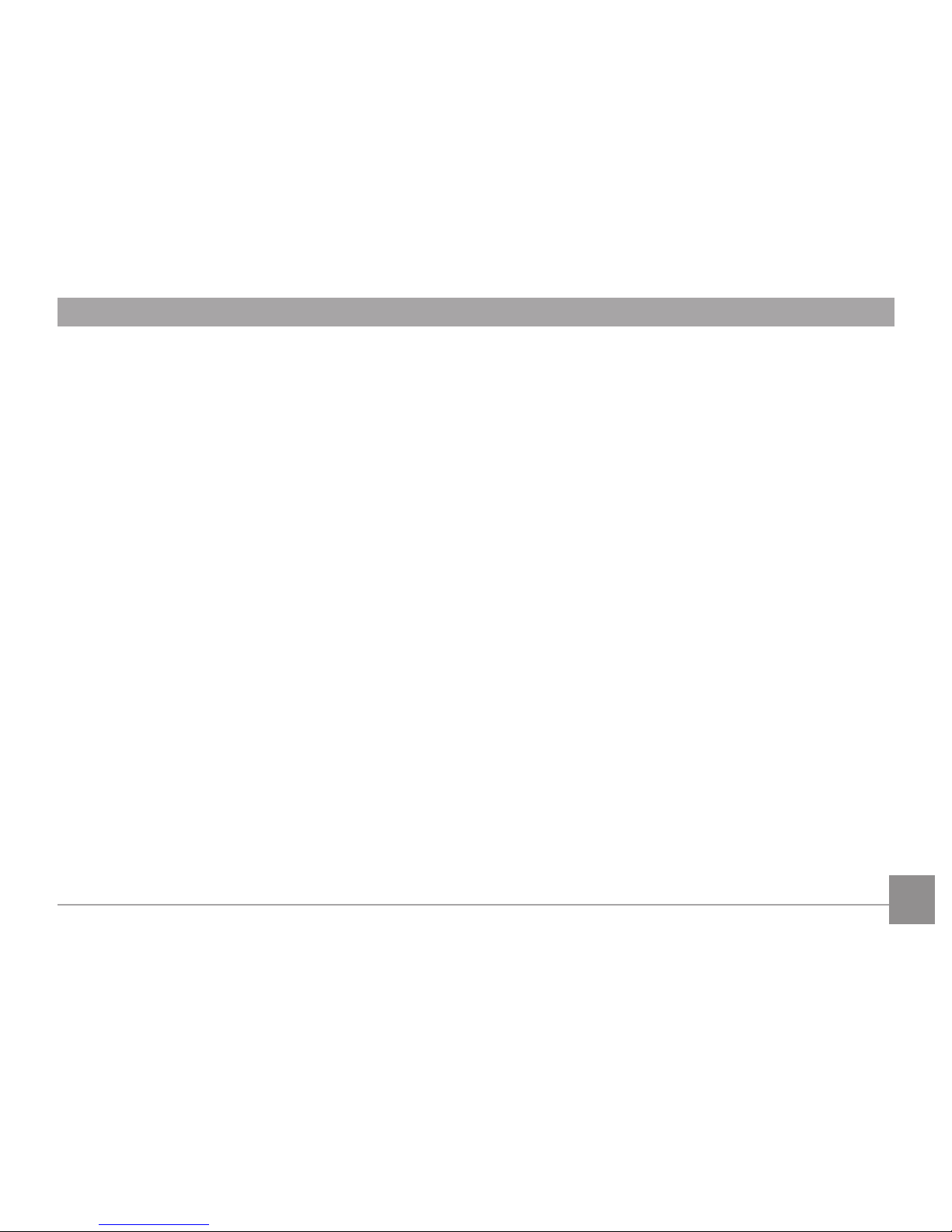
3
• Do not store the battery in a hot environment or in direct
sunlight.
• Only use the supplied battery.
• If the rechargeable Li-ion battery supplied with the
camera needs to be replaced, contact the retailer or the
customer service number listed in this manual.
• If the rechargeable Li-ion battery in this camera overheats
during charging, stop charging immediately and wait until
it cools down to resume charging.
• When the camera is stored for a long period of time,
remove the battery and keep it in a dry place that is not
accessible to the infants and children.
• In a colder environment, the performance of the battery
could be noticeably reduced.
• When you install the battery, install it according to the
positive and negative markings on the battery
compartment. Never force it into the battery
compartment.
Safety notes for memory card
• Do not drop the memory card or allow it to hit solid objects
to avoid damaging it.
• Do not attempt to disassemble or repair the memory card.
• Do not expose the memory card to water. Always keep it dry.
• Do not remove the memory card when the camera is
turned on. Otherwise, the memory card could be damaged.
• Do not directly edit the data on the memory card. Copy the
data to your PC before you edit them.
• When the camera is stored for a long period of time, be
sure to download your photos and remove the memory
card. Store it in a dry environment.
• Format the memory card using the camera before you use
it or insert a new one.
• We suggest buying only well-known, name brand memory
cards to ensure peak performance.
• Do not modify the name of the les or folders of the
memory card using your PC. Modifying the le names may
cause the les to not be recognized on the camera or a
possible error may occur.
• A photo taken with the camera will be stored in the folder
that is automatically generated on the SD card. Do not
store photos that are not taken using this camera in these
folders as the pictures cannot be recognized during the
playback.
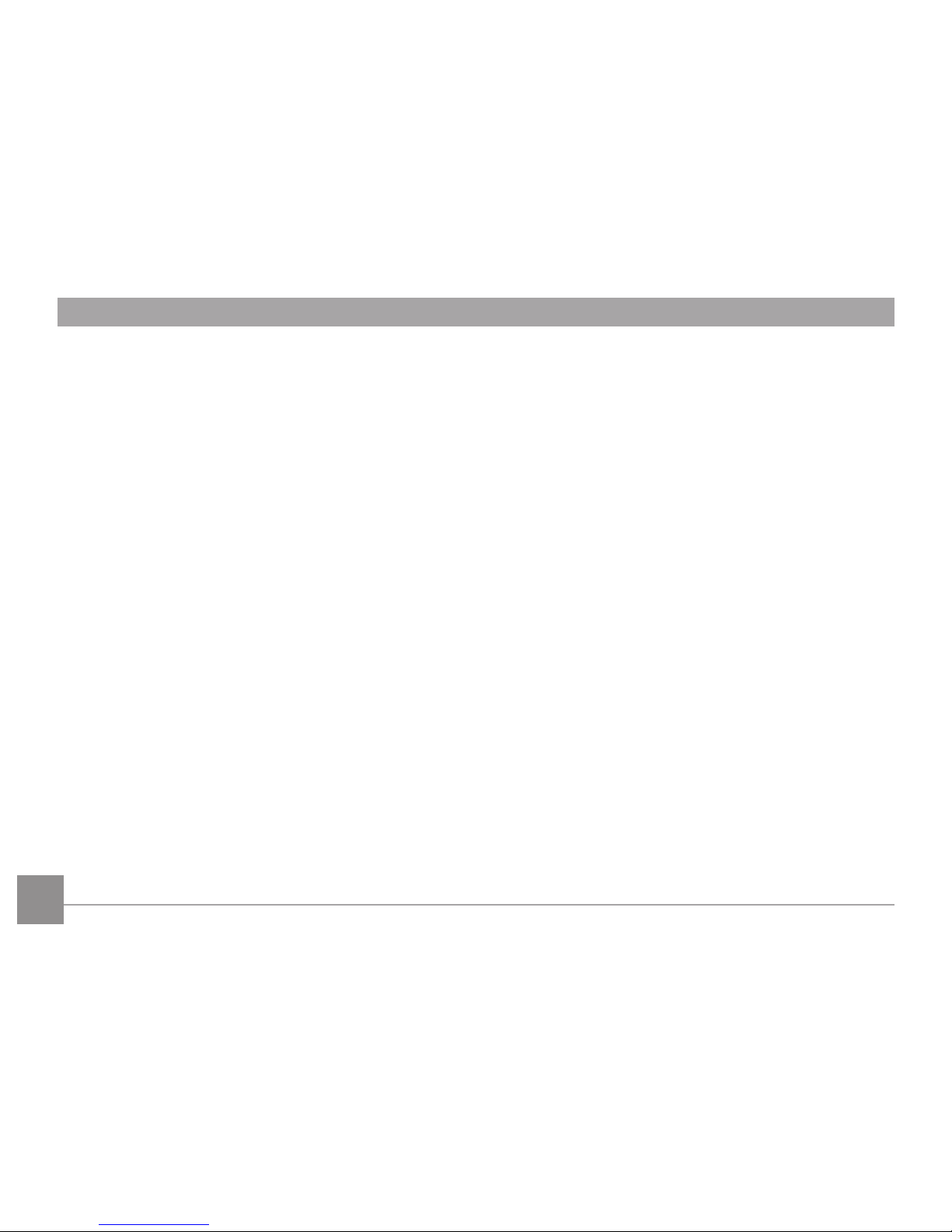
4
• When you insert a memory card, make sure the notch of
the card matches the markings on the top of the card slot.
Other Safety Notes
• Do not disconnect the power or turn the camera o during
the update process. Doing so may cause incorrect data to
be written and the camera may not power on later.
• Do not hang the camera or strap around the neck of small
children.
• If the rechargeable Li-ion battery is used for the camera,
only charge it with the supplied battery charger.
• If battery uid leaks inside the camera, contact our
customer service department.
• If battery uid leaks onto your skin, rinse your skin with
clean water and seek immediate medical attention.
• Disposal of used batteries should be carried out in accordance
with the local (national or regional) regulations.
• When using your camera on an airplane, observe the
relevant rules specied by the airline.
• Due to the limitations of manufacturing technology, the
LCD screen may have a few dead or bright pixels. These
pixels do no eect the quality or performance of the
camera, photos or video.
• Do not expose the LCD screen to water. In a humid
environment, only wipe it with a soft and dry cleaning cloth.
• If the LCD screen is damaged and the liquid crystal comes
into contact with your skin, wipe your skin with a dry cloth
immediately and rinse it with clean water. If liquid crystal
comes into contact with your eyes, wash them with clean
water at least for 15 minutes and seek immediate medical
attention. If you accidentally swallow liquid crystal, rinse
your mouth immediately and seek medical attention.
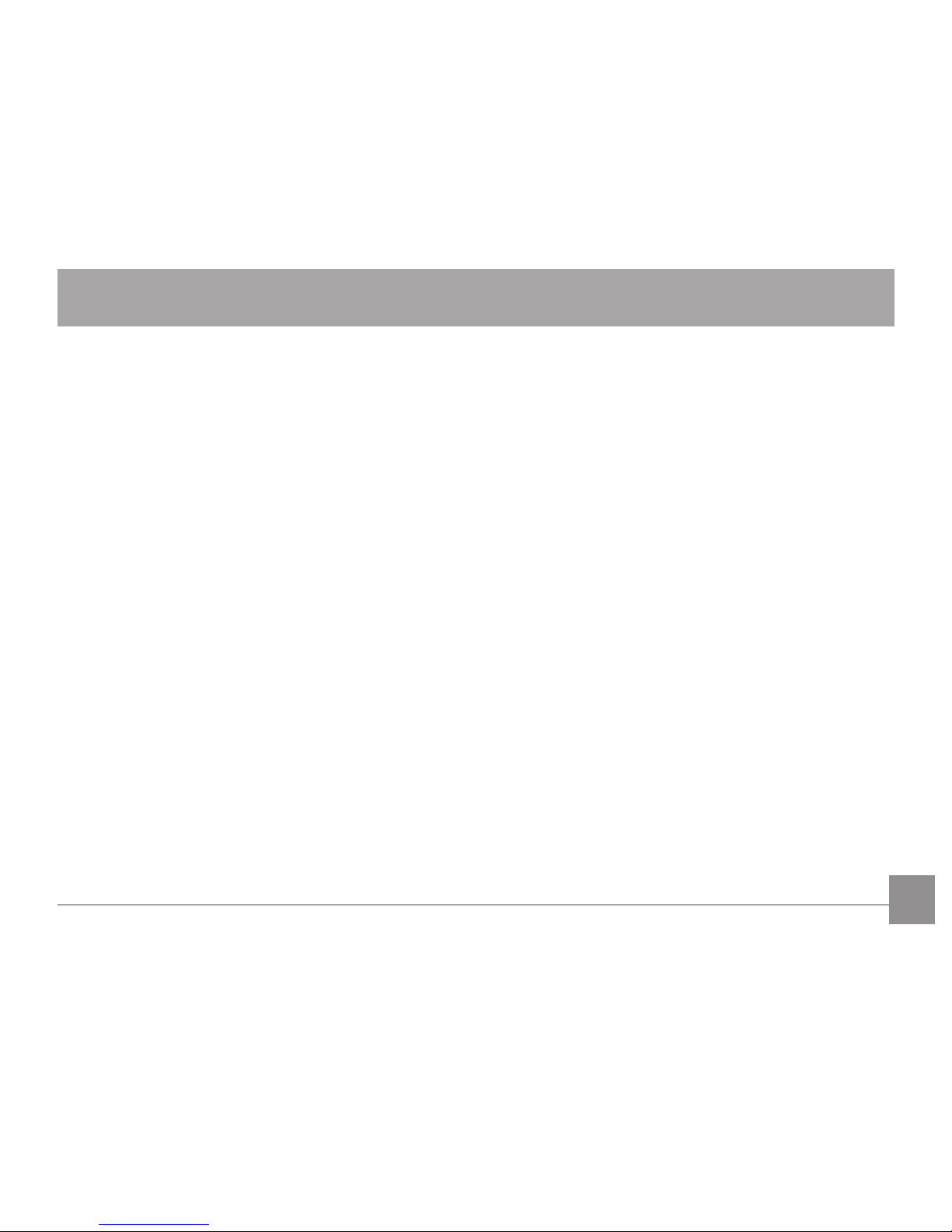
5
WARNING .............................................................1
SAFETY NOTES .....................................................2
CONTENTS ............................................................5
GETTING READY ..................................................9
Accessories Included ..............................................................9
Attaching the Lens Cap and Shoulder Strap .....................10
Part Names ...............................................................................11
Charging Battery .....................................................................14
Installing Battery and Memory Card ...................................15
Turning Camera On and O ..................................................17
Symbol Description .................................................................17
Set your Language, Date/Time .............................................18
Set your Language, Date/Time after the rst
power-on ..........................................................................18
Resetting your Language ..............................................18
Resetting Date/Time ......................................................19
MODE OVERVIEW ................................................20
Display Setting .........................................................................20
LCD Screen Display .................................................................21
Overview of the screen icons in photo
shooting mode .................................................................21
Overview of the Screen Icons in Movie Mode ...........23
Overview of the Screen Icons in Playback Mode .....24
Using the Mode Dial ................................................................25
Auto Mode .................................................................................26
Manual Mode ............................................................................26
Shutter Priority ........................................................................27
Auto Program Exposure .........................................................27
Face Beautier .........................................................................28
Panorama Mode ......................................................................28
Black and White .......................................................................29
Scene Mode ...............................................................................30
Auto Scene Mode ...........................................................33
Custom Settings.......................................................................35
CONTENTS
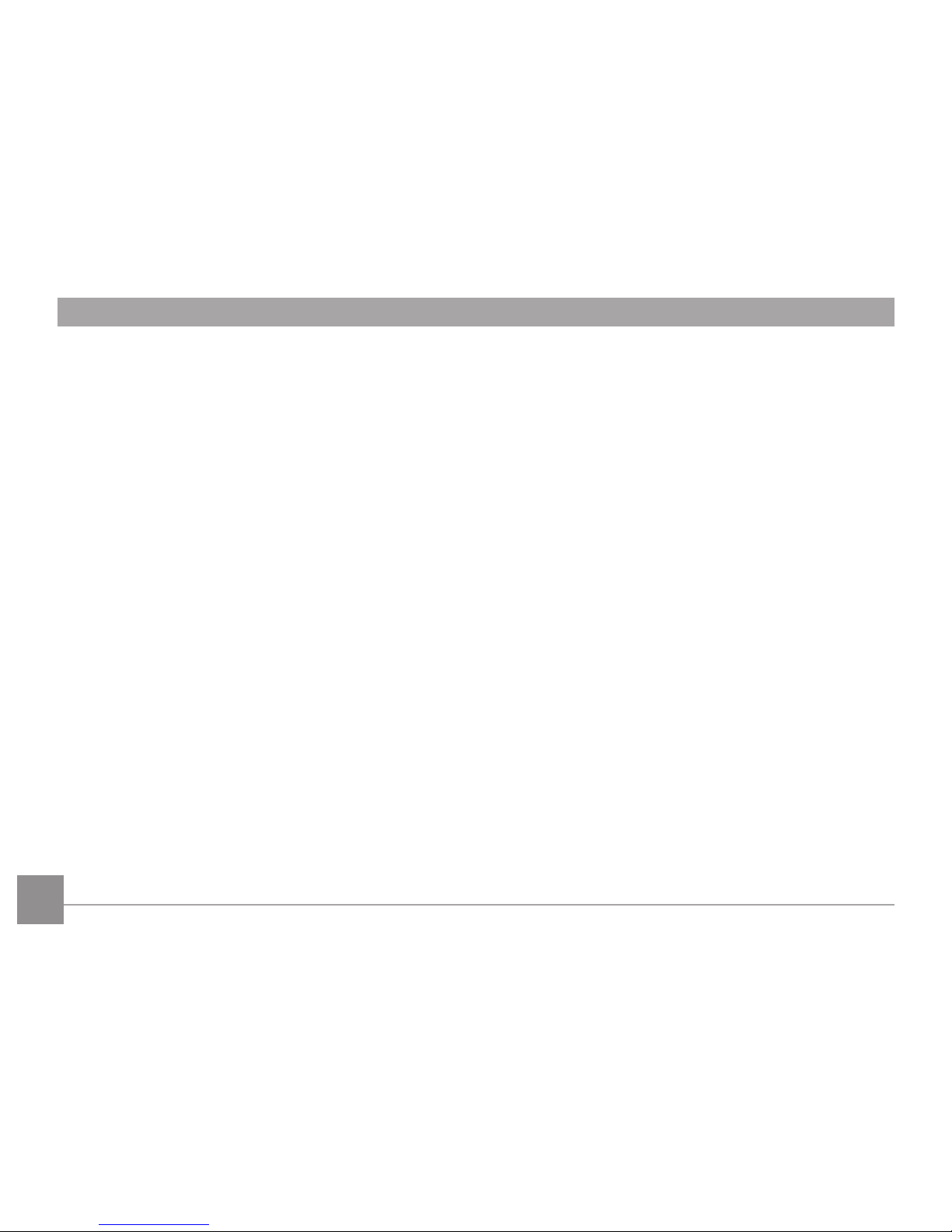
6
BASIC OPERATION ..............................................36
Using EVF (Electronic View Finder) ......................................36
Using the Zoom Function .......................................................36
Focus Setting ............................................................................37
Macro Mode ..............................................................................37
Self-Timer Setting ....................................................................38
Open Flash ................................................................................39
White Balance Setting ............................................................40
Continuous Capture Setting ..................................................41
EV Setting ..................................................................................42
Exposure Compensation ...............................................42
ISO ......................................................................................43
Shutter Adjustment ........................................................43
Aperture Adjustment .....................................................44
Using Quick Recording ...........................................................44
i Button Function Menu ..........................................................45
PLAYBACK.............................................................46
Viewing Photos and Videos ...................................................46
Thumbnail View .......................................................................47
Using Zoom Playback (for still pictures only) ....................48
Slideshow ..................................................................................49
Continuous Capture Group Playback ..................................49
Photos and Video Deletion ....................................................50
USING THE MENUS .............................................51
Photo Setup Menu ...................................................................51
Expo Metering (Exposure Metering) ............................51
Size .....................................................................................52
OIS ......................................................................................52
Cont. AF .............................................................................53
HDR ....................................................................................53
Photo Shooting Setting Menu ...............................................54
Quality ...............................................................................54
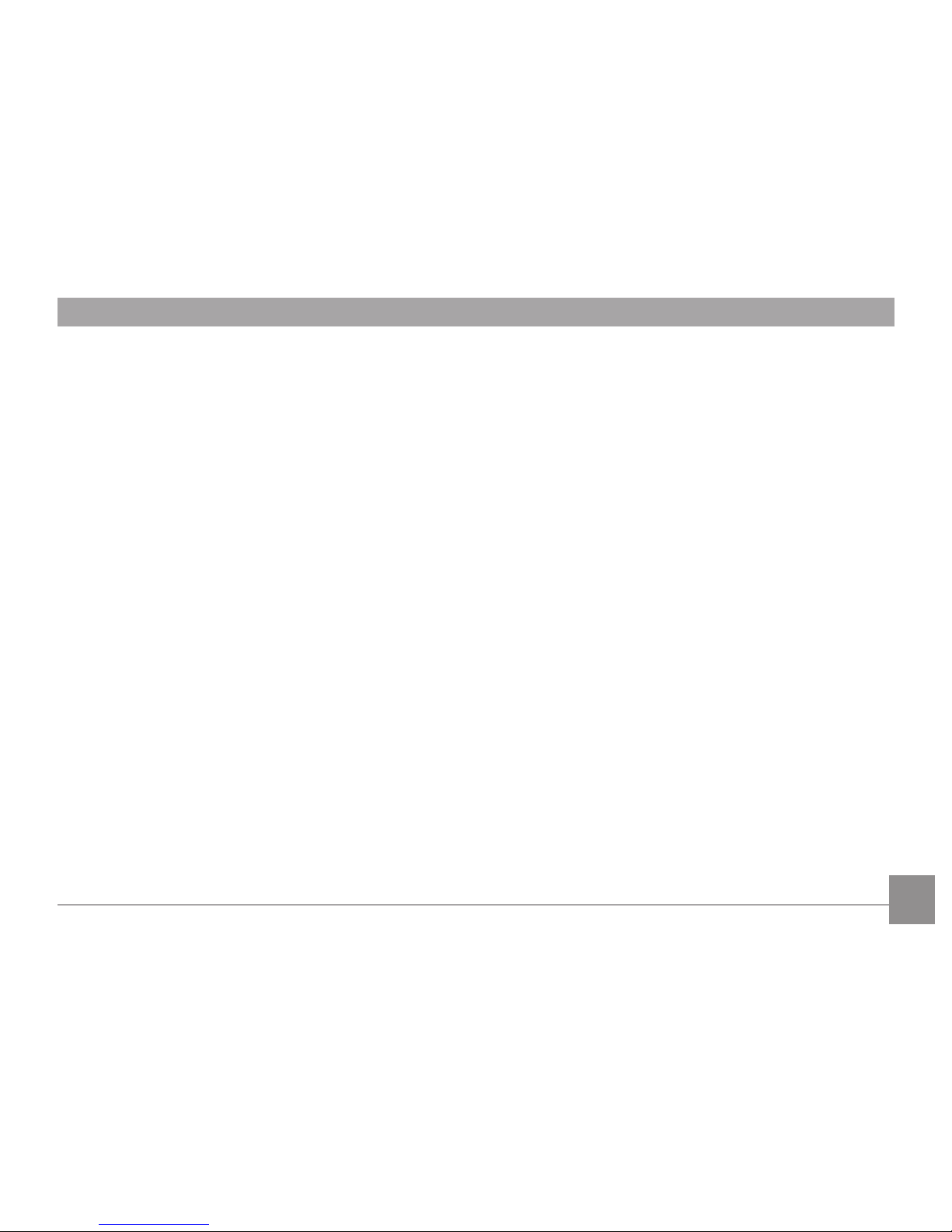
7
AF-Assist Beam ................................................................55
Digital Zoom .....................................................................55
Date Imprint .....................................................................55
Quick Review ....................................................................56
Custom Settings ..............................................................56
Movie Menu...............................................................................57
Expo Metering (Exposure Metering) ............................57
Image Pixel .......................................................................58
VIS .......................................................................................58
Movie Setting Menu ................................................................59
Digital Zoom .....................................................................59
Playback Menu .........................................................................60
HDR ....................................................................................60
Red-Eye Reduction..........................................................61
Rotate ................................................................................61
Resize .................................................................................62
Color Eect .......................................................................62
Playback Setting Menu...........................................................63
Protect ...............................................................................63
Delete ................................................................................64
DPOF (Digital Print Order Format)...............................65
Trim ....................................................................................66
Setup Menu ...............................................................................67
Beep ...................................................................................67
Power Saver .....................................................................68
Language ..........................................................................68
Zone ...................................................................................69
Date/Time .........................................................................69
File / Software ..........................................................................69
Format Memory ...............................................................69
Copy to Card .....................................................................70
File Numbering ................................................................70
Reset ..................................................................................71
FW Version .......................................................................71

8
CONNECTIONS ....................................................72
Connecting to a Computer ....................................................72
Setting the USB Mode ....................................................72
Transferring les to your computer............................72
Video System ............................................................................73
Set Eye-Fi SD Card Connection Mode ..................................74
Supported HDMI Connections ..............................................75
Connecting HDMI-Ready TV .........................................75
Connecting to a PictBridge Compatible Printer ...............76
Setting the USB Mode ....................................................76
Connecting to your Printer ...........................................77
Using the PictBridge Menu ....................................................78
Print (with Date) ..............................................................78
Print (without Date) ........................................................79
Print Index ........................................................................80
Print DPOF Images..........................................................81
Exit .....................................................................................81
APPENDICES ........................................................82
Specications ...........................................................................82
Prompts and Warning Messages .........................................86
Troubleshooting .......................................................................90
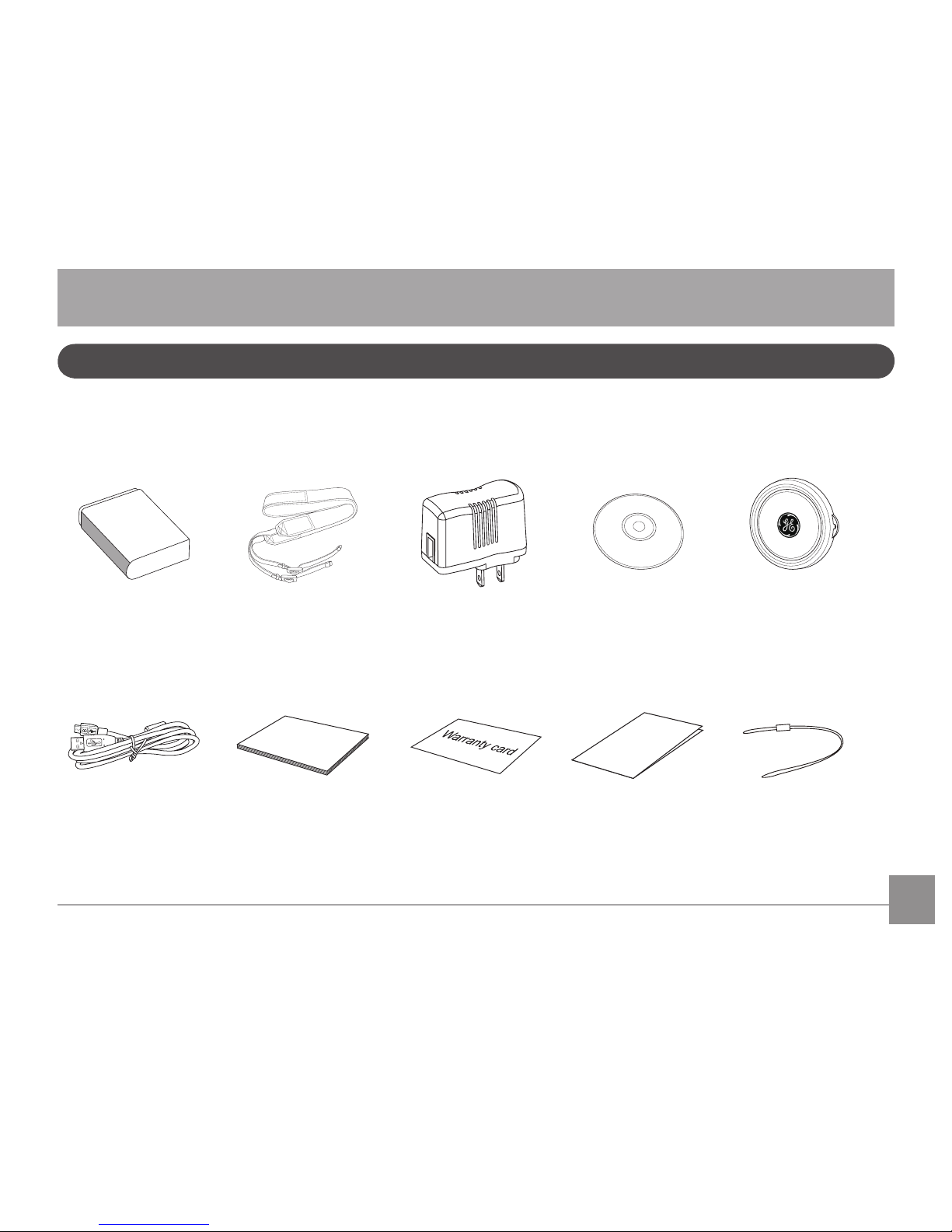
9
GETTING READY
Your camera box should contain the camera model you purchased along with the following accessories. If anything is missing or
appears to be damaged, please contact your retailer.
Accessories Included
USB Cable
CD-ROM
Warranty Card
AC AdapterShoulder StrapRechargeable Lithium-Ion
Battery
Lens Cap
Qu
i
ck Start Guid
e
User Manual
User Manual Quick Start Guide Lens cap strap

10
Attaching the Lens Cap and Shoulder Strap
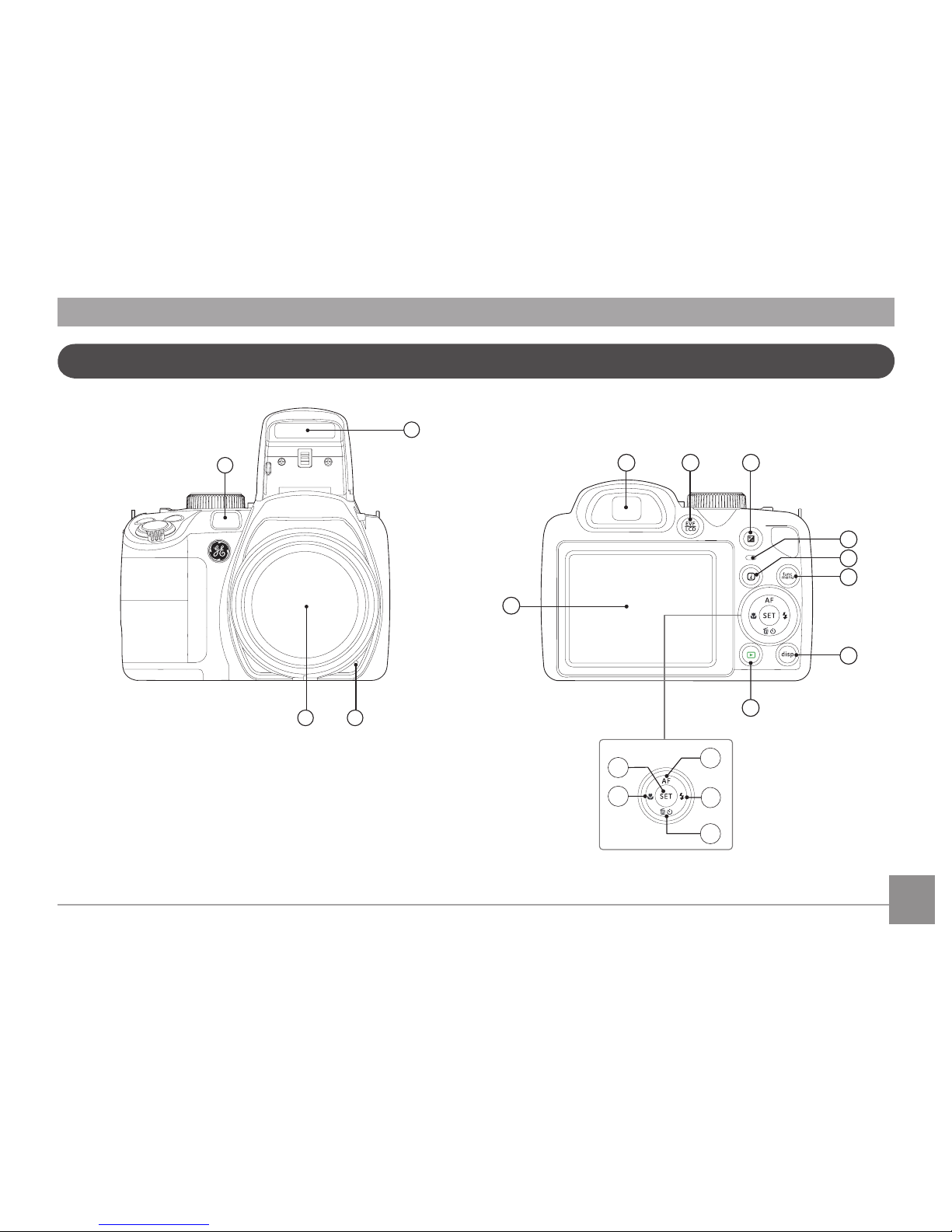
11
1
2
4
3
5
7 86
10
9
11
12
14
15
16
17
18
13
Part Names
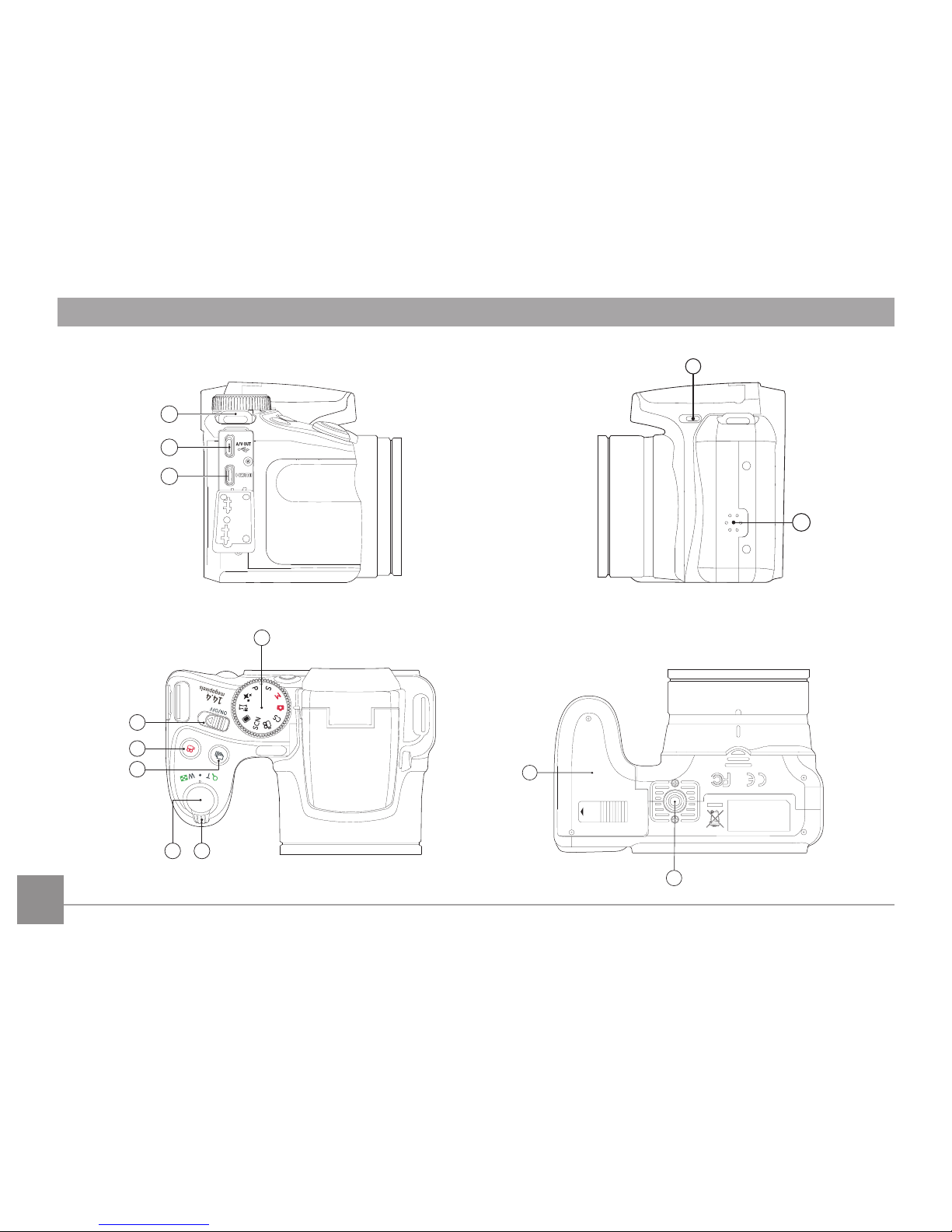
12
25
26
24
2223
27
30
31
OPEN
19
20
21
29
28
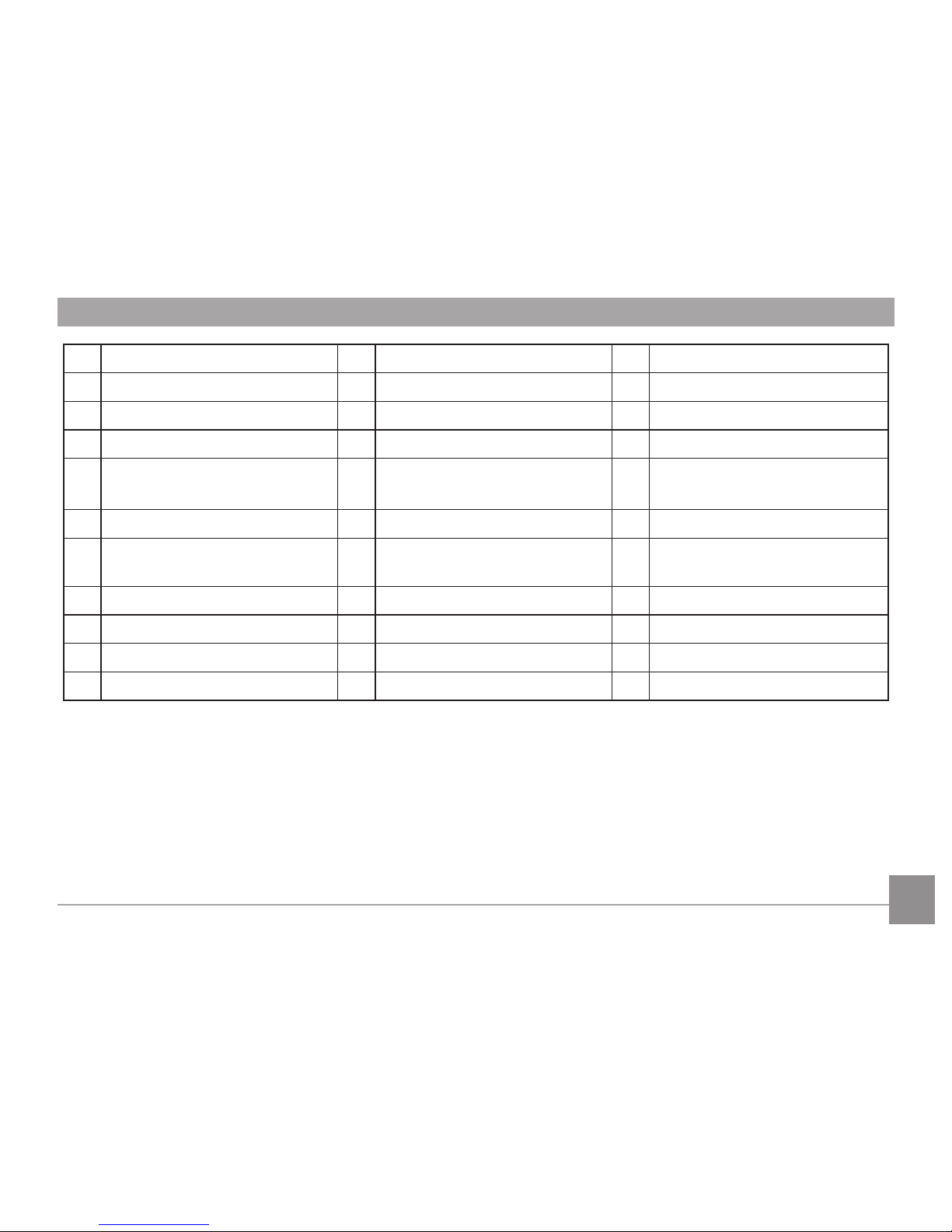
13
1 AF Assist Beam/Timer Indicator 12 Display Button 23 Shutter Button
2 Flash Lamp 13 Playback Button 24 Continuous Capture Button
3 Microphone 14 AF Button/Arrow Button (Up) 25 Fast Video Recording Button
4 Lens 15 Flash Button/Arrow Button (Right) 26 Power Switch
5 LCD Screen 16
Delete Button/Self-Timer Button/
Arrow Button (Down)
27 Mode Dial
6 Electronic View Finder (EVF) 17 Macro Button/Arrow Button (Left) 28 Flash Button
7
Electronic Viewnding Window/
LCD Screen Button
18 SET Button 29 Speaker
8 Exposure Compensation Button 19 Strap Buckle 30 Tripod Receptacle
9 Status Indicator 20 USB Port 31 Battery Cover
10
i Button 21 HDMI Port
11 Menu Button 22 Zoom Wheel
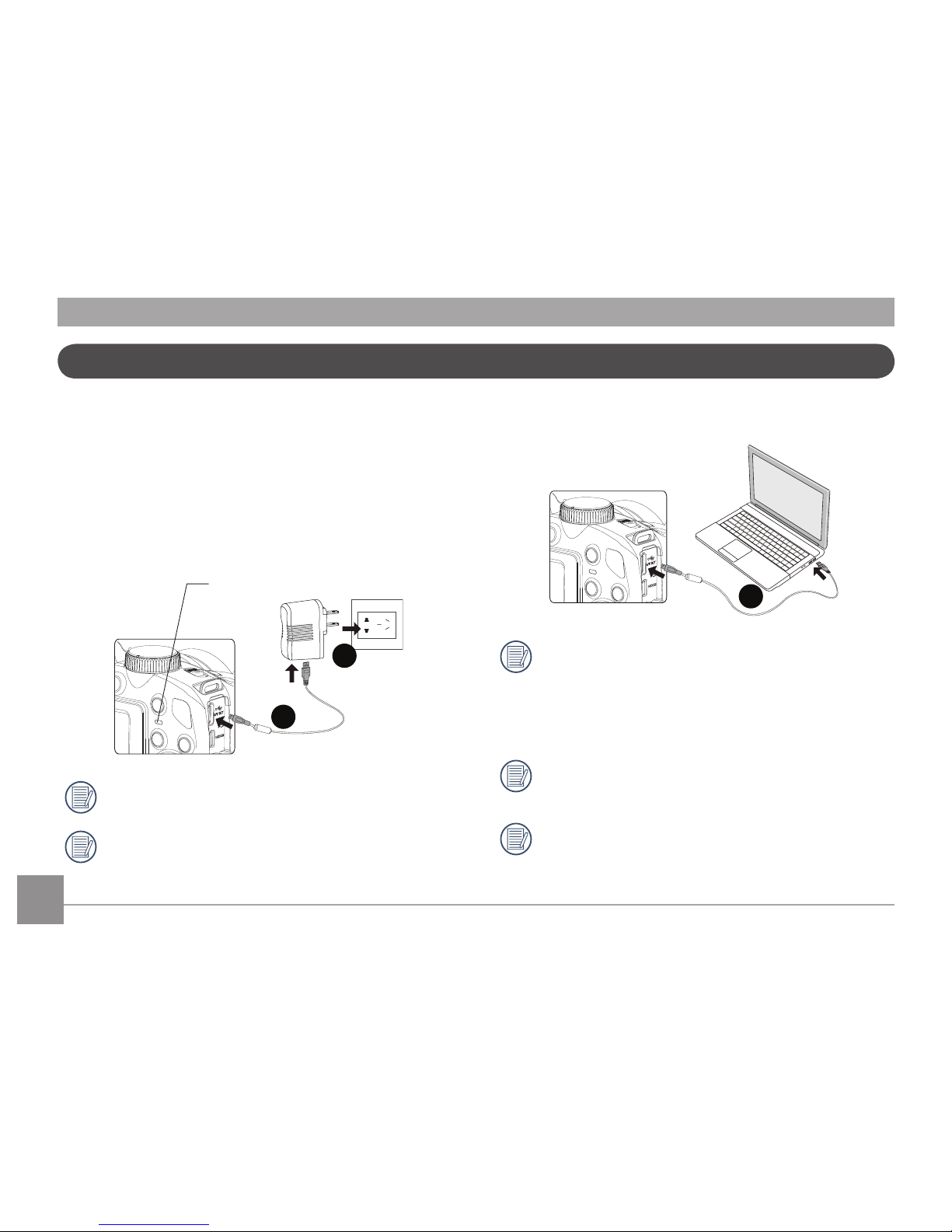
14
Before you charge your battery, you should turn the camera
o and insert the battery.
1. Connect the camera and the power charger using the
supplied USB cable. (The plug shape of the power charger
may vary depending on the country or region. The actual
item may vary from the drawing below).
2. Insert the plug of the power charger into the wall outlet to
charge the battery.
The charger is for indoor use only.
After the battery is stored for a long period of time, use the
supplied power charger to charge the battery prior to use.
3. When the camera is turned o, you can also connect the
camera to your PC using a USB cable to charge the battery.
Charging indicator:
Red: Charging
Green: Charging complete
To have maximum battery life, charge the battery for at
least 4 hours the rst time.
Charging the battery should only be done with the
camera in the "o" position.
Please charge the battery indoors between 0°C and
40°C.
Charging Battery
Power indicator
1
2
3
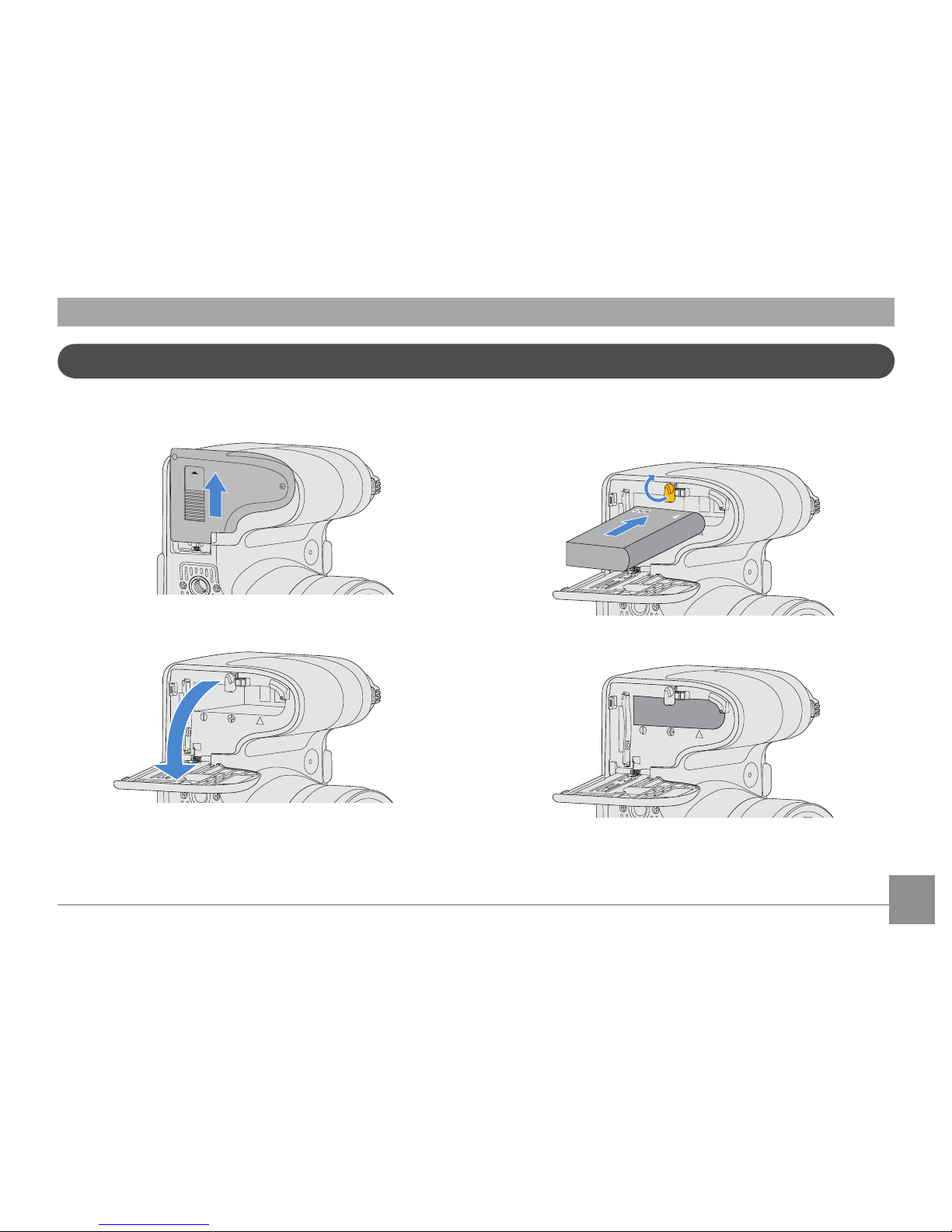
15
2. Insert the battery into the battery slot in the correct
position as shown in the following diagram:
1. Open the battery cover.
OPEN
Installing Battery and Memory Card
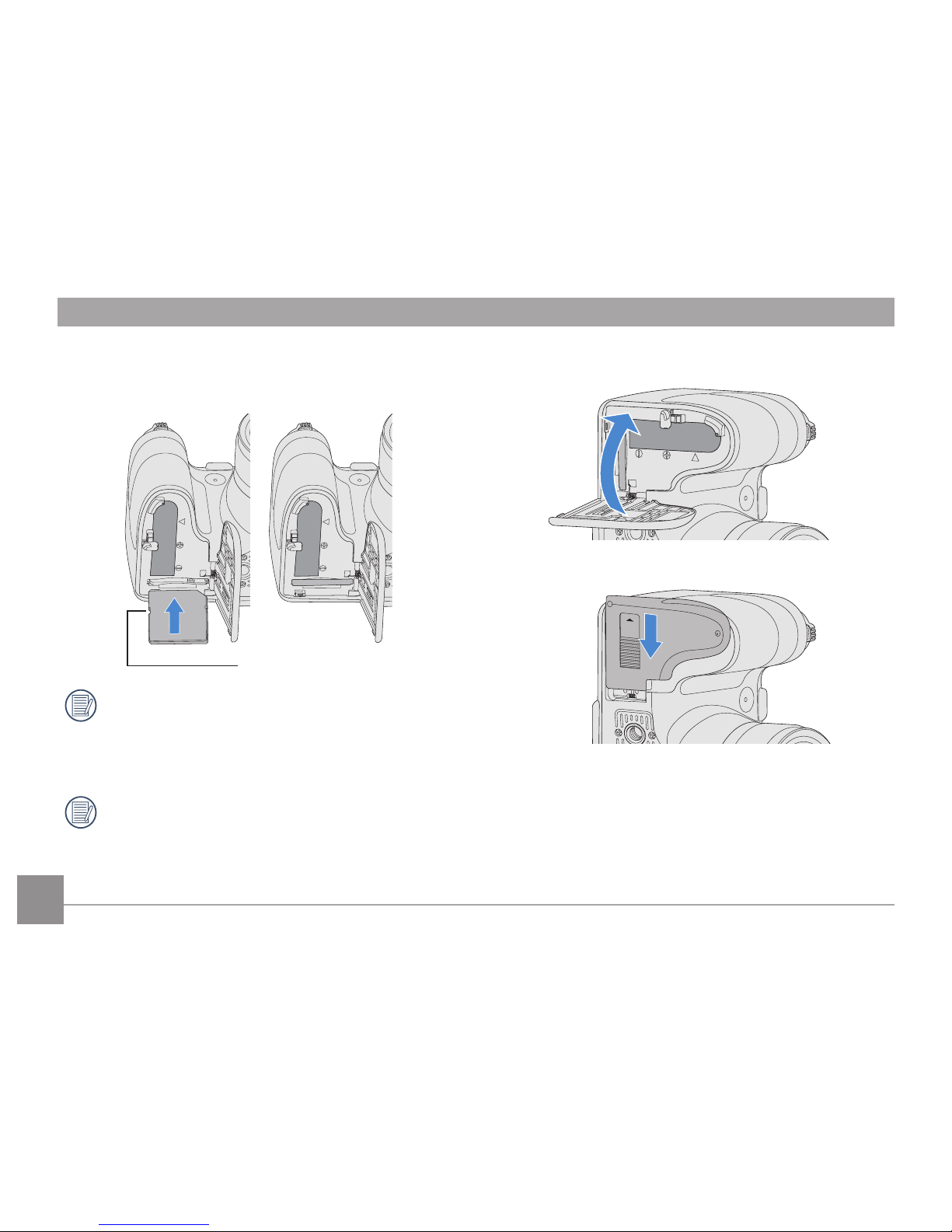
16
4. Close the battery cover.
OPEN
3. Insert the memory card into the memory card slot as
shown in the diagram below:
The memory card (SD/SDHC) is optional and not included
in all camera packaging. If you have to purchase a
memory card, select one with storage capacity between
4GB and 32GB to ensure correct data storage.
To remove your memory card, open the battery cover,
gently press the memory card to eject it and remove it
carefully.
Write protection buckle
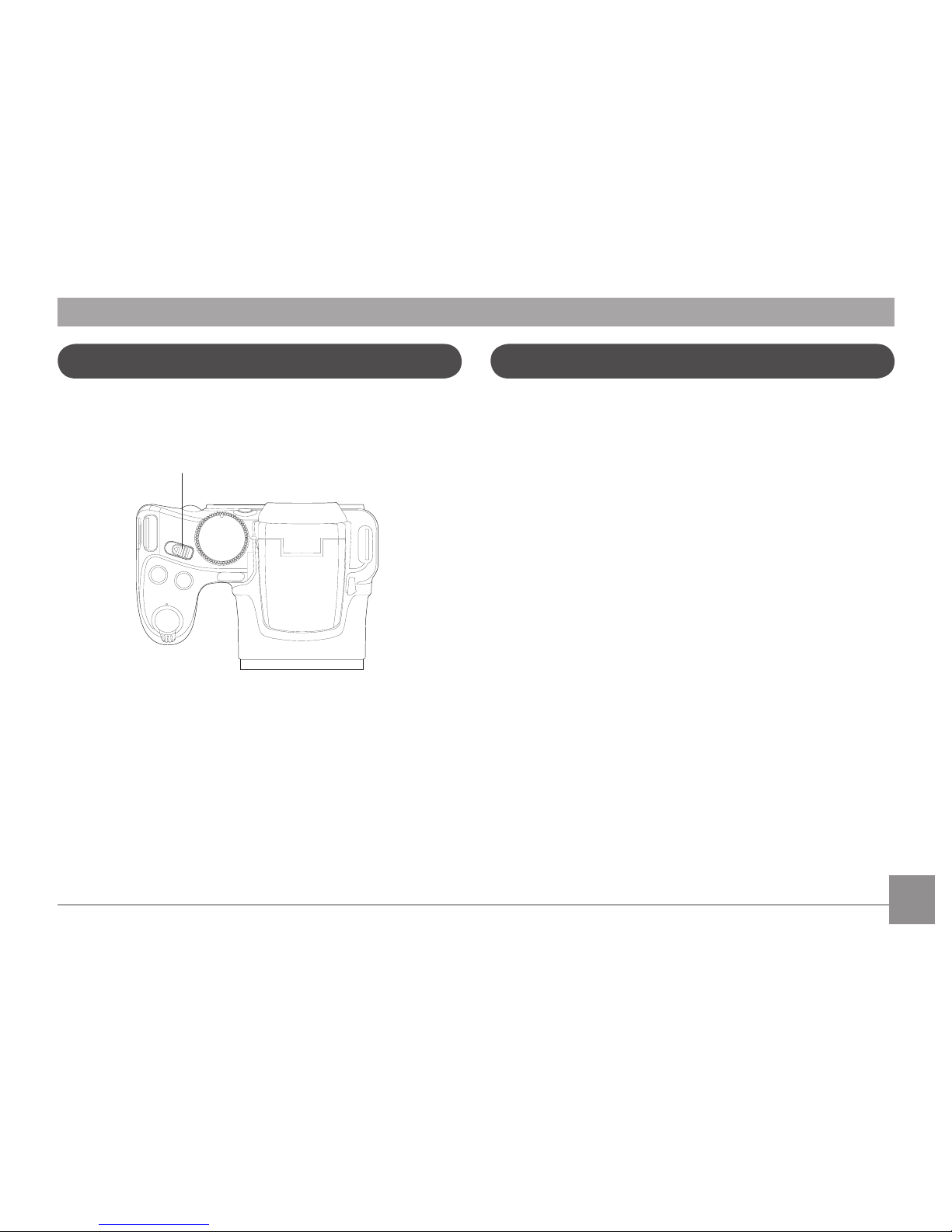
17
Turning Camera On and O
Turn the power switch to turn on/o the camera.
Power Switch
Symbol Description
In the instructions below, the following symbols may be used
throughout this manual on how to operate the camera. This is
to facilitate better understanding.
[Button name]: When one button on the camera
cannot be indicated by an icon, the
symbol [ ] is used to indicate it.
「Item properties」: The option properties in the camera
interface are indicated by the
symbol「 」.
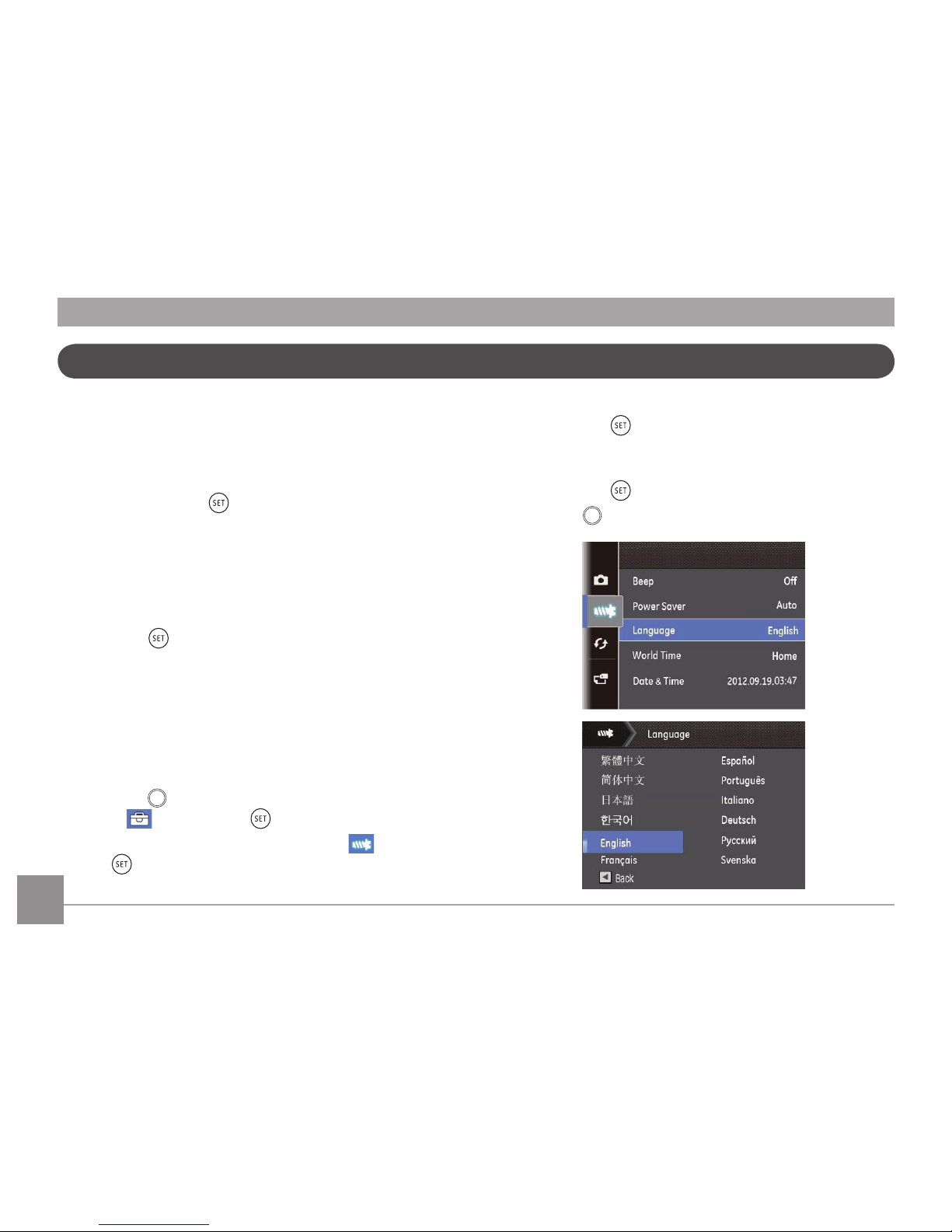
18
4. Press the up/down arrow button to select「Language」
and press the button or right arrow button to enter
the menu.
5. Press the arrow buttons to select your desired language
and press the button to conrm.
6. Press the
func
menu
button and the snapshot screen appears.
Set your Language, Date/Time
Set your Language, Date/Time after the rst power-on
1. When you turn the camera on for the rst time, the
language selection screen appears.
2. Press the arrow buttons to select your desired language.
3. After you press the
button to conrm the selection, the
Date/Time settings screen appears.
4. Press the left/right arrow button to select the Date/Time
to be adjusted: Time is displayed in yyyy:MM:dd HH:mm.
5. Press the up/down arrow button to adjust the value for the
selected Date/Time.
6. Press the
button to conrm the time settings and the
snapshot screen appears.
Resetting your Language
After you set your language for the rst time, follow the
instructions below to reset your language.
1. Turn the camera on via the power switch.
2. Press the
func
menu
button, press the up/down arrow button to
select , and press the button to enter the menu.
3. Press the up/down arrow button to select
, and press
the button or right arrow button to enter the menu.
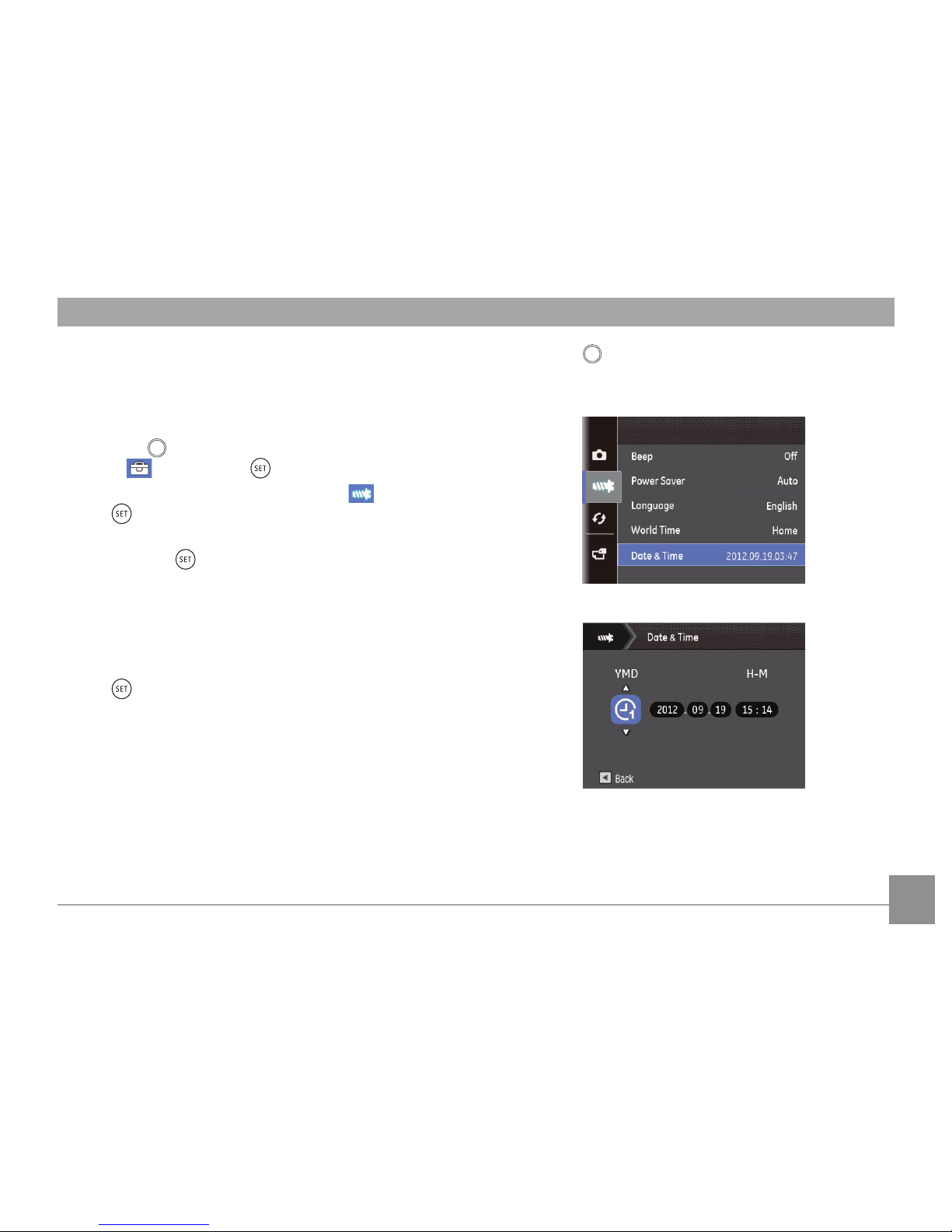
19
Resetting Date/Time
After you set your Date/Time for the rst time, follow the
instructions below to reset date and time.
1. Turn the camera on via the power switch.
2. Press the
func
menu
button, press the up/down arrow button to
select , and press the button to enter the menu.
3. Press the up/down arrow button to select
, and press
the button or right arrow button to enter the menu.
4. Press the up/down arrow button to select
「Date/Time」
and press the button or right arrow button to enter
the menu.
5. Press the left/right arrow button to select the Date/Time
to be adjusted: Time is displayed in yyyy:MM:dd HH:mm.
6. Press the up/down arrow button to press the value for
your selected block. After you nish your settings, press
the button to conrm.
7. Press the
func
menu
button and the following snapshot screen
appears.
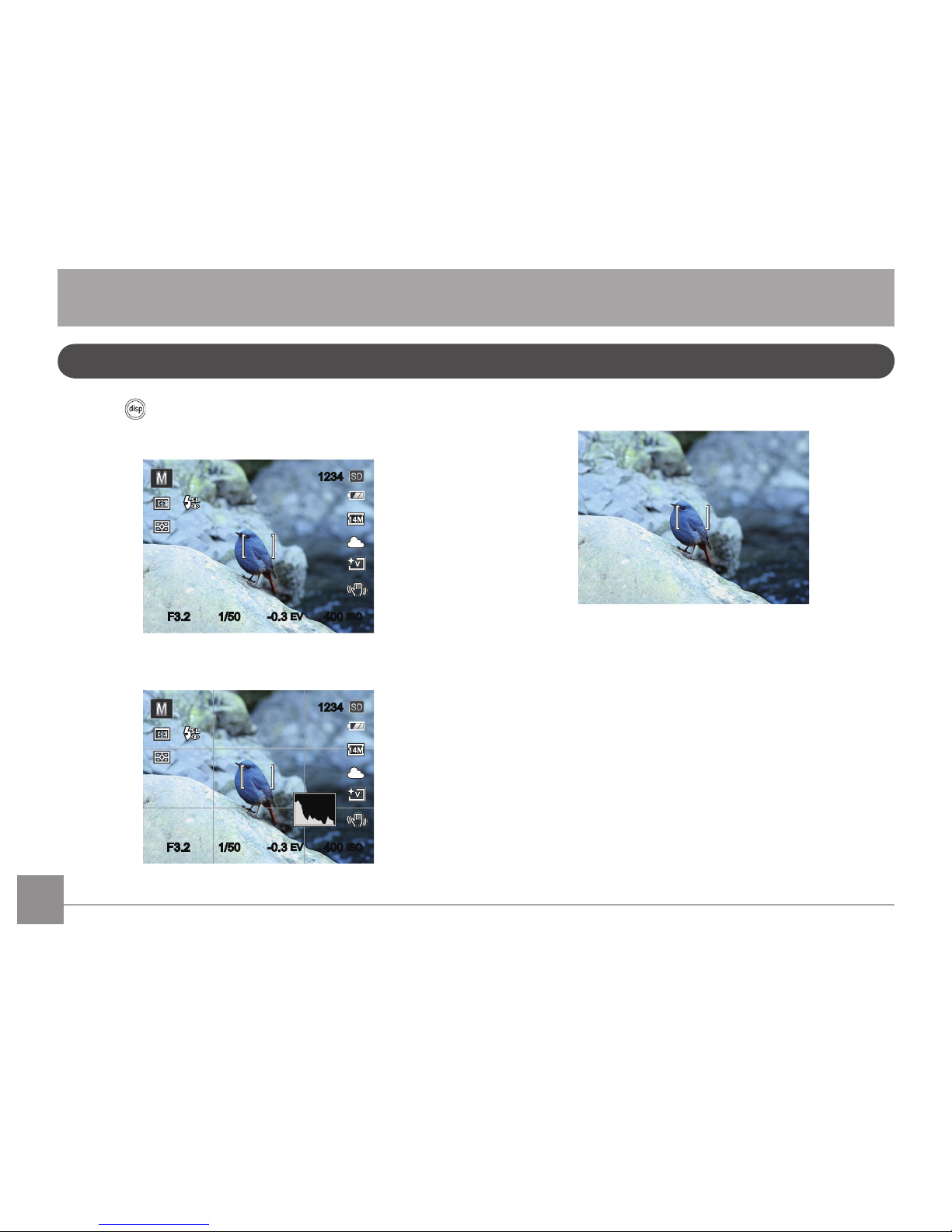
20
Press the button to display the settings: Classic, Full, O.
Default Mode: Displays the camera parameters on screen
F3.2
1234
-0.3
EV
1/50
F3.2 400
ISO
Grid: Camera parameters with Grid and Histogram
1234
-0.3
EV
1/50
400
ISO
F3.2F3.2
Clean: Does not display any additional icons on screen
Display Setting
MODE OVERVIEW

21
LCD Screen Display
Overview of the screen icons in photo shooting mode
1234
x3.5
-0.3
EV
1/50
400
ISO
1
2
3 4 5
7
6
8
9
10
11
15 14 13 12
19
18
16
17
F3.2
1234
x3.5
-0.3
EV
1/50
400
ISO
21
20
23
22
F3.2
1 Shooting Mode Icons
Auto Mode Manual Mode
Shutter Priority Program AE
Face Beautier
Panorama Mode
Black and White
Scene Mode
Custom Settings
2 Macro Mode
3 Zoom Display (By turning the zoom lever)
4 Number of remaining shots
5 SD Memory Card/Built-In Memory
6 Battery Status
7 Image Size
8 White Balance (Adjustable only in
Mode)
9 Picture Color (Adjustable only in
Mode)
10 Optical Imaging System
11 ISO Value (Adjustable only in
Mode)
12 Histogram
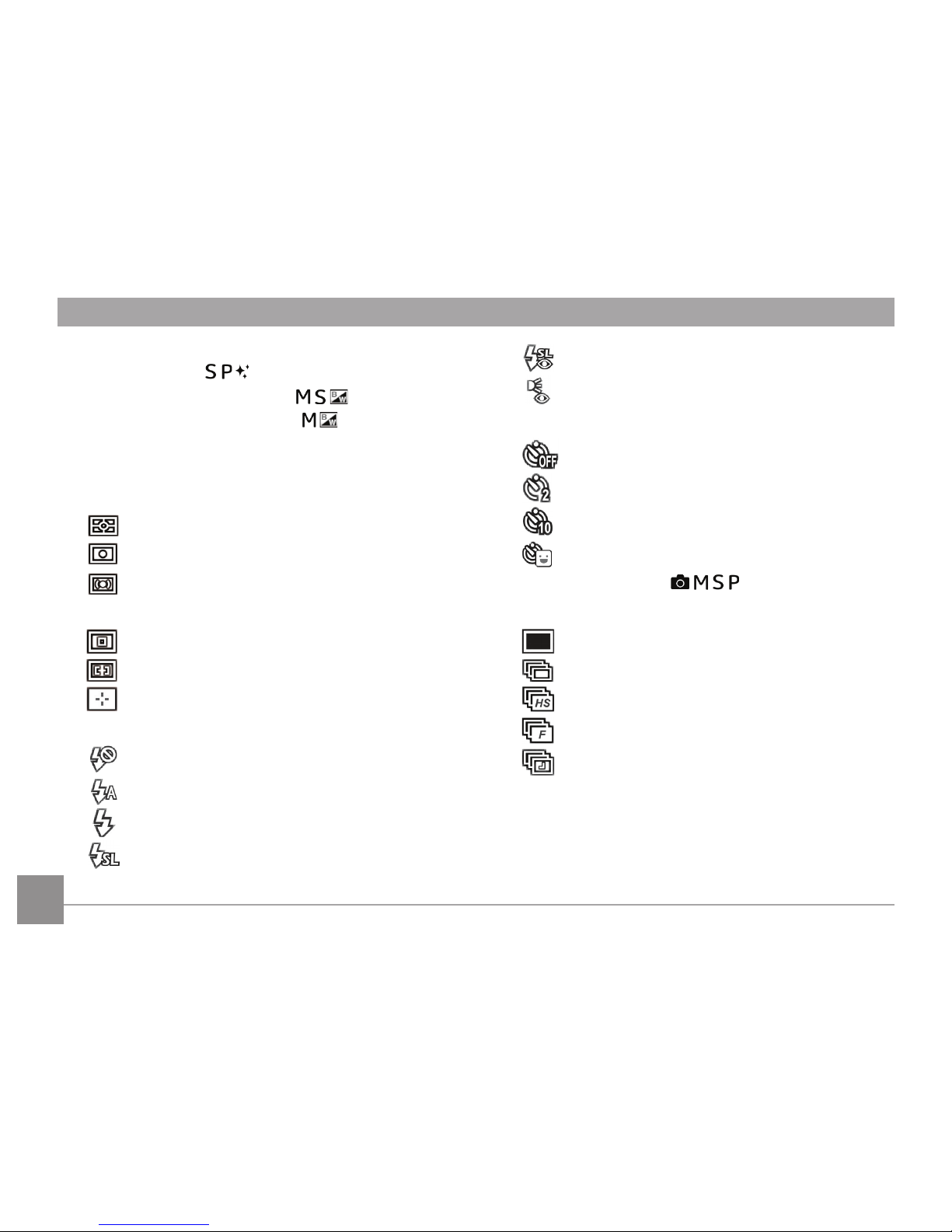
22
13 Exposure Compensation (EV value)
(Adjustable only in Mode)
14 Shutter Speed (Adjustable only in
Mode)
15 Aperture Value (Adjustable only in
Mode)
16 Focus Frame
17 Eye-Fi ON (with signal)
18 Expo Metering
AiAE
Spot
Center
19 AF Mode
Single-AF
Multi-AF
Object Tracking
20 Flash Mode
Force O
Flash Auto
Force Flash
Slow Sync.
Slow Sync. + Red-Eye
Red-Eye Reduction
21 Self-Timer
Self-timer O
2 sec
10 sec
Smile
22 HDR (Adjustable only in
Mode)
23 Continuous Shot
Single
Continuous Shot
Cont. Shot- High Speed (VGA)
Cont. Shot- Fast (4M)
Time Lapse (30sec/1min/5min/10min)
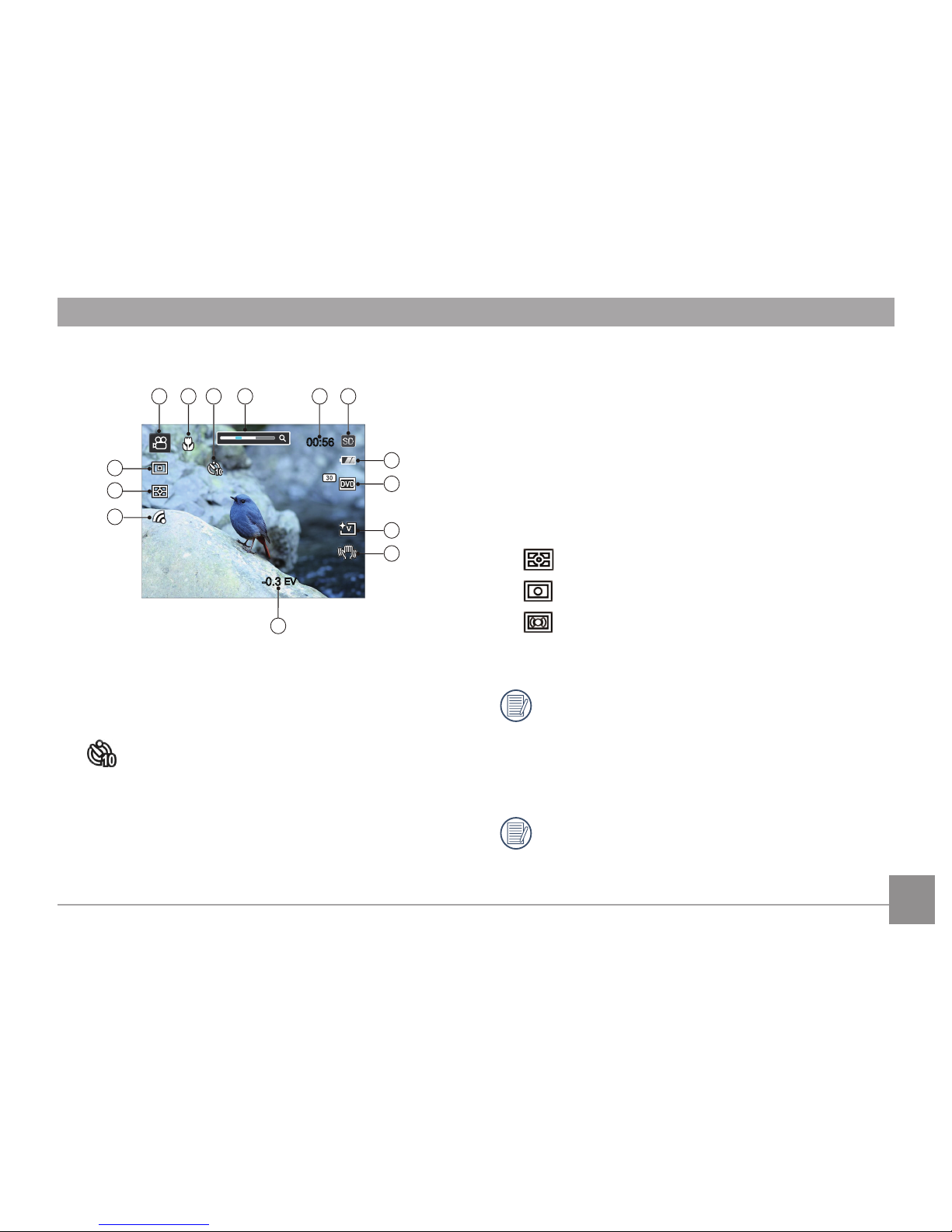
23
Overview of the Screen Icons in Movie Mode
2
00:56
-0.3
EV
1 3
4
8
7
9
10
11
13
14
12
65
1 Movie Mode Icons
2 Macro Mode
3 Self-Timer
10 sec
4 Zoom Display (by turning the zoom lever)
5 Remaining Recording time
6 SD Memory Card/Built-In Memory
7 Battery Status
8 Video Quality
9 Picture Color
10 VIS
11 Exposure Compensation (EV value)
12 Eye-Fi ON (with signal)
13 Expo Metering
AiAE
Spot
Center
14 AF Mode
For optimal video shooting, it is recommended that an
SDHC memory card be used. If you shoot video using
only the camera's internal memory, the end results may
have image jitter, noise and vastly shorter recording
times.
Optical Zoom and Digital Zoom can be adjusted. Digital
Zoom can be adusted to 6X (156X in total).
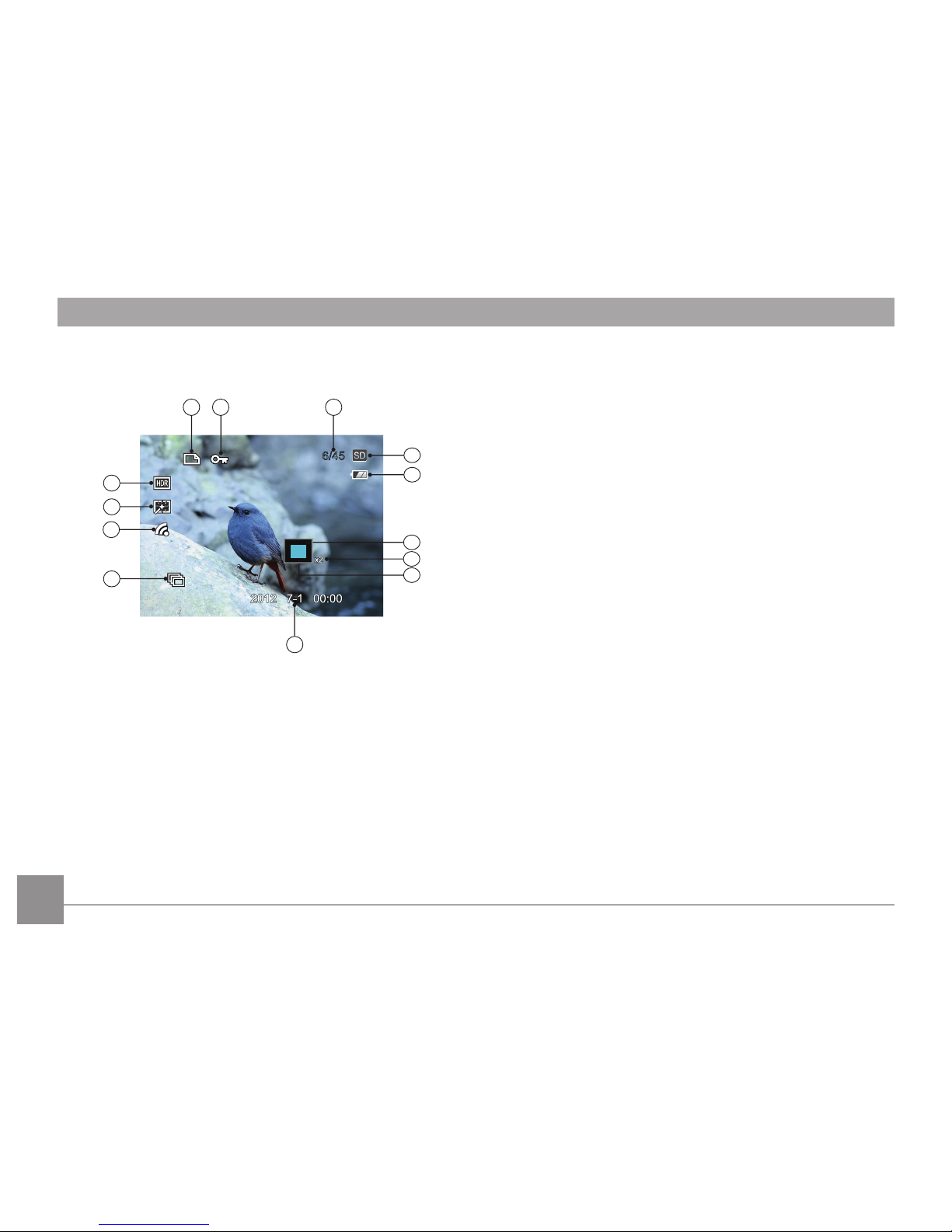
24
Overview of the Screen Icons in Playback Mode
6/45
9
321
4
5
12
11
13
10
6
8
7
1 DPOF File
2 File Protection
3 Memory space (indicating the current number of photos
and total number of photos)
4 SD Memory Card/Built-in Memory
5 Battery Status
6 Zoom Magnication Area
7 Image Zoom Ratios
8 Image Zone
9 Shooting Date
10 Continuous Capture Group Playback
11 Eye-Fi ON (with signal)
12 Red-Eye Reduction
13 HDR
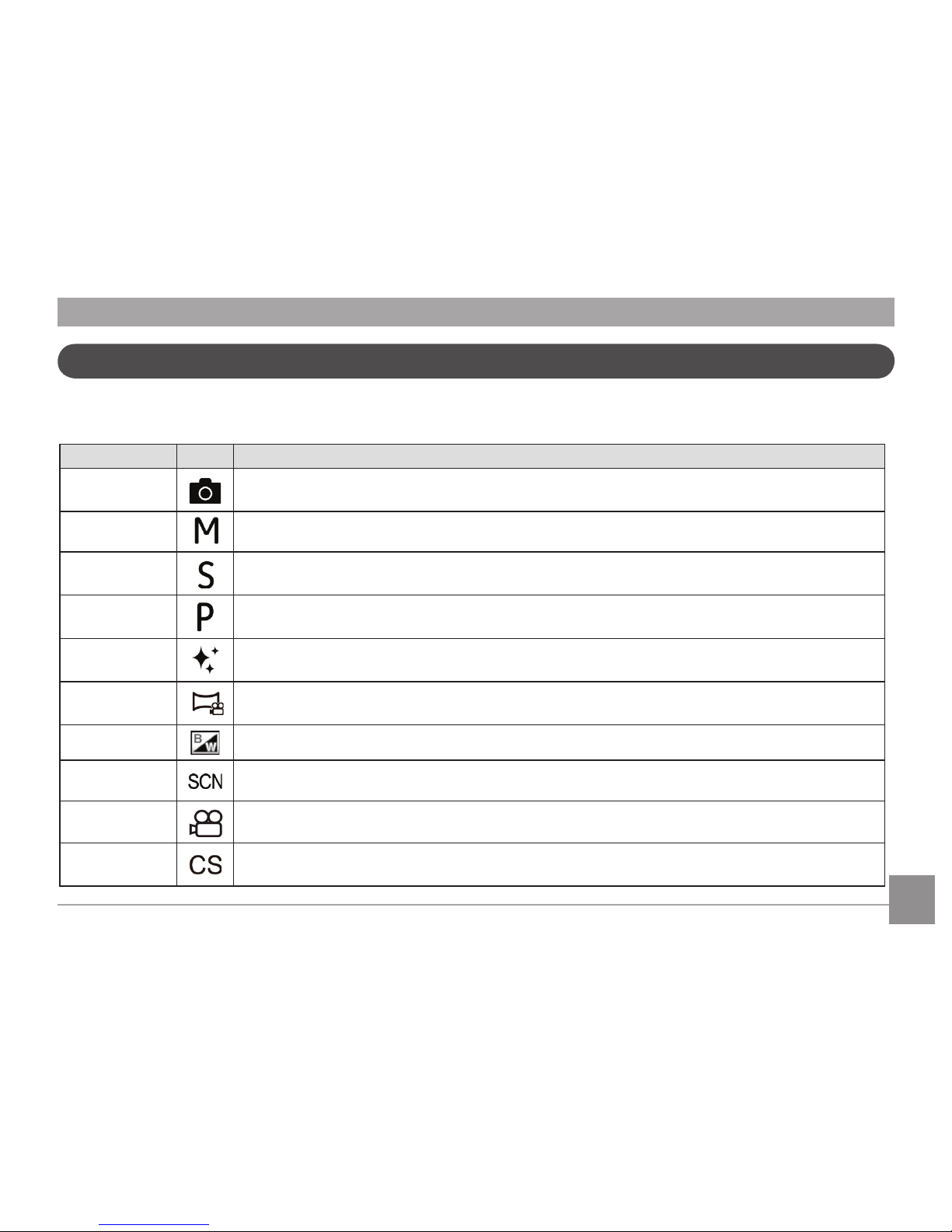
25
Using the Mode Dial
This GE camera provides a convenient mode dial that allows you to manually switch between dierent modes with ease. The
available modes are listed below:
Mode Name Icon Description
Auto Mode
In this mode, the optimal conditions for taking pictures will be set based on the subject and
environment. It is the most commonly used mode for taking pictures.
Manual Mode Many of the camera settings can be congured manually in this mode.
Shutter Priority
Setting allows you to choose a specic shutter speed so the camera will adjust the aperture
automatically to ensure correct exposure.
Program AE
Setting allows you to choose the EV value and the camera will select both the shutter speed and
aperture automatically.
Face Beautier
This mode automatically enhances facial features with skin softening touches and eye brightening
capabilities.
Panorama Mode
Switch to this mode to take a series of pictures which will be stitched into a panoramic picture by the
camera.
Black and White In this mode, the user can take pictures with dierent black and white eects.
Scene Mode Choose from 25 dierent pre-set scene types and eects for your photos.
Movie Mode Record videos.
Custom Settings
The user can store the frequently used shooting modes and parameters and switch to this mode for
quick adjustment.
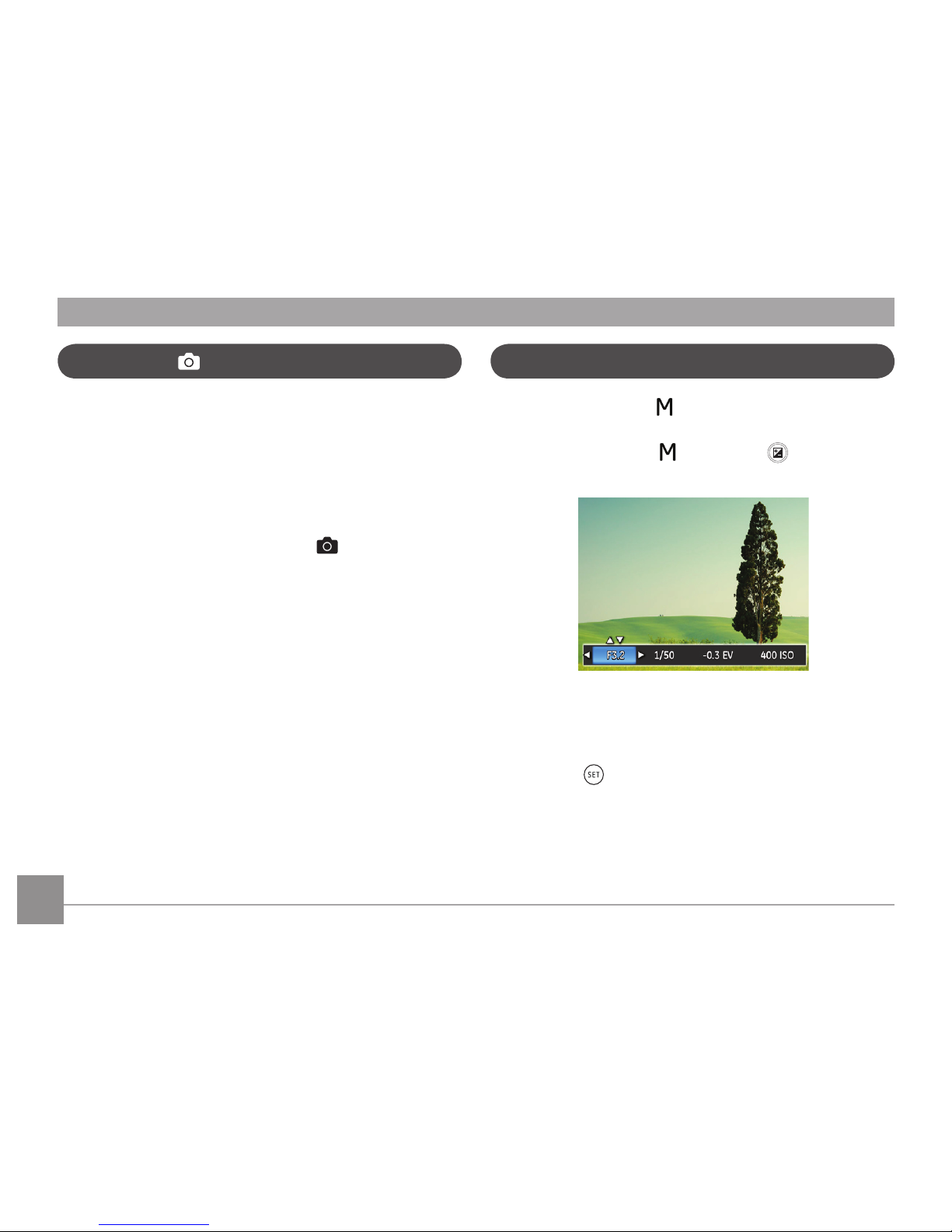
26
Auto Mode is the easiest mode to take photos. While
operating in this mode, the camera automatically optimizes
numerous camera settings to adjust your photos and videos
for the best possible results.
Follow these steps:
1. Use the power switch to turn the camera on.
2. Switch the Mode Dial to Auto Mode (
).
3. Compose your picture in the LCD screen and press the
Shutter button halfway down to focus on the subject.
4. The LCD screen will show a green focus frame when the
subject is in focus.
5. Fully press the shutter button down to take pictures.
Manual Mode M
When selecting manual ( ) mode, you can set the aperture
and shutter speed manually.
1. Turn the Mode Dail to
and press the button to
congure settings.
2. Press the left/right arrow button to select an adjustment
setting.
3. Press the up/down button to adjust the parameters.
4. Press the
button to conrm the settings and enter the
shooting screen.
Auto Mode
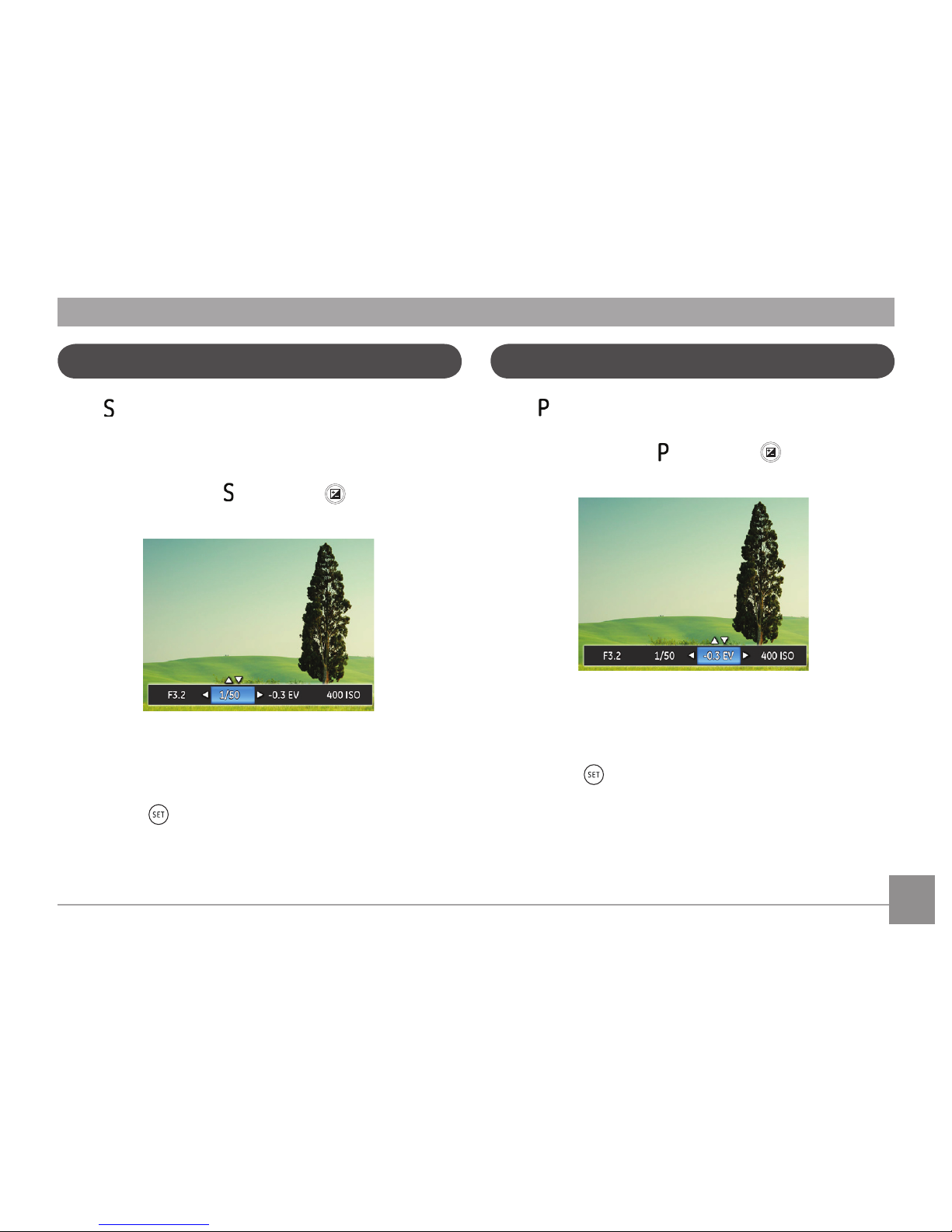
27
When (Program AE) mode is selected, you can adjust the EV
value and ISO value.
1. Turn the mode dail to
and press the button to
congure settings.
2. Press the left/right arrow button to select an adjustment
item.
3. Press the up/down button to adjust the parameters.
4. Press the
button to engage the settings and enter the
shooting screen.
Auto Program Exposure P
Shutter Priority
S
When (Shutter Priority) is selected, you can adjust the
shutter speed and EV value.The camera automatically sets the
aperture value based on the shutter speed value to get the
most appropriate exposure value.
1. Turn the mode dial to
and press the button to
congure settings.
2. Press the left/right arrow button to select an adjustment
item.
3. Press the up/down button to adjust the parameters.
4 Press the
button to conrm the settings and enter the
shooting screen.
