Page 1

NetworX Series™
NX-590E Internet Interface
Installation and Startup
Page 2

© 2003 GE Interlogix
All rights reserved.
Printed in the United States of America.
These instructions do not purport to cover all details or variations in equipment
nor to provide every possible contingency to be met during installation,
operation, and maintenance. If further information is desired or if particular
problems arise that are not covered sufficiently for the purchaser’s purpose, the
matter should be referred to GE Interlogix, Gladewater, Texas, USA.
This document contains proprietary information of GE Interlogix, USA and is
furnished to its customer solely to assist that customer in the installation,
testing, operations, and/or maintenance of the equipment described. This
document shall not be reproduced in whole or in part nor shall its contents be
disclosed to any third party without the written approval of GE Interlogix.
Please refer to the current GE Interlogix product catalog for detailed warranty
information.
Main
800-727-2339 Technical Support 800-727-2339
Outside the US 903-845-6941 Tech Support Fax 903-845-8409
Main Fax 903-845-6811 Sales & Literature 800-547-2556
Web: www.caddx.com
www.ge-interlogix.com
NetworX
™
is a trademark of the GE Interlogix companies.
2
NX-590E Internet Interface
Page 3

TABLE OF CONTENTS
1.
GENERAL DESCRIPTION.......................................................................................................5
2. ENCLOSURE INFORMATION................................................................................................5
3. MODULE ADDRESS..................................................................................................................5
4. ENROLLING...............................................................................................................................6
5. UNDERSTANDING THE LIGHTS ..........................................................................................6
6. WIRING........................................................................................................................................6
7. TERMINAL DESCRIPTION.....................................................................................................7
8. CONNECTION DIAGRAM.......................................................................................................7
9. PROGRAMMING THE MODULE...........................................................................................8
A. USING THE LED KEYPAD ................................................................................................8
1. Entering the Program Mode..................................................................................................8
2. Selecting the Module to Program:.........................................................................................8
3. Factory Defaulting the Module..............................................................................................8
4. Programming a Location: .....................................................................................................8
5. Exiting a Location: ................................................................................................................8
6. Exiting the Program Mode:...................................................................................................9
B. USING THE LCD KEYPAD ................................................................................................9
C. PROGRAMMING DATA.....................................................................................................9
1. Numerical Data......................................................................................................................9
2. Feature Selection Data........................................................................................................10
3. Character Data....................................................................................................................10
10. PROGRAMMING THE LOCATIONS...............................................................................11
11. PROGRAMMING WORKSHEET......................................................................................16
12. GLOSSARY ...........................................................................................................................19
13. FCC (CLASS B) INFORMATION ......................................................................................23
14. SPECIFICATIONS................................................................................................................24
NX-590E Internet Interface
3
Page 4

Warning
Caution
Symbol Legend
Indicates a procedure, practice, condition, or statement that, if not
strictly observed, could result in personal injury.
* This symbol indicates electrical warnings and cautions.
Indicates a procedure, practice, condition, or statement that, if not
strictly observed, could result in damage to or destruction of
equipment or property.
** This symbol indicates general warnings and cautions.
Note
Tip
Indicates an essential or important procedure, instruction, condition,
or statement.
Indicates a user tip. Provides helpful information that is not normally
defined in regular use, but from an experienced user.
4
NX-590E Internet Interface
Page 5

1. GENERAL DESCRIPTION
The NX-590E is a dual microprocessor-controlled Internet/Intranet interface used to connect the
to the OH Network Receiver. This interface allows any or all events from the NetworX control
series (NX) to be reported over the Network. For warranty information, please refer to the
current GE Interlogix Product catalog.
2. ENCLOSURE INFORMATION
Inside the can, several 2-holed insertion points have been
constructed. This allows for either vertical or horizontal
placement of the modules. Notice that the insertion
points have two sizes of holes -- a larger hole and a
smaller hole.
Diagram 1
one edge where the PC Board will be seated. The end with
the half-moon protrusion fits into the larger hole. The
smaller hole is for the screw.
Diagram 2
top insertion point, grooved edge downward. The half-moon
protrusion will be in the large hole. It does not require force.
Insert one of the provided screws into the smaller hole (from
inside the can) to secure it in place. A screwdriver should
reach through the notch that runs the length of the guide to
tighten the screw. The second PCB guide should be
positioned opposite of the first (grooved edge up) and
placed in the lower insertion point, using the same
procedures described above. Once mounted, screw it in
securely.
Diagram 3
grooves of both guides.
: The black plastic PCB guides are grooved on
: Place the first black plastic PCB guide in the
: The PC board should slide freely in the
3. MODULE ADDRESS
The Internet module has a fixed address of 79. When programming the interface module, enter
the Program Mode and select the device address as 79. (See "PROGRAMMING THE
MODULE", page 8.)
NX-590E Internet Interface
5
Page 6

4. ENROLLING
The NetworX control panels have the ability to automatically find and store in memory the
presence of all keypads, zone expanders, wireless receivers, and any other device on the
keypad buss. This allows these devices to be supervised by the control panel. To enroll the
devices, enter the Program Mode of the NX control panel using the procedure outlined in the NX
Installation Manual. When the Program Mode is exited, the NX control will automatically enroll
all the devices. The enrolling process takes about 12 seconds, during which time the AService@
LED will illuminate. When using the LCD Keypad, the "Service Required" message will be
displayed. User codes will not be accepted during the enrolling process. Once a module is
enrolled, if the control panel does not detect it, the AService@ LED will illuminate.
5. UNDERSTANDING THE LIGHTS
The Internet module has five (5) red LEDs along the front of the board and two more on the SIM
module. These LEDs provide valuable information about the status of the Internet module and
the network as shown in the following table.
LED
Flashes each time the NX-590E has an opportunity to access the NetworX bus. It
DS1
should be flashing about two times each second.
Flashes when it is waiting for a communication from the Ethernet Module.
DS3
On when waiting for a reply from a NetworX buss device.
DS4
Flashes when the NX-590E gets a packet from the Ethernet module.
DS5
On when the bus has a message to send to the network.
DS6
DESCRIPTION
DS3 - DS6 will be off if the system is initialized, normal and waiting for a new event to
report.
(on SIM module) Flashes ON Ethernet Activity
L1
(on SIM module) Steady ON when Ethernet Link is established with the 10BT cable.
L2
The sixth LED is located toward the back of the board. It is used for hardware, and
DS2
will only glow dimly when connected to the NX8 / NX8-E control.
6. WIRING
Wire the 3-position terminal on the Internet module to the NX control as follows: Positive to KP
POS, COM to KP COM, and DATA to KP DATA. Connect the Ethernet Jack J16 (10BT) to a
10BT Ethernet capable hub, router or gateway. Do not use a CASCADE or X port in crossover
mode.
MAXIMUM WIRE RUN
LENGTH (IN FEET) 250 500 1000 2000 2500
CONNECTED TO NX-8 / NX8-E 22 20 16 14 12
CONNECTED TO NX-320E 22 18 16 12 12
6
NX-590E Internet Interface
Page 7

7. TERMINAL DESCRIPTION
TERMINAL
POS
COM Connect to the KP COM terminal of the panel.
DATA Connect to the KP DATA terminal of the panel.
J16 Connect to 10BT network hub using a CAT5 patch cable.
J6 Connect to RS-232 Modem when unit is delivered with serial software.
Connect to the KP POS terminal of the panel. Current draw is 100 mA
for the NX-590E.
DESCRIPTION
8. CONNECTION DIAGRAM
NX-590E Internet Interface
7
Page 8
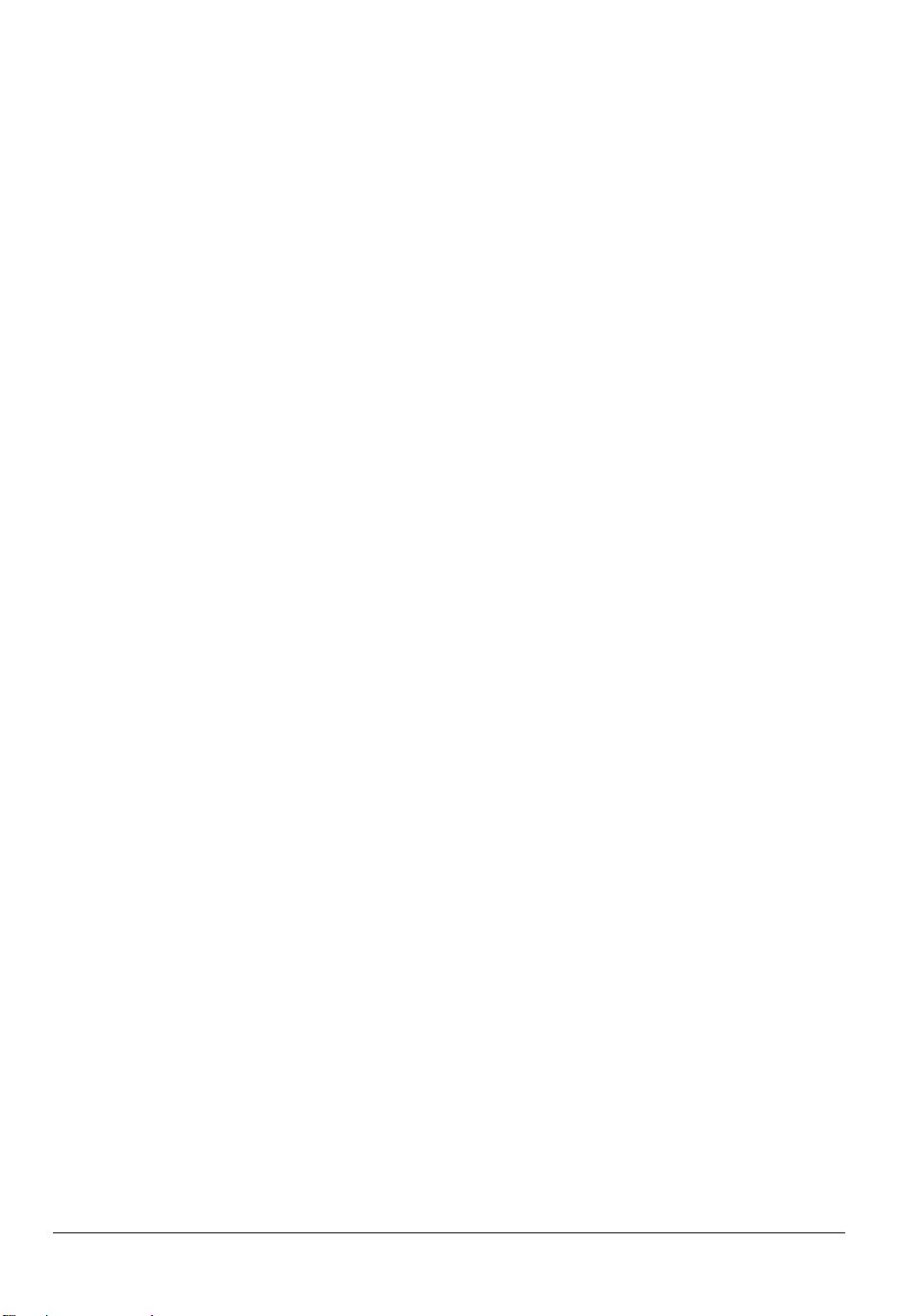
9. PROGRAMMING THE MODULE
A. USING THE LED KEYPAD
1. Entering the Program Mode
To enter the Program Mode, press [r]-[8]. At this time, the five function LEDs (Stay,
Chime, Exit, Bypass, & Cancel) will begin to flash. Next, enter the "Go To Program
Code" (Factory Default is [9]-[7]-[1]-[3]). If the "Go To Program Code" is valid, the
"Service" LED will flash and the five function LEDs will illuminate steady. You are now in
the Program Mode and ready to select the module to program.
2. Selecting the Module to Program:
Next, enter the address of the Internet module, which is [7]-[9], followed by [#]. The
Armed LED will illuminate while it is waiting for a programming location to be entered.
3. Factory Defaulting the Module
If this is the first time the module has been used or if you want to load the factory
defaults now enter [9]-[1]-[0]-[#]. The keypad will beep 3 times indicating that the
loading is in progress. Remember you will erase any values you may have entered
previously.
4. Programming a Location:
Once the number of the module to be programmed has been entered, the "Armed" LED
will illuminate while it is waiting for a programming location to be entered. Enter the
desired programming location, followed by the [#] key. The Armed LED will begin to
flash while a programming location is being entered. If the location entered is a valid
location, the "Armed" LED will extinguish, the "Ready" LED will illuminate, and the zone
LED’s will show the binary data for the first segment of this location. To change the
data, enter the data followed by [r]. While entering new data, the "Ready" LED will
begin flashing to indicate a data change in process. The flashing will continue until the
new data is stored by pressing the [r] key. Upon pressing the [r] key, the keypad will
advance to the next segment and display its data. This procedure is repeated until the
last segment is reached. Pressing the [#] key will exit from this location, and the
"Armed" LED will illuminate again waiting for a new programming location to be entered.
To review the data, repeat the above procedure entering the [r] key without entering
data first. Each time the [r] key is pressed the next segment is displayed. If the
desired location is the next sequential location, press the [POLICE] key. If the previous
location is desired press the [FIRE] key. If the same location is desired press the
[AUXILIARY] key. To review the data in a location, repeat the above procedure,
pressing the [r] key without any numeric data entry. Each time the [r] key is pressed,
the programming data of the next segment will be displayed for review.
5. Exiting a Location:
After the last segment of a location is programmed, pressing the [r] key will exit that
location, turn the "Ready" LED off and the "Armed" LED on. As before, you are now
ready to enter another programming location. If an attempt is made to program an
invalid entry for a particular segment, the keypad sounder will emit a triple error beep
(beep, beep, beep), and remain in that segment awaiting a valid entry.
8
NX-590E Internet Interface
Page 9

6. Exiting the Program Mode:
When all the desired changes in programming have been made, it is time to exit the
Program Mode. Pressing the [Exit] key will exit this programming level.
B. USING THE LCD KEYPAD
All steps required for programming are the same as the aforementioned LED keypad.
The LCD keypad display will prompt you for the data required. While in the
programming mode, and not in a location, the number in parenthesis is the location you
were previously changing. For example, if the display reads, "Enter location, then #
(5)", it is reminding you that location 5 was the last location you programmed. Refer
also to "Programming Data" which follows.
Table 9-1
No. No. No. No. No. No.
0000
0011
0022
0033
0044
0055
0066
0077
0088
0099
1100
1111
1122
1133
1144
1155
C.
PROGRAMMING DATA
A
B
C
D
E
F
G
H
I
J
K
L
M
N
O
1166
1177
1188
1199
2200
2211
2222
2233
2244
2255
2266
2277
2288
2299
3300
3311
P
Q
R
S
T
U
V
W
X
Y
Z
0
1
2
3
4
3322
3333
3344
3355
3366
3377
3388
3399
4400
4411
4422
4433
4444
4455
4466
4477
5
6
7
8
9
a
b
c
d
e
f
g
h
I
j
k
4488
4499
5500
5511
5522
5533
5544
5555
5566
5577
5588
5599
6600
6611
6622
6633
l
m
n
o
p
q
r
s
t
u
v
w
x
y
z
!
6644
6655
6666
6677
6688
6699
7700
7711
7722
7733
7744
7755
7766
7777
7788
7799
"
#
$
%
&
'
(
)
r
+
,
.
/
:
;
Programming data is always one of three types. One type of data is numerical, which
can take on values from 0 -15, 0 - F, or 0 -255 depending on the segment size. The
other type of data, feature selection data, is used to turn features on/off. It can also be
used as character data for Internet names. Use the following procedures with these
data types:
1. Numerical Data
Numerical data is programmed by entering a number from 0-255 on the numeric keys of
the system keypad. To view the data in a location, a binary process is used. With this
process, the LED=s for zones 1 through 8 are utilized, and the numeric equivalents of
their illuminated LED=s are added together to determine the data in a programming
location. The numeric equivalents of these LED=s are as follows:
Zone 1 LED = 1 Zone 3 LED = 4 Zone 5 LED = 16 Zone 7 LED = 64
Zone 2 LED = 2 Zone 4 LED = 8 Zone 6 LED = 32 Zone 8 LED = 128
8800
8811
8822
8833
8844
8855
8866
8877
8888
8899
9900
9911
9922
9933
9944
9955
<
=
>
?
@
[
ù
]
^
_
`
{
|
}
º
»
NX-590E Internet Interface
9
Page 10

Example: If the numerical data to be programmed in a location is "66", press [6]-[6] on
the keypad. The LED=s for Zone 2 and Zone 7 will become illuminated indicating 66 is
in that location (2 + 64 = 66). Once the data is programmed, press the [r] key to enter
the data and advance to the next segment of that location. After the last segment of a
location is programmed, pressing the [r] key will exit that location, turn the "Ready"
LED off and the "Armed" LED on. As before, you are now ready to enter another
programming location. If an attempt is made to program a number too large for a
particular segment, the keypad sounder will emit a triple beep, indicating an error, and
remain in that segment awaiting a valid entry.
2. Feature Selection Data
Feature selection data will display the current condition (on or off) of eight features
associated with the programming location and segment selected. P ressing a bu tton on
the touchpad (1 thru 8) that corresponds to the "feature number" within a segment will
toggle (on/off) that feature. Pressing any numeric key between [1] and [8] for selection
of a feature will make the corresponding LED illuminate (feature ON). Press the number
again, and the LED will extinguish (feature OFF). You will see that numerous features
can be selected from within one segment. For instance, if all eight features of a
segment are desired, pressing [1]-[2]-[3]-[4]-[5]-[6]-[7]-[8] will turn on LED's 1 thru 8 as
you press the keys, indicating that those features are enabled.
LCD Keypad Users: The numbers of the enabled features will be displayed.
However, the features not enabled will display a hyphen (-). After the desired
setting of features is selected for this segment, press the [r] key. This will enter the
data and automatically advance to the next segment of the location. When you are in
the last segment of a location and press the [r] to enter the data, you will exit that
location. This will now turn the "Ready" LED off and the "Armed" LED on. As before,
you are now ready to enter another programming location.
3.
Character Data is used to enter LCD text when programming. An exampl e of charact er
data can be seen in programming locations 13-16 of this module, which takes the form
of user@yourdomain.com
display as a text editor. (Refer to the [r]-[9]-[2] feature in the NX148E manual.) Once a
character location has been entered, the current data will be displayed on the bottom
line. As is always the case, the top line will display the current location and segment
number. The five (5) function keys, as well as the up and down arrow to the right of the
display, are now used to edit the message prior to saving it back to the location storage.
An underscore (_) in the display indicates the current cursor location. To move the
cursor to the right, press the [r] key. To move the cursor to the left, press the [Cancel]
key. To change the character at the current cursor location, press the Up or Down
Arrow until the desired character is displayed. An alternative and possibly faster
method is to enter the 2-digit number found in Table 1.1 that corresponds to the desired
character. To accept this character, press the [r] key. The character will remain and
the cursor will be advanced one space to the right. To insert spaces, press the [Stay]
key. To delete characters, press the [Chime] key.
Character Data
. This information is programmed using the bottom line of the
10
NX-590E Internet Interface
Page 11

10. PROGRAMMING THE LOCATIONS
Test reports should be enabled (Loc 4 / Seg 1 / Opt 7 in control panel). Failure
to leave test reports enabled will result in the control panel NOT backing up
590E. When properly set, test reports
L
OCATION 0 PROGRAMMING THE MODE (8 SEGMENTS FEATURE SELECTION DATA)
Location 0 (zero) contains the module mode, i.e. system characteristics for operation on the
Internet.
.
If Location 0 / Segment 1 / Option 1 below is enabled (NX-590E is the primary
reporting device and the control panel is backup)
All event categories should be disabled in Location 4 of the control panel
(device 0). Failure to turn off these segments will cause events to be reported
by both the control panel and the NX-590E (dual reporting).
events that fail to communicate via the NXwill be reported by the control panel and the NX-590E.
Segment 1 1 = Use Control Dialer as Backup to TCP/IP and Email. Clear this option if the
control panel is primary/dual report. (Refer to note in box above.)
2 = Enable if SIA; disable if Contact ID (factory default is ‘off’)
3 = Use Receiver #2 as Backup
4 = Send tag to on-site event recorder
5-8 = Reserved
Segment 2 1 = Enable site initiated downloading (r98 from a keypad).
2 = Allow remote downloading to the system over the Internet. You should
program this to 0 unless you absolutely have to program the system over
the network. Private networks behind a firewall may want to take
advantage of this feature.
3 = Use DHCP (IP address is static if 0) (
we strongly recommend that Polling in option 8 also be enabled.)
4 – 7 = Reserved
8 = Enable AA polling (poll every period of less than 5 minutes)
Segments 3-8 Reserved
OCATION 1 PROGRAMMING PARTITIONS TO REPORT VIA INTERNET TO RECEIVER #1 (16
L
SEGMENTS OF FEATURE SELECTION DATA)
Location 1 contains the partition(s) that should be included when reporting over the Network. If
you wish to exclude any partition from reporting, simply turn off the LED corresponding to that
particular partition. If the partition LED is off, no event from that partition will report via network
regardless of what is programmed elsewhere. Using Table 10-1 enter the corresponding
number of the partition(s) to include for each type of report found in Segments 1 –16. Factory
default is all partitions on.
Table 10-1
1 = Partition 1 3 = Partition 3 5 = Partition 5 7 = Partition 7
2 = Partition 2 4 = Partition 4 6 = Partition 6 8 = Partition 8
If this DHCP option is enabled,
NX-590E Internet Interface
11
Page 12

Segment 1 Alarms and Restores Segment 9 Tampers
Segment 2 Open/Close Segment 10
Segment 3 Bypass Segment 11
Segment 4 Zone Trouble Segment 12
Segment 5 Power Trouble (AC Failure or
Segment 13
Short Circuit & Ground Fault
Sensor Lost
Sensor Low Battery
Expander Trouble
Low Battery)
Segment 6 Siren & Telephone Fault Segment 14
Segment 7 Test Reports Segment 15
Segment 8 Program, Download & Log Full Segment 16
Failure To Communicate
Zone Activity Monitor
Reserved
L
OCATION 2 PROGRAMMING PARTITIONS TO REPORT VIA INTERNET TO RECEIVER #2 (16
SEGMENTS OF FEATURE SELECTION DATA)
Location 2 contains the partition(s) that should be included when reporting over the Network to
Receiver #2. If you wish to exclude any partition from reporting, simply turn off the LED
corresponding to that particular partition. If the partition LED is off, no event from that partition
will report via network regardless of what is programmed elsewhere. Using Table 10-1 on page
11, enter the corresponding number of the partition(s) to include for each type of report found in
Segments 1 –16. Factory default is all partitions off.
Segment 1 Alarms and Restores Segment 9 Tampers
Segment 2 Open/Close Segment 10
Segment 3 Bypass Segment 11
Segment 4 Zone Trouble Segment 12
Segment 5 Power Trouble (AC Failure or
Segment 13
Short Circuit & Ground Fault
Sensor Lost
Sensor Low Battery
Expander Trouble
Low Battery)
Segment 6 Siren & Telephone Fault Segment 14
Segment 7 Test Reports Segment 15
Segment 8 Program, Download & Log Full Segment 16
Failure To Communicate
Zone Activity Monitor
Reserved
L
OCATION 3 PROGRAM MING THE PARTITIONS REPORTING VIA EMAIL ACCOUNT #1 (16 SEGMENTS
FEATURE SELECTION DATA)
OF
Location 3 contains the partition(s) that should be included when reporting over the Internet to
Email Account #1. If you wish to exclude any partition from reporting, simply turn off the LED
corresponding to that particular partition. If the partition LED is not on, NO event from that
partition will report via network regardless of what is programmed elsewhere. Use Table 10-1 on
page 11 to program which partitions to report for Segments 1–16. Factory default is all
partitions off.
Segment 1 Alarms and Restores Segment 9 Tampers
Segment 2 Open/Close Segment 10
Short Circuit & Ground
Fault
Segment 3 Bypass Segment 11
Segment 4 Zone Trouble Segment 12
Segment 5 Power Trouble (AC Failure or
Segment 13
Sensor Lost
Sensor Low Battery
Expander Trouble
Low Battery)
Segment 6 Siren & Telephone Fault Segment 14
Segment 7 Test Reports Segment 15
Segment 8 Program, Download & Log Full Segment 16
Failure To Communicate
Zone Activity Monitor
Reserved
12
NX-590E Internet Interface
Page 13

L
OCATION 4 PROGRAMMING THE PARTITIONS REPORTING VIA EMAIL ACCOUNT #2 (16 SEGMENTS
FEATURE SELECTION DATA)
OF
Location 4 contains the partition(s) that should be included when reporting over the to Email
account 2. If you wish to exclude any partition from reporting, simply turn off the bit
corresponding to that particular partition. If the partition LED is not on, NO event from that
partition will report via network regardless of what is programmed elsewhere. Factory defa ult is
all partitions off.
Segment 1
Segment 2
Segment 3
Segment 4
Segment 5
Alarms and Restores Segment 9 Tampers
Open/Close Segment 10 Short Circuit & Ground Fault
Bypass Segment 11 Sensor Lost
Zone Trouble Segment 12 Sensor Low Battery
Power Trouble (AC Failure or
Segment 13
Expander Trouble
Low Battery)
Segment 6
Segment 7
Segment 8
Siren & Telephone Fault Segment 14 Failure To Communicate
Test Reports Segment 15 Zone Activity Monitor
Program, Download & Log Full Segment 16 Reserved
L
OCATIONS 5 – 12 RESERVED
L
OCATIONS 13-16 RETURN EMAIL NAME FOR THIS MODULE (1 SEGMENT / 16 CHARACTER
)
DATA
These locations are used to provide the name of this module in the form of
user@yourdomain.com
. This must be programmed for email, and the domain name must be
one that your mail server accepts. Generally looking like any other user on the domain that you
are connecting to works. Many mail servers reject emails from domains other than their own to
prevent spamming.
Location 13 Email Name of This Module (chars 1-16)
Location 14 Email Name of This Module (chars 17-32)
Location 15 Email Name of This Module (chars 33-48)
Location 16 Email Name of This Module (chars 49-64)
L
OCATIONS 17-28 RESERVED
L
OCATIONS 29-36 EMAIL ACCOUNT NAMES (1 SEGMENT / 16 CHARACTER DATA)
These locations are used to provide the name of email accounts you wish data to be sent to in
the form of user@yourdomain.com
and otheruser@otherdomain.net these must be functional
email accounts that are known to work. A large variety of devices can be utilized including
computers, cell phones, pagers and devices. For example, a dealer may want Troubles mailed
to his cell phone, Openings and Closings emailed to his home computer, and Alarms sent to the
central station. NOTES: 1) Make sure the account works before you program it. 2) Keep good
records since email addresses change more often than most other items.
Location 29 Name of Email Account 1 (chars 1-16)
Location 30 Name of Email Account 1 (chars 17-32)
Location 31 Name of Email Account 1 (chars 33-48)
Location 32 Name of Email Account 1 (chars 49-64)
Location 33 Name of Email Account 2 (chars 1-16)
Location 34 Name of Email Account 2 (chars 17-32)
Location 35 Name of Email Account 2 (chars 33-48)
Location 36 Name of Email Account 2 (chars 49-64)
NX-590E Internet Interface
13
Page 14

L
OCATIONS 37-40 NAME FOR YOUR EMAIL SERVER (1 SEGMENT / 16 CHARACTER DATA)
These locations are used to provide the server for email in the form of mail.yourdomain.com
This must be programmed for email. Confirm that this server accepts email from the domain
name of the NX-590E since many mail servers reject emails from domains other than their own
to prevent spamming.
Location 37 Name of Mail Server (chars 1-16)
Location 38 Name of Mail Server (chars 17-32)
Location 39 Name of Mail Server (chars 33-48)
Location 40 Name of Mail Server (chars 49-64)
L
OCATIONS 41 - 44 RESERVED
L
OCATIONS 45- 52 IP ADDRESSES (1 SEGMENT DECIMAL DATA)
If you turned on static IP's instead of Dynamic in location 0, you will need to program locations
45, 52, and 54 with the appropriate IP addresses. Otherwise, the NX-590E will use the assigned
DHCP Server
Location 45 IP Address For This Module
Location 46 IP Address For Primary Receiver
Location 47 IP Address For Secondary Receiver
Location 48 IP Address For On-Site Event Recorder
Location 49 Reserved
Location 50 Reserved
Location 51 IP Address Mail Server
Location 52 IP Address of Gateway
It is necessary to power down the NX-590E module and power it back
up in order initialize the new IP address.
L
OCATION 53 IP ADDRESS FOR DOWNLOAD COMPUTER (1 SEGMENT DECIMAL DATA)
Location 53 contains the address for the download computer. The default is 0.0.0.0.
L
OCATION 54 SUBNET MASK (1 SEGMENT DECIMAL DATA)
Location 54 contains the subnet mask (typically 255.255.255.0). However, we suggest you call
your Network administrator. This location must be configured so that all IP addresses up to and
including the local gateway are allowed. When using cable modem/DSL, this will generally be
the same as the computer. To obtain your IP address, gateway, and subnet mask, use one of
the following steps:
For Windows 9X and Windows ME -- At the DOS prompt, type “ipconfig”
For Windows 2000 & XP -- At the COMMAND prompt, type “ipconfig”
L
OCATIONS 55-57 PORT ADDRESSES (4 SEGMENTS DECIMAL DATA)
These locations contain the IP ports used by the TCP/IP receiver. You should never change
these except as directed by your central station provider.
Location 55 Receiver Alarm Port
Location 56 Receiver Download Port
Location 57 Email Port
L
OCATIONS 58-59 RESERVED
.
14
NX-590E Internet Interface
Page 15

L
OCATION 60 SIA OR CONTACT ID ACCOUNT NUMBER (16 SEGMENTS HEX DATA)
This location contains the SIA or Contact ID account number. Contact your usual source of
account number and dial number for installations.
It is important to add leading zeros to create a 16-digit number.
L
OCATION 61 PHONE LINE RECEIVER NUMBER (4 SEGMENTS DECIMAL DATA)
This location contains the phone line receiver number associated with this account. Contact your
usual source of account number and dial number for installations.
OCATION 62 LINE NUMBER (4 SEGMENTS DECIMAL DATA)
L
This location contains the line number associated with this account. Contact your usual source
of account number and dial number for installations. If you have a Sure-Gard receiver with line
A, enter as line 11.
L
OCATION 63 TIMERS AND COUNTERS (3 SEGMENTS DECIMAL DATA)
This location sets the number of attempts and the number of seconds to access the network.
Ordinarily, these segments should not be changed. The defaults are balanced to provide a
number of network attempts that satisfy UL requirement if the alarm must be dialed back. The
unit will make the number of attempts in Segment 1 until the number of seconds in Segment 2 is
exhausted. If UL Polling is turned on, the time is this number plus 30 seconds. The default will
yield a polling time of less than 90 seconds under most conditions.
Segment 1 Number of network attempts (Factory default is 2)
Segment 2 Time in seconds for overall network attempt
(
Minimum 30 seconds. Factory default is 30)
Segment 3 Polling time in seconds (Factory default is 10)
L
OCATIONS 63 - 94 RESERVED
NX-590E Internet Interface
15
Page 16

11. PROGRAMMING WORKSHEET
000000000000000000000000000000000000000000000000000000000000000000000000000000000000000000000000000000000000000000000000000000
0
00000
0
00000
0
00000
000000000000000000000000000000000000000000000000000000000000000000000000000000000000000000000000000000000000000000000000000000
00000000000000000000000000000000000000000000000000000000000000000000000000000000000000000000000000000000000000000000000000000000000
00000000000000000000000000000000000000000000000000000000000000000000000000000000000000000000000000000000000000000000000000000000000
00000000000000000000000000000000000000000000000000000000000000000000000000000000000000000000000000000000000000000000000000000000000
00000000000000000000000000000000000000000000000000000000000000000000000000000000000000000000000000000000000000000000000000000000000
00000000000000000000000000000000000000000000000000000000000000000000000000000000000000000000000000000000000000000000000000000000000
00000000000000000000000000000000000000000000000000000000000000000000000000000000000000000000000000000000000000000000000000000000000
000000000000000000000000000000000000000000000000000000000000000000000000000000000000000000000000000000000000000000000000000000000000000000000000000000000000000000000000000
0
00000
0
00000
0
00000
000000000000000000000000000000000000000000000000000000000000000000000000000000000000000000000000000000000000000000000000000000000000000000000000000000000000000000000000000
000000000000000000000000000000000000000000000000000000000000000000000000000000000000000000000000000000000000000000000000000000000000000000000000000000000000000000000000000000000
000000000000000000000000000000000000000000000000000000000000000000000000000000000000000000000000000000000000000000000000000000000000000000000000000000000000000000000000000000000
000000000000000000000000000000000000000000000000000000000000000000000000000000000000000000000000000000000000000000000000000000000000000000000000000000000000000000000000000000000
000000000000000000000000000000000000000000000000000000000000000000000000000000000000000000000000000000000000000000000000000000000000000000000000000000000000000000000000000000000
000000000000000000000000000000000000000000000000000000000000000000000000000000000000000000000000000000000000000000000000000000000000000000000000000000000000000000000000000000000
000000000000000000000000000000000000000000000000000000000000000000000000000000000000000000000000000000000000000000000000000000000000000000000000000000000000000000000000000000000
00000000000000000000000000000000000000000000000000000000000000000000000000000000000000000000000000000000000000000000000000000000000
00000000000000000000000000000000000000000000000000000000000000000000000000000000000000000000000000000000000000000000000000000000000
000000000000000000000000000000000000000000000000000000000000000000000000000000000000000000000000000000000000000000000000000000000000000000000000000000000000000000000000000000000
000000000000000000000000000000000000000000000000000000000000000000000000000000000000000000000000000000000000000000000000000000000000000000000000000000000000000000000000000000000
DEFAULTS ARE SHOWN IN BOLD ITALICS
LOC PAGE
0 11 MODULE MODE OF OPERATION
SEG 1
1 = Use control dialer as backup to TCP/IP and email
2 = Backup Format (Off = CID, On = SIA)
3 = Use Receiver #2 as Backup
4 = Send Tag to On-Site Event Recorder
5-8 = Reserved
SEG 2
1 = Enable site initiated downloading (98 from
keypad)
2 = Enable remote initiated downloading
3 = Use DHCP services (static IP of unit if OFF)
If enabled, it is recommended that option 8
also be enabled.
4 - 7 = Reserved
8 = Polling enable (for UL AA)
SEG 3-8 RESERVED
1 11 PARTITIONS TO REPORT BY INTERNET TO RECEIVER #1
1 = Alarms and Restores
2 = Open/Close
3 = Bypass
4 = Zone Trouble
5 = Power Trouble (AC Failure or Low Battery)
6 = Siren & Telephone Fault
7 = Test Reports
8 = Program, Download & Log Full
9 = Tampers
10 = Short Circuit & Ground Fault
11 = Sensor Lost
12 = Sensor Low Battery
13 = Expander Trouble
14 = Failure to Communicate
15 = Zone Activity Monitor
16 = Reserved
DESCRIPTION DEFAULT PROGRAMMING
OFF
OFF
OFF
OFF
-----
ON
ON
OFF
----
OFF
000000000000000000000000000000000000000000000000000000000000000000000000000000000000000000000000000000000000000000000000
000000000000000000000000000000000000000000000000000000000000000000000000000000000000000000000000000000000000000000000000
000000000000000000000000000000000000000000000000000000000000000000000000000000000000000000000000000000000000000000000000
000000000000000000000000000000000000000000000000000000000000000000000000000000000000000000000000000000000000000000000000000000000000000000000000000000000000000000000
000000000000000000000000000000000000000000000000000000000000000000000000000000000000000000000000000000000000000000000000000000000000000000000000000000000000000000000
000000000000000000000000000000000000000000000000000000000000000000000000000000000000000000000000000000000000000000000000000000000000000000000000000000000000000000000
16
NX-590E Internet Interface
Page 17

LOC PAGE
000000000000000000000000000000000000000000000000000000000000000000000000000000000000000000000000000000000000000000000000000000
0
00000
0
00000
000000000000000000000000000000000000000000000000000000000000000000000000000000000000000000000000000000000000000000000000000000
00000000000000000000000000000000000000000000000000000000000000000000000000000000000000000000000000000000000000000000000000000000000
00000000000000000000000000000000000000000000000000000000000000000000000000000000000000000000000000000000000000000000000000000000000
00000000000000000000000000000000000000000000000000000000000000000000000000000000000000000000000000000000000000000000000000000000000
00000000000000000000000000000000000000000000000000000000000000000000000000000000000000000000000000000000000000000000000000000000000
00000000000000000000000000000000000000000000000000000000000000000000000000000000000000000000000000000000000000000000000000000000000
00000000000000000000000000000000000000000000000000000000000000000000000000000000000000000000000000000000000000000000000000000000000
000000000000000000000000000000000000000000000000000000000000000000000000000000000000000000000000000000000000000000000000000000000000000000000000000000000000000000000000000
0
00000
0
00000
000000000000000000000000000000000000000000000000000000000000000000000000000000000000000000000000000000000000000000000000000000000000000000000000000000000000000000000000000
000000000000000000000000000000000000000000000000000000000000000000000000000000000000000000000000000000000000000000000000000000000000000000000000000000000000000000000000000000000
000000000000000000000000000000000000000000000000000000000000000000000000000000000000000000000000000000000000000000000000000000000000000000000000000000000000000000000000000000000
000000000000000000000000000000000000000000000000000000000000000000000000000000000000000000000000000000000000000000000000000000000000000000000000000000000000000000000000000000000
000000000000000000000000000000000000000000000000000000000000000000000000000000000000000000000000000000000000000000000000000000000000000000000000000000000000000000000000000000000
000000000000000000000000000000000000000000000000000000000000000000000000000000000000000000000000000000000000000000000000000000000000000000000000000000000000000000000000000000000
000000000000000000000000000000000000000000000000000000000000000000000000000000000000000000000000000000000000000000000000000000000000000000000000000000000000000000000000000000000
00000000000000000000000000000000000000000000000000000000000000000000000000000000000000000000000000000000000000000000000000000000000
00000000000000000000000000000000000000000000000000000000000000000000000000000000000000000000000000000000000000000000000000000000000
000000000000000000000000000000000000000000000000000000000000000000000000000000000000000000000000000000000000000000000000000000000000000000000000000000000000000000000000000000000
000000000000000000000000000000000000000000000000000000000000000000000000000000000000000000000000000000000000000000000000000000000000000000000000000000000000000000000000000000000
DESCRIPTION DEFAULT PROGRAMMING
2 12 PARTITIONS TO REPORT BY INTERNET TO RECEIVER #2
1 = Alarms and Restores
2 = Open/Close
3 = Bypass
4 = Zone Trouble
5 = Power Trouble (AC Failure or Low Battery)
6 = Siren & Telephone Fault
7 = Test Reports
8 = Program, Download & Log Full
9 = Tampers
10 = Short Circuit & Ground Fault
11 = Sensor Lost
12 = Sensor Low Battery
13 = Expander Trouble
14 = Failure to Communicate
15 = Zone Activity Monitor
16 = Reserved
3 12 PARTITIONS TO REPORT BY INTERNET TO EMAIL ACCOUNT #1
1 = Alarms and Restores
2 = Open/Close
3 = Bypass
4 = Zone Trouble
5 = Power Trouble (AC Failure or Low Battery)
6 = Siren & Telephone Fault
7 = Test Reports
8 = Program, Download & Log Full
9 = Tampers
10 = Short Circuit & Ground Fault
11 = Sensor Lost
12 = Sensor Low Battery
13 = Expander Trouble
14 = Failure to Communicate
15 = Zone Activity Monitor
16 = Reserved
4 13 PARTITIONS TO REPORT BY EMAIL ACCT #2 TO RECEIVER
1 = Alarms and Restores
2 = Open/Close
3 = Bypass
4 = Zone Trouble
5 = Power Trouble (AC Failure or Low Battery)
6 = Siren & Telephone Fault
7 = Test Reports
8 = Program, Download & Log Full
9 = Tampers
10 = Short Circuit & Ground Fault
11 = Sensor Lost
12 = Sensor Low Battery
13 = Expander Trouble
14 = Failure to Communicate
15 = Zone Activity Monitor
16 = Reserved
000000000000000000000000000000000000000000000000000000000000000000000000000000000000000000000000000000000000000000000000
5-12 13 RESERVED
000000000000000000000000000000000000000000000000000000000000000000000000000000000000000000000000000000000000000000000000
13 13 EMAIL NAME OF THIS MODULE (char 1-16)
000000000000000000000000000000000000000000000000000000000000000000000000000000000000000000000000000000000000000000000000000000000000000000000000000000000000000000000
000000000000000000000000000000000000000000000000000000000000000000000000000000000000000000000000000000000000000000000000000000000000000000000000000000000000000000000
NX-590E Internet Interface
17
Page 18

LOC PAGE
000000000000000000000000000000000000000000000000000000000000000000000000000000000000000000000000000000000000000000000000000000
0
00000
0
00000
0
00000
000000000000000000000000000000000000000000000000000000000000000000000000000000000000000000000000000000000000000000000000000000
00000000000000000000000000000000000000000000000000000000000000000000000000000000000000000000000000000000000000000000000000000000000
00000000000000000000000000000000000000000000000000000000000000000000000000000000000000000000000000000000000000000000000000000000000
00000000000000000000000000000000000000000000000000000000000000000000000000000000000000000000000000000000000000000000000000000000000
00000000000000000000000000000000000000000000000000000000000000000000000000000000000000000000000000000000000000000000000000000000000
00000000000000000000000000000000000000000000000000000000000000000000000000000000000000000000000000000000000000000000000000000000000
00000000000000000000000000000000000000000000000000000000000000000000000000000000000000000000000000000000000000000000000000000000000
000000000000000000000000000000000000000000000000000000000000000000000000000000000000000000000000000000000000000000000000000000000000000000000000000000000000000000000000000
0
00000
0
00000
0
00000
000000000000000000000000000000000000000000000000000000000000000000000000000000000000000000000000000000000000000000000000000000000000000000000000000000000000000000000000000
000000000000000000000000000000000000000000000000000000000000000000000000000000000000000000000000000000000000000000000000000000000000000000000000000000000000000000000000000000000
000000000000000000000000000000000000000000000000000000000000000000000000000000000000000000000000000000000000000000000000000000000000000000000000000000000000000000000000000000000
000000000000000000000000000000000000000000000000000000000000000000000000000000000000000000000000000000000000000000000000000000000000000000000000000000000000000000000000000000000
000000000000000000000000000000000000000000000000000000000000000000000000000000000000000000000000000000000000000000000000000000000000000000000000000000000000000000000000000000000
000000000000000000000000000000000000000000000000000000000000000000000000000000000000000000000000000000000000000000000000000000000000000000000000000000000000000000000000000000000
000000000000000000000000000000000000000000000000000000000000000000000000000000000000000000000000000000000000000000000000000000000000000000000000000000000000000000000000000000000
00000000000000000000000000000000000000000000000000000000000000000000000000000000000000000000000000000000000000000000000000000000000
00000000000000000000000000000000000000000000000000000000000000000000000000000000000000000000000000000000000000000000000000000000000
000000000000000000000000000000000000000000000000000000000000000000000000000000000000000000000000000000000000000000000000000000000000000000000000000000000000000000000000000000000
000000000000000000000000000000000000000000000000000000000000000000000000000000000000000000000000000000000000000000000000000000000000000000000000000000000000000000000000000000000
000000000000000000000000000000000000000000000000000000000000000000000000000000000000000000000000000000000000000000000000000000
0
00000
0
00000
0
00000
000000000000000000000000000000000000000000000000000000000000000000000000000000000000000000000000000000000000000000000000000000
00000000000000000000000000000000000000000000000000000000000000000000000000000000000000000000000000000000000000000000000000000000000
00000000000000000000000000000000000000000000000000000000000000000000000000000000000000000000000000000000000000000000000000000000000
00000000000000000000000000000000000000000000000000000000000000000000000000000000000000000000000000000000000000000000000000000000000
00000000000000000000000000000000000000000000000000000000000000000000000000000000000000000000000000000000000000000000000000000000000
00000000000000000000000000000000000000000000000000000000000000000000000000000000000000000000000000000000000000000000000000000000000
000000000000000000000000000000000000000000000000000000000000000000000000000000000000000000000000000000000000000000000000000000000000000000000000000000000000000000000000000
0
00000
0
00000
0
00000
000000000000000000000000000000000000000000000000000000000000000000000000000000000000000000000000000000000000000000000000000000000000000000000000000000000000000000000000000
000000000000000000000000000000000000000000000000000000000000000000000000000000000000000000000000000000000000000000000000000000000000000000000000000000000000000000000000000000000
000000000000000000000000000000000000000000000000000000000000000000000000000000000000000000000000000000000000000000000000000000000000000000000000000000000000000000000000000000000
000000000000000000000000000000000000000000000000000000000000000000000000000000000000000000000000000000000000000000000000000000000000000000000000000000000000000000000000000000000
000000000000000000000000000000000000000000000000000000000000000000000000000000000000000000000000000000000000000000000000000000000000000000000000000000000000000000000000000000000
000000000000000000000000000000000000000000000000000000000000000000000000000000000000000000000000000000000000000000000000000000000000000000000000000000000000000000000000000000000
00000000000000000000000000000000000000000000000000000000000000000000000000000000000000000000000000000000000000000000000000000000000
000000000000000000000000000000000000000000000000000000000000000000000000000000000000000000000000000000000000000000000000000000000000000000000000000000000000000000000000000000000
000000000000000000000000000000000000000000000000000000000000000000000000000000000000000000000000000000000000000000000000000000
0
00000
0
00000
0
00000
000000000000000000000000000000000000000000000000000000000000000000000000000000000000000000000000000000000000000000000000000000
00000000000000000000000000000000000000000000000000000000000000000000000000000000000000000000000000000000000000000000000000000000000
00000000000000000000000000000000000000000000000000000000000000000000000000000000000000000000000000000000000000000000000000000000000
00000000000000000000000000000000000000000000000000000000000000000000000000000000000000000000000000000000000000000000000000000000000
00000000000000000000000000000000000000000000000000000000000000000000000000000000000000000000000000000000000000000000000000000000000
00000000000000000000000000000000000000000000000000000000000000000000000000000000000000000000000000000000000000000000000000000000000
00000000000000000000000000000000000000000000000000000000000000000000000000000000000000000000000000000000000000000000000000000000000
000000000000000000000000000000000000000000000000000000000000000000000000000000000000000000000000000000000000000000000000000000000000000000000000000000000000000000000000000
0
00000
0
00000
0
00000
000000000000000000000000000000000000000000000000000000000000000000000000000000000000000000000000000000000000000000000000000000000000000000000000000000000000000000000000000
000000000000000000000000000000000000000000000000000000000000000000000000000000000000000000000000000000000000000000000000000000000000000000000000000000000000000000000000000000000
000000000000000000000000000000000000000000000000000000000000000000000000000000000000000000000000000000000000000000000000000000000000000000000000000000000000000000000000000000000
000000000000000000000000000000000000000000000000000000000000000000000000000000000000000000000000000000000000000000000000000000000000000000000000000000000000000000000000000000000
000000000000000000000000000000000000000000000000000000000000000000000000000000000000000000000000000000000000000000000000000000000000000000000000000000000000000000000000000000000
000000000000000000000000000000000000000000000000000000000000000000000000000000000000000000000000000000000000000000000000000000000000000000000000000000000000000000000000000000000
000000000000000000000000000000000000000000000000000000000000000000000000000000000000000000000000000000000000000000000000000000000000000000000000000000000000000000000000000000000
00000000000000000000000000000000000000000000000000000000000000000000000000000000000000000000000000000000000000000000000000000000000
000000000000000000000000000000000000000000000000000000000000000000000000000000000000000000000000000000000000000000000000000000000000000000000000000000000000000000000000000000000
000000000000000000000000000000000000000000000000000000000000000000000000000000000000000000000000000000000000000000000000000000
0
00000
0
00000
000000000000000000000000000000000000000000000000000000000000000000000000000000000000000000000000000000000000000000000000000000
00000000000000000000000000000000000000000000000000000000000000000000000000000000000000000000000000000000000000000000000000000000000
00000000000000000000000000000000000000000000000000000000000000000000000000000000000000000000000000000000000000000000000000000000000
00000000000000000000000000000000000000000000000000000000000000000000000000000000000000000000000000000000000000000000000000000000000
00000000000000000000000000000000000000000000000000000000000000000000000000000000000000000000000000000000000000000000000000000000000
00000000000000000000000000000000000000000000000000000000000000000000000000000000000000000000000000000000000000000000000000000000000
00000000000000000000000000000000000000000000000000000000000000000000000000000000000000000000000000000000000000000000000000000000000
000000000000000000000000000000000000000000000000000000000000000000000000000000000000000000000000000000000000000000000000000000000000000000000000000000000000000000000000000
0
00000
0
00000
000000000000000000000000000000000000000000000000000000000000000000000000000000000000000000000000000000000000000000000000000000000000000000000000000000000000000000000000000
000000000000000000000000000000000000000000000000000000000000000000000000000000000000000000000000000000000000000000000000000000000000000000000000000000000000000000000000000000000
000000000000000000000000000000000000000000000000000000000000000000000000000000000000000000000000000000000000000000000000000000000000000000000000000000000000000000000000000000000
000000000000000000000000000000000000000000000000000000000000000000000000000000000000000000000000000000000000000000000000000000000000000000000000000000000000000000000000000000000
000000000000000000000000000000000000000000000000000000000000000000000000000000000000000000000000000000000000000000000000000000000000000000000000000000000000000000000000000000000
000000000000000000000000000000000000000000000000000000000000000000000000000000000000000000000000000000000000000000000000000000000000000000000000000000000000000000000000000000000
000000000000000000000000000000000000000000000000000000000000000000000000000000000000000000000000000000000000000000000000000000000000000000000000000000000000000000000000000000000
00000000000000000000000000000000000000000000000000000000000000000000000000000000000000000000000000000000000000000000000000000000000
00000000000000000000000000000000000000000000000000000000000000000000000000000000000000000000000000000000000000000000000000000000000
000000000000000000000000000000000000000000000000000000000000000000000000000000000000000000000000000000000000000000000000000000000000000000000000000000000000000000000000000000000
000000000000000000000000000000000000000000000000000000000000000000000000000000000000000000000000000000000000000000000000000000000000000000000000000000000000000000000000000000000
DESCRIPTION DEFAULT PROGRAMMING
14 13 EMAIL NAME OF THIS MODULE (char 17-32)
15 13 EMAIL NAME OF THIS MODULE (char 33-48)
16 13 EMAIL NAME OF THIS MODULE (char 49-64)
17-28 13 RESERVED
000000000000000000000000000000000000000000000000000000000000000000000000000000000000000000000000000000000000000000000000
000000000000000000000000000000000000000000000000000000000000000000000000000000000000000000000000000000000000000000000000
000000000000000000000000000000000000000000000000000000000000000000000000000000000000000000000000000000000000000000000000
29 13 EMAIL ACCOUNT #1 (char 1-16)
30 13 EMAIL ACCOUNT #1 (char 17-32)
31 13 EMAIL ACCOUNT #1 (char 33-48)
32 13 EMAIL ACCOUNT #1 (char 49-64)
33 13 EMAIL ACCOUNT #2 (char 1-16)
34 13 EMAIL ACCOUNT #2 (char 17-32)
35 13 EMAIL ACCOUNT #2 (char 33-48)
36 13 EMAIL ACCOUNT #2 (char 49-64)
37 14 MAIL SERVER (char 1-16)
38 14 MAIL SERVER (char 17-32)
39 14 MAIL SERVER (char 33-48)
40 14 MAIL SERVER (char 49-64)
41-44 14 RESERVED
45 14 IP ADDRESS FOR THIS MODULE
46 14 IP ADDRESS FOR PRIMARY RECEIVER
47 14 IP ADDRESS FOR SECONDARY RECEIVER
48 14 IP ADDRESS FOR ON-SITE EVENT RECORDER
49-50 14 RESERVED
51 14 IP ADDRESS MAIL SERVER
52 14 IP ADDRESS OF GATEWAY
53 14 IP ADDRESS FOR DOWNLOAD COMPUTER
54 14 IP ADDRESS SUBNET MASK
55 14 RECEIVER ALARM PORT
56 14 RECEIVER DOWNLOAD PORT
57 14 EMAIL PORT
58-59 14 RESERVED
60 15 ACCOUNT NUMBER (Hex)
Add leading zeros!!
61 15 RECEIVER NUMBER (Decimal)
62 15 LINE NUMBER (Decimal)
000000000000000000000000000000000000000000000000000000000000000000000000000000000000000000000000000000000000000000000000
000000000000000000000000000000000000000000000000000000000000000000000000000000000000000000000000000000000000000000000000
000000000000000000000000000000000000000000000000000000000000000000000000000000000000000000000000000000000000000000000000
0.0.0.0
0.0.0.0
0.0.0.0
0.0.0.0
000000000000000000000000000000000000000000000000000000000000000000000000000000000000000000000000000000000000000000000000
000000000000000000000000000000000000000000000000000000000000000000000000000000000000000000000000000000000000000000000000
000000000000000000000000000000000000000000000000000000000000000000000000000000000000000000000000000000000000000000000000
0.0.0.0
0.0.0.0
0.0.0.0
255.255.255.0
9-9-9-9
9-9-9-8
0-0-2-5
000000000000000000000000000000000000000000000000000000000000000000000000000000000000000000000000000000000000000000000000
000000000000000000000000000000000000000000000000000000000000000000000000000000000000000000000000000000000000000000000000
000000000000
1000
0001
0001
63 15 TIMERS & COUNTERS USED
SEG 1 – Number of network attempts
SEG 2 – Time in seconds for overall network
2
30
attempt
SEG 3 – Polling time in seconds
10
64-94 15 RESERVED
000000000000000000000000000000000000000000000000000000000000000000000000000000000000000000000000000000000000000000000000000000000000000000000000000000000000000000000
000000000000000000000000000000000000000000000000000000000000000000000000000000000000000000000000000000000000000000000000000000000000000000000000000000000000000000000
000000000000000000000000000000000000000000000000000000000000000000000000000000000000000000000000000000000000000000000000000000000000000000000000000000000000000000000
000000000000000000000000000000000000000000000000000000000000000000000000000000000000000000000000000000000000000000000000000000000000000000000000000000000000000000000
000000000000000000000000000000000000000000000000000000000000000000000000000000000000000000000000000000000000000000000000000000000000000000000000000000000000000000000
000000000000000000000000000000000000000000000000000000000000000000000000000000000000000000000000000000000000000000000000000000000000000000000000000000000000000000000
000000000000000000000000000000000000000000000000000000000000000000000000000000000000000000000000000000000000000000000000000000000000000000000000000000000000000000000
000000000000000000000000000000000000000000000000000000000000000000000000000000000000000000000000000000000000000000000000000000000000000000000000000000000000000000000
000000000000000000000000000000000000000000000000000000000000000000000000000000000000000000000000000000000000000000000000000000000000000000000000000000000000000000000
000000000000000000000000000000000000000000000000000000000000000000000000000000000000000000000000000000000000000000000000000000000000000000000000000000000000000000000
000000000000000000000000000000000000000000000000000000000000000000000000000000000000000000000000000000000000000000000000000000000000000000000000000000000000000000000
18
NX-590E Internet Interface
Page 19

12. GLOSSARY
device can have a different IP address every time it connects to the network.
mail system.
mail standard is MAPI.
DHCP
E-MAIL
Short for Dynamic Host Configuration Protocol, a protocol for assigning
dynamic IP addresses to devices on a network. With dynamic addressing, a
In some systems, the device’s IP address can even change while it is still
connected. DHCP also supports a mix of static and dynamic IP addresses.
Dynamic addressing simplifies network administration because the software
keeps track of IP addresses rather than requiring an administrator to manage
the task. This means that a new computer can be added to a network without
the hassle of manually assigning it a unique IP address. Many ISPs use
dynamic IP addressing for dial-up users.
DHCP client support is built into Windows 95 and NT workstation. NT 4 server
includes both client and server support.
Short for electronic mail, the transmission of messages over communications
networks. Another common spelling for e-mail is email. The messages can be
notes entered from the keyboard or electronic files stored on disk. Most
mainframes, minicomputers, and computer networks have an eSome electronic-mail systems are confined to a single computer system or
network, but others have gateways to other computer systems, enabling users
to send electronic mail anywhere in the world. The same message can be sen t
to several users at once. This is called broadcasting. Companies that a re fully
computerized make extensive use of e-mail because it is fast, flexible, and
reliable.
All online services and Internet Service Providers (ISPs) offer e-mail, and most
also support gateways so that you can exchange mail with users of other
systems. Usually, it takes only a few seconds or minutes for mail to arrive at its
destination. This is a particularly effective way to communicate with a group
because you can broadcast a message or document to everyone in the group
at once.
Although different e-mail systems user different formats, there are some
emerging standards that are making it possible for users on all systems to
exchange messages. In the PC world, an important eThe CCITT standards organization has develop the X.400 standard, which
attempts to provide a universal way of addressing messages. To date, though,
the de facto addressing standard is one used by the Internet system because
almost all e-mail systems have an Internet gateway.
NX-590E Internet Interface
19
Page 20

ETHERNET
A firewall is considered a first line of defense in protecting private information.
A local-area network (LAN) architecture developed by Xerox Corporation in
cooperation with DEC and Intel in 1976. Ethernet uses a bus or star topology
and supports data transfer rates of 10Mbps. The Ethe rnet specifica tion served
as the basis for the IEEE 802.3 standard, which specifies the physical and
lower software layers. Ethernet uses the CSMA/CD access method to handle
simultaneous demands. It is one of the most widely implemented LAN
standards.
A newer version of Ethernet, called 100Base-T (or Fast Ethernet) supports
data transfer rates of 100Mbps. And the newest version, Gigabit Ethernet
supports data rates of 1 gigabit (1,000 megabits) per second.
FIREWALL
A system designed to prevent unauthorized access to or from a private
network. Firewalls can be implemented in both hardware and software, or a
combination of both. Firewalls are frequently used to prevent unauthorized
Internet users from accessing private networks connected to the Internet,
especially intranets. All messages entering or leaving the intranet pass
through the firewall, which examines each message and blocks those that do
not meet the specified security criteria.
There are several types of firewall techniques:
Packet filter: Looks at each packet entering or leaving the network
and accepts or rejects it based on user-defined rules. Packet filtering is
fairly effective and transparent to users, but it is difficult to configure . In
addition, it is susceptible to IP spoofing.
Application gateway: Applies security mechanisms to specific
applications, such as FTP and Telnet servers. This is very effective,
but can impose performance degradation.
Circuit-level gateway: Applies security mechanisms when a TCP or
UDP connection is established. Once the connection has been made,
packets can flow between the hosts without further checking.
Proxy server: Intercepts all messages entering and leaving the
network. The proxy server effectively hides the true network
addresses.
In practice, many firewalls use two or more of these techniques in concert.
For greater security, data can be encrypted.
GATEWAY
In networking, a combination of hardware and software that links two different
types of networks. Gateways between e-mail systems, for example, allow
users on different e-mail systems to exchange messages.
20
NX-590E Internet Interface
Page 21

IP
Abbreviation of Internet Protocol, pronounced as two separate letters. IP
specifies the format of packets, also called datagrams, and the addressing
scheme. Most networks combine IP with a higher-level protocol called
Transport Control Protocol (TCP), which establishes a virtual connection
between a destination and a source.
IP by itself is something like the postal system. It allows you to address a
package and drop it in the system, but there’s no direct link between you and
the recipient. TCP/IP, on the other hand, establishes a connection between
two hosts so that they can send messages back and forth for a period of time.
The current version of IP is IPv4. A new version, called IPv6 or IPng, is under
development.
IP ADDRESS
An identifier for a computer or device on a TCP/IP network. Networks using
the TCP/IP protocol route messages based on the IP address of the
destination. The format of an IP address is a 32-bit numeric address written as
four numbers separated by periods. Each number can be zero to 255. For
example, 1.160.10.240 could be an IP address.
Within an isolated network, you can assign IP address at random as long as
each one is unique. However, connecting a private network to the Internet
requires using registered IP addresses (called Internet addresses) to avoid
duplicates.
The four numbers in an IP address are used in different ways to identify a
particular network and a host on that network. The InterNIC Registration
Service assigns Internet addresses from the following three classes.
Class A – supports 16 million hosts on each of 127 networks
Class B – supports 65,000 hosts on each of 16,000 networks
Class C – supports 254 hosts on each of 2 million networks
The number of unassigned Internet addresses is running out, so a new
classless scheme called CIDR is gradually replacing the system based on
classes A, B, and C and is tied to adoption of IPv6.
NX-590E Internet Interface
21
Page 22

NETWORK
em.
A group of two or more computer systems linked together. There are many
types of computer networks, including:
Local-area networks (LANs): The computers are geographically close together
(that is, in the same building). Most LANs connect workstations and personal
computers. Each node (individual computer in a LAN has its own CPU with
which it executes programs, but it is also able to access data and devices
anywhere on the LAN. This means that many users can share expensive
devices, such as laser printers, as well as data. Users can also use the LAN to
communicate with each other, by sending e-mail or engaging in chat sess ions.
LANs are capable of transmitting data at v ery fast rates, much faster than data
can be transmitted over a telephone line; but the distances are limited, and
there is also a limit on the number of computers that can be attached to a
single LAN.
Wide-area networks (WANs): A computer network that spans a
relatively large geographical area. Typically, a WAN consists of two or
more local-area networks (LANs). Computers connected to a WAN are
often connected through public networks, such as the telephone
system. They can also be connected through leased lines or satellites.
The largest WAN in existence is the Internet.
In addition to these types, the following characteristics are also used to
categorize different types of networks:
Topology: The geometric arrangement of a computer syst
Common topologies include a bus, star, and ring.
Protocol: The protocol defines a common set of rules and signals that
computers on the network use to communicate. One of the most
popular protocols for LANs is called Ethernet. Another popular LAN
protocol for PCs is the IBM token-ring network.
Architecture: Networks can be broadly classified as using either peer-
to-peer or client/server architecture.
TCP
22
Computers on a network are sometimes called nodes. Computers and devices
that allocate resources for a network are called servers.
Abbreviation of Transmission Control Protocol, and pronounced as separate
letters. TCP is one of the main protocols in TCP/IP networks. Whereas the IP
protocol deals only with packets, TCP enables two hosts to establish a
connection and exchange streams of data. TCP guarantees delivery of data
and also guarantees that packets will be delivered in the same order in which
they were sent.
NX-590E Internet Interface
Page 23

13. FCC (CLASS B) INFORMATION
This equipment has been tested and found to comply with the limits for a Class B digital device,
pursuant to Part 15 of the FCC Rules. Operation is subject to the following two conditions: (1)
This device may not cause harmful interference, and (2) this device must accept any
interference received, including interference that may cause undesired operation.
These limits are designed to provide reasonable protection against harmful interference when
the equipment is operated in a residential environment. This equipment generates, uses, and
can radiate radio frequency energy and, if not installed and used in accordance with the
instruction manual, may cause harmful interference to radio communications. However, there is
no guarantee that interference will not occur in a particular installation. If this equipment does
cause harmful interference to radio or television reception, which can be determined by turning
the equipment off and on, the user is encouraged to try to correct the interference by one or
more of the following measures:
• Reorient or relocate the receiving antenna.
• Increase the separation between the equipment and receiver.
• Connect the equipment into an outlet on a circuit different from that to which the
receiver is connected.
• Consult the dealer or an experienced radio/TV technician for help.
Changes or modifications not expressly approved by the party responsible for compliance
(manufacturer) could void the user’s authority to operate the equipment.
This Class B digital apparatus complies with Canadian ICES-003.
NOTES
NX-590E Internet Interface
23
Page 24

14. SPECIFICATIONS
OPERATING POWER 12VDC Supplied from NX-4, NX-6, NX-8, NX-8E or NX-320E
CURRENT DRAW 120 mA during communication / 90mA standby
OPERATING TEMPERATURE 32 to 120 degrees F
DIMENSIONS 6.0" Wide
3.25" High
1.0" Deep
SHIPPING WEIGHT 1 lb.
Main
800-727-2339 Technical Support 800-727-2339
Outside the US 903-845-6941 Tech Support Fax 903-845-8409
Main Fax 903-845-6811 Sales & Literature 800-547-2556
Web: www.caddx.com
www.ge-interlogix.com
NX590E INSTALLATION MANUAL
NX590EIB03 REV. B (09-10-03)
GE INTERLOGIX
1420 N. MAIN
GLADEWATER, TX 75647
