Page 1

GE
Digital Energy
MultiSync 100
1588 GPS Clock
Instruction Manual
Revision: 1.0x
Manual P/N: 1601-0300-A1
Manual Order Code: GEK-119628
1601-0300-A1
Page 2
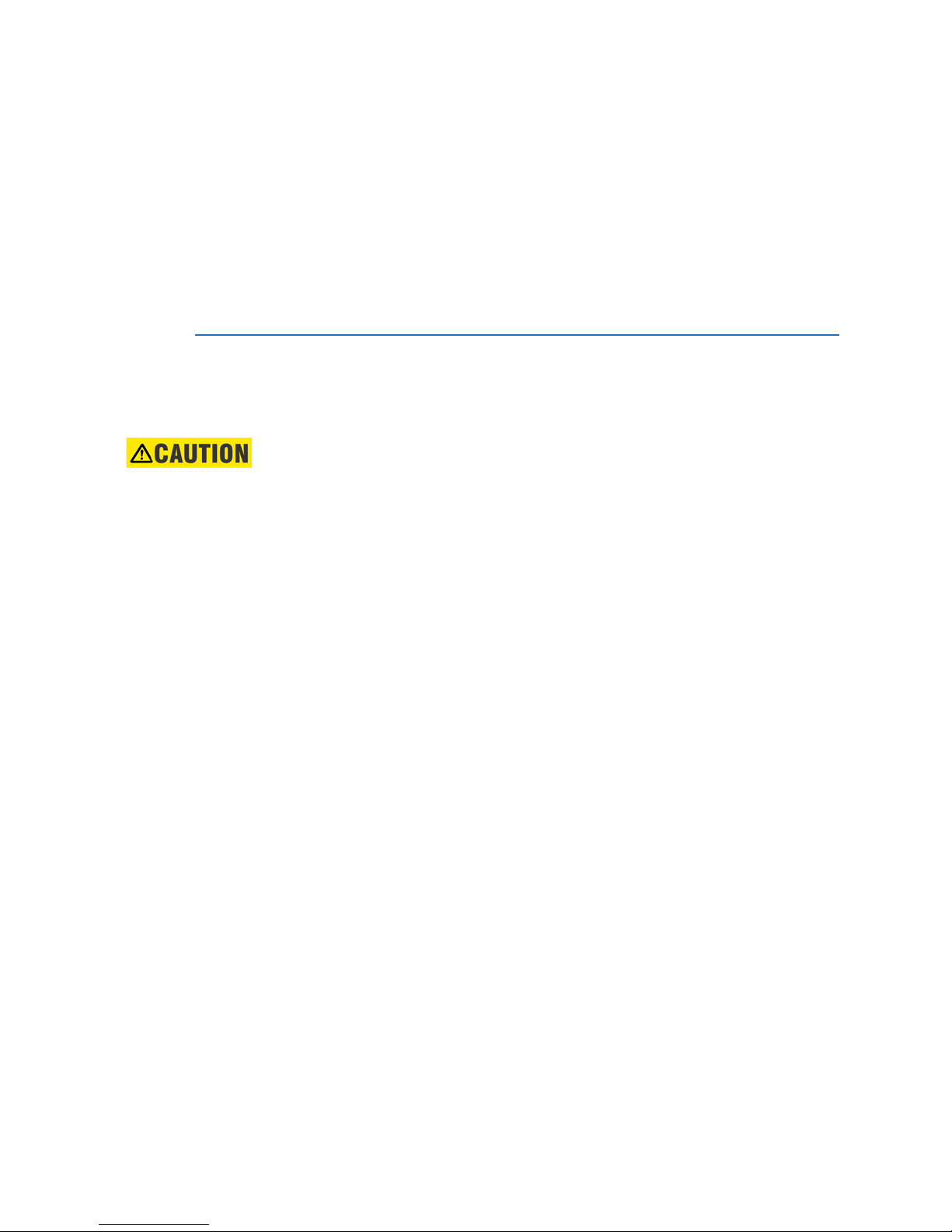
Copyright © 2014 GE Multilin Inc. All rights reserved.
GE Multilin MultiSync 100 GPS Clock Instruction Manual for version 1.0x.
MultiSync 100 GPS Clock, EnerVista, Digital Energy, Multilin, and GE Multilin are trademarks
or registered trademarks of GE Multilin Inc.
The contents of this manual are the property of GE Multilin Inc. This documentation is
furnished on license and may not be reproduced in whole or in part without the permission
of GE Multilin. The content of this manual is for informational use only and is subject to
change without notice.
Part number: 1601-0300-A1 (March 2014)
General safety precautions
Before attempting to install or use the device, review all safety indicators in this document
to help prevent injury, equipment damage, or downtime.
Failure to observe and follow the instructions provided in the equipment manual(s)
could cause irreversible damage to the equipment and could lead to property damage,
personal injury and/or death.
Before attempting to use the equipment, it is important that all danger and caution
indicators are reviewed.
If the equipment is used in a manner not specified by the manufacturer or functions
abnormally, proceed with caution. Otherwise, the protection provided by the
equipment may be impaired and can result in Impaired operation and injury.
Caution: Hazardous voltages can cause shock, burns or death.
Installation/service personnel must be familiar with general device test practices,
electrical awareness and safety precautions must be followed.
Before performing visual inspections, tests, or periodic maintenance on this device or
associated circuits, isolate or disconnect all hazardous live circuits and sources of
electric power.
Failure to shut equipment off prior to removing the power connections could expose
you to dangerous voltages causing injury or death.
All recommended equipment that should be grounded and must have a reliable and
un-compromised grounding path for safety purposes, protection against
electromagnetic interference and proper device operation.
In addition to the safety precautions mentioned all electrical connections made must
respect the applicable local jurisdiction electrical code.
Utrustning som är kopplad till skyddsjord via jordat vägguttag och/eller via annan
utrustning och samtidigt är kopplad till kabel-TV nät kan i vissa fall medfõra risk fõr brand.
Fõr att undvika detta skall vid anslutning av utrustningen till kabel-TV nät galvanisk
isolator finnas mellan utrustningen och kabel-TV nätet.
Page 3
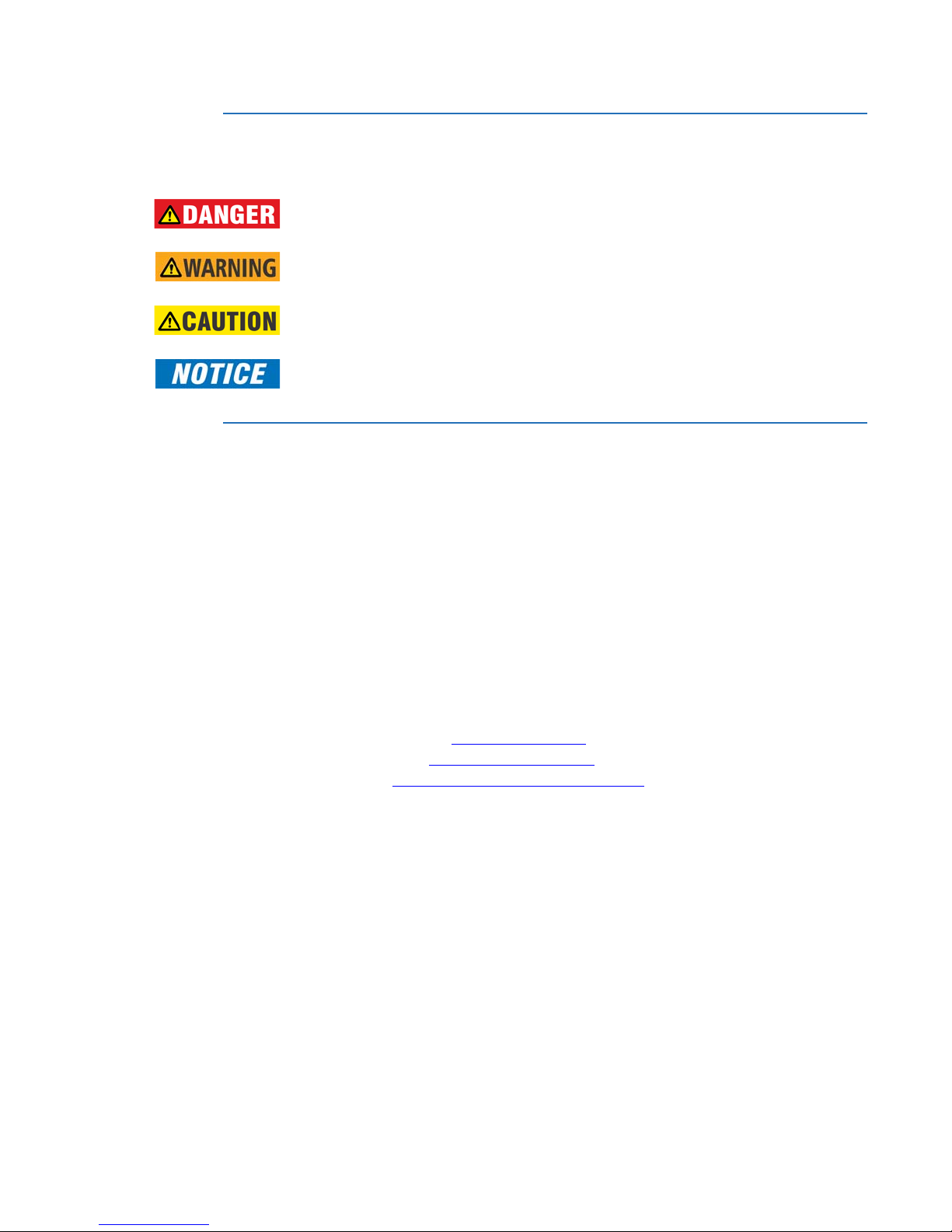
Safety words and definitions
The following safety and equipment symbols are used in this document.
Indicates a hazardous situation which, if not avoided, will result in death or serious
injury.
Indicates a hazardous situation which, if not avoided, could result in death or serious
injury.
Indicates a hazardous situation which, if not avoided, could result in minor or
moderate injury.
Indicates practices not related to personal injury.
For further assistance
For product support, contact the information and call center as follows:
GE Digital Energy
650 Markland Street
Markham, Ontario
Canada L6C 0M1
Worldwide telephone: +1 905 927 7070
Europe/Middle East/Africa telephone: +34 94 485 88 54
North America toll-free: 1 800 547 8629
Fax: +1 905 927 5098
Worldwide e-mail: multilin.tech@ge.com
Europe e-mail: multilin.tech.euro@ge.com
Website: http://www.gedigitalenergy.com/multilin
Page 4
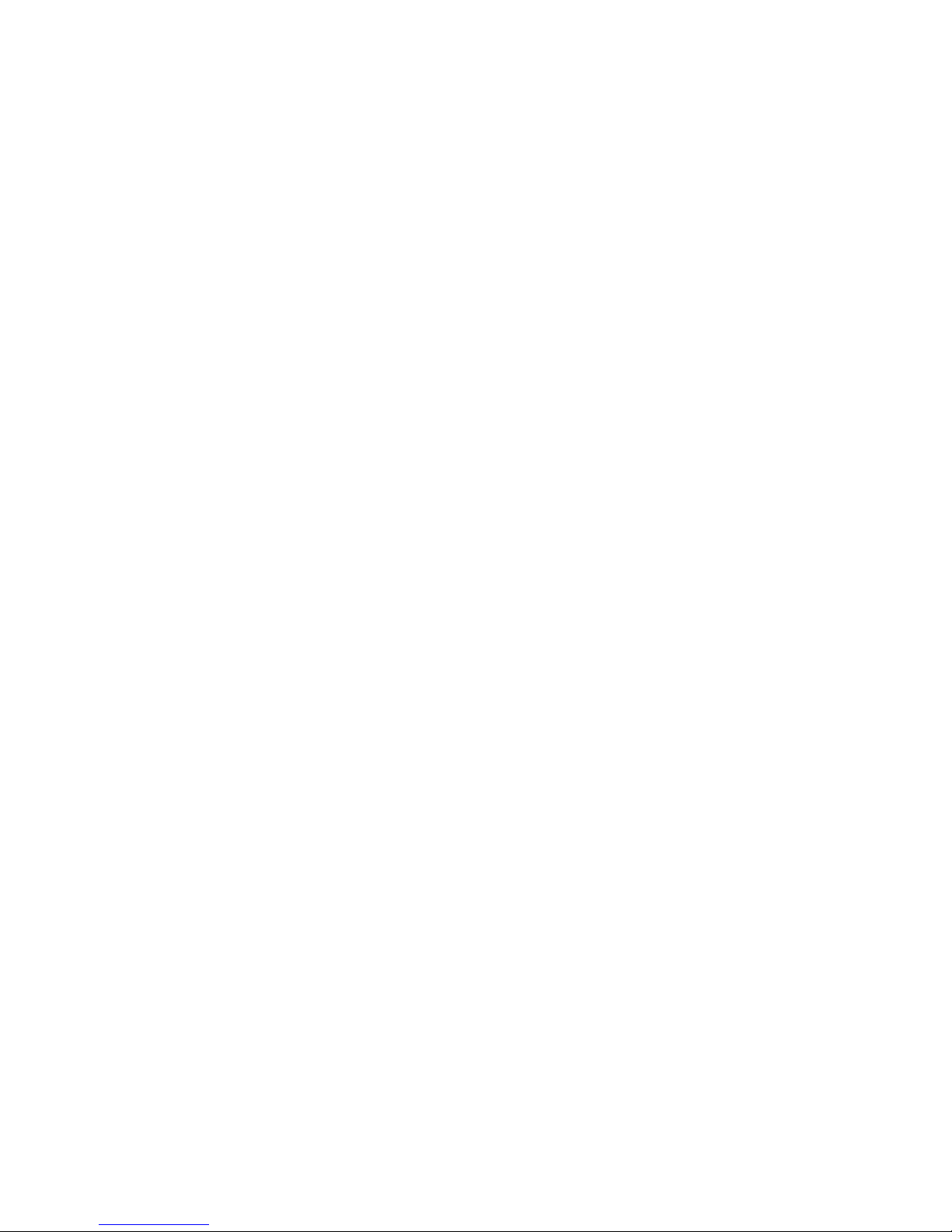
Page 5
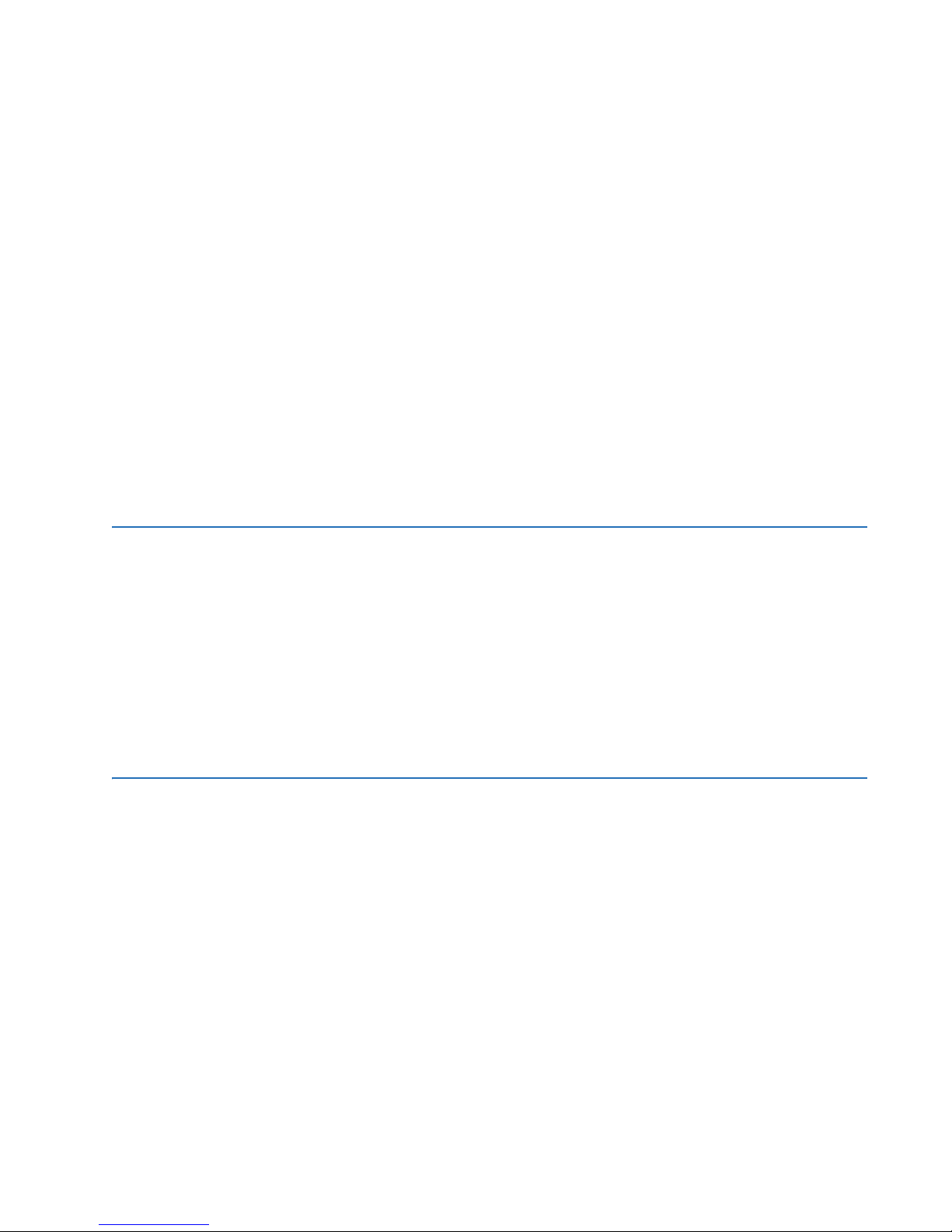
MultiSync 100 GPS Clock
Table of contents
General safety precautions.......................................................................................... ii
Safety words and definitions....................................................................................... iii
For further assistance .................................................................................................. iii
1PRODUCT
DESCRIPTION
2 THEORY OF
OPERATION
Product description........................................................................................................ 1
Features..............................................................................................................................................................1
Order codes .....................................................................................................................2
Specifications..................................................................................................................2
Accuracy.............................................................................................................................................................2
Electrical .............................................................................................................................................................2
Output options.................................................................................................................................................3
Networking........................................................................................................................................................3
Environmental specifications ...................................................................................................................3
Mechanical specifications ..........................................................................................................................4
Antenna requirements.................................................................................................................................4
Testing and certification .............................................................................................................................5
GPS and precise time synchronization.......................................................................7
The IRIG-B Time Code Standard...................................................................................8
Modulated IRIG-B ...........................................................................................................................................9
Unmodulated IRIG-B .....................................................................................................................................9
IEEE-1344 Extensions ................................................................................................................................10
Defining IRIG-B Time Codes....................................................................................................................10
IRIG-B in the MultiSync 100 1588 GPS Clock .................................................................................. 11
IRIG-B wiring considerations..................................................................................................................12
Network Time Protocol / Simple Network Time Protocol..........................................................12
SNTP................................................................................................................................................................... 12
NTP/SNTP in the MultiSync 100.............................................................................................................13
IEEE 1588 / PTP / C37.238............................................................................................13
Message-Based Synchronization ........................................................................................................ 13
Components of a 1588 Network.......................................................................................................... 14
C37.238 ............................................................................................................................................................ 16
1588 and C37.238 in the MultiSync 100...........................................................................................16
MULTISYNC 100 GPS CLOCK – INSTRUCTION MANUAL v
Page 6

TABLE OF CONTENTS
3 INSTALLATION Device hardware ..........................................................................................................19
Front panel......................................................................................................................................................19
Bottom panel .................................................................................................................................................20
Top panel .........................................................................................................................................................20
Install hardware ...........................................................................................................20
Install GE Configuration Tool software ....................................................................21
4 INTERFACES Front panel interface ...................................................................................................23
LED Indicators................................................................................................................................................23
GE Clock Configuration Tool software interface ....................................................23
Quick configuration.....................................................................................................................................24
Save clock configuration to a file .........................................................................................................26
Load clock configuration from a file ...................................................................................................26
Top menu buttons .......................................................................................................................................26
Configure clock settings..............................................................................................27
Set Local Standard Time (LST) and daylight savings time ........................................................28
Configure I/O settings .................................................................................................29
Configure output port settings ..............................................................................................................30
Set output sync reporting ........................................................................................................................31
Enable relay alarms ....................................................................................................................................32
Configure network settings........................................................................................33
Change basic network settings.............................................................................................................33
Change NTP settings ..................................................................................................................................35
Change IEEE 1588 / C37.238 PTP settings........................................................................................36
Change SNMP settings ..............................................................................................................................37
Set notifications ............................................................................................................................................38
Configure maintenance settings ...............................................................................39
Apply maintenance overrides ................................................................................................................39
Set software login banner........................................................................................................................40
Reset the MultiSync 100 GPS Clock to factory defaults .............................................................40
Add an NTP or PTP license .......................................................................................................................40
Configure user settings...............................................................................................41
Add a user group..........................................................................................................................................41
Add a user .......................................................................................................................................................42
Delete a user ..................................................................................................................................................42
Delete a user group ....................................................................................................................................43
Reset a user password ..............................................................................................................................43
Configure access control settings.............................................................................44
Configure GPS settings................................................................................................46
Change GPS parameters..........................................................................................................................46
Reset the GPS.................................................................................................................................................46
View GPS coverage .....................................................................................................................................47
vi MULTISYNC 100 GPS CLOCK – INSTRUCTION MANUAL
Page 7

MultiSync 100 GPS Clock
Chapter 1: Product description
Product description
This chapter outlines the product, order codes, and specifications.
Product description
The MultiSync 100 GPS Clock provides sub-microsecond accuracy for synchronizing
intelligent electronic devices, and is available with 1588 timing. Configuration options
include adjustable hold-over times in cases of poor GPS coverage, and compensation for
installation parameters such as antenna cable length.
Features
Features of the MultiSync 100 include:
• DC IRIG-B (Unmodulated, DCLS - C37.118)
• User defined pulses
• Modified Manchester
• NTP/ SNTP (IEC 61850)
• IEEE 1588-2011 (Supports Power Profile - C37.238)
• SNMP v1, v2c & v3
•DCF-77
• Isolated power supply
• HIgh power line drivers
• Low noise due to balanced pair distribution
• UTC and LST, with user-defined DST options
• Remote configuration
• Password protection and user authentication
MULTISYNC 100 GPS CLOCK – INSTRUCTION MANUAL 1
Page 8
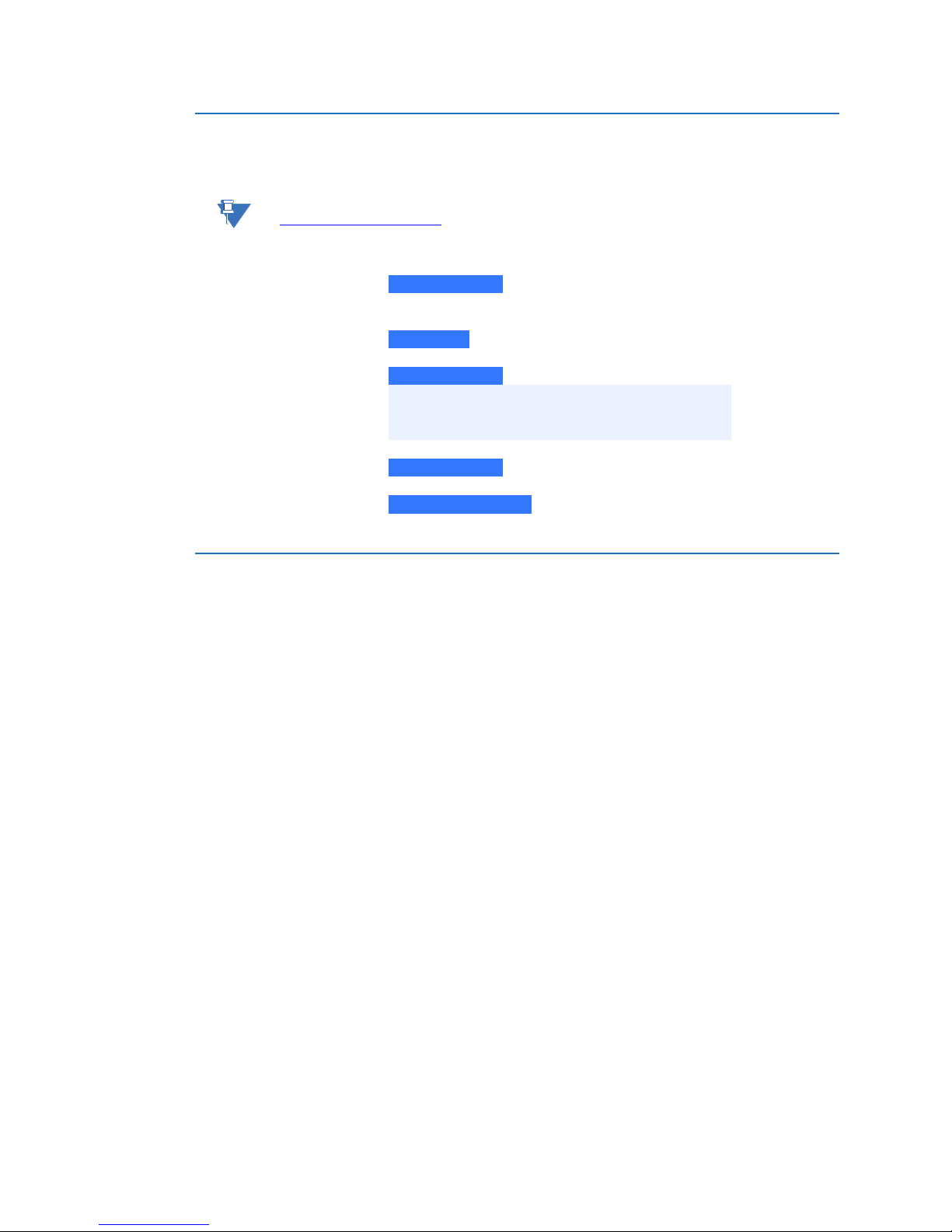
ORDER CODES CHAPTER 1: PRODUCT DESCRIPTION
NOTE
MultiSync100 P MultiSync GPS Clock with 1588 timing
Accessories
GPS Antenna GPS Antenna
GPS CNT-240 * Antenna cable
15 15 m
30 30 m
60 60 m
Antenna Mount Kit Antenna Mount Kit
Lightning Protection Kit Lightning Protection Kit
Order codes
This section lists the order codes for the MultiSync 100.
Order codes are subject to change without notice. See the ordering page at
store.gedigitalenergy.com for the latest options.
Table 1: Order codes
Specifications
Specifications are subject to change without notice.
Accuracy
Timing accuracy:................................................ <= 100 ns to UTC
Drift: ..........................................................................<= 100
Electrical
POWER SUPPLY
Voltage: ...................................................................36 to 300 VDC
Power drain:.......................................................... 5 W max
ISOLATION
Power to antenna:.............................................. 3.75 kV
Power to I/O: ......................................................... 3.75 kV
INPUTS
RJ45 UTP connector:......................................... 10/100 Mbps
USB2.0: ....................................................................Type B
OUTPUTS
Sync indication output:....................................200 V, 150 mA (max)
2 x TTL outputs: ...................................................T ime codes or pulses or user defined
µs over 5 hours (7 ppb)
Electrical specification: TTL/CMOS compatible
0-5 V, 150 mA sink/source
Timing accuracy: ≤100 ns to UTC
2 MULTISYNC 100 GPS CLOCK – INSTRUCTION MANUAL
Page 9
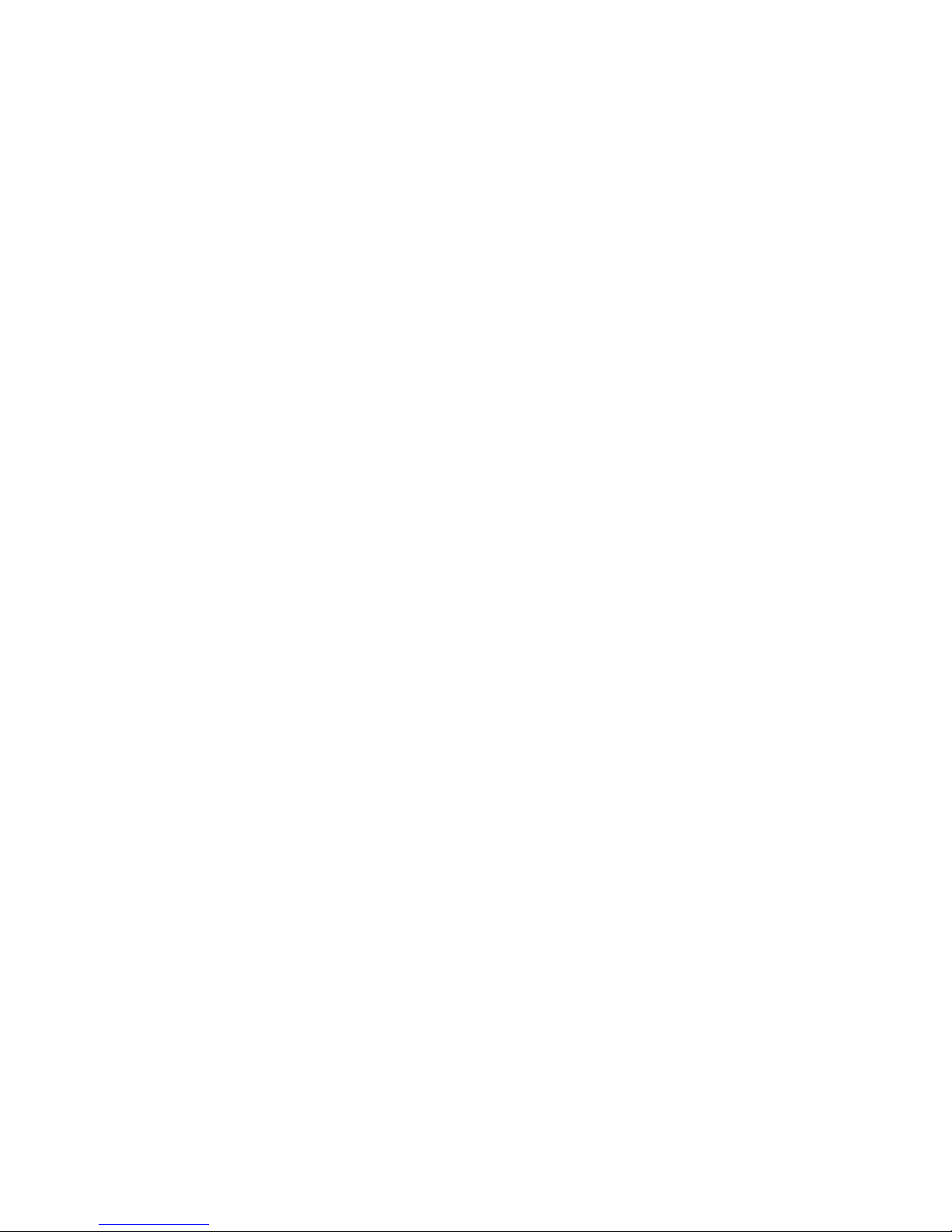
CHAPTER 1: PRODUCT DESCRIPTION SPECIFICATIONS
Output options
TTL
Programmable pulses: .....................................From 1000 per second to 1 per day with programmable
offset & duration
DCF-77:....................................................................DC level shift
Local or universal time
IRIG-B:.......................................................................DC level shift or Modified Manchester
IEEE 1344 extensions (C37.118)
AFNOR NF S87-500 extensions
Local or universal time
Networking
GENERAL
DHCP:........................................................................Auto-configuration with fallback to ARP tested link-local
address
VLAN: ........................................................................packet tagging
PTP (IEEE 1588 V2)
General: ...................................................................One-step or two-step operation
End-to-end or peer-to-peer delay calculations
Layer 2 (Ethernet) or Layer 3 (UDP) transport
Slave only mode
Default Profile support
Power Profile support: ......................................C37.238
TLV support:...........................................................C37.238 offset from TAI time base used by PTP
Alternate Time Offset TLV support: ............with automatic or manual offset
SNMP MIB support:.............................................C37.238
NTP
General: ...................................................................Stratum-1 NTP & SNTP time server
Multicast & Broadcast server capability
Optional MD5 authentication
SNMP
General: ...................................................................V1, V2C, and V3 support, independently enabled
Configurable V1 and V2C community names and security
groups
Fully configurable via SNMP
V3 User-based Security Module (USM) support
USM MIB support
USM authentication methods:......................MD5, SHA
USM privacy methods:......................................DES, AES
NOTIFICATIONS
General: ...................................................................SNMP trap generation V1, V2C, and V3
SNMPv3 traps authenticated and privatized via USM
Syslog (RFC-3164 and 5424 verities)
Environmental specifications
OPERATING ENVIRONMENT
Ambient Temperature: .....................................-40° to 140 °F (-40° to 60 °C) for UL 60950 and Component
Storage Temperature:.......................................-40° to 185 °F (-40° to 85 °C)
Ambient Relative Humidity:............................5% to 95% (non-condensing)
Altitude:....................................................................Up to 6560 feet (2000 m)
MULTISYNC 100 GPS CLOCK – INSTRUCTION MANUAL 3
Parts
-40° to 195 °F (-40° to 85 °C) for IEC 60068 Type Test short
term rating
Page 10
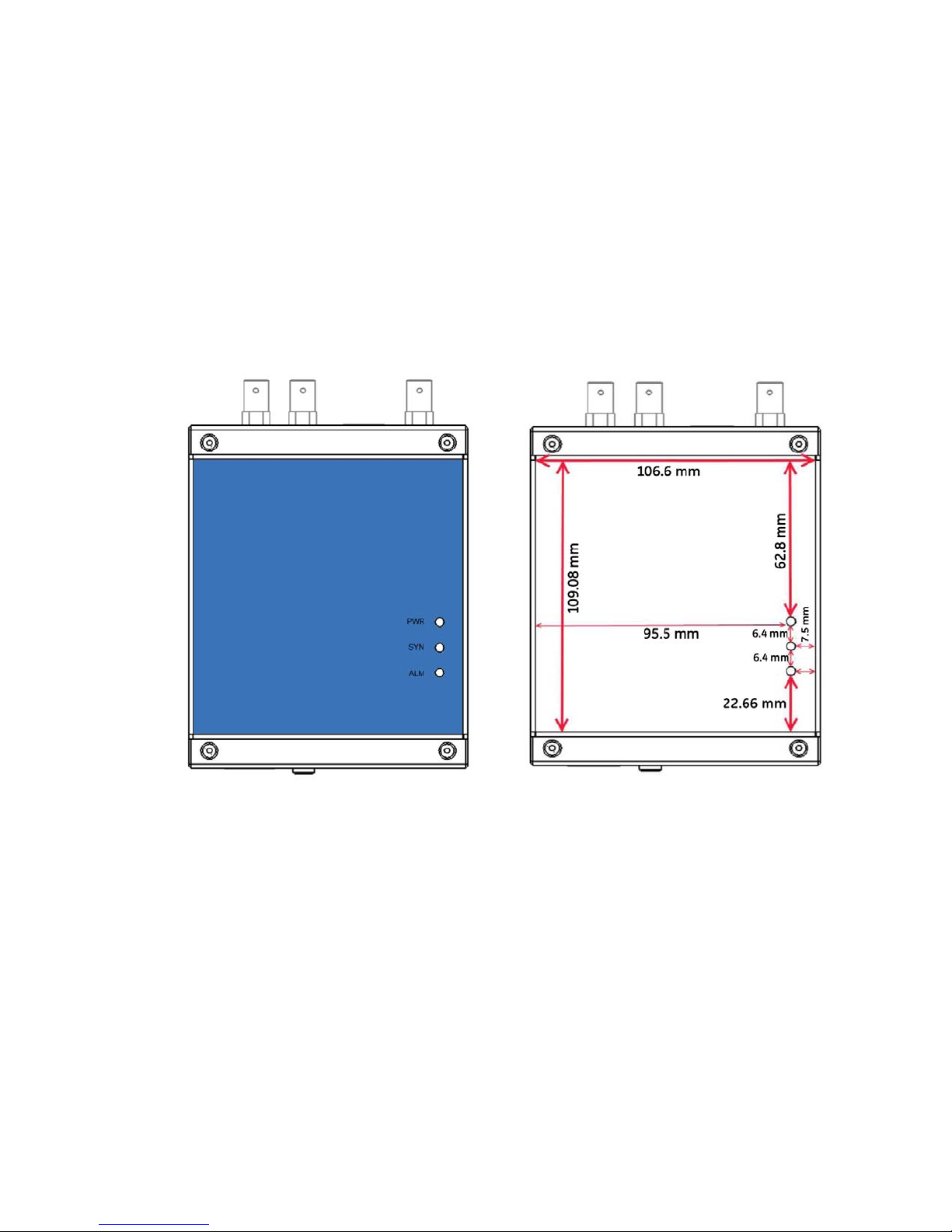
SPECIFICATIONS CHAPTER 1: PRODUCT DESCRIPTION
Pollution Degree:................................................. 2
Conformal Coating (humidity protection)
optional:............................................................. Request quote
OTHER ENVIRONMENTAL
Humidity (non-condensing): ..........................to 95%
MECHANICAL PROPERTIES
Dimensions (H × W × D): ..................................45 × 110 × 155 mm
Weight: ....................................................................0.42 kg
Installation:............................................................
Metal DIN rail-mountable case with IP30
(Ingress Protection rating)
Mechanical specifications
Antenna requirements
ANTENNA PORT SPECIFICATIONS
Voltage: ...................................................................5 VDC
Current:.................................................................... 100 mA (max)
Input impedance: ...............................................50
Total gain:............................................................... The total combined gain of the antenna system (antenna,
4 MULTISYNC 100 GPS CLOCK – INSTRUCTION MANUAL
Ω
cable, and connectors) should fall in the range of 10 to 35 dB,
the optimum being 22 dB.
Page 11
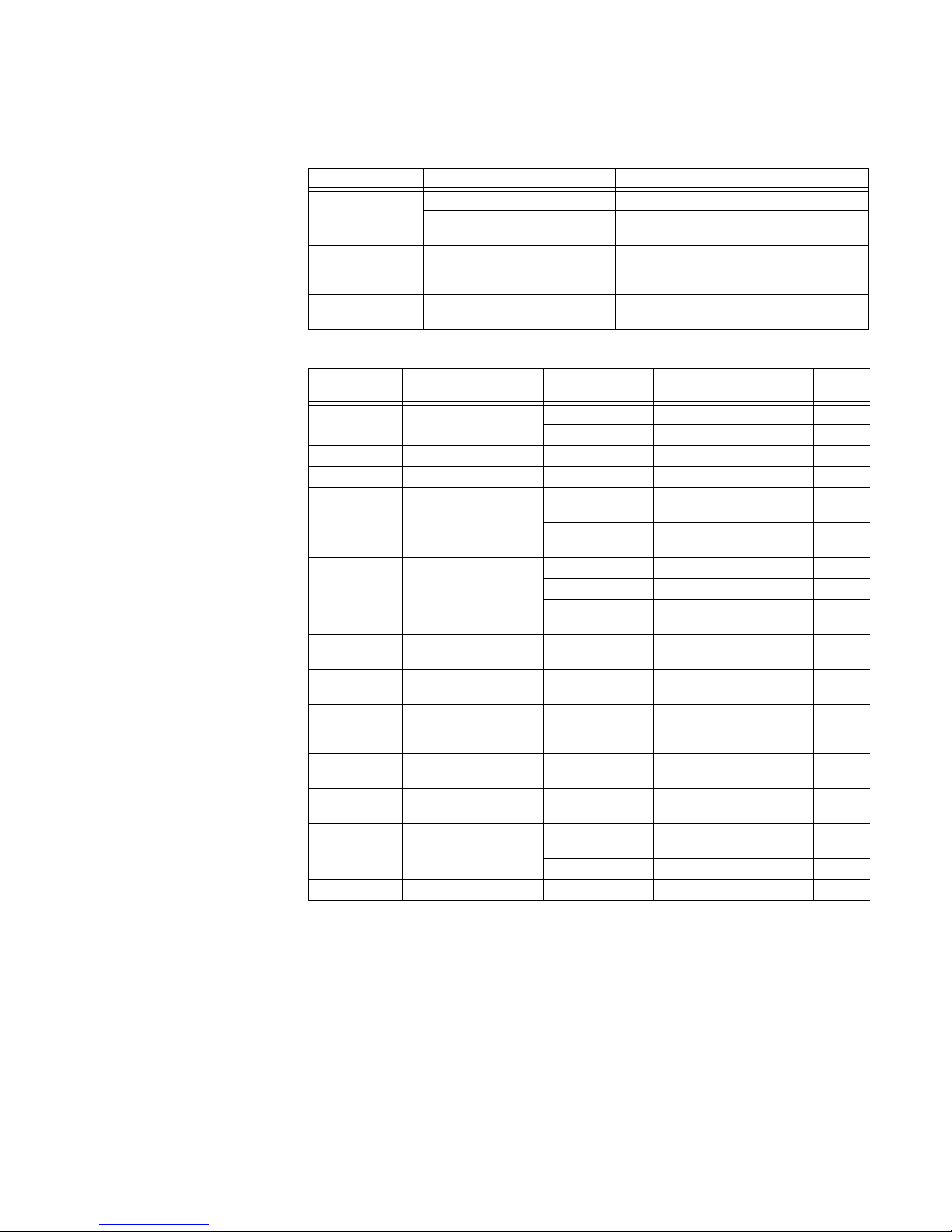
CHAPTER 1: PRODUCT DESCRIPTION SPECIFICATIONS
Testing and certification
APPROVALS AND CERTIFICATION
Compliance Applicable council directive According to
CE compliance Low voltage directive EN60950-1
EMC directive EN61000-6-2
North America cULus UL60950-1
ISO Manufactured under a registered
quality program
IEC 61850-3 EMI TYPE TESTS
EN61000-6-4
C22.2 No. 60950-1
CB Report including all country deviations
ISO 9001:2008
Test Description Test Levels Severity
IEC 61000-4-2 ESD Enclosure Contact +/- 8 kV 4
Enclosure Air +/- 15 kV 4
IEC 61000-4-3 Radiated RFI Enclosure Ports 20 V/m
IEC 61000-4-4 Burst D.C. Power port +/-4 kV 4
IEC 61000-4-5 Surge Signal Ports +/- 4kV line to earth,
D.C. Power Ports +/- 2kV line to earth,
IEC 61000-4-6 Induced RFI Signal Ports 10 V 3
D.C Power ports 10 V 3
Earth Ground
Ports
IEC 61000-4-8 Magnetic Field Enclosure Ports 40 A/m continuous,
IEC 61000-4-29
IEC 61000-4-11
IEC 61000-4-12 Damped Oscillatory Signal Ports
IEC 61000-4-16 Mains Frequency
IEC 61000-4-17 Ripple on D.C. Power
IEC 60255-5 Dielectric Strength Signal Ports 2 kVAC
IEC 60255-5 H.V. Impulse Signal Ports 5 kV (fail-safe relay output)
Voltage Dips and
Interrupts
Voltage
Supply
D.C. Power ports 30% for 0.1s, 60% for 0.1s,
D.C. Power ports
Signal Ports
D.C. Power ports
D.C. Power ports 10% 3
D.C. Power ports 2 kVAC
+/- 2kV line to line
+/- 1kV line to line
10 V 3
1000A/m for 1s
100% for 0.05s
2.5kV common, 1kV diff,
mode @1MHz
30V Continuous,
300V for 1s
(fail-safe relay output)
Levels
4
3
3
4
MULTISYNC 100 GPS CLOCK – INSTRUCTION MANUAL 5
Page 12

SPECIFICATIONS CHAPTER 1: PRODUCT DESCRIPTION
IEEE 1613 (37.90.X) EMI IMMUNITY TYPE TESTS
Test Description Test Levels
IEEE 37.90.3 ESD Enclosure Contact +/-2 kV, +/-4 kV, +/- 8 kV
Enclosure Air +/-4 kV, +/-8 kV, +/- 15 kV
IEEE 37.90.2 Radiated RFI Enclosure Ports 35 V/m
IEEE 37.90.1 Fast Transient Signal Ports +/-4 kV @2.5kHz
D.C. Power Ports +/-4 kV
IEEE 37.90.1 Oscillatory Signal Ports 2.5kV common mode
D.C Power ports 2.5 kV common, 1 kV diff.
IEEE 37.90 H.V. Impulse Signal Ports 5 kV (fail-safe relay output)
D.C. Power ports 5 kV
IEEE 37.90 Dielectric Strength Signal Ports 2 kVAC
D.C. Power ports 2 kVAC
@1MHz
mode @1MHz
ENVIRONMENTAL TYPE TESTS
Test Description Test Levels
IEC 60068-2-1 Cold Temperature Test Ad -40°C, 16 hours
IEC 60068-2-2 Dry Heat Test Bd +85°C, 16 hours
IEC 60068-2-30 Humidity (Damp Heat,
Cyclic)
IEC 60255-21-1 Vibration 2 g at 10-150 Hz
IEC 60255-21-2 Shock 30 g @ 11 mS
Test Db 95% (non-condensing),
55°C, 6 cycles
6 MULTISYNC 100 GPS CLOCK – INSTRUCTION MANUAL
Page 13
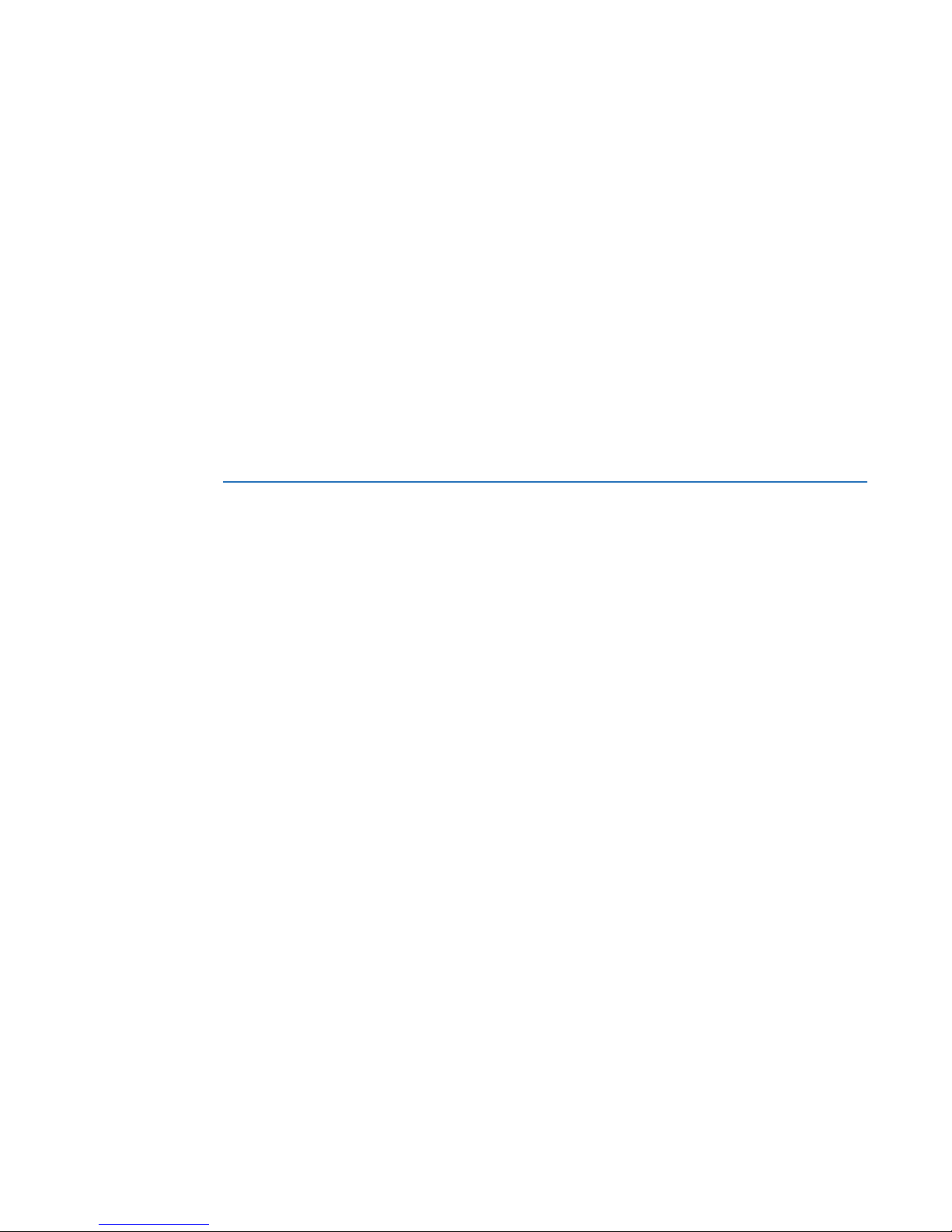
MultiSync 100 GPS Clock
Chapter 2: Theory of operation
Theory of operation
GPS and precise time synchronization
The Global Positioning System (GPS) is a satellite-based navigation system that is used as
the master time source for clock timing signals published by the MultiSync 100 GPS Clock.
Each satellite contains an atomic clock, and each satellite publishes a navigation
message, including the clock time, at six second intervals via a spread spectrum carrier.
The atomic clocks in GPS satellites are monitored by ground control systems to ensure
accuracy, and the location of a GPS receiver on the ground is essentially determined by
measuring the time delay between time signals from multiple satellites. Since precise time
synchronization is required for determining the location of a GPS receiver, GPS can also be
used for precise time synchronization around the Earth. To understand how GPS can be
used for precise time synchronization, some definitions are necessary.
• Time - the marking of an event with respect to a reference origin. GPS time signals,
based on the atomic clock in GPS satellites, are the reference origin.
• Time interval - a measurement of duration between events.
• Coordinated Universal Time (UTC) - a time system adopted in 1972. UTC is based on
the weighted combination of atomic clocks located around the world. UTC
occasionally changes by the addition of leap seconds.
• Frequency - the measure of the number of events that occur within a time interval,
such as the number of oscillations of a voltage waveform within one second
Power system applications require precise time synchronization for sequences of event
logs, fault recordings, and wide area protection systems based on synchrophasors. Precise
time requires precise time intervals, as measured by the time between periodic pulse
edges or waveform zero-crossings. The relationship between these marks and a reference
time is a measure of the phase of the signal. One application requirement for precise time
synchronization is the definition of the required phase stability for time intervals specific to
the application.
The most restrictive accuracy in power systems is that of synchrophasors, with a required
accuracy of 1 microsecond. GPS clock receivers are capable of time tagging events to the
100-nanosecond level and maintaining that accuracy over periods ranging from seconds
to years. Typical small pulse-to-pulse jitter (phase noise) on the order of one nanosecond
will not impact accuracy, but it is required that the time intervals maintain long-term phase
MULTISYNC 100 GPS CLOCK – INSTRUCTION MANUAL 7
Page 14
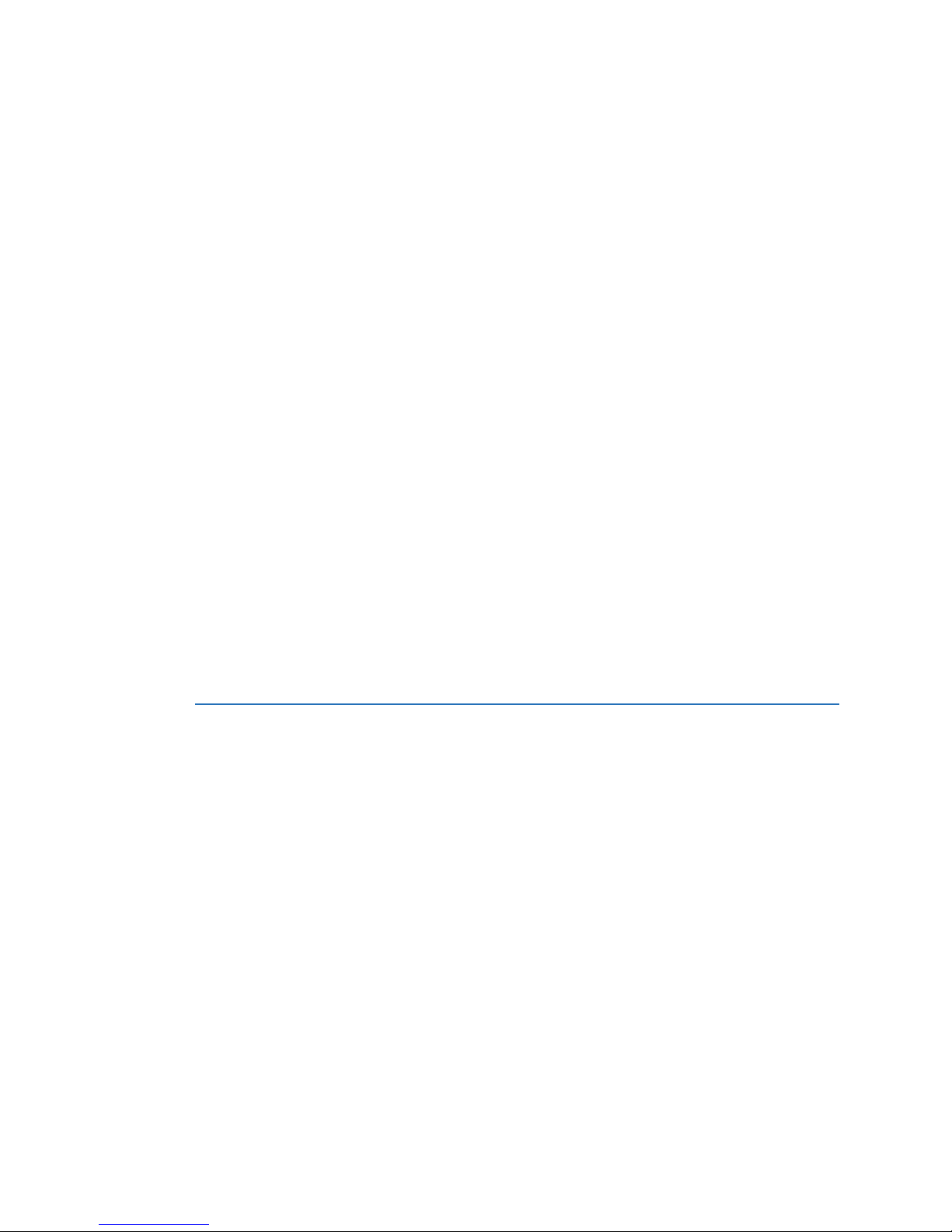
THE IRIG-B TIME CODE STANDARD CHAPTER 2: THEORY OF OPERATION
stability. GPS is capable of global time and frequency dissemination 24 hours a day, with
timing accuracies in the 100-nanosecond range. This level of accuracy explains why GPS
has become the typical time synchronization method for commercial applications.
GPS time is not identical to UTC (or civil) time, but is related to UTC time. One major
difference is that GPS time is a continuous time usually measured in weeks and seconds
from the GPS time zero point of midnight, January 6, 1980. The other difference is leap
seconds. UTC time is an atomic time, is the basis for civil time, and aims to keep the
difference between UTC time and the earth's rotational speed to less than 0.90 seconds. As
the earth's rotation slows down, it becomes necessary to correct UTC time by adding a
leap second. GPS time is not adjusted by leap seconds, and as of 2014, GPS time is 16
seconds ahead of UTC time. Beyond the integer number of leap seconds, GPS time is tightly
controlled to within one microsecond of UTC, with the difference reported in the GPS
navigation message to a precision of 90 nanoseconds.
A GPS receiver gains GPS time by locking on to the spread spectrum carrier and decoding
the 50-Hz datastream containing the navigation message. The total signal path
transmission delay computation begins with the range from the satellite to the receiver.
One can convert the range to a time delay using the speed of light. This delay is then
corrected for the ionospheric delay (using a model provided in the navigation message), for
the effect of transmission in a rotating inertial reference system, and for hardware delays
in cables and receiver circuitry. The difference between the computed and measured
millisecond time marks gives the relationship between the receiver clock and GPS time.
Once the relationship between the receiver clock and GPS time is established, time signals
can be produced by the receiver. Synchronization between receivers at different locations
can be established and maintained using GPS time. If time signals are required to maintain
synchronization with UTC, the UTC correction in the navigation message can be applied,
and time signals, such as one-pulse-per-second (1PPS) signals of IRIG-B or IEEE 1588
signals, can be set and maintained to UTC.
The accuracy of GPS time signals is related to the ability of the receiver to accurately track
the received navigation code. Accuracies in the 100-nanosecond range are possible with
undegraded GPS signals and correct receiver position.
The IRIG-B Time Code Standard
IRIG-B is one of several time code formats defined under the IRIG Standard. The IRIG-B time
code standard was developed by the U.S. Army through the Inter-Range Instrumentation
Group (IRIG). IRIG-B defines a frame time of 1000 milliseconds, a frame rate of 1 Hz or 1
pulse per second (PPS), a bit time (or pulse time) of 10 milliseconds, and 100 bits per frame
(or 100 PPS).
IRIG-B is an analog signal: analog pulses (or bits) represent time in fractions of seconds
from midnight, and days from January 1st . The length of the pulse, as a percentage of the
pulse time of 10 milliseconds, determines if the bit is a logical 0, a logical 1, or a position
identifier. As the bit rate implies, the IRIG-B time code format publishes 100 bits per second
in a specific order to represent the time, the date, time changes, and the time quality. The
presence of 2 consecutive position identifiers signifies the start of a time frame. The first
identifier alerts that the next rising edge is the frame marker. As IRIG-B has a 1000
millisecond frame interval, this rising edge marker is the "1 PPS" time synchronization
commonly referred to.
A significant part of the 100 bits in an IRIG-B frame are Binary Coded Data (BCD) that
defines the actual time. The BCD time-of-year (BCDTOY) indicates seconds, minutes, and
hours from midnight, recycling daily, and days from January 1st, recycling yearly. The BCD
8 MULTISYNC 100 GPS CLOCK – INSTRUCTION MANUAL
Page 15
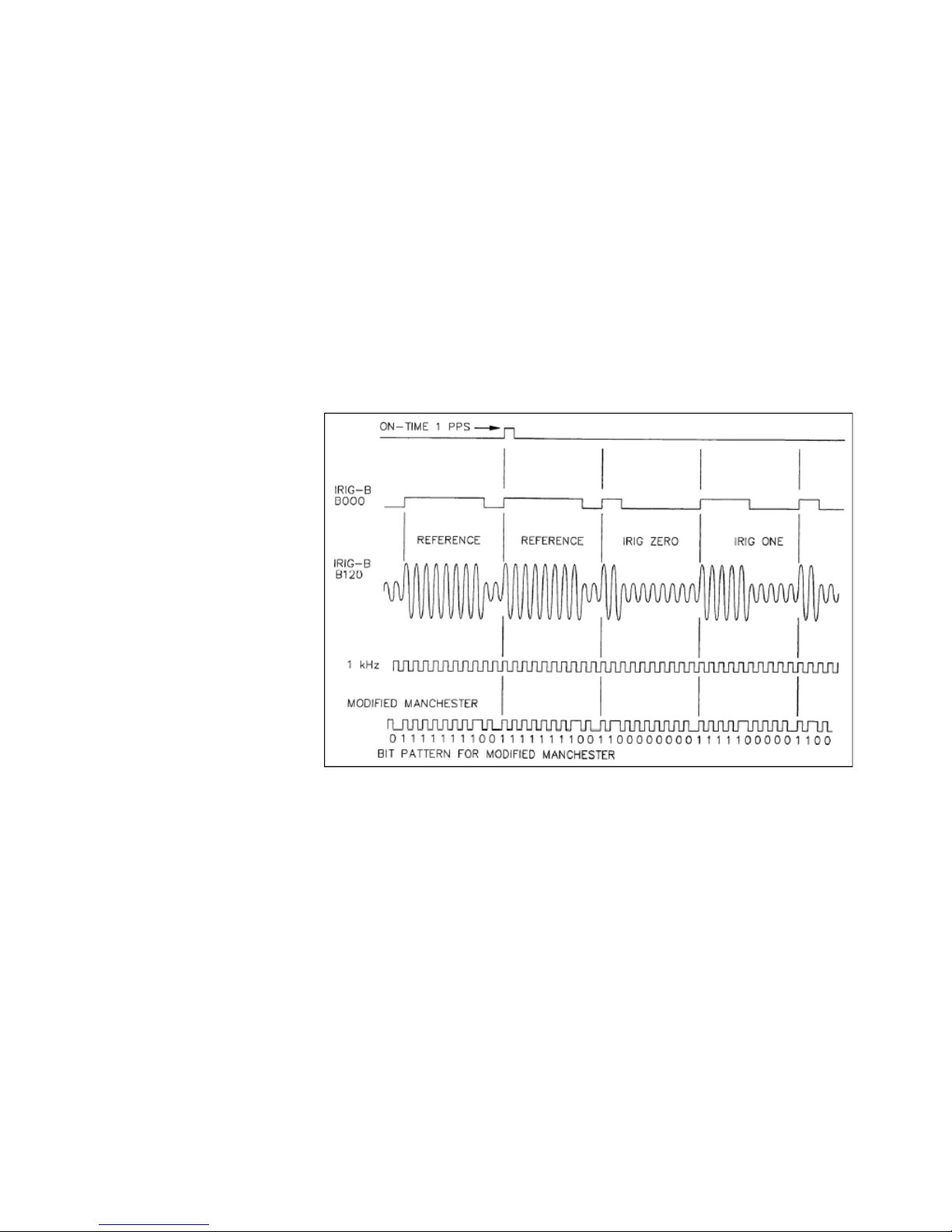
CHAPTER 2: THEORY OF OPERATION THE IRIG-B TIME CODE STANDARD
year code (BCDYEAR) counts years and cycles to the next year on January 1st. There is also
an optional Straight Binary Seconds (SBS) code that counts seconds from midnight,
recycling daily.
There are three methods of communicating analog pulses in the IRIG Standard:
• Modulated (amplitude-modulated, sine wave carrier) - the method supported in older
IEDs
• Unmodulated (DC level shift, no carrier signal) - the most commonly supported
method for new IEDs
• Modified Manchester (amplitude-modulated, square wave carrier) - a version not
described in this manual.
The figure shows the pulses for the three methods. The top row (IRIG-B B000) is
unmodulated, the middle row (IRIG-B B120) is modulated, and the bottom row is Modified
Manchester.
Figure 1: Methods of communicating analog pulses, IRIG Standard 200-04
Modulated IRIG-B
A modulated IRIG-B clock continuously produces a sine wave signal with the amplitude of
the signal modulated to indicate the value of a specific bit. The length of the modulation
determines a logical 0, logical 1, or position identifier. Modulated, or amplitude-modulated
(AM) IRIG-B is the original method for distributing IRIG-B time codes. New IEDs generally
don't support amplitude-modulated time codes, as other methods of producing IRIG-B
signals are more accurate. The advantage to AM is that there can be longer cable runs
between the clock and subscribing IEDs than with other methods. AM implementations
generally use coaxial or shielded twisted pair cables and BNC connectors.
Unmodulated IRIG-B
Unmodulated IRIG-B is also known as DC Level Shift (DCLS). An IRIG-B clock using DCLS
only produces an output to produce a pulse, and the pulse is a constant magnitude. The
length of the output determines a logical 0, logical 1, or position identifier. The output value
MULTISYNC 100 GPS CLOCK – INSTRUCTION MANUAL 9
Page 16
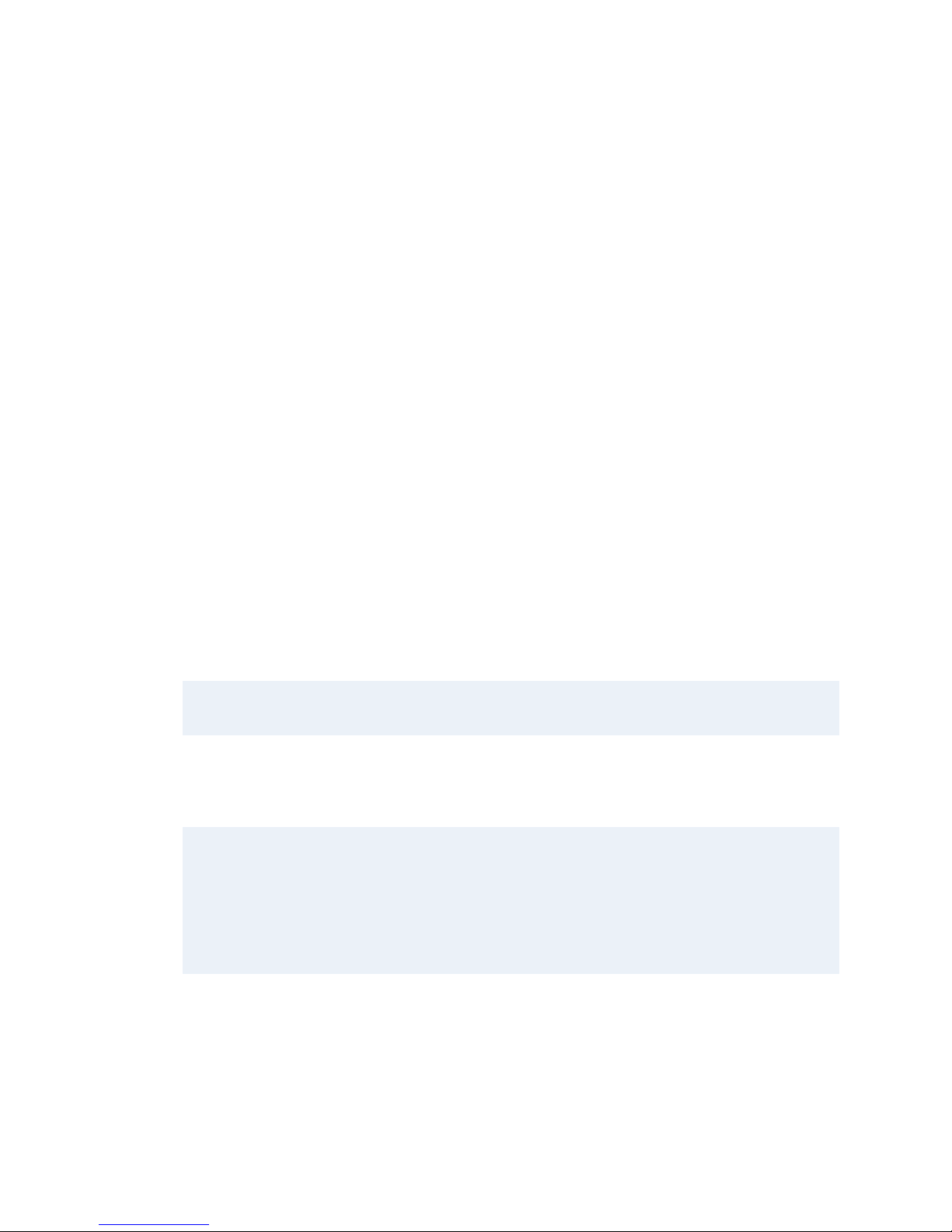
THE IRIG-B TIME CODE STANDARD CHAPTER 2: THEORY OF OPERATION
is normally 5V for on, and 0V for off. Newer IEDs typically use DCLS due to accuracy.
However, the distance to IEDs is limited to around 100m. DCLS typically uses TTL outputs
over shielded, twisted pair cable and BNC connectors.
IEEE-1344 Extensions
The original IRIG Standard did not provide year information, or BCDYEAR, in the time code:
only time and day from the start of the year. Lack of year data was a limitation for some
applications, especially in regards to synchrophasors. The IEEE 1344-1995 Standard for
Synchrophasors for Power Systems includes definitions to include year data in the IRIG-B
time code. The IEEE 1344 extensions, as they're commonly known, add calendar year, leap
second, daylight savings time, local time offset, and time quality to the IRIG-B signal.
Individual devices may or may not support the IEEE 1344 extensions.
The IRIG-B Standard was revised in 2004 to include year data. The 200-04 Standard allows
IRIG-B to publish BCDYEAR, as described. The IEEE 1344 Standard has been replaced by
C37.118-2005 IEEE Standard for Synchrophasors for Power Systems, although the term
"IEEE 1344 extensions" is still in common use. The term "C37.118 extensions" may be used
instead.
Defining IRIG-B Time Codes
The IRIG Standard further defines the Time Code Designation to completely describe the
published time code signal.
Table 2–1: IRIG signal identification numbers (3 digits)
Format A | | | IRIG-A Format
B | | | IRIG-B Format
D | | | IRIG-D Format
E | | | IRIG-E Format
G | | | IRIG-G Format
H | | | IRIG-H Format
1st Digit - Modulation 0 | | Unmodulated - DC Level Shift, pulse-width coded
1 | | Amplitude modulated, sine wave carrier
2 | | Manchester modified
2nd Digit - Carrier Frequency /
Resolution
3rd Digit - Coded Expressions 0 BCD
0 | No carrier (DCLS)
1 | 100 Hz / 10 ms resolution
2 | 1 kHz / 1 ms resolution
, CF, SBS
, CF
, SBS
, BCD
YEAR,
, BCD
YEAR,
, BCD
YEAR
, BCD
YEAR
μs resolution
μs resolution
CF, SBS
CF
, SBS
3 | 10 kHz / 100
4 | 100 kHz / 10
1 BCD
2 BCD
3 BCD
4 BCD
5 BCD
6 BCD
7 BCD
TOY
TOY
TOY
TOY
TOY
TOY
TOY
TOY
Common time code formats are:
• B00x for DC Level Shift
• B12x for amplitude modulated
10 MULTISYNC 100 GPS CLOCK – INSTRUCTION MANUAL
Page 17
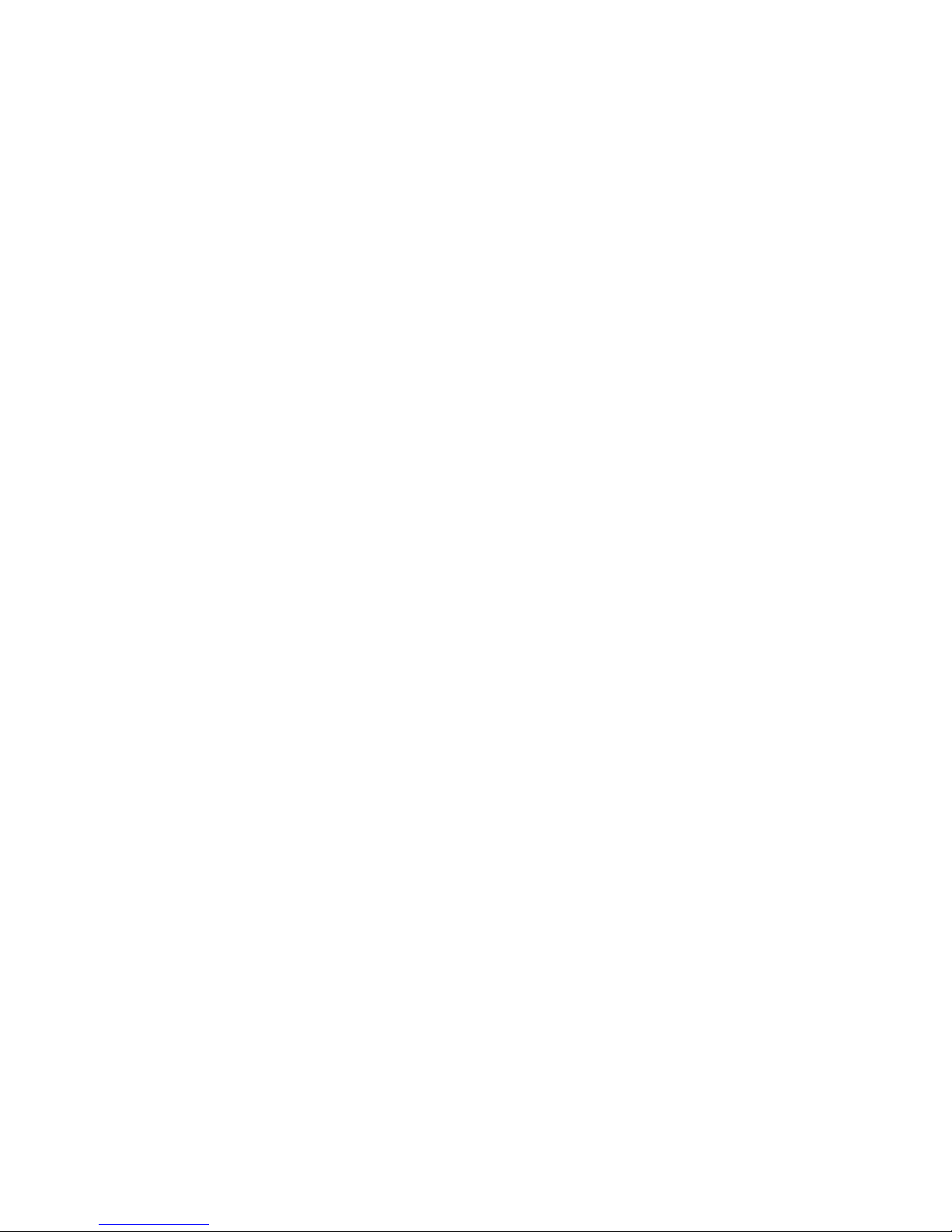
CHAPTER 2: THEORY OF OPERATION THE IRIG-B TIME CODE STANDARD
With the IEEE 1344 extensions OFF (no BCD
) these time codes are B002 and B122; with
YEAR
the IEEE 1344 extensions ON, these codes are BOO6 and B126. These time codes are
defined by the clock settings as well as the ability of IEDs connected to the clock to support
these implementations. A limitation of IRIG is that there can be only one time code on any
clock connection string.
IRIG-B in the MultiSync 100 1588 GPS Clock
The MultiSync 100 has two TTL (coaxial) output ports, each of which can be configured to
provide an IRIG-B time signal, independent of the other port. The MultiSync 100 supports
both DC Level Shift and Modified Manchester time codes. The complete time code
designations supported are:
• B002: DC Level Shift, only BCD
On the GE Configuration tool I/O tab:
–Under IRIG-B / Pulse Output Port select IRIG-B, and set Modulation to DCLS.
–Under IRIG-B Stream, set Extensions to None, and leave Binary code in seconds
unchecked.
• B006: DC Level Shift, BCD
TOY
On the GE Configuration tool I/O tab:
–Under IRIG-B / Pulse Output Port select IRIG-B, and set Modulation to DCLS.
–Under IRIG-B Stream, set Extensions to C37.118, and leave Binary code in
seconds unchecked.
• B007: DC Level Shift, BCD
TOY
On the GE Configuration tool I/O tab:
–Under IRIG-B / Pulse Output Port select IRIG-B, and set Modulation to DCLS.
–Under IRIG-B Stream, set Extensions to C37.118, and check Binary code in
seconds.
• B232: Modified Manchester, only BCD
On the GE Configuration tool I/O tab:
–Under IRIG-B / Pulse Output Port select IRIG-B, and set Modulation to Modified
Manchester.
–Under IRIG-B Stream, set Extensions to None, and leave Binary code in seconds
unchecked.
• B236: Modified Manchester, BCD
On the GE Configuration tool I/O tab:
–Under IRIG-B / Pulse Output Port select IRIG-B, and set Modulation to Modified
Manchester.
–Under IRIG-B Stream, set Extensions to C37.118, and leave Binary code in
seconds unchecked.
• B237: Modified Manchester, BCD
On the GE Configuration tool I/O tab:
–Under IRIG-B / Pulse Output Port select IRIG-B, and set Modulation to Modified
Manchester.
–Under IRIG-B Stream, set Extensions to C37.118, and check Binary code in
seconds.
in the time code.
TOY
and BCD
, BCD
YEAR
, and SBS in the time code.
YEAR
TOY
and BCD
TOY
, BCD
TOY
in the time code.
in the time code.
YEAR
, and SBS in the time code.
YEAR
in the time code.
MULTISYNC 100 GPS CLOCK – INSTRUCTION MANUAL 11
Page 18

THE IRIG-B TIME CODE STANDARD CHAPTER 2: THEORY OF OPERATION
IRIG-B wiring considerations
DC Level Shift IRIG time code in the MultiSync 100 is developed at a level of approximately
5 volts peak. This signal is normally distributed using copper wiring, however, in the case of
the MultiSync 100 the TTL outputs are coaxial with BNC connectors. It is usually possible to
connect an unmodulated IRIG driver to numerous IEDs using coaxial cable or preferably
shielded, twisted pair cable. The general limitation on length between clock and IEDs is
100m, and the number of IEDs is dependent on voltage drop calculations. An accuracy of
one millisecond should be possible for any reasonable configuration of coaxial cable and
IEDs; better accuracies require a careful design.
Installation of IRIG-B cables must follow best practices for installation of copper cables in
noise-inducing environments. Cables should be grounded and ground loops should be
avoided, therefore, ground at one point only. This ground point must be at the clock itself if
multiple devices will be connected, so it is an industry best practice to ground time-code
outputs at the clocks. A termination resistor can be added to the end of the coaxial run to
achieve good impedance matching, particularly for short or lightly loaded lines.
Designing an application for IRIG-B requires specific information about the clock output
port and device clock input ports, and a known cable resistance. Clock ratings are the
output voltage and output current; device ratings are the minimum and maximum voltage
rating and the impedance of the clock port. Devices are normally connected in parallel to
the clock output port. Solving the resulting equivalent circuit will determine if the clock has
enough capacity to drive the connected devices, and if the voltage level at each device is
sufficient for operation. The MultiSync 100 clock output ports are rated for 0-5V and
150mA sink/source.
Network Time Protocol / Simple Network Time Protocol
Network Time Protocol (NTP) is a networking protocol for clock synchronization between
devices operating over packet-switched, variable-latency data networks, and is intended
to synchronize all participating devices to within a few milliseconds of UTC time. NTP can
achieve better than one millisecond accuracy in local area networks under ideal
conditions.
NTP functionally relies on a statistical average of the calculated round-trip delay and offset
between the device to be synchronized and multiple time servers on diverse networks. NTP
does not, therefore, directly account for switching time delays, asymmetry in network
paths, or reconfiguration of networks. Routine switching, network reconfiguration, and
traffic load reduce the accuracy of NTP time synchronization.
The 64-bit timestamps used by NTP consist of a 32-bit part for seconds and a 32-bit part
for fractional second, giving a time scale that rolls over every 232 seconds. NTP uses an
epoch of January 1, 1900, so the first rollover occurs in 2036. NTP can adjust for leap
seconds, but does not transmit information about local time zones or daylight saving time.
SNTP
Simple Network Time Protocol (SNTP) is a less complex implementation of NTP. SNTP
disregards drift values and uses simplified system clock adjustment methods. As a result,
SNTP achieves only a low quality time synchronization when compared with a full NTP
implementation. It is typically used in applications where high accuracy timing is not
required.
12 MULTISYNC 100 GPS CLOCK – INSTRUCTION MANUAL
Page 19

CHAPTER 2: THEORY OF OPERATION IEEE 1588 / PTP / C37.238
NTP/SNTP in the MultiSync 100
The MultiSync 100 can act as an NTP or SNTP server, and is intended to be an NTP Stratum1 time server. The MultiSync 100 synchronizes to GPS to provide accurate timing signals,
and NTP time signals are published through the clock Ethernet port.
IEEE 1588 / PTP / C37.238
The IEEE Std. 1588-2008 IEEE Standard for a Precision Clock Synchronization Protocol for
Networked Measurement and Control Systems (commonly referred to as 1588v2 or PTP for
Precision Time Protocol) is a message-based protocol that can be implemented across
packet based networks including, but not limited to, Ethernet. 1588 accounts for the
variable delay to packets from Ethernet switches that inhibits path delay measurements,
and allows accuracy down to the nanosecond level at end-device clocks.
The IEEE 1588 protocol was designed for low cost implementation over Ethernet networks,
with plug and play functionality for ease of installation. Synchronization can be achieved
with a minimum use of network resources, and can be implemented in systems with
minimal computing resources.
Operation of the IEEE 1588 protocol relies on a measurement of the communication path
delay between the time source, referred to as a master, and the receiver, referred to as a
slave. This process involves a message transaction between the master and slave where
the precise moments of transmit and receive are measured - preferably at the hardware
level. Messages containing current time information are adjusted to account for the path
delay, therefore providing a more accurate representation of the time information
conveyed.
Message-Based Synchronization
1588, or PTP, is based upon the transfer of network datagrams to determine system
properties and to convey time information. A delay measurement principle is used to
determine path delay, which is then accounted for in the adjustment of local clocks. At
start up, a master/slave hierarchy is created using what is called the Best Master Clock
(BMC) algorithm to determine which clock has the best source of time. The BMC algorithm
is then run continuously to quickly adjust for changes in network configuration.
Synchronization is achieved using a series of message transactions between master and
slaves. There are five message types - Sync, Delay Request, Follow Up, Delay Response and
Management - which are used for all aspects of the protocol. An additional sequence of
message transactions takes place to synchronize a pair of clocks.
MULTISYNC 100 GPS CLOCK – INSTRUCTION MANUAL 13
Page 20

IEEE 1588 / PTP / C37.238 CHAPTER 2: THEORY OF OPERATION
Figure 2: IEEE 1588 master-Slave offset measurement
The slave clock calculates the link delay (transmission time between the master and slave),
the slave clock offset (the time interval by which the slave leads the master), and the drift
between the two clocks based on the four timestamps recorded by the slave clock on the
receipt and transmission of the 1588 messages.
Best Master Clock Algorithm
The best master clock (BMC) algorithm is central to the operation of PTP. It specifies the
method by which each clock determines the best master clock in its subdomain out of all
clocks it can see, including itself. The decision is based upon the stratum (clock quality)
number of the local clock (GPS and Atomic clocks are stratum 1), the clock identifier/
accuracy of the clock's time base, the stability of the local oscillator and the closest clock
to the grand-master (based on the spanning tree algorithm). The algorithm was designed
so that no negotiation has to occur between clocks, while ensuring that configurations
with two masters, no masters or an oscillation between masters never occur. BMC allows
multiple clocks on the same system, but a device will only synchronize with one master at
a time.
Components of a 1588 Network
A PTP or 1588 network must account for the time delays caused by packet switching
devices. Therefore, all switches must implement clock functions to account for time delays
through the switch.
The figure shows a possible PTP synchronization network topology. The grandmaster clock
is the primary time source, a boundary clock creates segmented synchronization
subdomains, and ordinary clocks synchronize to the boundary clock through end-to-end
transparent clocks.
14 MULTISYNC 100 GPS CLOCK – INSTRUCTION MANUAL
Page 21

CHAPTER 2: THEORY OF OPERATION IEEE 1588 / PTP / C37.238
Figure 3: IEEE 1588 synchronisation network
Grandmaster Clock
This is the primary reference source within a PTP subdomain, the "ultimate source of time
for clock synchronization using the PTP protocol". The Grandmaster clock will generally
have a high-precision time source, which can be a GPS reference or an Atomic clock. If
synchronization is needed purely within a network and not to any external reference (such
as UTC - Coordinated Universal Time), then the grandmaster clock could also free run. It is
possible to have multiple Grandmaster-capable clocks on the same system.
Ordinary Clock
An ordinary clock is formally defined as a PTP clock with a single PTP port . It operates as a
node within a PTP network, and can be selected as a master or slave within a segment
according to the BMC algorithm. Ordinary clocks are the most common device within a PTP
network. They are generally used as the end nodes within a network as part of the devices
needing synchronization. Ordinary clocks can come in various forms and with various
interfaces to external devices. At the device end, they're typically a slave clock only.
Boundary Clock
Boundary clocks are used within a PTP system to sit in place of standard network switches
or routers. Boundary clocks are defined as PTP clocks "with more than a single PTP port,
with each port providing access to a separate PTP communication path". The boundary
clock acts as an interface between separate PTP domains, intercepting and processing all
PTP messages and passing all other network traffic. The BMC algorithm is used by the
boundary clock to select the best clock any port can see. The chosen port is set as a slave
(to a master or grandmaster clock) and all other ports of the boundary clock are asserted
as masters to their domain. Therefore, a boundary clock will carry time through an
Ethernet switch, and will continue to carry time if the master clock source is lost.
MULTISYNC 100 GPS CLOCK – INSTRUCTION MANUAL 15
Page 22

IEEE 1588 / PTP / C37.238 CHAPTER 2: THEORY OF OPERATION
Transparent Clocks
Transparent clocks update a time-interval field within PTP event messages, as introduced
in 1588v2. This 64-bit time-interval correction field allows for switch delay compensation
to a potential accuracy of less than a picosecond.
There are two types of transparent clocks, end-to-end and peer-to-peer. End-to-end
transparent clocks update the time interval field for the delay associated with individual
packet transfers, whereas peer-to-peer transparent clocks measure the line delay
associated with the ingress transmission path and include this delay in the correction field.
Peer-to-peer transparent clocks can allow for faster reconfiguration after network
topology changes.
1588-capable Ethernet switches typically support transparent clocks. Some switches also
support boundary clocks.
C37.238
C37.238-2011, the IEEE Standard Profile for Use of IEEE 1588 Precision Time Protocol in
Power System Applications (known as "C37.238" or the "Power Profile") is a specialized PTP
profile for power system applications. This profile is based on the specific substation
network architectures, data exchange mechanisms, and performance of time distribution
service required for power system applications. The profile is optimized for isolated
Ethernet networks and a small number of dedicated grandmaster-capable clocks, typical
of the power substation environment.
The Power Profile achieves the above goals by strictly defining some of the aspects of
1588, especially by selecting peer-to-peer measurements and establishing the overall
steady-state synchronization requirement of 1 μs worst-case time error over 16 network
hops. C37.238 also defines the ability to send time zone related data to slave clocks,
specific mappings for IEC 61850 and C37.118.1/.2, strict requirements for Grandmaster
clocks, and an IRIG-B replacement mode.
1588 and C37.238 in the MultiSync 100
The MultiSync 100 GPS Clock is intended to operate as a Grandmaster Clock or an Ordinary
Clock on 1588 networks. The MultiSync 100 supports both 1588v2 and C37.238. The
1588v2 implementation is configurable for end-to-end and peer-to-peer networks, or to
implement the C37.238 Power Profile.
The Multilink ML3000 Ethernet Switch series also supports 1588 when specified with 1588enabled ports. The ML3000 switches can operate as boundary clocks or as transparent
clocks.
16 MULTISYNC 100 GPS CLOCK – INSTRUCTION MANUAL
Page 23

CHAPTER 2: THEORY OF OPERATION IEEE 1588 / PTP / C37.238
MultiSync 100
1588 GPS
Clock
GPS Antenna
ETH
P2 P1
Universal Relays v 7
w/ 1588
Universal Relays v 7
w/ 1588
8 Series
w/ 1588
1588
MultiLink 3000/3100
with 1588 Modules
1588
1588
1588
IRIG -B
GPS Satellite System
RG59 coaxial cable
Figure 4: Typical MultiSync 100 GPS Clock application
MULTISYNC 100 GPS CLOCK – INSTRUCTION MANUAL 17
Page 24

IEEE 1588 / PTP / C37.238 CHAPTER 2: THEORY OF OPERATION
MultiSync 100
1588 GPS Clock
ETH
P2 P1
IRIG-B
N60 Network Stability and
Phasor Measurement v 7
1588
1588
N60 Network Stability and
Phasor Measurement v 7
+/- 100 nanosecond accuracy
for synchrophasor applications
over IRIG -B or 1588/C37.238
GPS Antenna
GPS Satellite System
Figure 5: Timing accuracy for Synchrophasors
18 MULTISYNC 100 GPS CLOCK – INSTRUCTION MANUAL
Page 25

MultiSync 100 GPS Clock
Chapter 3: Installation
Installation
This chapter outlines installation of hardware and software.
Device hardware
Front panel
MULTISYNC 100 GPS CLOCK – INSTRUCTION MANUAL 19
Page 26

INSTALL HARDWARE CHAPTER 3: INSTALLATION
Bottom panel
Figure 6: Bottom panel
Top panel
Figure 7: Top panel
Install hardware
For a sample system configuration, see the Typical MultiSync 100 GPS Clock application
figure on page 17.
1. Install the antenna in a location with a clear line of sight to the sky.
2. Connect the antenna to the lightning arrestor.
3. Install the MultiSync 100 in the desired location and connect to the antenna.
4. Connect the MultiSync 100 to the network switch.
5. Connect to power, ensuring the correct DC voltage (36V - 300V) is used.
6. Connect the Sync indication relay to the alarm circuit if required
(C = Common, NO = Normally Open, NC = Normally Closed)
7. Once the MultiSync 100 is installed and configured, connect the clock outputs to your
devices.
– An RG59 cable (or similar with characteristic impedance of >75 Ω) is
recommended to connect devices to the P1 and P2 ports.
– A termination resistor of 120 Ω can be added to the end of a TTL run to achieve
good impedance matching.
– If using DHCP: before powering up, ensure the MultiSync 100 is connected to the
network.
20 MULTISYNC 100 GPS CLOCK – INSTRUCTION MANUAL
Page 27

CHAPTER 3: INSTALLATION INSTALL GE CONFIGURATION TOOL SOFTWARE
Install GE Configuration Tool software
To install the software:
1. Insert the accompanying CD into the CD-ROM drive of any PC connected to the same
network as the MultiSync 100.
2. Select the MultiSync GE Configuration Tool from the List of available software.
MULTISYNC 100 GPS CLOCK – INSTRUCTION MANUAL 21
Page 28

INSTALL GE CONFIGURATION TOOL SOFTWARE CHAPTER 3: INSTALLATION
22 MULTISYNC 100 GPS CLOCK – INSTRUCTION MANUAL
Page 29

MultiSync 100 GPS Clock
Chapter 4: Interfaces
Interfaces
This chapter explains the GE Clock Configuration Tool software interface and the front
panel interface. For additional configuration setting information, check the configuration
hints embedded in the GE Clock Configuration Tool software.
Front panel interface
This section explains use of the front panel.
LED Indicators
The front panel of the MultiSync 100 contains three LEDs:
Label Off Flashing On
PWR Not Powered - Powered
SYN Not Powered Holdover (No Sync) Locked (Synced to GPS)
ALM No Alarm Alarm -
GE Clock Configuration Tool software interface
The MultiSync 100 can be configured by running the GE Clock Configuration Tool software
on any PC connected to the same network as the MultiSync 100. Before starting the GE
Clock Configuration Tool software, check that you have the following:
• Administrative rights on your PC.
• UDP exceptions in your firewall for the GE Clock Configuration Tool software, and for
ports 9992 and 9999.
MULTISYNC 100 GPS CLOCK – INSTRUCTION MANUAL 23
Page 30

GE CLOCK CONFIGURATION TOOL SOFTWARE INTERFACE CHAPTER 4: INTERFACES
NOTE
Quick configuration
This procedure applies to an average installation. Additional steps are required for some
network configurations.
1. To connect to the MultiSync 100, open the GE Clock Configuration Tool Software, and
click Discover.
2. Select your MultiSync 100 from the list of available devices, and click Configure.
The default login for the GE Clock Configuration Tool is:
User Name: admin
Password: Password
If the MultiSync 100 does not appear when you press Discover in the GE Clock
Configuration Tool, either connect the MultiSync 100 directly using a cross-over Ethernet
cable, or install the driver from the CD and connect the MultiSync 100 using a USB cable.
3. Set a new password as prompted, or by clicking the Security icon at the top
of the GE Config window.
The first time you login, you must change your password.
4. On the GPS tab, for an average installation, set the following:
4.1. Cable Delay to 4ns for every meter of antenna cable
4.2. Mask Angle to 5 degrees
24 MULTISYNC 100 GPS CLOCK – INSTRUCTION MANUAL
Page 31

CHAPTER 4: INTERFACES GE CLOCK CONFIGURATION TOOL SOFTWARE INTERFACE
5. When using IRIG-B, the best practice is to enable at least one port for IRIG-B time
synchronization.
On the I/O tab, for a standard installation, do the following for each port:
5.1. Select the port from the I/O Ports list.
5.2. Set the IRIG-B Pulse Output Port type to IRIG-B.
5.3. For both IRIG-B Streams A and B, change the Extensions to C37.118. to include
the year in the IRIG-B data.
6. If using IEEE 1588 / C37.238, click the PTP tab and check Enable if not already
checked. (Configuration changes may be required for your network.)
7. Click the Update icon at the top of the GE Config window to save the
changed configuration to the clock.
You are now ready to use the MultiSync 100 GPS Clock.
MULTISYNC 100 GPS CLOCK – INSTRUCTION MANUAL 25
Page 32

GE CLOCK CONFIGURATION TOOL SOFTWARE INTERFACE CHAPTER 4: INTERFACES
Save clock configuration to a file
MultiSync 100 GPS Clock configuration files can be saved
1. Click the Save icon at the top of the GE Config window.
2. Browse to select a location and file to overwrite, or enter a new filename for the
current configuration settings.
Load clock configuration from a file
1. Click the Open icon at the top of the GE Config window.
If opening a network configuration file, hold and drag down the Open icon to access
the Load with Network icon:
2. Browse to the configuration file to open, and click OK.
3. Click the Update icon at the top of the GE Config window to save the
configuration loaded from the file to the clock.
Top menu buttons
Reload Reload configuration from the active clock.
Any configuration changes made are lost.
Update Save configuration to the active clock.
Any configuration changes made are lost.
Save Save configuration to a file.
Open Open a configuration file.
Hold button and drag down to open a network
configuration file.
Security Change password of current user.
26 MULTISYNC 100 GPS CLOCK – INSTRUCTION MANUAL
Print Print current clock configuration.
About Display information about the GE Clock Configuration Tool.
Page 33

CHAPTER 4: INTERFACES CONFIGURE CLOCK SETTINGS
NOTE
Configure clock settings
The Clock tab displays the satellite-determined Coordinated Universal Time (UTC),
configured Local Daylight T ime (LDT), daylights savings settings, and general system
information.
The clock displays can be customized by clicking each clock to toggle between analog, 12hour digital, and 24-hour digital displays.
Use the Clock tab to set the LDT and regional daylight savings time.
MULTISYNC 100 GPS CLOCK – INSTRUCTION MANUAL 27
Page 34

CONFIGURE CLOCK SETTINGS CHAPTER 4: INTERFACES
NOTE
Set Local Standard Time (LST) and daylight savings time
1. Click the Clock tab in the GE Config window.
2. Click lookup.
3. In the time zone dialog, select your time zone and region from the drop-down list.
Time zones containing multiple regions with different daylight savings conventions
have more than one entry.
4. Click OK to enter the selected time zone and regional daylight savings settings.
To enter custom daylight savings settings, change individual settings within the
Localization area of the Clock tab.
To disable daylight savings time, ensure that the Region observes daylight savings tick
box is not selected.
5. Click the Update icon at the top of the GE Config window to save the
changed configuration to the clock.
28 MULTISYNC 100 GPS CLOCK – INSTRUCTION MANUAL
Page 35

CHAPTER 4: INTERFACES CONFIGURE I/O SETTINGS
Configure I/O settings
The I/O tab displays the configured output pulse and output port settings, as well as the
current status of all available relay alarms.
Use the I/O tab to set output pulses and output formats, and to enable relay alarms.
MULTISYNC 100 GPS CLOCK – INSTRUCTION MANUAL 29
Page 36

CONFIGURE I/O SETTINGS CHAPTER 4: INTERFACES
NOTE
Configure output port settings
1. Click the I/O tab in the GE Config window.
2. In the I/O Ports area, click to select P1 or P2.
3. In the IRIG-B / Pulse Output Port area, select an output time code from the dropdown list:
– User defined pulse: user-configured time code.
– DCF-77 simulation: time code compliant with the DCF-77 specification.
– IRIG-B: time code compliant with the IRIG-B specification.
4. For a user-defined pulse, set the frequency, offset, and duration:
5. For a DCF-77 compliant time code, check the box to use UTC Time for the time code:
6. For an IRIG-B compliant time code:
Two different IRIG-B payload streams can be configured and used with different output
ports as needed.
30 MULTISYNC 100 GPS CLOCK – INSTRUCTION MANUAL
Page 37

CHAPTER 4: INTERFACES CONFIGURE I/O SETTINGS
6.1. Select the modulation type (DCLS or Modified Manchester) and payload:
6.2. Set the extensions, parity, and other parameters for each payload:
For more information about IRIG-B settings, refer to The IRIG-B Time Code
Standard on page 8.
7. Check the Inverted box to use an inverted output signal.
8. Repeat the configuration steps for the second port, if needed.
9. Once configuration is complete, click the Update icon at the top of the GE
Config window to save the configuration to the clock.
Set output sync reporting
1. Click the I/O tab in the GE Config window.
2. In the Sync area, click the radio buttons to choose between Outputs report the sync
state and Outputs always report ‘in sync’.
The selected sync reports apply to output from both ports.
2.1. If Outputs report the sync state is selected, you can check the box to suppress
sync reporting when out of sync.
2.2. If Outputs always report ‘in sync’ is selected, you can check the box to always
report that the sync relay is on, suppressing the sync relay alarm.
3. Set the Holdover time in minutes.
The Holdover time sets the period of time that elapses after loss of sync (from GPS/
PTP/NTP) before the MultiSync 100 reports a loss of sync. The holdover feature masks
the effect of a momentary loss of sync due to poor satellite coverage, network
interruption, etc. The default setting of 1 minute ensures output remains within 10
microsecond precision. Increasing the Holder time decreases output precision.
MULTISYNC 100 GPS CLOCK – INSTRUCTION MANUAL 31
Page 38

CONFIGURE I/O SETTINGS CHAPTER 4: INTERFACES
A holdover period is only be activated if the clock has been in sync for at least two
minutes. During the holdover period a "Holdover" alarm is triggered and the PTP
Quality field degrades appropriately. The alarm relay can be programmed to trigger
when either the "Holdover" alarm or "Sync" alarm is active (or both).
4. Click the Update icon at the top of the GE Config window to save the
changed configuration to the clock.
Enable relay alarms
1. Click the I/O tab in the GE Config window.
2. Click to select the RELAY-ALARM Output port .
All available alarms are listed.
3. In the Alarms area, check or uncheck boxes to enable or disable specific alarms.
– Low Satellites: Triggers when no satellites have sufficient signal strength to be
used for GPS synchronization.
– Holdover: Triggers when the MultiSync 100 has lost sync with GPS, PTP, or NTP
after being in sync over 2 minutes. The Holdover alarm is active for the specified
Holdover Time configured on the I/O tab.
– Sync: Triggers when the MultiSync 100 is not synced with GPS, PTP, or NTP, and
the Holdover Time has expired.
– Antenna: Triggers when either the antenna is not connected, or a short circuit
exists on the antenna connection
4. Click the Update icon at the top of the GE Config window to save the
changed configuration to the clock.
32 MULTISYNC 100 GPS CLOCK – INSTRUCTION MANUAL
Page 39

CHAPTER 4: INTERFACES CONFIGURE NETWORK SETTINGS
Configure network settings
The Network tab displays information about the current network connection.
Use the Network tab to change network settings as needed for your specific network
configuration, and to configure notifications.
Change basic network settings
1. Click the Network tab in the GE Config window.
2. Click the Basic tab.
MULTISYNC 100 GPS CLOCK – INSTRUCTION MANUAL 33
Page 40

CONFIGURE NETWORK SETTINGS CHAPTER 4: INTERFACES
3. To enable and change VLAN settings, check the Enable box in the VLAN area.
4. To change Ethernet Link settings, check the Advanced Options box in the top right
corner of the Network tab.
5. Change settings as needed. When finished, click the Update icon at the top
of the GE Config window to save the changed configuration to the clock.
34 MULTISYNC 100 GPS CLOCK – INSTRUCTION MANUAL
Page 41

CHAPTER 4: INTERFACES CONFIGURE NETWORK SETTINGS
Change NTP settings
1. Click the Network tab in the GE Config window.
2. Click the NTP tab, and check Enable if not already checked.
3. To enable MD5, check Enable in the MD5 Authentication area.
MD5 authentication keys may be viewed or changed when enabled.
MULTISYNC 100 GPS CLOCK – INSTRUCTION MANUAL 35
Page 42

CONFIGURE NETWORK SETTINGS CHAPTER 4: INTERFACES
4. To switch from the Server to the Client (SNTP) view, click Advanced Options, and then
the Client (SNTP) radio button.
5. Change settings as needed. When finished, click the Update icon at the top
of the GE Config window to save the changed configuration to the clock.
Change IEEE 1588 / C37.238 PTP settings
1. Click the Network tab in the GE Config window.
2. Click the PTP tab.
3. Check Enable, if not already checked.
4. To switch between basic PTP views, click the Config and Status radio buttons.
36 MULTISYNC 100 GPS CLOCK – INSTRUCTION MANUAL
Page 43

CHAPTER 4: INTERFACES CONFIGURE NETWORK SETTINGS
5. To access the TLV view, click Advanced Options and then click the TLV Config button.
6. Change settings as needed. When finished, click the Update icon at the top
of the GE Config window to save the changed configuration to the clock.
Change SNMP settings
1. Click the Network tab in the GE Config window.
2. Click the SNMP tab.
3. Change settings as needed. When finished, click the Update icon at the top
MULTISYNC 100 GPS CLOCK – INSTRUCTION MANUAL 37
of the GE Config window to save the changed configuration to the clock.
Page 44

CONFIGURE NETWORK SETTINGS CHAPTER 4: INTERFACES
Set notifications
1. Click the Network tab in the GE Config window.
2. Click the Notifications tab.
3. To add a notification, click the Add button in the Subscriptions area.
4. Enter the Security Name and IP Address, select a notification Type, and click OK.
5. When finished, click the Update icon at the top of the GE Config window to
save the changed configuration to the clock.
38 MULTISYNC 100 GPS CLOCK – INSTRUCTION MANUAL
Page 45

CHAPTER 4: INTERFACES CONFIGURE MAINTENANCE SETTINGS
Configure maintenance settings
The Maintenance tab shows general system information, along with various overrides,
and NTP and PTP licensing.
Use the Maintenance tab to disable aspects of the MultiSync 100 during maintenance or
troubleshooting, enter NTP or PTP licenses, reset the MultiSync 100 to factory default
settings, or set the text shown in the software login banner.
Apply maintenance overrides
1. Click the Maintenance tab in the GE Config window.
2. Check or uncheck to enable or disable to following MultiSync 100 GPS Clock features:
– Supervisor mode: When enabled, supervisor mode only allows users who belong
to a supervisor group to store changes to the MultiSync 100.
When a user not in a supervisor group tries to store changes to the MultiSync 100,
they are prompted to save their changes and send them to a supervisor. The
supervisor can then load, review, and store the changes. Only supervisors can
enable supervisor mode; supervisor groups are configured using the Is
Supervisor checkbox for each group on the User tab.
– Ethernet Conf ig: When enabled, ethernet configuration permits the MultiSync
100 to be configured through the Ethernet port (Eth). When disabled, the
MultiSync 100 can only be configured through the USB port (USB). This setting can
only be changed when configuring the MultiSync 100 through the USB port.
– GPS Reporting: When enabled, GPS reporting causes the MultiSync 100 to sync to
GPS and report GPS sync related alarms. When not enabled, the MultiSync 100
does not sync to GPS and will not report any GPS related alarms (such as loss of
satellites, antenna failure, and loss of GPS sync).
MULTISYNC 100 GPS CLOCK – INSTRUCTION MANUAL 39
Page 46

CONFIGURE MAINTENANCE SETTINGS CHAPTER 4: INTERFACES
– Security: When enabled, security enforces user account settings on the;MultiSync
100; a user must have a username and password to configure the MultiSync 100.
When disabled, no username or password is required to change configuration.
3. Click the Update icon at the top of the GE Config window to save the
changed configuration to the clock.
Set software login banner
1. Click the Maintenance tab in the GE Config window.
2. Click Login Banner.
3. Enter the text you want displayed by the GE Clock Configuration Tool software on
login, and click OK.
The changed banner text is saved to the clock.
Reset the MultiSync 100 GPS Clock to factory defaults
1. Click the Maintenance tab in the GE Config window.
2. Click Factory Reset.
3. Click OK in the warning message window to confirm the factory reset.
Resetting to the factory defaults changes the Administrator to the default login:
User Name: admin
Password: Password
Resetting to factory defaults resets all user accounts and passwords as well as all other
configuration settings. Use with caution.
Add an NTP or PTP license
1. Click the Maintenance tab in the GE Config window.
2. In the License entry area, enter the valid license code and click Add License.
3. Click the Update icon at the top of the GE Config window to save the
changed configuration to the clock.
40 MULTISYNC 100 GPS CLOCK – INSTRUCTION MANUAL
Page 47

CHAPTER 4: INTERFACES CONFIGURE USER SETTINGS
Configure user settings
The User tab shows all configured users and user groups, and the preferences associated
with each user.
Use this tab to add and remove users, configure user groups, and change user preferences
and passwords as needed. You must be an administrator (with a user account in the
Administrator group) to change settings on the User tab.
Add a user group
1. Click the User tab in the GE Config window.
2. At the bottom of the list of users and user groups, click add
3. Enter a name and a session timeout value for the new user group.
4. Click Add to add the user group.
5. Click the Update icon at the top of the GE Config window to save the
MULTISYNC 100 GPS CLOCK – INSTRUCTION MANUAL 41
.
changed configuration to the clock.
Page 48

CONFIGURE USER SETTINGS CHAPTER 4: INTERFACES
Add a user
1. Click the User tab in the GE Config window.
2. Locate the user group the new user will be in, and expand the user group by clicking
the + on the left.
3. At the bottom of the list of user group members, click add
4. In the User Add dialog, enter a Username, select appropriate authentication and
privacy protocols, and check the box if the user must change their password the first
time they login.
5. Click Add to add the user.
.
6. Click the Update icon at the top of the GE Config window to save the
changed configuration to the clock.
Delete a user
1. Click the User tab in the GE Config window.
2. Locate the user group the user is in, and expand the user group by clicking the + on
the left.
3. Click the user name.
A User Preferences area opens for the selected user.
42 MULTISYNC 100 GPS CLOCK – INSTRUCTION MANUAL
Page 49

CHAPTER 4: INTERFACES CONFIGURE USER SETTINGS
4. In the User Preferences area, click the Delete button.
5. Click the Update icon at the top of the GE Config window to save the
changed configuration to the clock.
Delete a user group
1. Click the User tab in the GE Config window.
2. Select the User group to delete, and delete all users from the user group.
3. Delete the user group name by double clicking on the group name and deleting all the
characters.
4. Click the Update icon at the top of the GE Config window to save the
changed configuration to the clock.
Reset a user password
1. Click the User tab in the GE Config window.
2. Select the user who requires a password reset.
Security settings for the selected user are shown, along with a password reset button.
(Note: If two passwords are required there will be two buttons, one for resetting each
password.)
3. At the prompt, enter the Administrator password and the new user password and
click OK to confirm.
4. Click the Update icon at the top of the GE Config window to save the
changed configuration to the clock.
MULTISYNC 100 GPS CLOCK – INSTRUCTION MANUAL 43
Page 50

CONFIGURE ACCESS CONTROL SETTINGS CHAPTER 4: INTERFACES
Configure access control settings
Use the Access Control tab to assign access levels to different user groups. User groups
are defined in the User tab.
1. Click the name of a user group.
Access levels cannot be changed for the Administrator user group. Move users to a
different user group if you need to change access levels.
2. On the Clock Settings tab, click the radio buttons to set user group access levels for
different clock settings.
Refer to the following table for the effect of different Access Control tab setting:
Clock Setting Controls Access to...
Information Maintenance tab: Clock Designation, Clock Location, Clock Contact, the License
Clock Clock tab: Time and Localization (DST)
I/O I/O tab: I/O Ports P1 and P2, Sync area report settings (not Holdover time).
Notifications Network tab: Notifications sub-tab
entry, and System Information
Read Only access (no Read Write access available):
Clock tab: Model and Firmware Version
Network tab: IP address, Netmask, and MAC address under Network Information
GPS tab: antenna connection status
Network tab > NTP > Advanced Options > Client (SNTP): SNTP client offset from
master
Note: If both I/O and Notifications access is set to None, the I/O tab is removed.
I/O tab: RELAY-Alarm Output configuration, Sync area Holdover time.
44 MULTISYNC 100 GPS CLOCK – INSTRUCTION MANUAL
Page 51

CHAPTER 4: INTERFACES CONFIGURE ACCESS CONTROL SETTINGS
Clock Setting Controls Access to...
Maintenance Maintenance tab
Security User tab
GPS GPS tab
Network Network tab: Basic sub-tab
NTP Network tab: NTP sub-tab
PTP Network tab: PTP sub-tab
GPS tab: Reset GPS button
Note: If Maintenance access is set to None, the Maintenance tab is removed
regardless of the GPS or Information settings.
Access Control tab
Network tab: SNMP sub-tab.
Maintenance tab: Rest GPS button
Note: If GPS access is set to None, the GPS tab is removed along with the Reset GPS
button on the Maintenance tab.
3. On the Ethernet Ports tab, click the radio buttons to set user group access levels for
different ethernet settings.
4. Click the Update icon at the top of the GE Config window to save the
changed configuration to the clock.
MULTISYNC 100 GPS CLOCK – INSTRUCTION MANUAL 45
Page 52

CONFIGURE GPS SETTINGS CHAPTER 4: INTERFACES
Configure GPS settings
Use the GPS tab to view satellite coverage, change GPS parameters, and reset the GPS.
Change GPS parameters
1. Click the GPS tab in the GE Config window.
2. In the Config area, set the Mask Angle to between 0 and 90 degrees.
Mask angle is the lowest angle, in degrees above the horizon, included in the field of
view used by the GPS when searching for satellites suitable for calculating the time.
Setting a larger mask angle may help eliminate timing errors resulting from multi-path
satellite signals which are low in the sky. The default mask angle is 5 degrees.
3. In the Config area, set the Cable Delay in ns.
Cable delay indicates the signal delay introduced by the length of the antenna cable.
To optimize precision, enter a value of 4 ns per meter of antenna cable.
4. Click the Update icon at the top of the GE Config window to save the
changed configuration to the clock.
Reset the GPS
1. Click the GPS tab in the GE Config window.
2. Click Reset GPS, and confirm when prompted.
Clicking Reset GPS resets the on-board GPS receiver in the MultiSync 100, which may
take a few minutes to restart.
46 MULTISYNC 100 GPS CLOCK – INSTRUCTION MANUAL
Page 53

CHAPTER 4: INTERFACES CONFIGURE GPS SETTINGS
View GPS coverage
1. Click the GPS tab in the GE Config window.
The Satellite Visibility area shows a polar chart with the location of currently visible
satellites indicated. The center of the chart indicates a position directly overhead.
The Satellite Signal Reception area shows the corresponding strength of each
satellite signal, and the Status area lists both the antenna and GPS status.
MULTISYNC 100 GPS CLOCK – INSTRUCTION MANUAL 47
Page 54

CONFIGURE GPS SETTINGS CHAPTER 4: INTERFACES
48 MULTISYNC 100 GPS CLOCK – INSTRUCTION MANUAL
