Page 1

We bring good things to life.
2.4 GHz Digital Dual-Handset
Caller ID with Call Waiting
Cordless Speakerphone
User’s Guide
21011
Page 2
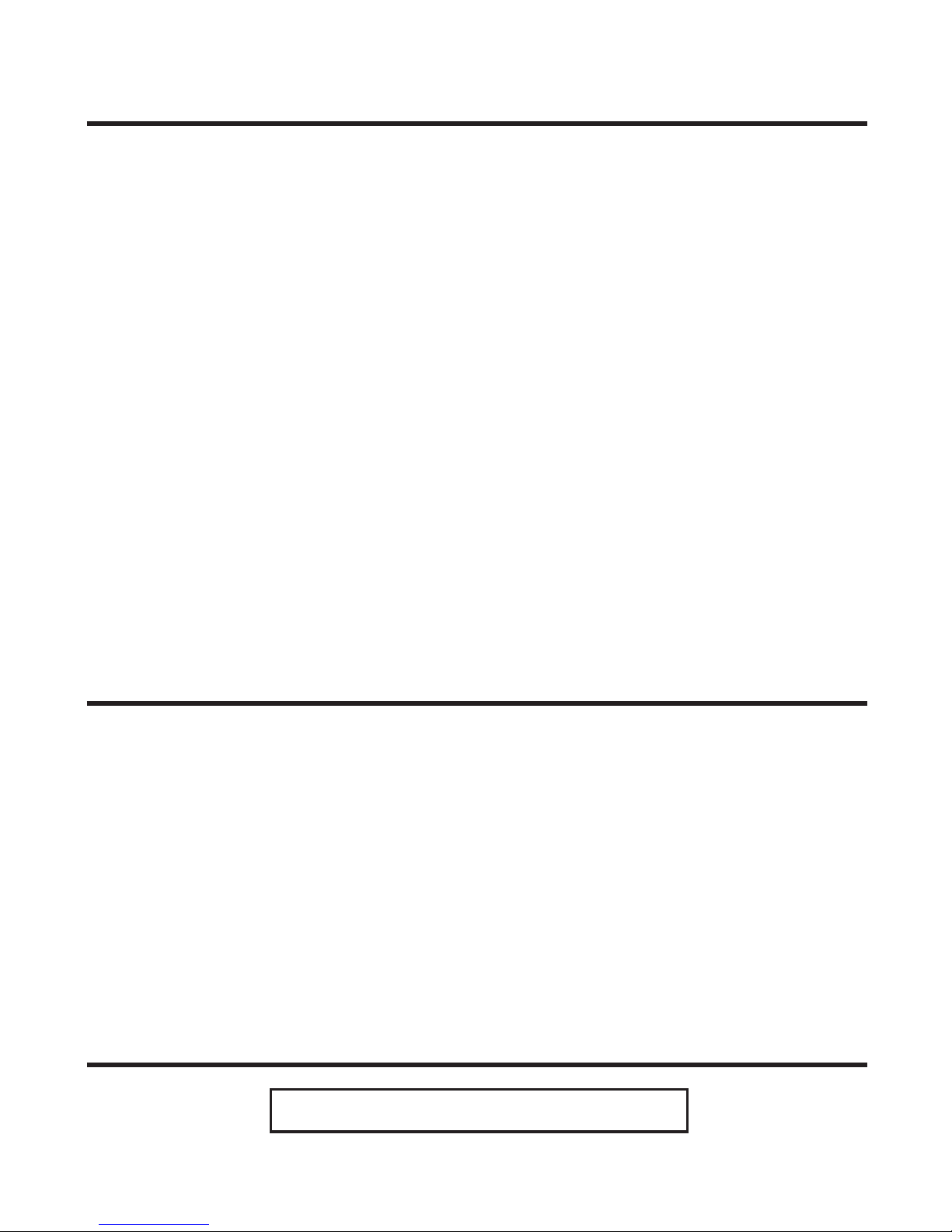
2
EQUIPMENT APPROVAL INFORMATION
Your telephone equipment is approved for connection to the Public Switched Telephone Network and is in compliance with parts
15 and 68, FCC Rules and Regulations and the Technical Requirements for Telephone Terminal Equipment published by ACTA.
1 Notification to the Local Telephone Company
On the bottom of this equipment is a label indicating, among other information, the US number and Ringer Equivalence
Number (REN) for the equipment. You must, upon request, provide this information to your telephone company.
The REN is useful in determining the number of devices you may connect to your telephone line and still have all of these
devices ring when your telephone number is called. In most (but not all) areas, the sum of the RENs of all devices connected
to one line should not exceed 5. To be certain of the number of devices you may connect to your line as determined by the REN,
you should contact your local telephone company .
A plug and jack used to connect this equipment to the premises wiring and telephone network must comply with the
applicable FCC Part 68 rules and requirements adopted by the ACTA. A compliant telephone cord and modular plug is
provided with this product. It is designed to be connected to a compatible modular jack that is also compliant. See
installation instructions for details.
Notes
• This equipment may not be used on coin service provided by the telephone company.
•Party lines are subject to state tariffs, and therefore, you may not be able to use your own telephone equipment if you are
on a party line. Check with your local telephone company.
• Notice must be given to the telephone company upon permanent disconnection of your telephone from your line.
• If your home has specially wired alarm equipment connected to the telephone line, ensure the installation of this
product does not disable your alarm equipment. If you have questions about what will disable alarm equipment,
consult your telephone company or a qualified installer.
2 Rights of the Telephone Company
Should your equipment cause trouble on your line which may harm the telephone network, the telephone company shall,
where practicable, notify you that temporary discontinuance of service may be required. Where prior notice is not practicable
and the circumstances warrant such action, the telephone company may temporarily discontinue service immediately. In
case of such temporary discontinuance, the telephone company must: (1) promptly notify you of such temporary
discontinuance; (2) afford you the opportunity to correct the situation; and (3) inform you of your right to bring a complaint
to the Commission pursuant to procedures set forth in Subpart E of Part 68, FCC Rules and Regulations.
The telephone company may make changes in its communications facilities, equipment, operations or procedures where
such action is required in the operation of its business and not inconsistent with FCC Rules and Regulations. If these changes
are expected to affect the use or performance of your telephone equipment, the telephone company must give you adequate
notice, in writing, to allow you to maintain uninterrupted service.
INTERFERENCE INFORMATION
This device complies with Part 15 of the FCC Rules. Operation is subject to the following two conditions: (1) This device
may not cause harmful interference; and (2) This device must accept any interference received, including interference that
may cause undesired operation.
This equipment has been tested and found to comply with the limits for a Class B digital device, pursuant to Part 15 of the FCC
Rules. These limits are designed to provide reasonable protection against harmful interference in a residential installation.
This equipment generates, uses, and can radiate radio frequency energy and, if not installed and used in accordance with
the instructions, may cause harmful interference to radio communications. However, there is no guarantee that
interference will not occur in a particular installation.
If this equipment does cause harmful interference to radio or television reception, which can be determined by turning the
equipment off and on, the user is encouraged to try to correct the interference by one or more of the following measures:
•Reorient or relocate the receiving antenna (that is, the antenna for radio or television that is “receiving” the interference).
•Reorient or relocate and increase the separation between the telecommunications equipment and receiving antenna.
• Connect the telecommunications equipment into an outlet on a circuit different from that to which the receiving antenna is
connected.
If these measures do not eliminate the interference, please consult your dealer or an experienced radio/television
technician for additional suggestions. Also, the Federal Communications Commission has prepared a helpful booklet,
“How To Identify and Resolve Radio/TV Interference Problems.” This booklet is available from the U.S. Government Printing
Office, Washington, D.C. 20402. Please specify stock number 004-00 0-0 0345-4 when ordering copies.
HEARING AID COMPATIBILITY
This telephone system meets FCC standards for Hearing Aid Compatibility.
US NUMBER IS LOCATED ON THE CABINET BOTTOM
REN NUMBER IS LOCATED ON THE CABINET BOTTOM
Page 3
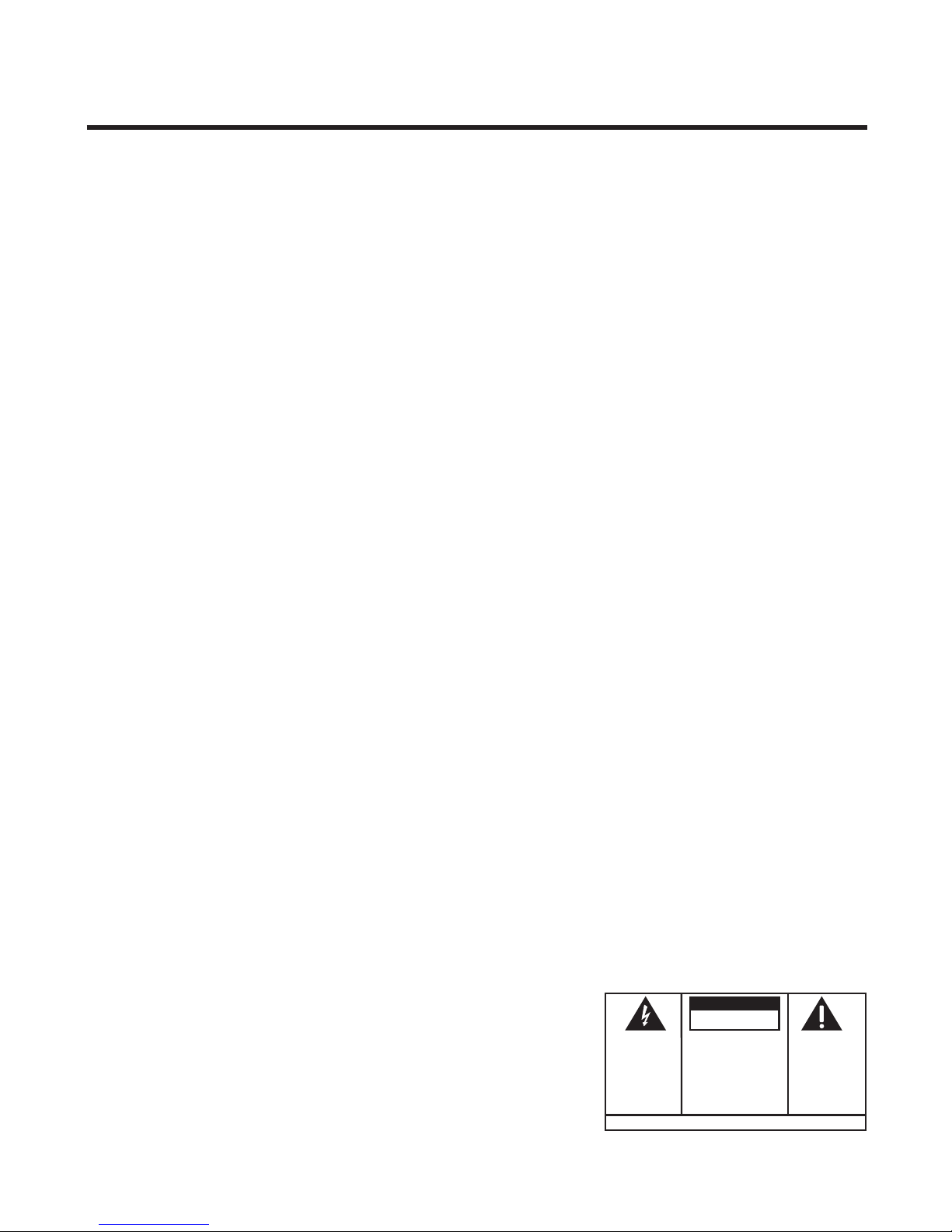
3
SEE MARKING ON BOTTOM / BACK OF PRODUCT
RISK OF ELECTRIC SHOCK
DO NOT OPEN
WARNING: TO PREVENT FIRE OR
ELECTRICAL SHOCK HAZARD, DO
NOT EXPOSE THIS PRODUCT TO
RAIN OR MOISTURE.
THE LIGHTNING FLASH
AND ARROW HEAD
WITHIN THE TRIANGLE
IS A WARNING SIGN
ALERTING YOU OF
“DANGEROUS
VOLTAGE” INSIDE THE
PRODUCT.
CAUTION: TO REDUCE THE RISK OF
ELECTRIC SHOCK, DO NOT REMOVE
COVER (OR BACK). NO USER
SERVICEABLE PARTS INSIDE. REFER
SERVICING TO QUALIFIED SERVICE
PERSONNEL.
THE EXCLAMATION
POINT WITHIN THE
TRIANGLE IS A
WARNING SIGN
ALERTING YOU OF
IMPORTANT
INSTRUCTIONS
ACCOMPANYING THE
PRODUCT.
CAUTION:
TABLE OF CONTENTS
EQUIPMENT APPROVAL INFORMATION........ 2
INTERFERENCE INFORMATION ................... 2
HEARING AID COMPATIBILITY ................... 2
INTRODUCTION ..................................... 5
HANDSET AND CHARGE CRADLE LAYOUT .. 7
BASE LAY OUT ...................................... 7
BEFORE Y OU BEGIN .............................. 8
PARTS CHECKLIST ............................. 8
TELEPHONE JACK REQUIREMENTS ........ 8
IMPORTANT INSTALLATION INFORMATION .... 9
IMPORTANT INSTALLATION GUIDELINES .. 9
CONNECTING THE AC (ELECTRICAL)
POWER.......................................... 10
CONNECTING THE TELEPHONE LINE ..... 10
INSTALLING THE PHONE ........................ 10
WALL MOUNTING THE BASE ..............11
TELEPHONE SETUP ............................... 11
PROGRAMMABLE FUNCTIONS..............11
USING THE SOFT KEYS ..............11
LANGUAGE......................................11
DISPLAY CONTRAST ......................... 12
AREA CODE ................................... 14
RINGER TONE ................................. 15
TONE/PULSE .................................. 16
HANDSET REGISTRATION .................. 17
HANDSET DE-REGISTRATION .............. 20
GLOBAL DEREGISTRATION ................. 21
WALKIE TALKIE ............................... 22
TIME OF DAY .................................. 24
DEFAULT ........................................ 25
CORDLESS PHONE BASICS .................... 26
SPEAKERPHONE .............................. 26
CHARGE INDICATOR ......................... 26
MAKING A CALL ............................. 27
HANDSET ............................... 27
SPEAKERPHONE ....................... 27
ANSWERING A CALL ........................ 27
HANDSET ............................... 27
SPEAKERPHONE ....................... 27
CALL TIMER.................................... 28
AUTO STANDBY .............................. 28
RINGER VOLUME SWITCH ................. 28
HANDSET ............................... 28
BASE ............................................ 29
FLASH/CALL WAITING ...................... 29
LAST NUMBER REDIAL ..................... 30
HOLD ............................................ 30
EXIT ............................................. 30
PAGING THE HANDSET ...................... 31
PAGING FROM THE BASE OR
HANDSET....................................... 31
TRANSFERRING CALLS...................... 32
MUTE ........................................... 33
TEMPORARY TONE DIALING ............... 34
CORDLESS HANDSET VOLUME
CONTROL ............................ 34
SPEAKERPHONE VOLUME
CONTROL ............................... 34
INTERCOM ...................................... 35
MAKING AN INTERCOM CALL............. 35
Page 4

4
RECEIVING AN INTERCOM CALL ... 36
RECEIVING AN EXTERNAL TELEPHONE
CALL DURING AN INTERCOM CALL ..... 36
BETWEEN HANDSETS................ 36
BETWEEN BASE AND HANDSET .. 36
USING INTERCOM OR
CONFERENCE WITH
EXTERNAL CALLS ................. 36
MEMORY ........................................... 38
STORING A NAME AND NUMBER IN
MEMORY ....................................... 38
STORING A REDIAL NUMBER ............. 40
INSERTING A PAUSE IN THE DIALING
SEQUENCE ..................................... 40
REVIEWING, CHANGING OR DELETING
STORED NUMBERS .......................... 40
TO REVIEW: ............................ 40
TO CHANGE:........................... 41
TO DELETE: ............................ 41
DIALING A STORED NUMBER ............. 42
HANDSET ............................... 42
BASE ..................................... 42
CHAIN DIALING FROM MEMORY......... 43
CALLER ID ........................................ 43
RECEIVING AND STORING CALL
RECORDS ....................................... 44
REVIEWING CALL RECORDS ............... 44
TRANSFERRING CID RECORDS
TO
MEMORY................................... 45
DIALING A CALLER ID NUMBER ......... 46
DELETING THE CALLER ID RECORD
SHOWING IN THE DISPLAY ................. 47
DELETING ALL CALLER ID RECORDS .. 48
CALLER ID ERRORS ......................... 49
REPLACING THE BAT TERY ...................... 50
BATTERY SAFETY PRECAUTIONS......... 50
HEADSET AND BELT CLIP INSTALLATION .. 51
CONNECTING AN OPTIONAL
HEADSET TO THE HANDSET ................ 51
ATTACHING THE BELT CLIP ................ 51
DISPLAY MESSAGES ............................ 52
HANDSET SOUND SIGNALS .................. 53
TROUBLESHOOTING GUIDE ................... 53
GENERAL PRODUCT CARE .................... 56
CAUSES OF POOR RECEPTION ............... 57
SERVICE ............................................ 57
INDEX ............................................... 58
LIMITED W ARRANTY ............................ 60
ACCESSORY ORDER FORM ................... 61
Page 5

5
INTRODUCTION
CAUTION: When using telephone equipment, there are basic safety
instructions that should always be followed. Refer to the IMPORTANT
SAFETY INSTRUCTIONS provided with this product and save them for
future reference.
Congratulations on purchasing this GE Dual Cordless Handset Telephone
System. This system operates in the 2.4 GHz frequency range, and is unique to
conventional cordless telephones. When the base is connected to electrical
power and a telephone line, it can support up to two cordless handsets, and
you can place a fully featured cordless handset anywhere an electrical power
line is available.
Features:
• 2.4 GHz Technology
• Handset to Handset Intercom
• Speakerphone
• 2-way and 3-way Conference/Call Transfer
• Call Waiting and Caller ID Compatible
•Tone/Pulse Dialing
• 50 Name and Number Memory Locations in each handset and the base
This telephone has been designed to be simple to use, however, you can
reach its full potential more quickly by taking a few minutes to read this
instruction book. This telephone is a multifunction product for use with Call
Waiting and Caller ID services available from your local telephone company.
Page 6
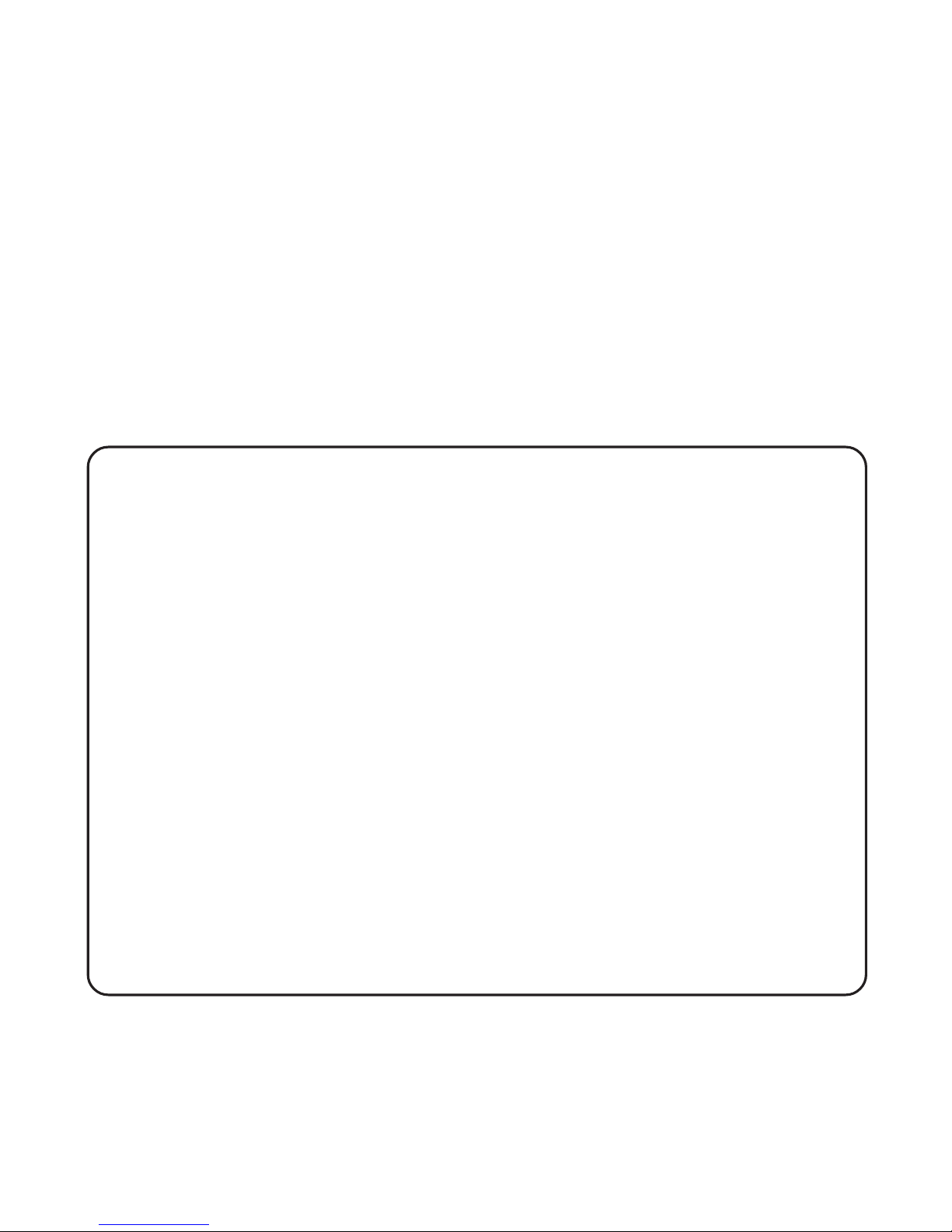
6
Your Caller ID Call Waiting phone allows you to:
• view the name and telephone number of a caller while you are on the
phone (Call Waiting Caller ID).
• identify callers before you answer the phone.
• view the time and date of each incoming call.
• record up to 40 Caller ID messages sequentially in each handset and the
base.
• know who called while you are on the other line or when you were away.
• screen unwanted calls, eliminate harassment from annoying calls, or to
get prepared before answering a call.
IMPORTANT: Because cordless phones operate on electricity, you should
have at least one phone in your home that isn’t cordless, in case the power in
your home goes out.
IMPORTANT: In order to use all of the features of this telephone, you must
subscribe to two separate services available from your local telephone
company: the standard Name/Number Caller ID Service to know who is
calling when the phone rings and Caller ID with Call Waiting Service to know
who is calling while you are on the phone.
INSTALLATION NOTE: Some cordless telephones operate at frequencies
that may cause interference to nearby TVs, microwave ovens, and VCRs. To
minimize or prevent such interference, the base of the cordless telephone
should not be placed near or on top of a TV, microwave ovens, or VCR. If such
interference continues, move the cordless telephone farther away from these
appliances. Certain other communications devices may also use the 2.4 GHz
frequency for communication, and, if not properly set, these devices may
interfere with each other and/or your new telephone. Typical devices that may
use the 2.4 GHz frequency for communication include wireless audio/video
senders, wireless computer networks, multi-handset cordless telephone
systems, and some long-range cordless telephone systems.
Page 7

7
HANDSET AND CHARGE CRADLE LAYOUT
BASE LAYOUT
i
n
t
9
wxyz
6
mno
3
def
8
tuv
5
jkl
2
abc
7
pqrs
4
ghi
1
0
oper
#
pause
*
tone
v
v
ringerpage
fla
s
h
r
e
d
i
a
l
TALK
format
c
o
n
f
e
r
e
n
c
e
c
a
l
l
b
a
c
k
c
i
d
/
v
o
l
* tone button
# pause button
Display
format/
conference
button
TALK/callback
button
redial
button
page/int
button
ringer
button
flash
button
cid/vol
button
soft key
buttons
charge
charge indicator
handset charge cradle
Back Side
9
wxyz
6
mno
3
def
8
tuv
5
jkl
2
abc
7
pqrs
4
ghi
1
0
oper
#
pause
*
tone
speaker
page/int.
charge
volume
v
v
v
v
CID
r
e
d
i
a
l
f
o
r
m
a
t
r
i
n
g
e
r
f
l
a
s
h
c
o
n
f
.
c
a
l
l
b
a
c
k
CID button
volume
button
charge
indicator
page/int. button
* tone button
speaker/callback button
# pause button
format/
conference
button
ringer button
flash button
Display
redial button
soft key buttons
AC power supply
Page 8

8
BEFORE YOU BEGIN
PARTS CHECKLIST
Make sure your package includes the items shown here.
TELEPHONE JACK REQUIREMENTS
To use this phone, you need an RJ11C type modular
phone telephone jack, which might look like the one
pictured here, installed in your home. If you don’t have
a modular jack, call your local phone company to find
out how to get one installed.
Base
Dual Handsets
Handset charge cradle
Mounting pedestal
Belt clip
AC power supply
Telephone line cord
Handset batteries
9
wxyz
6
mno
3
def
8
tuv
5
jkl
2
abc
7
pqrs
4
ghi
1
0
oper
#
pause
*
tone
speaker
page/int.
charge
volume
v
v
v
v
CID
r
e
d
i
a
l
f
o
r
m
a
t
r
i
n
g
e
r
f
l
a
s
h
c
o
n
f
.
c
a
l
l
b
a
c
k
i
n
t
9
wxyz
6
mno
3
def
8
tuv
5
jkl
2
abc
7
pqrs
4
ghi
1
0
oper
#
pause
*
tone
v
v
ringerpage
flash
r
e
d
i
a
l
TALK
format
c
o
n
f
e
r
e
n
c
e
c
a
l
l
b
a
c
k
c
i
d
/
v
o
l
i
n
t
9
wxyz
6
mno
3
def
8
tuv
5
jkl
2
abc
7
pqrs
4
ghi
1
0
oper
#
pause
*
tone
v
v
ringerpage
flash
r
e
d
i
a
l
TALK
format
c
o
n
f
e
r
e
n
c
e
c
a
l
l
b
a
c
k
c
i
d
/
v
o
l
charge
Modular
telephone
line jack
Wall plate
Page 9
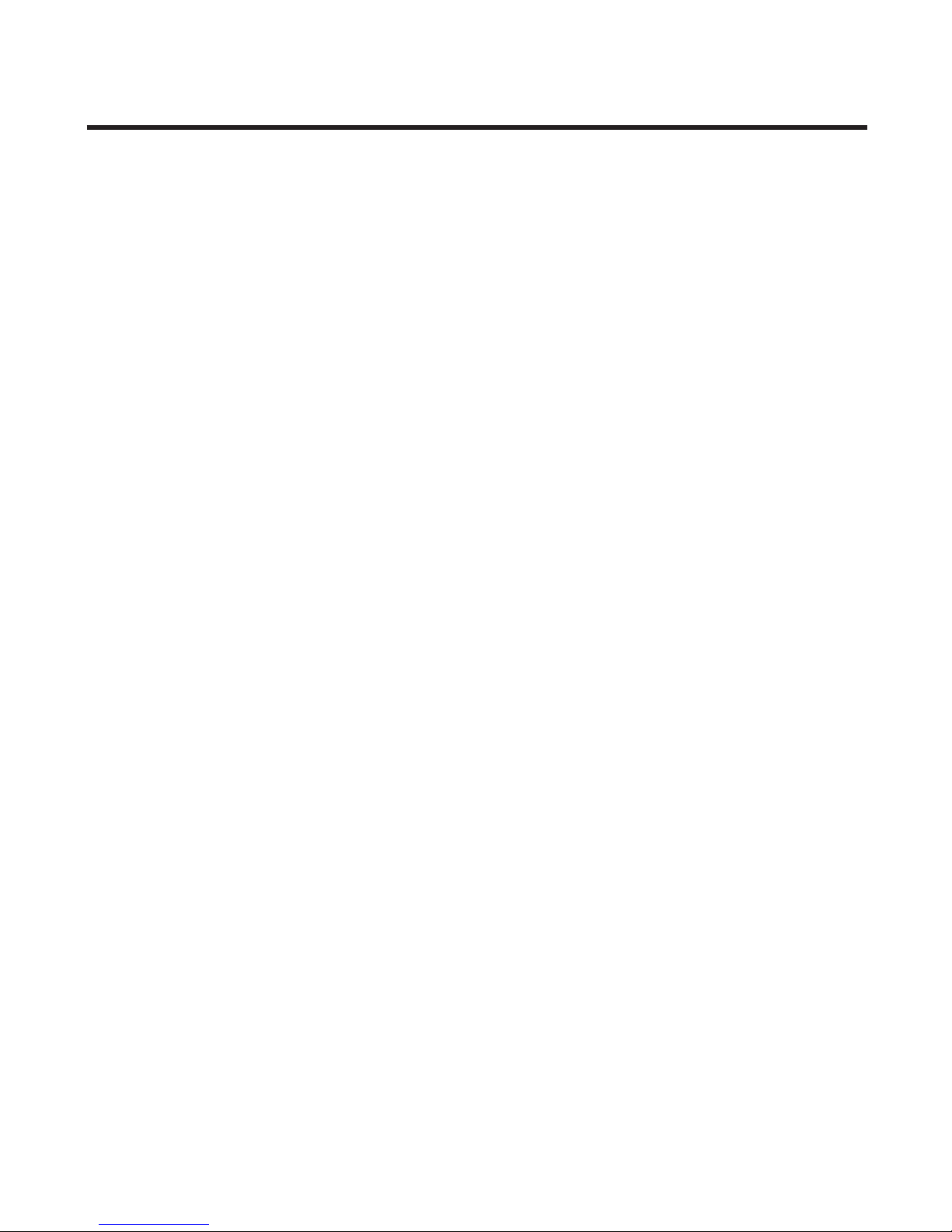
9
IMPORTANT INSTALLATION INFORMATION
• Never install telephone wiring during a lightning storm.
• Never install telephone jacks in wet locations unless the jack is
specifically designed for wet locations.
• Never touch non-insulated telephone wires or terminals, unless the
telephone line has been disconnected at the network interface.
• Use caution when installing or modifying telephone lines.
•Temporarily disconnect any equipment connected to the phone such as
faxes, other phones, or modems.
IMPORTANT INSTALLATION GUIDELINES
• Install telephone near both a telephone (modular) jack and an electrical
power outlet.
•Avoid sources of noise, such as a window by a busy street, and electrical
noise, such motors, microwave ovens, and fluorescent lighting.
•Avoid heat sources, such as heating air ducts, heating appliances,
radiators, and direct sunlight.
•Avoid areas of excessive moisture or extremely low temperature.
•Avoid dusty locations.
•Avoid other cordless telephones or personal computers.
Page 10

10
CONNECTING THE AC (ELECTRICAL) POWER
1. Plug the power supply cord into the power jack on the back of the
base and the other end into an electrical outlet. When the handset is
placed on the cradle the charge indicator turns on to indicate the
battery is charging.
2. Plug the handset charge cradle into an electrical outlet.
CAUTION: Use only the ATLINKS USA, Inc. power supply 5-2562 that
came with this unit. Using other power supplies may damage the unit.
Allow the system to charge for 12 hours prior to first use. If you don’t
properly charge the phone, battery performance is compromised.
CONNECTING THE TELEPHONE LINE
On the base, plug the one end of the telephone line cord into the jack on
the back of the base and the other end into a modular phone jack.
INSTALLING THE PHONE
Choose the best location to install your base and handset charge cradle.
Your base and handset charge cradle should be placed on a level surface
such as a desk or table top, or you may mount the base on a wall.
charge
Page 11
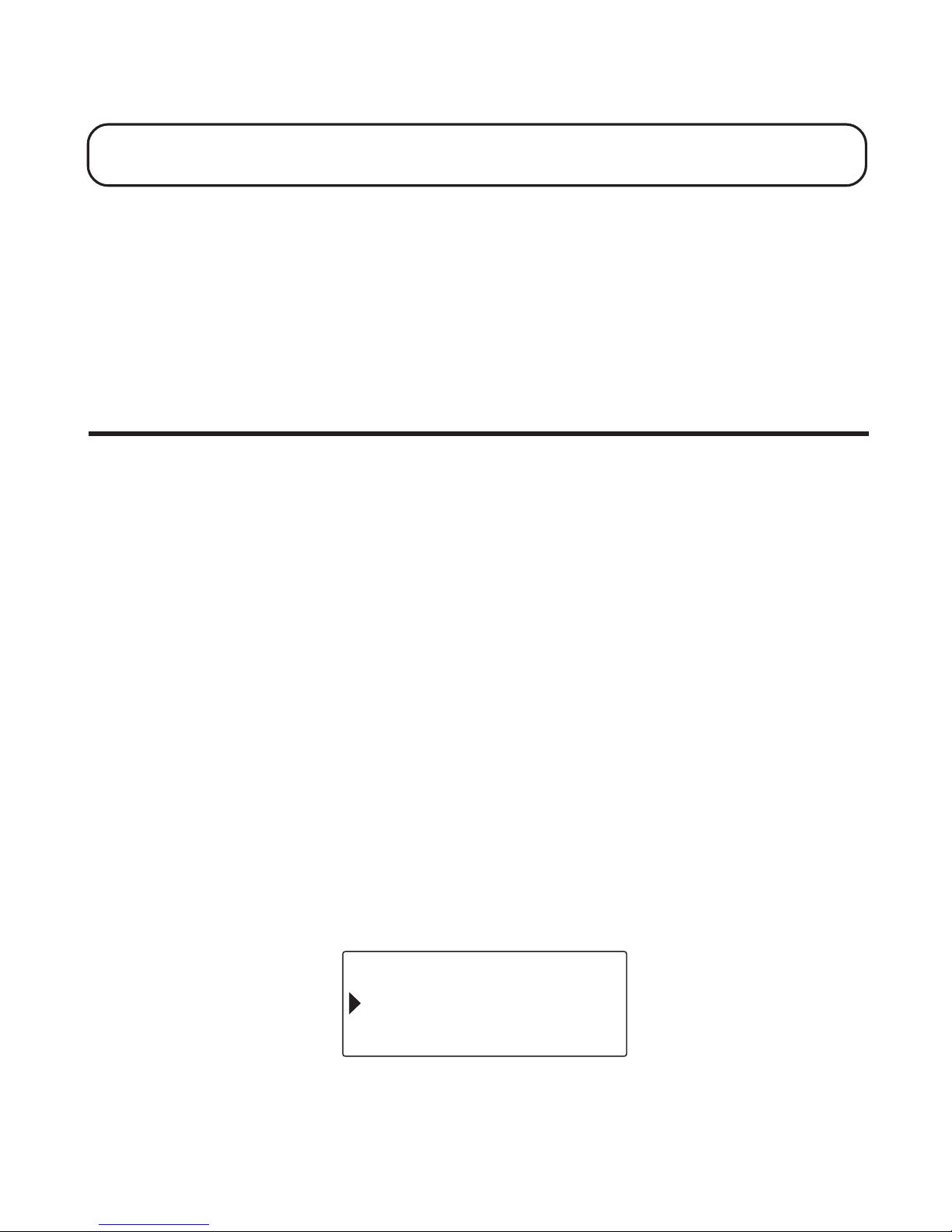
11
WALL MOUNTING THE BASE
NOTE: For best results, leave the phone on a flat surface during initial
charging before you hang the phone on the wall.
1. Turn the base over.
2. Attach the wall mounting pedestal by first inserting the tabs on the open
edge of the pedestal into the slots on the lower portion of the bottom of
the base. Then push down and snap the pedestal into place.
3. Slip the mounting holes (on the back of the pedestal) over the wall plate
posts and slide the unit down into place. (Wall plate not included.)
TELEPHONE SETUP
PROGRAMMABLE FUNCTIONS
This system uses a menu structure and soft key function buttons to give
you access to all of the built-in features.
USING THE SOFT KEYS
There are three buttons under the display box which represent several soft
key (programmable) functions. Use the buttons to activate the soft key
icons that appear in the display box. You may program the following items
with the soft keys: Language, Display Contrast, Area Code, Ringer Tone,
Time, Tone/Pulse, Registration, Deregistration, Walkie-Talkie, and Default
Setting.
LANGUAGE
This setting may be made with the handset or the base.
Make sure your phone is OFF (not in TALK mode).
1. Press the MENU soft key to go to the main menu.
LANGUAGE
OK
AREA CODE
EXIT
Page 12

12
2. Press cid/vol (up and down arrow) button on the handset or the CID (up
and down arrow) button on the base to scroll to
LANGUAGE
.
3. Press the OK soft key and
SET LANGUAGE 1ENG 2 FRA 3ESP
shows in
the display.
4. Use the touch tone pad on your handset to select
1ENG, 2FRA
, or
3ESP
,
or use the cid/vol (up or down arrow) button on the handset or the CID
(up or down arrow) button on the base to move the arrow to your
selection. English is the default setting.
5. Press the OK soft key to save your selection, and return to the main
menu. The selected language displays for two seconds.
NOTE: Press the EXIT soft key to keep the previous setting and return to the
main menu.
BASE DISPLAY HANDSET DISPLAY
DISPLAY CONTRAST
This setting may be made with the base only. Mak e sure your base is at
the main menu, and make sure your phone is OFF (not in TALK mode).
SET LANGUAGE
OK
1 ENG 2 FRA 3 ESP
EXIT
ENGLISH
LANGUAGE
OK EXIT
AREA CODE
LANGUAGE
OK EXIT
CONTRAST
Page 13

13
1. Press the CID (up or down arrow) button to scroll to
CONTRAST
.
2. Press the OK soft key and
SET CONTRAST 1 2 3
shows in the display.
3. Use the touch tone pad on your base to select 1, 2, or 3, or use the CID
(up or down arrow) button to move the arrow to your selection. Contrast
level 1 is the default setting.
4. Press the OK soft key to save your selection and return to the main
menu. The selected contrast level displays for two seconds.
NOTE: Press the EXIT soft key to keep the previous setting and return to the
main menu screen.
LANGUAGE
OK
CONTRAST
EXIT
SET CONTRAST
OK
1 2 3
EXIT
CONTRAST - 2
LANGUAGE
OK
CONTRAST
EXIT
Page 14
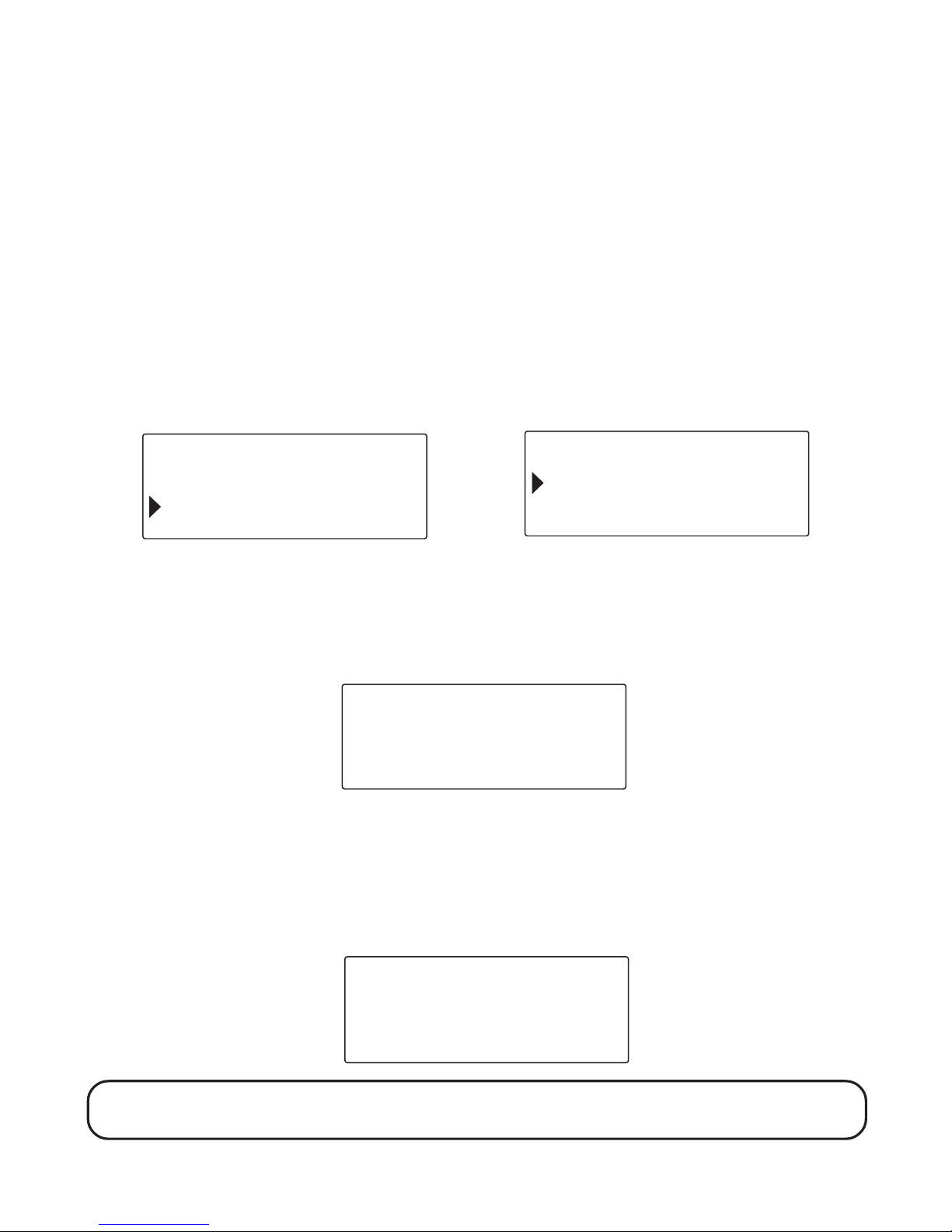
14
AREA CODE
Make sure your handset or base is at the main mode. If you enter a 3-digit
area code in the area code menu, your local area code will not appear in
Caller ID messages you receive. Instead, you will see only the local seven
digit number. Calls you receive from outside your local area code will
show the full ten-digit number.
This setting may be made with the handset or the base. Make sure your
phone is OFF (not in TALK mode).
1. Press the cid/vol (up or down arrow) button on the handset or the CID
(up and down arrow) button on the base to scroll to
AREA CODE
.
HANDSET DISPLAY BASE DISPLAY
2. Press the OK soft key and
SET AREA CODE
- - - shows in the display. - - -
is the default setting.
3. Use the touch tone pad on your base or handset to enter your three digit
area code.
4. Press the OK soft key to save your selection and return to the main
menu. The selected area code displays for two seconds.
NOTE: Press the EXIT soft key to keep the previous setting and return to the
main menu screen.
LANGUAGE
OK
AREA CODE
EXIT
SET AREA CODE
OK
- - -
EXIT
AREA CODE - 317
RINGER TONE
OK
AREA CODE
EXIT
Page 15
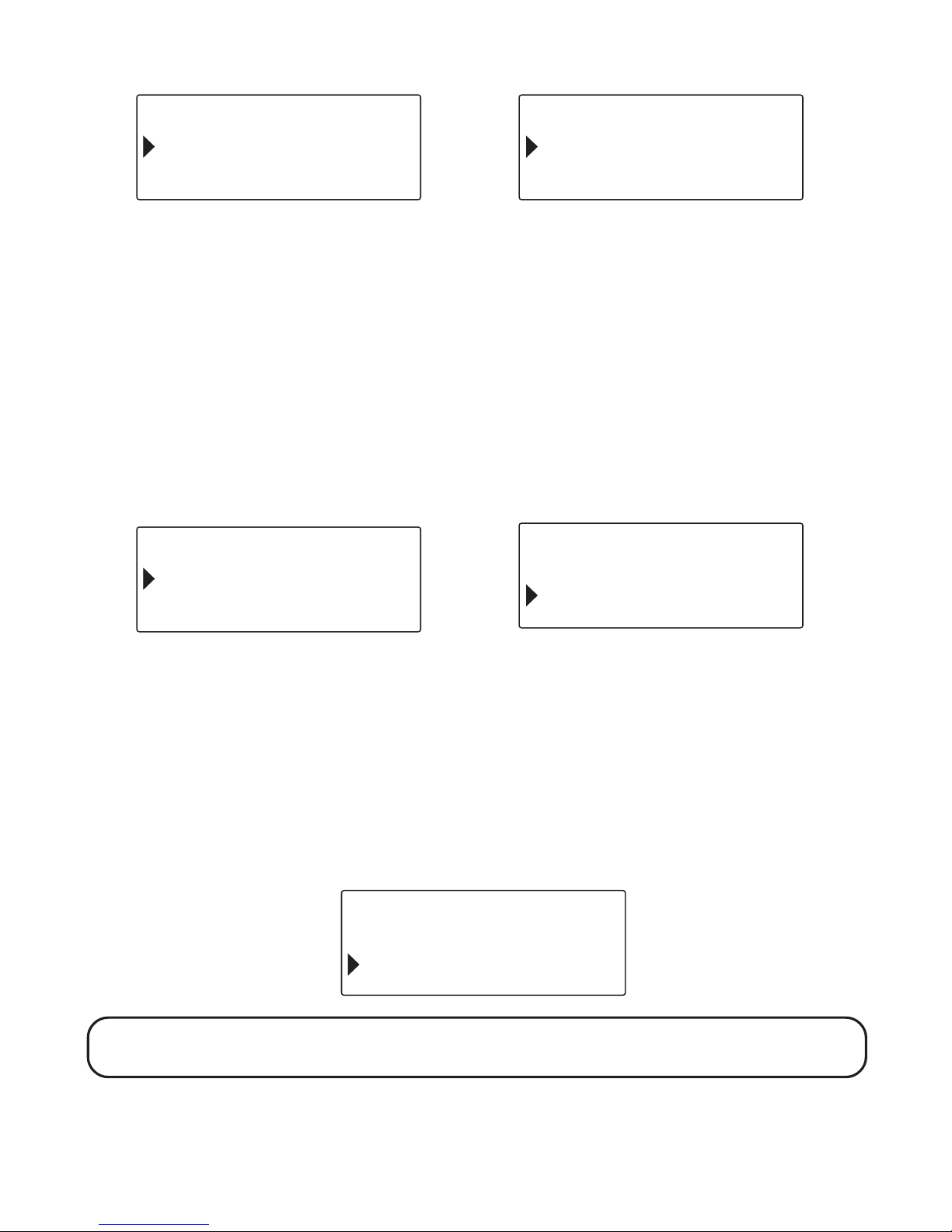
15
HANDSET DISPLAY BASE DISPLAY
RINGER TONE
Make sure your handset or base is at the main menu.
This setting may be made with the handset or the base. You may choose
from six different ringer tones. Make sure your phone is OFF (not in TALK
mode).
1. Press the cid/vol (up or down arrow) button on the handset or the CID
(up and down arrow) button on the base to scroll to
RINGER TONE
.
HANDSET DISPLAY BASE DISPLAY
2. Press the OK soft key and
SET RINGER TONE 1 2 3 4 5 6
shows in the
display.
3. Use the touc h tone pad on your handset or base to select
1, 2, 3, 4, 5, 6 ,
or use
the cid/vol (up or down ar row) button on the handset or the CID (up or down
arrow) but ton on the base to move the ar row to your selection. The default
setting is 1.
NOTE: When you use the handset or base to set a ringer tone, the ringer tone
plays after you make your selection.
AREA CODE
OK EXIT
LANGUAGE
RINGER TONE
OK
AREA CODE
EXIT
RINGER TONE
OK EXIT
REGISTRATION
RINGER TONE
OK
AREA CODE
EXIT
SET RINGER TONE
OK
1 2 3 4 5 6
EXIT
Page 16

16
4. Press the OK soft key to save your selection, and return to the main
menu. The new ringer tone is displayed for two seconds.
NOTE: Press the EXIT soft key to keep the previous setting and return to the
main menu screen.
HANDSET DISPLAY BASE DISPLAY
TONE/PULSE
Most telephone systems use tone dialing, however, some may still use
pulse dialing. Depending on your telephone system, set the dialing mode
as follows:
This setting may be made with the base only. Mak e sure the base is at the
main menu. Make sure your phone is OFF (not in TALK mode).
1. Press the CID (up or down arrow) button on the base to scroll to
TONE/PULSE
.
2. Press the OK soft key and
SET TONE/PULSE 1TONE 2PULSE
shows in
the display.
RINGER TONE - 2
RINGER TONE
OK
REGISTRATION
EXIT
RINGER TONE
OK
AREA CODE
EXIT
TONE / PULSE
OK
TIME
EXIT
SET TONE / PULSE
OK
1 TONE 2 PULSE
EXIT
Page 17

17
3. Use the touch tone pad on the base to select
1TONE
or
2PULSE
, or press
the CID (up or down arrow) button to move the arrow to your selection.
The default setting is 1.
4. Press the OK soft key to save your selection, and return to the main
menu. The dialing mode displays for two seconds.
NOTE: Press the EXIT soft key to keep the previous setting and return to the
main menu screen.
NOTE: If you aren’t sure which dialing system you have, set the telephone to
tone dialing and make a test call. If the call connects, the setting is correct. If
the call does not connect, set the telephone to pulse dialing.
HANDSET REGISTRATION
This setting may be made with the handset only. During the registration
process, keep your handset near the base. Make sure your handset is at
the main menu. Make sure your phone is OFF (not in TALK mode).
1. Press the cid/vol (up or down arrow) button to scroll to
REGISTRATION
.
2. Press the OK soft key and
REGISTER HANDSET?
shows in the display.
TONE
TONE / PULSE
OK
TIME
EXIT
RINGER TONE
OK
REGISTRATION
EXIT
Page 18

18
3. Press the OK soft key and
HANDSET NEEDS REGISTRATION
shows in
the display.
4. Press the OK soft key and
HOLD, BASE PAGE WAIT FOR BEEP
shows in
the display.
5. Press and hold the page/int button on the base until you hear a long
beep and the handset displays
CONFIRM REGISTRATION?
6. Press the OK soft key on the handset to confirm the registration.
HANDSET # REGISTERED
displays for two seconds. When handset
registration is complete, you may name the handset.
ENTER NAME
shows in the display.
REGISTER
OK
HANDSET ?
EXIT
HANDSET NEEDS
OK
REGISTRATION
EXIT
HOLD BASE PAGE
WAIT FOR BEEP
EXIT
CONFIRM
REGISTRATION ?
OK EXIT
HANDSET 2
REGISTERED
ENTER NAME
OK EXITDEL
Page 19

19
7. Use the touch tone pad to enter the name.
More than one letter is stored in each of the number keys. For example,
to enter the name Bill Smith, press the 2 key twice for the letter B.
Briefly pause and the cursor moves to the next field. Press the 4 key 3
times for the letter I. Briefly pause and the cursor moves to the next
field. Press the 5 key 3 times for the letter L. Briefly pause and the cursor
moves to the next field. Press the 5 key 3 times for the second letter L,
press 1 key to add a space. Press the 7 key 4 times for the letter S.
Briefly pause and the cursor moves to the next field. Press the 6 key
once for the letter M. Briefly pause and the cursor moves to the next
field. Press the 4 key 3 times for the letter I. Briefly pause and the cursor
moves to the next field. Press the 8 key for the letter T. Briefly pause and
the cursor moves to the next field. Press the 4 key twice for the letter H.
NOTE: If you make a mistake press the DEL soft key to backspace and erase
the wrong character(s).
8. Press the OK soft key to save the name and return to the main menu.
You will hear a confirmation tone.
NOTE: Press the EXIT soft key once to keep the previous setting and return to
the main menu. Or press and hold the EXIT soft key on the handset to return
to standby mode.
ENTER NAME
OK EXITDEL
B
ENTER NAME
OK EXITDEL
BILL SMITH
BILL SMITH
HANDSET 2
MENU DIR
Page 20

20
HANDSET DE-REGISTRATION
This setting may be made with the handset only. Deregistration cancels a
handset’s registration. If you do not know a handset’s name, you should
deregister the handset according to the steps below. During the deregistration process, keep the handset near the base.
WARNING: It is not recommended that a handset be de-registered unless
absolutely necessary because once a handset is de-registered, that handset's
telephone features cannot be used until the handset is re-registered.
Make sure your handset is in menu mode. Make sure your phone is OFF
(not in TALK mode).
1. Press the cid/vol (up or down arrow) button to move the arrow to
DEREGISTRATION
.
2. Press the OK soft key and
DE-REGISTER HANDSET?
shows in the
display.
3. Press the OK soft key to de-register the handset, and
MOVE NEAR TO
BASE
displays until the handset is moved closer to the base.
WALKIE TALKIE
OK EXIT
DEREGISTRATION
DE - REGISTER
HANDSET 1 ?
OK EXIT
MOVE NEAR
TO BASE
EXIT
Page 21

21
Then the handset displays
CONFIRM DEREGISTRATION?
4. Press the OK soft key to confirm the deregistration.
HANDSET #
DEREGISTERED
followed by
REGISTER HANDSET?
shows in the display.
NOTE: Press the EXIT soft key once to keep the previous setting and return to
the main menu screen.
GLOBAL DEREGISTRATION
If one or more handsets becomes lost, you should de-register all handsets
to ensure proper system operation.
WARNING: It is not recommended that a handset be de-registered unless
absolutely necessary because once a handset is de-registered, that handset's
telephone features cannot be used until the handset is re-registered.
1. Press and hold the base page/int button on the base until the charge
indicator flashes.
2. Press and hold the base page/int button again until the charge indicator
flashes rapidly.
3. Press and release the page/int button on the base. The charge indicator
stops blinking, and the base display shows
ALL HANDSET
DEREGISTERED
for fi ve seconds to confirm that all handsets are deregistered. Then the base returns to standby mode, and each handset
displays
REGISTER HANDSET?
CONFIRM
DEREGISTRATION ?
EXIT
OK
HANDSET 1
DEREGISTERED
Page 22
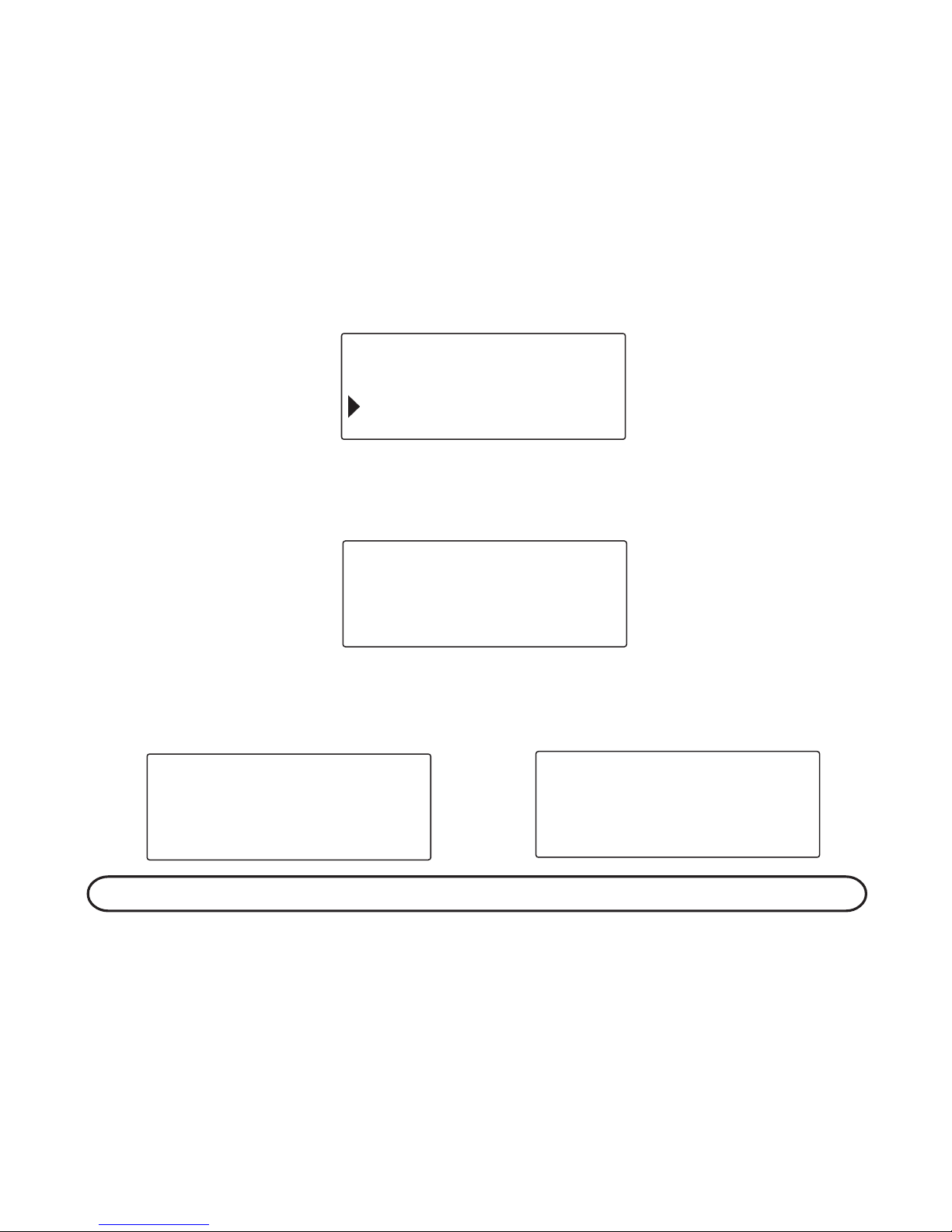
22
WALKIE TALKIE
This feature allows a pair of handsets to be used like walkie talkies
(electrical power to the base unit is not required for walkie talkie
operation). This setting may be made with the handset only. Make sure the
handset is at the main menu.
1. Press the cid/vol (up or down arrow) button to move the arrow to
WALKIE T ALKIE
.
2. Press the OK soft key and
WALKIE TALKIE ENABLE?
shows in the
display.
3. Press the OK soft key and
WALKIE TALKIE ENABLED
followed by
WALKIE
TALKIE HANDSET# shows
in the display.
NOTE: Both handsets must be in walkie talkie mode to send and receive.
4. Press the page/int button, and then enter the handset number/extension
you want to call. The selected handset is paged. When the page/int
button on the receiving handset is pressed, and the page is answered,
the walkie talkie feature is activated between both handsets. Both
handsets display
WALKIE TALKIE WITH HANDSET #
.
DEREGISTRATION
WALKIE TALKIE
OK EXIT
WALKIE TALKIE
ENABLE ?
OK EXIT
WALKIE TALKIE
ENABLED
WALKIE TALKIE
HANDSET 1
EXIT
Page 23

23
5. When your conversation is finished, both the sending and receiving
handsets may press the EXIT soft key to disable the walkie talkie feature
and return to the walkie talkie standby mode.
6. Press EXIT key again will disable the walkie talkie and go back to
handset standby mode.
WALKIE TALKIE DISABLED
shows briefly in the
display.
NOTE: When two handsets are in walkie talkie mode, they are isolated from
the base and cannot receive pages or dial out until the walkie talkie is disabled.
WALKIE TALKIE
HANDSET #
EXIT
WALKIE TALKIE
EXTENSION ?
EXIT
PAGING
HANDSET #
EXIT
WALKIE TALKIE
WITH HANDSET #
MUTE
EXIT
WALKIE TALKIE
HANDSET #
EXIT
WALKIE TALKIE
DISABLED
NAME
HANDSET 1
DIR
MENU
Page 24

24
TIME OF DAY
This setting may be made with the base only. Mak e sure your base is at
the main menu. Make sure your phone is OFF (not in TALK mode).
1. Press the CID (up or down arrow) to scroll to
TIME
.
2. Press the OK soft key and
SET TIME - - : - - AM PM
shows in the display.
3. Use the touch tone pad to enter the current time. The arrow
automatically moves to the AM field. Press the CID (up or down arrow)
button to move the arrow to
PM.
The default setting is
12:00 AM
.
4. Press the OK soft key to save your selection and return to the main
menu. The current time displays for two seconds.
12;34 PM
TONE/PULSE
TIME
EXIT
OK
SET TIME
_ _ : _ _ AM PM
EXIT
OK
TONE/PULSE
TIME
EXIT
OK
Page 25
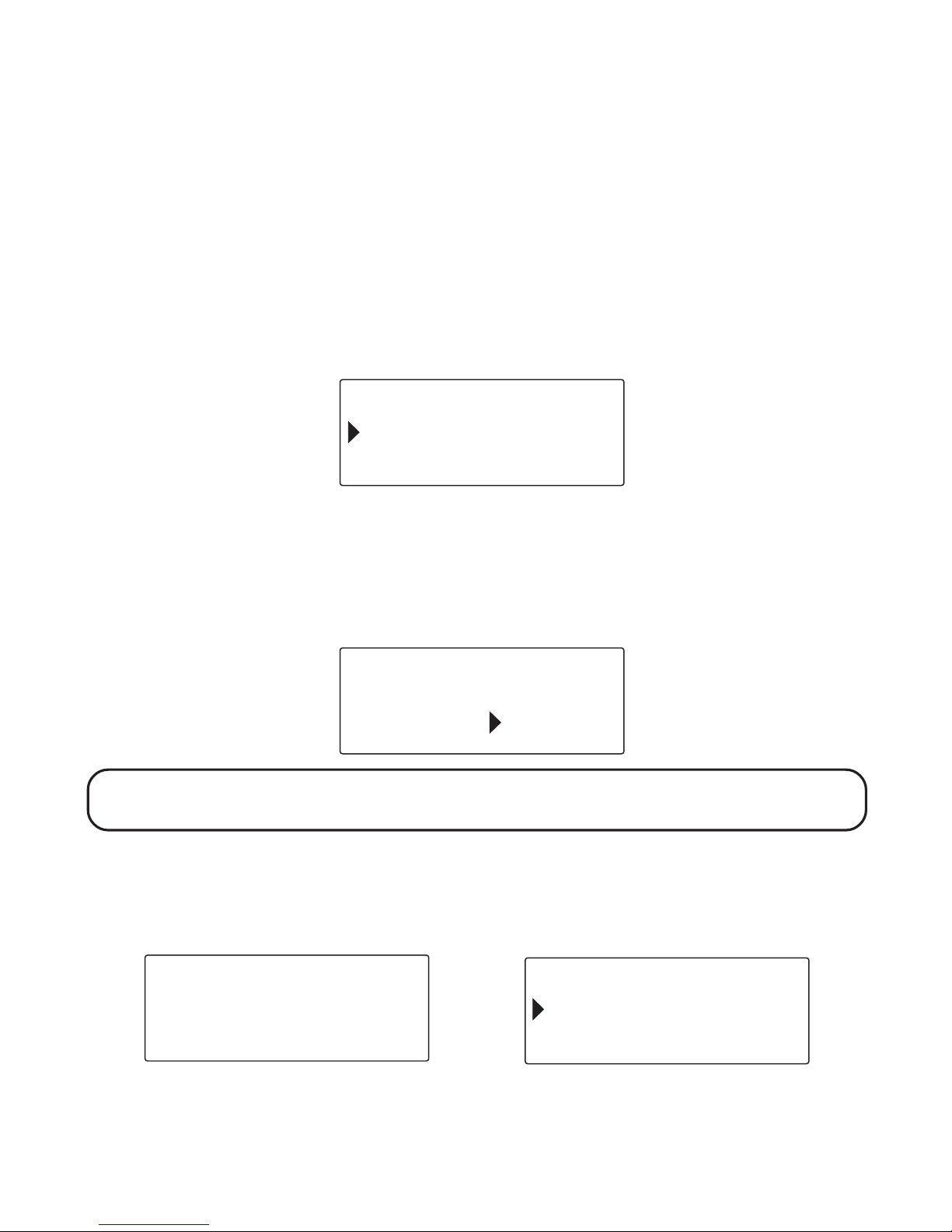
25
DEFAULT
As you become familiar with this system, you may prefer to use the
system’s original settings. Follow the steps below to return to the factory
default settings.
Make sure your handset or base is in menu mode. Make sure your phone
is OFF (not in TALK mode).
1. Press the cid/vol (up and down arrow) button on the handset or CID (up and
down arrow) button on the base to move the arrow to
DEFAULT SETTING
.
2. Use the touch tone pad on your handset or base to enter
1YES
or
2NO
,
or use the cid/vol (up or down arrow) button on your handset or the CID
(up or down arrow) button on your base to move the arrow to your
selection.
2NO
is the default setting.
NOTE: If you choose YES all settings in the programmable menu return to the
factory default settings.
3. Press the OK soft key to save your selection, and return to the main
menu. The default setting you choose shows on the display for two
seconds.
HANDSET & BASE DISPLAY HANDSET & BASE DISPLAY
DEFAULT SETTING
LANGUAGE
EXIT
OK
DEFAULT SETTING
1 YES 2NO
EXIT
OK
DEFAULT SETTING
LANGUAGE
EXIT
OK
DEFAULT SETTING
NO
Page 26

26
NOTE: Press the EXIT soft key once to keep the previous setting and return to
the main menu.
CORDLESS PHONE BASICS
SPEAKERPHONE
For hands-free operation and convenience, your dual-handset system is
equipped with a speakerphone.
For best speakerphone performance, avoid the following:
• Areas with high background noise. (The microphone might pick up
these sounds.)
• Surfaces affected by vibration.
•Recessed areas such as in a corner, under a cupboard, or next to a
cabinet, which can generate an echo effect.
Note the following guidelines when using the speakerphone:
• The speakerphone works similar to a two-way radio. You can only listen
or talk at one time.
• Stay reasonably close to the phone so that you can be clearly heard by
the person to whom you are talking.
NOTE: Only one-way conversation is possible in speakerphone mode. When
you are speaking, you are transmitting. When you are listening, you are
receiving. You can’t do both at the same time. The phone automatically
switches between transmitting and receiving depending on the level of the
voice or the room noise detected by the speakerphone microphone.
CHARGE INDICATOR
When the charge indicator is lit, the handset is correctly seated in the
cradle and is charging. The indicator flashes when the base is paged, when
the base pages the handset, or when you receive an incoming call.
Page 27

27
MAKING A CALL
HANDSET
1. Pick up the handset and press the talk/callback button on the handset.
Listen for a dial tone.
2. Dial the desired number, or dial the number first then press the talk/
callback button.
3. When finished, press the talk/callback button again to hang up.
SPEAKERPHONE
1. Press the callback/speaker button on the base. You will hear a dial tone.
2. Dial the number you wish to call. Or, you can dial the number and then
press the speaker/callback button.
3. When finished, press the callback/speaker button to hang up.
ANSWERING A CALL
HANDSET
1. When the phone rings, press the talk/callback button on the handset.
2. When finished, press the talk/callback button again to hang up.
SPEAKERPHONE
1. When the phone rings, press the speaker/callback button to answer a call.
2. When finished press callback/speaker to hang up.
NOTE: If you are using the handset and want to switch to the speakerphone,
press the callback/speaker button. The speakerphone indicator turns on. To
continue using the handset, press the talk/callback button.
Page 28
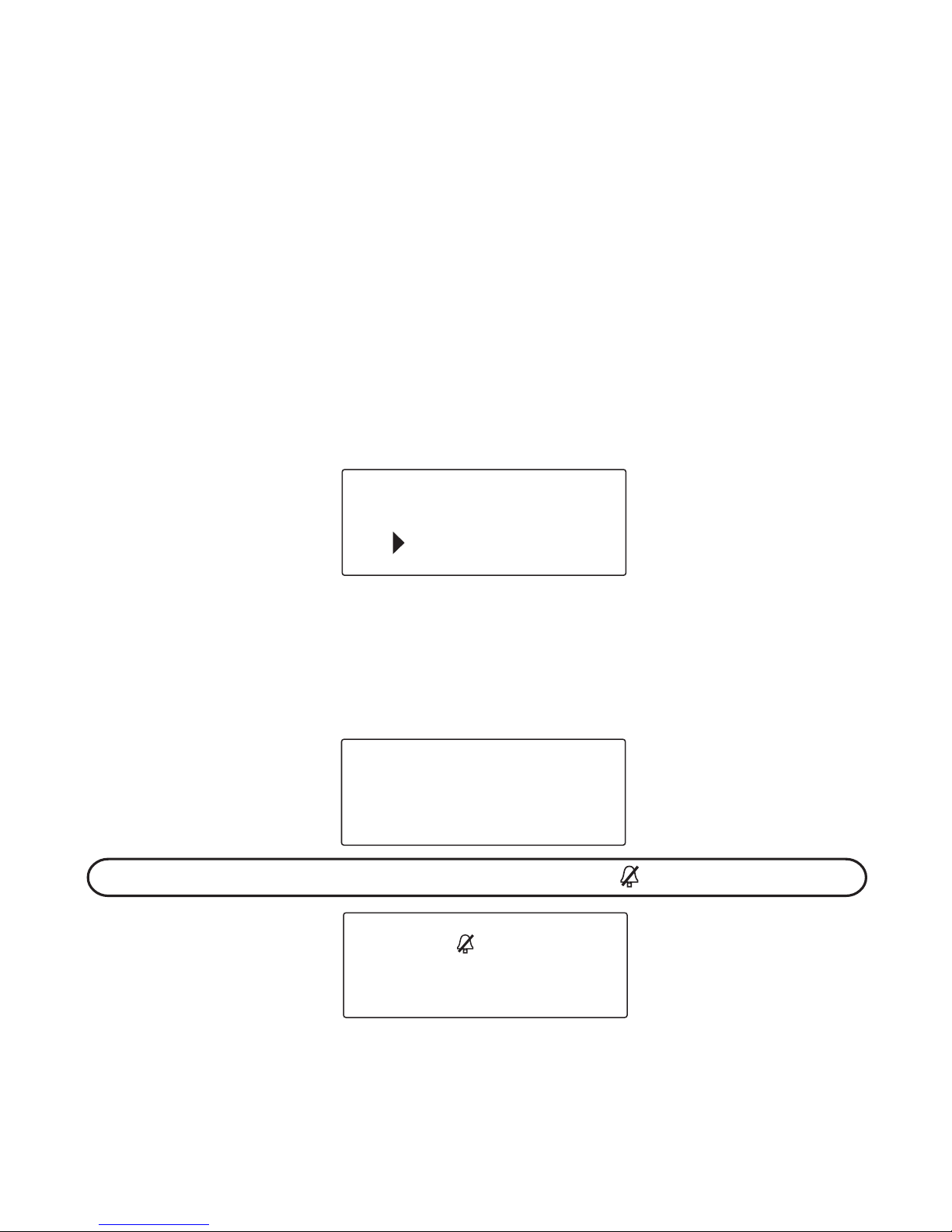
28
CALL TIMER
After you press talk/callback on the handset or speaker/callback on the
base, the built-in call timer shows in the display and counts the length of
time of the call in minutes and seconds.
AUTO STANDBY
Placing the handset in the base cradle or handset charge cradle while the
handset is off the hook (during a call) automatically hangs up the handset.
RINGER VOLUME SWITCH
HANDSET
1. Press the ringer button and the current ringer setting shows in the display.
2. Use the touch tone pad on your handset to enter
1 ON
or
2 OFF,
or use
the cid/vol (up and down arrow) to scroll to your selection.
3. Press the OK soft key to save your selection, and you will hear a
confirmation tone and the ringer setting displays for two seconds.
NOTE: If you turn the ringer OFF, the ringer off icon shows in the display.
1 ON 2 OFF
RINGER ON
EXIT
OK
RINGER ON
NAME
MENU
HANDSET 1
DIR
Page 29

29
BASE
1. Press the ringer button and the current ringer setting shows in the display.
2. Use the touch tone pad on your handset to enter
1HI, 2LOW
, or
3OFF
, or
use the CID (up and down arrow) to scroll to your selection.
3. Press the OK soft key to save your selection, and the ringer setting
shows in the display for two seconds then returns to standby mode.
FLASH/CALL WAITING
If you subscribe to the combined Call Waiting Caller ID service from your local
telephone company, you will receive Caller ID information (if available) on Call
Waiting calls. During a phone call you will hear a beep, which indicates
another call is waiting on the line, and Caller ID information shows in the
handset display. To connect to the waiting call, press the flash button on the
handset and your original call is put on hold. You may switch back and forth
between the two calls by pressing the flash button.
TIP: Don’t press the talk/callback button on the handset or the speaker/
callback button on the base to activate a custom calling service, such as call
waiting, or you’ll hang up the phone.
1 HI 2 LOW 3 OFF
EXIT
OK
RINGER HIGH
RINGER LOW
01:15 PM
MENU
NEW CALL 00
DIR
Page 30

30
LAST NUMBER REDIAL
To quickly redial the last number you dialed:
1. Press the talk/callback button on the handset or the speaker/callback
button on the base.
2. Press the redial button.
-OR-
3. Press the redial button first then press the talk/callback button or the
speaker/callback button. If you get a busy signal and want to keep
dialing the number, press the redial button to quickly redial the number.
HOLD
Press the HOLD soft key on the handset or base to put a call on hold.
LINE
ON HOLD
shows in the handset display.
Your phone stays on hold until you press the EXIT soft key and release the
line, or press the talk/callback button to return to standby mode. If you
continue the call on a separate extension phone, or other registered
handset your cordless phone releases the line to the extension phone.
If the handset with the call on hold is placed back on the cradle, the holding
call is transferred to the base speakerphone and the handset returns to
standby mode.
EXIT
Press the EXIT soft key to end an operation, such as HOLD or
TRANSFER. The display shows
LINE ACTIVE
for two seconds then
returns to the TALK mode.
LINE ON HOLD
CONF
TALK 00:10 VOL 2
EXIT
TRANS
Page 31

31
PAGING THE HANDSET
This feature helps you locate a misplaced handset. To send and recei ve
pages, all handsets must be registered. If your handsets are not registered
follow the instructions in the Handset Registration section of this manual.
PAGING FROM THE BASE OR HANDSET
Make sure the phone is OFF (not in TALK mode).
1. Press the page/int button the handset or base.
2. Use the touch tone pad on your handset or base to select
1
or 2.
PAGING
EXTENSION
shows in the display.
NOTE: Press the * key to page all registered handsets or press the 0 key to
page the base.
3. The receiving handset or base starts paging.
SENDING HANDSET
MUTE
TALK 00:05 VOL 2
DIR
HOLD
LINE ACTIVE
PAGING
EXTENSION ?
EXIT
HANDSET 2
EXIT
PAGING
Page 32

32
RECEIVING HANDSET
When the talk/callback or speaker/callback or page/int on the receiving
handset or base is pressed the page is answered. If the page is not answered
after two minutes,
NO ANSWER
shows in the display of sending handsets or
base and the page is cancelled. The unit returns to standby mode.
NOTE: If name has been assigned to the handset during registration, then the
name will be displayed instead of handset number when paging starts.
NOTE: To cancel the page, press the EXIT soft key or the page/int button.
TRANSFERRING CALLS
This feature lets you transfer calls between handsets or the base in
TALK mode.
1. Press the HOLD soft key to put the call on hold.
2. Press the TRANS soft key.
TALK 00:10 VOL 2
HOLD
MUTE DIR
TALK 00:10 VOL 2
TRANS
CONF
EXIT
LINE ON HOLD
EXTENSION ?
EXIT
LINE ON HOLD
HANDSET 1
PAGING FROM
Page 33

33
3. Enter the handset number you want to transfer the call to, and the
receiving handset is paged.
RECEIVING HANDSET
SENDING HANDSET
NOTE: If the page isn’t answered, press the EXIT soft key or the page/int
button to cancel the transfer.
When the page/int or talk/callback button is pressed on the receiving
handset, the unit goes into intercom mode. When the talk/callback button
on the sending handset is pressed, the call is transferred.
After you select the station you want to transfer the call to, press the talk/
callback button to hang up your station. If the other station does not take
the call within 30 seconds, the call is transferred back to your station.
MUTE
To have a private, off-line conversation use the mute feature. The party on
the other end of the line cannot hear you, but you can still hear them.
1. While having a phone conversation you may press the MUTE soft key.
MUTE ON
shows in the display.
HANDSET 2
PAGING FROM
STEVE
EXIT
PAGING/LINE ON HOLD
TALK 00:10 VOL 2
HOLD
MUTE ON
MUTE DIR
Page 34

34
2. Press the MUTE soft key to cancel mute and return to your phone
conversation.
TEMPORARY TONE DIALING
This feature is useful only if you use pulse dialing service. Temporary tone
dialing enables pulse (rotary) service phone users to access touch-tone
services offered by banks, credit card companies, etc. For example, when
you call your bank you may need to enter your account number. Using the
temporary tone feature allows you to temporarily switch to touch tone
mode so you can enter and send your number.
1. Dial the telephone number and wait for the line to connect.
2. When your call is answered, press the *tone button on your handset
number pad to temporarily change from pulse dialing to tone dialing.
3. Follow the automated instructions to get the information you need.
4. Hang up the handset and the phone automatically returns to pulse
(rotary) dialing mode.
CORDLESS HANDSET VOLUME CONTROL
When the cordless handset is ON (in TALK mode) adjust the receiver
volume by pressing the cid/vol (up or down arrow) button on the cordless
handset. There are four volume levels, and each press of the cid/vol (up or
down) button adjusts the receiver volume by one level.
SPEAKERPHONE VOLUME CONTROL
When the speakerphone is ON, adjust the volume by pressing the volume
up or down arrow buttons on the base. When the maximum or minimum
volume level is reached the phone beeps twice.
NOTE: You may also adjust the volume during walkie talkie mode, intercom
mode, and conference mode.
TALK 00:05 VOL 2
HOLD
MUTE DIR
Page 35

35
INTERCOM
The intercom feature allows you to have an unlimited-duration, two-way
conversation between two handsets or the base and a handset.
MAKING AN INTERCOM CALL
1. Mak e sure the phone is OFF (not in TALK mode).
2. Press the page/int button on the handset or base.
PAGING EXTENSION
shows in the display.
3. Enter the desired handset number or base (enter 0) you want to
intercom with. The receiving party is paged.
NOTE: To cancel the page, press the page/int button or the EXIT button.
THE SENDING PARTY THE RECEIVING PARTY
4. Wait for the receiving party to answer and activate the intercom feature.
The following displays when the intercom is setup:
5. When finished, press the EXIT soft key or the page/int button on either
handset to deactivate the intercom.
EXTENSION ?
EXIT
PAGING
HANDSET 2
PAGING FROM
HANDSET 1
EXIT
INTERCOM
MUTE
HANDSET 1
EXIT
PAGING
HANDSET 2
EXIT
INTERCOM
MUTE
Page 36

36
NOTE : During the intercom, if a handset is assigned a name, that name is
displayed instead of handset number.
RECEIVING AN INTERCOM CALL
When an intercom call is received, the handset or base beeps. To answer
the intercom call, press the page/int button.
RECEIVING AN EXTERNAL TELEPHONE CALL DURING AN INTERCOM CALL
BETWEEN HANDSETS
If you receive a telephone call during an intercom call, both users are
alerted with a ringing tone. Press the talk/callback button on the handset to
end the intercom. Press the talk/callback button again to take the external
telephone call.
BETWEEN BASE AND HANDSET
If you receive a telephone call during an intercom call, the intercom
between the handset and the base automatically ends and the unit rings.
Press the talk/callback on the handset or the speaker/callback button on the
base to take the external telephone call.
USING INTERCOM OR CONFERENCE WITH EXTERNAL CALLS
During an external telephone call, you may page other handsets and have offline, private intercom conversations between an external caller and the
handsets, or you may have a 3-way conference with external line and another
handset or the base.
1. During an external call, press the HOLD soft key on the handset to place
the external call on hold.
LINE ON HOLD
shows in the sending handset
or base display.
TALK 00:10 VOL 2
EXIT
LINE ON HOLD
CONF
TRANS
Page 37

37
EXTENSION ?
EXIT
LINE ON HOLD
2. Press the CONF soft key on your handset or base.
LINE ON HOLD
EXTENSION?
shows in the display.
3. Enter the desired handset number to select the base or the handset
number you want to conference with. The receiving party is paged.
SENDING HANDSET RECEIVING HANDSET
4. The receiving handset or base must press the page/int button to answer
the intercom, then both intercom users may speak privately. The
external caller cannot hear the intercom conversation.
SENDING HANDSET RECEIVING HANDSET
5. Either sending or receiving party may press the format/conference
button to start the 3-way conference.
NOTE: Press the EXIT soft key on either handset to cancel the intercom call
and let the sending party continue to talk to the external party. Or the calling
party may press the talk/callback button to transfer the call to the receiving
party who may speak to the external caller independently.
NOTE: A handset or the base can enter conference directly by pressing talk/
callback on the base while the other handset or the base is on an external call.
HANDSET 2
EXIT
PAGING/LINE ON HOLD
HANDSET 1
PAGING FROM
HANDSET 2
LINE ON HOLD/INTERCOM
EXIT
MUTE
HANDSET 1
INTERCOM
EXIT
MUTE
Page 38

38
MEMORY
The handset and base each have their own separate memory dialing
storage areas. Fifty 15-character names and 24-digit telephone number s
can be stored in the handset memory. Fifty 15-character names and 24digit telephone numbers can be stored in the base memory.
STORING A NAME AND NUMBER IN MEMORY
1. Mak e sure the phone is OFF (not in TALK mode).
2. Press the DIR soft key.
3. Press the desired memory location button (01 through 50) or, use the cid/
vol (up or down arrow) button on handset or CID up or down arrow on the
base to select the memory location. If the memory location is occupied, the
memory location and stored name and number appear in the display. If the
memory location is empty,
EMPTY
shows in the display.
4. Press the EDIT soft key. The display shows
ENTER NAME
.
HANDSET 1
NAME
MENU DIR
* * EMPTY * *
EXIT
0 3
MEMO
#
EDIT
DEL
ENTER NAME
EXIT
0 3
MEMO
#
OK DEL
SELECT MEMORY
EXIT
--
MEMO
#
01-50
Page 39

39
5. Use the touch tone pad on your handset or base to enter a name (up to
15 characters). More than one letter is stored in each of the number
keys. For example, to enter Bill Smith, press the 2 key twice for the letter
B. Press the 4 key 3 times for the letter I. Press the 5 key 3 times for the
letter L. Wait for 1 second. Press the 5 key 3 times for the second letter L,
and press the 1 key to insert a space between the first and last name.
Press the 7 key 4 times for the letter S; press the 6 key once for the letter
M; press the 4 key 3 times for the letter I; press the 8 key for the letter T;
press the 4 key twice for the letter H.
6. Press the OK soft key to confirm your selection. The display shows
ENTER TEL NUMBR
.
7. Use the touch tone pad on your handset or base to enter the area code
followed by the telephone number (up to 24 digits, including pauses)
and press the OK soft key again to save your selection. The unit beeps to
confirm.
8. To enter another name and number in a different memory location,
please follow step 1 and repeat the process.
ENTER TEL NUMBR
EXIT
0 3
MEMO
#
OK DEL
HANDSET 1
DIR
MENU
NAME
Page 40

40
STORING A REDIAL NUMBER
1. Make sure the phone is OFF (not in TALK mode).
2. Press the DIR soft key.
3. Press any number key (01-50) to store the phone number in that
memory location, or press the cid/vol (up and down arrow) button on
the handset or CID (up and down arrow) button on the base to select the
memory location.
4. Press the EDIT soft key and
ENTER NAME
shows in the display.
5. Use the touch tone pad on your handset or base to enter the name, then
press the OK soft key and
ENTER TEL NUMBR
shows in the display.
6. Press the redial button to display the redial number.
7. Press the OK soft key again to confirm.
NOTE: If the redial number has more than an 24 digits, the redial number
cannot be stored in memory.
INSERTING A PAUSE IN THE DIALING SEQUENCE
If a pause is needed to wait for a dial tone press the # pause button on
the number pad to insert a delay in dialing sequence of a stored
telephone number (for example, after you dial 9 for an outside line, or
wait for a computer access tone.) Each pause counts as one digit in the
dialing sequence.
REVIEWING, CHANGING OR DELETING STORED NUMBERS
TO REVIEW:
1. Mak e sure the phone is OFF (not in TALK mode).
2. Press DIR soft key.
HANDSET 1
DIR
MENU
NAME
Page 41

41
3. Press the cid/vol (up or down arrow) button on the handset or CID (up or
down arrow) button on the base to scroll through the stored numbers.
Or use the touch tone pad on your handset or base to enter the memory
location number.
TO CHANGE:
Use the same procedure to change a stored number as you do to store a
number - instead just replace one stored phone number with a different one.
TO DELETE:
1. Mak e sure the phone is OFF (not in TALK mode).
2. Press DIR soft key
3. Press the cid/vol (up or down arrow) button on the handset or CID (up or
down arrow) button on the base to scroll to a desired record.
4. When the record shows in the display, press the DEL soft key to mark
the record for deletion. The display shows
DELETE?
5. Press the OK soft key a second time to delete the record. The display
shows
DELETED
for two seconds. You will hear a confirmation tone.
PETER CHAN
EXIT
EDIT
317 - 123 - 4567
DEL
0 3
MEMO
#
DELETE ?
EXIT
OK
317 - 123 - 4567
0 3
MEMO
#
* * DELETED * *
Page 42

42
NOTE: If you don’t want to change or delete a number, simply press EXIT
soft key, or wait for one minute to exit the review mode.
DIALING A STORED NUMBER
HANDSET
Make sure the phone is ON by pressing the talk/callback button.
1. Press the DIR soft key.
2. Enter the memory location number (01-50) for the desired memory
location. The number will be dialed automatically.
-OR-
1. Mak e sure the phone is OFF (not in TALK mode).
2. Press the DIR soft key.
3. Press the number key (01-50) for the desired memory location or use the
cid/vol (up or down arrow) button to scroll through memory until the
desired number displays.
4. Press the talk/callback button. The number dials automatically.
BASE
Make sure the phone is ON by pressing the pressing the speak er/callback
button.
1. Press the DIR soft key.
2. Press the number key (01-50) for the desired memory location. The
number dials automatically.
-OR-
Make sure the phone is OFF (not in talk mode)
1. Press the DIR soft key.
2. Press the number key (01-50) for the desired memory location, or use
the CID (up or down arrow) button to scroll through memory until the
desired number displays.
3. Press the speaker/callback button. The number dials automatically.
Page 43

43
CHAIN DIALING FROM MEMORY
Use this feature to make calls that require a sequence of numbers, such as
a calling card number used for a frequently called long distance number.
The following example shows how you can store each part of the long
dialing sequence and use chain dialing to make a call through a long
distance service:
1. Make sure the phone is ON .
The Number For Memory Location
Long Distance Access Number 7
Authorization Code 8
Frequently called long distance number 9
2. Press DIR soft key and then press 07.
3. When you hear the access tone, press DIR soft ke y, and then press 08.
4. At the next access tone, press DIR soft key then press 09.
CALLER ID
Caller ID (CID) is a service available from your local telephone company.
For Caller ID to work on this system, you must subscribe to Caller ID
service. To recei ve Caller ID information for a Call Waiting call, you must
subscribe to the combined Caller ID Call Waiting service.
88 88 88 88
AM
PM
NEW
#
CALL
MEMO
000000000000000
000000000000000
18:88
REPT
000000000000000
Page 44

44
When your telephone rings, and you are subscribed to Caller ID Call
Waiting service, you will receive information (if available) transmitted by
your local telephone company. You will also recei ve Caller ID information
from Call Waiting calls. If you receive an incoming call and you are already
on the phone, a beep indicates the presence of a Call Waiting Call on the
line, and Caller ID information for the Call Waiting call shows on the
display. This information may include the phone number, date and time; or
the name, phone number, and date and time.
RECEIVING AND STORING CALL RECORDS
When you receive a call, Caller ID information is transmitted by the phone
company to your Caller ID telephone between the first and second ring.
The Caller ID information appears on the display while the phone rings,
giving you a chance to monitor the information and decide whether or not
to answer the call.
If you are not at home or cannot answer, your telephone’s Caller ID
memory automatically stores the call number, date, time, phone number,
and name for the 40 most recent calls received so you can see who called
while you were unavailable. Caller ID records are stored sequentially, in
the order they are received. When the 41st call is received, the oldest
Caller ID record is automatically deleted.
You may review the stored information for the most recent 40 calls at any
time. Calls received since your last review show as
NEW
in the display.
REVIEWING CALL RECORDS
As calls are received and stored, the display is updated to let you know
how many calls have been received.
1. Press the cid/vol (up arrow) button to review oldest call and scroll toward
the most recent calls (higher numbers). When you reach the newest call,
the display shows
END OF LIST
.
Page 45

45
2. Press the cid/vol down arrow button on the handset or CID (down arrow)
button on the base to review the newest call and scroll to older calls (lower
numbers). When you reach the oldest call, the display shows
END OF LIST
.
As you review calls, the display shows you the following information for
each call:
• The telephone number of the caller.
• The number of the call, with regard to the order received.
• The name of the caller, if this service is available in your area.
NOTE: If a name is received which exceeds 15 characters, the extra characters
are removed.
•Time and date the call was received.
•
NEW
appears for all calls that have not been reviewed.
NOTE: Check with your local phone company regarding name service
availability.
TRANSFERRING CID RECORDS TO MEMORY
You may transfer a Caller ID record to your phone ’s memory.
NOTE: It is important that you format CID records correctly before storing in
memory. It is not possible to reformat CID records stored in memory.
1. Use the cid/vol (up or down arrow) but ton on the handset or CID (up or
down arrow) button on the base to scroll to the desired CID record.
2. Press the SAVE soft key.
PETER CHAN
EXIT
SAVE
317 - 123 - 4567
01
CALL
#
DEL
9:58
AM
11/24
NEW
Page 46

46
3. Press the desired memory location button. Example, press the number
01 key to store the record in memory location 1. If the memory location
is occupied and, you want to replace it, you must confirm the
replacement by pressing the OK soft key.
NOTE: Press EXIT soft key once to keep previous the setting and return to the
Caller ID menu. Or, press and hold the EXIT soft key on handset to return to
standby mode.
DIALING A CALLER ID NUMBER
While reviewing Caller ID records, you may call the caller phone number
showing in the display.
1. Make sure the phone is OFF (not in talk mode).
2. Press cid/vol (up or down arrow) button on the handset or CID (up or
down arrow) button on the base until the desired call record is
displayed. Depending on (a) how the incoming phone number was
formatted when it was received, and (b) whether or not you previously
pre-programmed your local area code into memory, you may need to
adjust the format of the incoming caller ’s stored phone number before
dialing it back. The format button lets you change the format of the
displayed number.
01-50
EXIT
SELECT MEMORY
--
#
MEMO
REPLACE MEMO?
EXIT
765-4321
01
#
MEMO
OK
Page 47

47
Available formats include:
Number of digits Explanation Example
Eleven digits long distance code “1 ” 1-317-888-8888
+3- digit area code +7-digit
telephone number.
Ten digits 3-digit area code +7-digit 317-888-8888
telephone number.
Seven digits 7-digit telephone number. 888-8888
NOTE: If the phone company does not supply all ten digits of an incoming
number, you will not be allowed to adjust the format of that number.
3. If the number does not dial as shown, press the format/conference
button on handset or format/conf on the base. Repeat if necessary, until
the correct number of digits show in the display.
4. Press the talk/callback button on the handset or speaker/callback on the
base. The number dials automatically.
NOTE: If the number is corrupted, such as a number in a name or an
alphabetical character in a number, an error tone sounds from the handset or
base and the number cannot be dialed.
DELETING THE CALLER ID RECORD SHOWING IN THE DISPLAY
To delete only the record showing in the display:
1. Mak e sure the phone is OFF (not in talk mode).
HANDSET 1
DIR
MENU
NAME
Page 48

48
2. Use the cid/vol (up or down arrow) button on the handset or CID (up or
down arrow) button on the base to display the desired Caller ID record.
3. Press DEL soft key. The display shows
DELETE CALL ID?
4. Press OK soft key to erase the record. The display shows
DELETED
, for two
seconds, and confirms the deletion. You will hear a confirmation tone.
NOTE: Press EXIT soft key once to return to the CID review menu. Or, press
and hold the EXIT soft key on the handset to return to standby mode.
DELETING ALL CALLER ID RECORDS
To delete all of the Caller ID records in memory:
1. Make sure the phone is OFF (not in talk mode).
* *DELETED * *
STEVE
EXIT
SAVE
12 34567890 1 2 34 5
01
CALL
#
DEL
9:58
AM
11/24
NEW
DELETE CALL ID?
EXIT
OK
HANDSET 1
DIR
MENU
NAME
Page 49

49
2. Use the cid/vol ( up or down ar row) button on the handset or CID (up or
down arrow) button on the base to display any Caller ID record.
3. Press and hold the DEL soft key for two seconds. The display shows
DELETE ALL?
4. Press the OK soft key to erase all CID records from memory. The display
shows
NO CALLS
. You will hear a confirmation tone.
NOTE: Press the EXIT soft key once to return to the CID review menu. Or,
press and hold the EXIT soft key to return to standby mode.
CALLER ID ERRORS
If there is an error in the transmission of information to your Caller ID
phone,
ERROR
or
INCOMPLETE DATA
shows in the display. If you are not
subscribed to Caller ID service or it is not working properly,
NO DATA
shows in the display.
NAME
EXIT
SAVE
12 34567890 1 2 34 5
01
CALL
#
DEL
9:58
AM
11/24
NEW
DELETE ALL ?
EXIT
OK
NO CALLS
Page 50

50
REPLACING THE BATTERY
CAUTION: To reduce the risk of fire or personal injury, use only the
battery 5-2459 that is compatible with this unit.
Make sure the telephone is OFF before you replace battery.
1. Remove the battery compartment door.
2. Disconnect the cord attached to the battery pack
from the jack inside the battery compartment and
remove the battery pack from the handset.
3. Insert the new battery pack and reconnect the
battery plug.
4. Put the battery compartment door back on.
5. Place handset in the base to charge. If you don’t
charge the handset battery properly (for 12 hours)
when you first set up the phone and/or when you
install a new battery pack, the battery’s long-term
performance will be compromised.
BATTERY S AFETY PRECAUTIONS
• Do not burn, disassemble, mutilate, or puncture. Like other batteries of
this type, toxic materials could be released which can cause injury.
•Keep batteries out of the reach of children.
•Remove batteries if storing over 30 days.
NOTE: The RBRC seal on the battery used in your ATLINKS
USA, Inc. product indicates that we are participating in a
program to collect and recycle Nickel Cadmium batteries
throughout the United States. Please call 1-800-8-BATTERY for
information or contact your local recycling center.
Page 51

51
HEADSET AND BELT CLIP INSTALLATION
CONNECTING AN OPTIONAL HEADSET TO THE HANDSET
Each handset may be used with an optional headset for hands free operation.
1. Remove the rubber cap covering the headset jack.
2. Connect the headset to the headset jack on the side of the handset. The
handset receiver and speakerphone microphone are disabled when the
headset is connected.
3. Adjust the headset to rest comfortably on top of your head and over
your ear. Move the microphone to approximately two to three inches
from your mouth.
4. Press the talk/callback button on the handset to answer a call or make
calls with the headset.
5. To return to normal operation, unplug the headset from the jack.
ATTACHING THE BELT CLIP
To attach the belt clip, insert the sides of the belt clip into the slots on each
side of the handset. Snap the ends of the belt clip into place.
Headset
jack
Headset
plug
Slot for
belt clip
Slot for
belt clip
Page 52

52
DISPLAY MESSAGES
The following indicators show the status of a message or of the unit.
INCOMPLETE DATA Caller information has been interrupted during
transmission or the phone line is excessively noisy.
ENTER NAME Prompt telling you to enter the name in one of the
50 memory locations.
DELETE ALL? Prompt asking if you want to erase all Caller ID
records.
DELETE CALL ID? Prompt asking if you want to erase the current
Caller ID record that is shown on the display.
DELETE? Prompt asking if you want to erase one of the 50
numbers stored in the phone's outgoing memory.
END OF LIST Indicates that there is no additional information in
Caller ID memory.
NEW Indicates call or calls have not been reviewed.
UNKNOWN CALLER The incoming call is from an area not serviced by
Caller ID or the information was not sent
PAGING Someone has pressed the page/int button on the
base or handset.
BLOCKED NUMBER The person is calling from a number that has been
blocked from transmission.
REPT Repeat call message. Indicates that a new call from
the same number was received more than once.
SEARCHING Handset is searching the base.
NO DATA No Caller ID information was received.
OUT OF RANGE Handset is too far away from the base. Move closer to
the base.
Page 53

53
HANDSET SOUND SIGNALS
Signal Meaning
A long warbling tone (with ringer on) Signals an incoming call
Three short beeps Page signal
One short beep (every 7 seconds) Low battery warning
TROUBLESHOOTING GUIDE
TELEPHONE
No dial tone
• Check or repeat installation steps.
• Make sure base power cord is connected to a working electrical outlet.
• Make sure the telephone line cord is connected to the base and the
modular phone jack.
• Connect another phone to the same jack; if there is still no dial tone, the
problem might be your wiring or local service.
• The cordless handset may be out of range of the base. Move closer to
the base.
• Make sure the battery is properly charged (12 hours).
• Make sure the battery pack is installed correctly.
• Did the handset beep when you pressed the talk/callback button? The
battery may need to be charged.
• Place handset in charge cradle for at least 20 seconds to reset.
Page 54

54
Dial tone is OK but can’t dial out
• Make sure the TONE/PULSE setting on the handset is set to the type of
phone service you are subscribed to.
Handset/Base does not ring
• Make sure the handset ringer is turned on and the base ringer is
programmed to HIGH.
• The cordless handset may be out of range of the base. Move closer to
the base.
•You may have too many extension phones on your line. Try unplugging
some phones.
• Check for dial tone.
You experience static, noise, or fading in and out
• The cordless handset may be out of range of the base. Move closer to
the base.
•Relocate the base. Mak e sure base is not plugged into an outlet with
another household appliance.
• Charge the battery.
Unit beeps
• Place the handset in the cradle for 20 seconds. If it still beeps, charge
battery for 12 hours.
• Clean charging contacts on cordless handset and charger with a soft
cloth or an eraser.
•See solutions for “No dial tone”.
•Replace the battery.
Page 55

55
Charge indicator on the base flashes
•Provided your phone company offers voice message service and you
subscribe to it, the charge indicator on the base flashes when the phone
is not in use to indicate there is a message waiting. It stops flashing
after the message has been reviewed.
Memory Dialing doesn't work
• Did you program the memory location keys correctly?
• Did you follow proper dialing sequence?
Unit locks up and no communication between the base and cordless
handset
• Unplug the AC power supply from the wall outlet and the back of the
base. Remove the handset battery. Wait for 30 seconds and plug the
power adapter back into the base and wall outlet. Reconnect the battery
and charge for 12 hours. Re-register the handset.
CALLER ID
No Display
• Charge or replace the battery.
• Make sure that the unit is connected to a non-switched electrical outlet.
Disconnect the AC power supply from the base and reconnect it.
Caller ID Error Message
• The unit displays this message if it detects anything other than valid
Caller ID information during the silent period after the first ring. This
message indicates the presence of
noise on the line.
Page 56

56
No Caller ID
•You must be subscribed to Caller ID service from your local telephone
company to receive Caller ID records.
BATTERY
If you experience any of the following problems, even after fully
recharging the battery, you may need to replace the battery pack:
• Short talk time
•Poor sound quality
• Limited range
• Charge indicator fails to light
GENERAL PRODUCT CARE
To keep your unit working and looking good, follow these guidelines:
•Avoid putting the phone near heating appliances and devices that
generate electrical noise (for example, motors or fluorescent lamps).
• DO NOT expose to direct sunlight or moisture.
•Avoid dropping the handset, as well as other rough treatment to
the phone.
• Clean the phone with a soft cloth.
• Never use a strong cleaning agent or abrasive powder because this will
damage the finish.
•Retain the original packaging in case you need to ship the phone at a
later date.
•Periodically clean the charge contacts on the handset and base with a
clean pencil eraser.
Page 57

57
CAUSES OF POOR RECEPTION
• Aluminum siding.
•Foil backing on insulation.
• Heating ducts and other metal construction that can shield radio signals.
•You’re too close to appliances such as microwaves, stoves,
computers, etc.
• Atmospheric conditions, such as strong storms.
• Base is installed in the basement or lower floor of the house.
• Base is plugged into AC outlet with other electronic devices.
• Baby monitor is using the same frequency.
• Handset battery is low.
•You’re out of range of the base.
SERVICE
If trouble is experienced with this equipment, for repair or war ranty information,
please contact customer service at 1-800-448-0329. If the equipment is causing
harm to the telephone network, the telephone company may request that you
disconnect the equipment until the problem is resolved.
This product may be serviced only by the manufacturer or its authorized
service agents. Changes or modifications not expressly approved by
ATLINKS USA, Inc. could void the user ’s authority to operate this product.
For instructions on how to obtain service, refer to the warranty included in
this guide or call customer service at 1-800-448-0329.
Or refer inquiries to:
ATLINKS USA, Inc.
Manager, Consumer Relations
P O Box 1976
Indianapolis, IN 46206
Attach your sales receipt to the booklet for future reference or jot down the
date this product was purchased or received as a gift. This information will
be valuable if service should be required during the warranty period.
Purchase date ________________ Name of store ________________________
Page 58

58
INDEX
A
Accessory Order Form 61
Answering a Call 27
Area Code 14
Auto Standby 28
B
Base Layout 7
Before You Begin 8
C
Call Timer 28
Caller ID 43
Caller ID Errors 49
Causes of Poor Reception 57
Chain Dialing from Memory 43
Connecting an Optional Headset to the
Handset 51
Connecting the AC (Electrical) Power 10
Connecting the Telephone Line 10
Cordless Handset Volume Control 34
Cordless Phone Basics 26
D
Default 25
Deleting All Caller ID Records 48
Deleting the Caller ID Record Showing in
the Displ 47
Deleting the Current Caller ID Record 47
Dialing a Caller ID Number 46
Dialing a Stored Number 42
Display Contrast 12
Display Messages 52
E
Equipment Approval Information 2
Exit 30
F
Features 5
Flash/Call Waiting 29
G
General Product Care 56
Global Deregistration 21
H
Handset and Charge Cradle Layout 7
Handset De-registration 20
Handset Registration 17
Handset Sound Signals 53
Headset and Belt Clip Installation 51
Hearing Aid Compatibility 2
Hold 30
I
Important Installation Guidelines 9
Important Installation Information 9
Inserting a Pause in the Dialing
Sequence 40
Installing the Phone 10
Intercom 35
Interference Information 2
Introduction 5
L
Language 11
Last Number Redial 30
Limited Warranty 60
Page 59

59
M
Making a Call 27
Making an Intercom Call 35
Memory 38
Mute 33
P
Paging from the Base or Handset 31
Paging the Handset 31
Parts Checklist 8
Programmable Functions 11
R
Receiving an External Telephone Call
During an Intercom Call 36
Receiving an Intercom Call 36
Receiving and Storing Call Records 44
Replacing the Battery 50
Reviewing Call Records 44
Reviewing, Changing or Deleting Stored
Numbers 40
Ringer Tone 15
Ringer Volume Switch 28
S
Service 57
Speakerphone 26, 27
Speakerphone Volume Control 34
Storing a Name and Number
in Memory 38
Storing a Redial Number 40
T
Telephone Jack Requirements 8
Telephone Setup 11
Temporary Tone Dialing 34
Time of Day 24
Tone/Pulse 16
Transferring Calls 32
Transferring CID Records to Memory 45
Troubleshooting Guide 53
U
Using Intercom or Conference with
External Calls 36
Using the Soft Keys 11
W
Walkie Talkie 22
Wall Mounting the Base 11
Page 60

60
LIMITED WARRANTY
What your warranty covers:
• Defects in materials or workmanship.
For how long after your purchase:
• One year, from date of purchase.
(The warranty period for rental units begins with the first rental or 45 days from date of shipment to the rental firm,
whichever comes first.)
What we will do:
•Provide you with a new or, at our option, a refurbished unit. The exchange unit is under warranty for the remainder of
the original product’s warranty period.
How you get service:
•Properly pack your unit. Include any cables, etc., which were originally provided with the product. We recommend
using the original carton and packing materials.
•”Proof of purchase in the form of a bill of sale or receipted invoice which is evidence that the product is within the
warranty period, must be presented to obtain warranty service.” For rental firms, proof of first rental is also required.
Also print your name and address and a description of the defect. Send via standard UPS or its equivalent to:
ATLINKS USA, Inc.
c/o Thomson
11721 B Alameda Ave.
Socorro, Texas 79927
•Pay any charges billed to you by the Exchange Center for service not covered by the warranty.
• Insure your shipment for loss or damage. ATLINKS accepts no liability in case of damage or loss.
•A new or refurbished unit will be shipped to you freight prepaid.
What your warranty
does not
cover:
• Customer instruction. (Your Owner’s Manual provides information regarding operating instructions and user controls.
Any additional information, should be obtained from your dealer.)
• Installation and setup service adjustments.
• Batteries.
• Damage from misuse or neglect.
•Products which have been modified or incorporated into other products.
•Products purchased or serviced outside the USA.
• Acts of nature, such as but not limited to lightning damage.
Product Registration:
• Please complete and mail the Product Registration Card packed with your unit. It will make it easier to contact you
should it ever be necessary. The return of the card is not required for warranty coverage.
Limitation of Warranty:
• THE WARRANTY STATED ABOVE IS THE ONLY WARRANTY APPLICABLE TO THIS PRODUCT. ALL OTHER WARRANTIES,
EXPRESS OR IMPLIED (INCLUDING ALL IMPLIED WARRANTIES OF MERCHANTABILITY OR FITNESS FOR A
PARTICULAR PURPOSE) ARE HEREBY DISCLAIMED. NO VERBAL OR WRITTEN INFORMATION GIVEN BY ATLINKS
USA, INC., ITS AGENTS, OR EMPLOYEES SHALL CREATE A GUARANTY OR IN ANY WAY INCREASE THE SCOPE OF
THIS WARRANTY.
• REPAIR OR REPLACEMENT AS PROVIDED UNDER THIS WARRANTY IS THE EXCLUSIVE REMEDY OF THE CONSUMER.
ATLINKS USA, INC. SHALL NOT BE LIABLE FOR INCIDENTAL OR CONSEQUENTIAL DAMAGES RESULTING FROM THE
USE OF THIS PRODUCT OR ARISING OUT OF ANY BREACH OF ANY EXPRESS OR IMPLIED WARRANTY ON THIS
PRODUCT. THIS DISCLAIMER OF WARRANTIES AND LIMITED WARRANTY ARE GOVERNED BY THE LAWS OF THE
STATE OF INDIANA. EXCEPT TO THE EXTENT PROHIBITED BY APPLICABLE LAW, ANY IMPLIED WARRANTY OF
MERCHANTABILITY OR FITNESS FOR A PARTICULAR PURPOSE ON THIS PRODUCT IS LIMITED TO THE APPLICABLE
WARRANTY PERIOD SET FORTH ABOVE.
How state law relates to this warranty:
•Some states do not allow the exclusion nor limitation of incidental or consequential damages, or limitations on how
long an implied warranty lasts so the above limitations or exclusions may not apply to you.
• This warranty gives you specific legal rights, and you also may have other rights that vary from state to state.
If you purchased your product outside the USA:
• This warranty does not apply. Contact your dealer for warranty information.
Page 61

61
Please make sure that this form has been filled out completely.
A
CCESSORY
O
RDER
F
ORM
CUSTOMER: CUT ALONG DOTTED LINE.
✂
*Prices are subject to change without notice.
Total Merchandise.........................................$_______________
Sales Tax........................................................$_______________
We are required by law to collect the appropriate sales tax for each individual state,
county, and locality to which the merchandise is being sent. Duties will apply for
shipments to Canada.
Use VISA or Master Card or Discover preferably. Money order or check must be in U.S.
currency only. No COD or Cash. All accessories are subject to availability. Where
applicable, we will ship a superseding model.
Shipping/Handling....................................... $_______________
Total Amount Enclosed.................................$_______________
Mail order form and money order or check (in U.S. currency)
made payable to Thomson to:
Thomson
Mail Order Department
P.O. Box 8419
Ronks, PA 17573-8419
Name_______________________________________________________
Address_____________________________________ Apt.____________
City ________________________State________ ZIP_________________
Daytime Phone Number ( )_______________________________
$5.00
____________________________________________________________________
Authorized Signature
My card expires:
Copy the number above your
name on the Master Card
For credit card purchases
Your complete charge card number, its expiration date and your
signature are necessary to process all charge card orders.
Copy your complete account number from your VISA card.
My card expires:
Copy your complete account number from your
Master Card or Discover.
To order, call 1-800-338-0376 (for accessories only) or complete this order form.
DESCRIPTION
AC power adapter
MODEL NUMBER
TOTAL
PRICE*
$36.35
Replacement Handset Battery
Belt Clip
Headset
5-2562
5-2561
$18.35
$8.75
$11.90
5-2459
5-2425
Page 62

Model 21011
16047080 (Rev. 3 E/S)
02-45
Printed in China
ATLINKS USA, Inc.
101 West 103rd Street
Indianapolis, IN 46290
© 2002 ATLINKS USA, Inc.
Trademark(s) ® Registered
Marca(s) Registrada(s)
Page 63

Creamos cosas buenas para la vida.
Teléfono Inalámbrico Digital de Doble
Auricular con Altavoz de 2.4 GHz con
Identificador de Llamada en Espera
Guía del Usuario
21011
Page 64

2
INFORMACIÓN SOBRE LA APROBACIÓN DE EQUIPO
El equipo de su teléfono esta aprobado para la conexión con la red Telefónica Pública (Public Switched Telephone Network)
y cumple con los requisitos establecidos en las secciones 15 y 68 de las Reglas y Regulaciones de la FCC y con los
Requerimientos Técnicos para Equipos de Terminales Telefónicas (Technical Requirements for Telephone Terminal
Equipment), publicado por ACTA.
1 Notificación a la Compañía Telefónica Local
En la parte de abajo de este equipo hay una etiqueta que indica, entre otra información, el número de US y el Número
de Equivalencia de Timbres (REN) para este equipo. Usted debe, cuando sea requerido, proveer esta información a su
compañía telefónica.
El REN es útil para determinar el número total de artefactos que Ud. puede conectar a su línea telefónica, todavía
asegurando que todos estos artefactos sonarán cuando se llame su número telefónico. En la mayoría de las áreas
(pero no en todas), el total de los números REN de todos los artefactos conectados a una línea no debe exceder 5.
Para estar seguro del número total de artefactos que Ud. pueda conectar a su línea (determinado por el REN), Ud.
deberá ponerse en contacto con su compañía telefónica local.
Cualquier enchufe y conexión que se utilice para conectar este equipo al cableado del edificio y a la red telefónica,
debe estar en conformidad con el reglamento de la FCC Parte 68 que ha sido adoptado por la ACTA. Un cable
telefónico y un enchufe modular que han sido aprobados y están en conformidad con dicho reglamento han sido
provistos con este producto. Están diseñados para ser conectados a un enchufe modular compatible, que también
esté en conformidad. Para más detalles, vea las instrucciones para la instalación.
NOTAS:
• No se puede usar este equipo con un teléfono de previo pago proveído por la compañía telefónica.
• Las líneas compartidas son sujetas a las tarifas del estado, y por eso, es posible que Ud. no pueda usar su propio
equipo telefónico si Ud. estuviera compartiendo la misma línea telefónica con otros abonados.
•Se debe notificar la compañía telefónica cuando se desconecte permanentemente su teléfono de la línea.
• Si su casa tiene algún equipo de alarma especial conectado a la línea telefónica, asegúrese que la instalación de
este producto no desactive su equipo de alarma. Si usted tiene alguna pregunta sobre qué puede desactivar su
equipo de alarma, consulte a su compañía telefónica o a un instalador calificado.
2 Derechos de la Compañía Telefónica
Si su equipo causase algún problema en su línea que pudiera dañar la red telefónica, la compañía telefónica siempre
que sea posible le avisará de la posible interrupción temporal de su servicio. En caso que la compañía no pudiera
avisarle de antemano y hubiera necesidad de tomar tal acción, la compañía telefónica podrá interrumpir su servicio
inmediatemente. En caso de tal interrupción telefónica temporal la compañía debe : (1) darle aviso al momento de tal
interrupción temporal de servico, (2) concederle a Ud. la oportunidad de corregir la situación, (3) informarle a Ud. de
sus derechos de presentar una questa a la Comisión de acuerdo con los procedimientos dictados en la Subparte E de
la Parte 68 de las Regulaciones y Reglas de la FCC.
La compañía telefónica puede hacer los cambios en sus instalaciones de comunicación, en equipos, en sus
funcionamientos o procedimientos que digne necesarios para el manejo de sus negocios y que no sean incompatibles con
las Reglas y Regulaciones de l a FCC. Si estos cambios pudieran alterar el uso o el funcionamiento de su equipo telefónico,
la compañía telefónica deberá darle aviso adecuado en escrito para que Ud. goce de un servico ininterrumpido.
INFORMACIÓN DE INTERFERENCIAS
Este artefacto cumple con la Parte 15 de las Reglas de la FCC. Su funcionamiento es sujeto a las dos condiciones
siguientes: (l) Este artefacto no puede causar interferencia dañosa, y (2) Este artefacto debe aceptar cualquier interferencia
recibida, incluyendo interferencia que puede causar un funcionamiento no deseado.
Este equipo ha sido probado y cumple con los límites para un artefacto digital de la Clase B, de conformidad con la Parte
15 de las Reglas de la FCC. Estos límites han sido diseñados para proporcionar una protección razonable contra una
interferencia dañosa que pueda existir en una instalación doméstica.
Este equipo genera, usa y puede radiar la energía de frecuencia de una radio y, si no fuera instalado y usado de acuerdo
con las instrucciones, puede causar interferencia dañosa a las transmisiones radiales. Sin embargo, no hay garantía que la
interferencia no ocurrirá en una instalación en particular.
Si este equipo causa en efecto una interferencia dañosa a la recepción de la radio o de la televisión, lo cual puede ser
determinado apagando y prendiendo el equipo, le animamos a Ud. de tratar de corregir la interferencia por medio de una
(o más) de las sugerencias siguientes:
• Cambie la posición o la ubicación de la antena (quiere decir la antena de la radio o de la televisión que está
recibiendo la interferencia).
• Cambie la posición o cambie la ubicación y aumente la distancia entre el equipo de telecomunicaciones y la
antena receptora de la radio o de la televisión que está recibiendo la interferencia.
• Conecte el equipo de telecomunicaciones a una toma en un circuito diferente del circuito al cual la antena
receptora esté conectada.
Si estas medidas no eliminan la interferencia, favor de consultar a su distribuidor o a un técnico de radio/televi
sión experto por otras sugerencias. También, la Comisión Federal de Comunicaciones (FCC) ha preparado un folleto muy
útil, “How To Identify and Resolve Radio/TV Interference Problems” (“Como Identificar y Resolver Problemas de
Interferencia de Radio/Televisión”). Este folleto se puede obtener del U.S. Goverment Printing Office, Washington, D.C.
20402. Favor de especificar el número 004-00 0-0 0345-4 cuando haga su pedido.
COMPATIBILIDAD CON AUDÍFONOS (CCA)
Se juzga que este teléfono es compatible con audífonos, en base a las normas de la FCC.
El número de la US está ubicado en el fondo de la base
El numero REN esta ubicado en el fondo de la base
Page 65

3
VEA ADVERTENCIA EN LA PARTE POSTERIOR/BASE DEL PRODUCTO.
RIESGO DE SACUDIDA
ELÉCTRICA NO ABRA
ADVERTENCIA: PARA PREVENIR
EL RIESGO DE UNFUEGO O DE UNA
SACUDIDA ELECTRICA, NO EXPONGA
ESTE APARA T O A LA LLUVIA O A LA
HUMEDAD.
EL RELÁMPAGO Y LA
PUNTA DE FLECHA
DENTRO DEL TRIÁNGULO
ES UNA SEÑAL DE
ADVERTENCIA,
ALERTÁNDOLE A UD. DE
QUE HAY "VOLTAJE
PELIGROSO" DENTRO DEL
PRODUCTO.
CUIDADO: PARA REDUCIR
EL RIESGO DE UNA SACUDIDA
ELÉCTRICA, NO QUITE LA
CUBIERTA (O PARTE
POSTERIOR) NO USE PARTES
DE REPUESTO DENTRO.
CONSULTE A ALGUNA
PERSONA CALIFICADA DEL
SERVICIO DE REPARACIONES.
EL SIGNO DE
EXCLAMACIÓN DENTRO
DEL TRIÁNGULO ES UNA
SEÑAL DE
ADVERTENCIA,
ALTERTÁNDOLE A UD. DE
QUE EL PRODUCTO, TRAE
INCLUCIDO,
INSTRUCTIONES MUY
IMPORTANTES.
ATTENTION:
TABLA DE CONTENIDO
INFORMACIÓN SOBRE LA APROBACIÓN DE
EQUIPO ........................................ 2
INFORMACIÓN DE INTERFERENCIAS ............ 2
COMPATIBILIDAD CON AUDÍFONOS (CCA) . 2
INTRODUCCIÓN ..................................... 5
FORMATO DEL AURICULAR Y BASE PARA
LA
CARGA .................................... 7
FORMATO DE LA BASE ........................... 7
ANTES DE COMENZAR ........................... 8
LISTA DE PARTES .............................. 8
REQUERIMIENTOS PARA ENCHUFE
TELEFÓNICO ..................................... 8
INFORMACIÓN IMPORTANTE PARA LA
INSTALACIÓN ................................. 9
INDICACIONES IMPORTANTES PARA LA
INSTALACIÓN .................................... 9
INSTALACIÓN DEL T ELÉFONO .................. 10
PARA CONECTAR LA CORRIENTE AC
(ELÉCTRICA)................................... 10
PARA CONECTAR EL CABLE DE LÍNEA
TELEFÓNICA ................................... 10
MONTAJE DE LA BASE SOBRE PARED...11
INSTALACIÓN DEL T ELÉFONO ...................11
FUNCIONES PROGRAMABLES ..............11
PARA USAR LAS T ECLAS SUAVES........11
IDIOMA ...........................................11
CONTRASTE DE LA PANTALLA ............ 12
CLAVE DE ÁREA .............................. 14
TONO DEL TIMBRE ........................... 15
TONO/PULSO ................................. 16
REGISTRO DEL AURICULAR ................ 17
CANCELACIÓN DEL REGISTRO DEL
AURICULAR .................................... 20
CANCELACIÓN GLOBAL DEL
REGISTRO ...................................... 21
RADIO TELÉFONO PORTÁTIL
(WALKIE-TALKIES) .......................... 22
HORA DEL DÍA................................ 24
PROGRAMACIÓN DE FÁBRICA ............. 25
OPERACIÓN BÁSICA DEL T ELÉFONO ........ 26
ALTAVOZ ........................................ 26
INDICADOR DE CARGA ...................... 26
PARA HACER UNA LLAMADA ............. 27
AURICULAR ............................. 27
ALTAVOZ ................................ 27
PARA CONTESTAR UNA LLAMADA ...... 27
AURICULAR ............................. 27
ALTAVOZ ................................ 27
TEMPORIZADOR (TIMER)................... 28
AUTO ALERTA ................................ 28
SELECTOR DE VOLUMEN DEL TIMBRE ... 28
AURICULAR ............................. 28
BASE ............................................ 29
“FLASH”/ LLAMADA EN ESPERA” ...... 29
ÚLTIMO NÚMERO MARCADO ............ 30
EN ESPERA .................................... 30
SALIDA.......................................... 30
LOCALIZANDO EL AURICULAR............. 31
PARA LOCALIZAR DESDE LA BASE O
EL
AURICULAR ................................ 31
PARA TRANSFERIR LLAMADAS............ 32
ENMUDECEDOR ............................... 33
TONO TEMPORAL............................. 34
CONTROL DE VOLUMEN DEL
AURICULAR INALÁMBRICO ...... 34
Page 66

4
CONTROL DE VOLUMEN DEL
ALTAVOZ ................................ 34
INTERFONO..................................... 35
PARA HACER UNA LLAMADA DE
INTERFONO..................................... 35
PARA RECIBIR UNA LLAMADA DE
INTERFONO .......................... 36
PARA RECIBIR UNA LLAMADA
TELEFÓNICA EXTERNA DURANTE
UNA
LLAMADA DE INTERFONO ENTRE
AURICULARES ................................. 36
ENTRE LA BASE Y EL
AURICULAR ......................... 36
PARA UTILIZAR EL INTERFONO O
LA
FUNCIÓN DE CONFERENCIA
CON
LLAMADAS EXTERNAS ... 36
MEMORIA .......................................... 38
PARA ALMACENAR UN NOMBRE Y
NÚMERO EN LA MEMORIA ................ 38
PARA ALMACENAR UN NÚMERO DE
VOLVER A MARCAR ......................... 40
PARA INTRODUCIR UNA PAUSA EN LA
SECUENCIA DE MARCADO ................. 40
PARA REVISAR, CAMBIAR, O BORRAR
NÚMEROS ALMACENADOS ................ 40
PARA REVISAR ........................ 40
PARA CAMBIAR ....................... 41
PARA BORRAR......................... 41
PARA MARCAR UN NÚMERO
ALMACENADO................................. 42
MARCADO EN CADENA DESDE LA
MEMORIA ........................... 43
FUNCIONES DEL IDENTIFICADOR DE
LLAMADAS (CALLER ID) ............... 43
PARA RECIBIR Y ALMACENAR
ARCHIVOS DE LLAMADAS .................. 44
PARA REVISAR LA LISTA DE ARCHIVOS
DEL
IDENTIFICADOR .......................... 44
PARA TRANSFERIR ARCHIVOS DEL
IDENTIFICADOR DE LLAMADAS A LA
MEMORIA ...................................... 45
PARA MARCAR UN NÚMERO DEL
IDENTIFICADOR DE LLAMADAS ............ 46
PARA BORRAR EL ARCHIVO ACTUAL
DEL
IDENTIFICADOR DE LLAMADAS ...... 47
PARA BORRAR TODOS LOS ARCHIVOS
DEL
IDENTIFICADOR DE LLAMADAS ...... 48
ERRORES DEL IDENTIFICADOR DE
LLAMADAS ..................................... 49
PARA CAMBIAR LA BATERÍA .................. 50
PRECAUCIONES DE SEGURIDAD PARA
LA
BATERÍA .................................... 50
INSTALACIÓN DE AUDÍFONOS Y DEL
GANCHO DEL CINTURÓN ............... 51
PARA CONECTAR UNOS AUDÍFONOS
OPCIONALES AL AURICULAR .............. 51
PARA SUJETAR EL GANCHO DEL
CINTURÓN ..................................... 51
INDICADORES DE MENSAJES ................. 52
SEÑALES SONORAS DEL AURICULAR ...... 53
SOLUCIÓN DE PROBLEMAS ................... 53
CUIDADO GENERAL DEL PRODUCTO ........ 56
CAUSAS DE UNA MALA RECEPCIÓN ....... 56
CÓMO OBTENER SERVICIOS DE
MANTENIMIENTO ......................... 57
ÍNDICE .............................................. 58
GARANTÍA LIMITADA............................ 60
FORMULARIO PARA HACER PEDIDOS DE
ACCESORIOS ............................... 61
Page 67

5
INTRODUCCIÓN
CUIDADO: Cuando utilice equipo telefónico, hay instrucciones básicas de
seguridad que siempre deben seguirse. Refiérase a la guía de INSTRUCCIONES
DE SEGURIDAD IMPORTANTES provista con este producto y guárdela para
referencia futura.
Felicitaciones por su compra de este Sistema Contestador de Dos Auriculares
Inalámbricos GE. Este sistema opera en el rango de frecuencia de 2.4 GHz, y es
único comparado con otros teléfonos inalámbricos convencionales. Cuando la
base está conectada a una fuente de corriente y a una línea telefónica, usted
puede colocar el auricular inalámbrico con todas las funciones disponibles en
cualquier lugar donde haya corriente eléctrica.
Funciones:
•Tecnología digital de 2.4 GHz
• Interfono de auricular a auricular
• Altavoz
• Conferencia y Transferencia de Llamada con 2 o con 3 per sonas
• Compatible con los servicios de Identificador de Llamadas y Llamada en Espera
•Marcado por Pulso/Tono
• Cincuenta (50) localizaciones de Memoria con Nombres y Números en el
auricular y en la base.
Este teléfono ha sido está diseñado para ser de fácil operación; sin embargo, usted
puede aprovechar al máximo su potencial más rápidamente si se toma unos
minutos para leer esta Guía del Usuario. Este teléfono es un producto de múltiples
funciones que puede ser usado junto con los servicios de Identificador de
Llamadas y Llamada en Espera que le son disponibles a través de su compañía
telefónica local.
Page 68

6
Su Teléfono con Identificador de Llamada en Espera le Permite:
•Ver el nombre y número telefónico de la persona que llama (Identificador de
Llamada en Espera).
• Identificar a las per sonas que llaman antes de contestar el teléfono.
•Ver la hora y fecha de cada llamada entrante.
•Grabar hasta 40 mensajes del Identificador de Llamadas en secuencia en el
auricular y la base
•Saber quién llamó mientras usted estaba en la otra línea o mientras estaba
fuera.
• Filtrar llamadas no deseadas, eliminar llamadas molestas, o prepararse para
contestar una llamada.
CUIDADO: Como los teléfonos inalámbricos operan con electricidad, usted debe tener
por lo menos un teléfono en su casa que no sea inalámbrico, en caso de una
interrupción de corriente.
IMPORTANTE: Para poder utilizar todas las funciones de este teléfono, usted debe
suscribirse a dos servicios distintos a través de su compañía telefónica: el Servicio
Estándar de Identificador de Nombre/ Número para saber quién llama cuando timbra
el teléfono, y el Servicio Identificador de Llamadas con Identificación de Llamada en
Espera para saber quién llama mientras usted está en otra línea.
NOTA SOBRE LA INSTALACIÓN: Algunos teléfonos inalámbricos operan a
frecuencias que pueden causar interferencia con aparatos de televisión, hornos de
microondas, hornos, o videocaseteras que se encuentren cerca de este aparato. Para
minimizar o evitar dicha interferencia, la base del teléfono inalámbrico no debe ser
colocada cerca o encima de la televisión, de un horno de microondas, o de la
videocasetera. Si dicha interferencia continúa, mueva el teléfono lejos del aparato
eléctrico causante de la interferencia. Algunos otros accesorios para la comunicación
pueden utilizar frecuencias de 2.4 GHz para comunicarse, y si no están adecuadamente
instalados, estos aparatos pueden interferir entre sí, o con su aparato de teléfono nuevo.
Si usted teme tener problemas con esta interferencia, refiérase al manual de
instrucciones de dichos accesorios para ver cómo puede programar los canales para
evitar esta interferencia. Los accesorios típicos que pueden utilizar la frecuencia de 2.4
GHz para comunicarse incluyen transmisores inalámbricos de audio o video, redes
inalámbricas para computadoras, sistemas telefónicos inalámbricos con varios
auriculares, y algunos teléfonos inalámbricos de largo rango.
Page 69

7
FORMATO DEL AURICULAR Y BASE PARA LA CARGA
FORMATO DE LA BASE
i
n
t
9
wxyz
6
mno
3
def
8
tuv
5
jkl
2
abc
7
pqrs
4
ghi
1
0
oper
#
pause
*
tone
v
v
ringerpage
fla
s
h
r
e
d
i
a
l
TALK
format
c
o
n
f
e
r
e
n
c
e
c
a
l
l
b
a
c
k
c
i
d
/
v
o
l
Botón para marcar por tono (“*tone”)
Botón para pausa (“# pause”)
Pantalla
Botón de
formato/
conferencia
Botón para
hablar/devolver el
llamado (“TALK/
callback”)
Botón para volver
a marcar
(“REDIAL”)
Botón para el
interfono (“page/
int”)
Botón del
timbre
Botón para
servicios
(“flash”)
Botón del
identificador/
volumen
(“cid/ vol”)
Teclas
suaves
charge
Indicador de carga
Base para carga del
auricular
Lado Posterior
9
wxyz
6
mno
3
def
8
tuv
5
jkl
2
abc
7
pqrs
4
ghi
1
0
oper
#
pause
*
tone
speaker
page/int.
charge
volume
v
v
v
v
CID
r
e
d
i
a
l
f
o
r
m
a
t
r
i
n
g
e
r
f
l
a
s
h
c
o
n
f
.
c
a
l
l
b
a
c
k
Botón para
Identificador
de Llamadas
(“CID”)
Botón para
volumen
(“volume”)
Indicador
de carga
Botón para el interfono
(“page/int”)
Botón para marcar por tono (“*tone”)
Botón para altavoz/ para volver a llamar
Botón para pausa
(“# pause”)
Botón de
formato/
conferencia
Botón del timbre
Botón para
servicios
(“flash”)
Pantalla
Botón para volver a
marcar (“redial”)
Teclas suaves
Cable de corriente AC
Page 70

8
ANTES DE COMENZAR
LISTA DE PARTES
Asegúrese que su paquete incluye los artículos mostrados aquí.
REQUERIMIENTOS PARA ENCHUFE TELEFÓNICO
Para utilizar este teléfono, usted puede necesitar un enchufe
modular telefónico tipo RJ11C como el ilustrado aquí,
instalado en su hogar.
Si usted no tiene este tipo de enchufe, llame
a su compañía telefónica local para preguntar cómo conseguirlo.
Base
Dos auriculares
Base para carga del auricular
Pedestal para
Montaje
Broche de
cinturón
Cable de corriente AC
Cable de línea telefónica
Baterías del
auricular
9
wxyz
6
mno
3
def
8
tuv
5
jkl
2
abc
7
pqrs
4
ghi
1
0
oper
#
pause
*
tone
speaker
page/int.
charge
volume
v
v
v
v
CID
r
e
d
i
a
l
f
o
r
m
a
t
r
i
n
g
e
r
f
l
a
s
h
c
o
n
f
.
c
a
l
l
b
a
c
k
i
n
t
9
wxyz
6
mno
3
def
8
tuv
5
jkl
2
abc
7
pqrs
4
ghi
1
0
oper
#
pause
*
tone
v
v
ringerpage
flash
r
e
d
i
a
l
TALK
format
c
o
n
f
e
r
e
n
c
e
c
a
l
l
b
a
c
k
c
i
d
/
v
o
l
i
n
t
9
wxyz
6
mno
3
def
8
tuv
5
jkl
2
abc
7
pqrs
4
ghi
1
0
oper
#
pause
*
tone
v
v
ringerpage
flash
r
e
d
i
a
l
TALK
format
c
o
n
f
e
r
e
n
c
e
c
a
l
l
b
a
c
k
c
i
d
/
v
o
l
charge
Enchufe
telefónico
modular
Placa de pared
Page 71

9
INFORMACIÓN IMPORTANTE PARA LA INSTALACIÓN
• Nunca instale cableado telefónico durante una tormenta de relámpagos.
• Nunca instale enchufes telefónicos en localizaciones mojadas a menos que el
enchufe haya sido diseñado específicamente para localizaciones mojadas.
• Nunca toque cables o terminales no aislados, a menos que la línea telefónica
haya sido desconectada en la interfaz de la red.
• Utilice precaución cuando instale o modifique líneas telefónicas.
• Desconecte temporalmente cualquier equipo conectado al teléfono, como
faxes, otros teléfonos o modems.
INDICACIONES IMPORTANTES PARA LA INSTALACIÓN:
• Instale el teléfono cerca de un enchufe telefónico (modular) y un enchufe de
corriente eléctrica.
• Evite áreas de mucho ruido, como una ventana hacia una calle con mucho
tráfico, y ruido eléctrico como motores, hornos de micro ondas, o lámparas de
luz fluorescente.
• Evite fuentes de calor, como conductos de calefacción, aparatos eléctricos que
se calientan, radiadores y luz de sol directa.
• Evite áreas con humedad excesi va o temperaturas demasiado bajas.
• Evite áreas con mucho polvo.
• Evite colocar cerca de otros teléfonos o computadoras per sonales.
Page 72

10
PARA CONECTAR LA CORRIENTE AC (ELÉCTRICA)
1. Conecte el cable de corriente dentro del enchufe localizado en la parte posterior
de la base y el otro extremo en un enchufe eléctrico. Cuando el auricular es
colocado en la base, el indicador de carga se ilumina para indicar que la batería
se está cargando.
2. Conecte la base del auricular dentro de un enchufe de corriente eléctrica.
CUIDADO: Utilice únicamente el cable de corriente ATLINKS USA , Inc. 5-2562
que es compatible con esta unidad. El uso de otros cables de corriente puede
resultar en daño al aparato.
Deje que el teléfono se cargue durante 12 horas antes de utilizarlo por primera
vez. Si usted no carga adecuadamente el teléfono, el funcionamiento de la batería
podría deteriorarse.
PARA CONECTAR EL CABLE DE LÍNEA TELEFÓNICA
En la base, conecte un extremo de la línea telefónica dentro del enchufe en la parte
posterior de la base y el otro extremo en un enchufe telefónico modular de pared.
INSTALACIÓN DEL TELÉFONO
Escoja la mejor localización para instalar la base del aparato y la base para cargar
el auricular. Tanto la base como la base para cargar el auricular deben estar
colocados sobre una superficie plana y nivelada como una mesa o un escritorio, o
usted puede montar la base sobre la pared.
charge
Page 73

11
MONTAJE DE LA BASE SOBRE PARED
NOTA: Para mejores resultados, deje el teléfono sobre una superficie plana durante la
carga inicial y antes de que usted instale el teléfono sobre la pared.
1. Volteé la base.
2. Coloque el pedestal de montaje para pared metiendo las lengüetas en la parte
abierta del pedestal dentro de las ranuras en la en la porción baja de la parte de
debajo de base. Después empuje hacia abajo para que el pedestal entre en su sitio.
3. Deslice los agujeros del pedestal (en la parte trasera del pedestal) sobre los
postecitos en la placa para montaje y deslice el aparato hacia abajo hasta su
lugar. (Placa para montaje no incluida).
INSTALACIÓN DEL TELÉFONO
FUNCIONES PROGRAMABLES
Este sistema utiliza una estructura de menú y unas teclas suaves para darle acceso
a todas las funciones integradas.
PARA USAR LAS TECLAS SUAVES
Hay tres botones debajo de la pantalla que representan las varias funciones
(programables) de las teclas suaves. Utilice los botones para activar los símbolos de
teclas suaves que aparecen en la pantalla. Usted puede programar las siguientes
cosas con las teclas suaves: Idioma, Clave de área, Tono del timbre, Tono/Pulso,
Registro, Cancelación de Registro, Walkie-Talkies, y Programación de Fábrica.
IDIOMA
Esta programación puede hacerse con el auricular o con la base.
Asegúrese de que el teléfono esté desactivado –OFF- (no en modalidad de
hablar –TALK).
1. Oprima la tecla suave de menú (“MENU”) para ir al menú principal.
IDIOMA
OK
CODIGO AREA
SALI
Page 74

12
2. Oprima el botón para revisar archivos del Caller ID-“cid/vol” (las flechas hacia
arriba o hacia abajo) en el auricular o el botón “CID” (las flechas hacia arriba o
hacia abajo) en la base para mover la flecha hasta la indicación de idioma
(“
LANGUAGE
”).
3. Oprima la tecla suave “OK” y la indicación de idioma (“
SET LANGUAGE 1ENG
2FRA 3ESP
”) aparece en la pantalla.
4. Utilice el teclado numérico en su auricular para seleccionar el idioma (“
1ENG
2FRA 3ESP
”), o utilice el botón para revisar archivos del Caller ID-“cid/vol” (las
flechas hacia arriba o hacia abajo) en el auricular o el botón “CID” (las flechas
hacia arriba o hacia abajo) en la base para mover la flecha hasta su selección.
Inglés es la programación de fábrica.
5. Oprima la tecla suave “OK” para salvar su selección, y regresar al menú
principal. El idioma seleccionado aparece en la pantalla durante dos segundos.
NOTA: Oprima la tecla suave “EXIT” para una vez para conservar la programación
previa y regresar al menú principal.
PANTALLA DE LA BASE PANTALLA DEL AURICULAR
CONTRASTE DE LA PANTALLA
Esta programación puede hacerse únicamente en la base. Asegúrese que la base
esté en el menú principal, y asegúrese que el teléfono esté apagado (OFF) (no en
modalidad para hablar –“TALK”).
SET LANGUAGE
OK
1 ENG 2 FRA 3 ESP
EXIT
ENGLISH
IDIOMA
OK
SALI
CODIGO AREA
IDIOMA
OK
SALI
CONTRASTE
Page 75

13
1. Oprima el botón del Identificador de Llamadas (flecha hacia arriba o hacia abajo)
para ir a la pantalla “
CONTRASTE
.”
2. Oprima la tecla suave “OK” y la indicación de contraste (“
PROG CONTRASTE 1
2 3
”) aparece en la pantalla.
3. Utilice el teclado numérico en la base para seleccionar el ni vel 1, 2, o 3, o utilice
el botón para revisar archivos del Caller ID-“CID” (las flechas hacia arriba o
hacia abajo) para mover la flecha hasta su selección. El nivel de contraste 1 es
la programación de fábrica.
4. Oprima la tecla suave “OK” para salvar su selección, y regresar al menú
principal. El nivel de contraste aparece en la pantalla durante dos segundos.
NOTA: Oprima la tecla suave “EXIT” para una vez para conservar la programación
previa y regresar al menú principal.
IDIOMA
OK
CONTRASTE
SALI
PROGR CONTRASTE
OK
1 2 3
SALI
CONTRASTE - 2
IDIOMA
OK
CONTRASTE
SALI
Page 76

14
CLAVE DE ÁREA
Asegúrese que la base esté en el menú principal. Si usted inscribe una clave de
área de 3 dígitos en el menú de clave de área, su clave de área local no aparecerá
en los mensajes del Identificador de Llamadas que usted reciba. Usted únicamente
verá el número local de siete dígitos. Las llamadas que usted reciba desde fuera
de su clave de área local aparecerán en forma de números de diez dígitos.
Esta programación será hecha con el auricular o la base. Asegúrese de que el
teléfono esté apagado (OFF) (no en modalidad para hablar –“TALK”).
1. Utilice el botón para revisar archivos del Caller ID-“cid/vol” (las flechas hacia
arriba o hacia abajo) en el auricular o el botón del Caller ID-“CID” (las flechas
hacia arriba o hacia abajo) en la base para llegar al menú de “
CODIGO AREA.
”
PANTALLA DE LA BASE PANTALLA DEL AURICULAR
2. Oprima la tecla suave “OK” y la indicación “
PROG AREA L OCAL
- - -“ aparece
en la pantalla. La programación de fábrica es “- - -.”
3. Utilice el teclado numérico en la base o en el auricular para inscribir su clave de
área de tres dígitos.
4. Oprima la tecla suave “OK” para salvar su selección y regresar al menú
principal. La clave de área seleccionada aparece durante dos segundos.
NOTA: Oprima la tecla suave “EXIT” para una vez para conservar la programación
previa y regresar al menú principal.
IDIOMA
OK
CODIGO AREA
SALI
PROG AREA LOCAL
OK
- - -
SALI
CODIGO AREA - 317
TIMBRE TONO
OK
CODIGO AREA
SALI
Page 77

15
PANTALLA DEL AURICULAR PANTALLA DE LA BASE
TONO DEL TIMBRE
Asegúrese de que el auricular y la base estén en el menú principal.
Esta programación puede hacerse en el auricular o en la base. Usted puede
escoger entre seis tonos de timbre diferentes. Asegúrese que su teléfono esté
apagado (OFF) (no en modalidad para hablar –“TALK”).
1. Oprima el botón para revisar archivos del Caller ID-“cid/vol” (las flechas hacia
arriba o hacia abajo) para ir al menú de Tono del Timbre (“
TIMBRE TONO
”).
PANTALLA DEL AURICULAR PANTALLA DE LA BASE
2. Oprima la tecla suave “OK” y la indicación de programación (“
PROG TIMBRE
TONO 1 2 3 4 5 6
”) aparece en la pantalla.
3. Utilice el teclado numérico en el auricular o en la base para seleccionar el
número del timbre
1,2,3,4,5,6
o utilice el botón para revisar archivos del Caller
ID-“cid/vol” (las flechas hacia arriba o hacia abajo) o el botón “CID” (flecha
hacia arriba o hacia abajo) en la base para mover la flecha a su selección. El
timbre de fábrica es 1.
NOTA: Cuando usted utiliza el auricular o la base para programar un tono del timbre,
este tono se reproduce en cuanto usted hace la selección.
CIDIGO AREA
OK
SALI
IDIOMA
TIMBRE TONO
OK
CODIGO AREA
SALI
TIMBRE TONO
OK
SALI
REGISTRAR
TIMBRE TONO
OK
CODIGO AREA
SALI
PROG TIMBRE TONO
OK
1 2 3 4 5 6
SALI
Page 78

16
4. Oprima la tecla suave “OK” para confirmar su selección y regresar al menú
principal. El nuevo tono del timbre aparece en la pantalla durante dos
segundos.
NOTA: Oprima la tecla suave “EXIT” para una vez para conservar la programación
previa y regresar al menú principal.
PANTALLA DEL AURICULAR PANTALLA DE LA BASE
TONO/PULSO
La mayoría de los teléfonos utilizan la modalidad de marcado por tono, pero
algunos pueden todavía utilizar el marcado por pulso. Dependiendo del tipo de
servicio, programe la modalidad de marcado de la siguiente manera:
Esta programación puede hacerse únicamente con la base. Asegúrese que la base
esté en el menú principal. Asegúrese de que el teléfono esté desactivado –OFF- (no
en modalidad de hablar –TALK).
1. Oprima el botón para revisar archivos del Caller ID-“cid/vol” (las flechas hacia
arriba o hacia abajo) en la base para ir al menú de “
TONO/PULSE
.”
2. Oprima la tecla suave “OK” y la indicación de tono o pulso (“
PROG TONO/
PULSO 1TONO 2PULSO
”) aparece en la pantalla.
TIMBRE TONO - 2
TIMBRE TONO
OK
REGISTRAR
SALI
TIMBRE TONO
OK
CODIGO AREA
SALI
TONO / PULSO
OK
HORA
SALI
PROG TONO / PULSO
OK
1 TON0 2 PULS0
SALI
Page 79

17
3. Utilice el teclado numérico en la base para seleccionar “
1 TONO
” o “
2 PULSO
,”
o utilice el botón para revisar archivos del Caller ID-“cid/vol” (las flechas hacia
arriba o hacia abajo) para mover la flecha a la selección deseada. La
programación de fábrica es 1.
4. Oprima la tecla suave “OK” para confirmar su selección, y regresar al menú
principal. La modalidad para marcar aparece en la pantalla durante dos
segundos.
NOTA: Oprima la tecla suave “EXIT” para una vez para conservar la programación
previa y regresar al menú principal.
NOTA: Si usted no está seguro qué servicio de marcado tiene, programe el teléfono en
marcado por tono y haga una llamada de prueba. Si la llamada hace conexión, la
programación está correcta. Si no hace conexión, entonces programe el teléfono para
modalidad de pulso.
REGISTRO DEL AURICULAR
Esta programación puede hacerse únicamente con el auricular. Durante el proceso
de registro, mantenga su auricular cerca de la base. Asegúrese que su auricular
esté en el menú principal. Asegúrese de que el teléfono esté desactivado –OFF- (no
en modalidad de hablar –TALK).
1. Oprima el botón para revisar archivos del Caller ID-“cid/vol” (las flechas hacia
arriba o hacia abajo) para ir al menú de registro (“
REGISTRAR
”).
2. Oprima la tecla suave “OK” y el aparato le preguntará si registra el auricular. La
pregunta “
REGISTER HANDSET?
” aparece en la pantalla).
TONO
TONO / PULSO
OK
HORA
SALI
TIMBRE TONO
OK
REGISTRAR
SALI
Page 80

18
3. Oprima la tecla suave “OK” y el aparato le indica que el auricular necesita
registrarse. La indicación “
AURICULAR NEEDS REGISTRAR
”aparece en la
pantalla.
4. Oprima la tecla suave “OK” y la indicación “
ESPE, BASE LOCALIZ ESPERA AL
BIP
” aparece en la pantalla.
5. Oprima y sostenga el botón “page/int” en la base hasta que usted escuche un
tono largo y la pantalla del auricular le pregunta si registra (“
CONFIRMAR
REGISTRAR?
”).
6. Oprima la tecla suave “OK” en el auricular para confirmar el registro. La
indicación “
AURICULAR # REGISTRADO
” aparece durante dos segundos.
Cuando el registro del auricular ha concluido, usted puede nombrar el auricular.
La indicación “
INSCRIBA NOMBRE
” aparece en la pantalla.
REGISTRAR
OK
AURICULAR ?
SALI
AURICULAR NEEDS
OK
REGISTRAR
SALI
ESPE BASE LOCALIZ
ESPERA AL BIP
SALI
CONFIRMAR
REGISTRAR ?
OK
SALI
AURICULAR 2
REGISTRADO
INSCRIBA NOMBRE
OK
SALIBORR
Page 81

19
7. Utilice el teclado de tono para inscribir el nombre.
Más de una letra está almacenada en cada tecla numérica. Por ejemplo, para
inscribir “Bill Smith”, oprima la tecla del 2 dos veces para la letra B. Haga una
breve pausa y el cursor se mueve al siguiente lugar. Oprima la tecla del 4 tres
veces para la letra I. Haga una breve pausa y el cursor se mueve al siguiente
lugar. Oprima la tecla del 5 tres veces para la L. Haga una breve pausa y el
cursor se mueve al siguiente lugar. Haga una breve pausa y el cursor se mueve
al siguiente lugar. Oprima la tecla del 5 nuevamente tres veces para la segunda
L, oprima el 1 para hacer una pausa. Oprima la tecla del 7 cuatro veces para la
letra S. Haga una breve pausa y el cursor se mueve al siguiente lugar. Oprima la
tecla del 6 una vez para la M. Haga una breve pausa y el cursor se mueve al
siguiente lugar. Oprima el 4 tres veces para la I. Haga una breve pausa y el
cursor se mueve al siguiente lugar. Oprima el 8 para la T. Haga una breve pausa
y el cursor se mueve al siguiente lugar. Oprima el 4 dos veces para la H.
NOTA: Si usted comete un error, oprima la tecla suave para borrar (“DEL”) para
retroceder y borrar el número equivocado.
8. Oprima la tecla suave “OK” para salvar el nombre y volver al menú principal.
Usted escuchará un tono de confirmación.
NOTA: Oprima la tecla suave “EXIT” para una vez para conservar la programación
previa y regresar al menú principal. U oprima y sostenga la tecla suave para salir
(“EXIT”) en el auricular para regresar a la modalidad de alerta.
INSCRIBA NOMBRE
OK
SALIBORR
B
INSCRIBA NOMBRE
OK
SALIBORR
BILL SMITH
BILL SMITH
AURICULAR 2
MENU DIR
Page 82

20
CANCELACIÓN DEL REGISTRO DEL AURICULAR
Este procedimiento puede llevarse a cabo únicamente con el auricular y cancela el
registro del auricular. Si usted no sabe el nombre de un auricular, usted debe
cancelar el registro del auricular siguiendo los pasos a continuación. Durante el
proceso de cancelación del registro, mantenga el auricular cerca de la base.
ADVERTENCIA: No es recomendable que el registro de un auricular sea cancelado a
menos que sea absolutamente necesario porque una vez que este proceso se lleva a cabo,
las funciones telefónicas del auricular no pueden ser usadas hasta que éste sea registrado
nuevamente.
Asegúrese que su auricular esté en modalidad de menú. Asegúrese de que el
teléfono esté desactivado –OFF- (no en modalidad de hablar –TALK).
1. Oprima el botón para revisar archivos del Caller ID-“cid/vol” (las flechas hacia
arriba o hacia abajo) para ir al menú de Cancelación de Registro y la indicación
“
DES-REGISTRAR
” aparece en la pantalla.
2. Oprima la tecla suave “OK” y el aparato le preguntará si cancela el registro del
auricular (“
DES-REGIS TRAR AURICULAR?
”).
3. Oprima la tecla suave “OK” para des-registrar el auricular, y la indicación
“
ACERCAR A BASE
” aparece en la pantalla hasta que el auricular esté cerca de
la base.
RAD TEL PORTATI
OK
SALI
DES-REGISTRAR
DE S- REGISTRAR
AURICULAR 1 ?
OK
SALI
ACERCAR A
BASE
SALI
Page 83

21
Entonces el aparato muestra la indicación “
CONFIRMAR DEREGISTRO?
” en la
pantalla.
4. Oprima nuevamente la tecla suave “OK” y el aparato confirma que ha
cancelado el registro en la pantalla indicando “
AURICULAR # DEREGISTRADO
”
e inmediatamente después la indicación “
REGIS TRAR A URICULAR?
”
NOTA: Oprima la tecla suave “EXIT” para una vez para conservar la programación
previa y regresar al menú principal.
CANCELACIÓN GLOBAL DEL REGISTRO
Si uno o más de los auriculares se pierde, usted debe cancelar el registro en todos
los demás auriculares para asegurar el funcionamiento adecuado del sistema.
ADVERTENCIA: No es recomendable que el registro de un auricular sea cancelado a
menos que sea absolutamente necesario porque una vez que este proceso se lleva a cabo,
las funciones telefónicas del auricular no pueden ser usadas hasta que éste sea registrado
nuevamente.
1. Oprima y sostenga el botón localizador (“page/int”) en la base hasta que el
indicador de carga parpadee.
2. Oprima y sostenga nuevamente el botón localizador (“page/int”) en la base
hasta que el indicador de carga parpadee rápidamente.
3. Oprima y suelte el botón localizador (“page/int”) en la base. El indicador deja
de parpadear y la pantalla de la base muestra la indicación “
TODO AURICULAR
DEREGISTRADO
” durante cinco segundos para que confirmar que todos los
auriculares están desregistrados. Después la base regresa a la modalidad de
alerta, y cada auricular muestra la indicación “
REGIS TRAR AURICULAR?
” en la
pantalla.
CONFIRMAR
DEREGISTRO ?
SALIOK
AURICULAR 1
DEREGISTRADO
Page 84

22
RADIO TELÉFONO PORTÁTIL (WALKIE-TALKIES)
Esta función le permite utilizar dos auriculares como si fueran walkie-talkies (para
la operación de radio-teléfono portátil, la corriente eléctrica en la base del aparato
no es necesaria). Asegúrese que los auriculares estén en modalidad de menú.
1. Oprima el botón para revisar archivos del Caller ID-“cid/vol” (las flechas hacia
arriba o hacia abajo) para ir al menú de Walkie-Talkie (“
RAD TEL PORTATI
”).
2. Oprima la tecla suave “OK” y el aparato le preguntará si activa la modalidad de
walkie-talkies (“
RAD TEL PORT ATI ACTIVAR?
”).
3. Oprima nuevamente la tecla suave “OK” y el aparato confirma que la
modalidad de walkie talkies está activada (“
RAD TEL PORTATI ACTIVADO
”) y el
aparato indica el número de auricular (“
RAD TEL PORTATI AURICULAR #
”) en la
pantalla.
NOTA: Ambos auricular deben estar en modalidad de radio teléfono portátil para
transmitir y recibir.
4. Oprima el botón localizador (“page/int”), y después inscriba el número/
extensión del auricular que usted quiera marcar. El auricular seleccionado es
llamado. Cuando el botón “page/int” en el recibidor del auricular es oprimido, y
el llamado del localizador es contestado, la función del radio teléfono portátil es
activada entre los dos auriculares. Los dos auriculares muestran la indicación
“
RAD TEL PORTATI CO AURICULAR #
.”
DES-REGISTRAR
RAD TEL PORTATI
OK
SALI
RAD TEL PORTATI
ACTIVAR ?
OK
SALI
RAD TEL PORTATI
ACTIVADO
RAD TEL PORTATI
AURICULAR 1
SALI
Page 85

23
5. Cuando su conversación ha terminado, en ambos auriculares, el que recibe y el
que transmite se puede oprimir el botón para salir (“EXIT”) para desactivar la
función del radio teléfono portátil y volver a la modalidad de alerta del radio
teléfono portátil.
6. Oprima nuevamente el botón de salida (“EXIT”) para desactivar el radio
teléfono portátil y volver a la modalidad de radio teléfono portátil alerta. La
indicación de desactivado (“
RAD TEL PORTATI DESACTIVADO
”) aparece en la
pantalla.
NOTA: Cuando dos auriculares están en modalidad de radio teléfono portátil, están
aislados de la base y no pueden recibir llamadas del localizador o hacer llamadas hasta
que el radio teléfono portátil haya sido desactivado.
RAD TEL PORTATI
AURICULAR #
SALI
RAD TEL PORTATI
EXTENSION ?
SALI
LOCALIZANDO
AURICULAR #
SALI
RAD TEL PORTATI
CON AURICULAR #
ENMU
SALI
RAD TEL PORTATI
AURICULAR #
SALI
RAD TEL PORTATI
DESACTIVO
NAME
AURICULAR 1
DIR
MENU
Page 86

24
HORA DEL DÍA
Esta programación puede hacerse únicamente desde la base. Asegúrese que la
base esté en modalidad de menú. Asegúrese de que el teléfono esté desactivado –
OFF- (no en modalidad de hablar –TALK).
1. Oprima el botón para revisar archivos del Caller ID-“cid/vol” (las flechas hacia
arriba o hacia abajo) para ir al menú de hora (“
HORA
”).
2. Oprima la tecla suave “OK” y la indicación “
PROGRAMAR HORA - -:- - AM PM
”
aparece en la pantalla.
3. Utilice el teclado de tono para inscribir la hora actual. La flecha se mueve
automáticamente al campo de AM. Oprima el botón para revisar archivos del
Caller ID-“CID” (las flechas hacia arriba o hacia abajo) para mover la flecha a
PM
. La programación de fábrica es
12:00 AM
.
4. Oprima la tecla suave “OK” para salvar su selección y regresar a la modalidad
de menú. La hora actual aparece durante dos segundos.
12;34 PM
TONO/PULSO
HORA
SALI
OK
PROGRAMAR HORA
_ _ : _ _ AM PM
SALI
OK
TONO/PULSO
HORA
SALI
OK
Page 87

25
PROGRAMACIÓN DE FÁBRICA
Conforme usted se familiariza con este sistema, usted puede preferir utilizar las
programaciones originales. Siga los pasos a continuación para volver a las
programaciones de fábrica.
Asegúrese que el auricular o la base esté en la modalidad de menú. Asegúrese de
que el teléfono esté desactivado –OFF- (no en modalidad de hablar –TALK).
1. Oprima el botón para revisar archivos del Caller ID-“cid/vol” (las flechas hacia
arriba o hacia abajo) en el auricular o el botón para revisar archivos del Caller
ID-“CID” (las flechas hacia arriba o hacia abajo) en la base para mover la flecha
a “
PROG DE FABRICA
.”
2. Utilice el teclado de tono en su auricular o en la base para inscribir “
1SI
” o
“
2NO
”, o utilice el botón para revisar archivos del Caller ID-“cid/vol” (las flechas
hacia arriba o hacia abajo) en el auricular o el botón para revisar archivos del
Caller ID-“CID” (las flechas hacia arriba o hacia abajo) en la base para mover la
flecha a su selección. La programación de fábrica es “
2NO
.”
NOTA: Si usted selecciona “SI,” todas las funciones regresan a su programación
original.
3. Oprima la tecla suave “OK” para salvar su selección, y regresar a la modalidad
de menú. La programación de fábrica que usted escoja aparece en la pantalla
durante dos segundos.
PANTALLA DEL AURICULAR Y BASE PANTALLA DEL AURICULAR Y BASE
PROG DE FABRICA
IDIOMA
SALI
OK
PROG DE FABRICA
1 SI 2NO
SALI
OK
PROG DE FABRICA
IDIOMA
SALI
OK
PROG DE FABRICA
NO
Page 88

26
NOTA: Oprima la tecla suave “EXIT” para una vez para conservar la programación
previa y regresar al menú principal.
OPERACIÓN BÁSICA DEL TELÉFONO
ALTAVOZ
Para la operación a manos libres y para su conveniencia, su sistema de dos
auriculares está equipado con un altavoz.
Para el mejor funcionamiento del altavoz, evite lo siguiente:
• Áreas con mucho ruido de fondo. (El micrófono puede recoger estos sonidos).
• Superficies afectadas por vibración.
• Áreas remetidas, como una esquina, abajo de una gaveta, o junto a un
gabinete, los cuales pueden generar un efecto de eco.
Siga las siguientes pautas cuando utilice el altavoz:
• El altavoz funciona en una forma similar a un radio bidireccional, en que usted
puede únicamente escuchar o hablar al mismo tiempo.
•Quédese razonablemente cerca del teléfono para que pueda ser escuchado
claramente por la persona con la que está hablando.
NOTA: Únicamente es posible tener conversaciones unidireccionales en la modalidad
de altavoz. Cuando usted está hablando, usted está transmitiendo. Cuando usted está
escuchando, está recibiendo. Usted no puede hacer ambas cosas al mismo tiempo. El
teléfono automáticamente cambia entre transmisión y recepción dependiendo del nivel
de volumen de la voz o del nivel de ruido que el micrófono del altavoz detecta.
INDICADOR DE CARGA
Cuando el indicador de carga está iluminado, el auricular está colocado
correctamente sobre la base y está cargando. El indicador parpadea cuando la
base está siendo localizada, cuando la base está localizando al auricular, o cuando
usted recibe una llamada entrante.
Page 89

27
PARA HACER UNA LLAMADA
AURICULAR
1. Levante el auricular y oprima el botón “talk/callback” en el auricular. Espere a
escuchar el tono de marcar.
2. Marque el número deseado, o marque el número primero y después el botón
“talk/ callback.”
3. Cuando usted haya terminado, oprima el botón “talk/callback” para colgar.
ALTAVOZ
1. Oprima el botón “callback/ speaker” en la base. Usted escuchará un tono de
marcar.
2. Marque el número que usted quiera marcar. O, usted puede marcar el número
primero y después oprimir el botón “speaker / callback.”
3. Cuando haya terminado, oprima el botón “speaker/callback” para colgar.
PARA CONTESTAR UNA LLAMADA
AURICULAR
1. Cuando el teléfono timbra, oprima el botón “talk/callback” en el auricular.
2. Cuando haya terminado, oprima nuevamente el botón “talk/callback” para colgar.
ALTAVOZ
1. Cuando el teléfono timbra, oprima el botón “speaker/callback” para contestar
una llamada.
2. Cuando haya terminado, oprima nuevamente el botón “speaker/callback”
para colgar.
NOTA: Si usted ha estado usando el auricular y quiere cambiar a altavoz, oprima el
botón “callback/speaker.” El indicador del altavoz se ilumina. Para seguir usando el
auricular, oprima el botón “talk/callback.”
Page 90

28
TEMPORIZADOR (TIMER)
Después de que usted ha oprimido el botón “talk/callback” en el auricular o el
botón “speaker/callback” en la base, el temporizador integrado aparece en la
pantalla y empieza a contar la duración de la llamada en minutos y segundos.
AUTO ALERTA
Si usted coloca el auricular sobre la base, mientras el auricular está descolgado,
(durante una llamada), el auricular automáticamente desconecta la llamada.
SELECTOR DE VOLUMEN DEL TIMBRE
AURICULAR
1. Oprima el botón del timbre y la programación actual aparece en la pantalla.
2. Utilice el teclado de tono en el auricular para inscribir 1 para activado (“
1 ON
”)
o 2 para desactivado (“
2 OFF
”), o utilice el botón del Identificador de Llamadas
(flecha hacia arriba o hacia abajo) para llegar a su selección.
3. Oprima la tecla suave “OK” para salvar su selección, y usted escuchará un tono
de confirmación, y la programación del timbre aparece en la pantalla durante
dos segundos.
NOTA: Si usted desactiva el timbre, el símbolo de timbre desactivado aparece en
la pantalla.
1 ON 2 OFF
TIMBRE ACTIVADO
SALI
OK
TIMBRE ACTIVADO
NAME
MENU
AURICULAR 1
DIR
Page 91

29
BASE
1. Oprima el botón de timbre y la programación actual de timbre aparece en la
pantalla.
2. Utilice el teclado numérico de tono en su auricular para inscribir 1 alto, 2 bajo o
3 desactivado (“
1HI, 2LOW
o
3OFF
”), o utilice el botón del Identificador de
Llamadas (flecha hacia arriba o hacia abajo) para llegar a su selección.
3. Oprima la tecla suave “OK” para salvar su selección, y la programación del
timbre aparece en la pantalla durante dos segundos antes de regresar a la
modalidad de alerta.
“FLASH”/ LLAMADA EN ESPERA”
Si usted se suscribe a los servicios combinados de Llamada en Espera e
Identificador de Llamada a través de su compañía telefónica, usted recibirá la
información del identificador de Llamadas (si ésta es disponible) en Llamadas en
Espera. Durante una llamada telefónica, usted escuchará un tono para indicarle
que otra llamada está esperando en la línea mientras que la información del
Identificador de Llamadas para la llamada en espera aparece en la pantalla del
auricular. Para conectar con la llamada en espera, oprima el botón “flash” en el
auricular y su llamada original se pone en espera. Usted puede pasar de una a otra
llamada oprimiendo el botón “flash.”
SUGERENCIA: No oprima el botón “talk/callback” en el auricular inalámbrico o el
botón “speaker/ callback” para activar un servicio de llamadas, como llamada en espera,
porque de ser así, usted colgará el teléfono.
1 HI 2 LOW 3 OFF
SALI
OK
TIMBRE ALTO
TIMBRE BAJO
01:15 PM
MENU
LLAMADA NUEV 00
DIR
Page 92

30
ÚLTIMO NÚMERO MARCADO
Para volver a marcar rápidamente el último número que usted marcó:
1. Oprima el botón “talk/callback” en el auricular o el botón “speaker/callback” en
la base.
2. Oprima el botón “redial.”
-O-
3. Oprima el botón “redial” primero y después oprima el botón “talk/redial” en el
auricular o el botón “speaker/callback” en la base. Si usted escucha la señal de
ocupado, y quiere seguir marcando ese número, oprima el botón “redial” para
volver a marcar ese número rápidamente.
EN ESPERA
Oprima la tecla suave de espera (“HOLD”) en el auricular o en la base para poner
una llamada en espera. La indicación de espera (“
LINEA EN ESPERA
”) aparece en
la pantalla del auricular.
Su teléfono permanece en espera hasta que usted oprima la tecla de salida
(“EXIT”) y suelte la línea, u oprima el botón “talk/callback” para volver a la
modalidad de alerta. Si usted continúa la llamada en una extensión separada, o en
otro auricular registrado, su auricular inalámbrico suelta la línea y transfiere la
llamada a la extensión del teléfono.
Si el auricular con la llamada en espera vuelve a colocarse sobre la base, la
llamada en espera se transfiere a al altavoz de la base y el auricular regresa a la
modalidad de alerta.
SALIDA
Oprima la tecla suave de salida (“EXIT”) para terminar una operación, como espera
(“HOLD”) o transferencia (“TRANSFER”). La pantalla indica “
LINEA ACTIV A
” durante
dos segundos y después vuelve a la modalidad para hablar (“TALK”).
LINEA EN ESPERA
CONF
HABLAR 00:10 VOL 2
SALI
TRANS
Page 93

31
LOCALIZANDO EL AURICULAR
Esta función le ayuda a localizar un auricular extraviado. Para enviar y recibir
señales del localizador, todos los auriculares deben estar registrados. Si sus
auriculares no están registrados, siga las instrucciones para registrarlos en la
sección Para Registrar el Auricular en este manual.
PARA LOCALIZAR DESDE LA BASE O EL AURICULAR
Asegúrese de que el teléfono esté desactivado –OFF- (no en modalidad de
hablar –TALK).
1. Oprima el botón “page/int” en el auricular o en la base.
2. Utilice el teclado de tono en su auricular o en la base para seleccionar 1 o 2. La
indicación “
LOCALIZANDO EXTENSION
” aparece en la pantalla.
NOTA: Oprima la tecla * para localizar a todos los auriculares u oprima la tecla del 0
para localizar a la base.
3. El recibidor en el auricular o en la base empieza a localizar.
AURICULAR ENVIANDO
ENMU
HABLAR 00:05 VOL 2
DIR
ESPE
LINEA ACTIVA
LOCALIZANDO
EXTENSION ?
SALI
AURICULAR 2
SALI
LOCALIZANDO
Page 94

32
AURICULAR RECIBIENDO
Cuando se oprime el botón “talk/callback” o “speak er/callback” o “page/int” en el
recibidor del auricular o en la base, el localizador es contestado. Si el localizador
no es contestado después de dos minutos, la indicación “
NO CONTESTAN
”
aparece en la pantalla del auricular que envía o en la base y el localizador se
cancela. El aparato vuelve a modalidad de alerta.
NOTA: Si se ha asignado un nombre al auricular durante la programación,
entonces el nombre se muestra en lugar del número del auricular cuando el
localizador empieza a llamar.
NOTA: Para cancelar el localizador, oprima la tecla suave de salida (“EXIT”) o el botón
“page/int.”
PARA TRANSFERIR LLAMADAS
Esta función le permite transferir llamadas entre los auriculares, o los auriculares
con la base en la modalidad para hablar (“TALK”).
1. Oprima la tecla suave de espera (“HOLD”) para poner la llamada en espera.
2. Oprima la tecla suave de transferencia (“TRANS”).
TALK 00:10 VOL 2
ESPE
ENMU
DIR
TALK 00:10 VOL 2
TRANS
CONF SALI
LINE EN ESPERA
EXTENSION ?
SALI
LINEA EN ESPERA
AURICULAR 1
LOCALIZAR DESDE
Page 95

33
3. Inscriba el número del auricular al que usted quiere transferir la llamada, y el
auricular que recibe es localizado.
AURICULAR ENVIANDO
AURICULAR RECIBIENDO
NOTA: Si el localizador no es contestado, oprima la tecla suave de salida (“EXIT”) o el
botón localizador (“page/int”) para cancelar la transferencia.
Cuando se oprime el botón localizador (“page/int”) o para hablar (“talk/callback”)
en el auricular que recibe, el aparato entra en modalidad de interfono. Cuando el
botón para hablar (“talk/callback”) es oprimido en el auricular que envía, la
llamada se transfiere.
Después de que usted selecciona la estación a la que usted quiere transferir la
llamada, oprima el botón para hablar (“talk/callback”) para colgar su estación. Si la
otra estación no toma la llamada dentro de los primeros 30 segundos, la llamada
se transfiere de vuelta a su estación.
ENMUDECEDOR
Para tener una conversación privada fuera de la línea, utilice la función del
enmudecedor. La persona del otro lado de la línea no puede escucharle, pero
usted todavía puede escucharles a ellos.
1. Mientras usted tiene una conversación telefónica, usted puede oprimir la tecla
suave del enmudecedor (“MUTE”). La indicación “
ENMU ON
” aparece en la
pantalla.
AURICULAR 2
LOCALIZAR DESDE
STEVE
SALI
LOCALIZAR/LINEA EN ESPE
TALK 00:10 VOL 2
ESPE
ENMU ON
ENMU
DIR
Page 96

34
2. Oprima la tecla suave del enmudecedor (“MUTE”) para cancelar esta función y
volver a su conversación telefónica.
TONO TEMPORAL
Esta función es útil únicamente para usuarios de servicio e pulso. El tono
temporario le permite a los usuarios de servicio telefónico de Pulso (rotatorio),
tener acceso a los servicios para marcar de teclado (touch-tone) que ofrecen los
bancos, las compañías de tarjetas de crédito, etc. Por ejemplo, cuando usted llama
a su banco, usted puede necesitar inscribir su número de cuenta bancaria. Al
utilizar esta función, usted puede temporalmente cambiar a modalidad para
marcar por tono y ello le permite inscribir y mandar su número.
1. Marque el número telefónico o espere a que su llamada se conecte.
2. Cuando su llamada es contestada, oprima el botón de tono (“*tone”) en el
teclado numérico de su auricular para cambiar temporalmente de modalidad
por pulso a modalidad de marcado por tono.
3. Siga las instrucciones orales para obtener la información que necesita.
4. Cuelgue cuando haya terminado y el teléfono regresa automáticamente a la
modalidad de servicio para marcar de disco (rotatorio).
CONTROL DE VOLUMEN DEL AURICULAR INALÁMBRICO
Cuando el auricular inalámbrico está activado (ON) (en modalidad para hablar),
ajuste el volumen del recibidor oprimiendo el botón del Identificador de Llamadas
(“cid/vol”) (con las flechas hacia arriba o hacia abajo) en el auricular inalámbrico.
Hay cuatro niveles de volumen, y cada vez que se oprime el botón “cid/vol” (flecha
hacia arriba o hacia abajo), el nivel de volumen es ajustado un nivel a la vez.
CONTROL DE VOLUMEN DEL ALTAVOZ
Cuando el altavoz esté activado (ON), ajuste el volumen oprimiendo los botones
de las flechas hacia arriba o hacia abajo en la base. Cuando el nivel máximo o
mínimo ha sido alcanzado, el teléfono emite dos tonos.
NOTA: Usted puede también ajustar el volumen mientras el aparato está en modalidad
de radio teléfono portátil (walkie-talkies), de interfono o de conferencia.
TALK 00:05 VOL 2
ESPE
ENMU
DIR
Page 97

35
INTERFONO
La función del interfono le permite tener una conversación de duración ilimitada
entre los dos auriculares o un auricular y la base.
PARA HACER UNA LLAMADA DE INTERFONO
1. Asegúrese de que el teléfono esté desactivado –OFF- (no en modalidad de
hablar –TALK).
2. Oprima el botón de interfono (“page/int”) en el auricular o la base. La
indicación “
LOCALIZANDO EXTENSIÓN
” aparece en la pantalla.
3. Inscriba el número deseado del auricular o de la base (inscriba 0) con el que
usted quiere comunicarse por interfono. La persona con la que usted quiere
hablar es localizada.
NOTA: Para cancelar el localizador, oprima el botón “page/int” o el botón de
salida (“EXIT”).
LA PERSONA QUE ENVIA LA PERSONA QUE RECIBE
4. Espere a que la per sona que recibe conteste y acti ve la función de interfono. Lo
siguiente aparece en la pantalla cuando el interfono está programado:
5. Cuando haya terminado, oprima la tecla suave de salida (“EXIT”) o el botón de
interfono (“page/int”) en cualquiera de los auriculares para desactivar el interfono.
EXTENSION ?
SALI
LOCALIZANDO
AURICULAR 2
LOCALIZAR DESDE
AURICULAR 1
SALI
INTERFONO
ENMU
AURICULAR 1
SALI
LOCALIZANDO
AURICULAR 2
SALI
INTERFONO
ENMU
Page 98

36
NOTA: Durante la función de interfono, si se asigna un nombre a un auricular, ese
nombre aparece en la pantalla en lugar del número del auricular.
PARA RECIBIR UNA LLAMADA DE INTERFONO
Cuando una llamada de interfono es recibida, el auricular o la base emiten un
tono. Para contestar la llamada del interfono, oprima el botón “page/int.”
PARA RECIBIR UNA LLAMADA TELEFÓNICA EXTERNA DURANTE UNA
LLAMADA DE INTERFONO ENTRE AURICULARES
Si usted recibe una llamada telefónica durante una llamada en el interfono,
ambos usuarios reciben un tono de aviso. Oprima el botón “talk/callback” en el
auricular para concluir la llamada en el interfono. Oprima nuevamente el botón
“”talk/callback” para tomar la llamada telefónica externa.
ENTRE LA BASE Y EL AURICULAR
Si usted recibe una llamada telefónica durante una llamada en el interfono, el
interfono entre la base y el auricular se desconecta automáticamente y el aparato
timbra. Oprima el botón “talk/callback” en el auricular o el botón “speak er/
callback” en la base para tomar la llamada externa.
PARA UTILIZAR EL INTERFONO O LA FUNCIÓN DE CONFERENCIA CON
LLAMADAS EXTERNAS
Durante una llamada telefónica externa, usted puede localizar otros auriculares y
tener una conversación privada fuera de la línea entre una persona en una
llamada externa y uno de los auriculares, o usted puede tener una conferencia de
3 personas con la línea externa y otro auricular o la base.
1. Durante una llamada externa, oprima la tecla suave de espera (“HOLD”) en el
auricular para poner la llamada externa en espera. La indicación “
LINEA EN
ESPERA
” aparece en la pantalla del auricular que envía o en la pantalla de la base.
TALK 00:10 VOL 2
SALI
LINEA EN ESPERA
CONF
TRANS
Page 99

37
EXTENSION ?
SALI
LINEA EN ESPERA
2. Oprima la tecla suave de conferencia (“CONF”) en su auricular o en la base. La
indicación “
LINEA EN ESPERA EXTENSIÓN?
” aparece en la pantalla.
3. Inscriba el número del auricular deseado para seleccionar la base o el número
del auricular con el que usted quiera establecer la conferencia. La persona que
recibe la llamada es localizada.
AURICULAR ENVIANDO AURICULAR RECIBIENDO
4. La per sona que recibe la llamada en el auricular o en la base debe oprimir el
botón “page/int” para contestar el interfono, y después ambos usuarios del
interfono pueden hablar privadamente. La persona en la línea externa no puede
escuchar la conversación del interfono.
AURICULAR ENVIANDO AURICULAR RECIBIENDO
5. La per sona que envía o la que recibe pueden oprimir el botón “format/
conference” para empezar una conferencia de 3 personas.
NOTA: Oprima la tecla suave de salida (“EXIT”) en cualquiera de los auriculares para
cancelar la llamada de interfono y dejar que la persona que envía pueda continuar
hablando con la persona en la línea externa. O la persona que llama puede oprimir el
botón “talk/callback” para transferir la llamada a la persona que recibe, y ésta puede
entonces hablar con la persona en la llamada externa independientemente.
NOTA: Un auricular o la base pueden entrar en la modalidad de conferencia
directamente oprimiendo el botón “talk/callback” en la base mientras que el otro
auricular o la base están en una llamada externa.
AURICULAR 2
SALI
LOCALIZAR/LINEA EN ESPE
AURICULAR 1
LOCALIZAR DESDE
AURICULAR
2
SALI
ENMU
LINEA EN ESPE/INTERFONO
AURICULAR 1
INTERFONO
SALI
ENMU
Page 100

38
MEMORIA
El auricular y la base tienen localizaciones para almacenar números de memoria
separadas. Cincuenta nombres de 15 caracteres y números de 24 dígitos pueden
ser almacenados en la memoria del auricular. Cincuenta nombres de 15 caracteres
y números de 24 dígitos pueden ser almacenados en la memoria de la base.
PARA ALMACENAR UN NOMBRE Y NÚMERO EN LA MEMORIA
1. Asegúrese de que el teléfono esté desacti vado –OFF- (no en modalidad de
hablar –TALK).
2. Oprima la tecla suave de directorio (“DIR”).
3. Oprima el número deseado de la localización de memoria (01 al 50) o utilice los
botones para revisar archivos (con las flechas hacia arriba o hacia abajo) para
encontrar la memoria almacenada. Si la localización de memoria está ocupada,
la localización de memoria junto con el nombre y número almacenado en esa
localización aparecen en la pantalla. Si la localización de memoria está vacía, la
indicación “
VACIO
” aparece en la pantalla.
4. Oprima la tecla suave para editar (“EDIT”). La pantalla le indica “
INSCRIBA
NOMBRE
.”
AURICULAR 1
NAME
MENU DIR
* * VACIO * *
SALI
0 3
MEMO
#
EDIT
BORR
INSCRIBA NOMBRE
SALI
0 3
MEMO
#
OK DEL
SELEC MEMO
SALI
--
MEMO
#
01-50
