Page 1
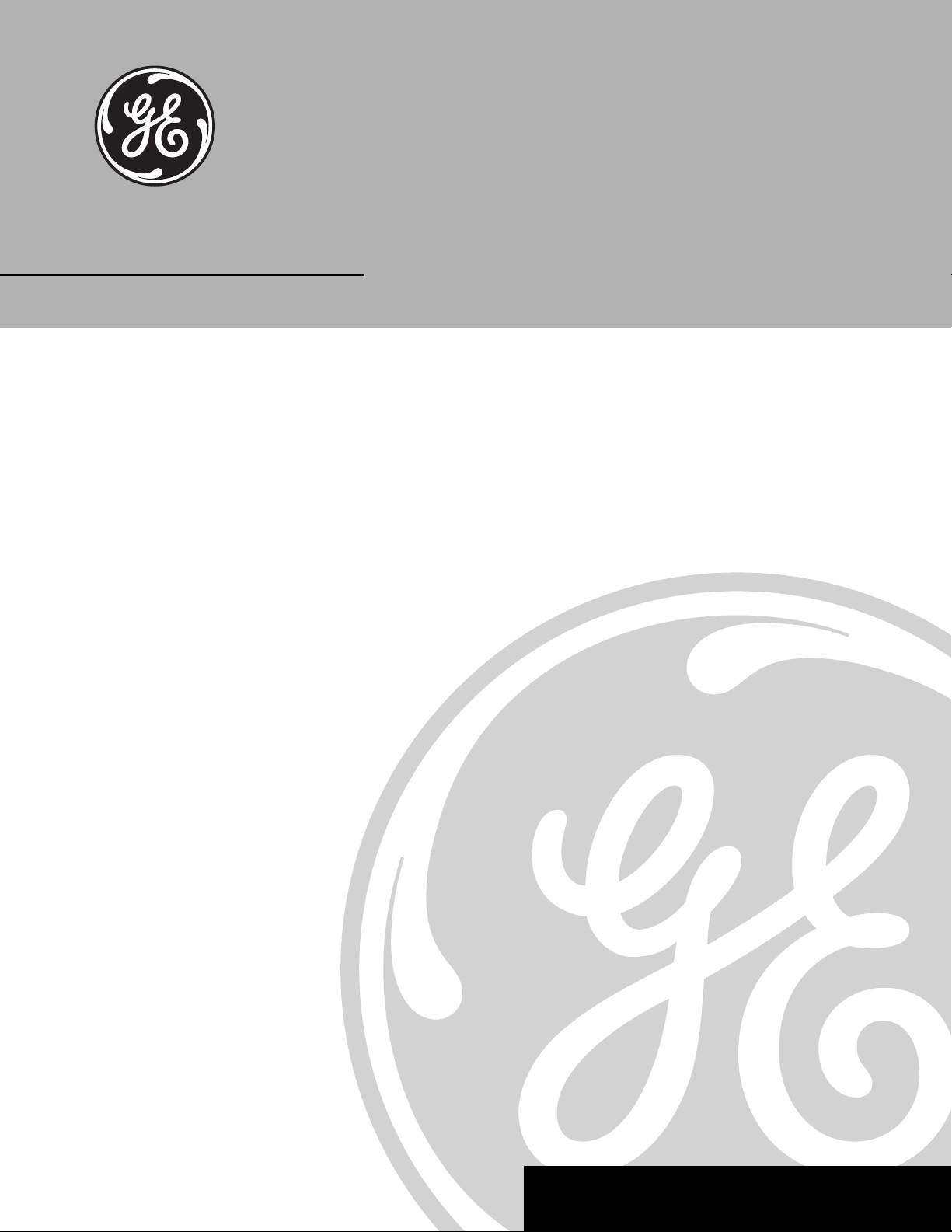
TV User’s Guide
It is important to read these
instructions before operating
this product for the first time.
Model:
MG27006
TOCOM 1542511A
We bring good things to life.
Page 2
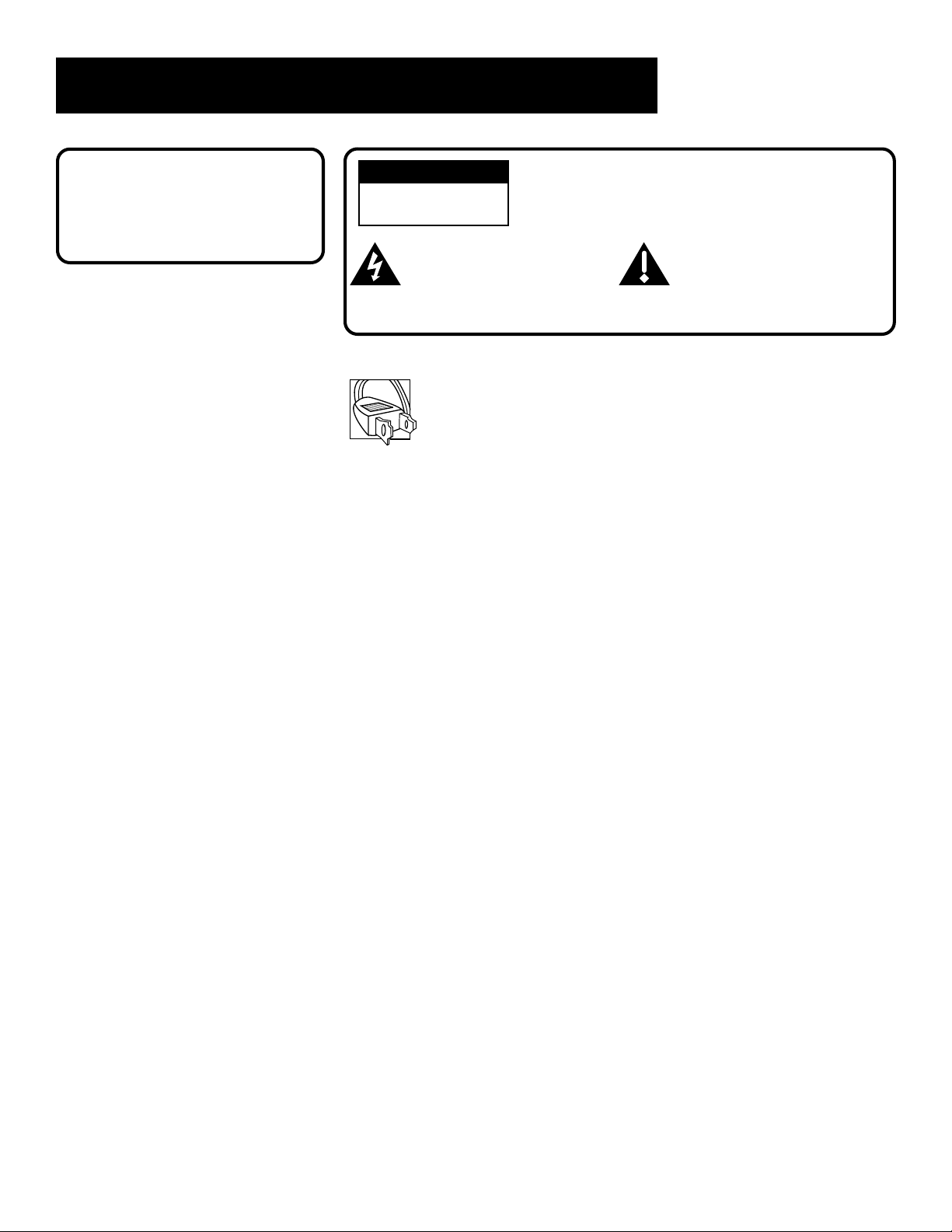
Important Information
WARNING
To reduce the risk of fire or
shock hazard, do not expose
this TV to rain or moisture.
WARNING
RISK OF ELECTRIC
SHOCK DO NOT OPEN
This symbol indicates
"dangerous voltage" inside
the product that presents a
risk of electric shock or
personal injury.
Caution: To reduce the risk of electric shock, match wide
blade of plug to wide slot, fully insert.
Power Consumption: 120V ~ 60 Hz AC
If fixed (non-moving) images are left on the screen for long
periods, they may be permanently imprinted on the screen. Such
images include network logos, phone numbers, and video games.
This damage is not covered by your warranty. Extended viewing
of channels displaying these images should be avoided.
To reduce the risk of electric shock, do not remove
cover (or back). No user serviceable parts inside.
Refer servicing to qualified service personnel.
This symbol indicates
important instructions
accompanying the product.
135 Watts (Model MG27006)
Cable TV Installer: This reminder is provided to call your attention to
Article 820-40 of the National Electrical Code which provides guidelines
for proper grounding and, in particular, specifies that the cable ground
shall be connected to the grounding system of the building as close to the
point of cable entry as practical.
Page 3
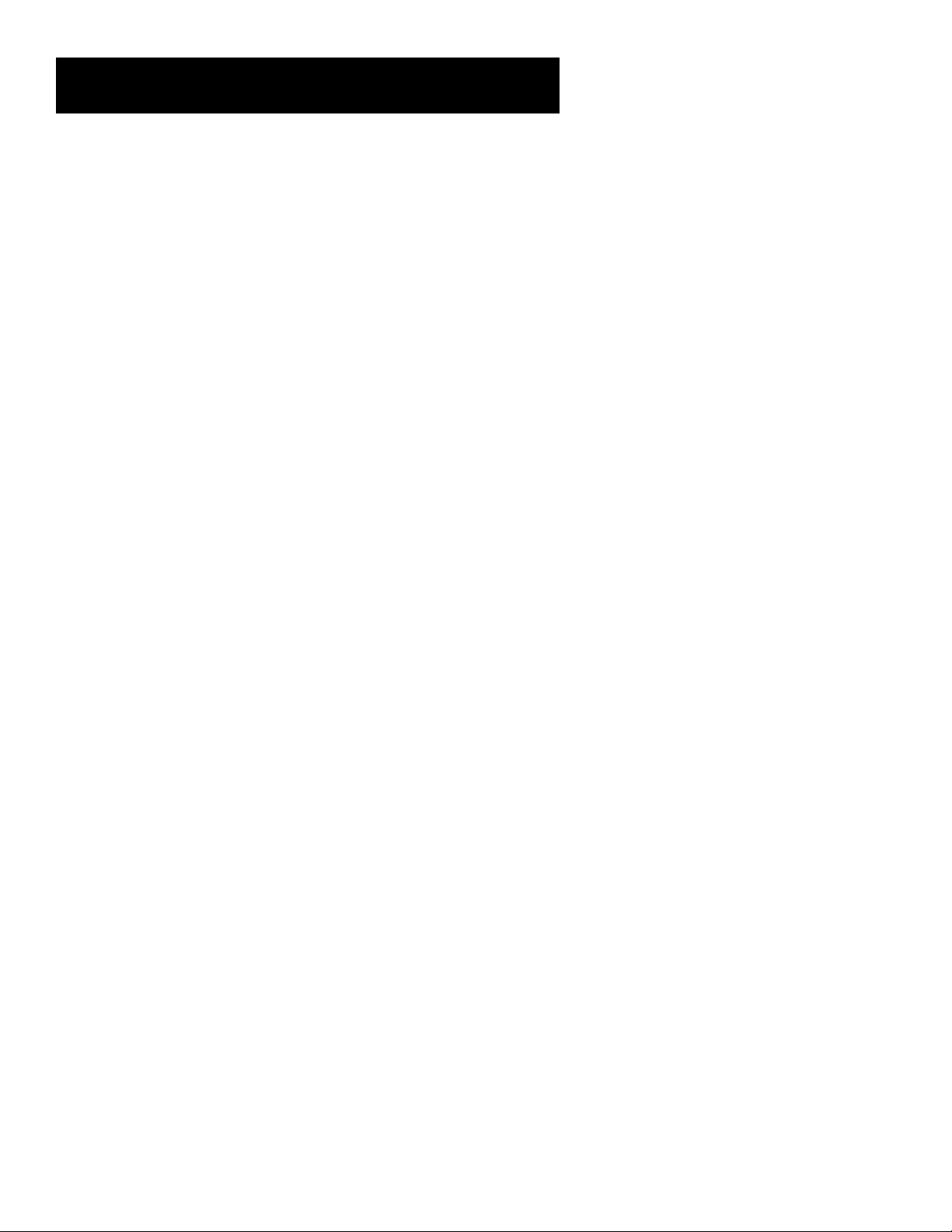
Table of Contents
Table of Contents .................................................................1
Setup and Connections .........................................................2
The Menu System .................................................................3
The Point and Select Method .......................................................... 3
TV Main Menu..................................................................................3
The Picture Quality Menu................................................................3
The Screen Menu..............................................................................4
The Channel Menu...........................................................................4
V-Chip and Parental Controls .......................................................... 5
Unlocking V-Chip Parental Controls................................................5
The Time Menu.................................................................................6
Channel Marker................................................................................6
The Front Panel ................................................................................6
Using the Remote .................................................................7
Tour of the Remote ..........................................................................7
Programming the Remote ............................................................... 8
Using the Remote to Control a Device ...........................................9
Troubleshooting..................................................................11
Care and Cleaning .............................................................. 12
Index .................................................................................. 13
3
Page 4
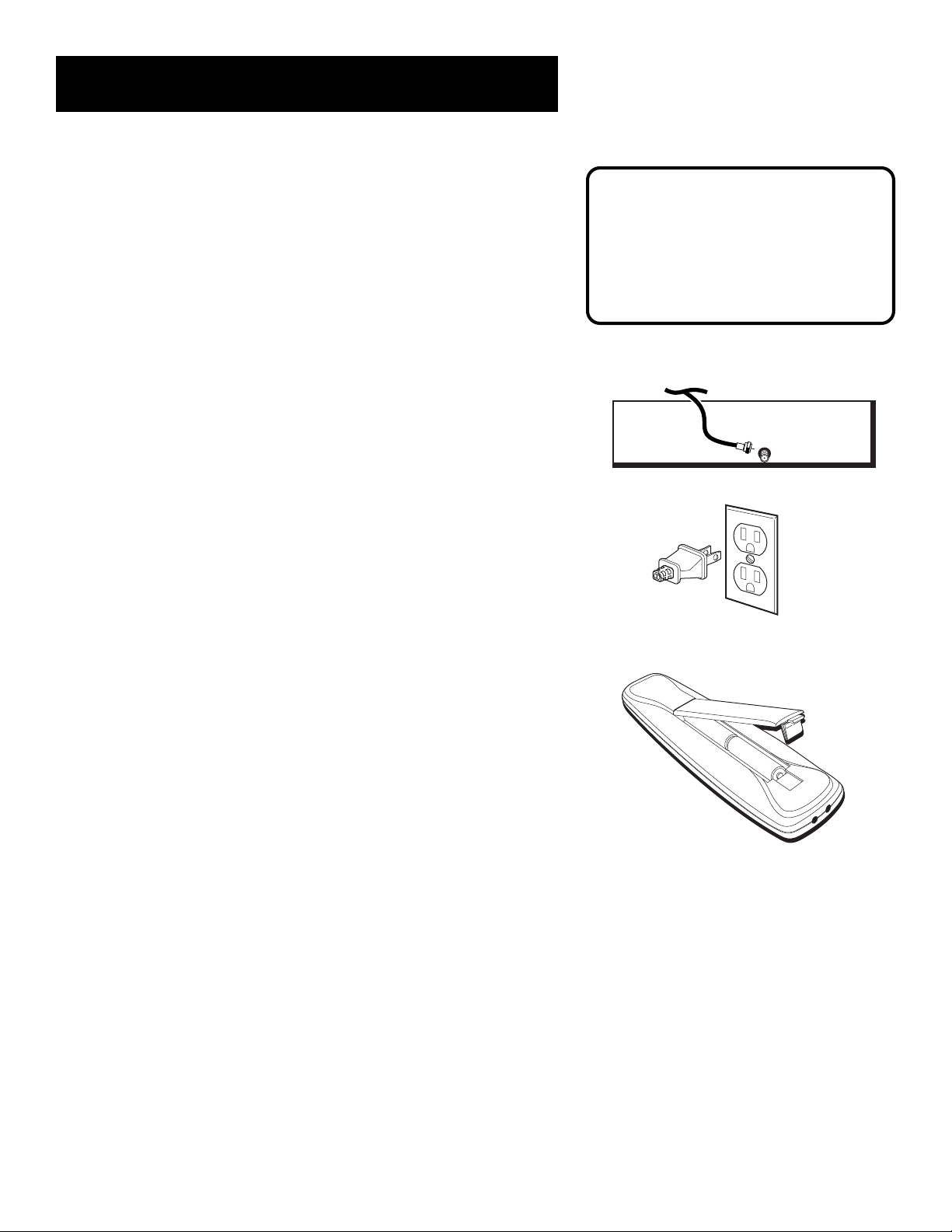
Getting Started
Setup and Connections
Step 1:
Unpack the TV and remote control.
Step 2:
Connect your TV. Connect the cable from your cable system or off-air
antenna to the cable in-jack on the back of the TV, as shown.
Step 3:
Plug in the TV. Plug the end of the power cord into the wall outlet,
matching the wide blade of the plug with the wide slot in the outlet. Be
sure to insert the plug completely.
Caution: If you choose to use a stand
with your TV, take precautions that the
stand or other furniture the TV is placed
on is properly located and of adequate
size and strength to prevent the TV from
accidentally being pushed off, pulled off,
or tipped over. This could cause damage
to the TV and/or personal injury.
ANTENNA, CABLE, CABLE BOX OR VCR
TV
CABLE/
ANTENNA
Step 4:
Put batteries in the remote.
1. Remove the battery compartment cover from the back of the
remote.
2. Insert batteries as shown, matching the + and – ends of each
battery in the compartment.
3. Replace the cover.
Step 5:
Turn on the TV.
• Press the TV button on the remote.
Read the next section,
the basic rules for getting around in the menus using the remote or the
TV's front control panel.
The Menu System
, which is a brief overview of
Step 6:
Auto Channel Search.
Perform an Auto Channel Search (described in the
section).
Channel
menu
4
Page 5
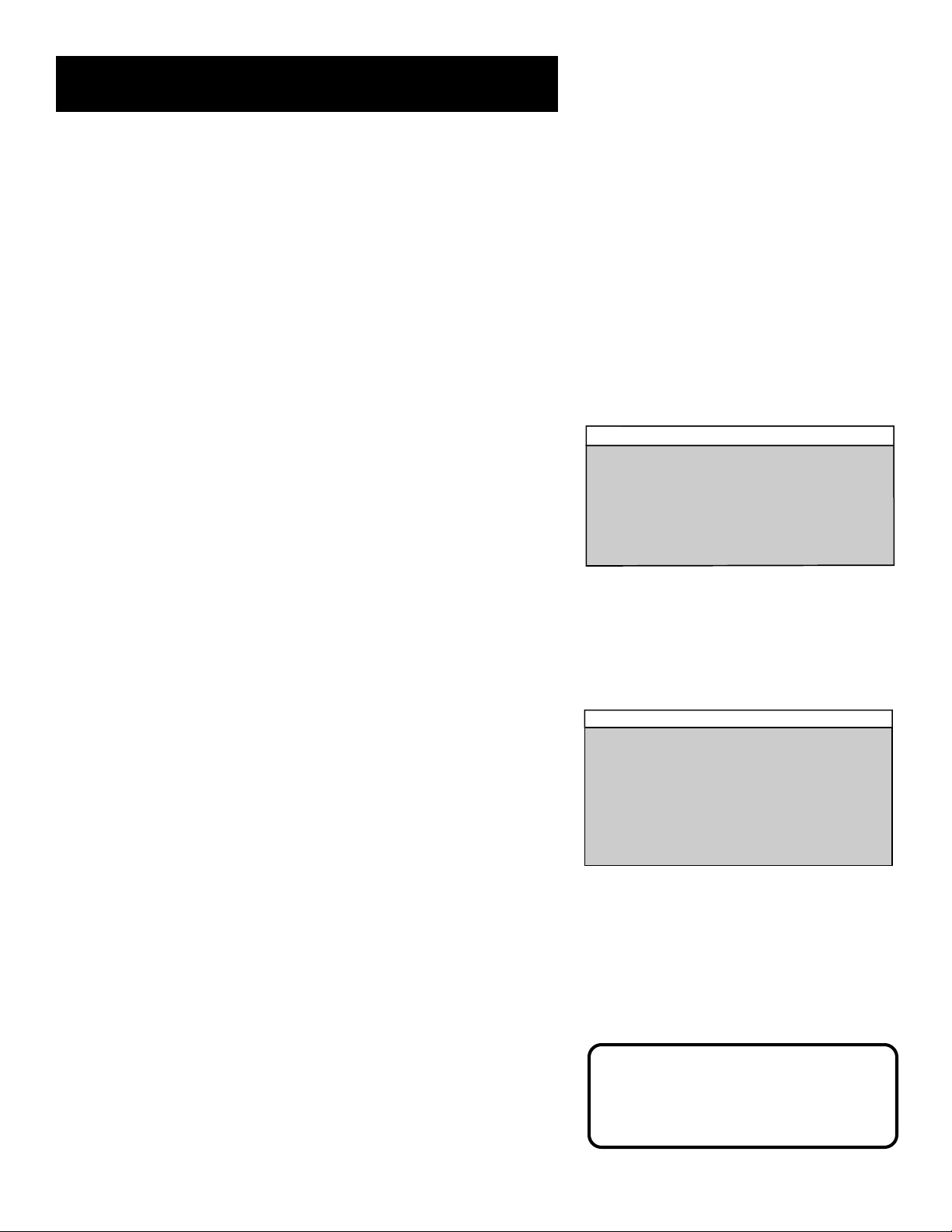
Picture Quality
1 Contrast <…………
|
…….....>
2 Color <………
|
……….....>
3 Tint <………
|
……….....>
4 Black Level <………
|
……….....>
5 Sharpness <………
|
……….....>
6 Auto Color: ON
7 Reset Picture Controls
0 Exit
TV Main Menu
1 Picture Quality
2 Screen
3 Channel
4 V-Chip Parental Controls
5 Time
0 Exit
The Menu System
The Point and Select Method
You only need to know one rule to use the on-screen menus and control
panels: point and select.
1. Point to a menu item using the MOVE arrows on the remote.
2. Select a menu item by pressing the MENU button. Selecting an
item tells the TV’s menu system to go ahead and make the change
or go to a place you have indicated. You can also select menu items
using the number buttons on your remote.
TV Main Menu
The Main menu is your gateway to controlling the TV. It lets you adjust
the TV's picture quality, screen, channel settings, parental controls,
and time functions.
To select a menu item:
1. Press MENU to bring up the TV's Main menu.
2. Use the Point and Select method to make choices.
3. To exit any menu screen, point to
CLEAR.
The Picture Quality Menu
The Picture Quality menu contains five slider controls that adjust the
TV's picture. Use the left and right arrow buttons on your remote to
adjust the controls.
Contrast Adjusts the difference between light and dark areas of the
picture.
Color Adjusts the richness of the color.
Tint Adjusts the balance between the red and green levels.
Black Level Adjusts the brightness of the picture.
Sharpness Adjusts the crispness of edges in the picture.
Auto Color Displays a choice list that lets you turn on the feature that
automatically corrects the color of the picture. (This is especially useful
for tracking realistic flesh tone colors as you switch from channel to
channel.) Choose
Reset Picture Controls Resets the picture controls to their original
settings.
On
or
Off
Exit
, as preferred.
The TV Main Menu
and press MENU, or press
The Picture Quality Menu
Tip
You can also use the RESET button on
the remote at any time to reset the
picture controls to their original settings.
5
Page 6

The Menu System
Screen
1 CC Display: OFF
2 CC Mode: CC1
3 Menu Language: ENGLISH
0 Exit
Channel
1 Signal Type: ANTENNA
2 Auto Channel Search
3 Lists and Labels
0 Exit
The Screen Menu
The Screen menu contains the controls that let you adjust the ClosedCaption display, Closed-Caption mode, and Menu Language.
Closed-Caption Display Lets you choose the way closed captioning
information is shown on the screen. Use the MENU button to toggle
between the following:
Off No captioning information displayed.
On Captioning information shown always, when available.
On When Muted Displays captioning information, when available,
whenever you press the MUTE button. The captioning information
is not displayed when the sound is not muted.
Closed-Caption Mode Lets you choose which captioning mode is
used for displaying captioning information. Use the MENU button to
toggle between the choices: CC1 and CC2.
Not all programs are encoded with closed-captioning information.
When a program is closed captioned, the letters CC are displayed in the
Channel Marker.
Menu Language Lets you select the language of your choice: English,
French, or Spanish. Use the MENU button to toggle between the
choices.
The Channel Menu
The Screen Menu
Closed Caption Modes
CC1: full translation of the primary
language in your area
CC2: secondary language translation,
simplified English, or whatever is being
broadcast in your area
The Channel menu contains all the commands used to control your
channels, including custom-building your channel list.
Signal Type Displays a toggle that lets you select the current
antenna type.
Antenna Choose this if you are currently using an off-air
antenna for UHF/VHF TV signals.
Cable TV Choose this if you are currently using cable or a cable
box for TV signals.
Auto Channel Search Selecting this option tells the TV to search
automatically for all the channels available through the antenna input.
When the TV finds an active channel, it places it in the channel list.
Inactive channels (weak stations or channels with no signal at all) will
be removed from the channel list. You may interrupt this process by
pressing the MENU button.)
6
The Channel menu
Tip
You can always press MENU to exit
back to the previous screen.
Page 7

The Menu System
Lists and Labels
Chan Chan Scan
# Label List
16 NBC YES
Press MENU to exit
TV Main Menu
1 Picture Quality
2 Screen
3 Channel
4 V-Chip Parental Controls
5 Time
0 Exit
Enter Password
- - - -
Enter four digit Password.
Press MENU to exit.
Lists and Labels Displays a control panel that lets you custom-build
your channel scan list and choose a four-character label for each
channel. Use the VOL +/- buttons to move left and right between fields;
use the CH^/v buttons to move up and down enter settings and create
labels. Press MENU to exit.
Channel Number Use the CH^/v buttons to scroll through the
channel scan list. You can also enter the channel number directly
using the number buttons.
Channel Labels Use the CH^/v buttons to enter a four-character
label for each channel.
Scan List Only the channels included in the Scan list are
available when you scan up and down using the CH^/v buttons.
Use them to indicate whether the channel number indicated is
included (YES) or is not included (NO) in the channel scan list.
V-Chip and Parental Controls
The
V-Chip Parental Controls
that children cannot see certain programs.
The choices in this menu involve a chip inside your TV, called V-Chip.
These V-Chip functions will not work on your TV because the features
depend upon special additions to the broadcast signal, not yet available
in your market. Please disregard them.
Unlocking V-Chip Parental Controls
The V-Chip inside your TV comes turned “off.” However, if the screen
shown on the right appears, the V-Chip Parental Controls have been
locked. Follow these steps to unlock the Parental Controls and return to
normal viewing:
1. Press DISPLAY on the remote control to bring up the
Password
screen shown on the right.
menu allows you to program your TV so
Enter
The Lists and Labels screen
Selecting V-Chip Parental Controls
This program is blocked.
UNRATED
Change channel or
press DISPLAY to enter password.
2. With the
on the remote, one by one: MUTE, DISPLAY, CLEAR and RESET.
Enter Password
screen still up, press the following buttons
The Enter Password screen
7
Page 8

The Menu System
Time
1 Sleep Timer
2 Set Time
0 Exit
The Time Menu
The Time menu contains the controls that let you set the Sleep Timer
and Set Time functions.
Sleep Timer Displays a control panel that lets you select the
amount of time you want to give the TV before it shuts itself off.
Use the CH ^/v buttons to increase or decrease the sleep timer by
15 minute increments. Press MENU to exit.
Set Time Displays a control panel that lets you enter the current
time. Use the CH ^/v buttons and number buttons to set the time.
Press MENU to exit.
Channel Marker
The Channel Marker comes up when you first turn on the TV, change
channels, or press the DISPLAY button.
08:59 Displays the current time.
WRTV Displays the label assigned to the current channel.
06 Displays the current channel.
Sleep Displayed when the Sleep Timer has been set.
Stereo Displayed when the current channel is in Stereo.
CC Displayed when Closed Captioning is available.
The Time menu
08:59 WRTV 06
Sleep Stereo CC
Mute Unlocked 1:30
The Channel Marker shown is just an
example of what your screen may look like.
Mute Displayed when you mute the audio.
Unlocked Display whether the V-Chip system is locked, unlocked, or
disabled.
1:30 Displayed to count down time left on the commercial skip timer.
The Front Panel
VOL < Decreases the volume. When in the menu system, VOL < is used
to point left to items and adjust menu controls.
VOL > Increases the volume. When in the menu system, VOL > is used
to point right to items and adjust menu controls.
CHAN ^ Scans up through the channel list. In the menu system, it
points up to items and adjusts menu controls.
CHAN v Scans down through the current channel list. In the menu
system, it points down to items and adjusts menu controls.
MENU Brings up the Main menu. When in the menu system, it selects
highlighted items. Also returns you to the previous menu.
POWER Turns the TV on and off.
8
You can press MENU or CLEAR to make the
Channel Marker disappear; it will disappear
automatically after a short time.
M
VOLCHANENU
P
OWER
Page 9

Using the Remote
Tour of the Remote
POWER When in TV mode, turns TV on and off. If in another device
mode (VCR, Laserdisc, Satellite, etc.) and programmed, will turn the
device on and off.
VCR1 Puts the remote in VCR mode.
VCR2•LD Puts the remote in VCR2 or LD mode.
SAT•CABLE Puts the remote in SAT•CABLE mode.
AUDIO Puts the remote in Audio mode.
S
ł
A
1
T
R
•
C
R
L
•
2
PLAY
STOP
CHAN
C
D
A
U
D
I
V
R
E
W
O
P
C
V
REW FF
REC PAUSE
DISPLAY
A
B
L
E
T
V
O
SKIP
TV Turns on the TV and puts the remote in TV mode. Also displays
channel information.
REW, PLAY, FF, REC, STOP, PAUSE If programmed, provides
transport control for some remote-controllable VCRs, Laserdisc players,
tape decks and CD players.
DISPLAY Brings up channel information. Also clears menus from the
screen.
SKIP Press once before changing channels and the TV will wait 30
seconds before returning you to the original channel. Press repeatedly to
add more time (each press adds another 30 seconds).
CHAN
or CHAN Scans up or down through the current channel list.
Press once to change the channel up or down; press and hold to continue
changing channels.
VOL – or VOL + Decreases or increases the TV’s volume.
MUTE Reduces the TV’s volume to its minimum level. Press again to
restore the volume.
PREV CH Returns you to the previous channel.
(0-9) Number Buttons Enters channel numbers and time settings
directly though the remote control. To enter a two-digit channel, press the
two digits. To enter a three-digit channel, press and hold the first digit,
then add the second two. Example: to tune to channel 123, press and hold
1, press 2, then press 3.
VOL
MUTE
1
CHAN
VOL
PREV CH
32
456
798
INPUT ANTENNA
CLEAR
0
MENU
•PROG
MOVE
RESET
INPUT In TV mode, press to toggle through the available input sources
(Channel 3, Channel 4, etc.).
ANTENNA Functions as TV/VCR button in VCR mode and TV/receiver
button in SAT•CABLE mode.
CLEAR Removes any menu or display from the screen and returns you
to TV viewing. Also clears the SKIP timer. For GE, RCA and PROSCAN
VCRs, this button also clears items from the VCR clock and timer
programs.
MENU•PROG Brings up the Main menu and selects highlighted items.
When in VCR mode, it functions as a PROGRAM button for GE, RCA and
PROSCAN VCRs.
RESET Resets picture quality controls to their original settings.
MOVE (Arrows) Used to point to different items in the menu system.
Also used to adjust the menu controls.
DISPLAY Button Functions
Press once to bring up the channel
marker.
Press twice to clear the screen.
9
Page 10

Using the Remote
Programming the Remote
The universal remote can be programmed to control most brands of
remote controllable VCRs, receivers, etc. The remote is already
programmed to control most RCA, GE and PROSCAN TVs, VCRs,
Laserdisc players and Satellite Receivers.
Testing the Remote
To determine whether the universal remote needs to be programmed,
turn a device on, such as a VCR, point the remote at the VCR, and press
the VCR1 button. Then press POWER or CHAN
CHAN
(channel down) to see if the VCR responds to the remote
commands. If not, the remote needs to be programmed.
(channel up) or
S
ł
A
1
T
R
•
C
R
L
•
2
CHAN
C
A
B
L
E
T
V
D
A
U
D
I
O
VOL
V
R
E
W
O
P
C
V
VOL
Programming the Remote to Control a VCR, Laserdisc
player, Satellite Receiver or Cable Box
Follow these steps to program your universal remote to control a VCR,
Laserdisc player, Satellite Receiver or Cable Box:
1. Turn on the component to be programmed.
2. Look up the brand and code number(s) for the component on the
code list on the last page of this section,
3. Press and hold the button on the remote you want to program.
4. Enter the code from the code list.
5. Release button, and then press POWER to see if the component
responds to the remote commands. If it doesn’t, try pressing the
component button and then POWER again.
6. If you get no response, repeat these steps using the next code
listed for your brand, until the component responds to the remote
commands.
Using the Remote
.
CHAN
1
32
456
798
0
You’ll use these buttons when
you program the remote to
control any device.
The remote may not operate all
models of all brands.
10
Modes of Operation
Because this universal remote can
control several different components
(Laserdisc player, VCR, Cable Box, etc.),
it uses operational modes triggered by
the component buttons. For example,
if you want the remote to control the
TV, you would press the TV button to
put the remote into TV mode before
you could control the TV.
Page 11

Using the Remote
Programming the Remote to Control
an RCA Audio Device:
Your remote controls only RCA audio equipment such as an audio
receiver or amplifier—it does not control other brands of audio
equipment. Also, the remote may need to be programmed for your
equipment. This remote may not operate all of the components listed at
the end of this section. Use the codes at the end of this section or on
the sheet packed in with your remote.
1. Turn on the component to be programmed.
2. Look up your brand and its code number(s) on the code list.
3. Press and hold the AUDIO button.
4. Enter the code from the code list.
5. Release the AUDIO button and press POWER or CHAN
up) or CHAN
to the remote commands.
(channel down) to see if the audio device responds
(channel
Using the Remote to Control a Device
Once the remote has been programmed successfully, you are ready to
use it to control your devices.
To operate the device:
1. Press the device button (TV, VCR1, VCR2•LD, or SAT•CABLE) to set
the remote to control the device.
2. Press POWER to turn the device on or off.
3. Use the remote buttons that apply to that device.
11
Page 12

Using the Remote
VCR
Admiral .........................................................................2131
Adventura.....................................................................2026
Aiko ...............................................................................2027
Aiwa.................................................................... 2002, 2026
Akai.... 2003, 2004, 2005, 2007, 2008, 2111,2112, 2113
American High ............................................................ 2021
Asha ............................................................................... 2013
Audio Dynamics .............................................. 2009, 2010
Audiovox ...................................................................... 2014
Bell & Howell...............................................................2011
Beaumark ..................................................................... 2013
Broksonic .......................................................... 2012, 2025
Calix .............................................................................. 2014
Candle ......... 2013, 2014, 2015, 2016, 2017, 2018, 2019
Canon...................................................... 2021, 2022, 2114
Capehart............................................................ 2020, 2110
Carver ........................................................................... 2062
CCE ....................................................................2027, 2061
Citizen2013, 2014, 2015, 2016, 2017, 2018,2019,2027
Colortyme ...................................................................2009
Colt................................................................................2061
Craig ............................................. 2013, 2014, 2023, 2061
Curtis-Mathes ........................... 2000, 2002, 2009, 2013,
................................. 2016, 2018, 2021, 2022, 2024, 2115
Cybernex......................................................................2013
Daewoo ...... 2015, 2017, 2019,2025, 2026, 2027, 2028,
Daytron.........................................................................2110
Dbx ..................................................................... 2009, 2010
Dimensia....................................................................... 2000
Dynatech ........................................................... 2002, 2026
Electrohome .....................................................2014, 2029
Electrophonic ..............................................................2014
Emerson ................................................. 2002, 2012,2014,
............ 2015, 2021, 2024, 2025,2026,2029, 2030, 2032,
2033, 2034, 2035, 2036, 2037, 2038, 2039, 2040, 2041,
2042, 2044, 2045, 2047, 2065, 2105, 2113, 2116, 2117,
Fisher. 2011, 2023, 2048, 2049, 2050, 2051, 2052,2118
Fuji ...................................................................... 2021, 2119
Funai ................................................................... 2002, 2026
Garrard ......................................................................... 2026
GE ..... 2000, 2001, 2013, 2021, 2022, 2053, 2115, 2120
Goldstar............................ 2009, 2014, 2018, 2054, 2121
Gradiente ..................................................................... 2026
Harley Davidson .........................................................2026
Harman Kardon .......................................................... 2009
Harwood ......................................................................2061
Headquarter ................................................................ 2011
Hitachi2002, 2055, 2056, 2057, 2107, 2111, 2120, 2122
HI-Q ..............................................................................2023
Instant Replay .............................................................. 2021
JCL ................................................................................. 2021
JC Penney ............. 2009, 2010, 2011, 2013, 2014, 2021,
.......... 2022, 2055, 2056, 2058, 2059, 2060, 2107, 2118
Jensen ......................................................2055, 2056, 2111
JVC............... 2009, 2010, 2011, 2018, 2058, 2111, 2123
Kenwood .............. 2009, 2010, 2011, 2016, 2018, 2058,
KLH ............................................................................... 2061
Kodak ................................................................. 2014, 2021
Lloyd................................................................... 2002, 2026
Logik .............................................................................. 2061
LXI ................................................................................. 2014
Magnavox.... 2021, 2022, 2062, 2063, 2104, 2108, 2124
Magnin ........................................................................... 2013
Marantz .................................................. 2009, 2010, 2011,
.................................. 2016, 2018, 2021, 2058, 2062,2064
Marta .............................................................................2014
Masushita...................................................................... 2021
MEI ................................................................................. 2021
Memorex.......................................................... 2002, 2011,
..................... 2013, 2014, 2021, 2023, 2026, 2104, 2131
MGA ........................................................ 2029, 2065, 2113
MGN T echnology........................................................ 2013
Midland ......................................................................... 2053
Minolta ....................................................2055, 2056, 2107
Mitsubishi .. 2029, 2055, 2056, 2065, 2066, 2067, 2069,
.......... 2070, 2071, 2072, 2073, 2074, 2106, 2113, 2123
Montgomery Ward..........................................2075, 2131
Motorola........................................................... 2021,2131
2110
2130
2111,2123
MTC .......................................................... 2002, 2013, 2026
Multitech ................. 2002, 2013, 2016, 2026, 2053, 2061
NEC.................................... 2009, 2010, 2011, 2016, 2018,
....................... 2058, 2064, 2076, 2078, 2079, 2111, 2123
Nikko............................................................................... 2014
Noblex ............................................................................ 2013
Olympus ......................................................................... 2021
Optimus............................................................... 2014, 2131
Optonica......................................................................... 2096
Orion .............................................................................. 2035
Panasonic................. 2021, 2022, 2109, 2125, 2126, 2127
Pentax ................................. 2016, 2055, 2056, 2107, 2120
Pentex Research ........................................................... 2018
Philco.............................................. 2021, 2022, 2062, 2063
Philips ............................................. 2021, 2062, 2096, 2124
Pilot ................................................................................. 2014
Pioneer................................ 2010, 2055, 2080, 2081, 2123
Portland ......................................... 2016, 2017, 2019, 2110
PROSCAN .......................................................... 2000, 2001
Protec.............................................................................. 2061
Pulsar............................................................................... 2104
Quarter .......................................................................... 2011
Quartz............................................................................. 2011
Quasar ...................................................... 2021, 2022, 2125
RCA .................................... 2000, 2001, 2003, 2013, 2021,
.............. 2055, 2056, 2082, 2083, 2084,2085, 2086,2087,
..............2088, 2089, 2090, 2091, 2107, 2115, 2120, 2125
Radioshack/Realistic.................... 2002, 2011, 2013, 2014
. 2021, 2022, 2023, 2026, 2029, 2049, 2050, 2096, 2131
Radix................................................................................ 2014
Randex ............................................................................ 2014
Ricoh ............................................................................... 2128
Runco .............................................................................. 2104
Samsung ................... 2005, 2013, 2015, 2033, 2053, 2112
Sanky .................................................................... 2131, 2104
Sansui ............................................. 2010, 2092, 2111, 2123
Sanyo ......................................................... 2011, 2013, 2023
Scott ... 2012, 2015, 2025, 2032, 2035, 2038, 2065, 2093,
Sears .................................... 2011, 2014, 2021, 2023, 2048,
.........................2049, 2050, 2051, 2055, 2056, 2107, 2118
Sharp .............. 2002, 2017, 2029, 2094, 2095, 2096, 2131
Shintom.......................................... 2004, 2056, 2061, 2098
Shogun ............................................................................ 2013
Signature............................................................. 2002, 2131
Singer......................................................... 2021, 2061, 2128
Sony .......................... 2002, 2004, 2098, 2099, 2119, 2128
STS ........................................................................ 2021, 2107
Sylvania 2002, 2021, 2022, 2026, 2062, 2063, 2065, 2124
Symphonic ........................................................... 2002, 2026
T andy .................................................................... 2002, 2011
Tashiko ............................................................................ 2014
T atung................................................................... 2058, 2111
TEAC................................... 2002, 2026, 2058, 2085, 2111
T echnics ............................................................... 2021, 2109
T eknika..................... 2002, 2014, 2021, 2026, 2100, 2129
TMK........................................................... 2013, 2024, 2047
T oshiba...........2015, 2049, 2051, 2055, 2065, 2093, 2116
T oteVision ........................................................... 2013, 2014
Unitech ........................................................................... 2013
Vector Research .......................... 2009, 2010, 2015, 2016
Victor .............................................................................. 2010
Video Concepts ................ 2009, 2010, 2015, 2016, 2113
Videosonic ..................................................................... 2013
Wards.......... , 2002, 2013, 2014, 2015, 2021, 2023, 2026,
.. 2029, 2055, 2056, 2061, 2096, 2101, 2102, 2103, 2107,
XR-1000 ................................................... 2021, 2026, 2061
Y amaha ..................... 2009, 2010, 2011, 2018, 2058, 2111
Zenith.................................. 2004, 2098, 2104, 2119, 2128
2116
2116, 2131
Cable Boxes
ABC ................5002, 5003, 5004, 5005, 5006, 5007, 5053
Antronix .............................................................. 5008, 5009
Archer............................................ 5008, 5009, 5010, 5011
Cabletenna ..................................................................... 5008
Cableview....................................................................... 5008
Century .......................................................................... 5011
Citizen............................................................................. 5011
Colour V oice ....................................................... 5012, 5013
Comtronics......................................................... 5014, 5015
Contec ............................................................................ 5016
Eastern ................................................................................... 5017
Garrard .................................................................................. 5011
GC Electronics..................................................................... 5009
Gemini ............................................................. 5018, 5019, 5049
General Instrument ................................................. 5003, 5053
Hamlin........................................ 5020, 5021, 5022, 5035, 5045
Hitachi.................................................................................... 5003
Hytex...................................................................................... 5002
Jasco ....................................................................................... 5011
Jerrold ........ 5003, 5005, 5007,5018, 5023, 5024, 5046, 5053
Magnavox...............................................................................5025
Memorex............................................................................... 5026
Movie Time ..................................................... 5002, 5027, 5028
NSC .................................................................. 5002, 5027, 5028
Oak .................................................................... 5002,5016, 5029
Panasonic.................................................................... 5048, 5052
Paragon .................................................................................. 5026
Philips ........ 5011, 5012, 5013, 5019, 5025, 5030, 5031, 5032
Pioneer........................................................................ 5033, 5034
Pulsar...................................................................................... 5026
RCA .................................................................. 5047, 5049, 5052
Realistic....................................................................... 5009, 5049
Regal ............................................................................ 5022, 5035
Regency ................................................................................. 5017
Rembrandt ............................................................................ 5003
Runco ..................................................................................... 5026
Samsung ...................................................................... 5014, 5034
Scientific Atlanta.................................. 5006, 5036, 5037, 5038
Signal............................................................................ 5014, 5018
Signature................................................................................ 5003
SL Marx.................................................................................. 5014
Sprucer .................................................................................. 5052
Starcom............................................................ 5007, 5018, 5053
Stargate ....................................................................... 5014, 5018
Starquest................................................................................ 5018
Tandy ...................................................................................... 5040
Teleview ................................................................................. 5014
T ocom .............................................................. 5004, 5023, 5041
Toshiba ................................................................................... 5026
Tusa......................................................................................... 5018
TV86....................................................................................... 5027
Unika ................................................................ 5008, 5009, 5011
United Artists ....................................................................... 5002
United Cable ........................................................................ 5053
Universal............................................... 5008, 5009, 5010, 5011
Videoway ............................................................................... 5044
Viewstar................................................ 5015, 5025, 5027, 5040
Zenith............................................................... 5026, 5050, 5051
Satellite Receivers
Chapparal ................................................................... 5056, 5057
Drake .......................................................................... 5058, 5059
GE ................................................................................ 5000, 5001
General Instuments ....................................... 5060, 5061, 5062
Panasonic............................................................................... 5075
Primestar ............................................................................... 5076
PROSCAN ................................................................. 5000, 5001
RCA ............................................................................. 5000, 5001
Realistic.................................................................................. 5063
Sony ........................................................................................ 5072
STS1........................................................................................ 5064
STS2........................................................................................ 5065
STS3........................................................................................ 5066
STS4........................................................................................ 5067
T oshiba........................................................................ 5068, 5073
Uniden.................................................................................... 5069
Audio
(For RCA and Dimensia brands only)
AM/FM ................................................................................... 4003
Aux ......................................................................................... 4004
Phono ..................................................................................... 4005
CD .......................................................................................... 4007
Tape ........................................................................................ 4006
12
Page 13

Troubleshooting
If you experience any difficulty with your TV, check these basic remedies before calling your service technician.
TV will not turn on or controls don’t work
• Check to make sure it is plugged in.
• Check the wall receptacle (or extension cord) to make sure it is “live” by plugging in something else.
• Try unplugging set for two minutes, plugging it back in, and then turning it on again.
Problems with remote
• Maybe something is between the remote and the remote sensor.
• Maybe the remote is not aimed directly at the TV's remote sensor.
• Maybe batteries in remote are weak, dead or installed incorrectly. Try replacing batteries.
• Remove batteries and hold down one or more buttons for several seconds. Install the batteries and try the remote.
Turns on or off while playing
• Electronic protection circuit may have been activated because of a power surge. Wait 30 seconds and then turn on
again. If this happens frequently, the voltage in your house may be abnormally high.
• Maybe the component connected to the input jacks is not turned on.
• Maybe the Sleep Timer is active.
“This program is blocked” message appears on the screen
• The V-Chip Parental Controls have been activated. Follow these steps to deactivate them:
1. Press DISPLAY on the remote control to bring up the
2. With the
on the remote, one by one: MUTE, DISPLAY, CLEAR and RESET.
Blank screen or black box appears on the screen
• Try another channel.
• Press RESET, in case the picture controls are set too low.
• Captioning may be turned on. Check the Closed-Caption Display control panel in the Screen menu.
No sound, picture okay
• Maybe sound is muted. Try pressing volume up button to restore sound.
No picture, no sound, but light is on
• Maybe cable/air function is in wrong position.
• Maybe a vacant channel is tuned.
Sound okay, picture poor
• Check antenna connections.
Enter Password
screen still up, press the following buttons
Enter Password
screen.
• Try adjusting sharpness function to improve weak signals.
13
Page 14

Care and Cleaning
Care and Cleaning
Caution: Turn OFF before cleaning.
Use a soft lint-free cloth to dust your television. Remove dust from the ventilation holes on the cabinet.
The TV’s screen can be cleaned with a soft, lint-free cloth as well. Take care not to scratch or mar the
screen. If necessary, you may use a cloth dampened with warm water.
Never use strong cleaning agents, such as ammonia-based cleaners, or abrasive powder. These types of
cleaners will damage the TV.
While cleaning do not spray liquid directly on the screen, or allow liquid to run down the screen and inside the TV. Also,
avoid placing drinks or vases with water on top of the TV. This could increase the risk of fire or shock hazard or damage to
the TV.
If fixed (non-moving) images are left on the screen for long periods, they may be permanently imprinted on
the screen. Such images include network logos, phone numbers, and video games. Extended viewing of
channels displaying these images should be avoided.
14
Page 15

Index
A
Active channel 4
Antenna input 4
Auto Color 3
B
Batteries 2
Black level 3
Buttons
Remote 7
C
Cable TV 4
Captioning information 4
Captioning mode 4
Chan # 5
Channel indicator 6
Channel information 7
Closed Captioning indicator 6
Closed-Caption Mode 4
Connecting your TV 2
L
Labelling channels 5
Labels 5, 6
Lists and Labels 5
N
Normal channel list 5
O
Original picture settings 3
P
Parental Controls
Menu 5
Point and select 3
Programming the remote to control
components 9
R
Reset Picture Controls 3
S
Select 3
Set Time 6
Signal Type 4
Sleep Timer display 6
T
Time display 6
TV button 2
15
Page 16

Please do not send any products to the Indianapolis address listed in this manual or on the carton. This will only add delays in
service for your product.
Imported by:
Comercializadora Thomson de México, S.A. de C.V.
Sierra Candela No.111, Piso 11
Col. Lomas de Chapultepec
Del. Miguel Hidalgo
México D.F. C.P. 11000
Teléfono: 59 80 12 70
R.F.C. CTM-980723 KS5
Exported by:
10330 North Meridian Street
Indianapolis, IN 46290
©2000 Thomson Consumer Electronics, Inc.
Trademark(s)® Registered
Marca(s) Registrada(s)
Printed in USA
TOCOM 1542511A
16
The following materials were used in
printing this publication:
60%
RECYCLED PAPER
MINIMUM 20% POST CONSUMER
