Page 1

Installation & Operation Guide
Invisible place holder
05-4801A01, Rev. A
NOVEMBER 2007
LINK
PWR
LINK
COM1
ETH
DI-1
DI-2
DO-1
DO-2
COM2
WeXP
COM1
Wireless Communication Transceivers
for Analog & Digital I/O Signals
MDS NETio-TBTM Series
Base
Module
Expansion
Module
RSPSupply - 1-888-532-2706 - www.RSPSupply.com
http://www.RSPSupply.com/p-8298-MDS-Net-IOE-7-Radio-Expansion-I/O-Radio-Module.aspx
Page 2

RSPSupply - 1-888-532-2706 - www.RSPSupply.com
http://www.RSPSupply.com/p-8298-MDS-Net-IOE-7-Radio-Expansion-I/O-Radio-Module.aspx
Page 3

05-4801A01, Rev. A MDS NETio-TB Installation & Operation Guide i
Table of Contents
1 INTR
ODUCING THE MDS NETio SYSTEM................. 1
1.1 ABOUT THIS MANUAL...................................................................................................... 3
1.1.1 Conventions Used ...................................................................................................................3
1.2 PRODUCT DESCRIPTION................................................................................................ 3
1.3 HOW IT WORKS................................................................................................................ 5
1.3.1 I/O Operating Modes ...............................................................................................................5
1.3.2 Configuration Levels ................................................................................................................6
1.3.3 Module Profiles ........................................................................................................................6
1.4 CONNECTOR OVERVIEW................................................................................................ 7
1.5 DIN RAIL MOUNTING & REMOVAL................................................................................. 9
1.6 ACCESSORIES ...............................................................................................................10
2 CONFIGURING WIRELESS SYSTEM
PARAMETERS.......................................................... 13
2.1 INTRODUCTION ............................................................................................................. 15
2.2 INITIAL SETUP................................................................................................................ 15
2.2.1 NETio Backplane Communication .........................................................................................16
2.2.2 Measure & Connect DC Power ..............................................................................................16
2.3 SET BASIC CONFIGURATION OF THE NETio BASE MODULE ................................... 17
2.3.1 Starting Information Screen ...................................................................................................18
2.3.2 Main Menu .............................................................................................................................20
2.3.3 Wireless Configuration Menu ................................................................................................20
2.3.4 TransNET Configuration ........................................................................................................21
2.3.5 WeXP Configuration Menu ....................................................................................................22
2.3.6 Wireless Expansion Module Configuration ............................................................................23
2.4 ASSIGNING MODULE IDs .............................................................................................. 24
2.4.1 ID Conflict List Menu .............................................................................................................26
2.4.2 Conflict (Resolution) Menu ....................................................................................................27
2.4.3 Configuring WeXP Wireless Expansion Modules .................................................................. 27
2.4.4 I/O Module Configuration Menu .............................................................................................28
2.4.5 Module Menu .........................................................................................................................29
RSPSupply - 1-888-532-2706 - www.RSPSupply.com
http://www.RSPSupply.com/p-8298-MDS-Net-IOE-7-Radio-Expansion-I/O-Radio-Module.aspx
Page 4

ii MDS NETio-TB Installation & Operation Guide 05-4801A01, Rev. A
2.5 CHECK for NORMAL OPERATION ................................................................................. 29
3 I/O POINT CONFIGURATION .................................... 31
3.1 I/O POINT CONFIGURATION ......................................................................................... 33
3.2 I/O NETWORK MENU ..................................................................................................... 33
3.2.1 I/O Module Configuration Menu .............................................................................................34
3.2.2 Discrete Input Menu ..............................................................................................................35
3.2.3 Analog Input Menu ................................................................................................................ 36
3.2.4 Discrete Output Menu ............................................................................................................37
3.2.5 Analog Output Menu .............................................................................................................38
3.3 CONFIGURING NETio OUTPUTS for PROTOCOL CONTROL...................................... 39
3.4 MAPPING INPUTS TO OUTPUTS FOR SIGNAL EXTENSION & REGENERATION ..... 39
3.4.1 Setting the Source Field for Mapping ....................................................................................40
3.5 FAILSAFE SETTINGS ..................................................................................................... 42
3.5.1 Configuring Failsafe Settings .................................................................................................42
3.5.2 Configuring Failsafe Timeout—Base Modules ...................................................................... 43
3.5.3 Configuring Failsafe Timeouts over WeXP ............................................................................43
3.6 I/O UPDATE REFRESH RATES ...................................................................................... 44
4 WIRING & TERMINATIONS ....................................... 45
4.1 I/O & POWER CONNECTIONS....................................................................................... 47
4.1.1 Module Dimensions ...............................................................................................................47
4.1.2 I/O Configurations .................................................................................................................47
4.2 I/O POINTS WIRING & TERMINATION ........................................................................... 48
4.2.1 Analog Input Wiring (Current Signals) ...................................................................................48
4.2.2 Analog Output Wiring (Current Signals) ................................................................................49
4.2.3 Analog Input Wiring (Voltage Signals) ...................................................................................49
4.2.4 Discrete Points Wiring ...........................................................................................................50
4.2.5 Module Wiring Diagrams .......................................................................................................50
5 CONFIGURING THE SERIAL PORTS ....................... 59
5.1 Configuring the NETio Serial Port.................................................................................... 61
5.2 Configuring COM2 Payload Port...................................................................................... 62
RSPSupply - 1-888-532-2706 - www.RSPSupply.com
http://www.RSPSupply.com/p-8298-MDS-Net-IOE-7-Radio-Expansion-I/O-Radio-Module.aspx
Page 5
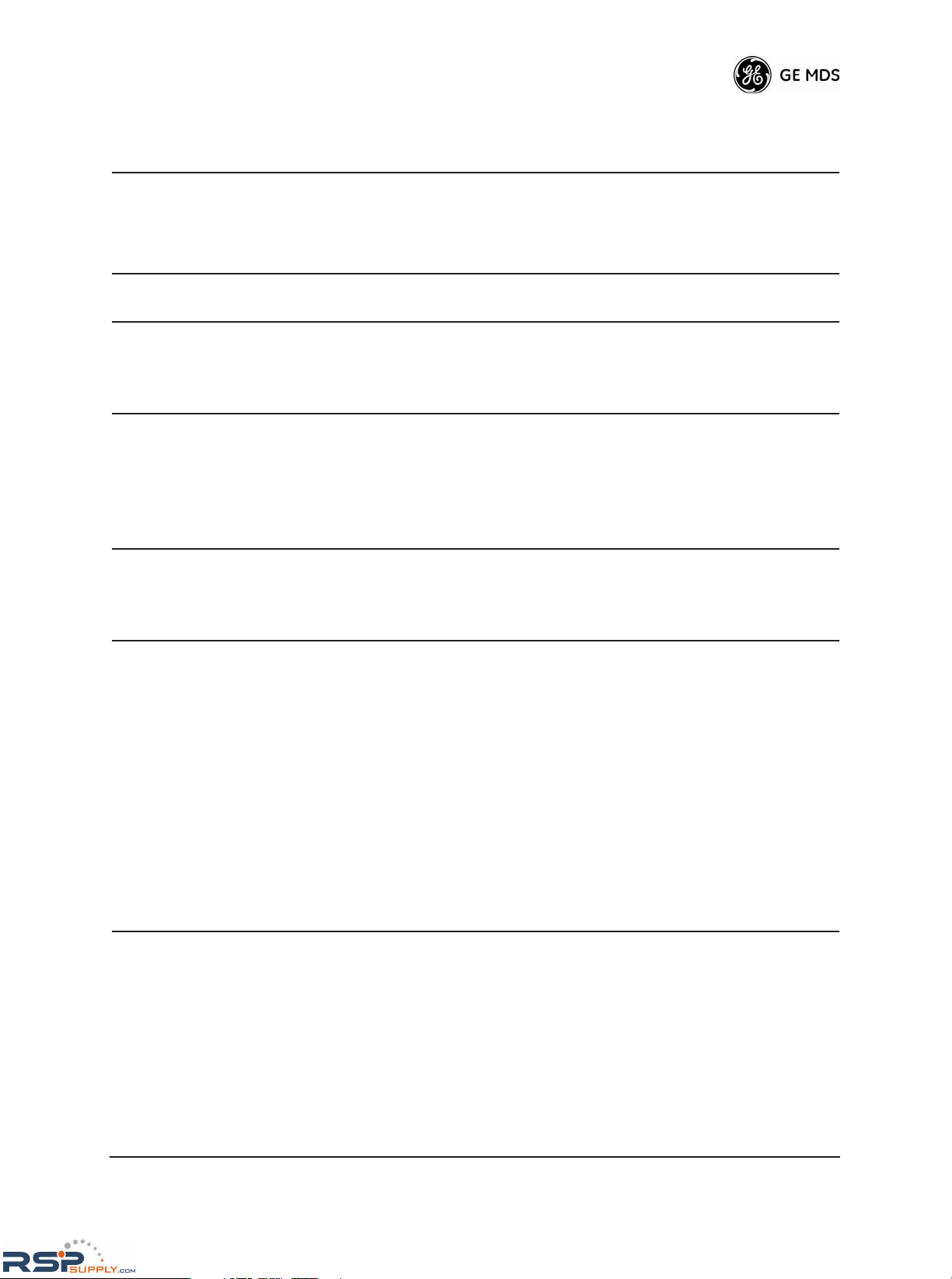
05-4801A01, Rev. A MDS NETio-TB Installation & Operation Guide iii
6 PROTOCOLS .............................................................. 65
6.1 CONFIGURING MODBUS OPERATION ......................................................................... 67
7 MAINTENANCE & SUPPORT FUNCTIONS ............ 69
7.1 INTRODUCTION ............................................................................................................. 70
7.2 NETio TransNET RADIO MAINTENANCE & SUPPORT................................................. 70
7.2.1 Performance, Statistics, RSSI Information ............................................................................70
7.2.2 Maintenance/Tools/Date and Time ........................................................................................71
7.3 WeXP & NETio MODULE MAINTENANCE ..................................................................... 72
7.3.1 View/Set Expansion Module WeXP RF Power ......................................................................72
7.3.2 Changing Base Module WeXP RF Output Power ..................................................................73
7.3.3 Changing WeXP RF Channel ................................................................................................74
7.3.4 WeXP RSSI and Backplane Communication Statistics ......................................................... 74
7.4 DEVICE, MODULE and I/O POINT DESCRIPTIONS ..................................................... 75
7.4.1 Changing the NETio Device Name ........................................................................................75
7.4.2 Changing NETio Module and I/O Point Names .....................................................................76
7.5 TECHNICAL SPECIFICATIONS ...................................................................................... 76
General .......................................................................................................................................76
NETio Base Module .................................................................................................................... 77
NETio Expansion Module Models...............................................................................................77
Analog Input................................................................................................................................77
Digital Inputs ...............................................................................................................................77
Analog Outputs ...........................................................................................................................78
Digital Outputs ............................................................................................................................78
900 MHz Model Radio Specifications .........................................................................................78
2.4 GHz Model Radio Specifications ..........................................................................................78
WeXP Radio Specifications - 802.15.4 ....................................................................................... 78
Mechanical..................................................................................................................................79
Agency Approvals ....................................................................................................................... 79
7.6 dBm-WATTS-VOLTS CONVERSION CHART ................................................................. 80
Copyright Notice
This publication is protected by U.S.A. copyright law. Copyright 2007, GE MDS, LLC. All rights
reserved.
ISO 9001 Registration
GE MDS adheres to the internationally-accepted ISO 9001 quality system standard.
RSPSupply - 1-888-532-2706 - www.RSPSupply.com
http://www.RSPSupply.com/p-8298-MDS-Net-IOE-7-Radio-Expansion-I/O-Radio-Module.aspx
Page 6
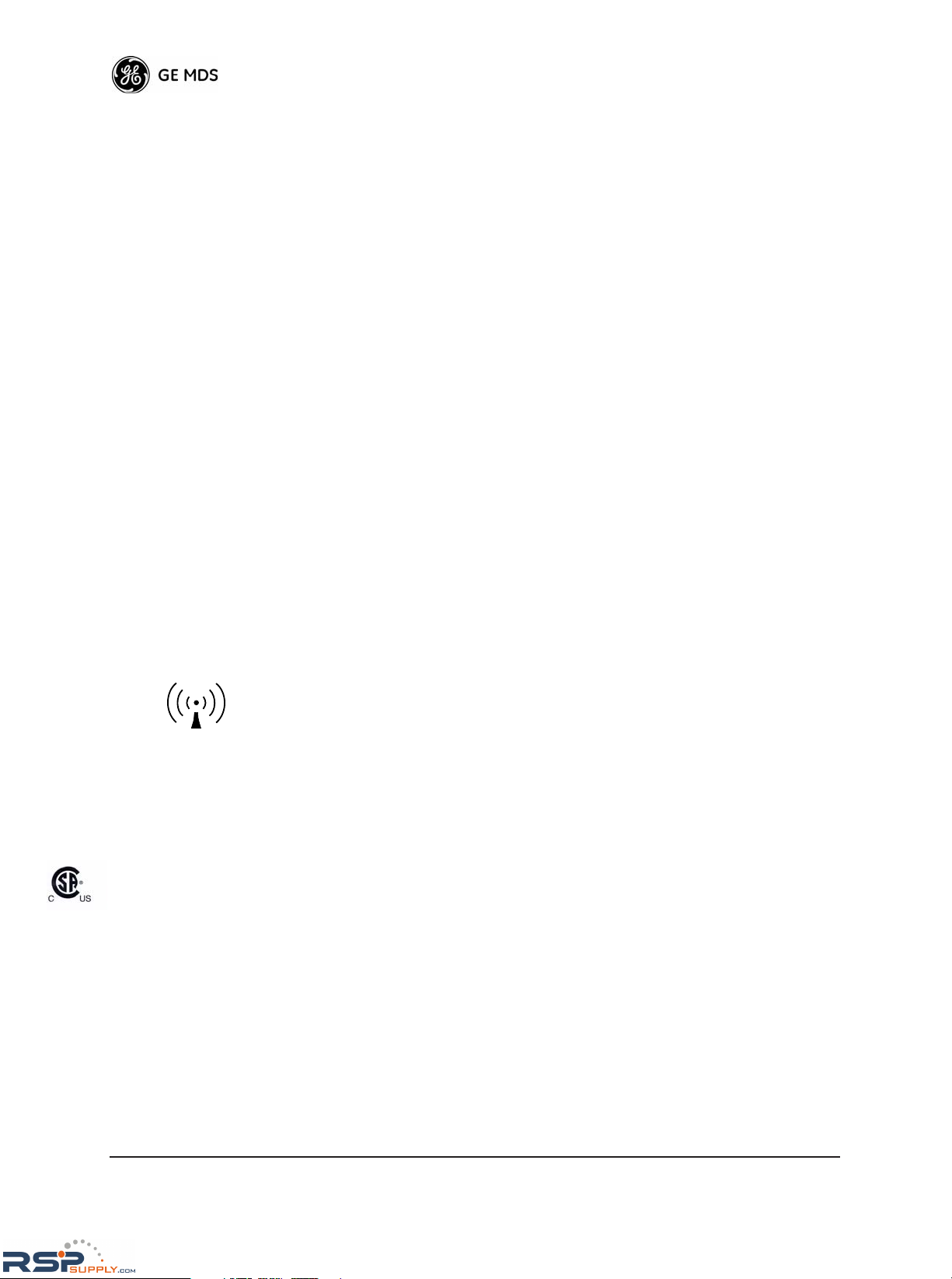
iv MDS NETio-TB Installation & Operation Guide 05-4801A01, Rev. A
Related Materials on the Internet
Data sheets, frequently asked questions, application notes, information on firmware upgrades, and
other valuable information can be found on the GE MDS Web site at www.GEmds.com.
About GE MDS
Over two decades ago, GE MDS began building radios for business-critical applications. Since
then, we’ve installed more than 500,000 radios in over 110 countries. To succeed, we overcame
impassable terrain, brutal operating conditions and disparate, complex network configurations. We
also became experts in wireless communication standards and system applications worldwide. The
result of our efforts is that today, thousands of utilities around the world rely on GE MDS-based
wireless networks to manage their most critical assets.
OPERATIONAL & SAFETY NOTICES
FCC Transmitter Identifications
An MDS NETio Base Module can contain two internal FCC-approved transmitters:
• FCC ID: E5MDS-EL806 “MDS OEM TransNET 900MHz FHSS transceiver”
IC ID: 3738A-MDSEL806
• FCC ID: OUR-XBEEPRO “2.4 GHz Zigbee module”
IC ID: 4214A-XBEEPRO
NETio Expansion Modules equipped with wireless expansion services (WeXP) contain one FCC-approved transmitter:
• FCC ID: OUR-XBEEPRO “2.4 GHz Zigbee module”
IC ID: 4214A-XBEEPRO
CSA
/US
Notice
This product is available for use in Class I, Division 2, Groups A, B, C & D Hazardous Locations.
Such locations are defined in Article 500 of the National Fire Protection Association (NFPA) publication NFPA 70, otherwise known as the National Electrical Code.
The transceiver has been recognized for use by the Canadian Standards Association (CSA). The
certification for the transceiver is as a Recognized Component in hazardous locations, in accordance with the CSA Certification STD C22.2 No. 213-M1987.
U.S. Installations: Professional installation required. The radio equipment described in
this guide emits radio frequency energy. Although the power level is low, the concentrated
energy from a directional antenna may pose a health hazard. For 900 MHz units, do not
allow people to come closer than 23 cm (9 inches) to the antenna. For 2.4 GHz units, do
not allow people to come closer than 5 cm (2 inches) to the antenna. These distances apply
whether the transmitter is operated in indoor or outdoor environments.
For units with the optional wireless expansion service (WeXP) installed, a minimum separation distance of 23cm (9.05") must be maintained between the two antennas (Link and
WeXP) when mounted in their final locations.
More information on RF exposure is available on the Internet at
www.fcc.gov/oet/info/documents/bulletins .
RF Exposure
RSPSupply - 1-888-532-2706 - www.RSPSupply.com
http://www.RSPSupply.com/p-8298-MDS-Net-IOE-7-Radio-Expansion-I/O-Radio-Module.aspx
Page 7

05-4801A01, Rev. A MDS NETio-TB Installation & Operation Guide v
CSA/
US
Conditions of Approval:
The transceiver is not acceptable as a stand-alone unit for use in the hazardous locations described
above. It must either be mounted within another piece of equipment which is certified for hazardous locations, or installed within guidelines, or conditions of approval, as set forth by the
approving agencies. The conditions of approval are as follows:
1. The transceiver must be mounted in a separate enclosure suitable for the intended application.
2. The antenna feedline, DC power cable and interface cable must be routed through conduit in
accordance with the National Electrical Code.
3. Installation, operation and maintenance of the transceiver should be in accordance with the
transceiver's installation manual, and the National Electrical Code.
4. Tampering or replacement with non-factory components may adversely affect the safe use of
the transceiver in hazardous locations, and may void the approval.
5. When installed in a Class I, Div. 2, Groups A, B, C or D hazardous location, observe the following:
WARNING — EXPLOSION HAZARD—
Do not disconnect equipment unless power has
been switched off or the area is known to be non-hazardous.
Refer to Articles 500 through 502 of the National Electrical Code (NFPA 70) for further information on hazardous locations and approved Division 2 wiring methods.
FCC Part 15 Notice
The transceiver complies with Part 15 of the FCC Rules. Operation is subject to the following two
conditions: (1) this device may not cause harmful interference, and (2) this device must accept any
interference received, including interference that may cause undesired operation. This device is
specifically designed to be used under Section 15.247 of the FCC Rules and Regulations. Any
unauthorized modification or changes to this device without the express approval of Microwave
Data Systems may void the user’s authority to operate this device. Furthermore, this device is
intended to be used only when installed in accordance with the instructions outlined in this manual.
Failure to comply with these instructions may also void the user’s authority to operate this device.
Manual Revision and Accuracy
While every reasonable effort has been made to ensure the accuracy of this manual, product
improvements may result in minor differences between the manual and the product shipped to you.
If you have additional questions or need an exact specification for a product, please contact our
Customer Service Team using the information at the back of this guide. In addition, manual
updates can often be found on the GE MDS Web site at www.GEmds.com.
Environmental Information
The equipment that you purchased has required the extraction and use of natural resources for its
production. Improper disposal may contaminate the environment and present a health risk due to
hazardous substances contained within. To avoid dissemination of these substances into our environment, and to diminish the demand on natural resources, we encourage you to use the appropriate
recycling systems for disposal. These systems will reuse or recycle most of the materials found in
this equipment in a sound way. Please contact GE MDS or your supplier for more information on
the proper disposal of this equipment.
RSPSupply - 1-888-532-2706 - www.RSPSupply.com
http://www.RSPSupply.com/p-8298-MDS-Net-IOE-7-Radio-Expansion-I/O-Radio-Module.aspx
Page 8

vi MDS NETio-TB Installation & Operation Guide 05-4801A01, Rev. A
RSPSupply - 1-888-532-2706 - www.RSPSupply.com
http://www.RSPSupply.com/p-8298-MDS-Net-IOE-7-Radio-Expansion-I/O-Radio-Module.aspx
Page 9
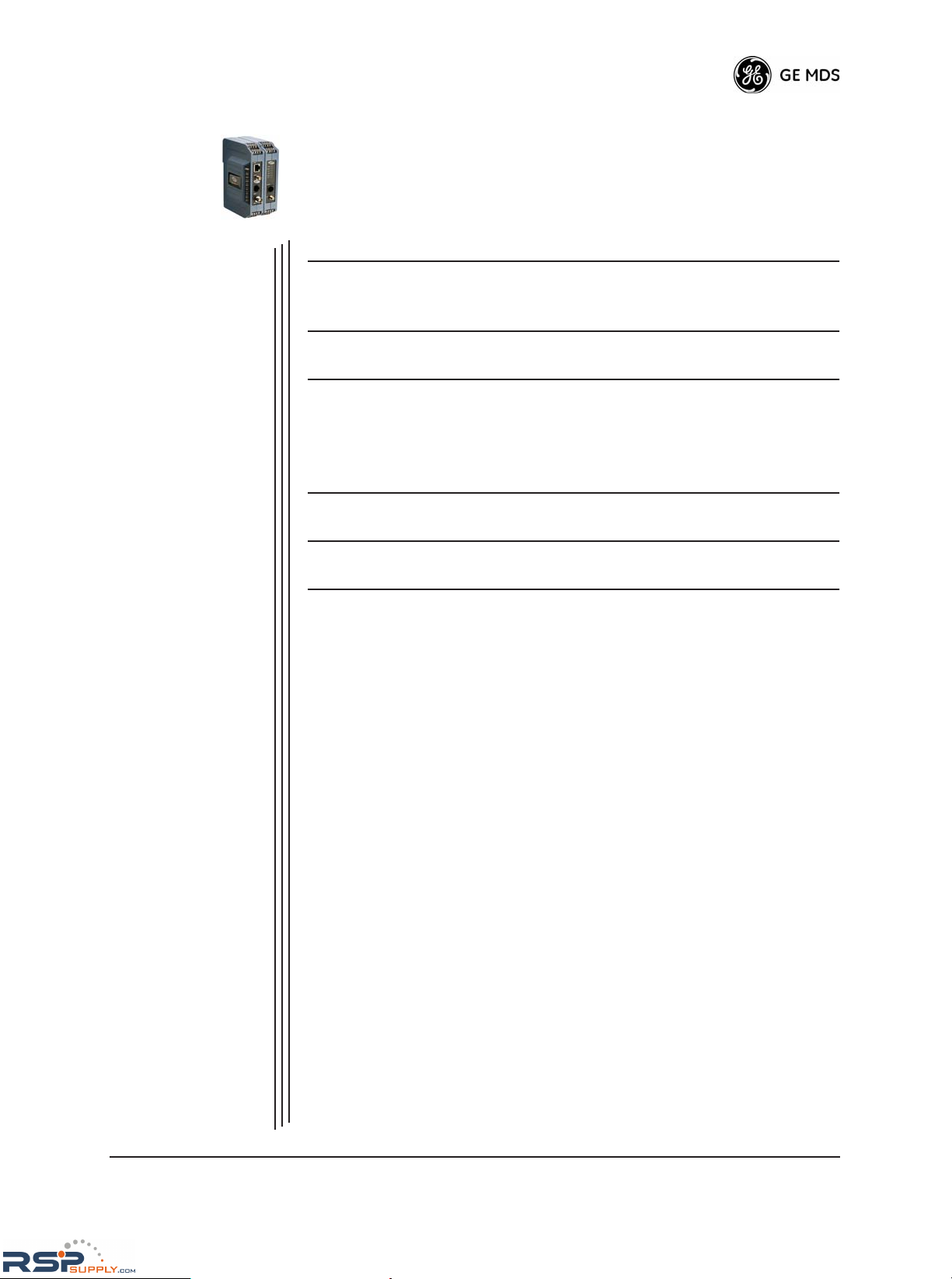
05-4801A01, Rev. A MDS NETio-TB Installation & Operation Guide 1
1
INTRODUCING THE
MDS NETio SYSTEM
1 Chapter Counter Reset Paragraph
1.1 ABOUT THIS MANUAL ........................................................... 3
1.1.1 Conventions Used .................................................................... 3
1.2 PRODUCT DESCRIPTION ..................................................... 3
1.3 HOW IT WORKS ..................................................................... 5
1.3.1 I/O Operating Modes ................................................................ 5
1.3.2 Configuration Levels ................................................................. 6
1.3.3 Module Profiles ........................................................................ 6
1.4 CONNECTOR OVERVIEW...................................................... 7
1.5 DIN RAIL MOUNTING & REMOVAL ...................................... 9
1.6 ACCESSORIES....................................................................... 11
RSPSupply - 1-888-532-2706 - www.RSPSupply.com
http://www.RSPSupply.com/p-8298-MDS-Net-IOE-7-Radio-Expansion-I/O-Radio-Module.aspx
Page 10

2 MDS NETio-TB Installation & Operation Guide 05-4801A01, Rev. A
RSPSupply - 1-888-532-2706 - www.RSPSupply.com
http://www.RSPSupply.com/p-8298-MDS-Net-IOE-7-Radio-Expansion-I/O-Radio-Module.aspx
Page 11
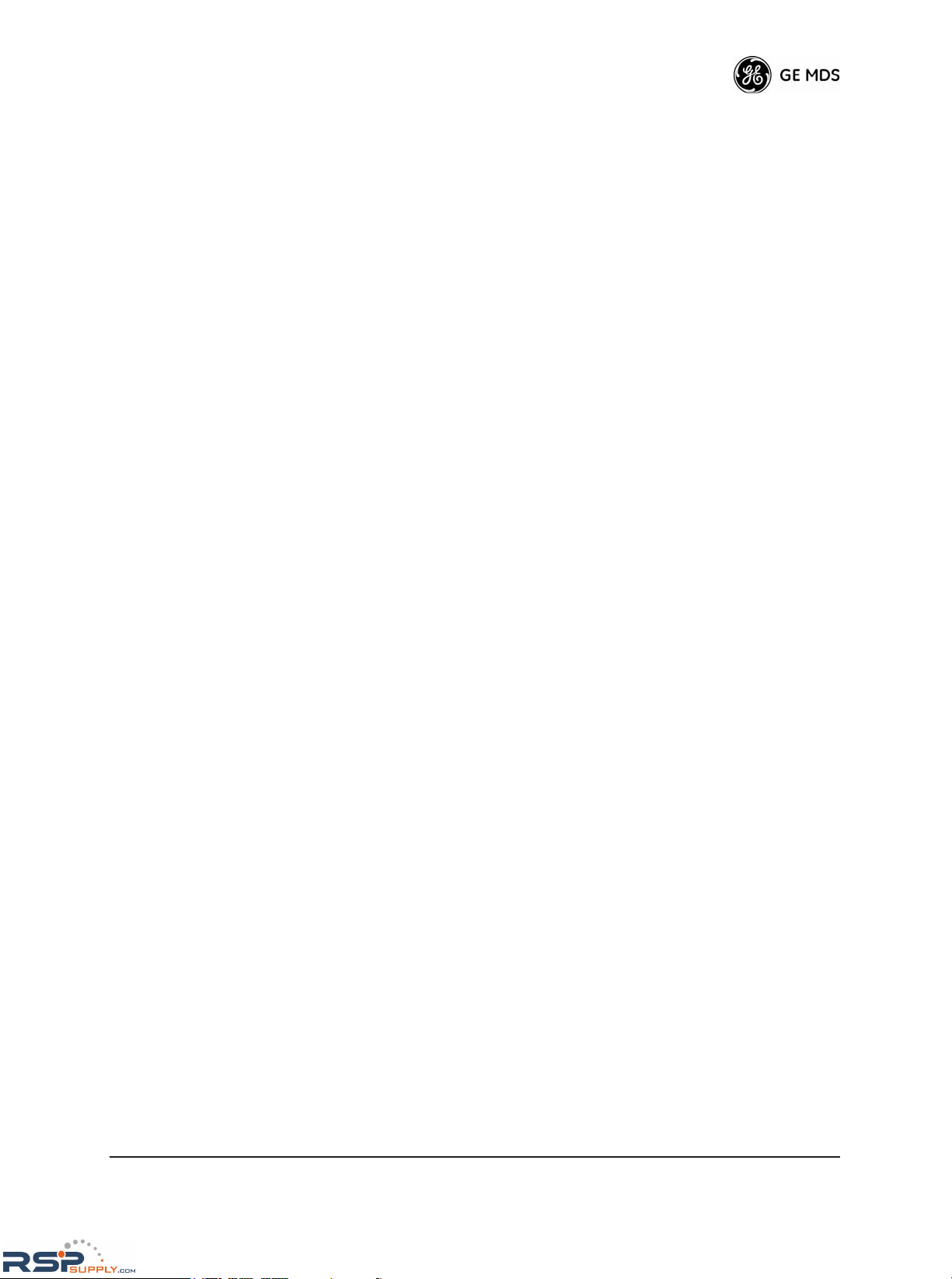
05-4801A01, Rev. A MDS NETio-TB Installation & Operation Guide 3
1.1 ABOUT THIS MANUAL
This guide provides installation and operating instructions for MDS
NETio Series products. It is arranged into the following chapters:
• Chapter 1—Introducing the MDS NETio System (Page 3)
• Chapter 2—Configuring Wireless System Parameters (Page 13)
• Chapter 3—I/O Point Configuration (Page 31)
• Chapter 4—Wiring and Terminations (Page 45)
• Chapter 5—Serial or IP/Ethernet Configuration (Page 59)
• Chapter 6—Maintenance & Support Functions (Page 69)
1.1.1 Conventions Used
Quick Start Steps—
How to Use Them...
You will find
Quick Start Step
headings presented in the left-hand margins of Chapters 2 and 3. These headings indicate essential steps for getting the NETio system up and running. If you only need to perform basic
setup and configuration, look for these headings and follow the instructions given. The steps should be performed in sequence.
Additional detail is provided for each menu screen to assist those
needing more information.
Menu Navigation—
Finding the Menu
You Need...
To help show the path to a menu selection, navigation strings are used
in several places in this manual. For example, suppose you wished to
access the I/O Module Configuration Menu. The navigation string
shown in the text would appear as follows:
Main Menu>I/O Network>I/O Module Configuration
By following this order of menus, you will quickly reach the I/O Module
Configuration Menu.
1.2 PRODUCT DESCRIPTION
MDS NETio is an integrated, scalable family of wireless communication products for analog and discrete I/O signals. It supports three primary functions that can be implemented separately or concurrently:
• I/O Signal Extension —This function allows acquiring, transmitting and regenerating I/O signals between control and monitoring devices such as PLCs or RTUs.
•
Protocol Node —Allows direct addressing of I/O using a com-
mercial protocol such as MODBUS. Consult the factory for a
complete list of the protocols supported in the NETio Protocol
Library.
•
Payload Communication —Accommodates the serial connec-
tion of a separate PLC, RTU or other peripheral device for wireless connectivity to host devices or systems.
RSPSupply - 1-888-532-2706 - www.RSPSupply.com
http://www.RSPSupply.com/p-8298-MDS-Net-IOE-7-Radio-Expansion-I/O-Radio-Module.aspx
Page 12

4 MDS NETio-TB Installation & Operation Guide 05-4801A01, Rev. A
Invisible place holder
Figure 1-1. MDS NETio-TB Unit
(Consisting of a Base Module & Optional Expansion Module)
Basic NETio
Architecture
A NETio Unit consists of a Base Module and, if needed, one or more I/O
Expansion Modules to achieve the I/O capacity required at a given location.
The Base and Expansion Modules communicate with each other over an
internal power and communication bus. Optionally, Expansion Modules
can be wirelessly distributed up to 3,000 feet (914 meters) away from
the Base Module if equipped with the WeXP option. WeXP is a completely separate 2.4 GHz 802.15.4 wireless network designed for
short-range communication. Actual range depends on the quality of the
2.4 GHz transmission path.
Figure 1-2 illustrates the “NETio Unit” concept in three different
arrangements; Base Module alone, Base Module connected with an
Expansion Module, and Expansion Modules linked to the Base via
WeXP.
PLC or RTU devices can optionally be connected at the Base Module’s
serial port (
COM2
) for payload communication to host devices or sys-
tems. (Note—This does not apply with WeXP.)
Base Module
Expansion Module
(Optional)
RSPSupply - 1-888-532-2706 - www.RSPSupply.com
http://www.RSPSupply.com/p-8298-MDS-Net-IOE-7-Radio-Expansion-I/O-Radio-Module.aspx
Page 13
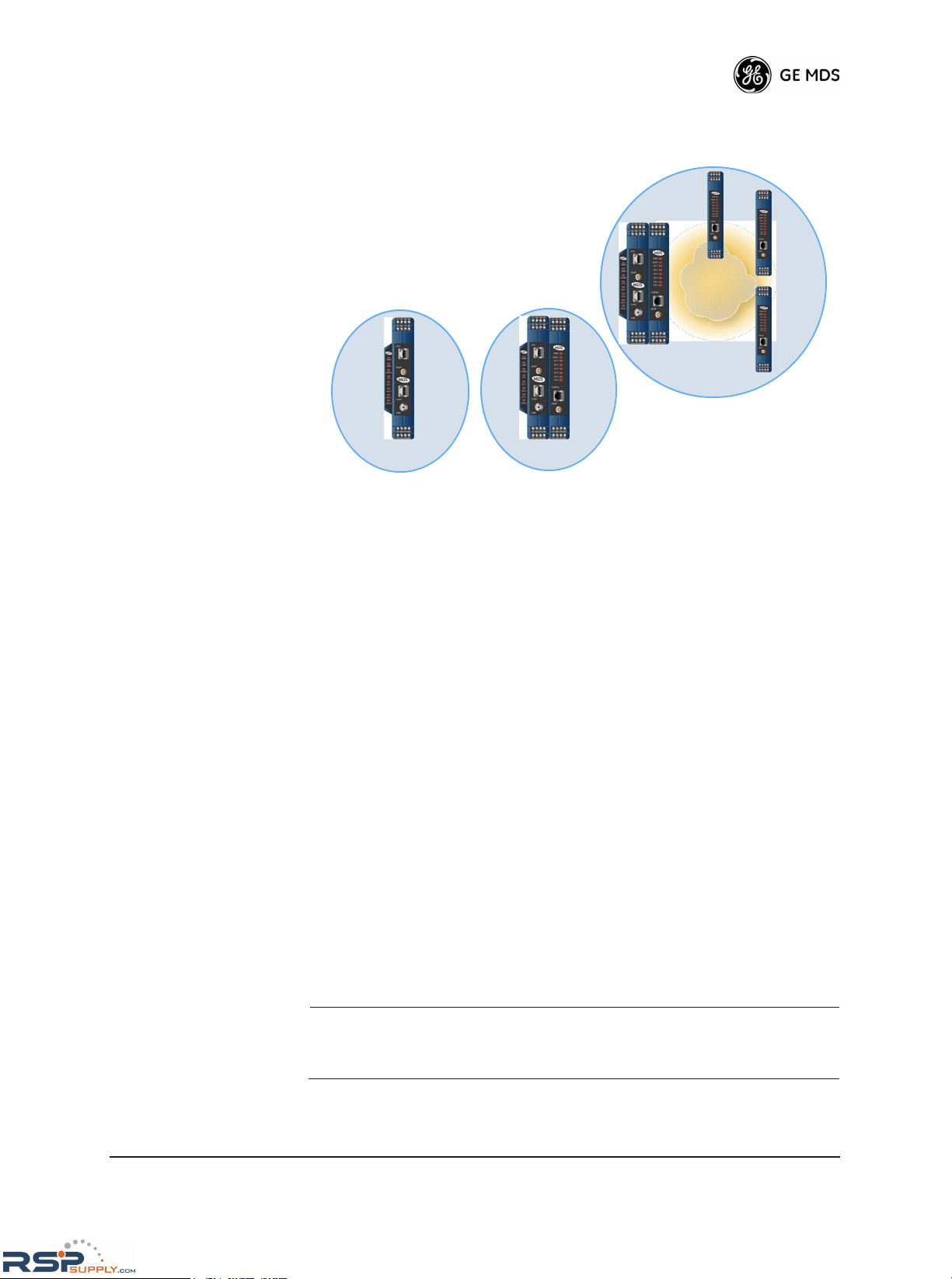
05-4801A01, Rev. A MDS NETio-TB Installation & Operation Guide 5
Invisible place holder
Figure 1-2. NETio “Unit Concept”
1.3 HOW IT WORKS
NETio reads analog and discrete input signals and generates analog and
discrete output signals. In this guide, any analog or discrete signal is
generically referred to as a “Point.”
1.3.1 I/O Operating Modes
“Signal Extender”
Mode
NETio-TB supports two operating modes. The first is called Signal
Extender
mode. In this mode, an analog or discrete input point read by
a NETio module at one location is transmitted to one or more NETio
modules at other locations via WeXP and regenerated as an output.
“Protocol Node”
Mode
The second operating mode is called Protocol Node . In this mode, the
desired protocol can be selected from the NETio Protocol Library. The
NETio Unit becomes “protocol aware” and you can monitor inputs and
generate outputs using the selected protocol.
Both modes can operate simultaneously. The only restriction is that
NETio does not allow an output point to be generated by both protocol
and signal extender modes. You must specify one or the other when configuring an output point.
NOTE:
NETio only supports one protocol for I/O while running in
Protocol Node mode. Other protocols can be used however, for
externally-attached devices.
WEXP
Up to
3,000 Feet/
914 meters
NETio Unit Concept
• A NETio Unit
• Always has a NETio Base Module
• Optionally has one or more expansion
modules to meet users I/O count
• Expansion Modules can
either connect physically to
Base Module or via WeXP.
• Is always a remote to a Master Radio or
Access Point
NETio Unit NETio Unit
NETio Unit
RSPSupply - 1-888-532-2706 - www.RSPSupply.com
http://www.RSPSupply.com/p-8298-MDS-Net-IOE-7-Radio-Expansion-I/O-Radio-Module.aspx
Page 14

6 MDS NETio-TB Installation & Operation Guide 05-4801A01, Rev. A
1.3.2 Configuration Levels
There are several configuration levels associated with a NETio Unit
depending upon the functionality that needs to be implemented.
• NETio TransNET-class Radio Parameters
• WeXP 2.4 GHz Parameters (As needed, if WeXP is used)
• WeXP Network Address—Base Module and Wireless
Expansion Modules.
• NETio Module Activation (Required)
• Unit ID—Base Module ID
• Module ID—Expansion Module ID (if used)
• I/O Points (Required)
• I/O Point parameters such as signal type and range
• Signal Extender Functions (As needed)
• Protocol Node Functions (As needed)
• Optional Payload Communication (As needed)
• Support for an external RTU or PLC connected to NETio
serial communication port.
These Configuration Levels are further discussed in Chapters 2 and 3.
1.3.3 Module Profiles
NETio Base Module The NETio Base Module operates in the license-free 902–928 MHz
Industrial, Scientific, and Medical (ISM) band. It has the following I/O
capacity:
• 1 Analog Input (AI) @ 4–20 mA, 0-5 V, 0-10 V
• 1 Analog Output (AO) @ 4–20 mA
• 2 Discrete Inputs (DI) @ 5–36 Vdc
• 2 Discrete Outputs (DO) 36 Vdc rated at 2 A continuous load.
Invisible place holder
Figure 1-3. NETio-TB Base Module with WeXP Functionality
COM1
PWR
LINK
COM1
ETH
DI-1
DI-2
DO-1
DO-2
LINK
WeXP
COM2
RSPSupply - 1-888-532-2706 - www.RSPSupply.com
http://www.RSPSupply.com/p-8298-MDS-Net-IOE-7-Radio-Expansion-I/O-Radio-Module.aspx
Page 15
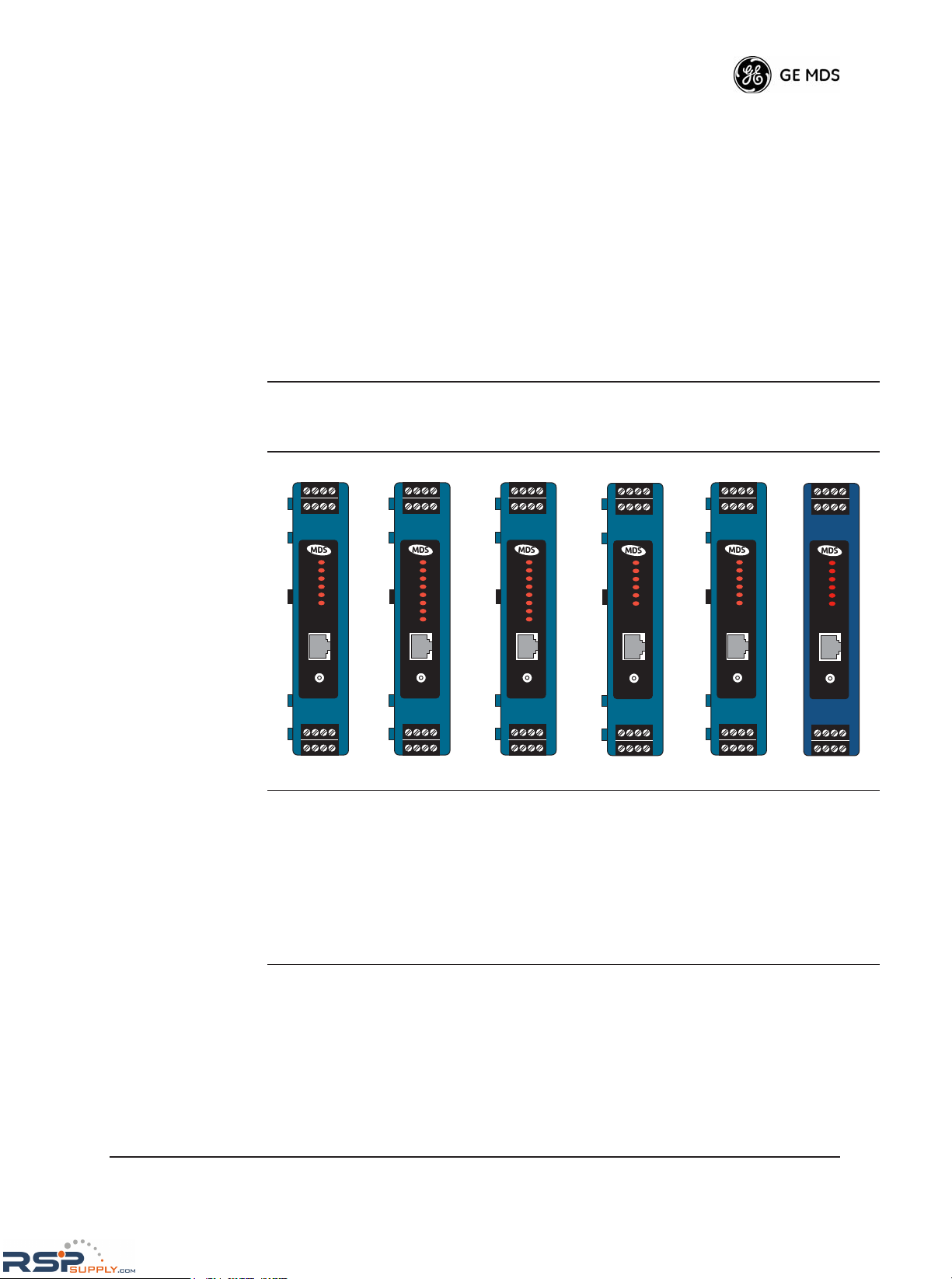
05-4801A01, Rev. A MDS NETio-TB Installation & Operation Guide 7
Invisible place holder
NETio-XM
Expansion Module
Multiple NETio-XM Expansion modules can optionally attach to the
Base Module if a higher I/O count is needed. No additional power or
interconnection wiring is required for Expansion Modules that are physically attached to the Base Module. Expansion Modules can also be
equipped with WeXP 2.4 GHz functionality, which allows them to be
installed up to 3,000 feet (914 meters) from a Base Module. There are
six Expansion Module configurations summarized in Table 1-1. Expansion Modules are available with or without WeXP capability.
1.4 CONNECTOR OVERVIEW
Figure 1-4 shows all of the interface connectors and LEDs present on a
NETio-TB Base Module. Figure 1-5 shows this information for a
NETio-XM Expansion Module. A review of these items will assist you
in making the connections described later in this section.
Table 1-1. Expansion Module Configurations
(Shown with the WeXP Option present. Note that a Type 5 Module is not available.)
Type 1
NIOXM-1W
Type 2
NIOXM-2W
Type 3
NIOXM-3W
Type 4
NIOXM-4W
Type 6
NIOXM-6W
Type 7
NIOXM-7W
• 1 Analog
Input (0–5 V,
0–10 V,
4–20 mA)
• 1 Analog
Output
(4–20 Ma)
• 2 Discrete
Inputs
• 2 Discrete
Outputs
• 6 Discrete
Inputs
• 6 Discrete
Outputs
• 2 Analog
Inputs
(0–5 V, 0–10
V, 4–20 mA)
• 4 Discrete
Inputs
• 2 Analog
Inputs—
non-isolated
(0–5 V)
• 2 Analog
Outputs—
non-isolated
(0–5 V)
• 2 Discrete
Inputs
• 2 Discrete
Outputs
• 2 Analog
Inputs—
(4–20 mA)
isolated
• 1 Discrete
Inputs
• 3 Discrete
Outputs
PWR
WeXP
DI-1
DI-2
DO-1
DO-2
WeXP
CONFIG
PWR
WeXP
DI-1
DI-2
DI-3
DI-4
DI-5
DI-6
WeXP
CONFIG
WeXP
CONFIG
PWR
WeXP
DO-1
DO-2
DO-3
DO-4
DO-5
DO-6
PWR
WeXP
DI-1
DI-2
DI-3
DI-4
WeXP
CONFIG
PWR
WeXP
DI-1
DI-2
DO-1
DO-2
WeXP
CONFIG
PWR
WeXP
DI-1
D0-1
DO-2
DO-3
WeXP
CONFIG
RSPSupply - 1-888-532-2706 - www.RSPSupply.com
http://www.RSPSupply.com/p-8298-MDS-Net-IOE-7-Radio-Expansion-I/O-Radio-Module.aspx
Page 16

8 MDS NETio-TB Installation & Operation Guide 05-4801A01, Rev. A
Invisible place holder
Figure 1-4. NETio-TB Base Module Interface Connectors & LEDs
Figure 1-5 shows the interface connectors for a typical NETio Expan-
sion Module. The number and function of LEDs, as well as the presence
of the WeXP antenna connector and the 24 Vdc power output, is dependent on the model.
Invisible place holder
Figure 1-5. Expansion Module Interface Connectors & LEDs
(Typical Model Shown)
Together, the NETio Base and Expansion modules offer deployment
alternatives that are uniquely scalable to a user’s I/O count, distance and
location requirements.
COM1
PWR
LINK
COM1
ETH
DI-1
DI-2
DO-1
DO-2
LINK
WeXP
COM2
PRIMARY POWER
◆ 13.8 Vdc @ 350 mA
(6–30 Vdc)
◆ Negative Ground
◆ 1 + / 2 –
24 VDC POWER OUTPUT
◆ 24.0 Vdc @ 40 mA
◆ Isolated from Ground
◆ Pins 3 (+) & 4 (–)
COM1
◆DCE Console/Terminal
◆ 19,200 bps/8N1 (Default)
◆No Handshaking
◆ RS/EIA-232
MDS entraNET RF CONNECTOR
◆ 50Ω TNC connector
◆ +30 dBm/1W Output (Max.)
◆ –30 dBm Input (Max.)
WeXP RF CONNECTOR
◆ Wireless Expansion
◆ Antenna
◆ 2.4 GHz (IEEE 802.15.4)
9–12
13–16
TERMINATIONS
LED PANEL
◆PWR —Primary Power
◆MDS entraNET Radio Link
◆COM1 —COM Port Activity
◆ETH —ETHERNET Port Activity
◆DI-1 —Digital Input 1 Active
◆DI-2 —Digital Input 2 Active
◆DO-1 —Digital Output 1 Active
◆DO-2 —Digital Output 2 Active
1–4
5–8
TERMINATIONS
+
–
–
+
COM2
◆DCE Console/Terminal
◆ 19,200 bps/8N1 (Default)
◆No Handshaking
◆ RS/EIA-232
WeXP RF CONNECTOR
◆ Wireless Expansion
◆ Antenna
◆ 2.4 GHz
◆ (IEEE 802.15.4)
CONFIGURATION
◆DCE Console/Terminal
◆ 19,200 bps/8N1 (Default)
◆No Handshaking
◆ RS/EIA-232
1–4
5–8
TERMINATIONS
9–12
13–16
TERMINATIONS
LED PANEL
◆Power
◆ WeXP
◆Digital Input or Output Active
+
–
–
+
PWR
WeXP
DI-1
DI-2
DI-3
DI-4
WeXP
CONFIG
PRIMARY POWER
◆ 13.8 Vdc @ 350 mA
(6–30 Vdc)
◆ Negative Ground
◆ 1 + / 2 –
24 VDC POWER OUTPUT
◆ 24.0 Vdc @ 40 mA
◆ Isolated from Ground
◆ Pins 3 (+) and 4 (–)
RSPSupply - 1-888-532-2706 - www.RSPSupply.com
http://www.RSPSupply.com/p-8298-MDS-Net-IOE-7-Radio-Expansion-I/O-Radio-Module.aspx
Page 17
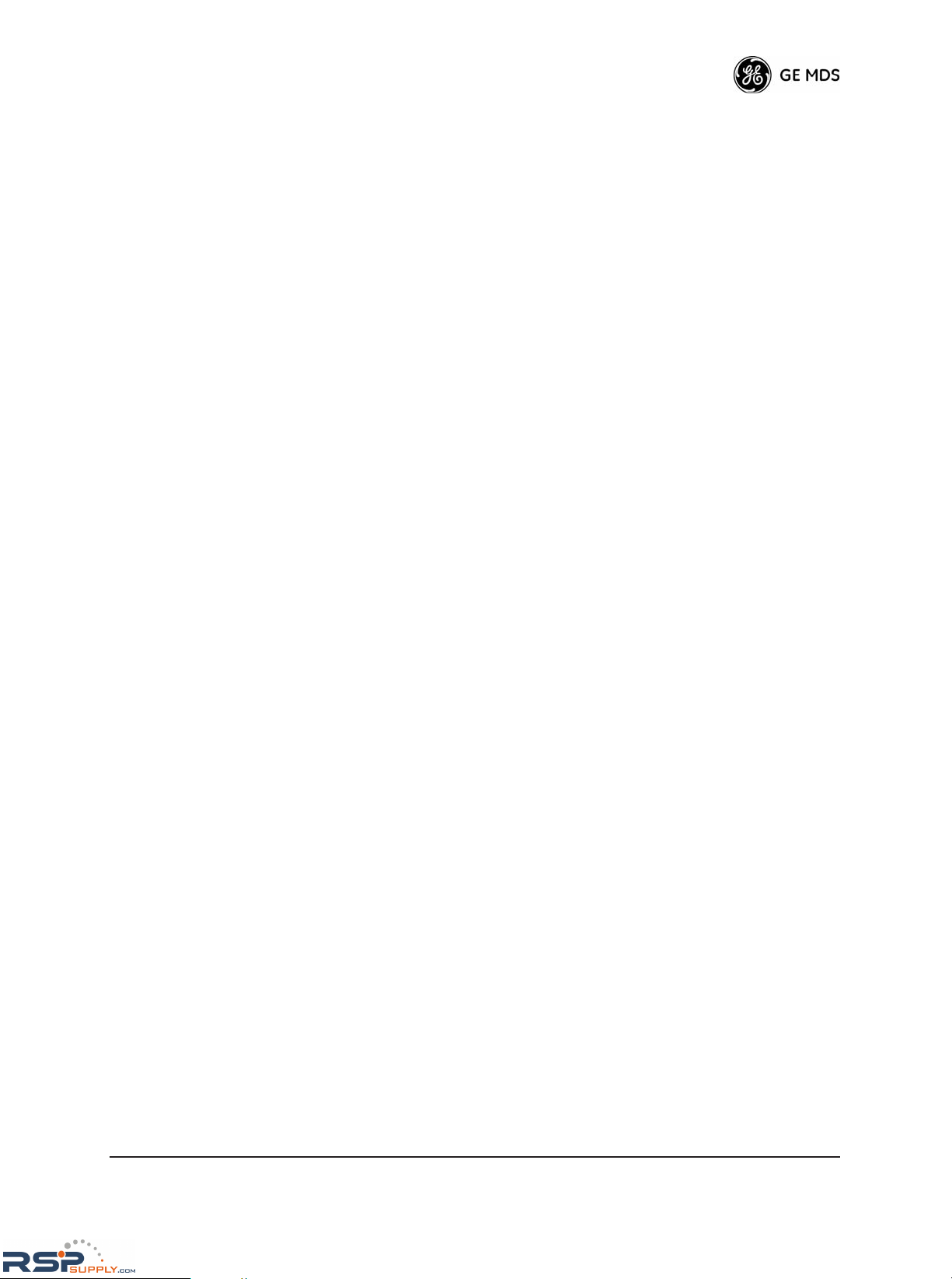
05-4801A01, Rev. A MDS NETio-TB Installation & Operation Guide 9
The NETio Base Module can be purchased with two different levels of
service:
NETio Protocol Node—Supports access to the protocol library
for direct protocol addressability.
NETio Complete—Adds concurrent payload communication
for an attached RTU, PLC or other peripheral device, and signal
extension via WeXP to protocol capabilities. Serial connections
are supported. WeXP is also included for short-range linkage to
Wireless Expansion Modules installed up to 3,000 feet (914
meters) away.
Key Operating
Features
• Ability to read analog inputs and discrete inputs
• Ability to generate analog outputs and discrete outputs
• Protocol-addressable analog and discrete points via a serial connection
• Analog and discrete signal regeneration between devices via
WeXP
• NETio Wireless Expansion capability—WeXP
• Serial communication for an external RTU or PLC
Rugged Packaging MDS NETio modules are housed in compact and rugged high-impact
cases that need only be protected from direct exposure to the weather.
The modules are supplied with 35 mm DIN-rail brackets for quick and
easy installation.
Robust Radio
Operation
The transceivers are designed for frequency-hopping spread-spectrum
operation in the license-free 900 MHz or 2.4 GHz band. They can provide reliable long distance communications over line-of-sight signal
paths. They employ digital signal processing (DSP) techniques for high
performance operation, even in the presence of weak signals or interference.
Multiple Services Users with a mixture of equipment requiring serial data interfaces can
employ a combination of both NETio modules and MDS TransNET
Remotes communicating with a common MDS TransNET Master
Radio.
1.5 DIN RAIL MOUNTING & REMOVAL
NETio Base and Expansion Modules are designed for direct mounting
to a 35 mm DIN rail without the need for tools. To mount a module,
simply hook the bracket over the top portion of the DIN rail, and then
push the bottom of the radio in until it locks in place. Figure 1-6 shows
the NETio being attached to a DIN rail.
RSPSupply - 1-888-532-2706 - www.RSPSupply.com
http://www.RSPSupply.com/p-8298-MDS-Net-IOE-7-Radio-Expansion-I/O-Radio-Module.aspx
Page 18

10 MDS NETio-TB Installation & Operation Guide 05-4801A01, Rev. A
Invisible place holder
Figure 1-6. Mounting NETio Equipment to DIN Rail
(Hook unit over top of rail, and push in at bottom)
Removal from the DIN rail requires only a flat-blade screwdriver or
other tool to pull down on the spring-loaded tab at the bottom of the
radio’s mounting bracket (see Figure 1-7). With the tab held down,
swing the bottom of the radio away from the rail, then lift the unit up
slightly to fully release it from the mount.
Invisible place holder
Figure 1-7. Removal of NETio Equipment from DIN Rail
(Pull down on tab and swing bottom of unit away from rail)
1.6 ACCESSORIES
MDS NETio equipment may be used with one or more of the accesso-
RSPSupply - 1-888-532-2706 - www.RSPSupply.com
http://www.RSPSupply.com/p-8298-MDS-Net-IOE-7-Radio-Expansion-I/O-Radio-Module.aspx
Page 19
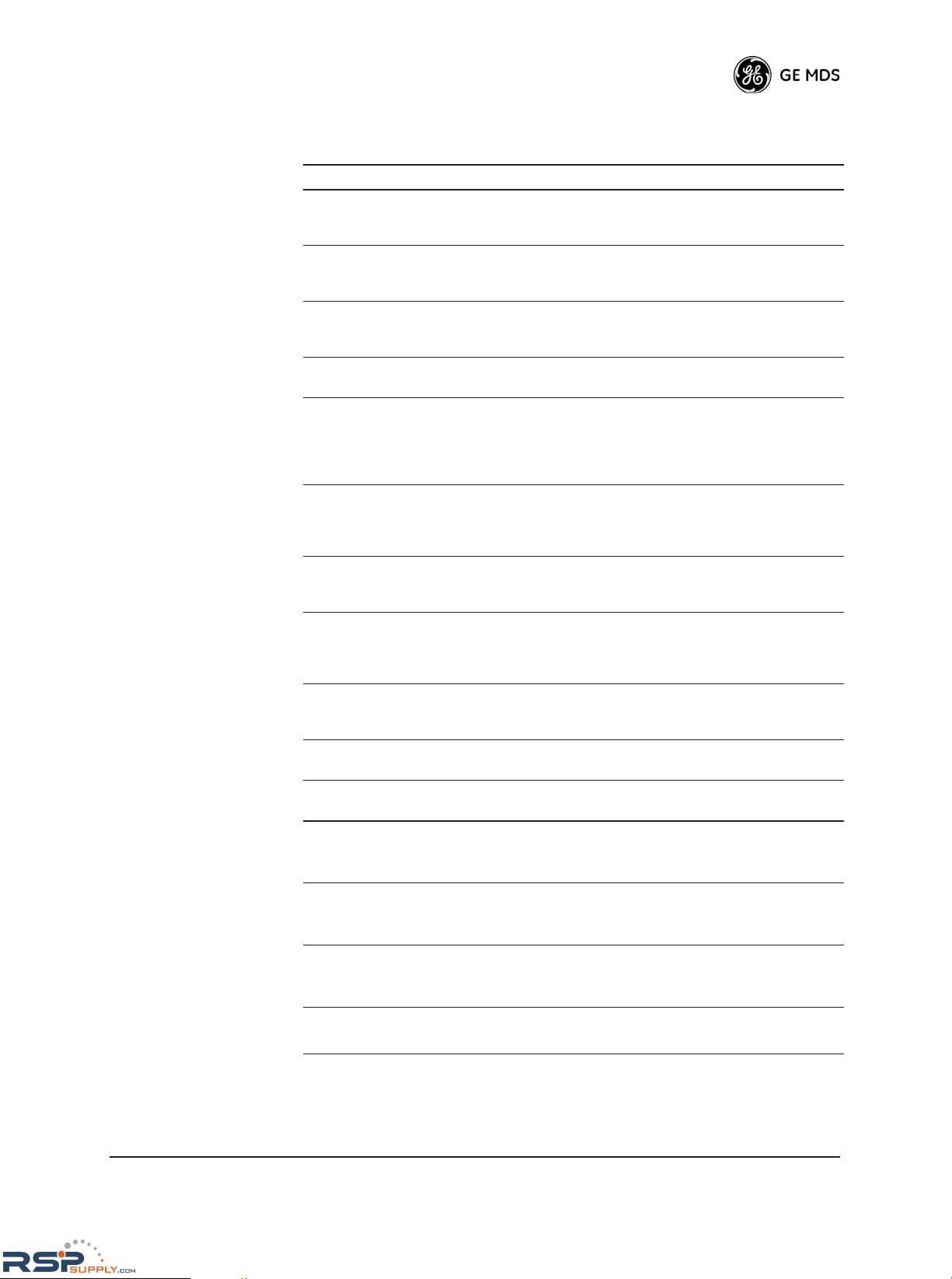
05-4801A01, Rev. A MDS NETio-TB Installation & Operation Guide 11
ries listed in Table 1-1. Contact the factory for ordering details.
Table 1-1. Accessories
Accessory Description MDS Part No.
AC Power
Adapter Kit
A small power supply designed for continuous
service. UL approved. Input: 120/220; Output:
13.8 Vdc @ 2.5 A
01-3682A02
OmniDirectional
Antennas
Rugged antennas well suited for use at Access
Point installations. Consult with your factory
Sales Representative for details
Contact factory
Yagi Antenna
(Directional)
Rugged antennas well suited for use at Remote
installations. Consult with your factory Sales
Representative for details.
Contact factory
TNC Male-to-N
Female Adapter
One-piece RF adaptor plug. 97-1677A161
TNC Male-to-N
Female Adapter
Cable
Short length of coaxial cable used to connect
the module’s TNC antenna connector to a Type
N connector commonly used on large diameter
coaxial cables.
97-1677A159
(3 ft./1m)
97-1677A160
(6 ft./1.8m)
RJ-12 to DB-9
Female Adapter
Allows access to CONFIG port on Expansion
Modules. Used if your configuration device is
equipped with DB-9 connectors instead of
RJ-12.
73-2434A02
RJ-45 to DB-9
Female Adapter
Allows access to COM1 on Base Modules.
Used if your configuration device is equipped
with DB-9 connectors instead of RJ-45.
73-2434A12
RJ-45 to RJ-45
Straight-thru
Cable (CAT5)
Cable assembly used to connect an external
device to the transceiver. Both ends of the
cable are wired identically.
(Cable length ≈ 3 ft./1M)
97-1870A20
EIA-232
Shielded Data
Cable
Shielded cable terminated with a DB-9 male
connector on one end, and a DB-9 female on
the other end, 6 ft./1.8 m long.
97-1971A03
Fuse Small, board-mounted fuse used to protect
against over-current conditions.
29-1784A03
Coaxial Cable
Assembly
SMA Male to N Male 50 Ohm RG-142B Coax
Assy. 12 in./30.48 cm
97-2036A23
Coaxial Cable
Assembly
SMA Male to N Male 50 OHM RG142B Coax
Assy. 24 in./61 cm
97-2036A24
Coaxial Cable
Assembly
SMA Male to N Male 50 OHM RG142B Coax
Assy. 36 in./.91 m
97-2036A25
Coaxial Cable
Assembly
SMA Female to SMA Right Angle Coax
Adapter
97-2036A26
Whip Antenna 2.4 GHz Antenna with SMA Male Connector 97-4278A10
RSPSupply - 1-888-532-2706 - www.RSPSupply.com
http://www.RSPSupply.com/p-8298-MDS-Net-IOE-7-Radio-Expansion-I/O-Radio-Module.aspx
Page 20
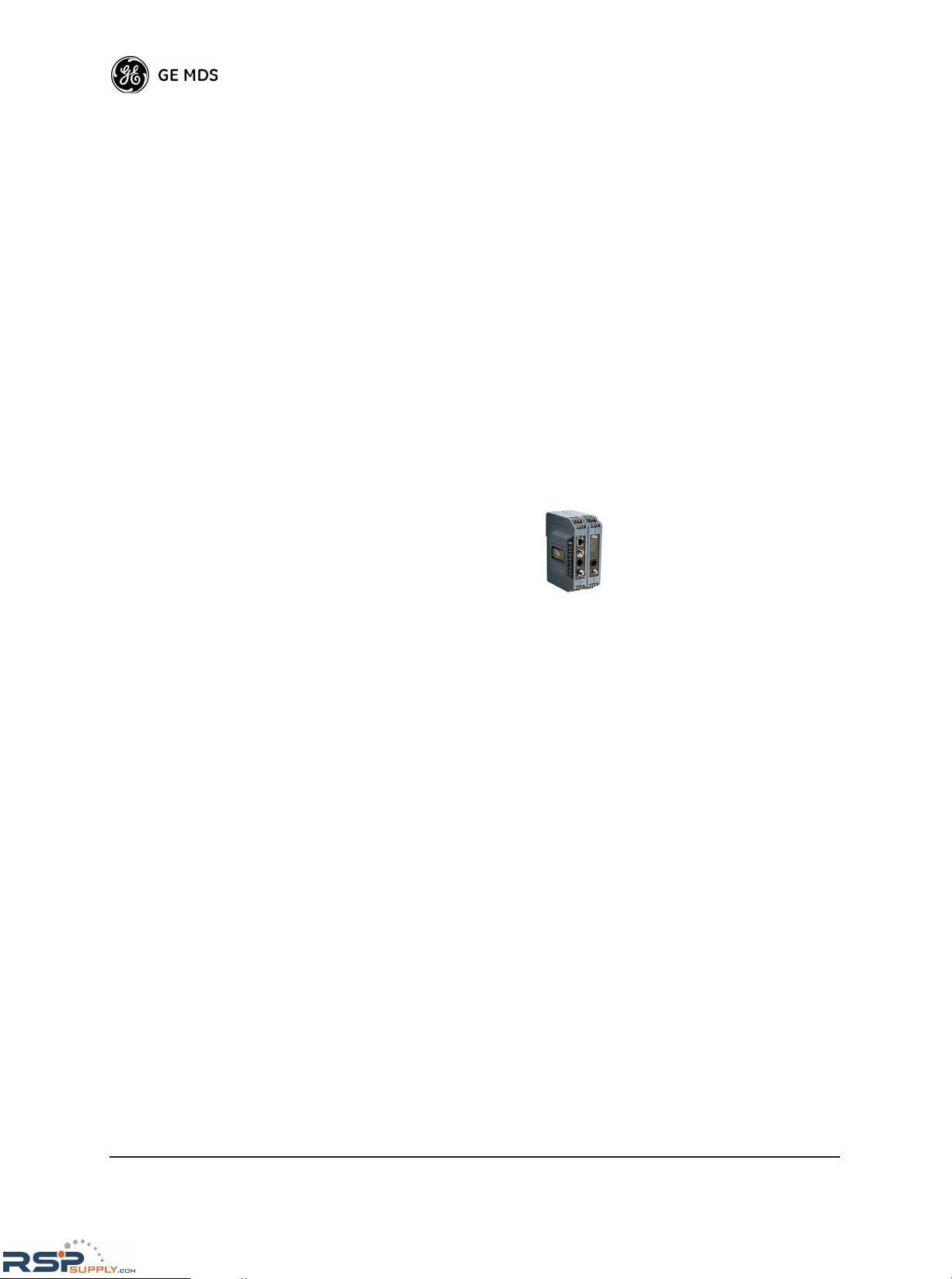
12 MDS NETio-TB Installation & Operation Guide 05-4801A01, Rev. A
RSPSupply - 1-888-532-2706 - www.RSPSupply.com
http://www.RSPSupply.com/p-8298-MDS-Net-IOE-7-Radio-Expansion-I/O-Radio-Module.aspx
Page 21

05-4801A01, Rev. A MDS NETio-TB Installation & Operation Guide 13
2
CONFIGURING WIRELESS
SYSTEM PARAMETERS
2 Chapter Counter Reset Paragraph
2.1 INTRODUCTION 17
2.2 INITIAL SETUP 17
2.2.1 NETio Backplane Communication 18
2.2.2 Measure & Connect DC Power 18
2.3 SET BASIC CONFIGURATION OF THE NETio BASE MODULE
19
2.3.1 Starting Information Screen 20
2.3.2 Main Menu 22
2.3.3 Wireless Configuration Menu 22
2.3.4 TransNET Configuration 23
2.3.5 WeXP Configuration Menu 24
2.3.6 Wireless Expansion Module Configuration 25
2.4 ASSIGNING MODULE IDs 26
2.4.1 ID Conflict List Menu 28
2.4.2 Conflict (Resolution) Menu 29
2.4.3 Configuring WeXP Wireless Expansion Modules 29
2.4.4 I/O Module Configuration Menu 30
2.4.5 Module Menu 31
2.5 CHECK for NORMAL OPERATION 31
RSPSupply - 1-888-532-2706 - www.RSPSupply.com
http://www.RSPSupply.com/p-8298-MDS-Net-IOE-7-Radio-Expansion-I/O-Radio-Module.aspx
Page 22
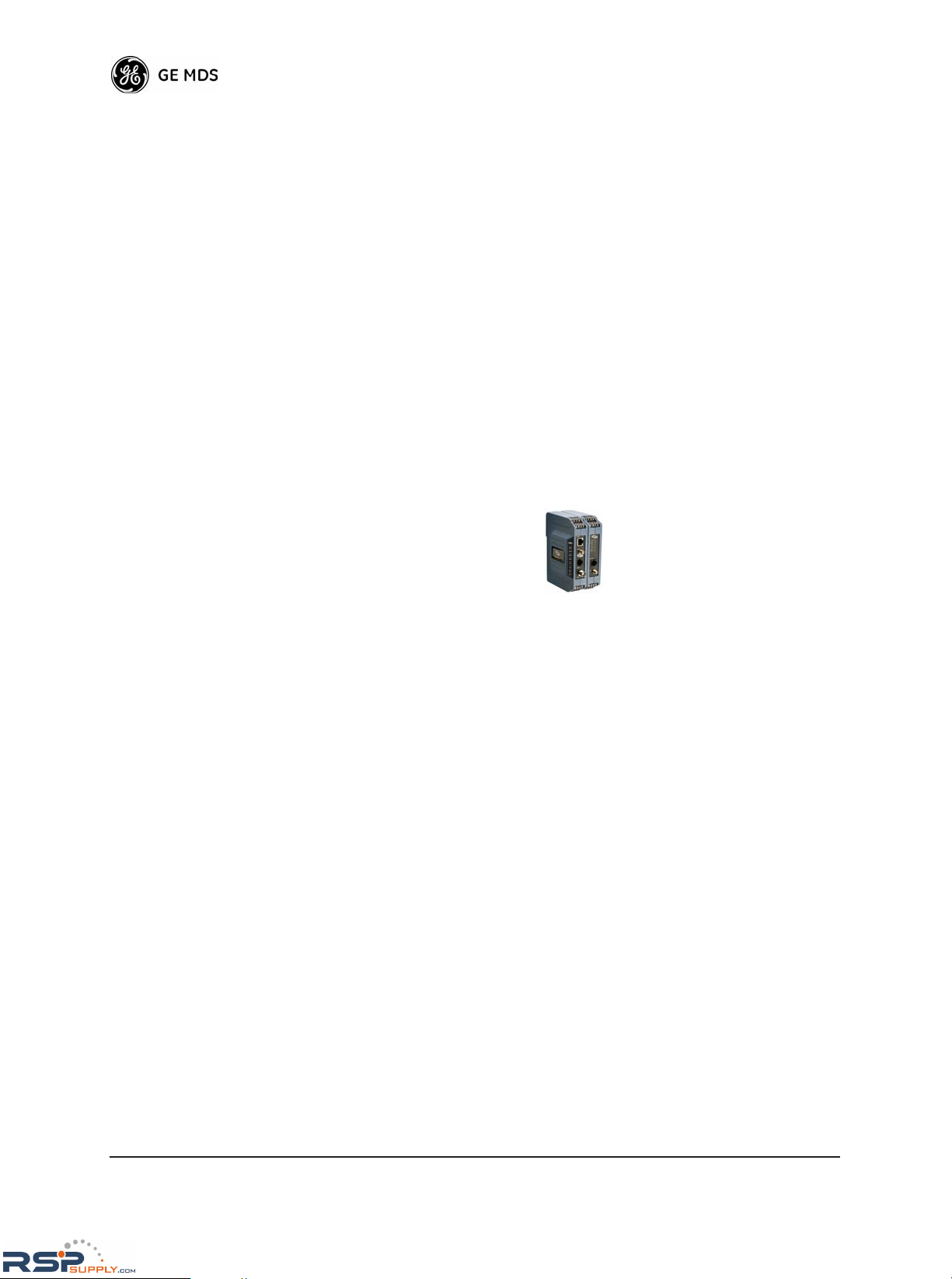
14 MDS NETio-TB Installation & Operation Guide 05-4801A01, Rev. A
RSPSupply - 1-888-532-2706 - www.RSPSupply.com
http://www.RSPSupply.com/p-8298-MDS-Net-IOE-7-Radio-Expansion-I/O-Radio-Module.aspx
Page 23
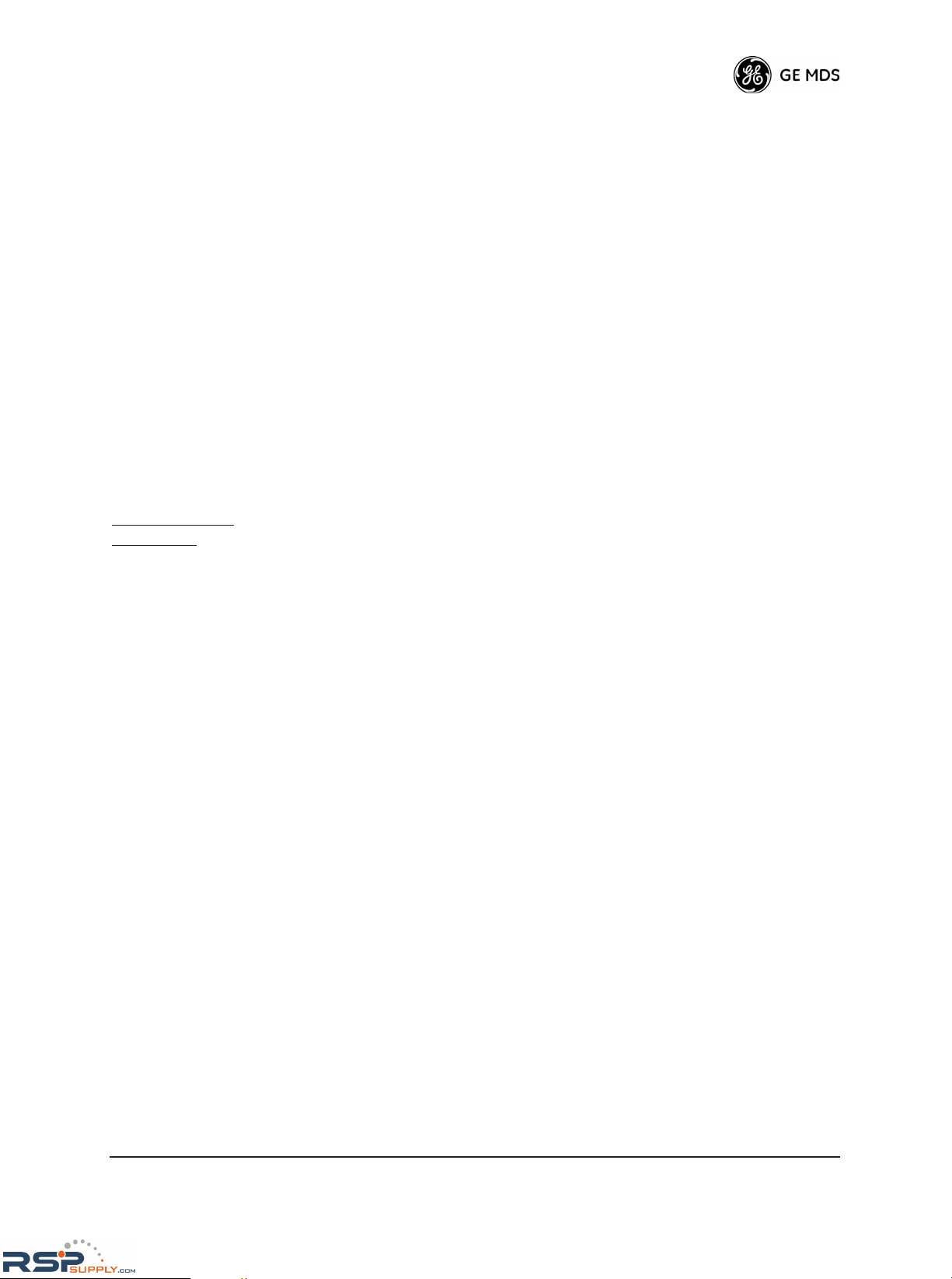
05-4801A01, Rev. A MDS NETio-TB Installation & Operation Guide 15
2.1 INTRODUCTION
Prior to installation, it is recommended that the equipment be set up in a
benchtop environment to become familiar with its operation and features. This also allows tests of various network designs and configurations prior to installation. A benchtop test can be performed with any
number of modules.
This section describes the hardware setup and software configuration of
NETio. Quick Start steps are provided to assist installers who only wish
to perform basic setup and configuration tasks. Additional detail is provided for each step, for those wishing to obtain more background. information.
2.2 INITIAL SETUP
The following steps explain how to make connections to NETio, power
it up, and set basic configuration.
Quick Start
Step #1:
Review power and module interconnection discussion below, then
proceed to Section 2.3.
Figure 2-1 is a drawing of a benchtop arrangement for configuration and
staging of NETio equipment. The NETio modules may also be installed
on DIN rails if desired (see “ DIN RAIL MOUNTING & REMOVAL” on
Page 9).
RSPSupply - 1-888-532-2706 - www.RSPSupply.com
http://www.RSPSupply.com/p-8298-MDS-Net-IOE-7-Radio-Expansion-I/O-Radio-Module.aspx
Page 24
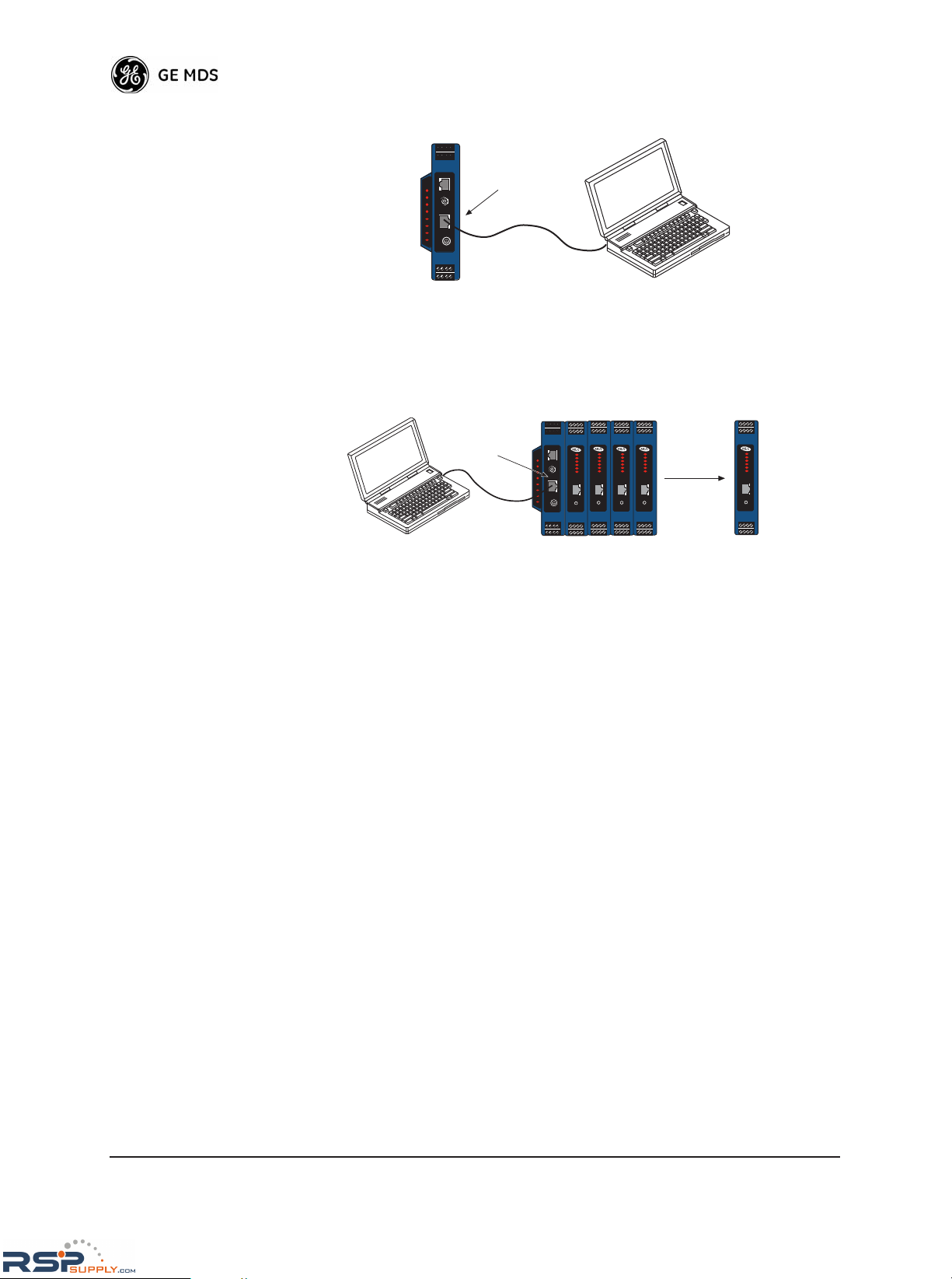
16 MDS NETio-TB Installation & Operation Guide 05-4801A01, Rev. A
Invisible place holder
Figure 2-1. Typical Benchtop Arrangement
2.2.1 NETio Backplane Communication
When a NETio Unit consists of a Base Module and Expansion Modules,
as shown in Figure 2-1, all Expansion Modules should be connected to
the Base Module using the Backplane/power connector on the side of
the modules. The configuration process is easiest if all modules are
attached together via their Backplane/power connector.
2.2.2 Measure & Connect DC Power
Input power applied to NETio must be within 6–30 volts DC and be
capable of continuously providing a minimum of 11 Watts. (Typical
current consumption is: 220 mA @13.8 Vdc for NETio Base Modules.
Each module has screw terminations for power and I/O signals. Terminations 1 and 2 are for power as shown in Figure 2-2. Strip the wire
leads to 6 mm (0.25"). Be sure to observe proper polarity with the positive lead (+) on the left and negative on the right.
PC Running Terminal Session
(19,2000 bps, 8N1)
Base Module
COM1 Port
ETH
COM1
PWR
LINK
COM1
ETH
DI-1
DI-2
DO-1
DO-2
LINK
ETH
WeXP
PC Running Terminal Program
(19,2000 bps, 8N1)
OR:
* As an alternative, WeXP-equipped Expansion Modules
may be configured over the air via 2.4 GHz link after
they have been configured with their WeXP Network
Address (See Section 2.3.7).
Base Module
COM1 Port
ETH
COM1
PWR
LINK
COM1
ETH
DI-1
DI-2
DO-1
DO-2
LINK
ETH
WeXP
PWR
WeXP
DI-1
DI-2
DI-3
DI-4
WeXP
CONFIG
PWR
WeXP
DI-1
DI-2
DI-3
DI-4
WeXP
CONFIG
PWR
WeXP
DI-1
DI-2
DI-3
DI-4
WeXP
CONFIG
PWR
WeXP
DI-1
DI-2
DI-3
DI-4
WeXP
CONFIG
Exp. Module
Exp. Module
Exp. Module
Exp. Module
Exp. Module
(With WeXP)*
PWR
WeXP
DI-1
DI-2
DI-3
DI-4
WeXP
CONFIG
Base ModuleBase Module
RSPSupply - 1-888-532-2706 - www.RSPSupply.com
http://www.RSPSupply.com/p-8298-MDS-Net-IOE-7-Radio-Expansion-I/O-Radio-Module.aspx
Page 25

05-4801A01, Rev. A MDS NETio-TB Installation & Operation Guide 17
NOTE: When multiple modules are connected via the Back-
plane/power connector, all modules are powered via the Base
Module only. Do not connect power to each of the Expansion
Modules.
NOTE: It will take about 15-30 seconds for the NETio modules to be
ready for operation after power is connected.
Invisible place holder
Figure 2-2. DC Power Input for NETio Modules
The modules must be used only with negative-ground
systems. Make sure the polarity of the power source
is correct. The module is protected from reverse
polarity by an internal diode and on-board fuse.
2.3 SET BASIC CONFIGURATION OF
THE NETio BASE MODULE
The following instructions give a summary of the basic settings for a
NETio Base Module.
Quick Start
Step #2:
Start a HyperTerminal session to COM1 on the Base Module, and log
into NETio. Proceed to Section 2.3.1.
Console Terminal
Connection
The NETio Base Module is configured using a PC running Hyper Terminal or a console terminal (see Figure 2-3). Connect a PC to the NETio
Base Module’s
COM1 port and establish a HyperTerminal session using
the following parameters: 19200 bps, 8 bits, no parity, one stop bit
(8N1), flow control disabled, VT100 emulation.
The COM1 port uses an RJ-45 connector. A DB-9 to RJ-45 adaptor with
cable is supplied with each NETio Base Module.
NOTE: The exact parameters given above must be used for console
terminal communication. Improper settings are a common
cause of difficulty.
+
–
PRIMARY POWER
• Nominal 13.8 Vdc @ 350 mA
(Range: 6–30 Vdc)
• Negative Ground Only
• Terminal 1 is Positive (+)
• Terminal 2 is Negative (–)
CAUTION
POSSIBLE
EQUIPMENT
DAMAGE
RSPSupply - 1-888-532-2706 - www.RSPSupply.com
http://www.RSPSupply.com/p-8298-MDS-Net-IOE-7-Radio-Expansion-I/O-Radio-Module.aspx
Page 26
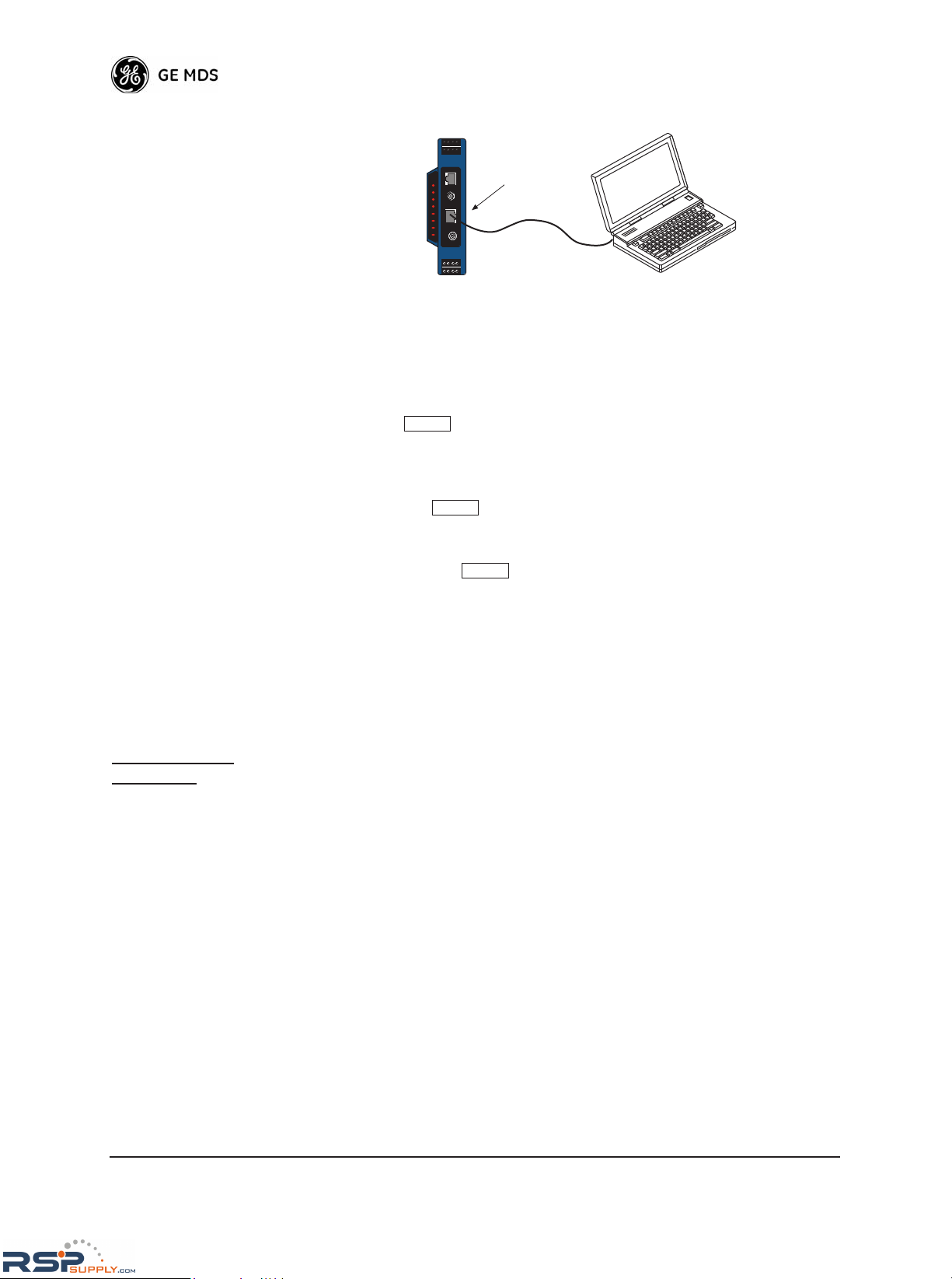
18 MDS NETio-TB Installation & Operation Guide 05-4801A01, Rev. A
Invisible place holder
Figure 2-3. Local NETio Configuration Setup
With a PC connection made, log into the Base Module as follows:
1. Press the key to receive the
Login prompt. The COM1 LED
flashes to indicate data communications.
2. At the
Login prompt, enter the username (admin is the default user-
name). Press .
3. At the Password prompt, enter the password. (admin is the default
password). Press . Upon successful log-in, the Starting Information Screen appears.
2.3.1 Starting Information Screen
Upon successful log-in the Starting Information Screen (Figure 2-4)
appears. This screen provides a read-only overview of the Base
Module’s current operating conditions.
Quick Start
Step #3:
Select G to go the Main Menu. Refer to Section 2.3.2, Main Menu
for detailed information.
PC Running Terminal Session
(19,2000 bps, 8N1)
Base Module
COM1 Port
ETH
COM1
PWR
LINK
COM1
ETH
DI-1
DI-2
DO-1
DO-2
LINK
ETH
WeXP
ENTER
ENTER
ENTER
RSPSupply - 1-888-532-2706 - www.RSPSupply.com
http://www.RSPSupply.com/p-8298-MDS-Net-IOE-7-Radio-Expansion-I/O-Radio-Module.aspx
Page 27
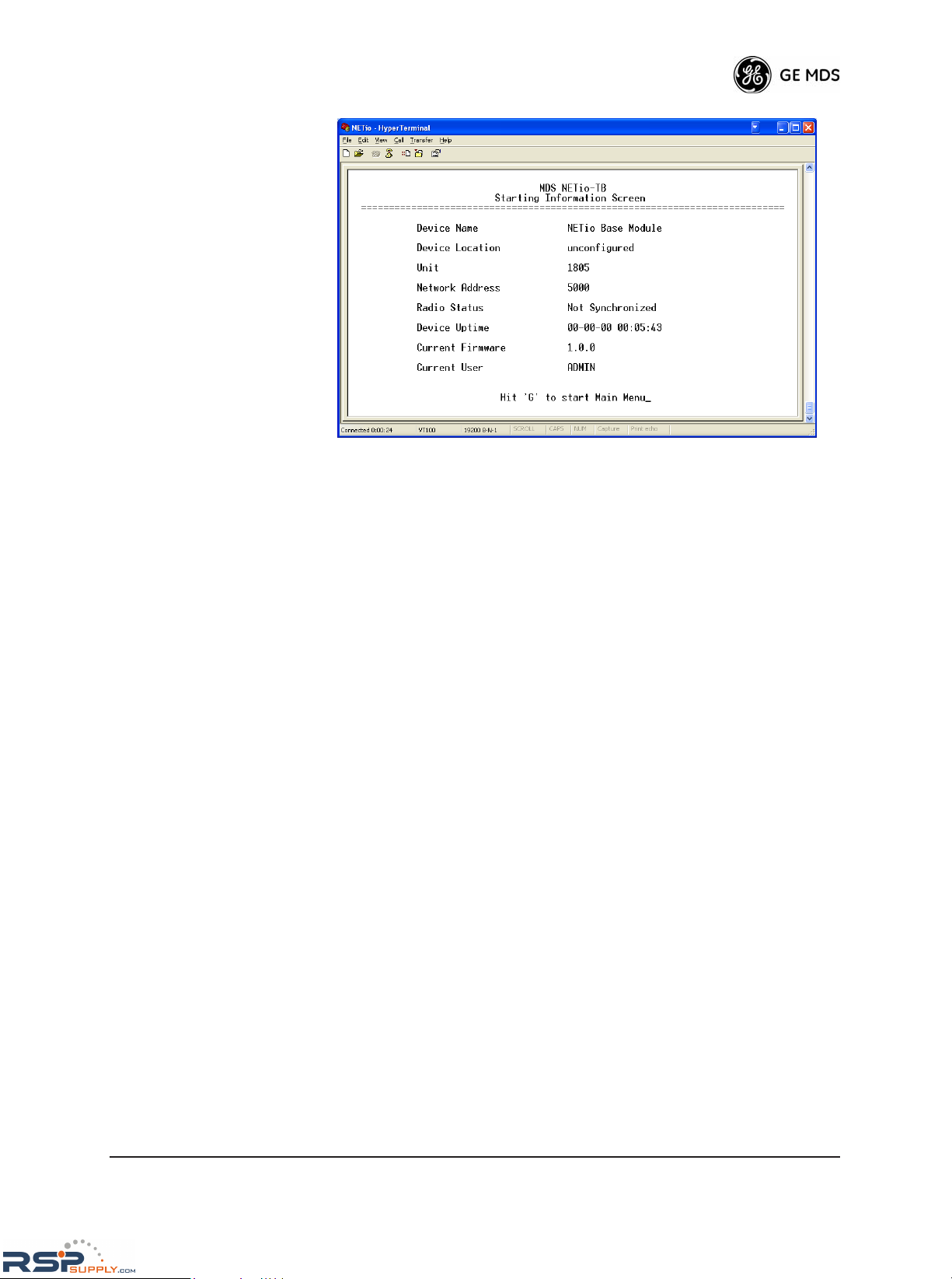
05-4801A01, Rev. A MDS NETio-TB Installation & Operation Guide 19
Invisible place holder
Figure 2-4. Starting Information Screen—Local Console Session
• Device Name—User-defined name for the unit (40 characters
maximum).
•
Device Location—User-defined string commonly used to identify
the module’s location (40 characters maximum).
•
Unit—Shows the NETio Base Unit's unique Unit ID. This value
defaults to the last four digits of the NETio Base Module’s serial
number, but can be modified as desired.
•
Network Address—Shows the Network Address of the MDS
TransNET network to which this Unit belongs. The Network
Address is essential for association to an MDS TransNET Master Radio. All Units in a system must have the exact same Network Address.
•
Radio Status—Shows the module’s TransNET radio association
status as follows:
•
Associated—Unit is operating normally and associated (com-
municating) with the TransNET Master Radio.
•
Alarmed—A alarming event has been logged and not cleared.
Note: If an alarm is present when this screen is displayed, an
“
A)” will appear to the left of the Radio Status field. (The PWR
LED will also flash.) Pressing
A on your keyboard takes you
directly to the
Current Alarms screen.
• Device Uptime—Elapsed time since the transceiver was powered-up.
•
Current Firmware—Version of firmware that is currently active in
the Unit.
•
Current User—Privilege level at which you are logged in.
RSPSupply - 1-888-532-2706 - www.RSPSupply.com
http://www.RSPSupply.com/p-8298-MDS-Net-IOE-7-Radio-Expansion-I/O-Radio-Module.aspx
Page 28

20 MDS NETio-TB Installation & Operation Guide 05-4801A01, Rev. A
2.3.2 Main Menu
The Main Menu is the gateway to all NETio features. A summary of
available selections is given below.
Quick Start
Step #4:
Select C to go to the Wireless Configuration Menu (Section 2.3.3).
Invisible place holder
Figure 2-5. Main Menu
• Starting Information—Select this item to return to the Startup
Screen.
•
Device—Provides Base Module device information and various
configurable parameters.
•
Wireless Configuration—Menu for NETio TransNET and
WeXP wireless configuration and data.
•
Com1 Configuration—Tools to configure the COM1 serial port.
• I/O Network—Used for configuring I/O points for the Base Module and Expansion Modules directly connected or associated
through the wireless expansion (WeXP) with this Base Module.
•
Maintenance/Tools—Tools for modifying firmware.
• Payload/Protocol Configuration—Tools to configure COM2 and
Protocol Addressability.
•
Statistics/Events—Shows a log of various operational parame-
ters and performance data.
2.3.3 Wireless Configuration Menu
The configuration tasks to be performed here depend on whether you
will use the NETio’s internal TransNET radio and/or whether you use
the WeXP radio.
RSPSupply - 1-888-532-2706 - www.RSPSupply.com
http://www.RSPSupply.com/p-8298-MDS-Net-IOE-7-Radio-Expansion-I/O-Radio-Module.aspx
Page 29

05-4801A01, Rev. A MDS NETio-TB Installation & Operation Guide 21
Quick Start
Step #5:
To configure the TransNET radio parameters, select A to go the
NETio TransNET Configuration Menu (Section 2.3.4). Otherwise,
proceed to Section 2.3.5.
Invisible place holder
Figure 2-6. Wireless Configuration Menu
• TransNET Configuration—Select options for NETio
TransNET-class radio parameters.
•
WeXP Configuration—Select options for WeXP operation (if
equipped with this feature).
2.3.4 TransNET Configuration
The TransNET Configuration Menu allows access to all NETio TransNET radio-class parameters and provides a review of radio performance data. The NETio-TB uses the same command line configuration
for a TransNET radio as those of a standard TransNET. Refer to the
MDS TransNET manual (05-2708A01) for a complete list of commands. When finished entering commands, type
ESC or clos to close the
interface.
Quick Start
Step #6:
Complete TransNET radio configuration, then proceed to Section
2.3.5.
RSPSupply - 1-888-532-2706 - www.RSPSupply.com
http://www.RSPSupply.com/p-8298-MDS-Net-IOE-7-Radio-Expansion-I/O-Radio-Module.aspx
Page 30

22 MDS NETio-TB Installation & Operation Guide 05-4801A01, Rev. A
Invisible place holder
Figure 2-7. TransNET Command Screen
2.3.5 WeXP Configuration Menu
To configure the WeXP parameters, return to the main Wireless Configuration Menu (Figure 2-6), and select
B to access the WeXP Configura-
tion menu.
NOTE: The Base Module is the master WeXP radio. All NETio Wire-
less Expansion Modules you wish to associate with this Base
Module must have the same unique WeXP Network Address.
The WeXP Configuration menu is where you set the unique WeXP Network Address in the Base Module. This address will also be configured
into each Wireless Expansion Module that you wish to associate with
this Base Module. The WeXP channel, power level and timeout limit
(for failsafe applications) may also be set here.
Quick Start
Step #7:
Select B and enter the WeXP Network Address. It is recommended
that the last 4 digits of the Base Module’s serial number be used for
this entry. Proceed to Section 2.3.6.
RSPSupply - 1-888-532-2706 - www.RSPSupply.com
http://www.RSPSupply.com/p-8298-MDS-Net-IOE-7-Radio-Expansion-I/O-Radio-Module.aspx
Page 31

05-4801A01, Rev. A MDS NETio-TB Installation & Operation Guide 23
Invisible place holder
Figure 2-8. WeXP Configuration Menu
• Channel Number—The channel number can be set to any value
from 12 to 23.
•
WeXP Network Address—Unique WeXP network identifier. We
recommend using last four digits of Base Module’s serial number.
•
WeXP Power Level—Use space bar to select the desired RF Output
power for WeXP radio (in dBm).
•
Expansion WeXP Ageout Time—Timeout period for WeXP com-
munication.
2.3.6 Wireless Expansion Module Configuration
NOTE: Review this entire section before proceeding to Section 2.4,
ASSIGNING MODULE IDs.
Each Wireless Expansion Module must be configured with the unique
WeXP Network Address used in the Base Module for wireless association (see Section 2.3.5). This can be accomplished in two ways:
Method 1—Attach all wireless expansion modules to the appropriate
Base Module via the Backplane/power connector. This provides access
to the Expansion Module(s) via the Base Module. Follow the remaining
instructions in this chapter for assigning module IDs. Beginning at Sec-
tion 2.4, you will assign the WeXP Address in Section 2.4.3.
Method 2—Connect a PC to the configuration port (RJ-11 modular) on
the front of the Expansion Module and establish a HyperTerminal session as described in Section 2.3. This provides a command line interface.
RSPSupply - 1-888-532-2706 - www.RSPSupply.com
http://www.RSPSupply.com/p-8298-MDS-Net-IOE-7-Radio-Expansion-I/O-Radio-Module.aspx
Page 32

24 MDS NETio-TB Installation & Operation Guide 05-4801A01, Rev. A
Quick Start
Step #8:
Using the command line interface, enter the following and press the
Return key:
wexp netaddr<WeXP Network Address used in Base Module>
Repeat this step for all Wireless Expansion Modules that are to
associate with a particular Base Module. When finished, proceed to
Section 2.4.
2.4 ASSIGNING MODULE IDs
When power is applied to a NETio Base Module, an I/O Network is
automatically established for Expansion Modules. The I/O Network is
one Base Module (or a Base Module plus Expansion Modules) connected physically via the Power/Communication Bus and/or wirelessly
via WeXP. Note that only Wireless Expansion Modules whose WeXP
Network Address matches the address in the Base Module (see Section
2.3.5) will associate.
The NETio Base Module automatically resolves the quantity, type and
connection method for Expansion Modules upon power-up and assigns
temporary Module IDs until they are formally configured.
Set Module ID Formally “activate” the Expansion Modules in a NETio Unit by
assigning a permanent Module ID to each module.
NOTE: Activation is done through the I/O Network Menu configuration
screens. Upon power-up, all NETio Module(s) will appear first
in the Unconfigured/Conflicting Module menu. Once a Module ID
is assigned by the user, the Modules will appear on the I/O
Network Menu.
Figure 2-9 is an example of an operational network. If the menu displays
UNCONFIGURED/CONFLICTING MODULES, this means there are conflicts
that need to be resolved. If this menu option is not shown, then there are
no conflicts and you can proceed directly to Section 2.4.3. Selecting the
letter associated with a module takes you to its configuration screen.
Quick Start
Step #9:
Select K to proceed to the Unconfigured/Conflicting Modules Menu
(refer to Section 2.4.1), if shown. Otherwise, proceed to Section
2.4.3, Quick Start Step 12.
RSPSupply - 1-888-532-2706 - www.RSPSupply.com
http://www.RSPSupply.com/p-8298-MDS-Net-IOE-7-Radio-Expansion-I/O-Radio-Module.aspx
Page 33

05-4801A01, Rev. A MDS NETio-TB Installation & Operation Guide 25
Invisible place holder
Figure 2-9. Example of I/O Network Menu
• Location—Module’s “name” or description as defined by the
user. This entry is optional.
•
ID #—The Module ID used by this module.
• Connection —The type of connection each Expansion Module
has to the associated Base Module, for example:
Base—This module is a Base Module.
Wired—Connected directly to the Base Module via the Back-
plane/power connector.
WeXP—Connected to the Base Module via the WeXP wire-
less network.
•
I/O Layout—The module’s I/O point (number and type) capacity.
The Unconfigured and Conflicting Modules Menu is very similar to the
Network Menu, but it lists only modules which are not configured or are
improperly configured.
NOTE: In most cases, newly-installed Expansion Modules will
initially appear on the Conflicting/Unconfigured Modules list.
RSPSupply - 1-888-532-2706 - www.RSPSupply.com
http://www.RSPSupply.com/p-8298-MDS-Net-IOE-7-Radio-Expansion-I/O-Radio-Module.aspx
Page 34

26 MDS NETio-TB Installation & Operation Guide 05-4801A01, Rev. A
2.4.1 ID Conflict List Menu
The Conflict List Menu, Figure 2-10, is similar to the Network Menu,
but it lists only modules which have not been given a confirmed Module
ID. Each module must be “activated” through this menu. This menu displays all of the modules with conflicting Module IDs.
Quick Start
Step #10:
Select the letter associated with the Module in conflict to proceed to
the Conflict Menu (refer to Section 2.4.2).
NOTE: Modules on this list are functionally out-of-service until the
conflict is resolved by assigning each module a unique Module
ID.
Invisible place holder
Figure 2-10. ID Conflict Menu
Four informational fields are shown on this screen:
•
Location—Module’s “name” or description as defined by the
user. This entry is optional.
•
ID#—The temporary Module ID currently set for this module.
• Connection —The type of connection the Expansion Module has
to the Base Module. For example:
Wired—Connected directly to the Base via the Back-
plane/power connector.
WeXP—Connected to the Base Module via the WeXP wire-
less network.
•
I/O Layout—The module’s I/O point (number and type) capacity.
RSPSupply - 1-888-532-2706 - www.RSPSupply.com
http://www.RSPSupply.com/p-8298-MDS-Net-IOE-7-Radio-Expansion-I/O-Radio-Module.aspx
Page 35

05-4801A01, Rev. A MDS NETio-TB Installation & Operation Guide 27
Selecting the letter corresponding to a conflicting module brings you to
the Conflict Menu, Figure 2-11, where the Module ID and Location
Field can be entered.
2.4.2 Conflict (Resolution) Menu
Each Module must be assigned a unique ID. Changing the Module
Name is optional. Once you have entered the ID, the module moves to
the I/O Network Menu.
Quick Start
Step #11:
Select B and enter a unique Module ID. Note that Module IDs must
be assigned to all modules in the Conflict List Menu. See Section
2.4.1. Once completed, refer to Section 2.4.3.
Figure 2-11. Conflict Menu
User-Alterable Parameters:
• Location—Configurable name for the module.
• Requested (Address) ID #—Unique Module ID number.
Read-Only Parameters:
• Serial #—Factory’s serial number of the module.
• Connection Type—The connection method for this Expansion to
the associated Base Module. Options are:
WeXP or Wired.
2.4.3 Configuring WeXP Wireless Expansion
Modules
Once all module ID conflicts have been resolved, all modules will
appear in the I/O Network Menu. You can change or modify the Module
ID at any time by selecting the letter associated with a particular module.
The only exception is the Base Module ID, which is fixed at
0 (zero).
RSPSupply - 1-888-532-2706 - www.RSPSupply.com
http://www.RSPSupply.com/p-8298-MDS-Net-IOE-7-Radio-Expansion-I/O-Radio-Module.aspx
Page 36

28 MDS NETio-TB Installation & Operation Guide 05-4801A01, Rev. A
The final step is to set the WeXP Network Address in any Wireless
Expansion module that is part of this NETio Unit. Note that the WeXP
Network Address must match the value set in the Base Module in
Chapter 2.
Quick Start
Step #12:
If WeXP is used, configure the WeXP Network Address, if not
already configured in Section 2.3.6 Method 2. Otherwise, proceed to
Section 2.5 for final checkout.
NOTE: Wireless Expansion Modules show a “Connection” type of
“wired” if they are temporarily attached via the Backplane/power connector. They will display “WeXP” once
the WeXP Network Address is configured and the module
is unattached.
Select the letter for the Wireless Expansion Module that you wish to
configure. Proceed to Section 2.4.4.
Figure 2-12. Example of I/O Network Menu
2.4.4 I/O Module Configuration Menu
The I/O Module Configuration Menu (Figure 2-13) is where all NETio
Module parameters can be set or viewed, including I/O point parameters.
Quick Start
Step #13:
Select A and go to the Module Menu (proceed to Section 2.4.5)
RSPSupply - 1-888-532-2706 - www.RSPSupply.com
http://www.RSPSupply.com/p-8298-MDS-Net-IOE-7-Radio-Expansion-I/O-Radio-Module.aspx
Page 37

05-4801A01, Rev. A MDS NETio-TB Installation & Operation Guide 29
Invisible place holder
Figure 2-13. I/O Module Configuration Menu
2.4.5 Module Menu
The Module Menu (Figure 2-14) is where general NETio module
parameters can be viewed or set.
Quick Start
Step #14:
Select B and enter the WeXP Network Address to match the
address entered in the Base Module (see Section 2.3.5 above). Next,
proceed to Section 2.5.
Invisible place holder
Figure 2-14. Module Menu
2.5 CHECK for NORMAL OPERATION
When all modules have been configured, you should be able to use all
modules in the I/O Network Menu. Note that you will only see Wireless
RSPSupply - 1-888-532-2706 - www.RSPSupply.com
http://www.RSPSupply.com/p-8298-MDS-Net-IOE-7-Radio-Expansion-I/O-Radio-Module.aspx
Page 38

30 MDS NETio-TB Installation & Operation Guide 05-4801A01, Rev. A
Expansion Modules displayed with a connection type of WeXP if they
not attached via the Backplane/power connector.
Figure 2-15. Example of I/O Network Menu
Observe the Base Module LEDs on the faceplate for the proper indications. In a normally operating system, the following LED indications
should be seen:
•
PWR—Lit continuously
• LINK—Lit continuously (if associated with an TransNET AP)
• COM1—Blinks to indicate data communications with terminal
In a normally operating system, the following LED indications should
be seen within 30 seconds of start-up on the Wireless Expansion
Module:
•
PWR—Lit continuously
• WeXP—Lit continuously
If the previous steps have been successfully completed, the I/O point
configuration can be set. These steps are described in CHAPTER-3 I/O
POINT CONFIGURATION beginning on Page 31.
RSPSupply - 1-888-532-2706 - www.RSPSupply.com
http://www.RSPSupply.com/p-8298-MDS-Net-IOE-7-Radio-Expansion-I/O-Radio-Module.aspx
Page 39

05-4801A01, Rev. A MDS NETio-TB Installation & Operation Guide 31
3
I/O POINT
CONFIGURATION
3 .............................................................................................. Chap-ter Counter Reset
3.1 I/O POINT CONFIGURATION35
3.2 I/O NETWORK MENU35
3.2.1 I/O Module Configuration Menu 36
3.2.2 Discrete Input Menu 37
3.2.3 Analog Input Menu 38
3.2.4 Discrete Output Menu 39
3.2.5 Analog Output Menu 40
3.3 CONFIGURING NETio OUTPUTS for PROTOCOL CONTROL41
3.4 MAPPING INPUTS TO OUTPUTS FOR SIGNAL EXTENSION
AND REGENERATION41
3.4.1 Setting the Source Field for Mapping 42
3.5 FAILSAFE SETTINGS44
3.5.1 Configuring Failsafe Settings 44
3.5.2 Configuring Failsafe Timeout—Base Modules 45
3.5.3 Configuring Failsafe Timeouts over WeXP 45
3.6 I/O UPDATE REFRESH RATES46
RSPSupply - 1-888-532-2706 - www.RSPSupply.com
http://www.RSPSupply.com/p-8298-MDS-Net-IOE-7-Radio-Expansion-I/O-Radio-Module.aspx
Page 40

32 MDS NETio-TB Installation & Operation Guide 05-4801A01, Rev. A
RSPSupply - 1-888-532-2706 - www.RSPSupply.com
http://www.RSPSupply.com/p-8298-MDS-Net-IOE-7-Radio-Expansion-I/O-Radio-Module.aspx
Page 41

05-4801A01, Rev. A MDS NETio-TB Installation & Operation Guide 33
3.1 I/O POINT CONFIGURATION
This section describes how to configure I/O points in a NETio Unit. This
process is required for each I/O signal connected to a NETio Unit. The
instructions here assume that you have established a PC connection with
the unit as described earlier in this manual.
This section also gives instructions for “mapping” an input to a particular output. This is required in cases where an input signal connected to
one NETio Module must be regenerated as an output from a different
NETio Module.
Each I/O point has a unique address that corresponds to where it is
located in a NETio Unit. You use this address when mapping one point
to another in a Signal Extender function, or when selecting the point in
a Protocol node.
A point address consists of three fields:
•
Module ID—The number assigned to the NETio module.
For Expansion Modules: The Module ID is set by the user (see
ASSIGNING MODULE IDs on Page 24).
•
Point Number—This number references the physical termina-
tion number of a particular I/O point on a NETio Module. It is
automatically assigned.
Each I/O point connected to a NETio Unit has an address with the
format shown below. Each field is separated by a comma:
<Module ID>,<Point Number>
3.2 I/O NETWORK MENU
The I/O Network menu shows the Base Module and any Expansion
Modules (if present) connected via the Backplane/power connector or
WeXP. If there are a large number of modules in the network, it will be
necessary to scroll down the screen to view all entries.
I/O points are configured by selecting the module that a signal is wired
to and then selecting a particular I/O point. When a wireless expansion
module is selected the WeXP LED blinks to indicate that it is being
accessed for configuration.
Quick Start
Step #15:
Select the letter associated with the module containing the I/O point
to be configured. Proceed to Section 3.2.1.
RSPSupply - 1-888-532-2706 - www.RSPSupply.com
http://www.RSPSupply.com/p-8298-MDS-Net-IOE-7-Radio-Expansion-I/O-Radio-Module.aspx
Page 42

34 MDS NETio-TB Installation & Operation Guide 05-4801A01, Rev. A
Figure 3-1. Example of I/O Network Menu
3.2.1 I/O Module Configuration Menu
The I/O Module Configuration Menu is where all NETio Module-specific information can be viewed or changed.
Invisible place holder
Figure 3-2. I/O Module Configuration Menu
RSPSupply - 1-888-532-2706 - www.RSPSupply.com
http://www.RSPSupply.com/p-8298-MDS-Net-IOE-7-Radio-Expansion-I/O-Radio-Module.aspx
Page 43

05-4801A01, Rev. A MDS NETio-TB Installation & Operation Guide 35
Quick Start
Step #16:
Select the letter associated with a specific I/O point to be configured
and proceed as follows:
If a Discrete Input is selected, proceed to Section 3.2.2.
If a Discrete Output
is selected, proceed to Section 3.2.4
If an Analog Input
is selected, proceed to Section 3.2.3
If an Analog Output
is selected, proceed to Section 3.2.5
3.2.2 Discrete Input Menu
This menu allows you to view and change the Point ID Tag for a discrete
input by selecting the letter A.
Figure 3-3. Discrete Input Menu
• Point ID Tag—Text to describe the use of this I/O point.
• Value—The current state of this point.
• Point Address— A composite of the Unit ID, Module ID and
Point (address) Number. The values are separated by commas.
RSPSupply - 1-888-532-2706 - www.RSPSupply.com
http://www.RSPSupply.com/p-8298-MDS-Net-IOE-7-Radio-Expansion-I/O-Radio-Module.aspx
Page 44

36 MDS NETio-TB Installation & Operation Guide 05-4801A01, Rev. A
3.2.3 Analog Input Menu
This menu allows you to view and change the Input Range and/or the
Point ID Tag for an analog input.
Invisible place holder
This menu allows
you to review and revise many parameters for a analog point.
Figure 3-4. Analog Input Menu
User-Alterable Parameters:
• Point ID Tag—Text to describe the use of this I/O point.
• Range Mode—User-configured field that sets the type of
input. Options are determined by module type but can be
4-20 mA, 0-5 volts, or 0-10 volts.
Read-Only Parameters:
• Value—The present value in A/D counts for this point
address.
•
Point Address—Address used to identify this input point. For-
mat is: Unit ID, Module ID, Point Number
RSPSupply - 1-888-532-2706 - www.RSPSupply.com
http://www.RSPSupply.com/p-8298-MDS-Net-IOE-7-Radio-Expansion-I/O-Radio-Module.aspx
Page 45

05-4801A01, Rev. A MDS NETio-TB Installation & Operation Guide 37
3.2.4 Discrete Output Menu
This menu allows you to view and change various parameters for a discrete output point.
Figure 3-5. Discrete Output Menu
User-Alterable Parameters:
• Point ID Tag—Text to describe the use of this I/O point.
• Source—The input point address to get this output's value
from. Format is: Module ID, Point Number (see Section
3.4).
•
Force Mode—A convenience field that allows the user to force
an output value. Press the spacebar to cycle through the available settings as follows:
Off—Force Mode disabled.
High (1)—Force Mode enabled and output is turned on.
Low (0)—Force Mode enabled and output is turned off.
• Failsafe Mode—The way this output should fail if communications is lost. Press the spacebar to cycle through the options
as follows:
On—On or logic 1.
Off—Off or logic 0.
Last—Hold last value
•
Failsafe Timeout—Amount of time (in ms) that the communi-
cation link with a Source Point must be lost before entering
Failsafe Mode.
Read-Only Parameters:
• Point Address—Address used to identify this input point. Format is: [
Module ID, Point Number]
• Value—The current state (logic high or logic low) of this
point.
RSPSupply - 1-888-532-2706 - www.RSPSupply.com
http://www.RSPSupply.com/p-8298-MDS-Net-IOE-7-Radio-Expansion-I/O-Radio-Module.aspx
Page 46

38 MDS NETio-TB Installation & Operation Guide 05-4801A01, Rev. A
3.2.5 Analog Output Menu
This menu allows you to review and revise many parameters for a
analog output point.
Figure 3-6. Analog Output Menu
User-Alterable Parameters:
• Point ID Tag—Text to describe the use of this I/O point.
• Range Mode—User-configured field that sets the type of
input. Options are determined by module type but can be
4-20 mA, 0-5 volts, or 0-10 volts.
•
Source—The input point address to get this output's value
from. Format is: Module ID, Point Number (see Section
3.4).
•
Failsafe Mode—The way this output should fail if communica-
tions is lost. Press the spacebar to cycle through the options
as follows:
High—Highest possible output for range.
Low—Lowest possible output for range.
Last—Last value
Preset—User specified value.
• Preset Value—Preset value for Failsafe operation.
• Force Mode—A convenience field that allows the user to force
an output value. Press the spacebar to cycle through the available settings.
Off—Force Mode disabled.
RSPSupply - 1-888-532-2706 - www.RSPSupply.com
http://www.RSPSupply.com/p-8298-MDS-Net-IOE-7-Radio-Expansion-I/O-Radio-Module.aspx
Page 47

05-4801A01, Rev. A MDS NETio-TB Installation & Operation Guide 39
High (1)—Force Mode enabled and output is turned on.
Low (0)—Force Mode enabled and output is turned off.
• Force Value—The value (in counts) to output when in Force
Mode.
•
Failsafe Timeout—Amount of time (in ms) that the communi-
cation link with a Source Point must be lost before entering
Failsafe Mode.
Read-Only Parameters:
• Point Address—Address used to identify this input point. Format is: Module ID, Point Number
•
Value—The present value in A/D counts for this point
address.
3.3 CONFIGURING NETio OUTPUTS
for PROTOCOL CONTROL
In order for a protocol to set control outputs for either analog or discrete
outputs connected to NETio Modules, the
Source variable for the partic-
ular output must be set to
Protocol. To do this, Select the letter for the
“Source” variable (shown in Figure 3-5 or Figure 3-6) to view the menu
shown in Figure 3-7. Enter
p to enable protocol control as the source for
the output.
Invisible place holder
Figure 3-7. I/O Mapping Wizard
3.4 MAPPING INPUTS TO OUTPUTS
FOR SIGNAL EXTENSION AND
REGENERATION
One of the primary uses of NETio is to regenerate Input signals connected to NETio modules at one location as outputs from NETio modules at a different location. This is accomplished by mapping.
RSPSupply - 1-888-532-2706 - www.RSPSupply.com
http://www.RSPSupply.com/p-8298-MDS-Net-IOE-7-Radio-Expansion-I/O-Radio-Module.aspx
Page 48

40 MDS NETio-TB Installation & Operation Guide 05-4801A01, Rev. A
Figure 3-8 shows a simplified representation of mapping. A 4-20 mA
analog input is connected to the NETio Wireless Expansion Module (on
the left) with a Module ID of 0. This input is mapped to a 4-20 mA
analog output connected to the NETio Expansion Module with a
Module ID of 1(on the right).
To configure the mapping, enter the address of the Analog Input (in this
example,
0, AI 1) in the Source field for the Analog Output (in this
example,
1, AO 1).
Invisible place holder
Figure 3-8. I/O Mapping Overview
I/O signals can be mapped between NETio Modules that share the same
WeXP Network Address and/or NETio-TB Base Module. The only limitation is than an input can only map to an output of the same type
(analog-to-analog and discrete-to-discrete).
3.4.1 Setting the Source Field for Mapping
Mapping is accomplished simply by setting the address of the input
point signal into the source field in an output point.
Figure 3-9 shows the Analog Output Menu with the source field set to
3,
AI 1
. This means that this Analog Output will regenerate the signal con-
nected to AI 1 in Module ID 3.
RSPSupply - 1-888-532-2706 - www.RSPSupply.com
http://www.RSPSupply.com/p-8298-MDS-Net-IOE-7-Radio-Expansion-I/O-Radio-Module.aspx
Page 49

05-4801A01, Rev. A MDS NETio-TB Installation & Operation Guide 41
Invisible place holder
Figure 3-9. Analog Output Menu
Figure 3-10 shows a simple representation of a NETio Unit that uses
WeXP.
Invisible place holder
Figure 3-10. I/O Mapping Concept with WeXP
To map an Analog Input connected to Module ID 2 to the Analog Output
on the Base Module, follow these steps:
1. Go to the Analog Output Menu for Analog Output # 1 on the Base
Module (see Figure 3-9), and select C to enter the source address.
2. NETio prompts you for three entries as follows:
a. The Module ID of the Source Signal. (In this example, the Mod-
ule ID is 2.)
b. The Point number of the Source Signal. In this example, it is
AI 1 for Analog Input #1.
RSPSupply - 1-888-532-2706 - www.RSPSupply.com
http://www.RSPSupply.com/p-8298-MDS-Net-IOE-7-Radio-Expansion-I/O-Radio-Module.aspx
Page 50

42 MDS NETio-TB Installation & Operation Guide 05-4801A01, Rev. A
Note that pressing the spacebar will cycle through two AI
choices for Analog and six DI choices for Discretes. This is due
to the maximum capacity for Analog inputs and Discrete inputs
on any NETio Module.
3.5 FAILSAFE SETTINGS
NETio Failsafe settings allow configuration of the output signal’s
behavior in the event of loss of communication. By definition, any
output signal a NETio module has been configured to generate relies on
one or more of these communication modes:
1. WeXP—Wireless communication between Wireless Expansion
Modules and a NETio Base Module within a NETio Unit.
2. NETio Backplane—Wired communication between a Base Module
and Expansion Modules using the NETio Backplane/power Connectors.
When any one or more of these communication modes fails for a configurable period of time, an output will enter Failsafe mode and generate
the Failsafe value selected by the user. The user can accept the factory
settings or modify them, but Failsafe behavior is always activated for an
output signal.
3.5.1 Configuring Failsafe Settings
Figure 3-11 shows the Analog Output menu with a field for Failsafe
Mode
.
Invisible place holder
Figure 3-11. Analog Output Menu
For an Analog Output the Failsafe Mode options are:
HIGH—Set output to the highest value in the range.
LOW—Set output to the lowest value in the range.
LAST—Holds last value output prior to communication failure.
RSPSupply - 1-888-532-2706 - www.RSPSupply.com
http://www.RSPSupply.com/p-8298-MDS-Net-IOE-7-Radio-Expansion-I/O-Radio-Module.aspx
Page 51

05-4801A01, Rev. A MDS NETio-TB Installation & Operation Guide 43
PRESET—Generate a preset value. When this option is selected,
a variable field is presented where you can enter the preset value.
For a Discrete Output the Failsafe Mode options are:
HIGH—Output is set to logic 1.
Continued...
LOW—Output is set to logic 0.
LAST—Output last state prior to communication failure.
3.5.2 Configuring Failsafe Timeout—Base Modules
Figure 3-11 also shows a read-only field for Failsafe/WeXP Timeout. This
field defines the timeout period in milliseconds (ms). The Failsafe Timeout is dictated by the WeXP timeout described in Configuring Failsafe
Timeouts over WeXP below.
3.5.3 Configuring Failsafe Timeouts over WeXP
The WeXP Failsafe Timeout values are set in a NETio Base Module and
in the appropriate Wireless Expansion Module. They may be changed in
the Base Module by selecting
C for the WeXP Configuration Menu
shown in Figure 3-12 (
Main Menu>Wireless Configuration>WeXP Configura-
tion
).
Invisible place holder
Figure 3-12. WeXP Configuration Menu
The default value is 5000 ms (5 seconds) The value should not be set
below 1000 ms (1 second).
The WeXP Timeout value is set in Wireless Expansion Modules by
selecting the Expansion Module from the I/O Network Menu then
selecting
A for Configure Module. The Module Menu shown in
Figure 3-13 is displayed.
RSPSupply - 1-888-532-2706 - www.RSPSupply.com
http://www.RSPSupply.com/p-8298-MDS-Net-IOE-7-Radio-Expansion-I/O-Radio-Module.aspx
Page 52

44 MDS NETio-TB Installation & Operation Guide 05-4801A01, Rev. A
Invisible place holder
Figure 3-13. Module Menu
The default WeXP timeout setting may be changed by selecting F from
the menu. The default setting is 5000 ms (5 seconds). This value should
not be set lower than 1000 ms (1 second).
3.6 I/O UPDATE REFRESH RATES
When NETio Modules are configured to map input signals to outputs, it
is important to know how fast the output signal is being refreshed.
I/O that is mapped between Wireless Expansion Modules and a Base
Module via WeXP is updated at approximately 100 ms per module.
Consequently, if there is one Wireless Expansion Module associated
with a Base Module, then all I/O will update at the following rates:
• (# of Wireless Expansion Modules x 100 ms)
• ([1] Wireless Expansion Module x 100 = 100 ms)
If there are four Wireless Expansion Modules associated with a Base
Module, the refresh rate for any one I/O point would be as follows:
• 4 Wireless Expansion Modules x 100 = 400 ms
RSPSupply - 1-888-532-2706 - www.RSPSupply.com
http://www.RSPSupply.com/p-8298-MDS-Net-IOE-7-Radio-Expansion-I/O-Radio-Module.aspx
Page 53

05-4801A01, Rev. A MDS NETio-TB Installation & Operation Guide 45
4
WIRING & TERMINATIONS
4 Chapter Counter Reset
4.1 I/O & POWER CONNECTIONS ........................................... 67
4.1.1 Module Dimensions ............................................................... 67
4.1.2 I/O Configurations ................................................................. 67
4.2 I/O POINTS WIRING & TERMINATION................................ 68
4.2.1 Analog Input Wiring (Current Signals) ................................... 68
4.2.2 Analog Output Wiring (Current Signals) ................................ 69
4.2.3 Analog Input Wiring (Voltage Signals) ................................... 69
4.2.4 Discrete Points Wiring ........................................................... 70
4.2.5 Module Wiring Diagrams ....................................................... 70
RSPSupply - 1-888-532-2706 - www.RSPSupply.com
http://www.RSPSupply.com/p-8298-MDS-Net-IOE-7-Radio-Expansion-I/O-Radio-Module.aspx
Page 54

46 MDS NETio-TB Installation & Operation Guide 05-4801A01, Rev. A
RSPSupply - 1-888-532-2706 - www.RSPSupply.com
http://www.RSPSupply.com/p-8298-MDS-Net-IOE-7-Radio-Expansion-I/O-Radio-Module.aspx
Page 55

05-4801A01, Rev. A MDS NETio-TB Installation & Operation Guide 47
4.1 I/O & POWER CONNECTIONS
This section explains how to connect the NETio modules to external
interface equipment and make DC power connections. All connections
to external devices are made at the screw terminals at the front corners
of each module.
A label on the side of each enclosure shows the basic terminal descriptions for the module, I/O capacity and module type.
Invisible place holder
Figure 4-1. I/O Point Terminations
(Termination assignments are dependent on module type)
4.1.1 Module Dimensions
Dimensions for the Base and Expansion Modules are provided below:
Base Module Dimensions
14.6 H x 4.14 W x 11.4 D cm (5.75 H x 1.63 W x 4.5 D in.)
Expansion Module Dimensions (all types)
14.6 H x 3.00 W* x 11.4 D cm (5.75 H x 1.18 W* x 4.5 D in.)
* Width does not include 3 mm (0.12 in.) projection for connector and
mating pegs.
4.1.2 I/O Configurations
NETio modules are available in a variety of configurations depending
on the requirements of the particular application. Table 4-1 lists the
available module types and shows the functions supported by each type.
01–04
05–08
Terminations
09–12
13–16
PWR
WeXP
DI-1
DI-2
DI-3
DI-4
WeXP
CONFIG
LINK
WeXP
COM2
COM1
PWR
LINK
COM1
ETH
DI-1
DI-2
DO-1
DO-2
RSPSupply - 1-888-532-2706 - www.RSPSupply.com
http://www.RSPSupply.com/p-8298-MDS-Net-IOE-7-Radio-Expansion-I/O-Radio-Module.aspx
Page 56

48 MDS NETio-TB Installation & Operation Guide 05-4801A01, Rev. A
In addition, references are also given to show where detailed wiring
information may be found in this manual.
4.2 I/O POINTS WIRING &
TERMINATION
This section provides two views of wiring schemes for the NETio modules. The first is a simplified view with block diagrams organized by
type of I/O application. The second view is specific, with connections
shown based on actual module types. These drawings do not reflect all
possible wiring schemes or applications. Please contact MDS Technical
Services if additional guidance is required.
4.2.1 Analog Input Wiring (Current Signals)
Figure 4-2. 2-Wire Transmitter Wiring
Table 4-1. I/O Configurations
Module Model I/O Type Functions Supported I/O Wiring Examples
& Terminations
Base
NETio
NETIO-TB N/A 2DI, 2DO, 1AI, 1AO Figure 4-8 on Page 51
Table 4-3 on Page 52
Expansion
NETio-XM
NIOXM-1 1 2DI, 2DO, 1AI, 1AO Figure 4-9 on Page 52
Table 4-3 on Page 52
NIOXM-2 2 6DI Figure 4-10 on Page 53
Table 4-4 on Page 53
NIOXM-3 3 6DO Figure 4-11 on Page 54
Table 4-5 on Page 54
NIOXM-4 4 4DI, 2AI Figure 4-12 on Page 55
Table 4-6 on Page 55
NIOXM-6 6 2AI, 2AO, 2DI, 2DO Figure 4-9 on Page 52
Table 4-3 on Page 52
NIOXM-7 7 2AI, 1DI, 3DO Table 4-8 on Page 57
TRANSMITTER
24 ISO
24 ISO
MDS NETio
Base or
Expansion
2-Wire Transmitter
w/NETio Power Supply
AI
AI
POWER
SUPPLY
TRANSMITTER
AI
AI
MDS NETio
Base or
Expansion
2-Wire Transmitter
w/External Power Supply
RSPSupply - 1-888-532-2706 - www.RSPSupply.com
http://www.RSPSupply.com/p-8298-MDS-Net-IOE-7-Radio-Expansion-I/O-Radio-Module.aspx
Page 57

05-4801A01, Rev. A MDS NETio-TB Installation & Operation Guide 49
Invisible place holder
Figure 4-3. 3-Wire Transmitter Wiring
Invisible place holder
Figure 4-4. 4-Wire Transmitter Wiring
4.2.2 Analog Output Wiring (Current Signals)
Figure 4-5. 2-Wire Analog Current Mode Wiring
4.2.3 Analog Input Wiring (Voltage Signals)
Figure 4-6. 2-Wire Analog Voltage Mode Wiring
POWER
SUPPLY
TRANSMITTER
AI
AI
MDS NETio
Base or
Expansion
3-Wire Transmitter
w/External Power Supply
Signal
TRANSMITTER
24 ISO
24 ISO
MDS NETio
Base or
Expansion
3-Wire Transmitter
w/NETio Power Supply
AI
AI
Signal
POWER
SUPPLY
TRANSMITTER
AI
AI
MDS NETio
Base or
Expansion
4-Wire Transmitter
w/External Power Supply
SignalSupply
TRANSMITTER
24 ISO
24 ISO
MDS NETio
Base or
Expansion
4-Wire Transmitter
w/NETio Power Supply
AI
AI
Signal
Signal
Supply
Supply
Analog Current Mode
w/NETio Power Supply
Analog Current Mode
w/External Power Supply
LOAD
MDS NETio
Base or
Expansion
24 ISO
24 ISO
AO
AO
POWER
SUPPLY
LOAD
MDS NETio
Base or
Expansion
AO
AO
Analog Input
Voltage Mode
VOLTAGE
SOURCE
MDS NETio
Base or
Expansion
AI
AI
RSPSupply - 1-888-532-2706 - www.RSPSupply.com
http://www.RSPSupply.com/p-8298-MDS-Net-IOE-7-Radio-Expansion-I/O-Radio-Module.aspx
Page 58

50 MDS NETio-TB Installation & Operation Guide 05-4801A01, Rev. A
4.2.4 Discrete Points Wiring
Figure 4-7. 2-Wire Discrete Wiring
4.2.5 Module Wiring Diagrams
The following diagrams are based on specific applications of NETio
Modules.
Discrete Output
w/External Power Supply
POWER
SUPPLY
LOAD
MDS NETio
Base or
Expansion
DO
DO
Discrete Input
w/External Power Supply
SWITCH
DI
DI
MDS NETio
Base or
Expansion
POWER
SUPPLY
RSPSupply - 1-888-532-2706 - www.RSPSupply.com
http://www.RSPSupply.com/p-8298-MDS-Net-IOE-7-Radio-Expansion-I/O-Radio-Module.aspx
Page 59

05-4801A01, Rev. A MDS NETio-TB Installation & Operation Guide 51
Invisible place holder
Figure 4-8. NETio-TB Base Module I/O Wiring
Table 4-2. NETio-TB Base Module I/O Terminations
Functions: 2DI, 2DO, 1AI, 1AO
TERM FUNCTION TERM FUNCTION TERM FUNCTION TERM FUNCTION
01 POWER + 05 Ain + 09 Dout 1 + 13 Din 1 +
02 POWER – 06 Ain – 10 Dout 1 – 14 Din 1 –
03 24 ISO + 07 Aout + 11 Dout 2 + 15 Din 2 +
04 24 ISO – 08 Aout – 12 Dout 2 – 16 Din 2 –
RSPSupply - 1-888-532-2706 - www.RSPSupply.com
http://www.RSPSupply.com/p-8298-MDS-Net-IOE-7-Radio-Expansion-I/O-Radio-Module.aspx
Page 60

52 MDS NETio-TB Installation & Operation Guide 05-4801A01, Rev. A
Invisible place holder
Figure 4-9. NETio-XM-1 Expansion Module I/O Wiring
Table 4-3. NETio-XM-1 Expansion Module I/O Terminations
Functions: 2DI, 2DO, 1AI, 1AO
TERM FUNCTION TERM FUNCTION TERM FUNCTION TERM FUNCTION
01 POWER + 05 Ain + 09 Dout 1 + 13 Din 1 +
02 POWER – 06 Ain – 10 Dout 1 – 14 Din 1 –
03 24 ISO + 07 Aout + 11 Dout 2 + 15 Din 2 +
04 24 ISO – 08 Aout – 12 Dout 2 – 16 Din 2 –
RSPSupply - 1-888-532-2706 - www.RSPSupply.com
http://www.RSPSupply.com/p-8298-MDS-Net-IOE-7-Radio-Expansion-I/O-Radio-Module.aspx
Page 61

05-4801A01, Rev. A MDS NETio-TB Installation & Operation Guide 53
Figure 4-10. NETio-XM-2 Expansion Module I/O Wiring
Table 4-4. NETio-XM-2 I/O Configuration 2 Terminations,
Functions: 6DI
TERM FUNCTION TERM FUNCTION TERM FUNCTION TERM FUNCTION
01 POWER + 05 Din 1 + 09 Din 3 + 13 Din 5 +
02 POWER – 06 Din 1 – 10 Din 3 – 14 Din 5 –
03 24 ISO + 07 Din 2 + 11 Din 4 + 15 Din 6 +
04 24 ISO – 08 Din 2 – 12 Din 4 – 16 Din 6 –
RSPSupply - 1-888-532-2706 - www.RSPSupply.com
http://www.RSPSupply.com/p-8298-MDS-Net-IOE-7-Radio-Expansion-I/O-Radio-Module.aspx
Page 62

54 MDS NETio-TB Installation & Operation Guide 05-4801A01, Rev. A
Invisible place holder
Figure 4-11. NETio-XM-3 Expansion Module I/O Wiring
WeXP
CONFIG
PWR
WeXP
DO-1
DO-2
DO-3
DO-4
DO-5
DO-6
09–12
13–16
TERMINALS
LOAD
POWER
SUPPLY
Dout
Dout
01–04
05–08
TERMINALS
POWER IN
6–30 Vdc
Discrete Output
w/External Power Supply
Table 4-5. NETio-XM-3 I/O Configuration 3,
Terminal Functions: 6DO
TERM FUNCTION TERM FUNCTION TERM FUNCTION TERM FUNCTION
01 POWER + 05 Dout 1 + 09 Dout 3 + 13 Dout 5 +
02 POWER – 06 Dout 1 – 10 Dout 3 – 14 Dout 5 –
03 24 ISO + 07 Dout 2 + 11 Dout 4 + 15 Dout 6 +
04 24 ISO – 08 Dout 2 – 12 Dout 4 – 16 Dout 6 –
RSPSupply - 1-888-532-2706 - www.RSPSupply.com
http://www.RSPSupply.com/p-8298-MDS-Net-IOE-7-Radio-Expansion-I/O-Radio-Module.aspx
Page 63

05-4801A01, Rev. A MDS NETio-TB Installation & Operation Guide 55
Invisible place holder
Figure 4-12. NETio-XM-4 Expansion Module I/O Wiring
NOTE: There is no Type 5 Module offered for the NETio product line.
WeXP
CONFIG
PWR
WeXP
DI-1
DI-2
DI-3
DI-4
01–04
05–08
TERMINALS
POWER
SUPPLY
TRANSMITTER
Analog Input: Current or Voltage
2-Wire Transmitter
w/External Power Supply
Ain
Ain
TERMINALS
Ain
Analog Input: Current
w/NETio-Supplied Power
24V
24V
TRANSMITTER
Ain
Discrete Input
w/External Power Supply
SWITCH
POWER
SUPPLY
Din
Din
09–12
13–16
SIG
POWER IN
6–30 Vdc
Table 4-6. NETio-XM-4 I/O Configuration 4,
Terminal Functions: 4DI, 2AI
TERM FUNCTION TERM FUNCTION TERM FUNCTION TERM FUNCTION
01 POWER + 05 Ain 1 + 08 Din 1 + 13 Din 3 +
02 POWER – 06 Ain 1 – 10 Din 1 – 14 Din 3 –
03 24 ISO + 07 Ain 2 + 11 Din 2 + 15 Din 4 +
04 24 ISO – 08 Ain 2 – 12 Din 2 – 16 Din 4 –
RSPSupply - 1-888-532-2706 - www.RSPSupply.com
http://www.RSPSupply.com/p-8298-MDS-Net-IOE-7-Radio-Expansion-I/O-Radio-Module.aspx
Page 64

56 MDS NETio-TB Installation & Operation Guide 05-4801A01, Rev. A
Invisible place holder
Figure 4-13. NETio-XM-6 Expansion Module I/O Wiring
Table 4-7. NETio-XM-6 Expansion Module I/O Terminations
Functions: 2DI, 2DO, 2AI (V), 2A0 (V)
Note: Analog inputs and outputs are not isolated
TERM FUNCTION TERM FUNCTION TERM FUNCTION TERM FUNCTION
01 POWER + 05 Aout 1 09 Dout 1 + 13 Din 1 +
02 POWER – 06 Aout 2 10 Dout 1 – 14 Din 1 –
03 GROUND 07 Ain 1 11 Dout 2 + 15 Din 2 +
04 GROUND 08 Ain 2 12 Dout 2 – 16 Din 2 –
RSPSupply - 1-888-532-2706 - www.RSPSupply.com
http://www.RSPSupply.com/p-8298-MDS-Net-IOE-7-Radio-Expansion-I/O-Radio-Module.aspx
Page 65

05-4801A01, Rev. A MDS NETio-TB Installation & Operation Guide 57
For wiring information on Type 7 Modules, refer to Table 4-8 below,
and the following sections in this manual:
• Section 4.2.1, Analog Input Wiring (Current Signals) for con-
necting analog inputs.
• Section 4.2.4, Discrete Points Wiring for connecting discrete
input or output points
Table 4-8. NETio-XM-7 Expansion Module I/O Terminations
Functions: 1DI, 3DO, 2AI (I)
TERM FUNCTION TERM FUNCTION TERM FUNCTION TERM FUNCTION
01 POWER + 05 Ain 1 + 09 Dout 1 + 13 Din 1 +
02 POWER – 06 Ain 1 – 10 Dout 1 – 14 Din 1 –
03 GROUND 07 Ain 2 + 11 Dout 2 + 15 Dout 3 +
04 GROUND 08 Ain 2 – 12 Dout 2 – 16 Dout 3 –
RSPSupply - 1-888-532-2706 - www.RSPSupply.com
http://www.RSPSupply.com/p-8298-MDS-Net-IOE-7-Radio-Expansion-I/O-Radio-Module.aspx
Page 66

58 MDS NETio-TB Installation & Operation Guide 05-4801A01, Rev. A
RSPSupply - 1-888-532-2706 - www.RSPSupply.com
http://www.RSPSupply.com/p-8298-MDS-Net-IOE-7-Radio-Expansion-I/O-Radio-Module.aspx
Page 67

05-4801A01, Rev. A MDS NETio-TB Installation & Operation Guide 59
5
CONFIGURING THE
SERIAL PORTS
5 Chapter Counter Reset Serial Port .................................... 81
5.1.1 Configuring the NETio Serial Port ......................................... 81
5.1.2 Configuring the IP Ethernet Port ........................................... 83
5.2 Configuring COM2 Payload Port..................................................XX
RSPSupply - 1-888-532-2706 - www.RSPSupply.com
http://www.RSPSupply.com/p-8298-MDS-Net-IOE-7-Radio-Expansion-I/O-Radio-Module.aspx
Page 68

60 MDS NETio-TB Installation & Operation Guide 05-4801A01, Rev. A
RSPSupply - 1-888-532-2706 - www.RSPSupply.com
http://www.RSPSupply.com/p-8298-MDS-Net-IOE-7-Radio-Expansion-I/O-Radio-Module.aspx
Page 69

05-4801A01, Rev. A MDS NETio-TB Installation & Operation Guide 61
5.1 Configuring the NETio Serial Port
To configure the NETio Serial Port (COM1), select D from the NETio
Main Menu shown in Figure 5-1.
Invisible place holder
Figure 5-1. Main Menu
The COM1 Configuration Menu will be presented as shown in
Figure 5-2 below.
Invisible place holder
Figure 5-2. COM1 Configuration Menu
• Baud Rate—This menu item is used to set the data rate for the
COM1 port in bits-per-second. [1,200–115,200; 19200]
• Format—This item allows the user to set the interface signal-
ing parameters that will be used. Baud Rate (see above entry
for allowable range), Data bits, parity and stop bits may be
set using this command. [
7N1, 7E2, 7N2, 7O2, 7E1, 7O1, 8N1, 8N2,
8E1, 8E2, 8O1, 8O2; 8N1
]
RSPSupply - 1-888-532-2706 - www.RSPSupply.com
http://www.RSPSupply.com/p-8298-MDS-Net-IOE-7-Radio-Expansion-I/O-Radio-Module.aspx
Page 70

62 MDS NETio-TB Installation & Operation Guide 05-4801A01, Rev. A
5.2 Configuring COM2 Payload Port
The NETio COM2 port is used for connecting a serial device (such as a
PLC or RTU) for payload communication to a host system via a TransNET Master radio.
To configure the COM2 port, select item
G from the Main Menu (see
Figure 5-1). The Payload/Configuration Menu is presented as shown in
Figure 5-3.
Invisible place holder
Figure 5-3. Payload/Protocol Configuration Menu
From the Payload/Protocol Configuration Menu, select item A to configure COM2 and the TB Payload Configuration Menu is presented as
shown in Figure 5-4.
Invisible place holder
Figure 5-4. TB Payload Configuration Menu
RSPSupply - 1-888-532-2706 - www.RSPSupply.com
http://www.RSPSupply.com/p-8298-MDS-Net-IOE-7-Radio-Expansion-I/O-Radio-Module.aspx
Page 71

05-4801A01, Rev. A MDS NETio-TB Installation & Operation Guide 63
Current Mode—Shows the mode the COM2 port is currently in. Use the
spacebar to toggle between
Transparent Data Mode and Protocol Local
Master Mode
.
InterGap Byte Count—Sets the number of bytes times that signify the end
of a message.
NOTE: Setting Protocol Local Master tells NETio to process a
message locally. It will not be transmitted over the air.
RSPSupply - 1-888-532-2706 - www.RSPSupply.com
http://www.RSPSupply.com/p-8298-MDS-Net-IOE-7-Radio-Expansion-I/O-Radio-Module.aspx
Page 72

64 MDS NETio-TB Installation & Operation Guide 05-4801A01, Rev. A
RSPSupply - 1-888-532-2706 - www.RSPSupply.com
http://www.RSPSupply.com/p-8298-MDS-Net-IOE-7-Radio-Expansion-I/O-Radio-Module.aspx
Page 73

05-4801A01, Rev. A MDS NETio-TB Installation & Operation Guide 65
6
PROTOCOLS
6 Chapter Counter Reset Paragraph
6.1 CONFIGURING MODBUS OPERATION.............................. 87
RSPSupply - 1-888-532-2706 - www.RSPSupply.com
http://www.RSPSupply.com/p-8298-MDS-Net-IOE-7-Radio-Expansion-I/O-Radio-Module.aspx
Page 74

66 MDS NETio-TB Installation & Operation Guide 05-4801A01, Rev. A
RSPSupply - 1-888-532-2706 - www.RSPSupply.com
http://www.RSPSupply.com/p-8298-MDS-Net-IOE-7-Radio-Expansion-I/O-Radio-Module.aspx
Page 75

05-4801A01, Rev. A MDS NETio-TB Installation & Operation Guide 67
6.1 CONFIGURING MODBUS
OPERATION
A NETio Base Module will process MODBUS messages that come
from one of two sources depending upon how the user has configured it.
These sources are:
Over the air from an TransNET Master radio—This method allows a
NETio Base Module to wirelessly communicate with a MODBUS
Master device or system via the TransNET Master radio. The MODBUS
Master device is physically connected to the TransNET Master radio.
From a local source—This method allows a NETio Base Module to
communicate with a MODBUS Master device or system physically connected to the COM2 serial port on the NETio Base Module.
NOTE: For detailed instructions about addressing NETio including
the MODBUS Memory Map and the MODBUS functions
supported, please download the MODBUS Protocol
addendum from the GE MDS website.
From the NETio Main Menu (Figure 6-1) select item
G, Payload/Protocol
Configuration
.
Invisible place holder
Figure 6-1. Main Menu
3. In the Payload/Protocol Configuration Menu shown in Figure 6-2 select
item
B) MODBUS.
RSPSupply - 1-888-532-2706 - www.RSPSupply.com
http://www.RSPSupply.com/p-8298-MDS-Net-IOE-7-Radio-Expansion-I/O-Radio-Module.aspx
Page 76

68 MDS NETio-TB Installation & Operation Guide 05-4801A01, Rev. A
Invisible place holder
Figure 6-2. Protocol Configuration Menu
(selection pending)
4. In the MODBUS Protocol Menu (Figure 6-3), select A) to enter the
MODBUS Slave Address. Next, select
B) to enable the MODBUS
protocol.
Invisible place holder
Figure 6-3. Modbus Protocol Menu
RSPSupply - 1-888-532-2706 - www.RSPSupply.com
http://www.RSPSupply.com/p-8298-MDS-Net-IOE-7-Radio-Expansion-I/O-Radio-Module.aspx
Page 77

05-4801A01, Rev. A MDS NETio-TB Installation & Operation Guide 69
7
MAINTENANCE &
SUPPORT FUNCTIONS
7 Chapter Counter Reset Paragraph
7.1 INTRODUCTION ....................................................................... 94
7.2 NETio TransNET RADIO MAINTENANCE & SUPPORT........... 94
7.2.1 Modifying NETio TransNET RF Output Power ............................94
7.2.2 Performance, Statistics, RSSI Information .................................. 95
7.2.3 Setting Encryption Approved Access Points and Passwords ...... 96
7.2.4 Maintenance/Tools/Date and Time ..............................................97
7.3 WeXP & NETio MODULE MAINTENANCE............................... 97
7.3.1 View/Set Expansion Module WeXP RF Power ............................ 98
7.3.2 Changing Base Module WeXP RF Output Power .......................98
7.3.3 Changing WeXP RF Channel ...................................................... 99
7.3.4 WeXP RSSI and Backplane Communication Statistics ............... 99
7.4 DEVICE, MODULE and I/O POINT DESCRIPTIONS ............. 101
7.4.1 Changing the NETio Device Name ........................................... 101
7.4.2 Changing NETio Module and I/O Point Names .........................102
7.5 TECHNICAL SPECIFICATIONS.............................................. 102
General...........................................................................................102
NETio Base module........................................................................ 102
NETio Expansion module models ..................................................103
Analog Input ...................................................................................103
Digital Inputs...................................................................................103
Analog Outputs...............................................................................103
Digital Outputs ................................................................................103
900 MHz Model Radio specifications .............................................104
2.4 GHz Model Radio specifications............................................... 104
WeXP radio specifications - 802.15.4............................................. 104
Mechanical .....................................................................................104
Agency Approvals........................................................................... 104
7.6 dBm-WATTS-VOLTS CONVERSION CHART ......................... 106
RSPSupply - 1-888-532-2706 - www.RSPSupply.com
http://www.RSPSupply.com/p-8298-MDS-Net-IOE-7-Radio-Expansion-I/O-Radio-Module.aspx
Page 78

70 MDS NETio-TB Installation & Operation Guide 05-4801A01, Rev. A
7.1 INTRODUCTION
This chapter describes the various menus available for the maintenance,
support and customization of NETio. The chapter is divided into the following major sections:
• NETio TransNET Radio Information
• WeXP Radio Information (useful if NETio is equipped with
WeXP functionality)
• NETio Device and I/O Module customization
7.2 NETio TransNET RADIO
MAINTENANCE & SUPPORT
All NETio TransNET related configuration, maintenance and support
information is accessed through the NETio Main Menu shown in
Figure 7-1.
Invisible place holder
Figure 7-1. NETio Main Menu
7.2.1 Performance, Statistics, RSSI Information
NETio Performance information and statistics are available from the
Performance Statistics Menu. (Figure 7-2) is shown. All communication statistics can be reached from this menu. To reach this menu, select
Statistics/Events>Performance Statistics.
RSPSupply - 1-888-532-2706 - www.RSPSupply.com
http://www.RSPSupply.com/p-8298-MDS-Net-IOE-7-Radio-Expansion-I/O-Radio-Module.aspx
Page 79

05-4801A01, Rev. A MDS NETio-TB Installation & Operation Guide 71
Invisible place holder
Figure 7-2. Performance Statistics Menu
To review TransNET radio information, select TransNET Radio Statistics. The menu shown in Figure 7-3 is presented.
Invisible place holder
Figure 7-3. TransNET Radio Statistics Menu
7.2.2 Maintenance/Tools/Date and Time
The Maintenance/Tools Menu (Main Menu>Maintenance/Tools) shown in
Figure 7-4. It contains various selections for:
•
Version—Shows the firmware versions and which image is run-
ning.
•
Verify—Verifies the integrity of the firmware in the radio.
• Reboot—Restarts NETio firmware.
• Current Time—Shows the NETio’s date and time.
RSPSupply - 1-888-532-2706 - www.RSPSupply.com
http://www.RSPSupply.com/p-8298-MDS-Net-IOE-7-Radio-Expansion-I/O-Radio-Module.aspx
Page 80

72 MDS NETio-TB Installation & Operation Guide 05-4801A01, Rev. A
Invisible place holder
Figure 7-4. Maintenance/Tools Menu
7.3 WeXP & NETio MODULE
MAINTENANCE
Most of the user-settable parameters for WeXP and Expansion Modules
are covered in earlier chapters of this guide. The few remaining parameters are accessed from the I/O Module Configuration Menu shown in
Figure 7-5 (
Main Menu>I/O Network>I/O Module Configuration).
Invisible place holder
Figure 7-5. I/O Module Configuration Menu
7.3.1 View/Set Expansion Module WeXP RF Power
The Module Menu (Main Menu>I/O Network>I/O Module Configuration>Con-
figure Module
) allows viewing or changing the WeXP’s RF output power
level. Figure 7-6 shows this menu.
RSPSupply - 1-888-532-2706 - www.RSPSupply.com
http://www.RSPSupply.com/p-8298-MDS-Net-IOE-7-Radio-Expansion-I/O-Radio-Module.aspx
Page 81

05-4801A01, Rev. A MDS NETio-TB Installation & Operation Guide 73
To change the power level, select WeXP Power Level and use the spacebar
to cycle through the available output power settings.
Invisible place holder
Figure 7-6. Module Menu
7.3.2 Changing Base Module WeXP RF Output
Power
The WeXP output power for a Base Module is configured from the
WeXP Configuration Menu shown in Figure 7-7 (
Main Menu>Wireless
Configuration>WeXP Configuration
).
Select
WeXP Power Level and use the spacebar to cycle through the avail-
able settings.
Invisible place holder
Figure 7-7. WeXP Configuration Menu
RSPSupply - 1-888-532-2706 - www.RSPSupply.com
http://www.RSPSupply.com/p-8298-MDS-Net-IOE-7-Radio-Expansion-I/O-Radio-Module.aspx
Page 82

74 MDS NETio-TB Installation & Operation Guide 05-4801A01, Rev. A
7.3.3 Changing WeXP RF Channel
The WeXP RF channel for a Base Module is set using the WeXP Configuration Menu shown in Figure 7-7 (
Main Menu>Wireless Configura-
tion>WeXP Configuration
). To change the channel, select Channel Number
and enter any number between 12 and 23.
7.3.4 WeXP RSSI and Backplane Communication
Statistics
The communications performance for WeXP and the NETio Backplane
can be viewed via the I/O Module Configuration Menu (Figure 7-5 on
Page 72). To view the performance, select
Module Performance/Statistics
from this menu. If this selection is made from a Base Module then the
menu shown in Figure 7-8 is displayed. If the selection is made from a
Wireless Expansion Module then the menu shown in Figure 7-9
appears.
Invisible place holder
Figure 7-8. I/O Module Statistics Menu
RSPSupply - 1-888-532-2706 - www.RSPSupply.com
http://www.RSPSupply.com/p-8298-MDS-Net-IOE-7-Radio-Expansion-I/O-Radio-Module.aspx
Page 83

05-4801A01, Rev. A MDS NETio-TB Installation & Operation Guide 75
Invisible place holder
Figure 7-9. I/O Module Statistics Menu
Selecting Expansion WeXP Performance presents the screen shown in
Figure 7-10.
Invisible place holder
Figure 7-10. Expansion WeXP Performance Menu
7.4 DEVICE, MODULE and I/O POINT
DESCRIPTIONS
NETio allows users the ability to customize the names for a NETio Unit,
Module and I/O Point. This is useful when the user wants to identify
devices or I/O Points by their location, type of service, or signal ID.
7.4.1 Changing the NETio Device Name
The Owner, Device Name and Device Location can be modified in the
Device Menu shown in Figure 7-11 (
Main Menu>Device).
RSPSupply - 1-888-532-2706 - www.RSPSupply.com
http://www.RSPSupply.com/p-8298-MDS-Net-IOE-7-Radio-Expansion-I/O-Radio-Module.aspx
Page 84

76 MDS NETio-TB Installation & Operation Guide 05-4801A01, Rev. A
Invisible place holder
Figure 7-11. Device Menu
7.4.2 Changing NETio Module and I/O Point Names
NETio Module Names are changed by selecting Location at the Module
Menu shown in Figure 7-6 on Page 73.
I/O Point Names are changed by selecting
Point ID Tag in the I/O Point
Menus, an example of which is shown in Figure 7-12.
Invisible place holder
Figure 7-12. Example of Point ID Tag Selection
(This example shows Discrete Input Menu)
7.5 TECHNICAL SPECIFICATIONS
General
• Power: 6-30 Vdc
RSPSupply - 1-888-532-2706 - www.RSPSupply.com
http://www.RSPSupply.com/p-8298-MDS-Net-IOE-7-Radio-Expansion-I/O-Radio-Module.aspx
Page 85

05-4801A01, Rev. A MDS NETio-TB Installation & Operation Guide 77
• Current Draw
• Transmit: less than 600 mA (@13.8V)
• Receive: less than 100 mA (@13.8V)
• Sleep Mode: 10mA at 12 Vdc less than 1mA at 12 Vdc in
Shutdown Mode
• Temperature: -40 to +70 degrees C
NETio Base Module
• NETio-TB:
• I/O Capacity: 1 AI, 1 AO, 2 DI, 2 DO
+ AI Type: Configurable as 4-20mA, 0-5 Vdc, 0-10 Vdc
+ AO Type: 4-20 mA
• Supports serial communication
• Compatible with MDS TransNET Masters
• Supports I/O Signal Extender functions or over WeXP to
wireless expansion modules
• Two serial RJ45 connectors, one separate device
NETio Expansion Module Models
• NETio-XM1 capacity: 1 AI, 1 AO, 2 DI, 2 DO
• AI Type: Configurable as 4-20mA, 0-5 Vdc, 0-10 Vdc
• AO Type: 4-20mA
• NETio-XM2 capacity: 6 DI
• NETio-XM3 capacity: 6 DO
• NETio-XM4 capacity: 2 AI, 4 DI
• AI Type: Configurable as 4-20mA, 0-5 Vdc, 0-10 Vdc
• NETio-XM6 capacity: 2 AI, 2 AO, 2 DI, 2 DO
• AI Type: 0-5 Vdc
• AO Type: 0-5 Vdc
• NETio-XM7 capacity: 2 AI, 1 DI, 3 DO
• AI Type: 4-20mA
Analog Input
• Optionally power 4-20 mA loop.
• Accuracy
• Current: ± 12.2 uA
• Voltage: ± 6.1 mV
• A/D Resolution: 22 bit
• Isolation: 1400 V input to power
• Note that inputs on XM6 are not isolated
Digital Inputs
• Type: 5-36 Vdc with pulse counting
• Isolation: 3000 V to chassis ground
RSPSupply - 1-888-532-2706 - www.RSPSupply.com
http://www.RSPSupply.com/p-8298-MDS-Net-IOE-7-Radio-Expansion-I/O-Radio-Module.aspx
Page 86

78 MDS NETio-TB Installation & Operation Guide 05-4801A01, Rev. A
Analog Outputs
• Accuracy
• Current: ± 32 uA
• Isolation: 1400 V output to power
• D/A Resolution: 16 bits
Digital Outputs
• Capacity: 36 Vdc
• FET Relay
• Load Current: 2A continuous per output
• Isolation: 3700 V to chassis ground
900 MHz Model Radio Specifications
• Data Rate: 106 Kbps over-the-air
• Frequency Band: 902-928 MHz ISM band
• Spreading Mode: Frequency Hopping Spread Spectrum
• Range
1
:
• Typical Fixed Range: 25 miles
• Maximum Fixed Range: 60 miles
• System Gain: 136 dB
• Carrier Power: 0.1 to 1 watt (20 to 30 dBm)
• Receiver Sensitivity: -106 dBm (1 x 10-6 BER) typical
WeXP Radio Specifications - 802.15.4
• Frequency Band: 2.4 GHz to 2.4835 GHz
• Modulation: OQPSK
• Range: 3,000 feet (914 meters) typical; longer ranges with LOS
• Carrier Power: 60 mW (18 dBm)
• System Gain: 27 dBm
• Receiver Sensitivity: -100 dBm (1% packet error rate)
Mechanical
• Case: High impact plastic
• DIN Rail Mounting
• Dimensions (Base Module): 14.6 H x 4.14 W x 11.4 D cm. (5.75
H x 1.63 W x 4.5 D in.)
• Dimensions (Expansion Module): 14.6 H x 3.00 W x 11.4 D
cm (5.75 H x 1.18 W* x 4.5 D in.)
• Weight: 226 g (.5 lb.)
Agency Approvals
• FCC Part 15.247
• IC - Industry Canada - RSS210
• CSA Class 1 Div. 2 Groups A, B, C and D for hazardous locations (ANSI/UL equivalent)
2
RSPSupply - 1-888-532-2706 - www.RSPSupply.com
http://www.RSPSupply.com/p-8298-MDS-Net-IOE-7-Radio-Expansion-I/O-Radio-Module.aspx
Page 87

05-4801A01, Rev. A MDS NETio-TB Installation & Operation Guide 79
1. Typical fixed range calculation assumes a 6 dBd gain
Omni-directional antenna on a 100 ft. tower at the AP, a 10 dBd gain
Yagi antenna on a 25 ft. mast at the Remote, with output power
decreased to yield maximum allowable EIRP (36 dBm), a 10 dB
fade margin, and a mix of agricultural and commercial terrain with
line-of-sight transmission path.
2. The transceiver is not acceptable as a stand-alone unit for use in the
hazardous locations described above. It must either be mounted
within another piece of equipment, which is certified for hazardous
locations, or installed within guidelines, or conditions of approval,
as set forth by the approving agencies.
RSPSupply - 1-888-532-2706 - www.RSPSupply.com
http://www.RSPSupply.com/p-8298-MDS-Net-IOE-7-Radio-Expansion-I/O-Radio-Module.aspx
Page 88

80 MDS NETio-TB Installation & Operation Guide 05-4801A01, Rev. A
7.6 dBm-WATTS-VOLTS CONVERSION
CHART
Table 7-1 is provided as a convenience for determining the equivalent
voltage or wattage of an RF power expressed in dBm.
Table 7-1. dBm-Watts-Volts Conversion—for 50 ohm systems
dBm V Po
+53 100.0 200W
+50 70.7 100W
+49 64.0 80W
+48 58.0 64W
+47 50.0 50W
+46 44.5 40W
+45 40.0 32W
+44 32.5 25W
+43 32.0 20W
+42 28.0 16W
+41 26.2 12.5W
+40 22.5 10W
+39 20.0 8W
+38 18.0 6.4W
+37 16.0 5W
+36 14.1 4W
+35 12.5 3.2W
+34 11.5 2.5W
+33 10.0 2W
+32 9.0 1.6W
+31 8.0 1.25W
+30 7.10 1.0W
+29 6.40 800mW
+28 5.80 640mW
+27 5.00 500mW
+26 4.45 400mW
+25 4.00 320mW
+24 3.55 250mW
+23 3.20 200mW
+22 2.80 160mW
+21 2.52 125mW
+20 2.25 100mW
+19 2.00 80mW
+18 1.80 64mW
+17 1.60 50mW
+16 1.41 40mW
+15 1.25 32mW
+14 1.15 25mW
+13 1.00 20mW
+12 .90 16mW
+11 .80 12.5mW
+10 .71 10mW
+9 .64 8mW
+8 .58 6.4mW
+7 .500 5mW
+6 .445 4mW
+5 .400 3.2mW
+4 .355 2.5mW
+3 .320 2.0mW
+2 .280 1.6mW
+1 .252 1.25mW
dBm V Po
0 .225 1.0mW
-1 .200 .80mW
-2 .180 .64mW
-3 .160 .50mW
-4 .141 .40mW
-5 .125 .32mW
-6 .115 .25mW
-7 .100 .20mW
-8 .090 .16mW
-9 .080 .125mW
-10 .071 .10mW
-11 .064
-12 .058
-13 .050
-14 .045
-15 .040
-16 .0355
dBm mV Po
-17 31.5
-18 28.5
-19 25.1
-20 22.5 .01mW
-21 20.0
-22 17.9
-23 15.9
-24 14.1
-25 12.8
-26 11.5
-27 10.0
-28 8.9
-29 8.0
-30 7.1 .001mW
-31 6.25
-32 5.8
-33 5.0
-34 4.5
-35 4.0
-36 3.5
-37 3.2
-38 2.85
-39 2.5
-40 2.25 .1μW
-41 2.0
-42 1.8
-43 1.6
-44 1.4
-45 1.25
-46 1.18
-47 1.00
-48 0.90
dBm mV Po
-49 0.80
-50 0.71 .01μW
-51 0.64
-52 0.57
-53 0.50
-54 0.45
-55 0.40
-56 0.351
-57 0.32
-58 0.286
-59 0.251
-60 0.225 .001μW
-61 0.200
-62 0.180
-63 0.160
-64 0.141
dBm μVPo
-65 128
-66 115
-67 100
-68 90
-69 80
-70 71 .1nW
-71 65
-72 58
-73 50
-74 45
-75 40
-76 35
-77 32
-78 29
-79 25
-80 22.5 .01nW
-81 20.0
-82 18.0
-83 16.0
-84 11.1
-85 12.9
-86 11.5
-87 10.0
-88 9.0
-89 8.0
-90 7.1 .001nW
-91 6.1
-92 5.75
-93 5.0
-94 4.5
-95 4.0
-96 3.51
-97 3.2
dBm μVPo
-98 2.9
-99 2.51
-100 2.25 .1pW
-101 2.0
-102 1.8
-103 1.6
-104 1.41
-105 1.27
-106 1.18
dBm nV Po
-107 1000
-108 900
-109 800
-110 710 .01pW
-111 640
-112 580
-113 500
-114 450
-115 400
-116 355
-117 325
-118 285
-119 251
-120 225 .001pW
-121 200
-122 180
-123 160
-124 141
-125 128
-126 117
-127 100
-128 90
-129 80 .1ƒW
-130 71
-131 61
-132 58
-133 50
-134 45
-135 40
-136 35
-137 33
-138 29
-139 25
-140 23 .01ƒW
RSPSupply - 1-888-532-2706 - www.RSPSupply.com
http://www.RSPSupply.com/p-8298-MDS-Net-IOE-7-Radio-Expansion-I/O-Radio-Module.aspx
Page 89

IN CASE OF DIFFICULTY...
GE MDS products are designed for long life and trouble-free operation. However, this equipment, as with
all electronic equipment, may have an occasional component failure. The following information will assist
you in the event that servicing becomes necessary.
TECHNICAL ASSISTANCE
Technical assistance for GE MDS products is available from our Technical Support Department during
business hours (8:00 A.M.—5:30 P.M. Eastern Time). When calling, please give the complete model number
of the radio, along with a description of the trouble/symptom(s) that you are experiencing. In many cases,
problems can be resolved over the telephone, without the need for returning the unit to the factory. Please
use one of the following means for product assistance:
Phone: 585 241-5510 E-Mail: TechSupport@GEmds.com
FAX: 585 242-8369 Web: www.GEmds.com
FACTORY SERVICE
Component level repair of this equipment is not recommended in the field. Many components are installed
using surface mount technology, which requires specialized training and equipment for proper servicing.
For this reason, the equipment should be returned to the factory for any PC board repairs. The factory is best
equipped to diagnose, repair and align your radio to its proper operating specifications.
If return of the equipment is necessary, you must obtain a Service Request Order (SRO) number. This
number helps expedite the repair so that the equipment can be repaired and returned to you as quickly as
possible. Please be sure to include the SRO number on the outside of the shipping box, and on any correspondence relating to the repair. No equipment will be accepted for repair without an SRO number.
SRO numbers are issued online at www.GEmds.com/support/product/sro/. Your number will be issued
immediately after the required information is entered. Please be sure to have the model number(s), serial
number(s), detailed reason for return, "ship to" address, "bill to" address, and contact name, phone number,
and fax number available when requesting an SRO number. A purchase order number or pre-payment will
be required for any units that are out of warranty, or for product conversion.
If you prefer, you may contact our Product Services department to obtain an SRO number:
Phone Number: 585-241-5540
Fax Number: 585-242-8400
E-mail Address: productservices@GEmds.com
The radio must be properly packed for return to the factory. The original shipping container and packaging
materials should be used whenever possible. All factory returns should be addressed to:
GE MDS, LLC
Product Services Department
(SRO No. XXXX)
175 Science Parkway
Rochester, NY 14620 USA
When repairs have been completed, the equipment will be returned to you by the same shipping method
used to send it to the factory. Please specify if you wish to make different shipping arrangements. To inquire
about an in-process repair, you may contact our Product Services Group using the telephone, Fax, or E-mail
information given above.
RSPSupply - 1-888-532-2706 - www.RSPSupply.com
http://www.RSPSupply.com/p-8298-MDS-Net-IOE-7-Radio-Expansion-I/O-Radio-Module.aspx
Page 90

GE MDS, LLC
Rochester, NY 14620
General Business: +1 585 242-9600
FAX: +1 585 242-9620
Web: www.GEmds.com
175 Science Parkway
RSPSupply - 1-888-532-2706 - www.RSPSupply.com
http://www.RSPSupply.com/p-8298-MDS-Net-IOE-7-Radio-Expansion-I/O-Radio-Module.aspx
