Page 1

1.0 INTRODUCTION
Supply 1 (DC)
Supply 2 (AC)
Platform Manager
Radio A
Radio B
Alarm/Relay
Duplexer
Table 1: Module Descriptions - Redundant Station
Module
ID
Function
Power Supply 1,
Power Supply 2
Varies
Input power supply. In a redundant
configuration, both supplies work in
tandem and are independent of which
radio is active.
Platform Manager
6834
Provides management and data interface
functions.
Radio A,
Radio B
6846
(SDM9)
Single or redundant full duplex SD Master
radios.
Alarm/Relay
6847
6848
Redundant—Active radio relay and
alarm/audio interface.
Non-redundant—Alarm and audio
interface.
Duplexer
6837
Internal RF duplexer (if equipped)
The MDS Master Station serves as a central station in a multiple address system (MAS) wireless network. It provides long range, duplex (or
simplex) communication between a control point and associated remotes. It is fully redundant for mission-critical applications, and is a
compatible replacement for older MDS x790 Master Stations.
The MDS Master Station works with a wide array of wireless equipment,
including MDS SD Transceivers, legacy MDS x710 radios, and additional wireless options, depending on the modules installed in the
chassis.
Figure 1: MDS Master Station
All modules are installed on slide-in assemblies, accessible from the
front of the unit. A protective cover on the unit’s face slides off, allowing
access to the modules and all interface connectors. In addition to
communication modules, up to two power supply units may be installed
and are available to suit a wide range of AC and DC power requirements.
Each module is secured to the chassis with knurled fasteners for easy
changes, when required. Figure 2 shows a common configuration of
installed modules.
MDS Master Station
Setup Guide
1.1 Related Documentation
In addition to this setup guide, the MDS Master Station Technical
Manual (05-6399A01, under development) provides guidance on sys-
tem design, advanced configuration, and maintenance. The Technical
Manual is available to personnel involved in the design, commissioning
and maintenance of the network. Electronic copies of the latest user
documents and support files are available free of charge at
www.gemds.com.
1.2 Options and Accessories
The MDS Master Station may be equipped with optional battery backup
(10-watt RF power output - 5 watt is standard) and a variety of duplexer
and module options. Contact your factory representative for information
on any of these options.
In addition, GE MDS offers an Accessories Selection Guide listing
additional items that may be used with many of our products. Contact
your factory representative or visit www.gemds.com for the latest copy.
Figure 2: Front Panel Connectors & Indicators
(Front cover removed)
Master Station modules are factory installed and cabled. Table 1:
Module Descriptions - Redundant Station describes each module
installed in a redundant configuration, from left to right. For a
non-redundant configuration, blank plates are used in place of the
redundant power supply and radio modules and a non-redundant version of the Alarm/Relay module is installed.
The MDS Master Station supports Ethernet or serial polling depending
on order options. A host computer may be connected to the appropriate
port on the chassis (LAN for Ethernet; COM1/2 for serial signaling).
Configuration of the unit is performed through a web interface. This
requires a LAN connection to one of the Ethernet ports on the Platform
Manager module. Configuration options are similar to those of the SD
Transceiver and the radio supports full SD functionality in transparent
mode. In addition, a command line interface (CLI) is available through
the mini USB port using the proper USB drivers available at
www.gemds.com.
05-6398A01, Rev. C MDS Master Station Setup Guide 1
1.3 Typical Application
Figure 3: Application Example on the following page shows a
common arrangement of the MDS Master Station as used in a multiple
address radio network. The system shows both SD and legacy x710
remote transceivers in use.
Depending on order options, the MDS Master Station can communicate
with remotes employing Ethernet signaling, serial signaling, or a mix of
both.
Page 2
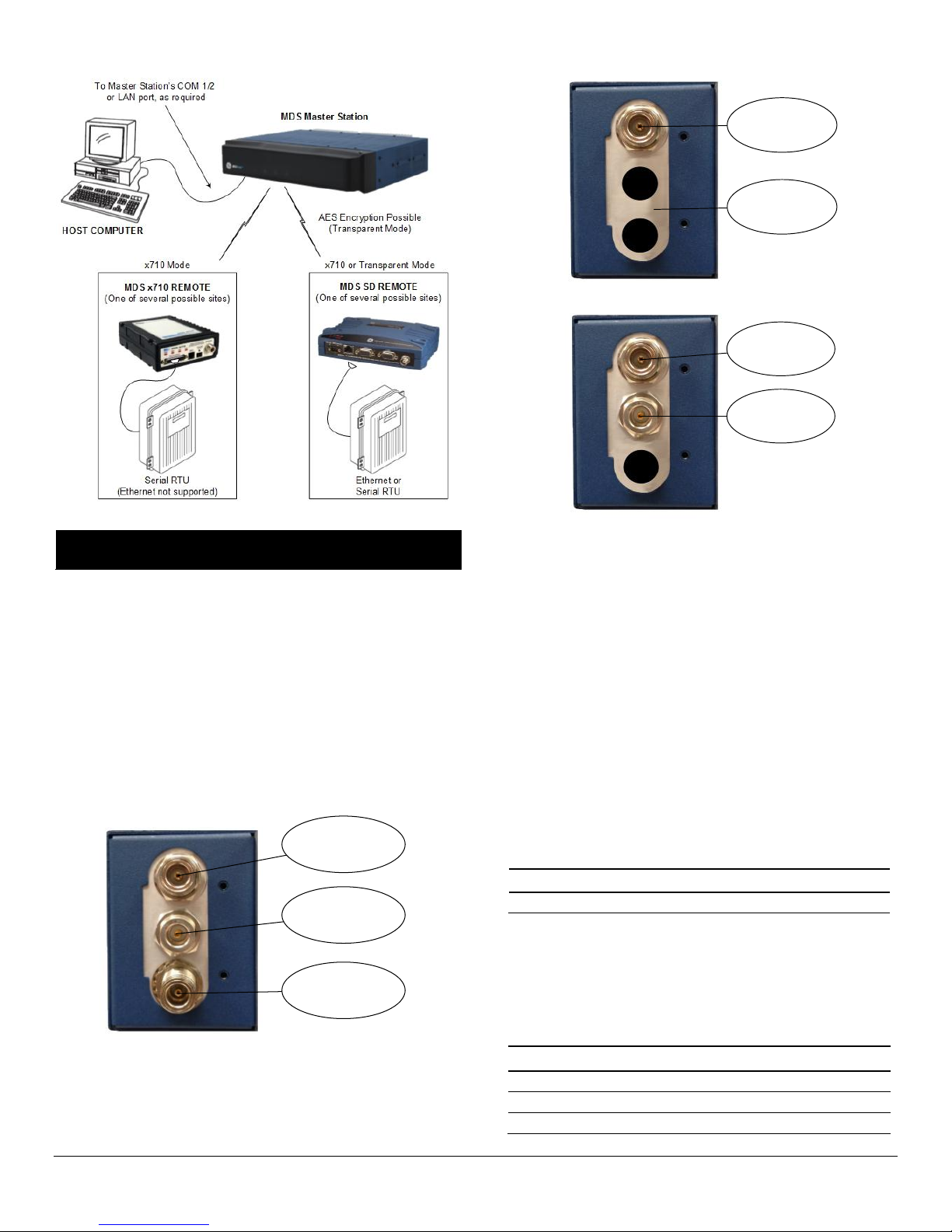
2.0 INSTALLATION
Connector 2:
RX Output to external
notch filter
Connector 1:
TX/RX Antenna Port
Connector 3:
RX Input from external
notch filter
Connector 1:
TX/RX Antenna Port
Knockout covers
installed on unused
ports
Connector 1:
TX Output Port
Connector 2:
RX Input Port
Table 2: AC Power Supply Module
Module
Input Power
Current Rating
6755
100-264 VAC, 50/60 Hz
120W Max.
Table 3: DC Power Supply Modules
Module
Input Power
Current Rating
6843
+/- 12-30 VDC
10 A Max
6844
+/- 36-75 VDC
3.5 A Max
6845
+/- 75-140 VDC
2 A Max
Figure 3: Application Example
Refer to the figures which follow for these steps, as required:
1. Mount the unit. The unit may be rack-mounted (2U high) in a
19-inch rack cabinet or may be placed on any sturdy tabletop or
other flat surface. The installation site should be free of excessive
dust, and should have adequate ventilation. The chassis should be
positioned so that all interface cabling will reach the required connectors.
When rack mounting, the rack ears can be installed in one of three
positions to allow flexibility in the mounted depth of the chassis. The
unit should be mounted so as to maximize airflow around the rear
heat sink.
2. Connect Antenna Feed-lines. All coaxial antenna connections are
made to the Type-N connectors on the rear of the unit. Figure 4,
Figure 5, and Figure 6 illustrate the antenna options available;
Figure 5: Internal Duplexer (or internal T/R switch),
Single N connector
Figure 6: External duplexer or dual antennas
(TX and RX ports pass directly through)
3. Install the Data Interface Cabling. Interface connections are made
to the front of the Platform Manager module. Typical connections for
most sites include:
• Serial Data—Attach data equipment to the front panel COM1 or
COM2 port. By default, the COM2 port is set for management
and COM1 for RS-232 data. The unit is hardwired as a DCE
device. To connect to a standard DB9 serial device, a
straight-through Ethernet cable may be used in combination with
a DB9-F to RJ-45 connector (GE MDS part no. 73-2434A12).
• Ethernet LAN—Attach data equipment to the ETH1 and/or
ETH2 port. The auto-sensing MDIX feature allows either a
straight-through or crossover cable to be used.
Where applicable in the steps that follow, secure all cable connections
with the locking screws provided.
4. Connect Primary Power—The Master Station is powered using
one or two power supply modules that work in tandem. The modules
may be AC, DC, or a combination of both. The following tables list
each type and key operating parameters.
Figure 4: Internal Duplexer, Triple N connectors
2 MDS Master Station Setup Guide 05-6398A01, Rev. C
All DC power supply modules have chassis isolated inputs and a
diode bridge for floating ground, positive ground, or negative ground
installations. These modules include a keyed power connector with
screw-terminals. Strip the wire leads to 6mm (1/4 inch) and insert
them into the wire ports provided. Be sure to observe the polarity
shown below. Tighten the binding screws securely and insert the
connector into the module.
Page 3

+/- VDC Input
+/- VDC Input
Center Terminal;
Chassis ground
3.0 SOFTWARE CONFIGURATION
Figure 7: DC Power Connector
5. Connect a PC for Configuration (LAN or USB port). This pre-
pares the Master Station for programming of desired operating parameters. Configuration is further described in Section 3.0
SOFTWARE CONFIGURATION.
NOTE If serial-based cabling is used for configuration, an adapter
may be required at the PC, as many PCs do not offer a serial
port. In such cases, a USB-to-Serial adapter (with appropriate
driver software) may be used. These adapters are available
from a number of manufacturers.
6. Redundant Units—The Alarm/Relay module includes a manual
override toggle switch, which can be set into one of three positions
to associate it with a particular radio. The toggle switch is locking,
and must be pulled out to change positions. Switch functions are as
follows:
Up—Radio A; Down—Radio B; Center—Automatic
2. Enter the username and password (admin is the default entry for
both fields). Click Sign In. Upon successful login, the Device Over-
view page appears.
3. For general configuration, the Initial Setup Wizard will appear and
provide guidance in typical setups. This is disabled after the initial
setup but may be re-run at any time by accessing the Wizards link
on the left side of the screen, and clicking Initial Setup.
Key items that should be reviewed and/or set for the radio are:
• Create one-time programmable passwords for unit recovery
• Change login passwords (to maintain security)
• Evaluate default factory configuration and lock the unit down to
the required security level
4. When the Initial Setup wizard completes, select the SD Configura-
tion Wizard, which steps you through initial SD Radio Module configuration. Key items that should be reviewed and/or set include:
• Frequency plan
• Modem selection
• Keying mode
• Serial data interface configuration
• Encryption settings
5. For additional SD radio configuration and status options, navigate to
SDMS Configuration using the following selections:
a. Select Interfaces on the left hand menu.
When the switch is set to Automatic, the active radio is determined
by radio module presence and alarm status. If only one radio module is installed (A or B) it is recommended that the switch be set to A
or B, as appropriate.
7. Radio, Alarm/Relay, and Duplexer Connections—The
Alarm/Relay module provides two alarm outputs, one for major and
one for minor alarms. This module also provides TX/RX audio, PTT
(TX keying), and analog RSSI connections. See Section 6.0
ALARM/AUDIO PINOUT for pin-out connections.
All other required connections on the front of the unit are cabled at
the factory per ordered options.
b. Click on the sdms interface name in the Interfaces Configura-
tion table...
In the following steps, you will log into the unit’s configuration system
and set the basic operating parameters for the unit.
NOTE Consult your System Administrator if you are unsure
of the proper configuration settings for your network.
3.1 Configuration via Web Device Manager
The configuration PC may be connected to the unit by USB or Ethernet.
The following steps describe a configuration using the GE MDS Device
Manager running on the unit. The Device Manager is accessible through
ETH1 or ETH2 using a web browser.
Minimum browser requirements: IE10 or later, Chrome, Firefox, or
Safari.
1. Open a web browser and navigate to the IP address of the unit
(default Ethernet IP address is 192.168.1.1). The initial sign-in
prompt appears.
05-6398A01, Rev. C MDS Master Station Setup Guide 3
Page 4

4.0 IN-SERVICE OPERATION
Table 4: Module LED Descriptions
Module
LED Name
Function
Platform Manager
PWR
On—Power applied
Flash—System bootup
Platform Manager
PWR & ALARM ON
(pre-bootup)
System Initialization
Platform Manager
ALARM
Flashing—Alarmed (SD
Master)
Radio
PWR/ALARM
On—Power applied
Flashing—Alarmed radio
Radio
ACTIVE
On—Active
Off—Standby
Radio
TX
On—Transmitting
Off—No Data
Radio
RX
On—Receiving
Off—No Data
Alarm/Relay
ALARM MAJ
On—Major Alarm (SD
Master)
Alarm/Relay
ALARM MIN
On—Minor Alarm (SD
Master)
Alarm/Relay
ACT A
On—Radio A Active
Off—Radio A Standby
Alarm/Relay
ACT B
On—Radio B Active
Off—Radio B Standby
5.0 COM1/COM2 REFERENCE
c. Click on Sd Config…
d. Redundant radios share a common configuration and are
managed simultaneously through Radio, Security, or Maintenance
and Status...
Key items that should be reviewed or set for the unit are as follows:
• Create one-time programmable passwords for unit recovery
• Change login passwords (to maintain security)
• Evaluate default factory configuration and lock the unit down to
the required security level
• Radio configuration, including TX/RX frequency plan, modem
selection, keying mode, encryption, and serial data interface
configuration.
Refer to the Technical Manual for details on the above items.
7. When finished, log out of the console session and disconnect the
PC from the Master Station.
In-service operation of the MDS Master Station is completely automatic.
The only operator actions required are to apply power and check the
module LEDs for proper indications as shown.
Note that the links at the top of the page can be used to easily return to
an earlier web page.
3.2 Configuration via Command Line (CLI)
A scriptable command-line interface is accessible through the Ethernet
port using Secure Shell (SSH) terminal, Serial Port, or through the unit’s
USB interface. For enhanced security, the unit does not support Telnet
configuration. The steps below describe a cabled USB connection and
assume the proper drivers have been installed (Drivers are located free
of charge at www.gemds.com).
1. Connect a PC to the unit's USB port and establish a console
terminal session using a serial communications program.
2. Press the ENTER key to receive the login prompt; the USB interface
will auto-baud.
3. Enter the Username (admin is the default username) and press
ENTER.
4. At the Password prompt, enter the password (admin is the default
password). Press ENTER. Upon successful login, the connection
message appears.
5. Enter the configuration mode by typing configure followed by the
ENTER key.
6. Review and configure all key settings for the required application.
Built-in help is available by pressing the Tab key. A summary of all
unit settings may be viewed by entering the % show | details
command.
Tab-completion is a powerful feature that provides assistance when
typing commands in the CLI. Depending on the text that was already
entered, tab-completion displays different possible completions. When
the Tab key is pressed and no text has been entered, the CLI shows all
possible commands that can be typed.
The COM port is commonly used to connect an external DTE telemetry
device to the unit, supporting either the RS-232 or RS-485 (balanced)
format, depending on how the device is configured. The unit supports
data rates of 300, 1200, 2400, 4800, 9600, 19200, 38400, 57600, and
115200 bps (asynchronous data only).
This connector mates with a standard RJ-45 plug (see Figure 8)
available from many electronics parts distributors.
5.1 Pin Descriptions—RS-232 Mode
Pin descriptions for the COM connector in RS-232 mode are shown in
Table 5 and Table 6 on the following page. Note that the unit is hardwired as a DCE device. Refer to the Technical Manual for RS-422/485
descriptions. (Note: RS-485 supported on COM2 only.)
4 MDS Master Station Setup Guide 05-6398A01, Rev. C
Page 5

Table 5: COM1 Pin-out - Default Data Port
Pin # Input/
Output
Pin Description
1
OUT
DSR (Data Set Ready)
2
OUT
DCD (Data Carrier Detect)
3
IN
DTR (Data Terminal Ready)
4
Ground
Connects to chassis ground (negative supply)
5
OUT
RXD (Received Data)—Supplies received data
to the connected device
6
IN
TXD (Transmitted Data)—Accepts TX data
from the connected device
7
OUT
CTS (Clear to Send)
8
IN
RTS (Request to Send)
Table 6: COM2 Pin-out - Default Console Port
Pin # Input/
Output
Pin Description
1
Reserved
-- (Do not connect)
2
Reserved
-- (Do not connect)
3
Reserved
-- (Do not connect)
4
Ground
Connects to chassis ground (negative supply)
5
OUT
RXD (Received Data)—Supplies received data
to the connected device
6
IN
TXD (Transmitted Data)—Accepts TX data
from the connected device
7
OUT
CTS (Clear to Send)
8
IN
RTS (Request to Send)
6.0 ALARM/AUDIO PINOUT
+12v
6
12
Analog RSSI
PTT
5
11
Major Alarm -
Rx Audio -
4
10
Minor Alarm +
Rx Audio +
3
9 Major Alarm -
Tx Audio -
2
8
Minor Alarm +
Tx Audio +
1
7
Ground
7.0 TROUBLESHOOTING
If trouble occurs with the unit, verify that it meets the basic requirements
Figure 8: COM Connector (RJ-45)
As viewed from outside the unit
listed below. These items should be checked prior to starting any detailed troubleshooting or calling for assistance. All units must have:
• Adequate and stable primary power
• Secure cable and wiring connections
• Proper configuration for the application
7.1 LEDs
The LEDs on the front of installed modules (Table 4: Module LED
Descriptions) provide useful information when troubleshooting. Power
and alarm indicators are provided on Platform Manager, Radio, and
Alarm/Relay modules. Radio Modules also have TX/RX LEDs to show
wireless activity.
7.2 Redundant Units
The active radio can be identified by the corresponding LED on the
alarm/relay module as well as the active LED on the radio module. The
active unit is normally selected automatically. For troubleshooting, the
toggle switch can be used to manually set the active radio. Alternatively,
the switch can remain in the automatic position and the active radio can
be selected via the Device Manger UI.
The ALARM/AUDIO Interface on the Alarm/Relay module provides
audio signaling and alarm outputs as shown in Figure 9.
7.3 Technical Assistance
Factory technical assistance is available by contacting GE MDS during
business hours (8:30 AM to 6:00 PM Eastern Time). For telephone
assistance, call (585) 241-5510, or visit our website at www.gemds.com
for additional contact options.
Refer also to the Regulatory & Product Information Sheet supplied with
these instructions.
Figure 9: Alarm/Audio Connections
(As viewed from outside the radio)
Invisible place holder
05-6398A01, Rev. C MDS Master Station Setup Guide 5
Page 6

Regulatory & Product Information
Sheet—MDS Master Station
factory using the information at the back of this manual. Serial numbers
must be provided for each product where a Test Data Sheet is required.
Grounding Requirements
To minimize the chance of damage to the unit and connected equip-
FCC Part 15 Notice
This Equipment has been tested and found to comply with the limits for a
Class A digital device, pursuant to Part 15 of the FCC Rules. These limits are
designed to provide reasonable protection against harmful interference when
the equipment is operated in a commercial environment. This equipment
generates, uses, and can radiate radio frequency energy and, if not installed
and used in accordance with the instruction manual, may cause harmful
interference to radio communications.
Operation of this equipment in a residential area is likely to cause harmful
interference in which case users will be required to correct the interference at
their own expense.
This device complies with Part 15 of the FCC Rules. Operation is subject to
the following two conditions: (1) this device may not cause harmful interference, and (2) this device must accept any interference received; including
interference that may cause undesired operation.
RF Exposure Notice
To comply with RF exposure requirements, the antenna shall be installed to
ensure a minimum separation distance of 3.05 meters (10 feet) from persons. The antenna may not be collocated or operated in conjunction with
other transmitting devices. To reduce potential radio interference to other
users, the antenna type and its gain should be so chosen that the Equivalent
Isotropically Radiated Power (EIRP) is not more than that permitted for
successful communication.
Only approved antennas may be used on the unit's RF output connectors, as listed below. The use of non-approved antennas may result
in a violation of FCC rules, and subject the user to FCC enforcement
action.
Warning: Changes or modifications not expressly approved by the manufacturer could void the user’s authority to operate the equipment
Servicing Precautions
When servicing energized equipment, be sure to wear appropriate
Personal Protective Equipment (PPE). During internal service, situations could arise where objects accidentally contact or short circuit
components and the appropriate PPE would alleviate or decrease the
severity of potential injury. When servicing radios, all workplace regulations and other applicable standards for live electrical work should be
followed to ensure personal safety.
Manual Revision and Accuracy
This manual was prepared to cover a specific version of firmware code.
Accordingly, some screens and features may differ from the actual unit
you are working with. While every reasonable effort has been made to
ensure the accuracy of this publication, product improvements may also
result in minor differences between the manual and the product shipped
to you. If you have additional questions or need an exact specification
for a product, please contact GE MDS, using the information at the back
of this guide.
In addition, manual updates can be found on our web site at
www.gemds.com.
Environmental Information
The manufacture of this equipment has required the extraction and use
of natural resources. Improper disposal may contaminate the environment and present a health risk due to hazardous substances contained
within. To avoid dissemination of these substances into our environment
and to limit the demand on natural resources, we encourage you to use
the appropriate recycling systems for disposal. These systems will reuse
or recycle most of the materials found in this equipment in a sound way.
Please contact GE MDS or your supplier for more information on the
proper disposal of this equipment.
Product Test Data Sheets
Test Data Sheets showing the original factory test results for this unit are
available upon request from the GE MDS Quality Leader. Contact the
6 MDS Master Station Setup Guide 05-6398A01, Rev. C
ment, a safety ground (NEC Class 2 compliant) is recommended which
bonds the antenna system, chassis, power supply and connected data
equipment to a single-point ground, keeping all ground leads as short as
possible.
Normally, the unit is adequately grounded if the supplied mounting
brackets are used to mount it to a well-grounded metal surface. If the
unit is not mounted to a grounded surface, it is recommended that a
safety ground wire be attached to one of the mounting brackets or a
screw on the enclosure.
The use of a lightning protector is recommended where the antenna
cable enters the building. Bond the protector to the tower/support
ground, if possible. All grounds and cabling must comply with applicable
codes and regulations.
