Page 1

GE Healthcare
ImageQuant™ LAS 4000
User Manual
Page 2
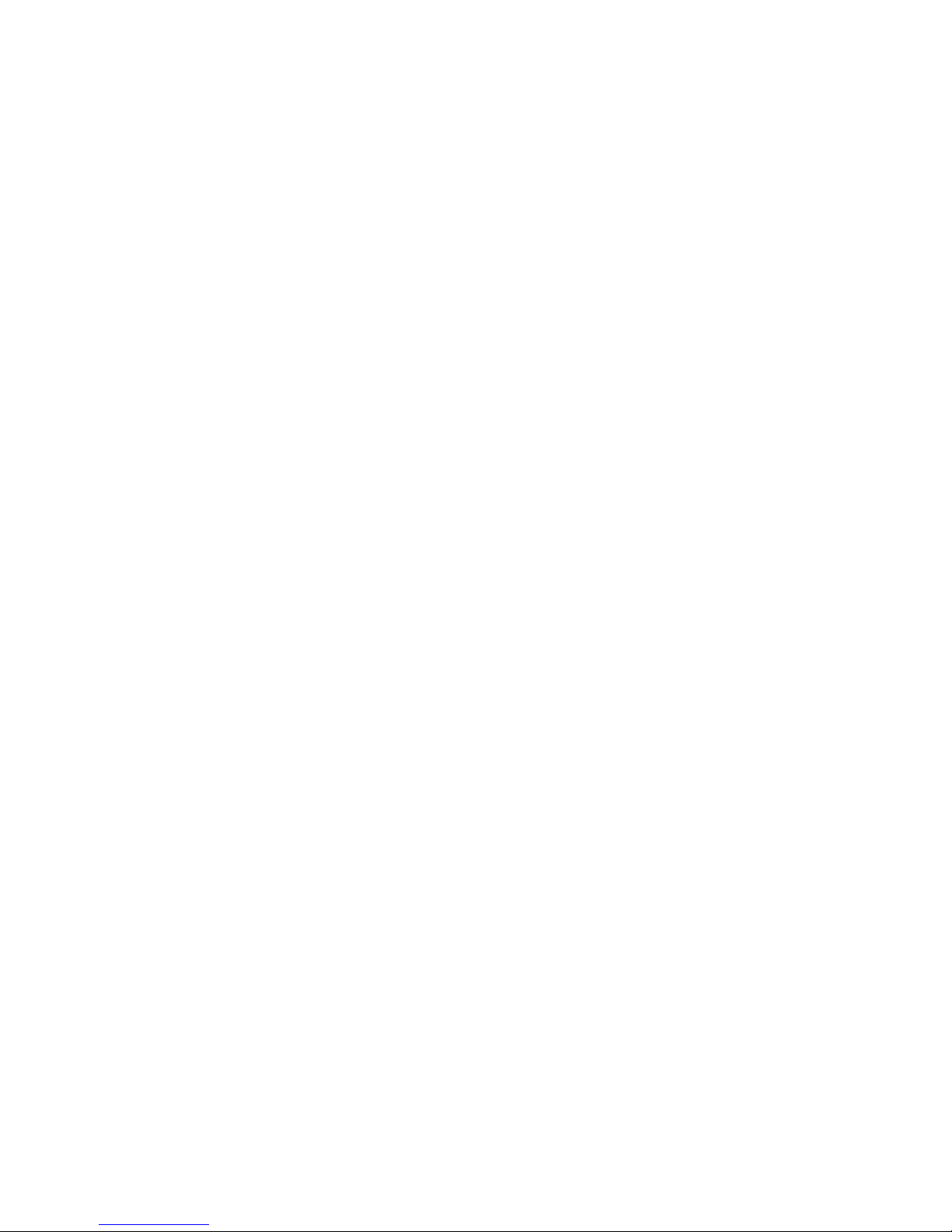
Page 3
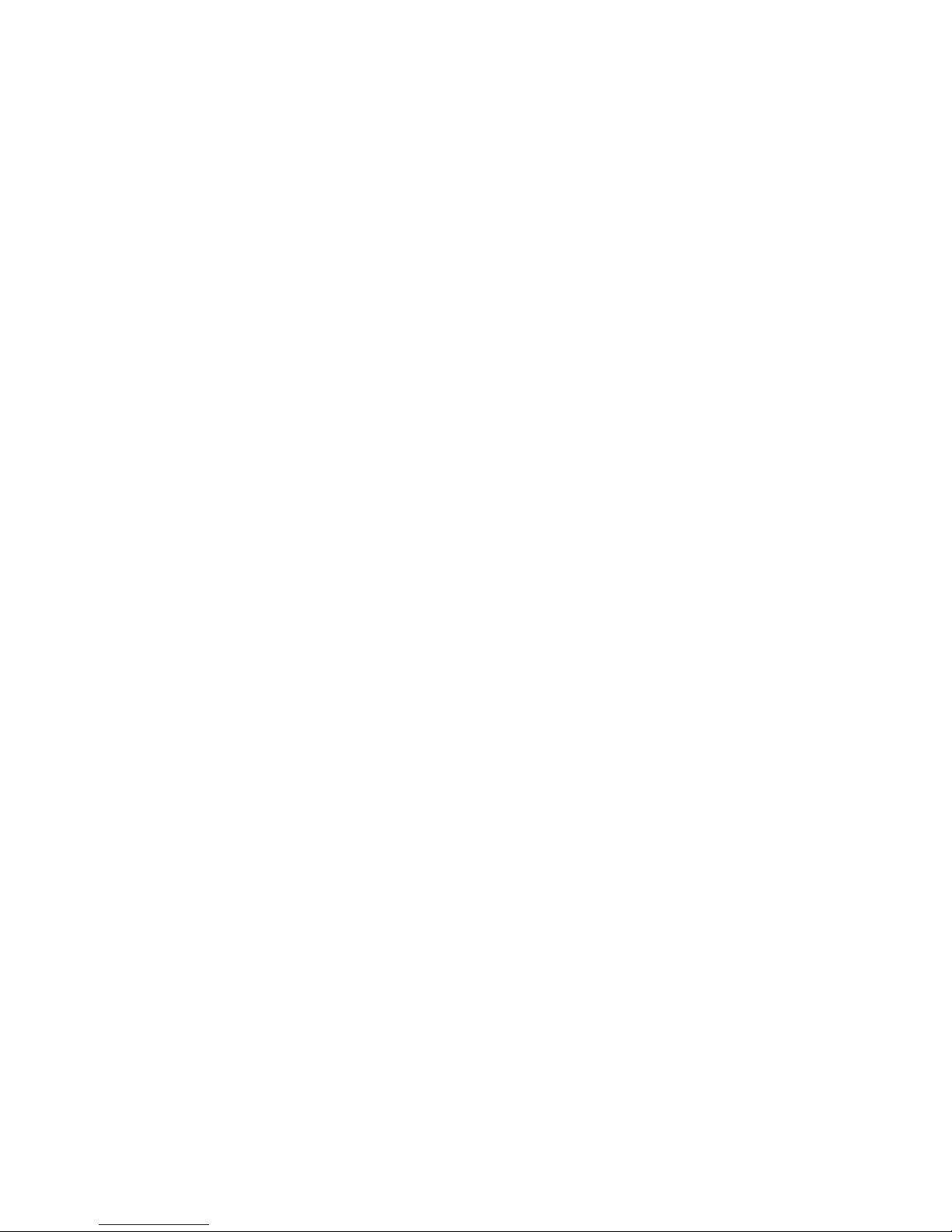
Table of Contents
51 Introduction ......................................................................................................................................................
51.1 Important user information ............................................................................................................................................
102 The ImageQuant LAS 4000 .............................................................................................................................
102.1 The ImageQuant LAS 4000 exterior ...........................................................................................................................
112.2 Inside the ImageQuant LAS 4000 ................................................................................................................................
122.3 Connections ...........................................................................................................................................................................
142.4 Parts and accessories .......................................................................................................................................................
173 Exchanging accessory parts ..........................................................................................................................
173.1 Changing or installing a filter .........................................................................................................................................
183.2 Installing or exchanging the lens .................................................................................................................................
193.2.1 Removing the LAS High Sens. lens ............................................................................................................................
223.2.2 Installing the LAS High Sens. lens ..............................................................................................................................
243.2.3 Removing the wide view lens ......................................................................................................................................
253.2.4 Installing the wide view lens ........................................................................................................................................
273.3 Changing the light sources .............................................................................................................................................
283.3.1 Changing the UV transilluminator or white light table .....................................................................................
293.3.2 Changing the Epi lights ...................................................................................................................................................
324 Operating the ImageQuant LAS 4000 ..........................................................................................................
324.1 Layout of the ImageQuant LAS 4000 Control Software ....................................................................................
334.2 Preparation for exposure .................................................................................................................................................
344.3 Calibration ..............................................................................................................................................................................
344.4 Placing the sample .............................................................................................................................................................
374.5 Exposing chemiluminescent samples .......................................................................................................................
424.6 Exposing fluorescent samples (EtBr) ..........................................................................................................................
474.7 Exposing fluorescence (Epi illumination) ..................................................................................................................
514.8 Exposing dye stained samples and films (White Epi light) ...............................................................................
554.9 Exposing dye stained samples and films (Trans illumination) ........................................................................
594.10 Exposing consecutively (Increment) ...........................................................................................................................
644.11 Exposing repeatedly (Repetition) ..................................................................................................................................
694.12 Printing exposed images .................................................................................................................................................
704.13 Saving exposed images ...................................................................................................................................................
724.14 Ending the session ..............................................................................................................................................................
734.15 Exposing large sample using wide view lens .........................................................................................................
784.16 Creating a new method and performing flat frame calibration ...................................................................
805 Software reference guide ...............................................................................................................................
805.1 Exposure type .......................................................................................................................................................................
815.2 Exposure time .......................................................................................................................................................................
825.3 Add digitization image ......................................................................................................................................................
835.4 Program settings .................................................................................................................................................................
845.5 Focusing ..................................................................................................................................................................................
855.6 Start ...........................................................................................................................................................................................
ImageQuant LAS 4000 User Manual 28-9607-42 AB 3
Table of Contents
Page 4
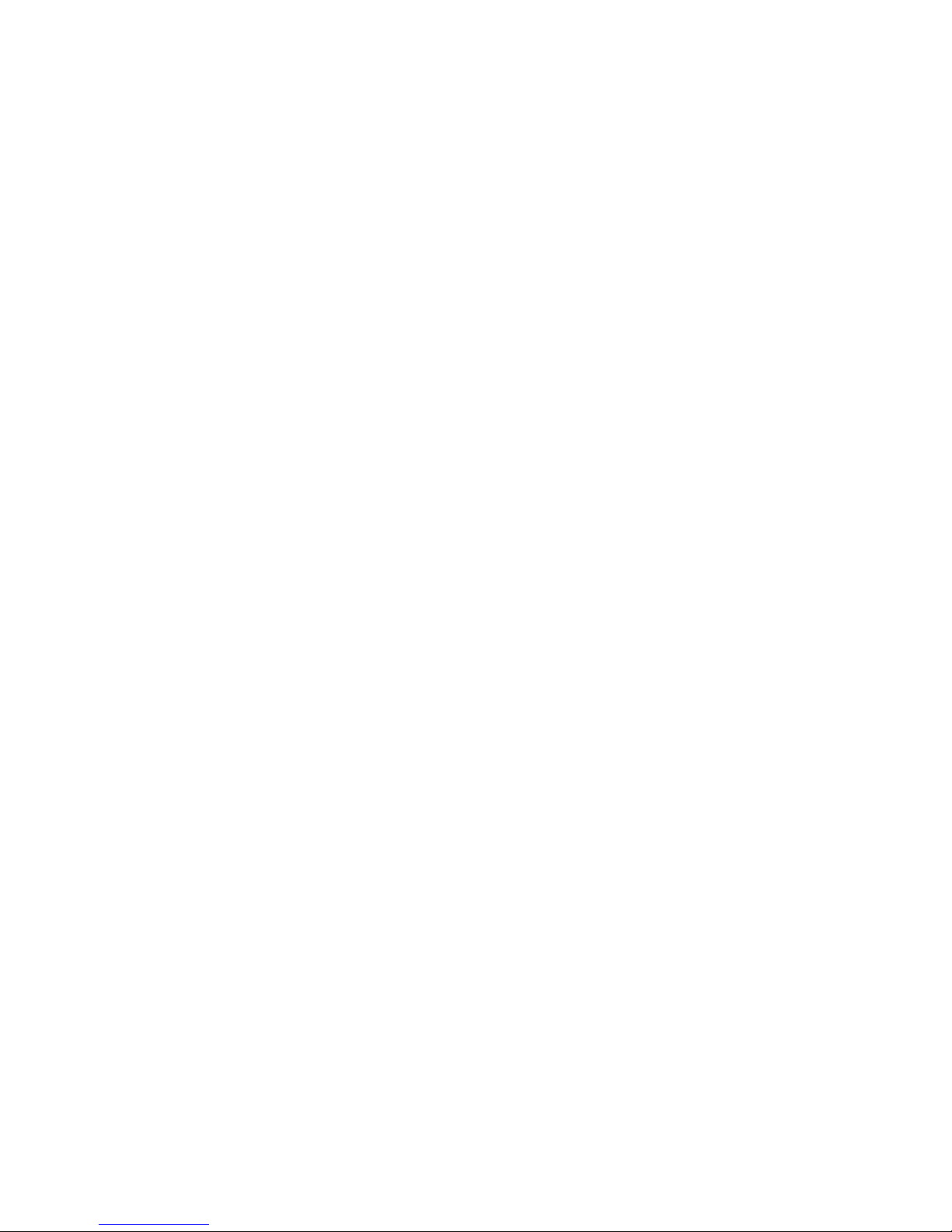
905.7 Sensitivity/Resolution ........................................................................................................................................................
915.8 Method/Tray position ........................................................................................................................................................
945.9 File menu .................................................................................................................................................................................
955.10 Edit menu ................................................................................................................................................................................
1035.11 View menu ..............................................................................................................................................................................
1045.12 Option menu ..........................................................................................................................................................................
1045.12.1 CCD Calibration ..................................................................................................................................................................
1055.12.2 Flat Frame Calibration ....................................................................................................................................................
1065.12.3 Method Setting ...................................................................................................................................................................
1075.13 Help menu ..............................................................................................................................................................................
1096 Installing ImageQuant LAS 4000 Control Software ...................................................................................
1096.1 Installation sequence ........................................................................................................................................................
1096.2 Install ImageQuant LAS 4000 Control Software under Windows XP ..........................................................
1136.3 Install ImageQuant LAS 4000 Control Software under Windows Vista .....................................................
1187 Uninstalling and upgrading ImageQuant LAS 4000 Control Software ..................................................
1208 After-sales service ...........................................................................................................................................
1208.1 Warranty .................................................................................................................................................................................
1208.2 Repairs .....................................................................................................................................................................................
121A Appendix ............................................................................................................................................................
121A.1 Glossary ...................................................................................................................................................................................
122A.2 Quick-reference functions ...............................................................................................................................................
125A.3 Detection Reagents and corresponding settings ................................................................................................
127A.4 Main specifications .............................................................................................................................................................
132A.5 Minimum computer requirements ..............................................................................................................................
133A.6 Service report fax sheet ...................................................................................................................................................
4 ImageQuant LAS 4000 User Manual 28-9607-42 AB
Table of Contents
Page 5
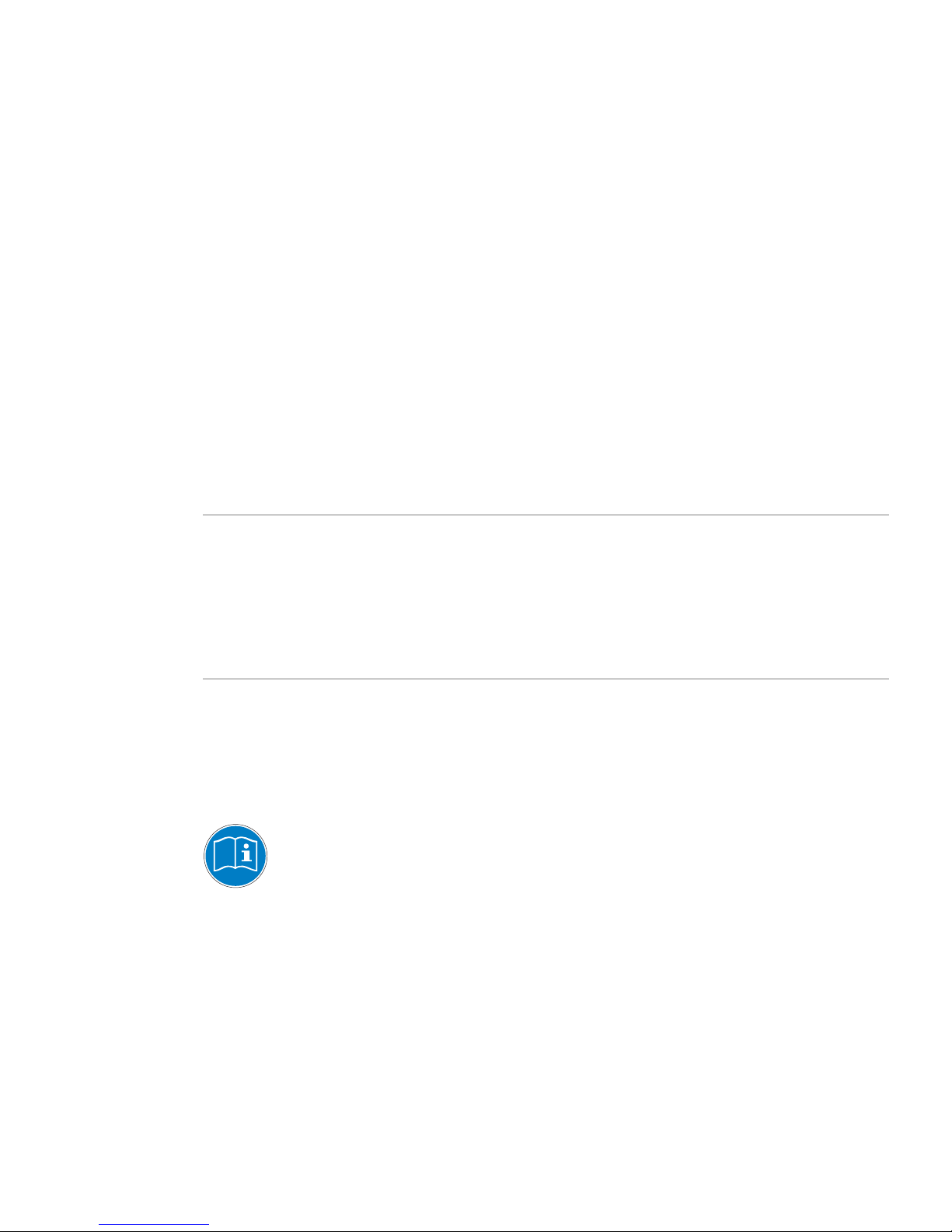
1 Introduction
The ImageQuant LAS 4000
The ImageQuant LAS 4000 is a camera system for producing digital images of gel or membrane samples
or films. It is used together with the ImageQuant LAS 4000 Control Software to:
•
Expose chemiluminescent samples or membranes.
•
Expose fluorescent samples using epi (incident) or trans (transmitted) light sources, for example
gels stained by ethidium bromide (EtBr).
The ImageQuant LAS 4000 can be supplied with NIR, Red, Green, Blue and UV epi lights.
•
Expose dye-stained gels and membranes or films using epi or trans illumination.
•
Expose a sample repeatedly, incrementally or by programming exposure schemes.
Purpose of this manual
The ImageQuant LAS 4000 User Manual provides detailed instructions on using the ImageQuant LAS
4000 and outlines the functions of the ImageQuant LAS 4000 Control Software.
Note:
Be sure to refer also to the manual Getting Started with ImageQuant LAS 4000 for
regulatory information, specifications and the troubleshooting guide.
1.1 Important user information
Read this before using the ImageQuant LAS 4000
All users must read the safety instructions in Getting started with ImageQuant LAS 4000 before installing,
using or maintaining the equipment.
Do not operate the ImageQuant LAS 4000 in any other way than described in the user documentation.
Otherwise, you may be exposed to hazards that can lead to personal injury and you may cause damage
to the equipment .
ImageQuant LAS 4000 User Manual 28-9607-42 AB 5
1 Introduction
Page 6

Intended use
The ImageQuant LAS 4000 is a camera system that produces digital images of chemiluminescent,
dyed or fluorescent gels and membranes. The ImageQuant LAS 4000 is intended for research use only,
and shall not be used in any clinical procedures, or for diagnostic purposes.
Safety notices
The user documentation contains WARNINGS, CAUTIONS and NOTICES concerning the safe use of the
product. See definitions below.
Warnings
WARNING
WARNING indicates a hazardous situation which, if not avoided, could resultin death
or serious injury. It is important not to proceed until all stated conditions are met
and clearly understood.
Cautions
CAUTION
CAUTION indicates a hazardous situation which, if not avoided, could result in minor
or moderate injury. It is important not to proceed until all stated conditions are met
and clearly understood.
Notices
NOTICE
NOTICE indicates instructions that must be followed to avoid damage to the product
or other equipment .
Regulations and standards - supplementary
information
This equipment conforms to the regulations and standards described below.
EMC
VCCI Class A Conformance
FCC Part 15B Class A
ICES-003 Class A
IEC 61326-1: 2005
EN 61326-1: 2006
6 ImageQuant LAS 4000 User Manual 28-9607-42 AB
1 Introduction
1.1 Important user information
Page 7
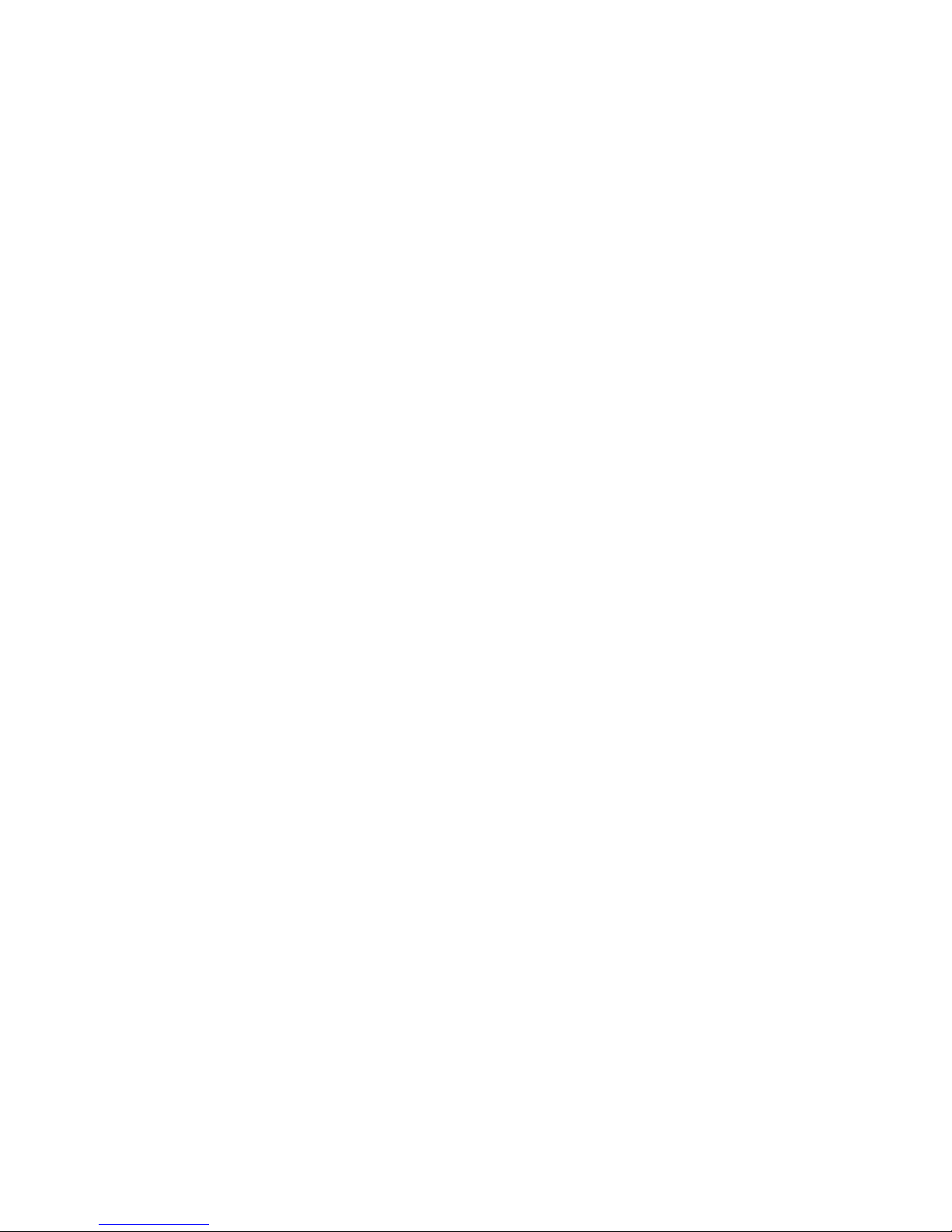
Safety
UL61010-1: second edition
CAN/CSA-C22.2 No. 61010-1, second edition
IEC61010-1: 2001, second edition
IEC61010-2-081, first edition
EN 61010-1: 2001
EN 61010-2-081: 2002
Laser
USA 21 CFR, Chapter I, Subchapter J, Part 1040.10 Laser Products
IEC 60825-1: 2001
EN 60825-1: 1994+A11: 1996+A2: 2001
CE
LV Directive 2006/95/EC (as amended)
EMC Directive 2004/108/EC (as amended)
Machinery Directive 2006/42/EC
Note:
This equipment has been tested and found to comply with the limits for a Class A digital
device, pursuant to Part 15 of the FCC Rules. These limits are designed to provide
reasonable protection against harmful interference when the equipment is operated in
a commercial environment. This equipment generates, uses, and can radiate radio
frequency energy and, if not installed and used in accordance with the instruction manual,
may cause harmful interference to radio communications. Operation of this equipment
in a residential area is likely to cause harmful interference in which case the user will be
required to correct the interference at his own expense.
This Class A digital apparatus complies with Canadian ICES-003. Cet appareil numérique
de la classe A conforme à la norme NMB-003 du Canada.
Note:
This is a class A product. In a domestic environment this product may cause radio
interference in which case the user may be required to take adequate measures.
Information for traceability
GE HealthcareManufacturer:
See back coverContact information:
Power cable
1
In Japan and North America:
Do not use cables other than the power cable that comes with the equipment.
2
In EU countries:
The cable is given the following CEE Certification Number.
116773 ASCDEMKO6522-1570-8035/AIGVDE
93.6830.04-KCS/LBKEMA9449029SEMKO
8652CEBECP94102620NEMKO
0204-515-00OVE179615-02EI (FIMKO)
ImageQuant LAS 4000 User Manual 28-9607-42 AB 7
1 Introduction
1.1 Important user information
Page 8
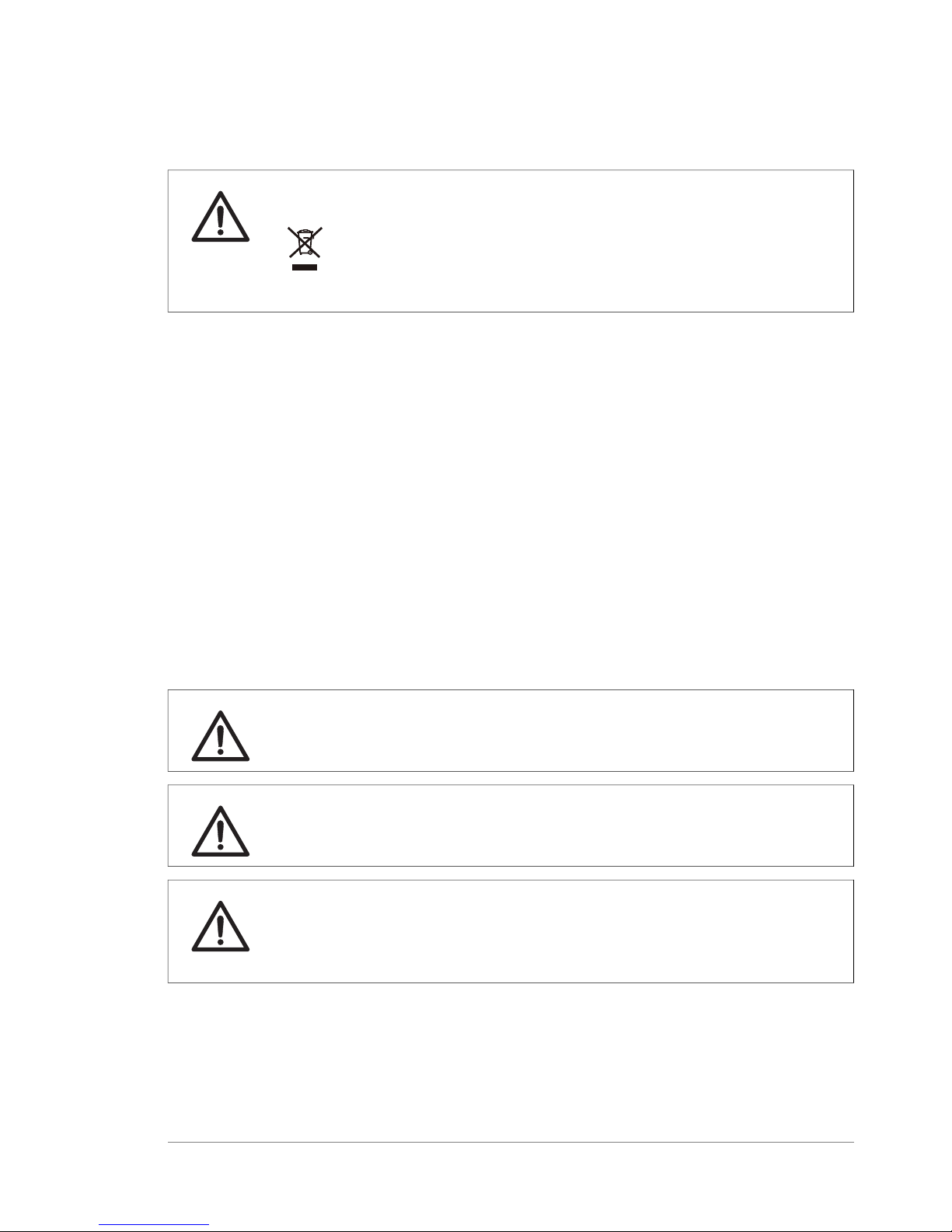
Mercury-containing products label
CAUTION
Ultraviolet ray lamps in this product contain mercury, which must be
recycled or disposed of in accordance with local, state, or federal laws.
LED safety
This product is categorized as a class 1 laser (LED) device (IEC60825-1+A2:2001).
LED light sources
Class 1Wavelength 630nmRed Epi light
Class 1Wavelength 520nmGreen Epi light
Class 1Wavelength 460nmBlue Epi light
Wavelength 630,RGB module
Class 1520 and 460nm
Class 1MWavelength 365nmUV Epi light
Class 1Wavelength 710nmNIR Epi light
Class 1Wavelength 470-740nmWhite Epi light
CAUTION
Do not look at the light directly through optical instruments.
CAUTION
If the door is opened and the interlock is cancelled, class 1 laser (LED) will be emitted.
CAUTION
Use of controls or adjustments or performance of procedures other than those
specified in the user documentation may result in hazardous radiation exposure.
Notes and tips
Note:
A Note is used to indicate information that is important for trouble-free and optimal use
of the product .
TIP:
A tip contains useful information that can improve or optimize your procedures.
8 ImageQuant LAS 4000 User Manual 28-9607-42 AB
1 Introduction
1.1 Important user information
Page 9
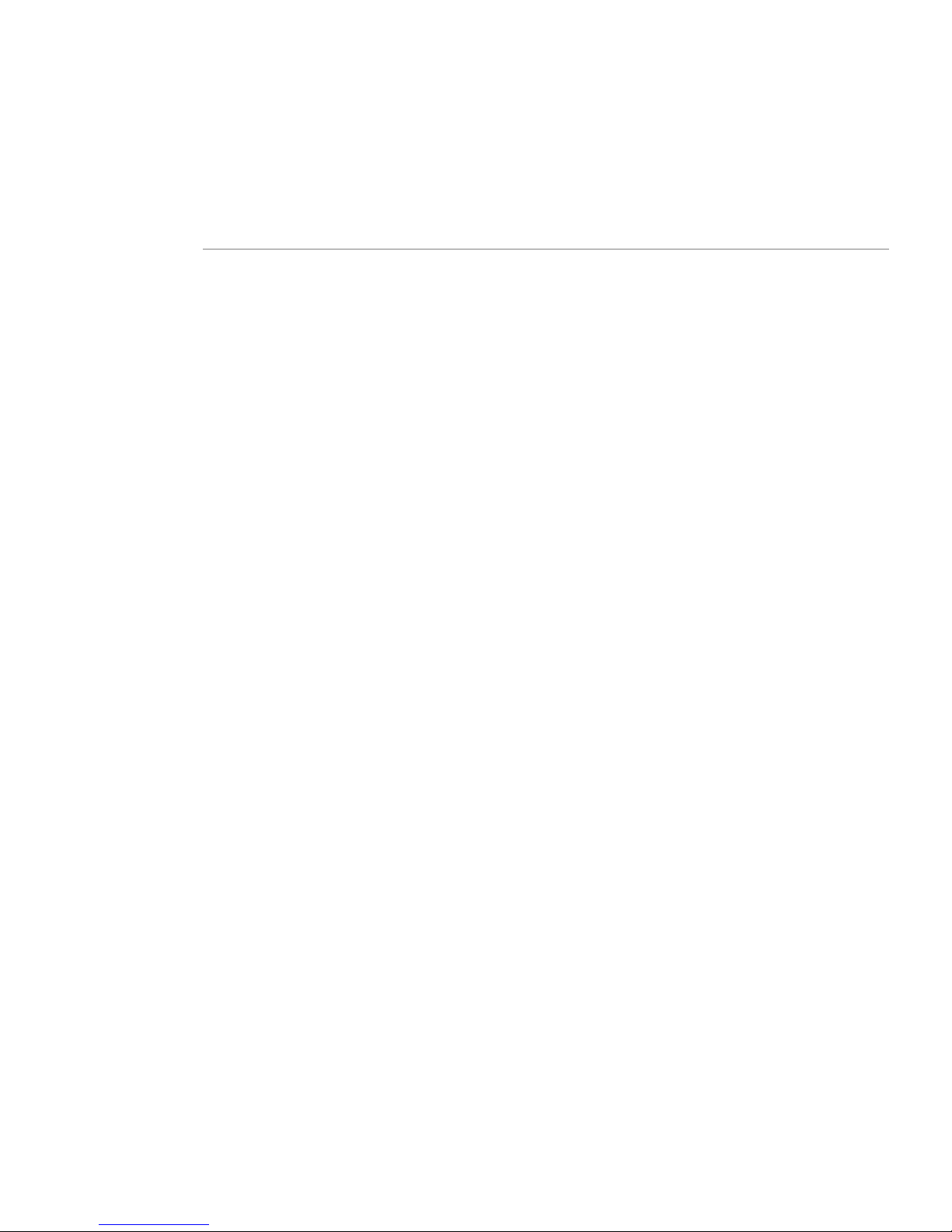
Typographical conventions
Software items are identified in the text by bold italic text . A colon separates menu levels, thus File:Open
refers to the Open command in the File menu. Hardware items are identified in the text by bold text
(e.g., Power switch).
ImageQuant LAS 4000 User Manual 28-9607-42 AB 9
1 Introduction
1.1 Important user information
Page 10

2 The ImageQuant LAS 4000
This chapter describes the features and part names of the ImageQuant LAS 4000 hardware, and the
connectors that connect the various parts of the equipment.
2.1 The ImageQuant LAS 4000 exterior
6
7
1
2
3
4
5
DescriptionNamePart
CCD cooling and image data outputCamera head1
Status lightsIndicator panel2
Lights when the power is onPower LED3
Lights when an exposure is in progressBusy LED4
Lights when an error is detectedError LED5
Power ONI
Power OFFO
Power switch6
Dark boxIntelligent dark box (IDX)7
10 ImageQuant LAS 4000 User Manual 28-9607-42 AB
2 The ImageQuant LAS 4000
Page 11

2.2 Inside the ImageQuant LAS 4000
1
2
3
5
6
7
8
4
9
DescriptionNamePart
Connects the epi light to the IDXEpi light connector1
NIR Epi light (710 nm)Epi light source2
Red Epi light (630 nm)
Green Epi light (520 nm)
Blue Epi light (460 nm)
RGB Module (Epi light with red, green and blue LEDs)
UV Epi light (365 nm)
White Epi light
Supports the sampleSample tray3
Moves the sample to the selected tray positionLifting table4
F0.85/43 mm LAS High Sens. lens, orLens5
F1.8/24 mm wide view lens
Connects lens to IDXLens connector6
ImageQuant LAS 4000 User Manual 28-9607-42 AB 11
2 The ImageQuant LAS 4000
2.2 Inside the ImageQuant LAS 4000
Page 12
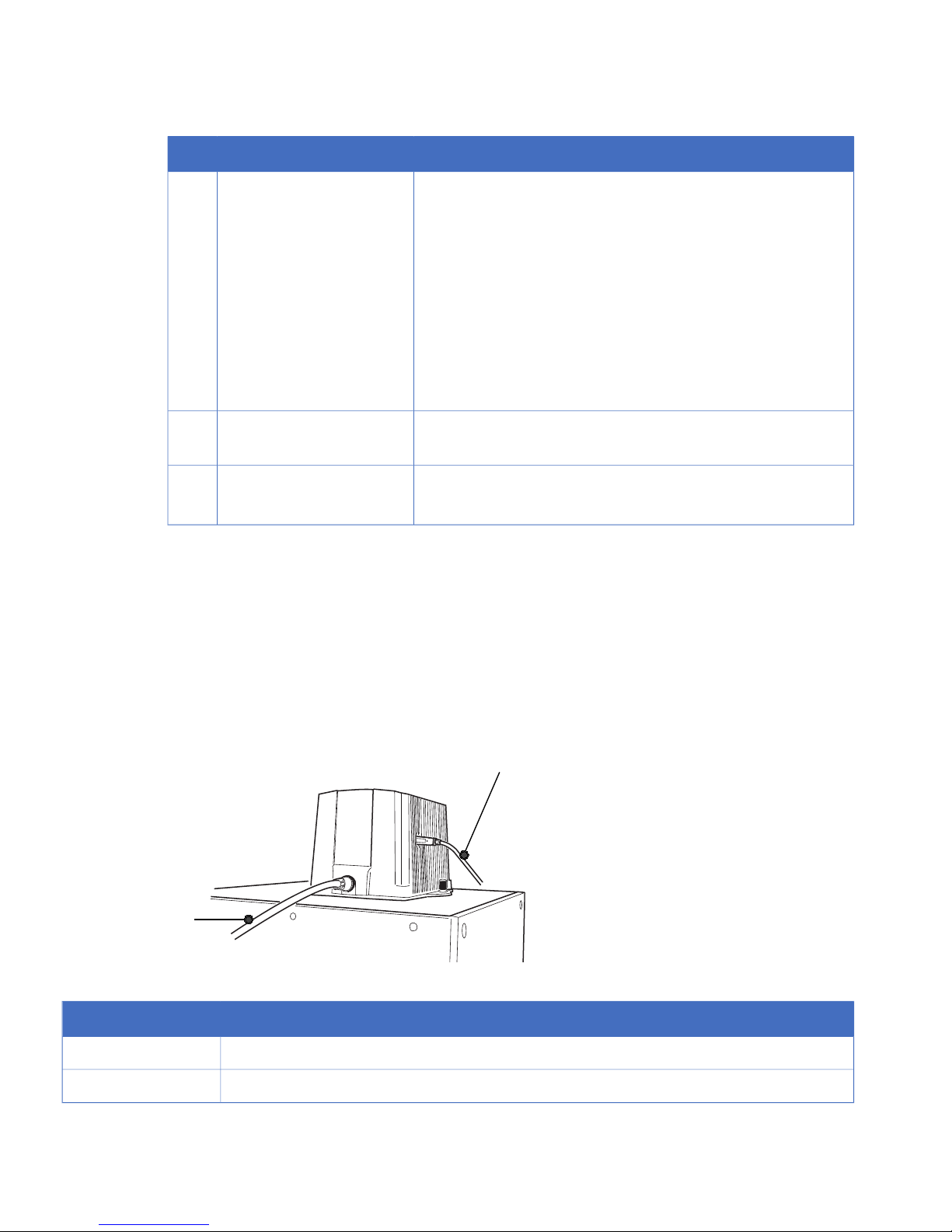
DescriptionNamePart
Used to hold filters selected in the control software. The following filters are commonly used:
Automatic filter changer7
IR785 Alexa (filter for NIR LED)
R670 Cy5 (filter for red LED)
575DF20 Cy3 (filter for green LED)
605DF40 EtBr (filter for detecting EtBr)
510DF10 (filter for detecting GFP)
Y515 (filter for blue LED)
L41 UV (filter for UV LED)
Connects the UV transilluminator or White light table to IDXTrans light source connec-
tor
8
312 nm UV transilluminatorTrans light source9
White light table
Note:
Do not use connectors other than those supplied for the Epi light sources.
Note:
Do not connect cables other than those supplied to the lens.
Note:
Do not connect anything other than the transmitted light sources to the transmitted light
source connector.
2.3 Connections
Camera head
2
1
NameNo.
Camera cable1
USB cable2
Note:
Do not connect cables other than the camera cable supplied with the equipment.
12 ImageQuant LAS 4000 User Manual 28-9607-42 AB
2 The ImageQuant LAS 4000
2.2 Inside the ImageQuant LAS 4000
Page 13
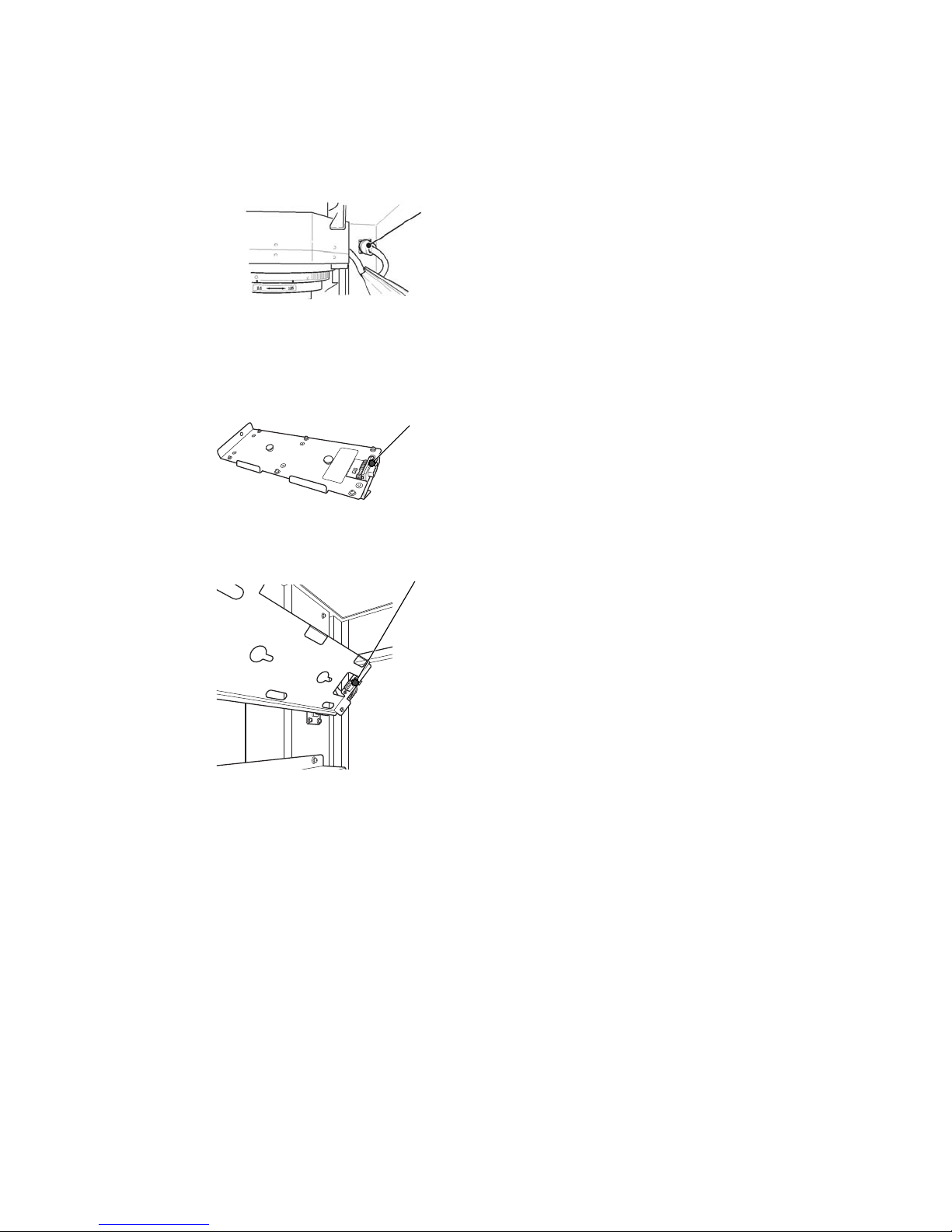
Note:
Do not disconnect the camera cable other than when removing the camera head.
LAS High Sens. lens
High Sens. lens cable
A cable used for connecting the LAS High Sens. lens and the IDX.
Make sure that the cable is securely connected.
Note:
•
Never remove the cable except when replacing the lens.
•
Be sure to turn off the equipment before replacing the lens.
Epi lights
Connector on Epi light source
Figure 2.1: Incident (Epi) light source
connector (rear)
The Epi light sources illuminate the object to be imaged from the
upper right and upper left.
The connector is connected to the Epi light source connector inside
the IDX.
Epi light source connector
Figure 2.2: Inside the instrument
A connector used for connecting the Epi light source. Power is
supplied to the Epi light source through this connector.
Note:
•
The Epi light sources for the right and left sides are different. Attach the appropriate
source on respective sides.
•
The connector will be connected when the Epi light source is inserted. Make sure
that the connector is securely connected. See Section3.3.2 Changing the Epi lights,
on page 29.
•
Be sure to use Epi light sources of the same type for the right and left sides otherwise an incorrect image will be obtained.
•
Do not insert any connector other than those for the Epi light sources.
ImageQuant LAS 4000 User Manual 28-9607-42 AB 13
2 The ImageQuant LAS 4000
2.3 Connections
Page 14
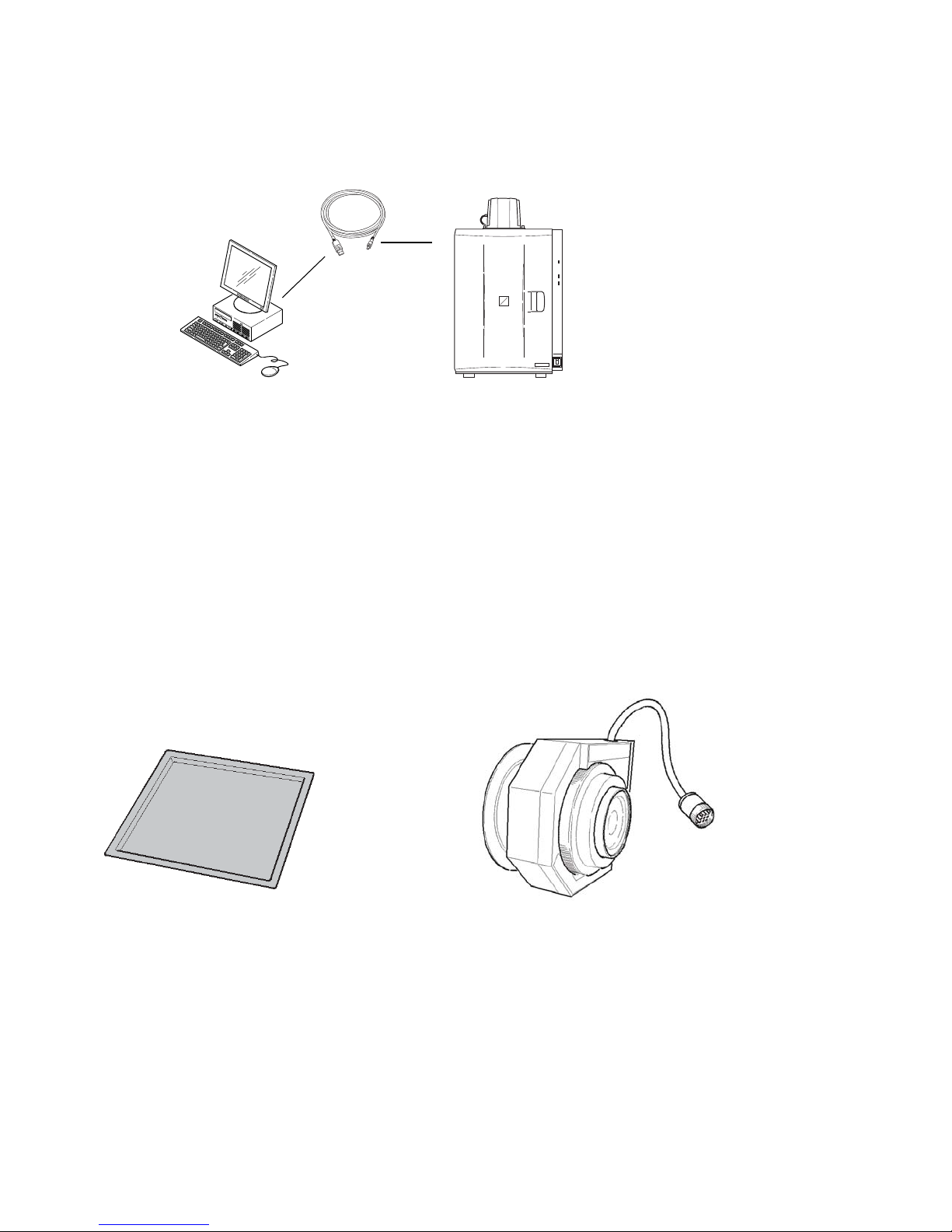
USB cable
USB cable
Analysis PC ImageQuant LAS 4000
Connects ImageQuant LAS 4000
and the analysis PC. Read data will
be sent from ImageQuant LAS 4000
to the analysis PC through the USB
cable. USB 2.0 is supported.
Connect one end with the ImageQuant LAS 4000 camera head USB
connector, and the other to a USB
port of the analysis PC.
Note:
•
Use the USB cable supplied with the equipment.
•
Do not connect the instrument and the PC via a USB hub.
•
Do not connect USB equipment other than ImageQuant LAS 4000 to the PC. Similarly, do not use other USB equipment connected to the PC while ImageQuant LAS
4000 is in use. This may result in the loss of image data.
•
The PC must be certified according to UL60950-1 (UL listed) and IEC60950-1.
2.4 Parts and accessories
F0.85 43mm LAS high sensitivity lens
Epi tray
14 ImageQuant LAS 4000 User Manual 28-9607-42 AB
2 The ImageQuant LAS 4000
2.3 Connections
Page 15

Cal plate GR (Pink)
Cal plate DI
Cal plate FL (Green)
NP tray
White trans tray
UV trans tray
White light table
Gel sheet
UV transilluminator
F-mount adapter
F1.8 24mm wide view lens
ImageQuant LAS 4000 User Manual 28-9607-42 AB 15
2 The ImageQuant LAS 4000
2.4 Parts and accessories
Page 16

Green Epi light (520 nm), set of twoBlue Epi light (460 nm), set of two
Red Epi light (630nm), set of two
RGB module, Epi lights, set of two
NIR Epi light (710 nm), set of twoUV Epi light (365 nm), set of two
Filters:
Y515 filter (Y515)
GFP detection filter (510DF10/GFP)
EtBr detection filter (605DF40/EtBr)
Cy3 detection filter (575DF20/Cy3)
Cy5 detection filter (R670BP/Cy5)
Alexa Fluor 750 detection filter (IR785/Alexa)
Ultraviolet protection filter (L41/UV)
Note:
•
The combined accessories and light source vary depending on the system that you
purchase.
•
Make sure to retain the caps and filter cases.
•
Store the incident (Epi) light sources in a container box.
•
The UV trans tray will degrade after many UV illuminations. It can be used up to
approximately 1000 times if each exposure time is 1 second. New trays can be
purchased separately.
16 ImageQuant LAS 4000 User Manual 28-9607-42 AB
2 The ImageQuant LAS 4000
2.4 Parts and accessories
Page 17
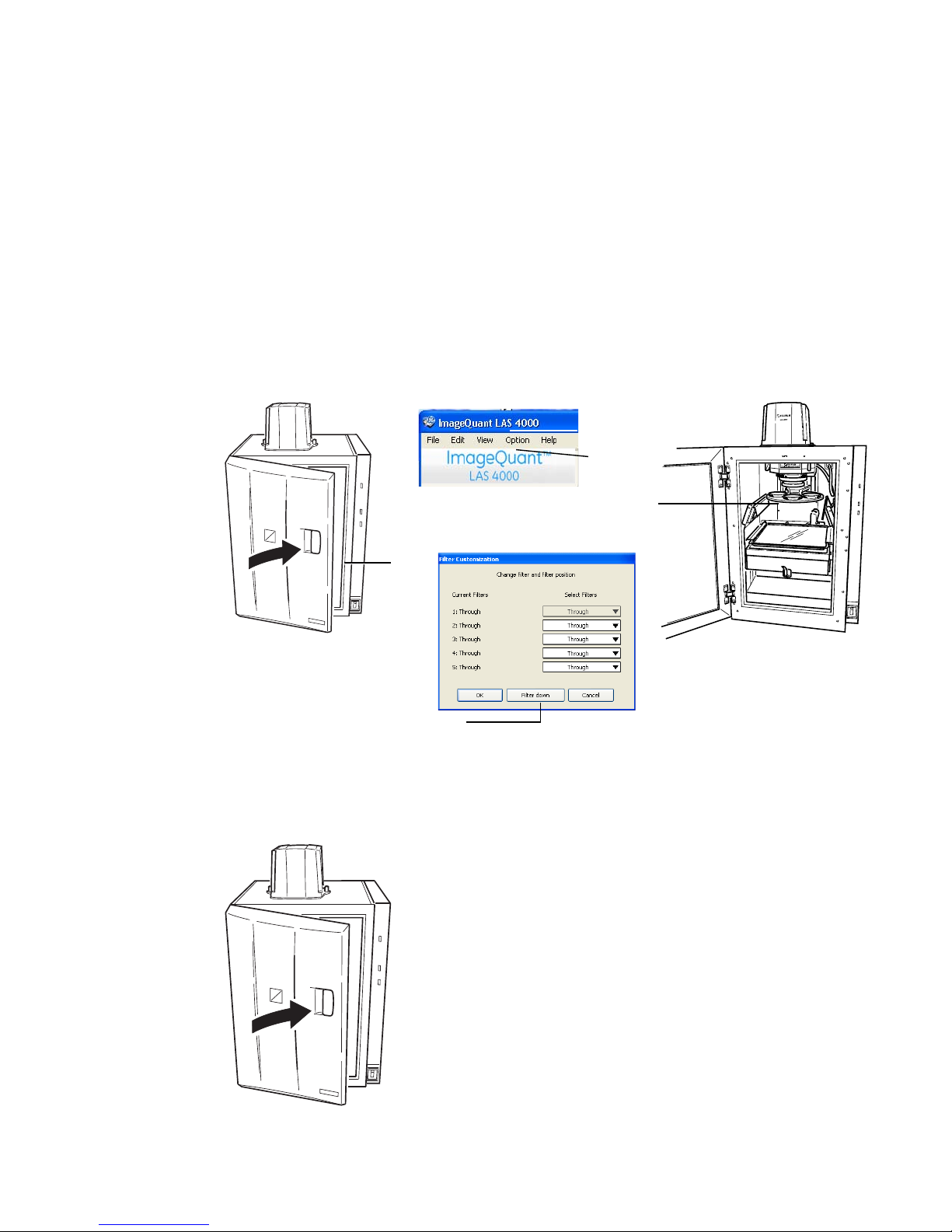
3 Exchanging accessory parts
3.1 Changing or installing a filter
Optical filters are installed in the filter turret localted under the lens inside the IDX. This section describes
how to install or change a filter on the filter turret.
Install a filter in the filter turrent and register it in the ImageQuant LAS 4000 Control Software as follows:
3
2, 5
6
4
1
Ensure that the camera head and PC are connected. Turn on the instrument and the PC, and start
the ImageQuant LAS 4000 Control Software.
2
Close the instrument door
ImageQuant LAS 4000 User Manual 28-9607-42 AB 17
3 Exchanging accessory parts
Page 18
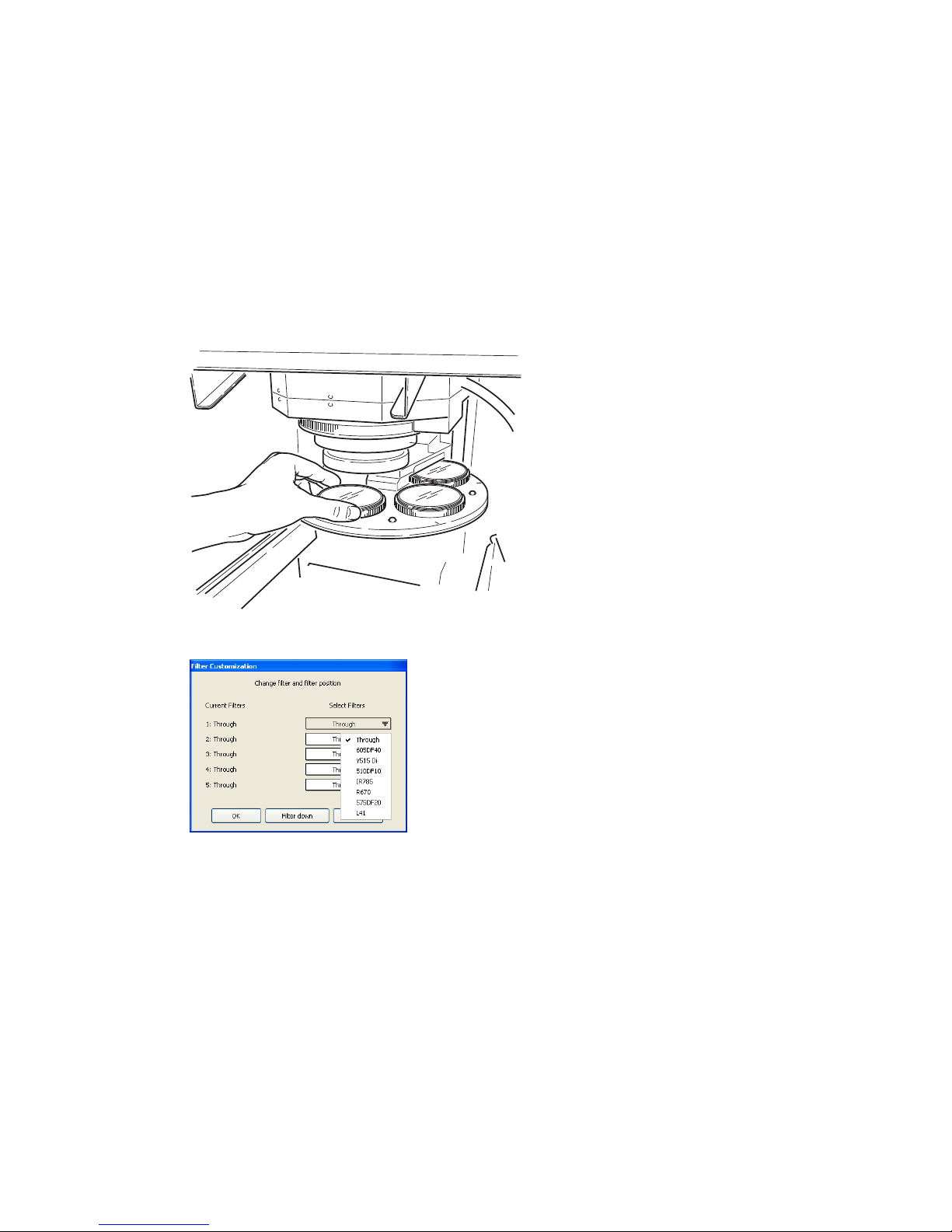
3
Select Filter Customization in the Option menu in the ImageQuant LAS 4000 Control Software
main window.
4
Click the Filter down button.
The filter changer is lowered.
5
Open the instrument door.
6
Turn the filter changer so the desired position is easily accessible. If a filter is already in place at
this position, unscrew it carefully and put it back in its cover.
7
Screw the new filter into place.
8
Select the appropriate filter from the drop-down list and click the OK button.
Note:
The filter changer returns to the original position when you click the Start, Focusing or
Method/Tray position buttons.
3.2 Installing or exchanging the lens
Two lenses can be used with the ImageQuant LAS 4000, an F0.85 43mm LAS High Sens. lens, and an
optional F1.8 24mm wide view lens. The wide view lens can image samples up to 250 x 250 mm in size.
For all other applications, the LAS High Sens. lens is recommended. This section describes how to install
or exchange the lenses.
18 ImageQuant LAS 4000 User Manual 28-9607-42 AB
3 Exchanging accessory parts
3.1 Changing or installing a filter
Page 19

F1.8 24mm wide view lensF0.85 43mm LAS High Sens. lens
3.2.1 Removing the LAS High Sens. lens
1
Close the instrument door. If the power is turned off and the filter changer is down, proceed to step
4.
2
Select Option:Lens Exchange.
A message is displayed.
3
Click OK.
4
Turn off the instrument using the power switch.
ImageQuant LAS 4000 User Manual 28-9607-42 AB 19
3 Exchanging accessory parts
3.2 Installing or exchanging the lens
3.2.1 Removing the LAS High Sens. lens
Page 20

5
Loosen and remove the lens hood, then place the lens cap over the lens.
Lens hood
Lens cap
6
Disconnect the lens cable connector by rotating the knurling ring.
Connector of the lens cable
Knurling ring
7
Turn the lens slightly to the left and loosen it while pushing the lens release lever.
Lens release lever
20 ImageQuant LAS 4000 User Manual 28-9607-42 AB
3 Exchanging accessory parts
3.2 Installing or exchanging the lens
3.2.1 Removing the LAS High Sens. lens
Page 21
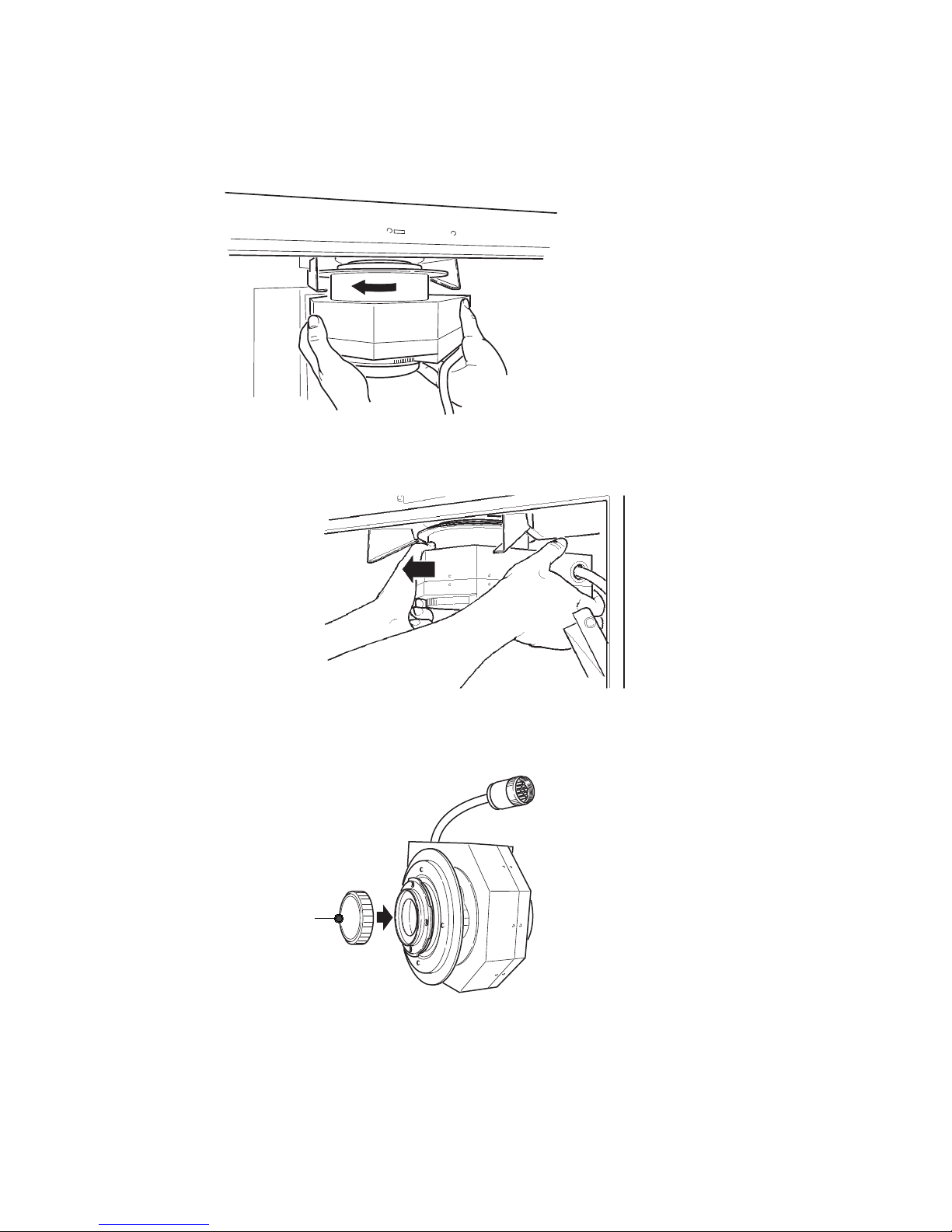
8
Rotate the lens to the left by 45 degrees.
The lens comes off downward.
Note:
Hold the lens with both hands so as to prevent the lens guide from being damaged.
9
Take out the lens slowly along the lens guide toward you.
10
Place the end cap on.
End cap
ImageQuant LAS 4000 User Manual 28-9607-42 AB 21
3 Exchanging accessory parts
3.2 Installing or exchanging the lens
3.2.1 Removing the LAS High Sens. lens
Page 22
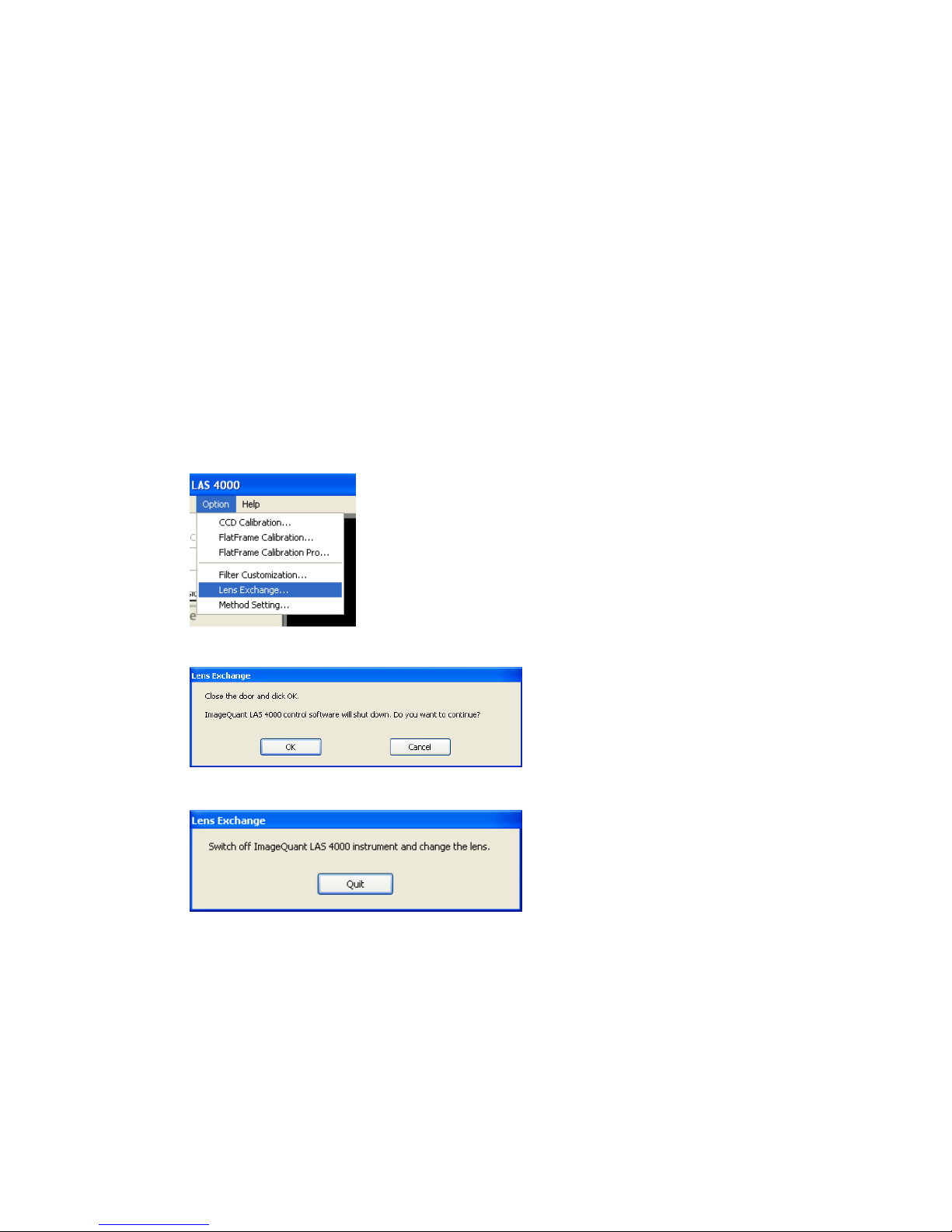
Note:
•
Be sure to put the high-sensitivity lens sideways and lower it gently when placing it
on the desk. Placing the lens downward may affect the mechanical precision of the
lens barrel.
•
Make sure that the filter changer has come down far enough to make room for
replacing the lens.
•
Do not let the high-sensitivity lens hang on the lens guide. The lens may fall causing
injury or damage.
•
The high sensitivity lens weighs 4.5 kg. Be careful when handling it.
3.2.2 Installing the LAS High Sens. lens
1
Close the instrument door.If the power is turned off and the filter changer is down, proceed to step
4.
2
Select Option:Lens Exchange....
A message is displayed.
Click OK.
3
Turn off the instrument using the power switch.
4
Remove the end cap from the lens.
5
Insert the lens along the lens guide with the red points facing towards you.
22 ImageQuant LAS 4000 User Manual 28-9607-42 AB
3 Exchanging accessory parts
3.2 Installing or exchanging the lens
3.2.1 Removing the LAS High Sens. lens
Page 23
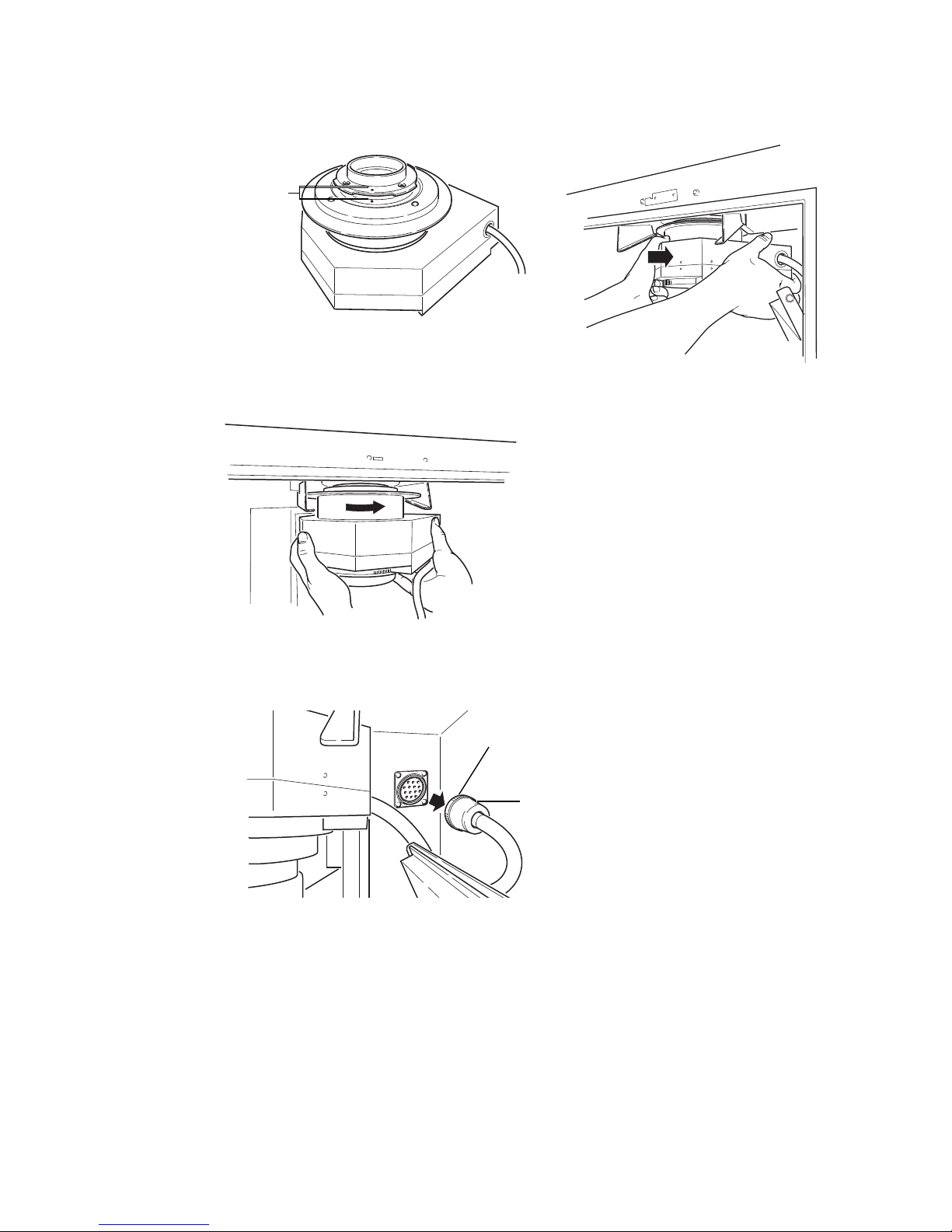
Red
points
6
Raise the lens into position and rotate it clockwise to lock in position.
7
Connect the lens cable.
Turn the knurling ring until it is securely fixed.
Connector of the lens cable
Knurling ring
Note:
Be sure to connect the lens cable. Otherwise, the high sensitivity lens cannot be
recognized. This may cause malfunction of the equipment .
ImageQuant LAS 4000 User Manual 28-9607-42 AB 23
3 Exchanging accessory parts
3.2 Installing or exchanging the lens
3.2.2 Installing the LAS High Sens. lens
Page 24
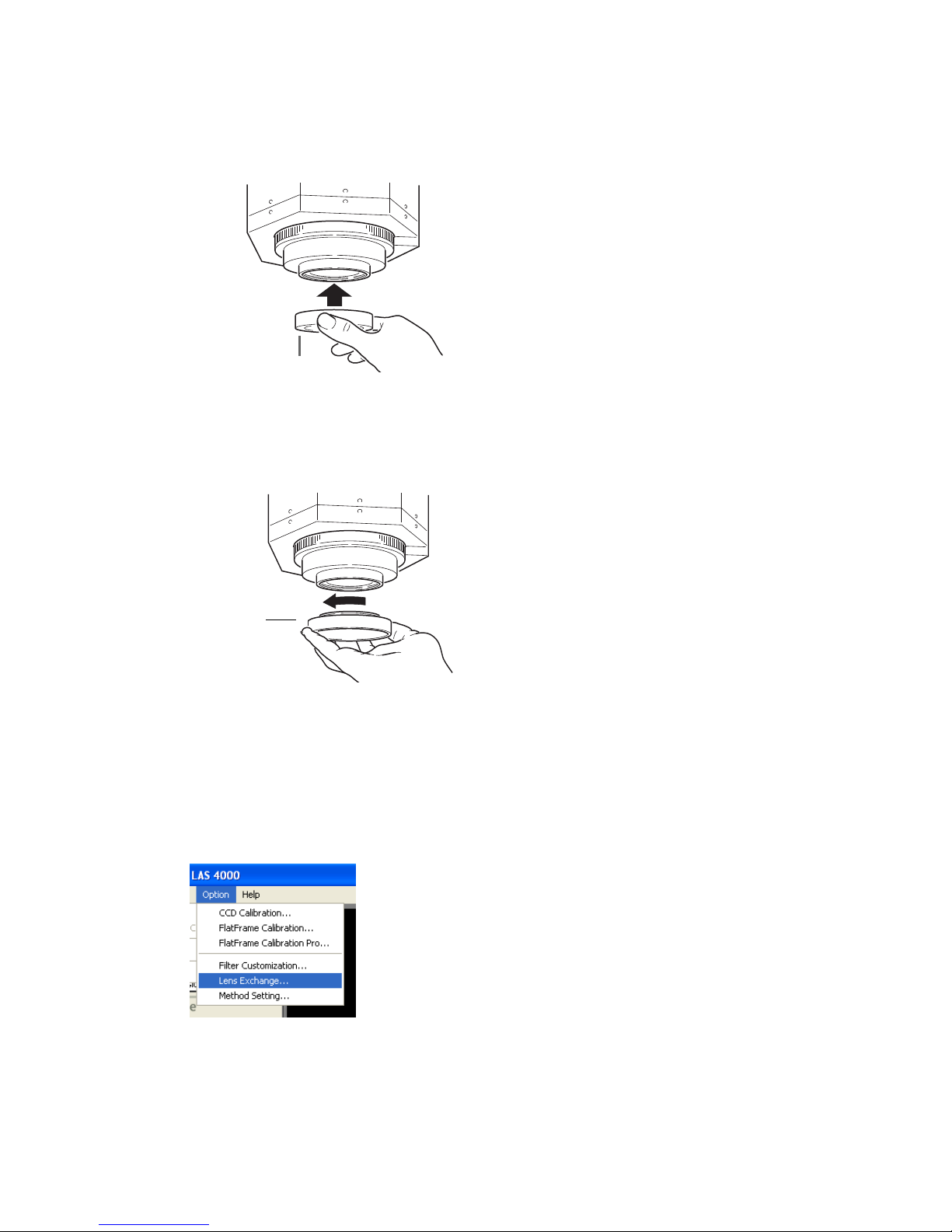
8
Remove the lens cap.
Lens cap
9
Install the lens hood.
Lens hood
3.2.3 Removing the wide view lens
1
Close the instrument door. If the power is turned off and the filter changer is down, proceed to step
4.
2
Select Option:Lens Exchange....
24 ImageQuant LAS 4000 User Manual 28-9607-42 AB
3 Exchanging accessory parts
3.2 Installing or exchanging the lens
3.2.2 Installing the LAS High Sens. lens
Page 25

A message is displayed.
Click OK.
3
Turn off the instrument using the power switch.
4
Remove the F-mount adapter and lens while pushing the release button provided on the lens.
5
Remove the wide view lens together with the F-mount adapter by rotating it.
6
Remove the lens hood from the lens.
7
Place the lens cap on.
8
Place the end cap on the lens and the cap on the F-mount adapter.
3.2.4 Installing the wide view lens
1
Close the instrument door. If the power is turned off and the filter changer is down, proceed to step
4.
2
Select Option:Lens Exchange....
ImageQuant LAS 4000 User Manual 28-9607-42 AB 25
3 Exchanging accessory parts
3.2 Installing or exchanging the lens
3.2.3 Removing the wide view lens
Page 26
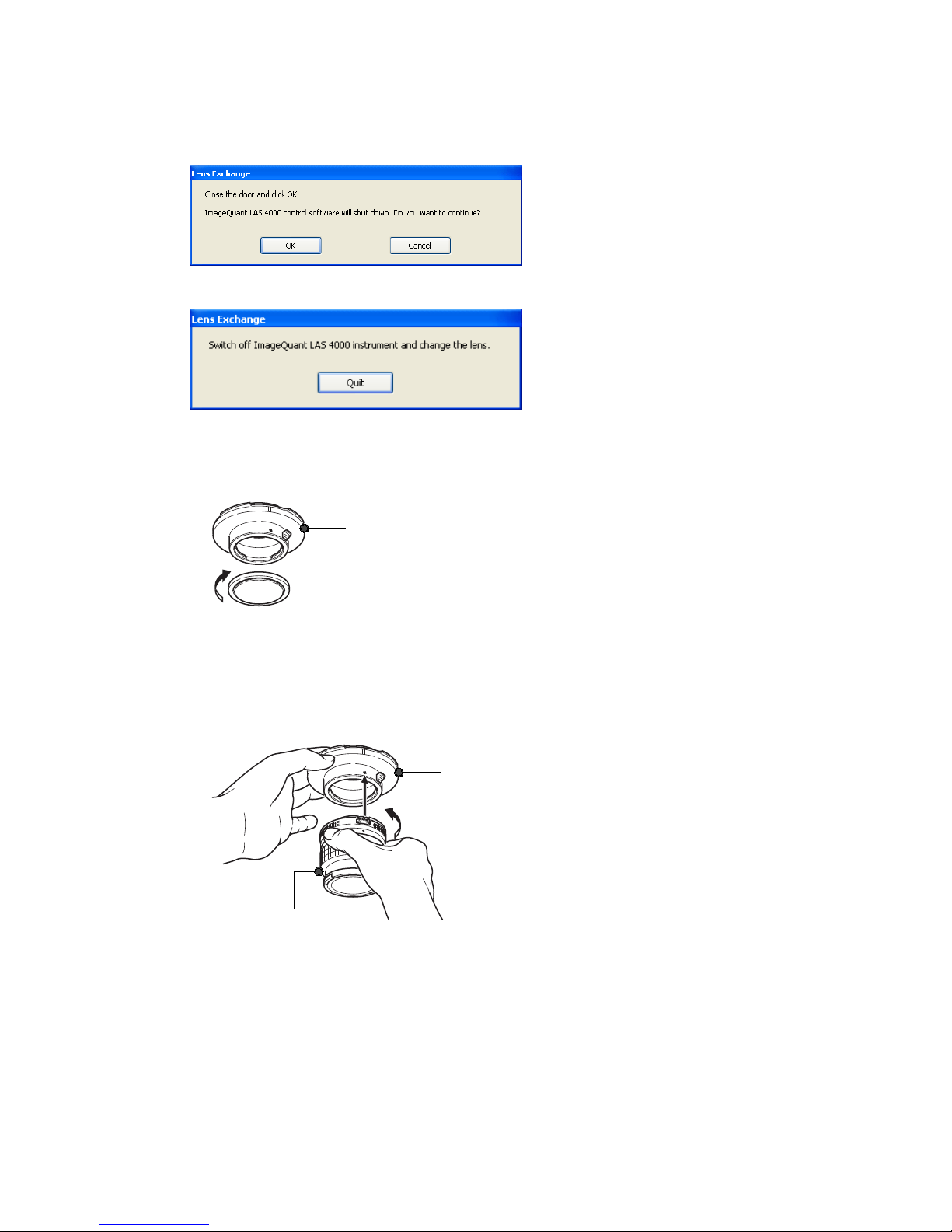
A message is displayed.
Click OK.
3
Turn off the instrument using the power switch.
4
Remove the cap attached to the F-mount adapter by turning it to the right.
F-mount adapter
5
Remove the end cap from the wide view lens.
6
Align the White point mark of the F-mount adapter with the lens mark and turn to lock them together.
Hold the lens so that the red point is towards you.
F-mount adapter
Wide view lens
26 ImageQuant LAS 4000 User Manual 28-9607-42 AB
3 Exchanging accessory parts
3.2 Installing or exchanging the lens
3.2.4 Installing the wide view lens
Page 27
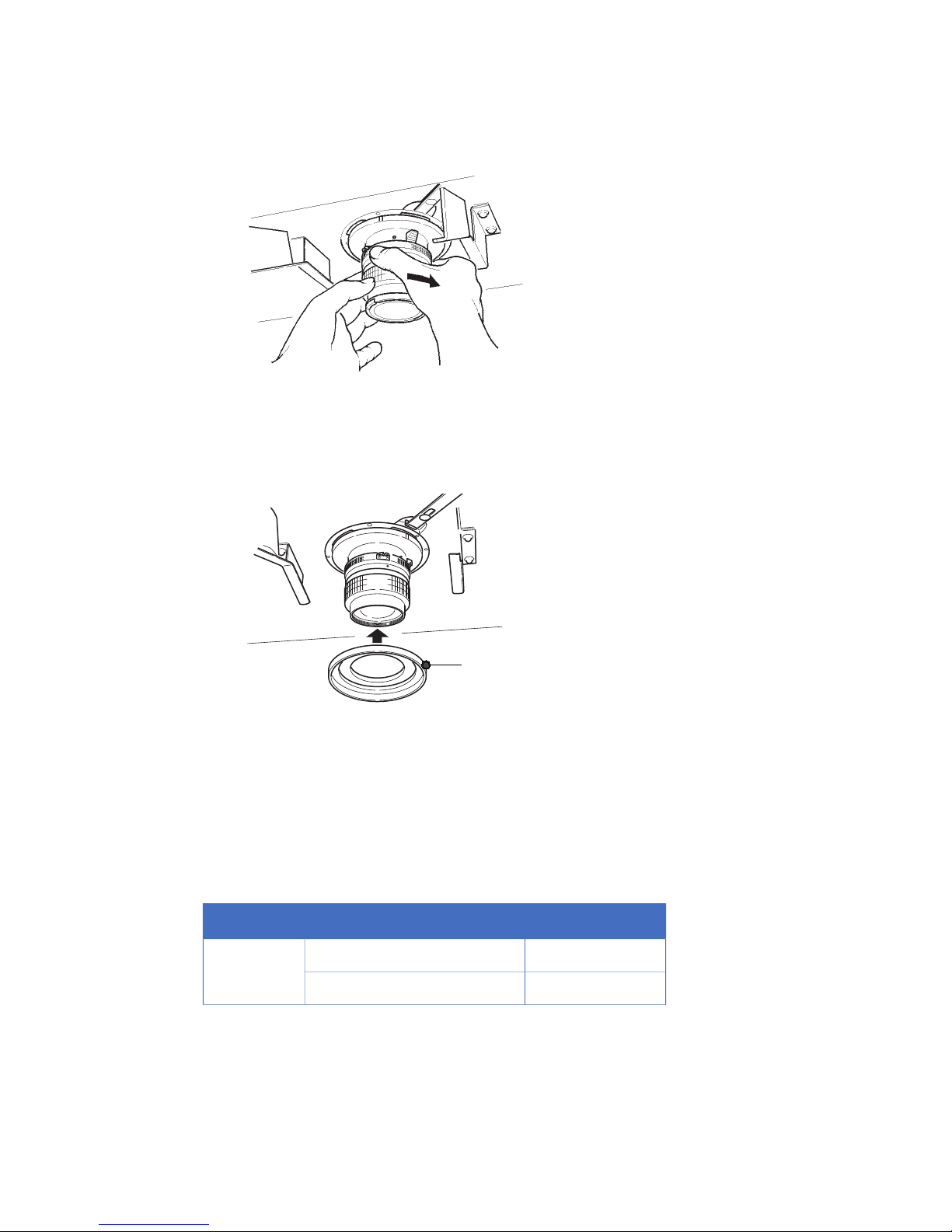
7
Fix the lens in position be turning it to the right.
8
Remove the lens cap.
9
Placel the lens hood on the lens.
Lens hood
3.3 Changing the light sources
Both trans (transmitted) and epi (incident) light sources are available for exposure with the ImageQuant
LAS 4000. This section describes how to change both types of light source.
The following table summarizes the properties of the various light sources.
Peak wavelengthNameType
312 nmUV transilluminator
Transmitted
-White light table
ImageQuant LAS 4000 User Manual 28-9607-42 AB 27
3 Exchanging accessory parts
3.2 Installing or exchanging the lens
3.2.4 Installing the wide view lens
Page 28
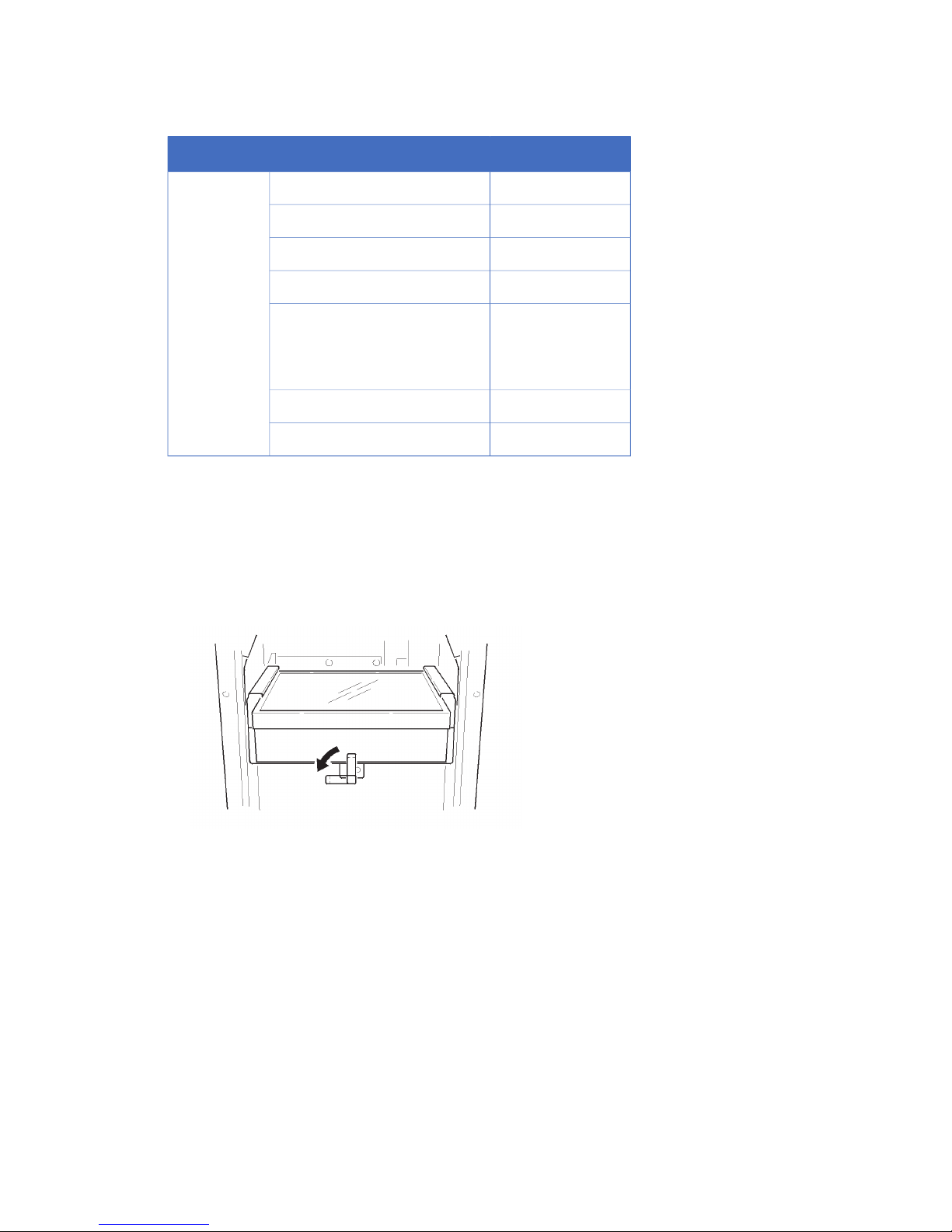
Peak wavelengthNameType
365 nmUV Epi light
Incident
460 nmBlue Epi light
520 nmGreen Epi light
630 nmRed Epi light
460nm orRGB module (3-color Epi light)
520nm or
630 nm
710 nmNIR Epi light
-White Epi light
3.3.1 Changing the UV transilluminator or white light table
The UV transilluminator and white light table are exchanged as follows:
1
If neither the UV transilluminator or white light table are currently in place inside the instrument ,
proceed to step 4.
2
Turn the lever holding the light source to unlock it.
3
Pull out the light source carefully along the guide while holding it with both hands.
28 ImageQuant LAS 4000 User Manual 28-9607-42 AB
3 Exchanging accessory parts
3.3 Changing the light sources
3.3.1 Changing the UV transilluminator or white light table
Page 29
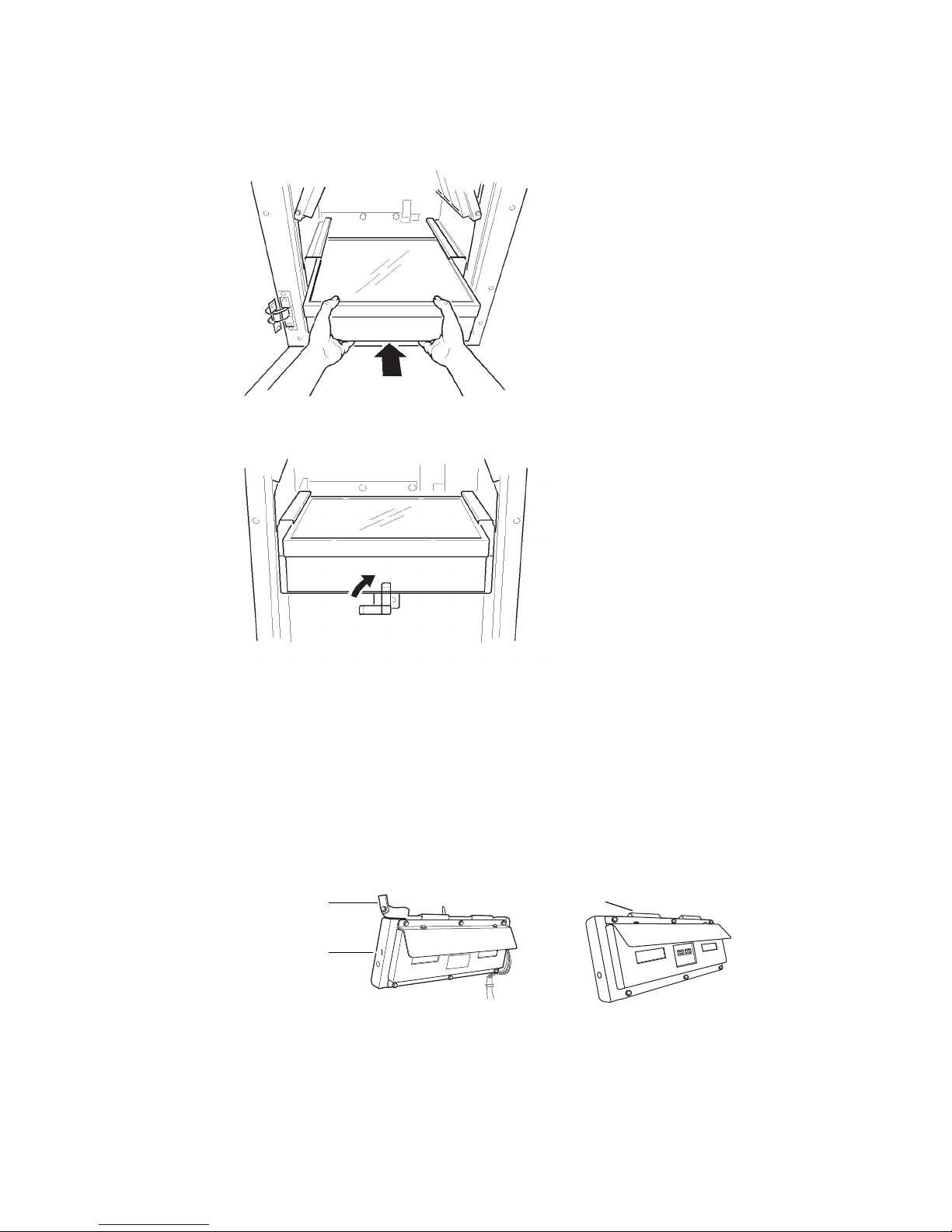
4
Push the desired light source in along the guide at the bottom of the IDX.
5
Turn the lever at the front to lock the light source into position.
3.3.2 Changing the Epi lights
This section describes how to change a set of Epi lights. The RGB module Epi lights are also installed
as described here.
Note:
The tray should be at tray position 4 before installing Epi lights. If the tray is higher, then
it should be lowered to tray position 4 using the ImageQuant LAS 4000 Control Software
before attaching the lights, as described below.
Hook
Latch
Epi light base
1
If the tray is at Tray position 4, proceed to step 3. Otherwise, close the IDX door.
2
Click on Method/Tray position, set Tray position to 4, and click the OK button.
3
Open the IDX door. If no Epi light is currently in place inside the instrument, proceed to step 7.
ImageQuant LAS 4000 User Manual 28-9607-42 AB 29
3 Exchanging accessory parts
3.3 Changing the light sources
3.3.1 Changing the UV transilluminator or white light table
Page 30

4
Spring up the latch to unlock the Epi light.
5
Holding the latch with one hand, remove the Epi light by pulling it gently outwards.
6
Lift up and remove the Epi light .
7
Before installing the new Epi light, ensure that the latch is sprung open (upwards).
30 ImageQuant LAS 4000 User Manual 28-9607-42 AB
3 Exchanging accessory parts
3.3 Changing the light sources
3.3.2 Changing the Epi lights
Page 31

8
Hook the hanger located on top of the Epi light to the top edge of the Epi light base.
1
2
ActionNo.
Two guide holes are located on the back of the Epi light base.1
Slide the hook after attaching the guide pins to the guide holes.2
9
Push the Epi light while holding the latch open, and slide it inwards until a click sound is heard.
10
Lower the latch to lock the Epi light in place.
11
Repeat this process for the opposite side.
Note:
•
The Epi lights are clearly labelled L for the left and R for the right sides.
•
Install the Epi lights in matching pairs only. If Epi lights with different wavelengths
are used, the intended image will not be obtained.
ImageQuant LAS 4000 User Manual 28-9607-42 AB 31
3 Exchanging accessory parts
3.3 Changing the light sources
3.3.2 Changing the Epi lights
Page 32

4 Operating the ImageQuant LAS 4000
This chapter describes the ImageQuant LAS 4000 Control Software and how to expose gels, membranes
or films to obtain digital images.
4.1 Layout of the ImageQuant LAS 4000 Control Software
The exposure of samples in the ImageQuant LAS 4000, the setting of exposure conditions and the
viewing of the digitized images are performed within the ImageQuant LAS 4000 Control Software.
The following illustration shows the features of the main window of the ImageQuant LAS 4000 Control
Software.
1
2
3
4
5
6
7 8 9 10
DescriptionNo.DescriptionNo.
The setting state such as the temperature
condition of CCD is displayed.
6Menu bar1
The state of the Intelligent dark box (IDX) is
displayed.
7Exposure Type
Sets the exposure method
2
Method/Tray position8Exposure Time3
Sets the detection method and tray position.Sets the exposure time.
32 ImageQuant LAS 4000 User Manual 28-9607-42 AB
4 Operating the ImageQuant LAS 4000
Page 33

DescriptionNo.DescriptionNo.
Focusing9Sensitivity/Resolution4
Adjusts the focus and position.Sensitivity can be set.
Start10Add Digitization Image5
Starts the exposure.A digitization image is exposed simultaneously with a chemiluminescence image.
(Chemiluminescence method only.)
Note:
The software needs to be started once after installing from an account with administrator
priveleges. This is to ensure that necessary folders and files are created.
4.2 Preparation for exposure
2
1
Analyzing PC
OperationStep
Turn on the ImageQuant LAS 4000, computer and peripheral equipment.1
Start up ImageQuant LAS 4000 Control Software.
A message is displayed until the ImageQuant LAS 4000 is ready.
2
Note:
The power switches of the instrument and PC can be turned on in any order.
ImageQuant LAS 4000 User Manual 28-9607-42 AB 33
4 Operating the ImageQuant LAS 4000
4.1 Layout of the ImageQuant LAS 4000 Control Software
Page 34

OperationStep
Wait until the CCD has reached the preset cooling temperature and is ready for use.
3
TIP:
•
The instrument will be ready in a few minutes. The power LED on the instrument is
lit blue when the instrument is ready.
•
Method/Tray position and Focusing can be preparedeven if the CCD has not cooled
completely.
•
The Start button can be clicked even when the CCD is not completely cooled with
the EtBr trans method.
4.3 Calibration
Ensure that the ImageQuant LAS 4000 is properly calibrated. See Section 5.12.1 CCD Calibration, on
page 104 and Section 5.12.2 Flat Frame Calibration, on page 105.
4.4 Placing the sample
This section describes how to choose an appropriate sample tray, and how to place the sample for
exposure.
1
Select a sample tray suitable for the type of exposure to be performed.
TraySample typeDetection
Epi trayMembraneChemiluminescence
Bioluminescence
NP trayTiter plate
34 ImageQuant LAS 4000 User Manual 28-9607-42 AB
4 Operating the ImageQuant LAS 4000
4.2 Preparation for exposure
Page 35

TraySample typeDetection
UV trans trayGel (UV Trans illumination)Fluorescence
Epi trayGel (Epi illumination)
Epi trayMembrane
Epi trayMembraneDigitization
White trans trayGel (Coomassie, silver stain)
2
Place a sample on the sample tray.
For Epi tray
a
Place the sample directly on the tray.
For UV or White Trans trays
a
Cut out a gel sheet slightly larger than the sample size.
b
Place the gel sheet on the Trans tray.
Gel sheet
c
Place the sample on the gel sheet.
Gel sheet
Sample
Note:
The gel sheet can be used repeatedly. After use, wash it with mild detergent, rinse
with water then dry well. A gel sheet can be reused about 20 times.
ImageQuant LAS 4000 User Manual 28-9607-42 AB 35
4 Operating the ImageQuant LAS 4000
4.4 Placing the sample
Page 36

3
Choose the exposure size and tray position
For Epi and Trans trays
•
The readable area varies depending on the tray position. Place the sample in position according
to its size.
TIP:
On the Epi tray, there are round dents marked on the tray for positioning the
sample. Line up the sample using the appropriate dents.
For NP tray
•
The NP tray is to be used at tray position 3.
Note:
The readable area will be slightly smaller using the F1.8 wide view lens.
36 ImageQuant LAS 4000 User Manual 28-9607-42 AB
4 Operating the ImageQuant LAS 4000
4.4 Placing the sample
Page 37

4
Open the IDX door and insert the tray. Place the Epi or Trans trays in position with the side with a
hole facing outwards.
5
Ensure the lens cap is removed and close the IDX door.
4.5 Exposing chemiluminescent samples
This section describes how to take images of chemiluminescent samples. No illumination is used for
this application.
Place a sample on the Epi tray. Put the tray in the ImageQuant LAS 4000 then close the door.
5
4
3
6
2
1
ImageQuant LAS 4000 User Manual 28-9607-42 AB 37
4 Operating the ImageQuant LAS 4000
4.4 Placing the sample
Page 38

ActionStep
Click the Method/Tray position button.
1
Result: The Method/Tray position dialog opens.
•
Select Chemiluminescence for Method.
•
Select Tray position according to the sample.
•
Click the OK button.
38 ImageQuant LAS 4000 User Manual 28-9607-42 AB
4 Operating the ImageQuant LAS 4000
4.5 Exposing chemiluminescent samples
Page 39

ActionStep
Click the Focusing button.
2
Result: The focusing controls appear.
Check that the sample is correctly postioned and focus the image.
Click the Return button.
TIP:
Click on the image to magnify it. Click on the image again to return to the original
size.
Select Precision for Exposure Type.
3
ImageQuant LAS 4000 User Manual 28-9607-42 AB 39
4 Operating the ImageQuant LAS 4000
4.5 Exposing chemiluminescent samples
Page 40

ActionStep
Select Auto or Manual for Exposure Time.
4
ManualAuto
Select an exposure time from the drop-down list or enter
the exposure time manually. The exposure time can be
set from 0.01 seconds up to 30 hours.
Note:
Automatic exposure
time setting may
not be possible depending on the
sample type and
method.
40 ImageQuant LAS 4000 User Manual 28-9607-42 AB
4 Operating the ImageQuant LAS 4000
4.5 Exposing chemiluminescent samples
Page 41

ActionStep
Select Sensitivity/Resolution.
5
Note:
The check box for Add Digitization Image can be checked to also perform a whitelight exposure, for example to image dye-stained molecular weight markers. In
this case the white epi light should be in place. Leave unchecked if this is not necessary.
TIP:
Select Help:Sensitivity/Resolution.... This opens the following diagram that de-
scribes the relation between sensitivity and resolution.
Click the Start button.
6
Result: The exposure is started. The orange Busy LED lights on the instrument during exposure.
ImageQuant LAS 4000 User Manual 28-9607-42 AB 41
4 Operating the ImageQuant LAS 4000
4.5 Exposing chemiluminescent samples
Page 42

ActionStep
Adjust the gradations of the exposed image, then save and print the image.
7
Click the Complete button.
Result: The display returns to the main screen.
4.6 Exposing fluorescent samples (EtBr)
This section describes how to expose ethidium bromide (EtBr) stained samples using the UV
transilluminator (312 nm).
Place a gel sheet, which has been cut out to be slightly larger than the sample, onto the UV trans tray.
Place the sample on the gel sheet. Put the tray into the ImageQuant LAS 4000 and close the door.
Note:
The 605DF40 filter is normally used. If this filter is currently not in the filter turret, it should
be installed. Refer to Section 3.1 Changing or installing a filter, on page 17.
Note:
Ensure that the UV transilluminator is installed. For instructions on changing the trans
light source, see Section 3.3.1 Changing the UV transilluminator or white light table, on
page 28.
42 ImageQuant LAS 4000 User Manual 28-9607-42 AB
4 Operating the ImageQuant LAS 4000
4.5 Exposing chemiluminescent samples
Page 43

5
4
3
6
2
1
ActionStep
Click the Method/Tray position button.
1
Result: The Method/Tray position dialog opens.
•
Select Fluorescence as the Method, and choose EtBr from the pull-down menu.
The 605DF40 filter is automatically selected.
•
Select the Tray position.
•
Click the OK button.
ImageQuant LAS 4000 User Manual 28-9607-42 AB 43
4 Operating the ImageQuant LAS 4000
4.6 Exposing fluorescent samples (EtBr)
Page 44

ActionStep
Click the Focusing button.
2
Result: The focusing controls appear.
Confirm the sample position and focus.
Click the Return button.
TIP:
Click on the image to magnify it. Click on the image again to return to the original
size.
Select Precision for Exposure Type.
3
44 ImageQuant LAS 4000 User Manual 28-9607-42 AB
4 Operating the ImageQuant LAS 4000
4.6 Exposing fluorescent samples (EtBr)
Page 45

ActionStep
Select Auto or Manual for Exposure Time.
4
ManualAuto
Select an exposure time from the drop-down list or enter
the exposure time manually. The exposure time can be
set from 0.01 seconds up to 30 hours.
Note:
Automatic exposure
time setting may
not be possible depending on the
sample type and
method.
Select Sensitivity/Resolution.
5
TIP:
Select Help:Sensitivity/Resolution.... This opens the following diagram that de-
scribes the relation between sensitivity and resolution.
ImageQuant LAS 4000 User Manual 28-9607-42 AB 45
4 Operating the ImageQuant LAS 4000
4.6 Exposing fluorescent samples (EtBr)
Page 46

ActionStep
Click the Start button. The orange Busy LED lights on the instrument during exposure.
6
Adjust the gradations of the exposed image, then save and print the image.
7
Click the Complete button.
The display returns to the main screen.
TIP:
If the Method EtBr UV (Trans-illumination)is used, the Start button can be clicked and
exposure taken even if the temperature setting state of the CCD is Not Ready.
46 ImageQuant LAS 4000 User Manual 28-9607-42 AB
4 Operating the ImageQuant LAS 4000
4.6 Exposing fluorescent samples (EtBr)
Page 47

4.7 Exposing fluorescence (Epi illumination)
This section describes how to expose fluorescent samples using Epi illumination.
Ensure that the correct Epi lights and filter are installed. See Chapter 3 Exchanging accessory parts, on
page 17.
Place a sample on the Epi tray. Put the tray into the ImageQuant LAS 4000 and close the door.
Note:
•
Make sure that sample is suitably placed on the tray for the desired tray position.
•
Ensure that a suitable method exists and that the ImageQuant LAS 4000 is properly
calibrated. See Section 4.16 Creating a new method and performing flat frame
calibration, on page 78.
5
4
3
6
2
1
ImageQuant LAS 4000 User Manual 28-9607-42 AB 47
4 Operating the ImageQuant LAS 4000
4.7 Exposing fluorescence (Epi illumination)
Page 48

ActionStep
Click the Method/Tray position button.
1
Result: The Method/Tray position dialog opens.
•
Select Fluorescence as the Method, choose the appropriate fluorescent marker and the appropriate light source from the pull-down menus.
The appropriate filter is automatically selected.
•
Select the Tray position.
•
Click the OK button.
48 ImageQuant LAS 4000 User Manual 28-9607-42 AB
4 Operating the ImageQuant LAS 4000
4.7 Exposing fluorescence (Epi illumination)
Page 49

ActionStep
Click the Focusing button.
2
Result: the focusing controls appear.
Confirm the sample position and focus.
Click the Return button.
TIP:
Click on the image to magnify it. Click on the image again to return to the original
size.
Select Precision for Exposure Type.
3
ImageQuant LAS 4000 User Manual 28-9607-42 AB 49
4 Operating the ImageQuant LAS 4000
4.7 Exposing fluorescence (Epi illumination)
Page 50

ActionStep
Select Auto or Manual for Exposure Time.
4
ManualAuto
Select an exposure time from the drop-down list or enter
the exposure time manually. The exposure time can be
set from 0.01 seconds up to 30 hours.
Note:
Automatic exposure
time setting may
not be possible depending on the
sample type and
method.
Select Sensitivity/Resolution.
5
TIP:
Select “Sensitivity/Resolution...” in the Help menu. You can display Help that describes the relation between sensitivity and resolution.
Click the Start button. The orange Busy LED lights on the instrument and a progress dialog is
displayed during exposure.
6
50 ImageQuant LAS 4000 User Manual 28-9607-42 AB
4 Operating the ImageQuant LAS 4000
4.7 Exposing fluorescence (Epi illumination)
Page 51

ActionStep
Adjust the gradations of the exposed image, then save and print the image.
7
Click the Complete button.
The display returns to the main screen.
4.8 Exposing dye stained samples and films (White Epi light)
This section describes how to expose dye-stained samples using white Epi illumination.
For some applications, such as imaging gels stained with Coomassie Blue dye, results may not be
optimal using the white epi light. If the White trans tray is available, see Section4.9 Exposing dye stained
samples and films (Trans illumination), on page 55 for a more optimal method.
Place a sample on the Epi tray. Put the tray in the ImageQuant LAS 4000 then close the door.
Note:
•
Prior to exposure, click on the Digitiza-
tion Epi-illumination tab in Edit:Preference and make sure that YES is se-
lected for Invert Pixel-data. If this is
set to NO, the data will not be inverted
and the quantitative value will be reversed.
ImageQuant LAS 4000 User Manual 28-9607-42 AB 51
4 Operating the ImageQuant LAS 4000
4.7 Exposing fluorescence (Epi illumination)
Page 52

5
4
3
6
2
1
ActionStep
Click the Method/Tray position button.
1
Result: The Method/Tray position dialog opens.
•
Select Digitization and Epi-illumination for Method.
•
Select Tray position according to the sample used.
•
Click the OK button.
52 ImageQuant LAS 4000 User Manual 28-9607-42 AB
4 Operating the ImageQuant LAS 4000
4.8 Exposing dye stained samples and films (White Epi light)
Page 53

ActionStep
Click the Focusing button.
2
Result: The focusing controls appear.
Confirm the sample position and focus.
Click the Return button.
TIP:
Click on the image to magnify it. Click on the image again to return to the original
size.
Select Precision for Exposure Type.
3
ImageQuant LAS 4000 User Manual 28-9607-42 AB 53
4 Operating the ImageQuant LAS 4000
4.8 Exposing dye stained samples and films (White Epi light)
Page 54

ActionStep
Select Auto or Manual for Exposure Time.
4
ManualAuto
Select an exposure time from the drop-down list or enter
the exposure time manually. The exposure time can be
set from 0.01 seconds up to 30 hours.
Note:
Automatic exposure
time setting may
not be possible depending on the
sample type and
method.
Select Sensitivity/Resolution.
5
TIP:
Select “Sensitivity/Resolution...” in the Help menu. You can display Help that describes the relation between sensitivity and resolution.
Click the Start button. The orange Busy LED lights on the instrument and a progress dialog is
displayed during exposure.
6
54 ImageQuant LAS 4000 User Manual 28-9607-42 AB
4 Operating the ImageQuant LAS 4000
4.8 Exposing dye stained samples and films (White Epi light)
Page 55

ActionStep
Adjust the gradations of the exposed image, then save and print the image.
7
Click the Complete button.
The display returns to the main screen.
4.9 Exposing dye stained samples and films (Trans illumination)
This section describes how to expose dye-stained samples using white trans illumination.
Place a sample on the White trans tray. Put the tray in the IDX and close the door.
ImageQuant LAS 4000 User Manual 28-9607-42 AB 55
4 Operating the ImageQuant LAS 4000
4.8 Exposing dye stained samples and films (White Epi light)
Page 56

5
4
3
6
2
1
ActionStep
Click the Method/Tray position button.
1
Result: The Method/Tray position dialog opens.
1
Select Digitization:Trans-illumination for Method.
2
Select Tray position according to the sample used.
3
Click the OK button.
56 ImageQuant LAS 4000 User Manual 28-9607-42 AB
4 Operating the ImageQuant LAS 4000
4.9 Exposing dye stained samples and films (Trans illumination)
Page 57

ActionStep
Click the Focusing button.
2
Result: The focusing controls appear.
Confirm the sample position and the focus.
Click the Return button.
TIP:
Click on the image to magnify it. Click on the image again to return to the original size.
Select Precision for Exposure Type.
3
ImageQuant LAS 4000 User Manual 28-9607-42 AB 57
4 Operating the ImageQuant LAS 4000
4.9 Exposing dye stained samples and films (Trans illumination)
Page 58

ActionStep
Select Auto or Manual for Exposure Time.
4
ManualAuto
Select an exposure time from the drop-down list or enter
the exposure time manually. The exposure time can be set
from 0.01 seconds up to 30 hours.
Note:
Automatic exposure
time setting may not
be possible depending on the sample
type and method.
Select Sensitivity/Resolution.
5
TIP:
Select “Sensitivity/Resolution...” in the Help menu. You can display Help that describes
the relation between sensitivity and resolution.
Click the Start button. The orange Busy LED lights on the instrument and a progressdialog is displayed
during exposure.
6
58 ImageQuant LAS 4000 User Manual 28-9607-42 AB
4 Operating the ImageQuant LAS 4000
4.9 Exposing dye stained samples and films (Trans illumination)
Page 59

ActionStep
Adjust the gradations of the exposed image, then save and print the image.
7
Click the Complete button.
The display returns to the main screen.
4.10 Exposing consecutively (Increment)
The Increment exposure type enables a series of images to be exposed consecutively. The data for
each image is added to the previous images to provide accumulated exposure data. This section
describes how to perform this type of experiment.
Place a sample on the appropriate tray. Place the tray in the ImageQuant LAS 4000 then close the
door.
Note:
•
Make sure that the tray is placed at the required position.
ImageQuant LAS 4000 User Manual 28-9607-42 AB 59
4 Operating the ImageQuant LAS 4000
4.9 Exposing dye stained samples and films (Trans illumination)
Page 60

6
5
4
3
1
2 7
ActionStep
Click the Method/Tray position button.
1
Result: The Method/Tray position dialog is opened.
Select the Method and Tray Position.
Click the OK button.
60 ImageQuant LAS 4000 User Manual 28-9607-42 AB
4 Operating the ImageQuant LAS 4000
4.10 Exposing consecutively (Increment)
Page 61

ActionStep
Click the Focusing button.
2
Result: The focusing controls appear.
Confirm the sample position and focus.
Click the Return button.
TIP:
Click on the image to magnify it. Click on the image again to return to the original
size.
Select Increment for Exposure Type.
3
Select Interval Time unit and enter a numeric value.
4
Note:
Interval Time can be entered in the range of 10 seconds to 2 hours.
ImageQuant LAS 4000 User Manual 28-9607-42 AB 61
4 Operating the ImageQuant LAS 4000
4.10 Exposing consecutively (Increment)
Page 62

ActionStep
Select Sensitivity/Resolution.
5
TIP:
Select “Sensitivity/Resolution...” in the Help menu. You can display Help that describes the relation between sensitivity and resolution.
To specify the maximum number of exposures to be taken, check the Set Limit check box and
specify the number of images.
6
62 ImageQuant LAS 4000 User Manual 28-9607-42 AB
4 Operating the ImageQuant LAS 4000
4.10 Exposing consecutively (Increment)
Page 63

ActionStep
Click the Start button to begin exposure.
7
The index view and expanded view can be switched by clicking the Index or Image tab.
Note:
The displayed expanded image is the latest image.
Image viewIndex view
Exposure automatically stops after the number of images set in Repeat Limit.
Note:
Clicking the Stop button cancels the current exposure.
TIP:
It is possible to stop exposures automatically when the image is saturated. This
function is activated in Edit:Preference under the Increment tab.
TIP:
During exposure, the gradation conversion curve can be changed and the gradation adjusted.
When the Apply All button is clicked, the adjusted gradation will be applied to all
images.
1 2 3 4
5
DescriptionNo.DescriptionNo.
The changed gradation is applied to all images.
4The range can bechanged by
dragging the mouse.
1
Return to initial setting.5The gradation conversion
curve can be toggled between
Linear or Sigmoid.
2
The gradation can be
changed by dragging the
mouse.
3
ImageQuant LAS 4000 User Manual 28-9607-42 AB 63
4 Operating the ImageQuant LAS 4000
4.10 Exposing consecutively (Increment)
Page 64

ActionStep
Adjust the gradations of the exposed image(s) as described above, then save and print the image(s).
8 Click the Complete button.
The display returns to the initial screen.
Note:
Only the last 100 images can be kept. Previous images are discarded.
4.11 Exposing repeatedly (Repetition)
The Repetition exposure type enables a series of images to be exposed consecutively. Each image is
recorded separately and data is not accumulated. This section describes how to perform this type of
experiment.
Place a sample on the tray that you selected according to the type of a sample. Put the tray in the
ImageQuant LAS 4000 then close the door.
Note:
•
Make sure that the tray is placed at the required position.
6
5
4
3
1
2 7
64 ImageQuant LAS 4000 User Manual 28-9607-42 AB
4 Operating the ImageQuant LAS 4000
4.10 Exposing consecutively (Increment)
Page 65

ActionStep
Click the Method/Tray position button.
1
Result: The Method/Tray position dialog is opened.
Select the Method and Tray Position.
Click the OK button.
ImageQuant LAS 4000 User Manual 28-9607-42 AB 65
4 Operating the ImageQuant LAS 4000
4.11 Exposing repeatedly (Repetition)
Page 66

ActionStep
Click the Focusing button.
2
Result: The focusing controls appear.
Confirm the sample position and focus.
Click the Return button.
TIP:
Click on the image to magnify it. Click on the image again to return to the original
size.
Select Repetition for Exposure Type.
3
Select Interval Time unit and enter a numeric value.
4
Note:
Interval Time can be entered in the range of 10 seconds to 2 hours.
66 ImageQuant LAS 4000 User Manual 28-9607-42 AB
4 Operating the ImageQuant LAS 4000
4.11 Exposing repeatedly (Repetition)
Page 67

ActionStep
Select Sensitivity/Resolution.
5
TIP:
Select “Sensitivity/Resolution...” in the Help menu. You can display Help that describes the relation between sensitivity and resolution.
To specify the maximum number of exposures to be taken, check the Set Limit check box and
specify the number of images.
6
ImageQuant LAS 4000 User Manual 28-9607-42 AB 67
4 Operating the ImageQuant LAS 4000
4.11 Exposing repeatedly (Repetition)
Page 68

ActionStep
Click the Start button to begin exposure.
7
The index view and expanded view can be switched by clicking the Index or Image tab.
Note:
The displayed expanded image is the latest image.
Image viewIndex view
Exposure automatically stops after the number of images set in Repeat Limit.
Note:
Clicking the Stop button cancels the current exposure.
TIP:
During exposure, the gradation conversion curve can be changed and the gradation adjusted.
When the Apply All button is clicked, the adjusted gradation will be applied to all
images.
1 2 3 4
5
DescriptionNo.DescriptionNo.
The changed gradation is applied to all images.
4The range can bechanged by
dragging the mouse.
1
Return to initial setting.5The gradation conversion
curve can be toggled between
Linear or Sigmoid.
2
The gradation can be
changed by dragging the
mouse.
3
68 ImageQuant LAS 4000 User Manual 28-9607-42 AB
4 Operating the ImageQuant LAS 4000
4.11 Exposing repeatedly (Repetition)
Page 69

ActionStep
Adjust the gradations of the exposed image, then save and print the image.
8 Click the Complete button.
The display returns to the initial screen.
Note:
Only the last 100 images can be kept. Previous images are discarded.
4.12 Printing exposed images
The exposed image can be output as a full-scale print or screen print (the window displayed on the
screen). The print can be done using the Print button displayed in the post-exposure state or the
File:Print. This section describes how to print an image.
ActionStep
For a screen print, first display the window you wish to output .
1
Click the Print button or select Print from the File menu.
Select the output setting for the printer and the type (full-scale print, paper-size print or screen
print). Click the OK button.
2
Full-scale print
Paper-size print
Screen print
The Print dialog is displayed. Choose settings for the printer and click the Print button.
The image is printed.
ImageQuant LAS 4000 User Manual 28-9607-42 AB 69
4 Operating the ImageQuant LAS 4000
4.11 Exposing repeatedly (Repetition)
Page 70

TIP:
Exposure information is printed together with the image (except for the Easy Print
option). This is convenient since it is unnecessary to note the exposure information and
the conditions. The following exposure information is included:
Exposure date, camera serial number, lens type, cooling temperature at the time of
exposure, exposure type, sensitivity, exposure time (or interval time), name of Method,
tray position number, values at both ends of the range scope, values at both ends of
the gradation, type of gradation, Control Software version number.
Image
Nov Wed 25 15:25:14 2009 Serial#1234567 FUJINON VRF43LMD Cooling:-25C
Precision Standard 1sec Chemiluminescence Tray Position 1
Range:512-4607 Gradation:512-4607 Linear ImageQuant LAS 4000 mini 1.1.0.17
4.13 Saving exposed images
The exposed image can be saved using the Save button displayed in the post-exposure state or by
File:Save. This section describes how to save an image.
ActionStep
Click on the Save button or select File:Save.1
70 ImageQuant LAS 4000 User Manual 28-9607-42 AB
4 Operating the ImageQuant LAS 4000
4.12 Printing exposed images
Page 71

ActionStep
When the Save Function screen is displayed, select one of the following 3 saving methods to save
the photographed image.
2
Click Next button.
1
2
3
4
5
DescriptionNo.DescriptionNo.
Save Images in temporary folder
(Max84)
Image files not displayed in the Index
view are saved in the 100 latest images (maximum 84 files).
4Save Selected Image
(Exposure Type: Increment, Repetition,
Program)
For multiple files, specify the range of
files to be saved.
1
Comment
When the file is saved in gel format
(*.gel), a comment can be entered in
the file.
When the file is saved in TIFF format ,
the comment will not be saved.
5Save Display image (Max16)
(Exposure Type: Increment, Repetition,
Program)
All image files displayed in the index
view are saved (maximum 16 files).
2
Make Increment Image
(Exposure Type: Program only)
Files of multiple exposures are accumulated and saved.
The range of image files to be processed in accumulation can be specified.
3
ImageQuant LAS 4000 User Manual 28-9607-42 AB 71
4 Operating the ImageQuant LAS 4000
4.13 Saving exposed images
Page 72

ActionStep
The Save dialog is displayed. Type in a File name and press the Save button to save the file.
3
3
2
1
DescriptionNo.
Select where to save the file.1
The file name is set automatically but may be replaced.
File names for single and programmed exposures are automatically set in the
format <FileName>_n, where n is the next available index. For images taken
in exposure type Increment, file names are automatically set in the format
<FileName>_n_N_<TotalTime>, where n is the next available index, N the total
number of exposures and TotalTime is the total exposure time for the image.
2
Select a file format. The .gel format is a GE Healthcare format that records
details of the exposure. Such details are not saved in .tif format .
3
TIP:
To automatically launch an external application to view images upon saving, refer to
Launch Applicaton, on page 98.
Note:
Special characters such as \, *, / or other characters that have a special meaning in
Windows should not be used in a file name.
4.14 Ending the session
This section describes how to end the current session with the ImageQuant LAS 4000. The instrument
should be switched off as described below when it will not be used for some time.
72 ImageQuant LAS 4000 User Manual 28-9607-42 AB
4 Operating the ImageQuant LAS 4000
4.13 Saving exposed images
Page 73

OperationStep
Select Quit from the File menu.
1
Select Stop the CCD cooling now and click OK.
2
TIP:
When Keep the CCD cooling after quit is selected, the cooling temperature of
the CCD will be maintained and the instrument can be used straight away the
next time the ImageQuant LAS 4000 Control Software is started. In this case, do
not turn off the ImageQuant LAS 4000. However, if the instrument will not be used
for a long period, it should be turned off.
Shut down the computer.3
Switch the ImageQuant LAS 4000 off using the power switch.4
4.15 Exposing large sample using wide view lens
A larger sample (of up to 250 x 250 mm) can be exposed by replacing a high-sensitivity lens with a
wide view lens. This section describes how to expose large samples.
ActionStep
Install the wide view lens. See Section 3.2 Installing or exchanging the lens, on page 18.
1
ImageQuant LAS 4000 User Manual 28-9607-42 AB 73
4 Operating the ImageQuant LAS 4000
4.14 Ending the session
Page 74

ActionStep
Place a sample on the tray that you selected according to the light source used.
2
Put the tray in IDX and close the door.
74 ImageQuant LAS 4000 User Manual 28-9607-42 AB
4 Operating the ImageQuant LAS 4000
4.15 Exposing large sample using wide view lens
Page 75

ActionStep
Click the Method/Tray position button.
3
1
Select the Method, Light source, Filter, Iris, and Tray position.
2
If FlatFrame Mode is set to manual in Edit:Preference, click the Next button.
3
Select the appropriate Flat Frame file.
4
Click the OK button.
ImageQuant LAS 4000 User Manual 28-9607-42 AB 75
4 Operating the ImageQuant LAS 4000
4.15 Exposing large sample using wide view lens
Page 76

ActionStep
Click the Focusing button.
4
Using for example some printed text on the sample tray, turn the lens while viewing the screen, and
adjust the focus manually.
Click the Return button.
TIP:
Click on the image to magnify it. Click on the image again to return to the original size.
Select Exposure Type.
5
Set the Exposure Time or Interval Time.6
76 ImageQuant LAS 4000 User Manual 28-9607-42 AB
4 Operating the ImageQuant LAS 4000
4.15 Exposing large sample using wide view lens
Page 77

ActionStep
Select Sensitivity/Resolution.
7
TIP:
Select Sensitivity/Resolution... in the Help menu. You can display Help that describes
the relation between sensitivity and resolution.
Click the Start button.
8
Exposure is started.
Adjust the gradations of the exposed image, then save and print the image.
9
Click the Complete button.
The display returns to the main screen.
ImageQuant LAS 4000 User Manual 28-9607-42 AB 77
4 Operating the ImageQuant LAS 4000
4.15 Exposing large sample using wide view lens
Page 78

4.16 Creating a new method and performing flat frame
calibration
For most purposes a pre-existing method will be sufficient. For other filter, light source and iris
combinations a new method needs to be created. The followingdescribes how to createa new method
and perform a Flat Frame calibration.
OperationStep
In Preference in the Edit menu, select FlatFrame mode, and set this to Manual.
1
To create a new method click Method Setting in the Option menu. The Method Setting dialog
opens.
2
Select an existing method to change and click the Edit button, or to create a new method click
Add.
3
The Method Setting edit dialog opens.
Select the appropriate Light, Filter and Iris, edit the Name for the method and click OK.
4
Once the method is added to the list of methods, click OK to return to the main window.
78 ImageQuant LAS 4000 User Manual 28-9607-42 AB
4 Operating the ImageQuant LAS 4000
4.16 Creating a new method and performing flat frame calibration
Page 79

OperationStep
Insert the calibration plate appropriate for the light source into the ImageQuant LAS 4000.
5
Calibration plateLight source
Cal plate GR (pink)Red Epi light
Cal plate GR (pink)Green Epi light
Cal plate FL (green)Blue Epi light
Use the Cal plate that corresponds to the chosen wavelength (red, green or
blue)
RGB module
Cal plate GR (pink)NIR Epi light
Cal plate FL (green)UV Epi light
Cal plate DI (white)White Epi light
Close the door of the instrument.
Note:
Ensure the the appropriate lights and filter are in place.
To perform a Flat Frame calibration, select FlatFrame Calibration in the Option menu.
6
The FlatFrame Calibration dialog opens.
Note:
Administrator priveleges are required in order to perform a Flat Frame calibration.
Select the method to calibrate from the drop-down list. Choose which tray positions to calibrate,
then click Start to begin the calibration.
7
Once the calibration is complete, click the Close button to close the dialog. The calibration plate
can now be removed.
8
ImageQuant LAS 4000 User Manual 28-9607-42 AB 79
4 Operating the ImageQuant LAS 4000
4.16 Creating a new method and performing flat frame calibration
Page 80

5 Software reference guide
5.1 Exposure type
This function is for selecting exposure methods. There are four types of exposure methods.
DescriptionExposure Type
Exposes for the entire time set in Exposure Time.Precision
Exposes for each time set in Interval Time and accumulates images.Increment
Exposes for each interval time set in Interval Time and displays images for each
section.
Repetition
Exposure is made for the desired time and exposure intervals. A file is created
automatically for each read image, and the file of accumulated images is also
saved automatically.
Program
80 ImageQuant LAS 4000 User Manual 28-9607-42 AB
5 Software reference guide
Page 81

5.2 Exposure time
This function is for setting the exposure time.
When exposure type is precision
•
Auto: The exposure time is automatically calculated by histogram analysis.
ImageQuant LAS 4000 User Manual 28-9607-42 AB 81
5 Software reference guide
5.1 Exposure type
Page 82

•
Manual: Select a suitable exposure time from the drop-down list. Alternatively select a time unit
and type in an exposure time.
When exposure type is increment or repetition
Choose a time unit from the drop-down list and enter an interval time.
TIP:
The interval time can be set from 10 seconds to 2 hours. For a UV transmitting light
source, the interval time can be set from 10 seconds to 1 minute.
Note:
An image can be exposed for up to 30 hours in Precision mode. However, the image
quality and quantitative performance are only guaranteed for a maximum of 2 hours.
5.3 Add digitization image
A chemiluminescence and a white-light epi-illuminated image are exposed by single-click operation
when this function is set to ON. After exposure, both chemiluminescence and white epi-illuminated
images can be saved.
This function can be used only when the method is chemiluminescence.
82 ImageQuant LAS 4000 User Manual 28-9607-42 AB
5 Software reference guide
5.2 Exposure time
Page 83

TIP:
Click on Digitization Epi-illumination in Preference in the Edit menu, and select YES
for Invert Pixel-data.
5.4 Program settings
Program Settings are used to set exposure time and exposure intervals when Program mode is
selected as Exposure Type. The input settings are saved as a template file.
1
12
11
2
3
4
5
6
7
8
9
10
ImageQuant LAS 4000 User Manual 28-9607-42 AB 83
5 Software reference guide
5.3 Add digitization image
Page 84

DescriptionNo.DescriptionNo.
Select the image file format to be saved.7A template file is selected. If a new template
is to be created, select New Template.
1
Note:
Two types of format can be
selected, the GE Healthcare
gel format (*.gel) and a linear
16-bit grayscale tiff file format (*.tif).
Note:
When the selected template
is modified, Modified will be
displayed.
Close the settings window.8Set exposure intervals. This is the time from
the shutter closure until the start of the next
exposure.
2
Note:
The wait time can be set
within the range of 0 seconds
to 30 hours.
Enter a file name to be saved.9Set exposure time.3
Note:
This can be set within the
range of 0.01 seconds to 30
hours.
Enter a comment .10Save the template.4
Select the number of frames (between 1 and
16) to be preset.
11Settings will return to the initial settings.5
Select detection sensitivity.12Folder in which the template is saved6
Delete a template
Navigate to the folder chosen in step 6 above and delete the template file.
The default locations are as follows:
•
For Windows XP
C:\Document and Settings\All users\Application Data\GE Healthcare\ImageQuant LAS
4000\ProgramTemplate
•
For Windows Vista
C:\GE Healthcare\ImageQuant LAS 4000\ProgramTemplate
5.5 Focusing
The Brightness function enables adjustment of the brightness of the Focusing screen, and the Adjust
function enables adjustment of the focus when the LAS High Sens. lens is used.
84 ImageQuant LAS 4000 User Manual 28-9607-42 AB
5 Software reference guide
5.4 Program settings
Page 85

1
2
3
4
5
DescriptionNo.DescriptionNo.
Coarse adjustment of focus.4Click on the image to expand or reduce the
display.
1
Fine adjustment of focus5The view of the focusing screen becomes
darker.
2
The view of the focusing screen becomes
lighter.
3
TIP:
Select Pan Focus Fast in the View menu. The focusing speed then increases.
This is effective for the alignment of a sample (see Pan Focus Fast, on page 104).
Note:
•
When the NP tray is used, adjust so that the bottom of a plate is focused. Adjustment
using a printed paper facilitates focusing.
•
Check the tray positions to be exposed in advance.
5.6 Start
Exposure starts when you click the Start button.
ImageQuant LAS 4000 User Manual 28-9607-42 AB 85
5 Software reference guide
5.5 Focusing
Page 86

During exposure (type Precision)
During exposure, a progress bar and ending time are displayed to indicate the progress status of
exposure.
Click Cancel to discontinue exposure. The current image is not saved.
86 ImageQuant LAS 4000 User Manual 28-9607-42 AB
5 Software reference guide
5.6 Start
Page 87

During exposure (type Increment or Repetition)
1 2 3 4 5 6
7
8
DescriptionNo.DescriptionNo.
The changed gradation is applied to all images.
5Range Scope can be changed by dragging
the mouse.
1
Exposure is discontinued.6Gradation can be changed by dragging the
mouse.
2
The current image is discarded.
Click this tab to enter index view.7Gradation conversion curve can be changed
(linear or sigmoidal).
3
Click this tab to magnify the selected image.8Returns the gradation to the initial setting.4
TIP:
•
Exposure is interrupted when you click the Stop button during Precision exposure.
In this case, the image in course of exposure is not saved.
•
When you click the Apply All button during magnified image display, the gradation
changed in the expanded image display state is applied to all magnified images.
Note:
Only the 100 latest exposed images can be saved for exposure types Increment and
Repetition.
ImageQuant LAS 4000 User Manual 28-9607-42 AB 87
5 Software reference guide
5.6 Start
Page 88

During exposure (type Program)
9
10
1
2 3 4 5
6
7
8
DescriptionNo.DescriptionNo.
Exposure is discontinued.6The range can be changed by dragging the
mouse.
1
The current image is discarded.
Click this tab to enter index view.7Gradation can be changed by dragging the
mouse.
2
Click this tab to magnify the latest image.8The gradation conversion curve can be
changed (linear or sigmoidal).
3
Preset conditions.9Return to initial setting.4
The area where an image will be displayed.10The changed gradation is applied to all images.
5
TIP:
•
Images for which exposure is completed are automatically saved in a file with name
format: <FileName>_<PhotographNo.>_<ExposureTime>
•
An image, which is the accumulation of all exposed images is saved in a file with
name format: <FileName>_<Sum>_<TotalExposureTime>
Note:
Only the 16 latest exposed images can be saved for exposure type Program.
88 ImageQuant LAS 4000 User Manual 28-9607-42 AB
5 Software reference guide
5.6 Start
Page 89

After exposure (type Precision)
1
2
3
4
5
6
DescriptionNo.DescriptionNo.
Print image or screen.4The range can be changed by dragging the
mouse.
1
Save image.5Gradation can be changed by dragging the
mouse.
2
Return to main screen.6The gradation conversion curve can be
changed (linear or sigmoidal).
3
ImageQuant LAS 4000 User Manual 28-9607-42 AB 89
5 Software reference guide
5.6 Start
Page 90

After exposure (type Increment, Repetition or
Program)
For magnified image view
For index image view
1
8
6
7
9
4
5
3
2
DescriptionNo.DescriptionNo.
Return to main screen.6The range can be changed by dragging the
mouse.
1
Save image.7Gradation can be changed by dragging the
mouse.
2
Print image or screen.8The gradation conversion curve can be
changed (linear or sigmoidal).
3
The selected image is marked by a yellow
frame. Click on an image to select it. Double-
click an image or click the Image tab to open
the magnified image view.
9The changed gradation is applied to all im-
ages.
4
Returns the gradation to the initial setting.5
5.7 Sensitivity/Resolution
This function sets the sensitivity and resolution.
90 ImageQuant LAS 4000 User Manual 28-9607-42 AB
5 Software reference guide
5.6 Start
Page 91

The relation between the sensitivity and resolution is shown below.
File size for each sensitivity
12.6MBHigh Resolution
3.15MBStandard
3.15MBHigh
3.15MBSuper
3.15MBUltra
786MBHigh Binning
197MBSuper Binning
49.2MBUltra Binning
TIP:
Select Sensitivity/Resolution… in the Help menu. The relation between the sensitivity
and resolution is displayed.
5.8 Method/Tray position
The window for setting the method and tray position is displayed when you click the Method/Tray
position button. Select a method and tray position most suitable for the sample and click the OK button.
ImageQuant LAS 4000 User Manual 28-9607-42 AB 91
5 Software reference guide
5.7 Sensitivity/Resolution
Page 92

Set the method and tray position
Method
The method (the combination of the optimum light source, filter, and iris) is registered for each detection
method. When a method is selected, the light source, filter, and iris are set automatically. The contents
of each setting are shown in the table below.
Note:
The RGB module may be used instead of the separate red, green and blue Epi lights.
IrisFilterLightOptionMethod
F0.85ThroughNoneChemiluminescence
F0.85Y515 DiBlue (460nm Epi)SYBR Green
Fluorescence
F0.85510DF10Blue (460nm Epi)GFP
F2.8605DF40UV(312nm Trans-illumi-
nation)
EtBr
F0.85Y515 DiBlue (460nm Epi)Cy2
F0.85575DF20Green (520nm Epi)Cy3
F0.85R670Red (630nm Epi)Cy5
F0.85IR785NIR (710nm Epi)Dy781
F2.8L41UV (365nm Epi)DAPI
92 ImageQuant LAS 4000 User Manual 28-9607-42 AB
5 Software reference guide
5.8 Method/Tray position
Page 93

IrisFilterLightOptionMethod
F2.8ThroughWhite (Epi-illumination)Epi-illuminationDigitization
F2.8ThroughWhite (Trans-illumina-
tion)
Trans-illumination
Note:
The method that can be used varies depending on the state of the light source set in IDX.
Unusable options cannot be selected.
Note:
Before clicking the OK button, be sure to close the IDX door.
Note:
Filter position 1 is dedicated for chemiluminescence. Do not put a filter in it.
Tray position
The tray position is changed according to the sample size.
The tray size that can be read varies depending on the tray position.
Length (mm)Width (mm)Position
701051
961442
1201803
1402104
250 (wide view lens)250 (wide view lens)
210mm 140mm
180mm 120mm
Maximum exposure size when a wide view lens is used
144mm 96mm
105mm 70mm
250mm 250mm
TIP:
•
The display on the main window changes to reflect the current choice of method
and tray position.
•
The NP tray is to be used at tray position 3 using the Chemiluminescence method
and the NP check box should be checked. The tray will not be detected otherwise.
ImageQuant LAS 4000 User Manual 28-9607-42 AB 93
5 Software reference guide
5.8 Method/Tray position
Page 94

Manual flat frame mode
In order to be able to manually specify a Flat frame file for the method and tray position, set FlatFrame
Mode to Manual in Edit:Preference. Click Next in the Method/Tray position dialog to select the
appropriate Flat Frame Correction.
TIP:
Only Flat Frame files that satisfy the currently selected exposure conditions aredisplayed
in the Flat Frame Correction list.
To create a Flat Frame file, see the description of the Flat Frame Calibration function,
Section 5.12.2 Flat Frame Calibration, on page 105.
Note:
Before clicking the OK button, be sure to close the instrument door.
5.9 File menu
Page Setup
Opens the settings for the printer, for example the direction of paper.
Print
Outputs an image to a printer.
The image can be printed as a full-scale print or screen print. For the output method, see Section 4.12
Printing exposed images, on page 69.
94 ImageQuant LAS 4000 User Manual 28-9607-42 AB
5 Software reference guide
5.8 Method/Tray position
Page 95

Save
Saves a file. The default setting for the file format to be saved is that selected in Preference in the Edit
menu. See Section 5.10 Edit menu, on page 95.
Quit
Exits ImageQuant LAS 4000 Control Software.
5.10 Edit menu
Cut
Cuts the selected characters. This function can be used during manual input of exposure time and
interval.
Copy
Copies the selected characters. This function can be used during manual input of exposure time and
interval.
Paste
Pastes the copied characters. This function can be used during manual input of exposure time and
interval.
ImageQuant LAS 4000 User Manual 28-9607-42 AB 95
5 Software reference guide
5.9 File menu
Page 96

Preference
The available settings can be viewed by clicking the respective item.
CCD Cooling
Sets the CCD temperature.
Root Folder
Sets the folder in which files are saved.
96 ImageQuant LAS 4000 User Manual 28-9607-42 AB
5 Software reference guide
5.10 Edit menu
Page 97

File Format
Select the default format for saving images.
•
Gel File Format (*.gel)
Linear 16-bit grayscale encoding. Can include additional information compared to .tif format.
•
Original Image TIFF File-Linear 16bit Gray (*.tif)
This is a 16-bit TIFF format.
•
Window Image TIFF File-8bit Color (*.tif)
This is a TIFF format that has an eight-bit color gradation.
The changed gradation can be saved directly.
ImageQuant LAS 4000 User Manual 28-9607-42 AB 97
5 Software reference guide
5.10 Edit menu
Page 98

FlatFrame Mode
DescriptionOption
Optimal correction data is automatically set.Auto
Correction data can be selected in the Flat Frame selection screen.Manual
Launch Applicaton
This option can be used to automatically launch an external application when an image is saved.
98 ImageQuant LAS 4000 User Manual 28-9607-42 AB
5 Software reference guide
5.10 Edit menu
Page 99

To define an application to launch, do the following:
•
Select the application to be launched from the drop down list, or locate the application using the
Select... button.
•
Check the Activate save and launch function checkbox.
Print Adjust
Adjusts the print output size.
ImageQuant LAS 4000 User Manual 28-9607-42 AB 99
5 Software reference guide
5.10 Edit menu
Page 100

Increment
DescriptionOption
During incremental imaging, exposure is automatically stopped when the amount of saturated data is too large.
YES
During incremental imaging, exposure is continued until the Stop button is pressed.NO
100 ImageQuant LAS 4000 User Manual 28-9607-42 AB
5 Software reference guide
5.10 Edit menu
