Page 1
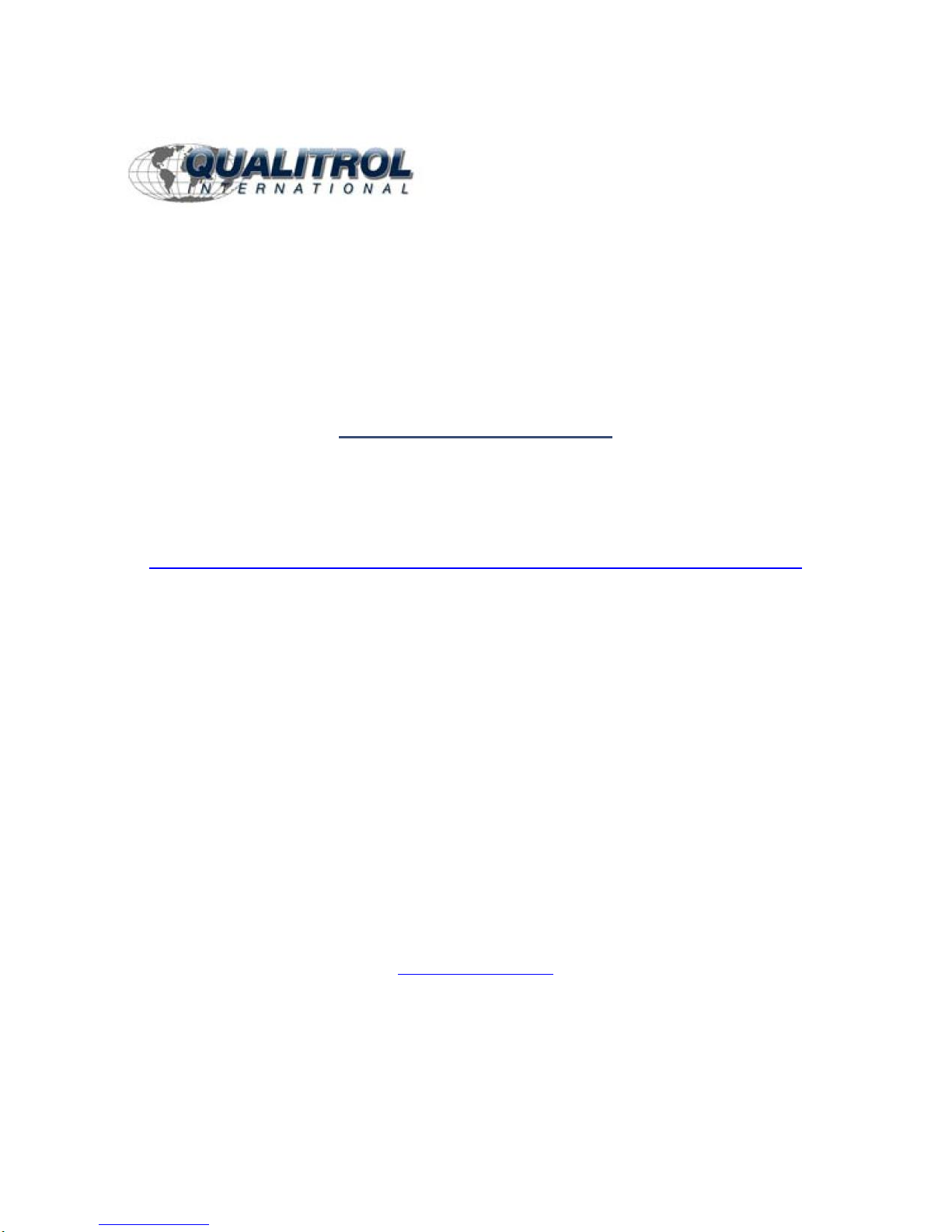
This Datasheet is for the
IC754VSI06STD
The IC754VSI06STD for the GE QuickPanel has a View Intermediate 6 inch STN
Touch DC
http://www.qualitrol.com/shop/p-16536-ic754vsi06std.aspx
For further information, please contact Qualitrol Technical Support at
1-800-784-9385
support@qualitrol.com
Page 2
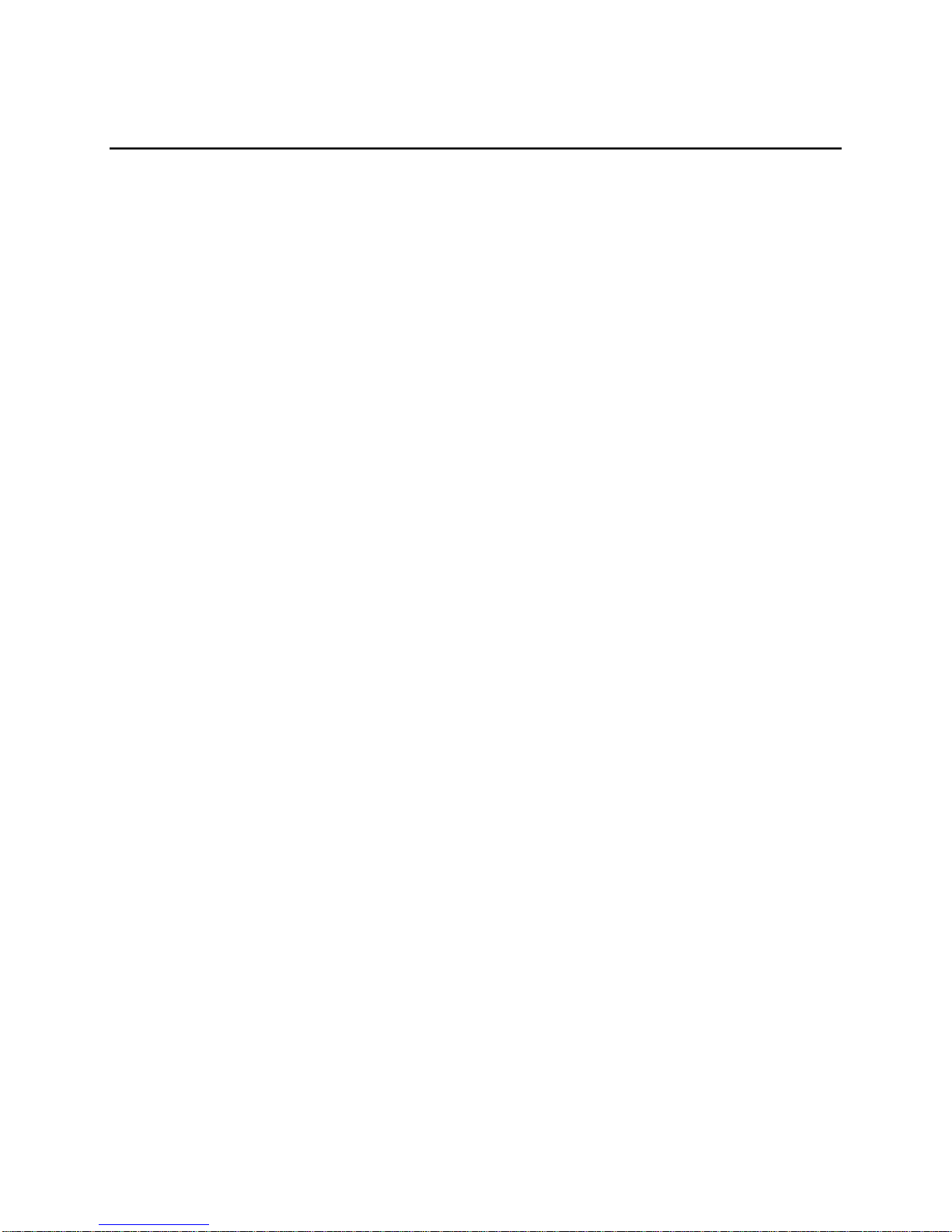
2 GFK-2847
Contents
Chapter 1. Introduction ................................................................................................................. 4
1.1 Specifications........................................................................................................................................... 4
1.1.1 General Specifications ...................................................................................................................... 4
1.1.2 Physical Specifications and Mounting .............................................................................................. 6
1.1.3 Environmental Specifications ............................................................................................................ 6
1.2 QuickPanel+ Hardware User Features .................................................................................................... 7
1.2.1 Overview ........................................................................................................................................... 7
1.2.2 Status Indicators ............................................................................................................................... 8
Chapter 2. Getting Started ............................................................................................................ 9
2.1 Unpacking and Inspection ....................................................................................................................... 9
2.2 Basic Setup ............................................................................................................................................ 11
2.3 Startup ................................................................................................................................................... 11
2.3.1 Connecting Input Power ................................................................................................................. 12
2.3.2 Initial Configuration ......................................................................................................................... 13
2.4 Runtime Setup ....................................................................................................................................... 13
2.5 Firmware Updates ................................................................................................................................. 13
2.6 Shutdown ............................................................................................................................................... 13
Chapter 3. QuickPanel+ Software .............................................................................................. 15
3.1 Operating System .................................................................................................................................. 15
3.2 Backup Utility ......................................................................................................................................... 15
3.3 Storage Manager ................................................................................................................................... 15
3.4 Copy Project to SD Card ....................................................................................................................... 16
3.5 Updating a Machine Edition Project ...................................................................................................... 16
3.6 FTP Server ............................................................................................................................................ 17
3.6.1 Authentication of Remote Users ..................................................................................................... 17
3.6.2 FTP with Removable Flash Devices ............................................................................................... 17
3.7 HTTP Server .......................................................................................................................................... 17
Chapter 4. Installation ................................................................................................................. 19
4.1 Installing the Protective Sheet ............................................................................................................... 19
4.2 Choosing a Mounting Location .............................................................................................................. 19
4.3 Panel Mounting ...................................................................................................................................... 19
4.4 Mounting on a VESA Arm ...................................................................................................................... 21
4.5 Installing/Replacing the Battery ............................................................................................................. 23
4.6 Connectors ............................................................................................................................................ 25
4.6.1 Power Connector Pin-out ................................................................................................................. 25
4.6.2 Ethernet ........................................................................................................................................... 25
4.6.3 Serial Port ........................................................................................................................................ 26
4.6.4 Universal Serial Bus (USB) Ports ................................................................................................... 26
QuickPanel+ User’s Manual–November 2013
Page 3
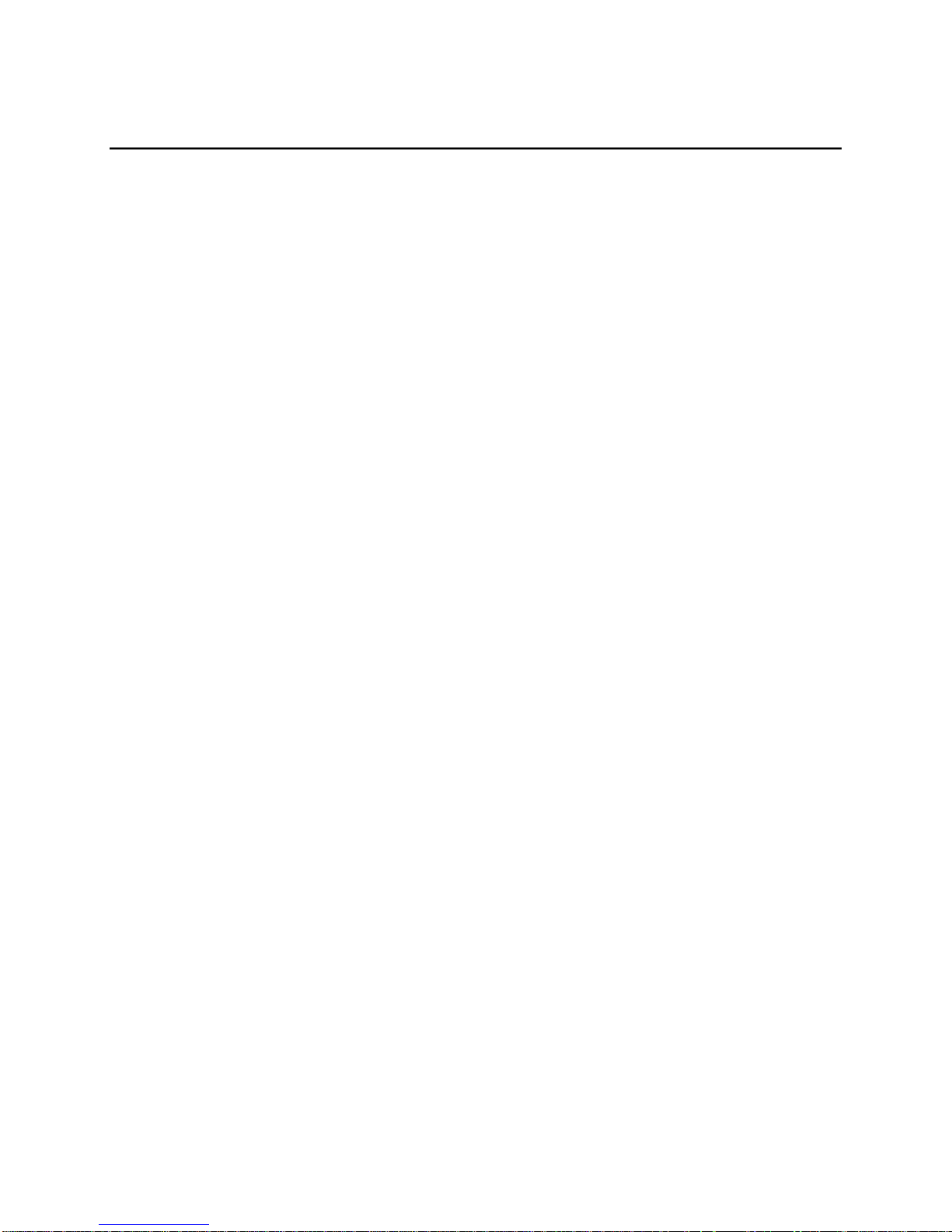
Contents
4.6.5 Audio (LINE OUT) Details ................................................................................................. 30
4.6.6 Audio (MIC IN) Details ...................................................................................................... 30
4.6.7 SD Card Slot ..................................................................................................................... 31
Chapter 5. Detailed Operation ........................................................................................... 32
5.1 Touch Screen Display ................................................................................................................. 32
5.1.1 Adjusting the Display Brightness ...................................................................................... 32
5.1.2 Configuring the Backlight .................................................................................................. 32
5.1.3 Calibrating the Touch Screen ........................................................................................... 33
5.2 Keyboard ..................................................................................................................................... 34
5.2.1 External Keyboard (optional) ............................................................................................ 34
5.2.2 Soft Input Panel ................................................................................................................. 34
5.3 Mouse .......................................................................................................................................... 34
5.4 Memory ........................................................................................................................................ 35
5.4.1 DRAM Memory .................................................................................................................. 35
5.4.2 Changing the Memory Allocation ...................................................................................... 35
Appendix A Product Certifications & Installation Guidelines for Conformance .............. 36
Agency Approvals ................................................................................................................................... 36
Government Regulations ........................................................................................................................ 36
Appendix B Orderable Part Numbers .................................................................................. 37
Page 4
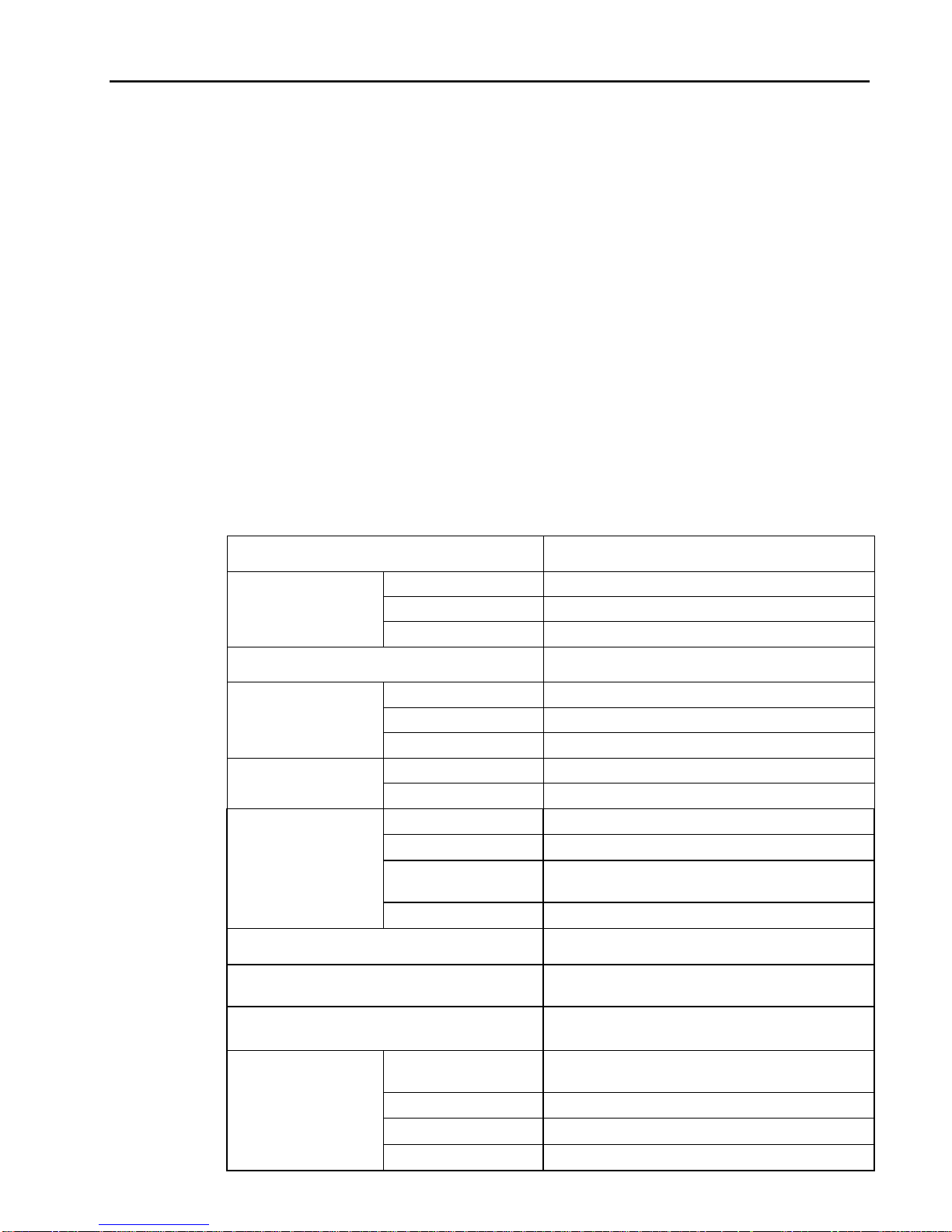
.
4 QuickPanel+ User’s Manual–November 2013 GFK-2847
GFK-2847 QuickPanel+ User’s Manual–November 2013 7
Chapter 1 Introduction
Chapter 1. Introduction
The QuickPanel+ operator interface is an all-in-one microcomputer designed for maximum
flexibility. The design, based on an advanced ARM core microprocessor, brings together a
high-resolution touch-screen operator interface with a variety of communications options. You
can connect to most industrial equipment through the QuickPanel+ communications ports.
The QuickPanel+ is equipped with several memory types to satisfy the most demanding
applications. A 512MB section of DRAM is split between the operating system, an object
store and application memory. Functioning as a virtual hard drive, a 256MB section of nonvolatile flash memory is divided between the operating system and persistent storage for
application programs. The retentive memory consists of 512KB of battery-backed SRAM for
data storage, protecting your valuable data during a power failure.
1.1 Specifications
1.1.1 General Specifications
Processor
Freescale i.MX535 (1GHz ARM Cortex A8)
Memory
RAM
DDR2 SDRAM 512MB
ROM
SLC NAND 256MB
SRAM
512 KB (with Battery backup)
Operating system
Microsoft Windows Embedded Compact 7
Display
Type
7” Widescreen TFT LCD
Resolution
800(W) x 480(H) pixels WVGA
Backlight
LED
Touch screen
Touch Panel Type
Projected Capacitive
Multi-touch
Two-point
Communications
Ethernet Port
1x 10/100BaseT (RJ-45)
Serial Port
1x RS-232 UART Port (5-Pin Connector)
USB, Host
Two USB2.0 (Type-A)
Max. Power (5V @ 0.5A)
USB, Device
One USB 2.0 (Mini Type-B)
Storage
One SD/SDHC Card Slot
Audio
One Mic In (mono) (3.5mm Jack
One Line Out (Stereo) (3.5mm Jack)
Noise immunity
Noise voltage: 1500V p-p
Pulse Duration: 1µs, Rise time: 1ns
Input power
Maximum Rated
Voltage
+30VDC
Rated Voltage
+24VDC ±20% (3-Pin Connector)
Power Consumption
15W (max)
Frame Ground
Frame GND is connected to Signal GND internally
Page 5
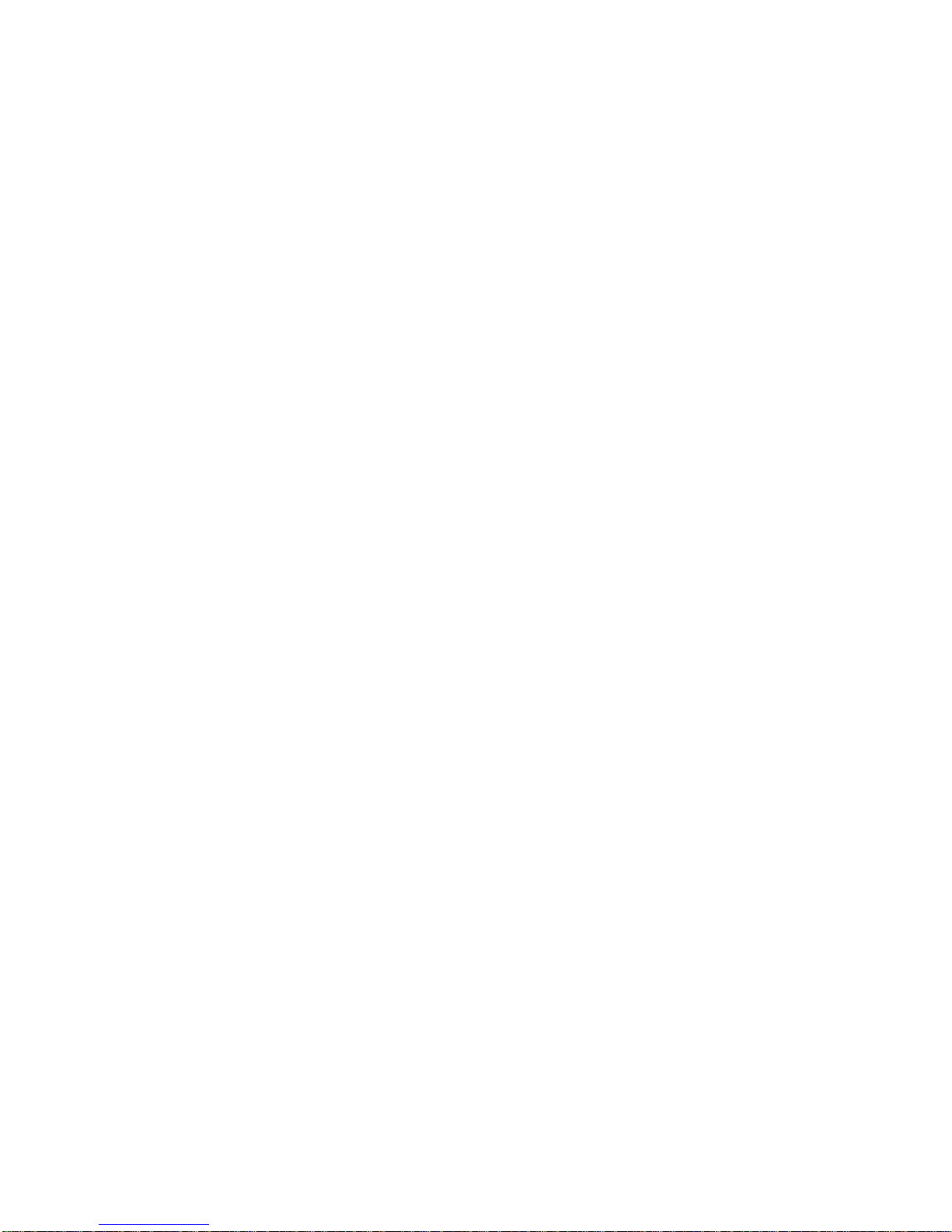
Page 6
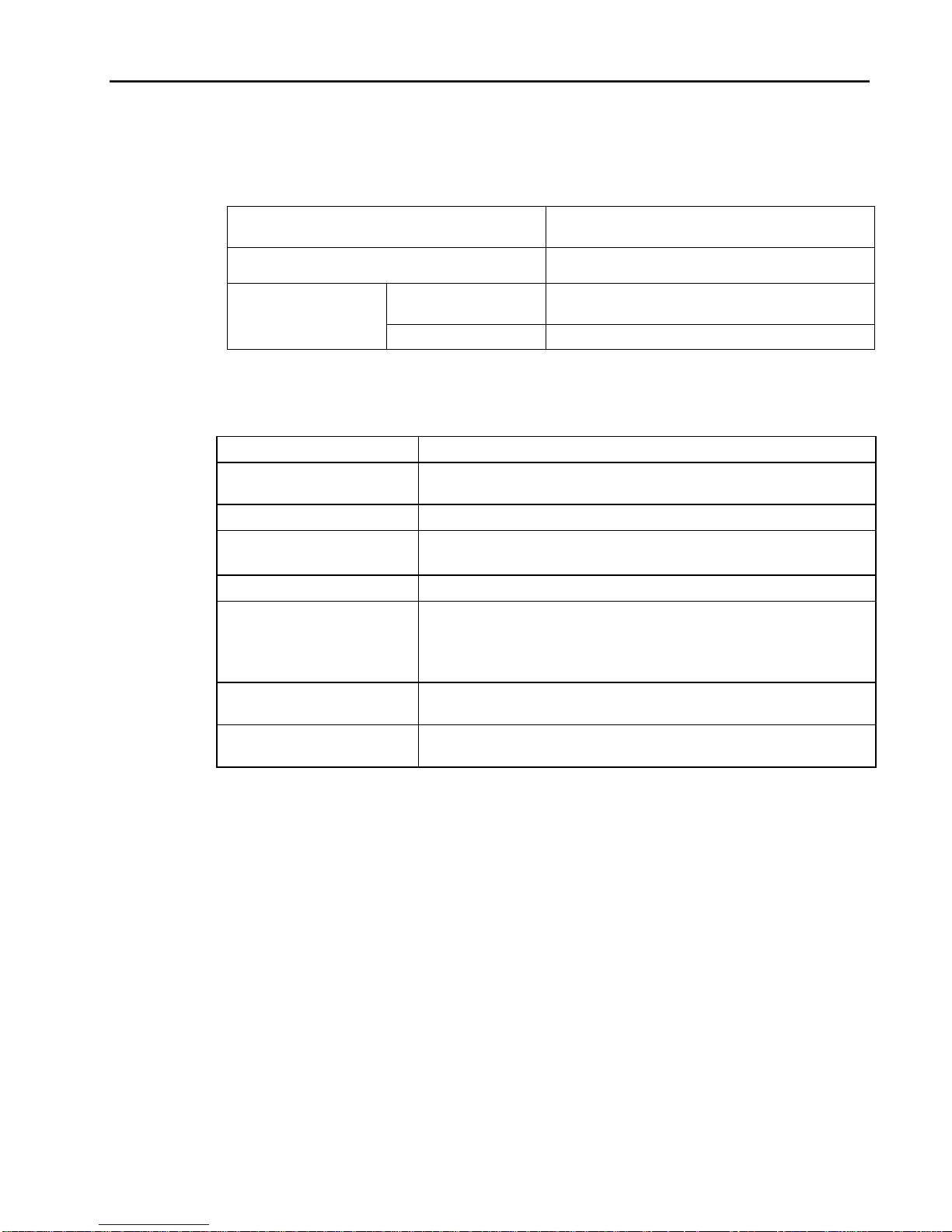
.
6 QuickPanel+ User’s Manual–November 2013 GFK-2847
Chapter 1. Introduction
1.1.2 Physical Specifications and Mounting
Dimensions (L×W×D)
192 mm × 137 mm × 36 mm
(7.56 in. × 5.39 in. × 1.42 in.)
Weight
0.800 kg (1.76 lbs)
Mounting options
Panel cutout
dimensions
183.5 mm ×128.5 mm
(7.22 in. × 5.06 in.)
VESA mount
VESA Mount: 75 mm x 75 mm
1.1.3 Environmental Specifications
Note: The QuickPanel+ shall be installed in a location that is well ventilated and not exposed
to dust, corrosive gases or liquids, flammable gases, rain, strong ultraviolet light or
direct sunlight, and that meets the environmental specifications listed below.
Cooling
Natural convection
Ambient Operating
temperature
0°C to +50°C
Ambient Storage temperature
-20°C to +60°C
Ambient Humidity (operating
and storage)
85% RH
(non-condensing, wet-bulb temperature:30°C or less)
Environment
Pollution Degree 2 as defined by UL60950-1.
Vibration resistance
5 to 9Hz single-amplitude 3.5mm
9Hz to 150Hz constant-accelerated velocity 9.8m/s
2
X, Y, Z directions 10 time (100minutes)
(Compliance 3502, IEC61131-2 JIS B)
ROHS
Compliant with EU RoHS Directive 2002/95/EC using the following
exemptions identified in the Annex: 7(a), 7(c)-I, & 7(c)-III.
Enclosure rating
IP65 and JEM1030 when installed in accordance with the instructions
in Chapter 4, “Installation.”
Note: For additional product standards and agency approvals, refer to Appendix A.
Page 7

7
GFK-2847 QuickPanel+ User’s Manual–November 2013
Chapter 1 Introduction
1.2 QuickPanel+ Hardware User Features
In addition to the primary touch screen interface, the QuickPanel+ supports a variety of
communication ports. The following diagrams show the physical layout of the QuickPanel+ including
locations of status LEDs, communications ports, and connectors.
1.2.1 Overview
Bottom
Figure 1. QuickPanel+ Hardware Features
Chapter 1. Introduction
Front
Right Side
Page 8
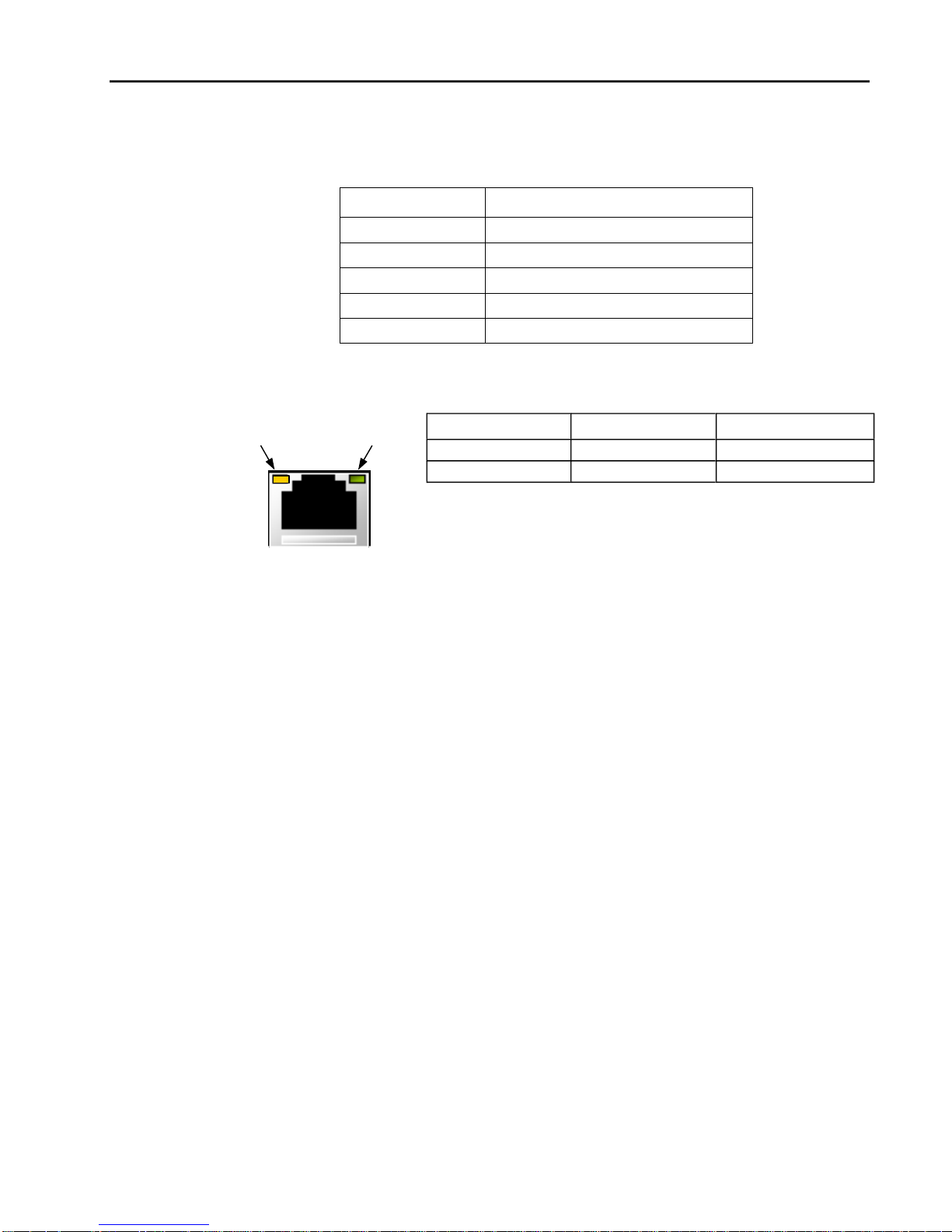
.
8 QuickPanel+ User’s Manual–November 2013 GFK-2847
1.2.2 Status Indicators
The QuickPanel+ operator interface has a tri-color LED that provides visual status indications
and an on-board buzzer for audio indications.
1.2.2.1 QuickPanel+ Status LED Operation
LED State
QuickPanel+ State
Amber, steady
Operating system starting
Green, steady
Normal operating state
Green, blinking
Backlight off
Red, blinking
Backlight fail
Off
Power not applied to the QuickPanel+
1.2.2.2 Ethernet Port LED Operation
The Ethernet port has two LED indicators, ACTIVITY and LINK.
Speed
Link Activity
GFK-2847 QuickPanel+ User’s Manual–November 2013
LED
LED State
Operating State
Speed
On, Yellow
10/100
Link
Activity
On, Green
L
ink status
Page 9
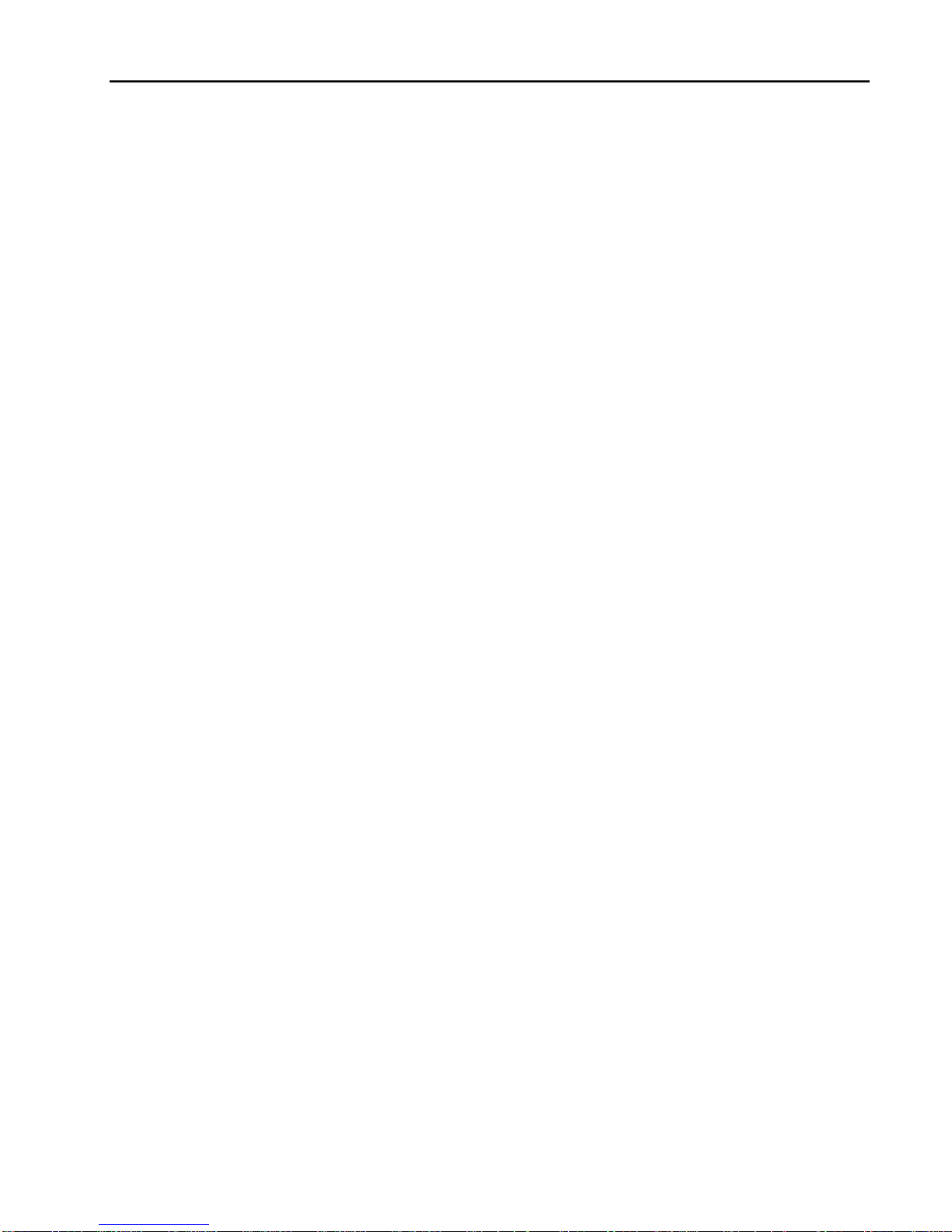
Chapter 2. Getting Started
GFK-2847 QuickPanel+ User’s Manual–November 2013 9
Chapter 2. Getting Started
This chapter contains information for performing a pre-installation check of your QuickPanel+
operator interface.
Before installing and using the QuickPanel+, the following steps should be completed:
■
Unpacking and Inspection
■
Basic Setup
■
Initial Startup
■
Runtime Setup
■
Firmware Updates
■
Shutdown
2.1 Unpacking and Inspection
Upon receiving your QuickPanel+ operator interface carefully inspect all shipping containers
for damage. If any part of the system is damaged, notify the carrier immediately. The
damaged shipping container should be saved as evidence for inspection by the carrier. As
the consignee, it is your responsibility to register a claim with the carrier for damage
incurred during shipment. However, we will fully cooperate with you should such action be
necessary.
After unpacking the unit, record all serial numbers. Serial numbers are required if you need
to contact Customer Care during the warranty period. Shipping containers and packing
material should be saved in case it is necessary to transport or ship the unit.
Verify that all components of the system have been received and that they agree with your
order. If the system received does not agree with your order, contact Customer Care (see
“Contact Information” for phone numbers and email addresses).
Before you attempt to power up the operator interface for the first time, inspect the unit for
loose or damaged components. If damage is found (for example, in the form of bent
component leads or loose components), contact GE Intelligent Platforms for additional
instructions.
Do not apply power to the unit if it has visible damage. Applying power to a unit with damaged
components could cause additional damage.
Page 10
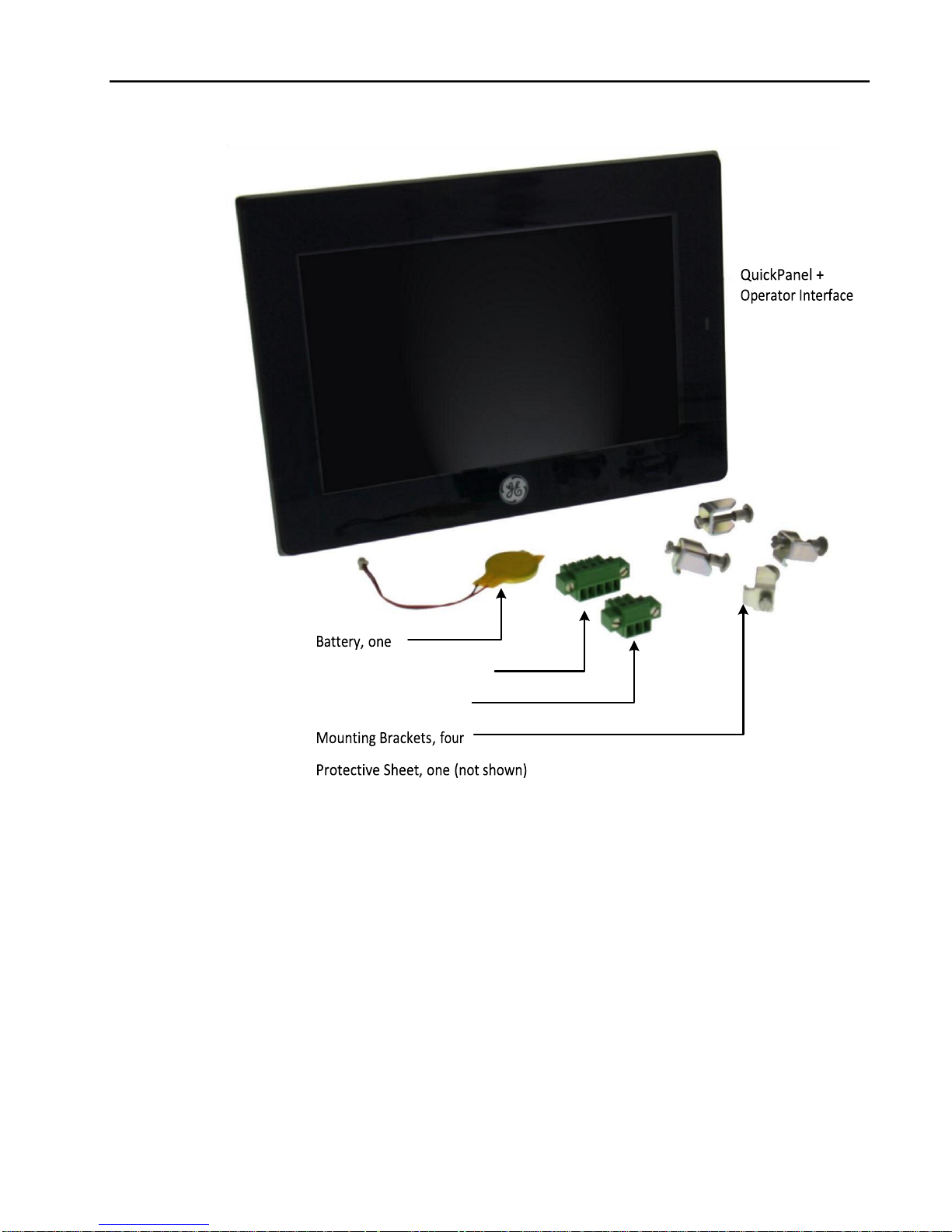
Chapter 2. Getting Started
10 QuickPanel+ User’s Manual–November 2013 GFK-2847
Serial Port Connector, one
Power Connector, one
Page 11
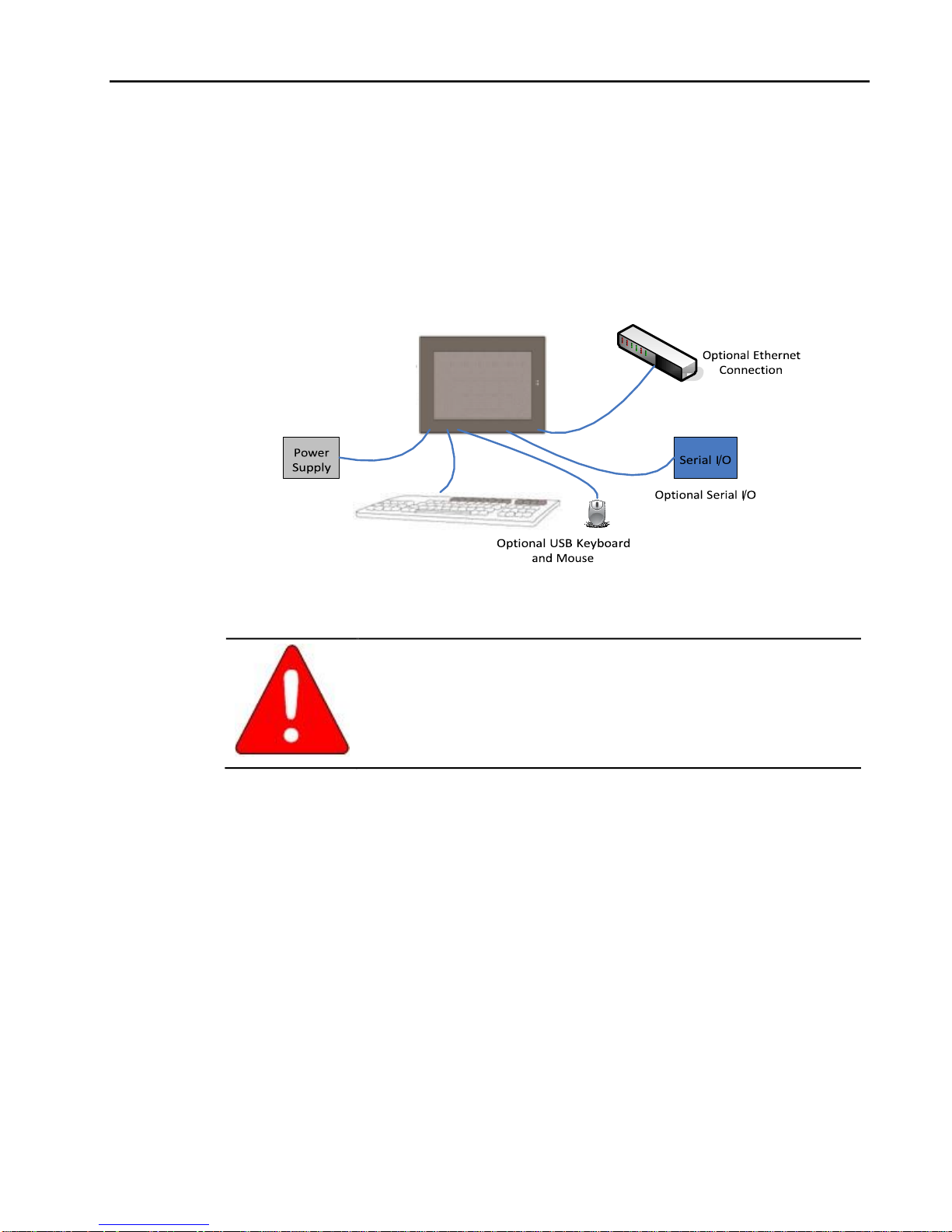
Chapter 2. Getting Started
GFK-2847 QuickPanel+ User’s Manual–November 2013 11
Gasket, one (not shown, pre-installed)
Figure 2. QuickPanel+ Package Contents
2.2 Basic Setup
Your QuickPanel+ is shipped ready for use after a few configuration steps. To power up, all
you need to do is connect a DC power supply using the supplied quick-connect plug.
Depending on your application, you may also want to connect and configure optional input
devices, communications ports and expansion adapters.
Figure 3. Basic Setup Diagram
Warning
Electrical Shock Hazard: To avoid personal injury or damage to
equipment, ensure that the DC supply is disconnected from power
and that the leads are not energized before attaching them to
the unit's power supply plug.
2.3 Startup
You will need the following:
Page 12

Chapter 2. Getting Started
12 QuickPanel+ User’s Manual–November 2013 GFK-2847
A 24VDC power supply. For requirements, see the Input power specification on page
8.
A power terminal block is supplied.
Power cord with 30 – 14 AWG (0.05 – 2.00 mm2) wires
USB-compatible keyboard (optional)
USB-compatible mouse (optional)
2.3.1 Connecting Input Power
1. Make sure that the power cable is not energized
and that the QuickPanel+ unit is not on.
2. Loosen the screw clamps on the mating power
connector
3. Strip the insulation from the power cables.
4. Secure the power cable to the mating connector
while noting polarity and tighten the screw clamps.
The torque for the attaching screws is 0.31 Nm.
5. Apply DC power to the unit.
During normal power up and operation, the
QuickPanel Status LED display is:
Solid amber while the QuickPanel+ unit is starting up
Solid green during normal operation
6. Once power is applied, the QuickPanel+ begins initializing. The first thing to appear on the
display is the splash screen.
To skip running any programs included in the StartUp folder, tap Don’t run StartUp
programs.
7. The Microsoft Windows Embedded Compact 7 operating system starts automatically.
During powerup, you should see the normal operating system starting displays.
To activate the operating system online, you will need to first configure the Ethernet
settings for operation on your network, as described in “Initial Configuration.”
You can find the operating system product key on the Microsoft Certificate of Authenticity
label, which is on the back of the QuickPanel+.
Page 13

Chapter 2. Getting Started
GFK-2847 QuickPanel+ User’s Manual–November 2013 13
2.3.2 Initial Configuration
When you first start up the QuickPanel+, a few configuration steps are necessary.
1. Tap Start , point to Settings and then tap Control Panel.
2. In the Control Panel, double-tap Date and Time to configure the system clock.
3. In the Control Panel, double-tap System to configure a network Device Name. Many
applications, including Proficy Historian require a unique Device Name. It is recommended
procedure to set a unique Device Name for the QuickPanel+ to avoid future conflicts.
4. In the Control Panel, double-tap Network and Dial-up Connections to configure network
settings.
5. To save the settings, run Backup.
2.4 Runtime Setup
To download an application to a QuickPanel+ unit, you must set up a data link between it and
your development workstation. For more information, see 4.6.2, “Ethernet.”
“Downloading a Machine Edition Project” in the Machine Edition online help.
2.5 Firmware Updates
Updates to the QuickPanel firmware are available on the Support web site. This allows you to
update the unit to the most recent released version of the firmware with the latest feature
updates and issues addressed.
2.6 Shutdown
There are no specific dangers associated with a power failure or other unplanned shutdown
of the QuickPanel+. In general, programs are retained in flash memory and user data can be
Page 14

Chapter 2. Getting Started
14 QuickPanel+ User’s Manual–November 2013 GFK-2847
retained in battery-backed SRAM. Some operating system settings are retained only with
user intervention. We recommend the following procedure to shut down the QuickPanel+. To
shut down the QuickPanel+
1. Quit any programs that are running and wait for all file operations to complete.
2. If you have not changed operating system settings (for example, brightness or touch
screen sensitivity) or do not want to save the changes, remove AC power from the DC
supply.
3. To save changes to operating system settings run Backup. When the Backup dialog box
displays Completed Successfully, remove power from the DC power supply connected to
the QuickPanel.
Page 15

GFK-2847 QuickPanel+ User’s Manual–November 2013 15
Chapter 3 QuickPanel+ Software
Chapter 3. QuickPanel+ Software
This chapter provides introductory information on the QuickPanel+ software with procedures
for completing some of the most common tasks you will encounter.
3.1 Operating System
Microsoft Windows Embedded Compact 7 is the operating system for the QuickPanel+. It is a
full 32-bit O/S with a graphical user interface.
The QuickPanel+ operating system is stored in flash memory and copied to a block of DRAM
for execution. The operating system starts automatically following a power-up or reset of the
QuickPanel+.
For detailed information about using the operating system, refer to
http://windows.microsoft.com.
3.2 Backup Utility
Backup saves changes that you make to the Windows Registry or Desktop to Flash memory.
This utility is required because the QuickPanel+ is not battery powered. Specifically, Backup
does the following:
■ Stores the Windows Embedded Compact 7 registry (including any control panel
settings) in Flash memory.
■ Stores any changes (or additions) made to the ‘\Windows’ subtree of the file system
in the user block of flash memory.
Run Backup whenever you make configuration changes to the operating system or
installed applications, and before shutting down the QuickPanel+.
3.3 Storage Manager
Use Storage Manager to repair or format lost or corrupted data volumes. Storage Manager
can repair data volumes existing either in SD Card, battery-backed SRAM (BBSRAM), or
USB Flash Keys (thumb drives). Data volumes existing in the main flash file system of the
QuickPanel+ may not be repaired by Storage Manager.
Storage Manager, accessed from the Control Panel folder, is a Microsoft product for which
on-line help is available.
Chapter 3. QuickPanel+ Software
Page 16

.
16 QuickPanel+ User’s Manual–November 2013 GFK-2847
3.4 Copy Project to SD Card
This is a custom utility for transferring Proficy Machine Edition View and Control projects
between compatible QuickPanel+ units via SD cards.
To copy a Machine Edition project to SD card
1. Ensure there is a blank SD card in the SD card port.
2. Double tap the Copy Project to SD Card icon on the desktop.
3. Tap Yes when the Copy Project Query confirmation dialog box appears.
Caution
Copying a project while the Proficy Machine Edition runtimes
are active may cause an incomplete copy to be created if the
runtimes are also writing to files in the project folders. The
utility can detect this situation and will notify you to stop the
runtimes before making the backup. You will not be able to
create a backup while the runtimes are writing files.
3.5 Updating a Machine Edition Project
You can update a Machine Edition application currently stored on the QuickPanel+ with a
revision stored on a flash device, such as a SD card.
1. Insert the flash device containing an upgraded version of the Machine Edition project into
the appropriate port.
2. Reboot the machine
See the settings section below, as depending on options set, the update may or may not
be enabled, or may automatically update. If there is more than one flash device with a
valid project copy present, a Select Media confirmation dialog will appear allowing you to
choose which flash device to update with. Select the device from the list and select OK to
continue. When a valid project is found on the flash device, you will be prompted to install
the project or skip it. Tap OK to install or Cancel to skip the install and continue to boot. If
an invalid project is found, an error message appears in a dialog box. This dialog box
must be closed before boot will continue.
3. Remove the flash device from the port.
Chapter 3 QuickPanel+ Software
Caution
Ensure that the copy or update operation is complete (i.e., no
busy or
wait cursor displays) b
efore disconnecting power.
Page 17

GFK-2847 QuickPanel+ User’s Manual–November 2013 17
3.6 FTP Server
The FTP Server included with the QuickPanel+ supports standard (RFC 959). It does not
support SFTP or implicit FTPS, which uses different ports and is based on SSH rather than
SSL.
The configuration of the FTP server is accomplished with the Quick Panel+ Setup Tool. By
default, the server is not enabled. Once enabled, a background program will run, waiting for
clients to connect. Up to ten connections are supported. Sessions that are idle for five
minutes are terminated by the server.
The Server supports:
■ Non-secure operation. All information including username, password, and data is
transmitted with no encryption and susceptible to packet sniffing and various FTP
attacks.
Note: If the server status is changed, the QuickPanel+ must be re-booted before changes
take effect.
3.6.1 Authentication of Remote Users
The server only supports anonymous login.
■ Anonymous with password requested (but not validated). This can prevent some
types of attacks and is required by some clients.
Once connected, a remote user is logged into the FTP root directory. This is available from
the QuickPanel+ as \ and is the root of the flash device.
3.6.2 FTP with Removable Flash Devices
All removable flash devices appear to remote FTP users as directories off the FTP root
directory. PC Flash card partitions appear as directories such as \SDMemory and USB Flash
Keys as directories such as \Hard Disk. Full access privileges are granted for the client in
these folders/devices.
Removable flash device directories are captured when a session is opened and are not
changed while the session exists. If you start without an SD Card installed, you will have to
close your session and login again to see the SD Card directory. If the SD Card existed when
you logged in and is removed and inserted, it will still work, provided the SD Card’s device
name did not change during reinsertion.
3.7 HTTP Server
The HTTP Server included with the QuickPanel+ supports standard (RFC 2616).
The configuration of the HTTP server is accomplished with the Quick Panel+ Setup Tool. By
default, the server is not enabled. Once enabled, a background program will run, waiting for
clients to connect. The default web page is located in \Windows\www\wwwpub on the
QuickPanel+.
The Server supports:
■ Non-secure port 80 operation.
Page 18

.
18 QuickPanel+ User’s Manual–November 2013 GFK-2847
Note: If the server status is changed, the QuickPanel+ must be re-booted before changes
take effect.
Page 19

Chapter 4. Installation
GFK-2847 QuickPanel+ User’s Manual–November 2013 19
Chapter 4. Installation
This chapter provides the following procedures for installing the QuickPanel+ unit:
■
Installing the Protective Sheet
■
Choosing a Mounting Location
■
Panel Mounting
■
Mounting on a VESA Arm
■
Installing/Replacing the Battery
■
Connectors
4.1 Installing the Protective Sheet
1. Wipe the display of any dust or fingerprints.
2. Peel a corner of the clear side of the protective sheet.
3. Begin applying the corner to the display.
4. Slowly apply the rest of the protective sheet, smoothing out as you go.
5. Peel the green curing film off the protective sheet.
4.2 Choosing a Mounting Location
When mounting the QuickPanel+ make sure that the mounting area allows room to insert and
remove the SD card, cables, and mounting brackets. The QuickPanel+ should not be
mounted at an angle more than 30° from the vertical as illustrated below.
Figure 4. Mounting Angle
Choose a location that will allow natural convection air flow from bottom to top of the
QuickPanel+ unit.
For environmental requirements, see 1.1.3, “Environmental Specifications.”
4.3 Panel Mounting
To mount the QuickPanel+ in an enclosure, you will need:
■ a Phillips head screwdriver
■ four mounting brackets (supplied)
The QuickPanel+ has four mounting holes located on the top and bottom of the unit. The
mounting holes are indicated in the drawing below.
Page 20

Chapter 4. Installation
20 QuickPanel+ User’s Manual–November 2013 GFK-2847
Figure 5. Mounting Holes
Installation Notes:
■ To avoid gasket degradation, limit repeated insertions or removals of the unit and
retightening of the mounting clips. For full protection, always use a fresh gasket.
Replacement gaskets can be ordered using the part number listed in Appendix B.
■ The unit will not fit through the cutout with any cables connected, or with the power
supply plug inserted in the socket.
1. Cut an opening in the panel according to the specifications in the diagram below. Panel
thickness supported: 1.0mm to 5.0mm.
Figure 6. Panel Cutout Dimensions for 7” QuickPanel+
2. Slide the QuickPanel+ into the mounting panel cut-out.
Page 21

Chapter 4. Installation
GFK-2847 QuickPanel+ User’s Manual–November 2013 21
3. Verify that the gasket is in the bezel channel located on the sides of the QuickPanel+.
4. Insert the hook of the mounting bracket into the mounting hole as shown below.
5. Tighten the screws on the mounting bracket in the clock-wise direction.
Note: The torque range for the mounting clamp screws is (0.3 Nm).
4.4 Mounting on a VESA Arm
The QuickPanel+ can be installed on a commercially available Video Electronics Standards
Association (VESA) MIS-D 75mm arm. To mount the QuickPanel+, use the mounting holes
located on the back of the unit. The mounting holes are 75mm (2.95 inches) apart and attach
with M4 screws that are 6mm (0.24 inches) or less in diameter.
Note: The torque range for the mounting M4 screws is (0.7 – 0.8 Nm). Refer
to the mounting arm manual for instructions.
Page 22

Chapter 4. Installation
22 QuickPanel+ User’s Manual–November 2013 GFK-2847
Page 23

Chapter 4. Installation
GFK-2847 QuickPanel+ User’s Manual–November 2013 23
4.5 Installing/Replacing the Battery
1. Remove the battery cover by pressing down while sliding outward.
2. Connect the harness connector of the battery to the header, noting keyed orientation.
3. Pull Make sure that positive (red) is down and negative (black) is up
4. Wrap harness connector around to match the picture below.
5. Do not let the harness connector go above the tab.
6. Slide the battery cover into place, taking care not to pinch the harness connector.
Warning
Page 24

Chapter 4. Installation
24 QuickPanel+ User’s Manual–November 2013 GFK-2847
Batteries may present a risk of fire, explosion, or chemical burn if
mistreated. Do not crush, disassemble, short-circuit, or dispose
of in fire.
Use of batteries not specified for use with the QuickPanel+
product may present a risk of fire or explosion.
Lithium Battery Warning
Do not recharge, disassemble, heat or incinerate lithium
batteries.
Dispose of lithium batteries in accordance with federal, state, and
local regulations. Be sure to consult with the appropriate
regulatory agencies before disposing of batteries.
Page 25

Chapter 4. Installation
GFK-2847 QuickPanel+ User’s Manual–November 2013 25
4.6 Connectors
4.6.1 Power Connector Pin-out
Interface: 24VDC IN
Connector: Terminal Euro (Tyco Electronics 284539-3 or equivalent)
Mating Connector: (Tyco Electronics 284510-3 or equivalent)
To connect the power supply, refer to 2.3.1 “Connecting Input Power.”
4.6.2 Ethernet
The QuickPanel+ is equipped with one 10BaseT/100-BaseTX Ethernet port. You can connect
an Ethernet network cable (unshielded, twisted pair, UTP CAT 5) to the unit via the RJ-45
connector on the bottom of the enclosure. LED indicators on the port indicate channel status
(see “Ethernet Port LED Operation” on page 11). The port can be accessed by Windows
Embedded Compact 7 network communications or by your application.
Ethernet Port Details
Interface: Ethernet 10BASE-T/100BASE-TX
Connector: RJ-45
Pin
Number
Signal
Name
Pin-out
1
TX +
Yellow Green
8 1
2
TX-
3
RX +
4
NC
5
NC
6
RX-
7
NC
8
NC
4.6.2.1 Setting an IP Address
The QuickPanel+ provides two methods for setting an IP address:
Page 26

Chapter 4. Installation
26 QuickPanel+ User’s Manual–November 2013 GFK-2847
■
DHCP (Dynamic Host Configuration Protocol). The network server assigns an IP
address while the QuickPanel+ is initializing. (You must be connected to the
network).There must be a DHCP server on the connected network for a valid IP
address to be assigned. Contact your network administrator to ensure correct DHCP
server configuration.
■
Manual method. You specify the numeric addresses obtained from your network
administrator for the QuickPanel+ IP Address, Subnet Mask and Default Gateway (if
applicable).
Note:
To save the settings, run the Backup utility.
4.6.3 Serial Port
4.6.3.1 Serial Port Details
Interface: RS-232
Connectors: Euro Terminal (Tyco Electronics 284539-5 or Equivalent)
Pin
Number
Signal
Name
Pin-out
1
TXD
5 1
2
RXD
3
RTS
4
CTS
5
SGND
Mating Connector: (Tyco Electronics 284 510 or Equivalent)
4.6.4Universal Serial Bus (USB) Ports
4.6.4.1 USB Host Port Details
The QuickPanel+ has two full-speed USB 2.0 host ports. A variety of third-party USB
peripheral devices are available.
Each connected USB device requires a specific driver. The driver supplied with the
QuickPanel+ is for optional keyboard or mouse support; other devices require the installation
of custom driver software.
Interface: USB2.0
Number of Ports: Two
Connector: Type-A connector
Page 27

Chapter 4. Installation
GFK-2847 QuickPanel+ User’s Manual–November 2013 27
4.6.4.2 USB Device Port Details
The USB device port allows the QuickPanel+ operator interface to be used as slave device.
Interface: USB2.0
Number of Ports: One
Connector: Type-B Mini connector
Pin
Number
Signal
Name
Pin-out
1
VCC
5 1
2
D-
3
D+
4
NC
5
GND
4.6.5Audio (LINE OUT) Details
Interface: LINE OUT (stereo)
Connector: φ3.5 mm Jack
Pin
Number
Signal
Name
Pin-out
1
GND
1
2
3
2
Lineout R
3
Lineout L
Maximum output level: 1Vrms
4.6.6 Audio (MIC IN) Details
Interface: MIC IN (monaural)
Connector: φ3.5 mm Jack
Page 28

Chapter 4. Installation
28 QuickPanel+ User’s Manual–November 2013 GFK-2847
Pin
Number
Signal
Name
Pin-out
1
GND
1
2
3
2
NC
3
MIC
Maximum input level: 250mVrms
4.6.7 SD Card Slot
The QuickPanel+ is equipped with one standard SD Card port. SD/SDHC memory cards are
supported. The SD card slot is spring loaded for easy insertion and removal.
4.6.7.1 Storage Details
Connectors: SD card slot (push in - push out method)
Card support: SD / SDHC memory card
Maximum capacity: 32GB
Note the orientation of the SD card in the diagram below when inserting.
Page 29

GFK-2847 QuickPanel+ User’s Manual–November 2013 29
Chapter 5 Detailed Operation
Chapter 5. Detailed Operation
5.1 Touch Screen Display
The QuickPanel+ features a 7” LED Backlit LCD touchscreen display with two-point touch.
The touch technology is based on projected capacitance. This allows tracking of the finger
without pressured contact conducive to smooth scrolling and multi-touch gesturing capability.
Display brightness and backlight operation can be set using the operating system Control
Panel.
5.1.1 Adjusting the Display Brightness
1. In the Control Panel, double tap Display and choose the Brightness tab. The Brightness
dialog box appears.
2. Drag the Brightness slider between Lowest and Highest.
3. Tap OK to exit the control panel.
4. To save the settings, run the Backup utility.
5.1.2 Configuring the Backlight
1. In the Control Panel, double-tap Display and choose the Backlight tab. The Backlight
dialog box appears.
2. Select Auto turn off backlight while on external power.
3. Tap OK to exit the control panel.
4. To save the settings, run the Backup utility.
Chapter 5. Detailed Operation
Page 30

.
30 QuickPanel+ User’s Manual–November 2013 GFK-2847
5.1.3 Calibrating the Touch Screen
The touchscreen on the QuickPanel+ comes out of the box pre-calibrated but may need to be
recalibrated if there are any issues with touch screen responsiveness.
1. Go to the QuickPanel+ Setup tool.
2. Click on the TouchPanel tab.
3. Select Recalibrate Touch Screen.
4. After this is complete, select Recalibrate Touch Sensor.
5. During the calibration of the touch screen sensor a prompt to activate a switch located in
the battery compartment will appear.
6. Remove the battery cover and press the switch.
7. Replace the battery cover.
Chapter 5 Detailed Operation
5.2 Keyboard
The QuickPanel+ can be configured to use either or both a hardware keyboard and a
software emulation keyboard as operator data input devices. Typically, an external hardware
keyboard is used when in a development mode, while the included Soft Input Panel is more
applicable in an operational environment.
5.2.1 External Keyboard (optional)
Any USB-compatible keyboard can be used as an input device for the unit. The USB driver
for the keyboard is included with the operating system and no setup is required. To use an
external keyboard, simply plug and play.
5.2.2 Soft Input Panel
The Soft Input Panel (SIP) is a touch screen version of a standard keyboard, which can be
used in place of a standard hardware keyboard. An icon in the system tray lets you view or
hide the SIP.
Page 31

GFK-2847 QuickPanel+ User’s Manual–November 2013 31
To show/hide the Soft Input Panel
On the system tray of the task bar, tap on the icon. The Soft Input Panel can be hidden by
selecting ‘Hide Input Panel’.
Note: When the SIP is visible, it can be dragged around the screen by its title bar to reveal
different parts of the screen that would be obstructed from view by the SIP.
5.3 Mouse
Any USB-compatible mouse can be used as an input device for the unit. The USB driver for
the mouse is included with the operating system and no setup is required. To use an external
mouse, simply plug it into the appropriate port.
Chapter 5. Detailed Operation
5.4 Memory
5.4.1 DRAM Memory
The QuickPanel+ is equipped with 512 MB of dynamic RAM. Part of the DRAM is reserved for
the Windows operating system and is not accessible by user applications. The remaining
memory is split between two functions: an object store for temporary file storage and the main
memory for running programs.
Typically, compressed programs stored in flash memory are expanded and moved to DRAM
for execution. Temporary storage of program variables or data files is also provided by
DRAM. Any data stored in DRAM is not retained through a power cycle or reboot. The split
between program memory and storage memory can be adjusted as necessary to make
more room for one or the other, depending on your specific application needs. For example,
if you find that an application is short of memory, use the System Properties dialog box to
alter DRAM memory allocation.
Caution
Setting Program Memory too low may prevent additional
applications from starting, or may cause currently running
applications to fail due to lack of memory. Setting Storage
Memory too low may prevent the saving of files into the object
store portion of the file system, which may also cause
application failures.
5.4.2 Changing the Memory Allocation
1. In the Control Panel, double-tap System. The System Properties dialog appears.
Page 32

.
32 QuickPanel+ User’s Manual–November 2013 GFK-2847
2. On the Memory tab, drag the slider to divide into Storage and Program memory.
The amount of memory allocated to and used by each area is shown in the
dialog box. The blue bar indicates the current amount of unallocated SDRAM and
determines the boundaries within which the slider can move.
3. Tap OK to apply the new setting.
4. To save the settings, run the Backup utility
Page 33

GFK-2847 QuickPanel+ User’s Manual–November 2013 33
Appendix A. Product Certifications & Installation Guidelines for Conformance
Appendix A Product Certifications & Installation Guidelines for
Conformance
The QuickPanel+ operator interface is intended for use in industrial environments and when
properly installed shall comply with the following agency approvals.
Agency Approvals
Agency
Description Standard Comments
or Marking
N.A. Safety for Information Certification by Underwriter's
Technology Equipment Laboratories to UL 60950-1and CSA
60950-1
Low Voltage Directive Self-Declaration in accordance with
European Safety for Industrial European Directives; Refer to
Control Equipment Declaration of Conformity found at
http://www.ge-ip.com/ for a complete list
of approved products
Electromagnetic Compatibility Self-Declaration in accordance with
Directive European Directives; Refer to
European EMC for Industrial Declaration of Conformity found at
Control Equipment http://www.ge-ip.com/ for a complete list
of approved products
Note: The agency approvals listed above and on the Declaration of Conformities are believed
to be accurate; however, a product’s agency approvals should be verified by the
marking on the unit itself.
Government Regulations
The FCC requires the following note to be published according to FCC guidelines:
Note: This equipment has been tested and found to comply with the limits for a Class A
digital device, pursuant to Part 15 of the FCC Rules. These limits are designed to
provide reasonable protection against harmful interference when the equipment is
operated in a commercial environment. This equipment generates, uses, and can
radiate radio frequency energy and, if not installed and used in accordance with the
instruction manual, may cause harmful interference to radio communications.
Operation of this equipment in a residential area is likely to cause harmful
interference in which case the user will be required to correct the interference at his
own expense.
Page 34

34 QuickPanel+ User’s Manual–November 2013 GFK-2847
Changes or modifications to this unit that are not expressly approved by GE
Intelligent Platforms could void the user’s authority to operate the equipment.
Industry Canada requires the following note to be published:
Note: This Class A digital apparatus complies with Canadian CAN ICES-3 (A)/NMB-3(A).
Appendix B. Orderable Part Numbers
Appendix B Orderable Part Numbers
IC755CSW07CDA
QuickPanel+, 7" Color TFT Widescreen with Multi-touch Projected
Capacitive Screen, 24 VDC Powered
IC755ACC07GAS
QuickPanel+ 7" Replacement Gasket
IC755ACC07MNT
QuickPanel+ 7" Accessory Kit - Replacement Mounting Clips, Power
& Serial Port Connectors
IC755ACC07PRO
QuickPanel+ 7" Replacement Screen Protectors, Package of 3
IC755ACCBATT
QuickPanel+ Replacement Battery Pack
IC755ACC07ADP
QuickPanel+ Panel Adapter Kit - 8" QuickPanel View/Control to 7"
QuickPanel+
Page 35

Page 36

Index
Accesso
ries
part
numbe
rs, 37
Agency approvals, 36
Audio
LIN
E
OU
T,
30
MIC IN, 30
Backlight
adjusti
ng, 32
Backup, 18
Battery installing, 25
replacement, part
number, 37
Brightness
adjustin
g, 32
Calibrati
on
touch
scree
n, 33
Configur
ation
initial,
16
Connectors, 27
Declaration of
Conformities, 36
Device name, 16
Dimensions, 9
Displa
y
sett
ing
s,
32
Environmental
specifications, 9
Ethernet, 27
External keyboard, 34
FCC notice, 36
FTP server, 20
Government regulations,
36
HTTP server, 20
Industry Canada, 36
Installation, 9, 21 battery,
25 guidelines for
conformance, 36
mounting location, 21
panel mounting, 22
protective sheet, 21
VESA arm, 24
Keyboard
Soft Input Panel, 34
Machine Edition updating a
project, 19
Memory, 35 changing allocation,
35 DRAM, 35
Mouse, 34
Network device name, 16
Operating system, 18
Part numbers, 37
Power connector, 27
Product certifications, 36
Proficy Machine Edition updating a
project, 19
Protective sheet installation, 21
RFI standards, 36
SD card coping a project to, 19
SD card slot, 31
Serial port, 28
Server FTP, 20
HTTP, 20
Setup basic, 14
Soft Input Panel (SIP), 34
Specifications
environmental, 9 general,
8 physical, 9
Startup, 15
Storage manager, 18
Support website, 3
Technical Support, 3
Touch screen calibrating, 33
Touch screen display settings, 32
Universal serial bus (USB) ports, 29
Upacking and inspection, 12
Page 37

QuickPanel+ User’s Manual–November 2013
GE Intelligent Platforms Additional Resources
Information Centers For more information, please visit the GE Headquarters: Intelligent
Platforms web site:
1-800-433-2682 or 1-434-978-5100 www.ge-ip.com
Global regional phone numbers
are available on our web site www.ge-ip.com
Page 38

©2013 GE Intelligent Platforms, Inc. All Rights Reserved *Trademark of GE Intelligent Platforms, Inc.
All other brands or names are property of their respective holders. GFK-2847
