Page 1
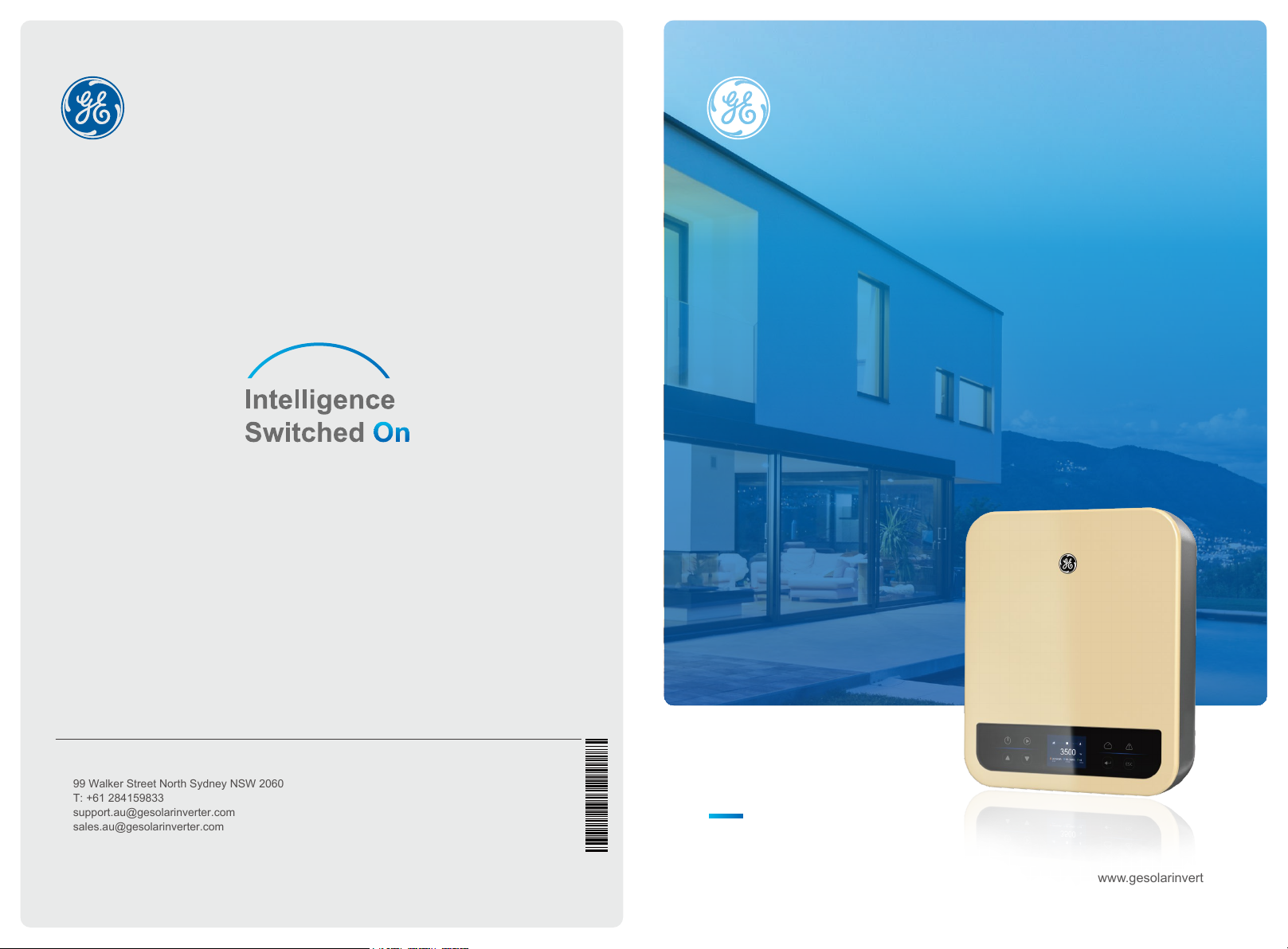
Global Sales & Service Network
GEP
3-5KW SINGLE PHASE
USER MANUAL
99 Walker Street North Sydney NSW 2060
T: +61 284159833
support.au@gesolarinverter.com
sales.au@gesolarinverter.com
* GE is a registered trademark of General Electric Company and is used under license by Jiangsu GoodWe Power Supply Technology Co., Ltd.
© 2020 All Rights Reserved
340-00438-03
Ver.1.3
SOLAR INVERTER
www.gesolarinverter.com
Page 2
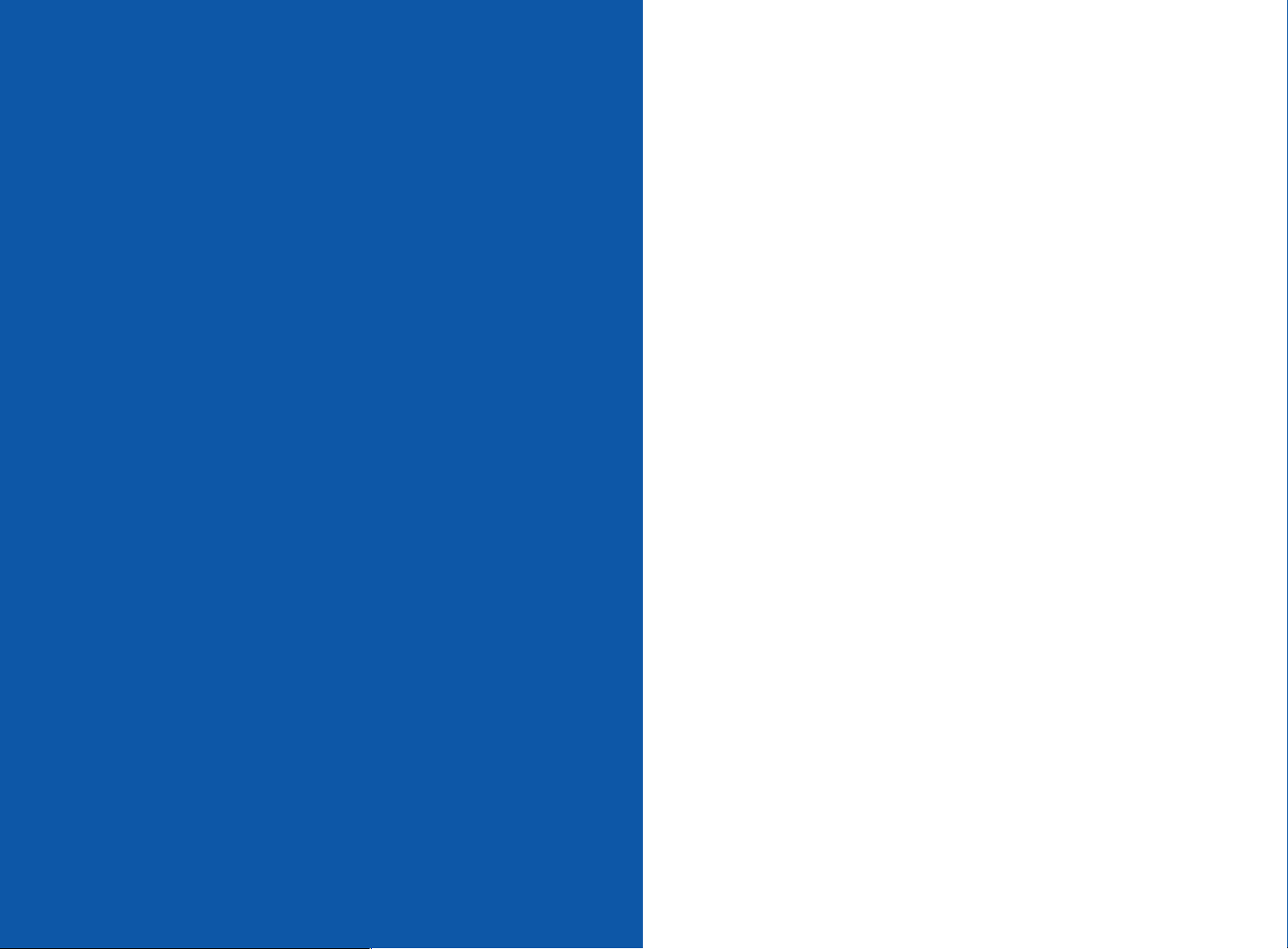
1 Symbols ........................................................................................................................... 01
2 Safety Measures & Warning ................................................................ 02
3 Product Introduction ........................................................................................ 04
3.1 Inverter Overview .................................................................................................................. 04
3.2 Package .................................................................................................................................... 05
4 Installation .................................................................................................................... 06
4.1 Mounting Instructions .......................................................................................................... 06
4.2 Equipment Installation ........................................................................................................ 06
4.3 Electrical Connection .......................................................................................................... 08
4.4 Communication Connection ............................................................................................. 12
5 System Operation .............................................................................................. 16
5.1 LCD Panel ............................................................................................................................... 16
5.2 User Interface And System Configuration .................................................................... 17
5.3 Wi-Fi/LAN Reset And Reload............................................................................................ 24
5.4 Precaution For Initial Startup ............................................................................................ 26
5.5 Special Adjustable Setpoints ............................................................................................ 26
6 Troubleshooting .................................................................................................... 29
7 Caution............................................................................................................................ 31
7.1 Checking The DC Switch.............................................................................. 31
7.2 Checking The Electrical Connection............................................................. 31
8 Technical Parameters .................................................................................. 32
TABLE OF CONTENTS
Page 3
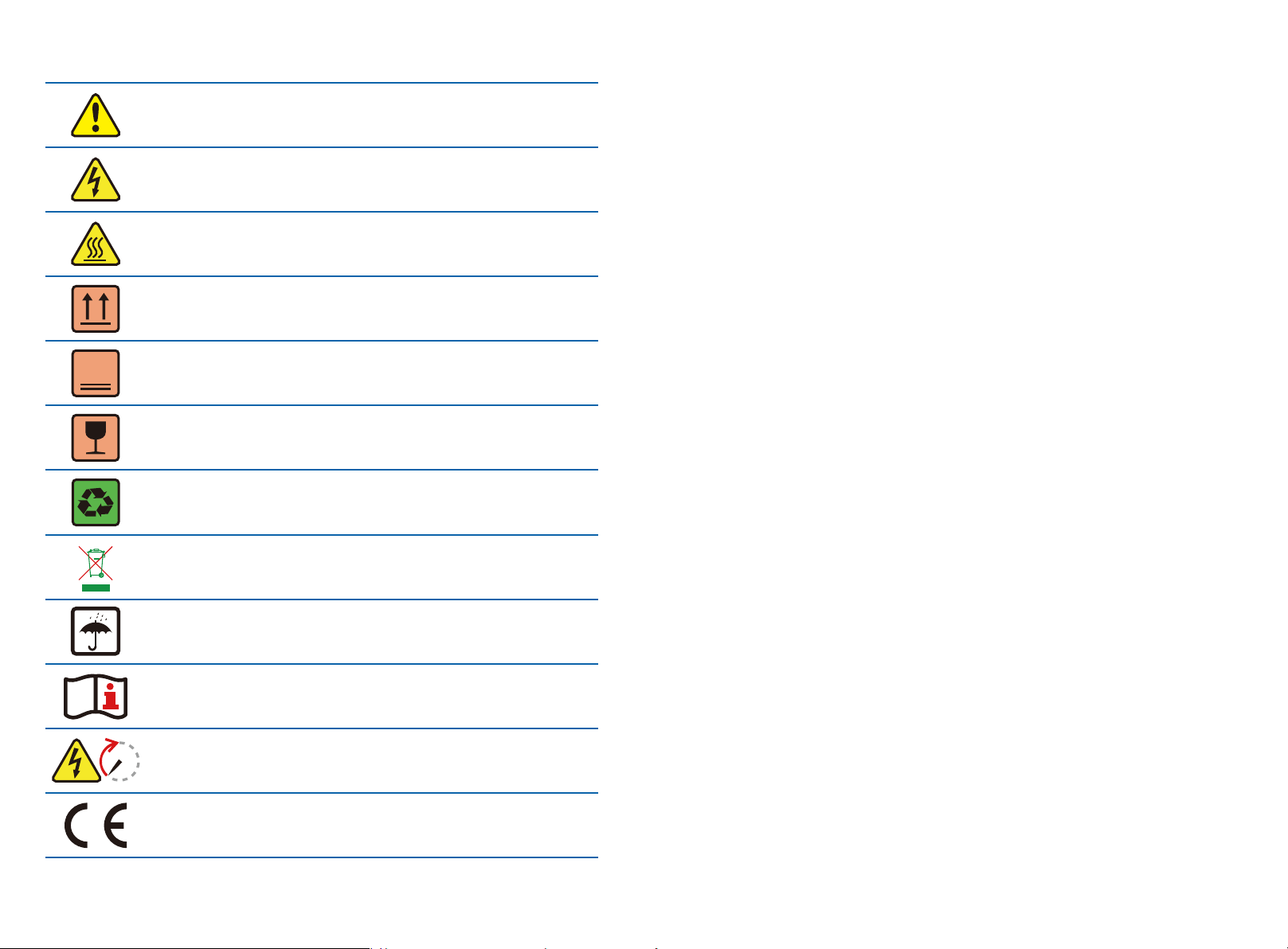
1 Symbols
Failure to observe a warning indicated in this manual may result in
injury.
Danger of high voltage & electric shock
Don't touch, hot surface!
This side up - The package must always have the
arrows point up
6
01 02
No more than six (6) identical packages
stacked on each other.
Fragile
Recyclable materials
Special disposal instructions
Keep Dry
Refer to operation instructions
Wait at least 5 minutes after disconnecting the inverter before
handling internal parts
5min
CE mark.
2 Safety Measures & Warning
• The GEP inverter strictly conforms and has been tested according to international safety
regulations.
• The manufacturer strongly advises installers to follow local safety regulations during
commissioning, operation and maintenance of the GEP inverter. Improper operation may result
in electric shocks or damage to equipment and property.
• The installation, maintenance and connection of the inverters must be performed by qualified
personnel, in compliance with local electrical standards, regulations and following the regulations
of the local power suppliers, companies and related authorities.
• If the GEP inverter is unpacked but not put into use immediately, please put it back to the
original package with the desiccant bag and seal it with tape.
• To avoid electric shocks, the DC input and AC output port of the inverters must be disconnected
for at least 5 minutes before performing any installation or maintenance.
• The temperature of some components of the inverters may exceed 60℃ during operation. To
avoid burns, do not touch the inverter during operation. Let the inverter cool before operating.
• Keep children away from the inverter.
• Touching or changing inverter components without following manual instructions may cause
personal injury, damage the inverters and could ultimately invalidate the warranty.
• The electronic components of the inverter could be damaged by static electricity. Appropriate
methods must be adopted to prevent such damage, otherwise the warranty may be null and
void.
• Ensure the output voltage of the proposed PV array is lower than the maximum rated input
voltage of the inverter, otherwise the inverter may be damaged and the warranty may be null
and void.
• When exposed to sunlight, the PV array generates dangerously high DC voltage. We strongly
advise operators strictly follow instructions and avoid actions that put lives at risk.
• The PV modules should have as a minimum an IEC61730 class A rating protection.
• If the equipment is used in a way not authorized by the manufacturer, the equipment built-in
protections may be damaged.
• In order to achieve complete equipment isolation: turn off the AC switch first, then turn off the DC
switch.
• Do not insert or pull the AC or DC terminals when the inverter is in operation.
• An Arc Fault Detector is recommended to be installed on the DC side of an earthing photovltaic
system.
• The inverter can exclude the possibility of DC residual currents to 6mA in the system, Where an
external RCD is required in addition to the built-in RCMU, type A RCD must be used to avoid
tripping.
• The PV is not grounded as default configuration.
Page 4
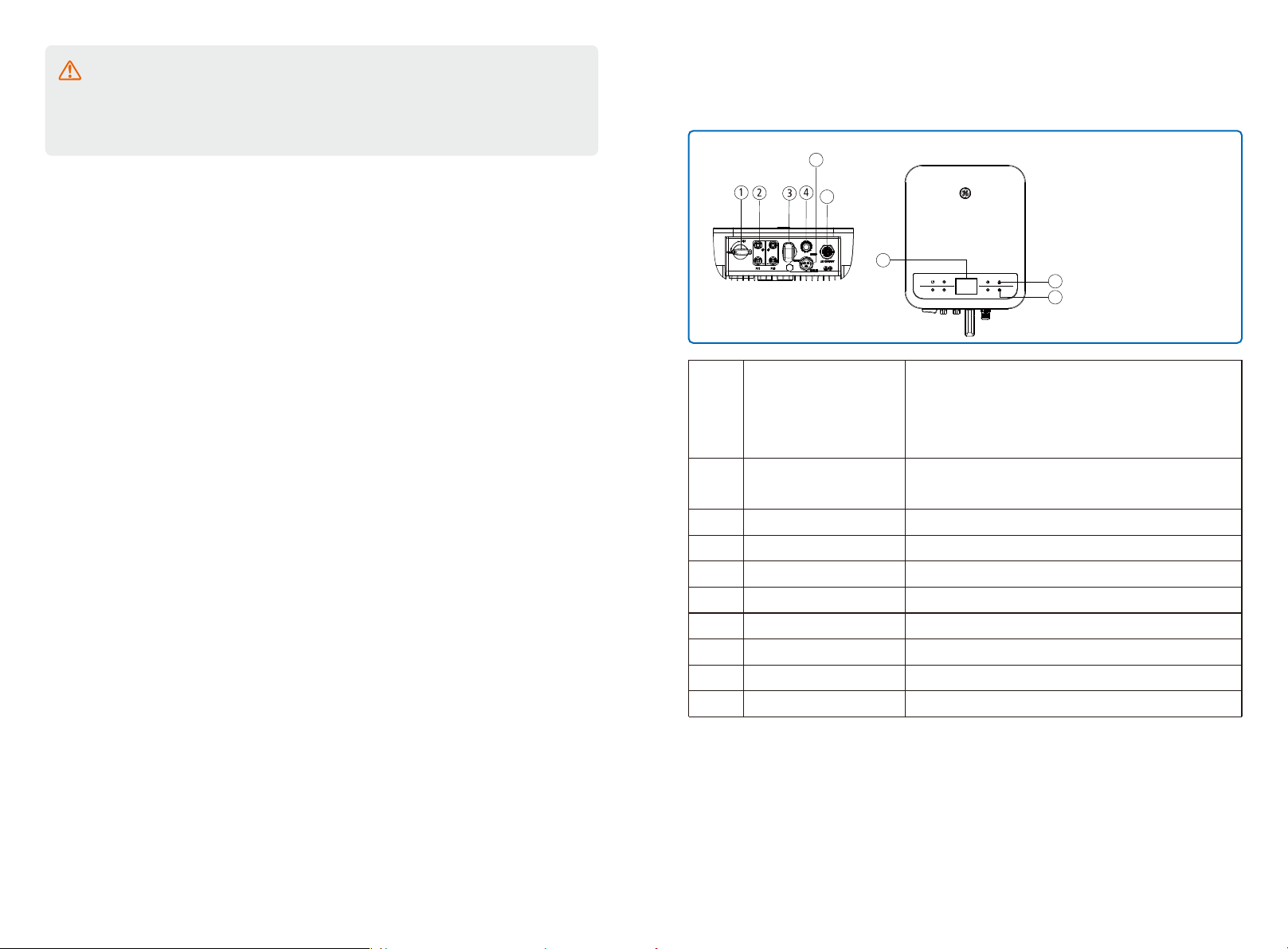
To ensure IP65 protection is maintained, please make sure that the inverter is rigorously
packed and its components are sealed properly. GE strongly suggests to install the
inverter at most one day after it has been unpacked. If this is not the case and the
installation takes longer, please re-seal all the unused terminals and ensure that the
inverter and its components are not exposed to water or dust.
The manufacturer provides a standard warranty which comes with the inverter product and
prepaid warranty extension solution for our customer. For further details please visit
www.gesolarinverter.com
3 Product Introduction
3.1 Inverter Overview
GEP inverter illustration.
5
6
7
Item
Name
Description
1. DC Switch
2. PV Input Terminals
3. Wi-Fi /LAN Module (Optional)
4. DRED Function (Optional)
5. CT and RS485 (Optional)
6. AC Output Terminal
7. LCD Display
8. Indicator Lights
8
9. Buttons
9
DC Switch
1
PV Input Terminal
2
Wi-Fi /LAN Module (Optional)
3
DRED Function (Optional)
4
CT and RS485 (Optional)
5
6
7
8
9
AC Output Terminal
LCD Display
Indicator Lights
Buttons
During normal operation, it is in "on" state and it can shut down
the inverter after it is disconnected from the grid by the AC breaker.
For PV string connection
For Wi-Fi or LAN communication
For DRED communication
For CT and RS485 Communication
For AC cable connection
Inverter operation data overview and parameter configuration.
Display the state of the inverter
For configuration and viewing parameters.
03 04
Page 5
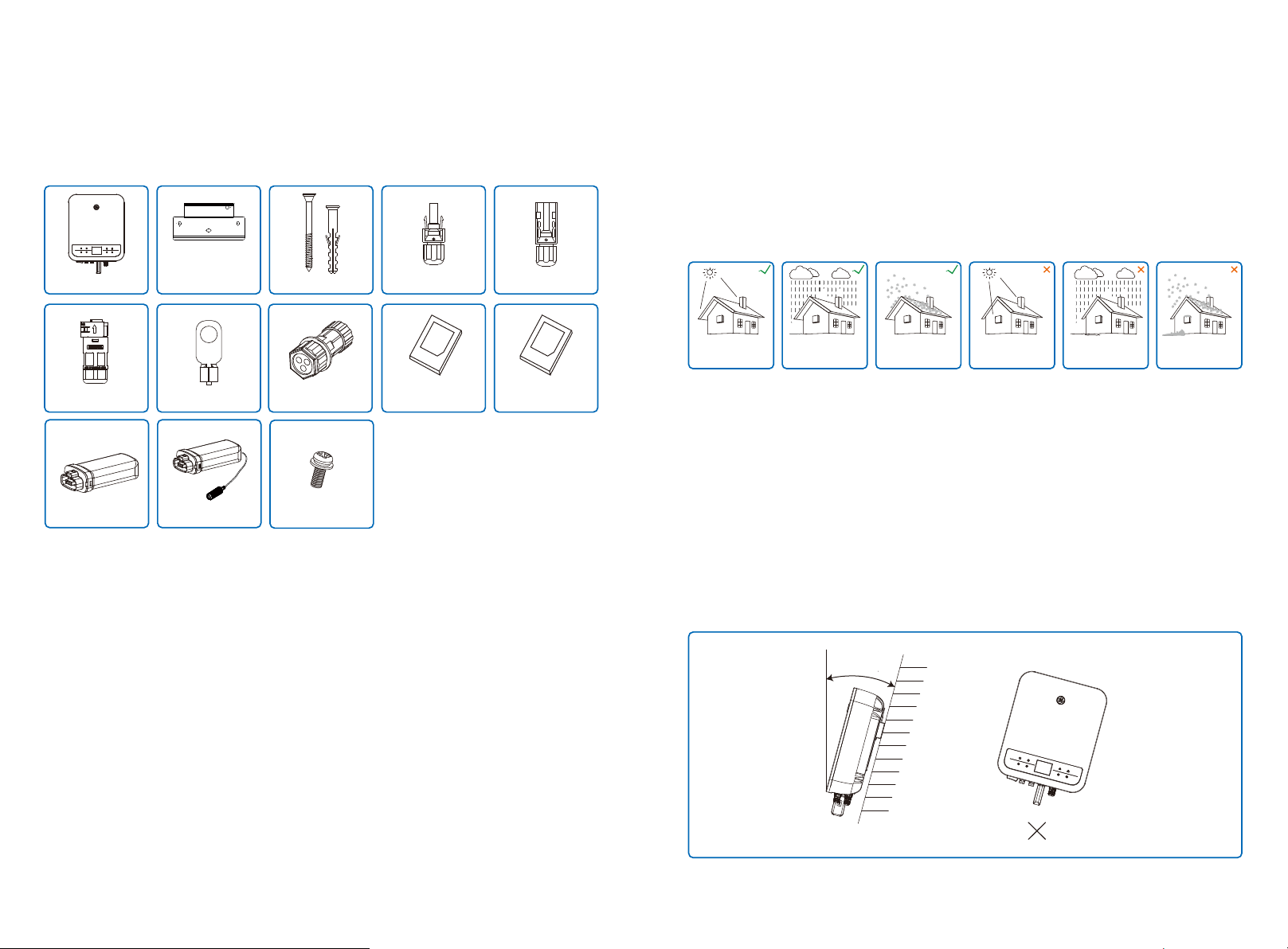
3.2 Package
The unit is thoroughly tested and strictly inspected before delivery. Damage may still occur during
shipping.
1. Check the package for any visible damage upon receiving.
2. Check the inner contents for damage after unpacking.
3. Check the package list below.
4 Installation
4.1 Mounting Instructions
1. In order to achieve optimal performance, the ambient temperature should be lower than 45℃.
2. For easy maintenance, we suggest to install the inverter at eye level.
3. Inverters should not be installed near flammable and explosive items. Strong electro-magnetic
charges should be kept away from installation site.
4. Product label and warning symbols should be located and placed in a manner that can be easily
ready by users.
5. Ensure the inverter is installed in a location that is protected from direct sunlight, rain and snow.
AC Terminal x1
Wi-Fi Module x1
Wall-mounted
Bracket x1
PE Terminal x1
LAN Module
(optional) x1
Expansion Bolts x6
CT/RS485 Terminal x1
Grounding Screw x1
Positive DC Plug x2 Negative DC Plug x2Inverter
User Manual x1
Wi-Fi/LAN
Configuration
Instruction x1
Keep away
from sunlight
Keep dry
Keep it clear
of snow
Sun Rain
Accmulated snow
4.2 Equipment Installation
4.2.1 Select installation location
Please take the following points into consideration when you selecting a proper location to install
inverter.
1. Please choose appropriate mounting methods and installation location taking into account the
weight and dimension of inverter.
2. The location must be well ventilated and sheltered from direct sunlight.
3. Install the inverter vertically or with a backward tilt up to 15 degrees maximum. No lateral tilt is
allowed. The inverter should not be tilted sideways. The area of the connectors should point
downwards.
MAX
15°
05 06
Page 6
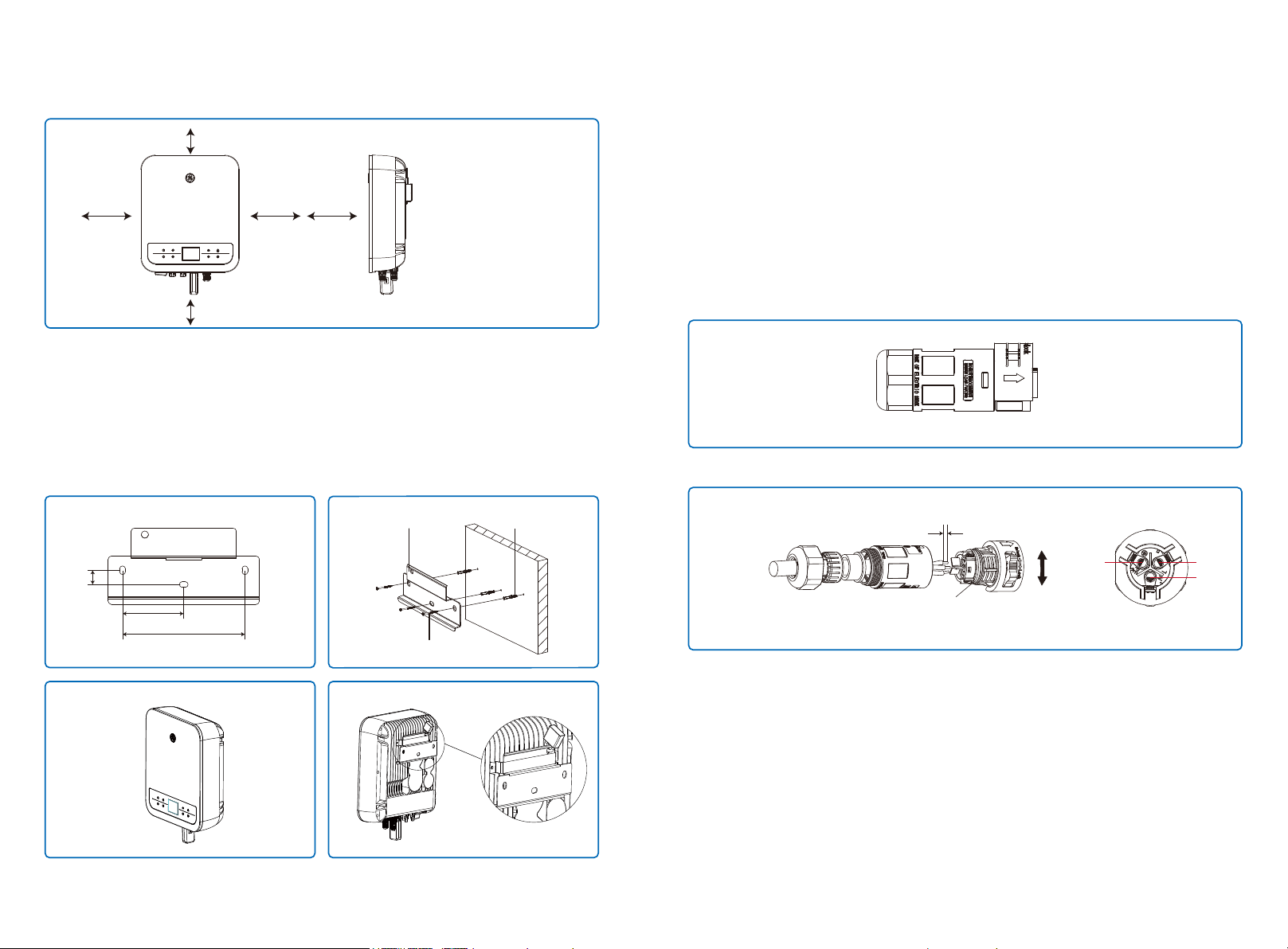
4. To guarantee the enough space for heat dissipation and facilitate the installation and removal,
the spacing around the inverter should meet the requirements as demonstrated in the following
illustration.
300mm
Upward
-------------- 300mm
200mm
300mm200mm
Downward
Front
Both sides
---------- 500mm
----------------- 300mm
---------- 200mm
500mm
4.2.2 Mounting procedure
1. Use the wall-mount bracket as a template and drill holes with 10mm in diameter and 80 mm in
depth on the wall.
2. Fix the wall-mount bracket on the wall with the expansion bolts in the accessories bag.
3. Hold the inverter by the side groove.
4. Mount the inverter onto the wall-mount bracket.
4.3 Electrical Connection
4.3.1 AC Side Connection
1. When connecting the inverter, please make sure both the voltage and the frequencey of the
inverter installed are complied with grid regulations and the inverter’s specification.
2. Add a breaker or fuse to the AC side. Please note that the specification should be more than 1.25
times the rated AC output current.
3. The PE wire of the inverter should be connected to earth. Make sure the impedance of neutral
wire and earth wire is less than 10Ω.
4. Disconnect the breaker or fuse between the inverter and the utility.
5. The AC connector brand compatible with the inverters is Exceedconn.
6. When laying the AC Wire make sure that the protective earthing conductor is not strained.
The Actual AC Connector is shown in the accessory box.
Exceedconn
Exceedconn connectors installation instruction
When unplugging the AC terminals, press the
button and hold it to unlock
Torque 0.7~0.9N.m
Make sure the terminal is rotated to the lock position before the inverter is powered on.
7-9mm
unlock
lock
PE Wire
L Wire
N Wire
20mm
85mm
170mm
Mounting Bracket Expansion Pipe
Self-tapping Screws
07 08
Page 7

AC cable specification
There are four types of DC connectors, DEVALAN, MC4, AMPHENDL H4 and QC4.10 series.
A B C
Annealed copper wire
Grade
Description
A
O.D.
B
Conductor Material Sectional Area
C
Bare Wire Length
Value
10~12mm
2
2.5~4mm
10mm around
* Neutral wire is blue, live wire is brown (preferred) or black and protective earth wire is yellow-green.
* Rotate (tightening torque: 0.6N.m) the connector of AC cable into the corresponding terminal.
4.3.2 AC circuit breaker and leakage current protection device
Please install an independent two pole circuit breaker to protect the inverter and make sure it is
safe to disconnect it from the grid.
In addition to the built-in RCMU, an external RCD is required to ensure that the inverter system
does not carry DC residual currents. To avoid tripping, the types A can be used.
Inverter Model
GEP3.6-1-10
GEP4.2-1-10/GEP5.0-1-10
Recommended Circuit Breaker Specifications
25A
32A
Note: it is not recommended that multiple inverters share a single circuit breaker.
The integrated leakage current detection device of the inverter can detect external leakage current
in real time. When the detected leakage current exceeds the limit value, the inverter will quickly
disconnect from the grid. If the leakage current protection device is installed externally, the action
current should be 300mA or higher.
DEVALAN SERIES MC4 SERIES
AMPHENOL SERIES QC4.10 SERIES
Note: The actual DC connector used is shown in the accessory box.
DC cable specification:
A B
Label
Description
A
External diameter of wire stock
B
Please use solar PV cable in DC
C
connection.(4mm PV1-F wire recommended)
Cross-sectional area of conductor material
C
Length of bare wire
The installation method of DC connector.
Positive connector
Inverter side
Value
4~5mm
2.5~4mm
About 7mm
2
4.3.3 DC Side Connection
1. Before connecting the PV strings, please ensure the plug connectors have the correct polarity.
Incorrect polarity has the potential risk to cause permanent damage to the inverter.
MC4 & QC4.10 DEVALAN & AMPHENOL
Negative connector
2. The open circuit voltage of the PV strings cannot exceed the maximum input voltage of the
inverter.
3. Only the DC connectors supplied by the manufacturer are suitable for use.
4. The positive and negative pole should not be connected to the PE wire (ground wire). Not follow-
Please use special tools to do crimping
Do not crimp wire
into the limit buckle.
ing this instruction may cause damage to the inverter.
5. Red wire represents positive, black wire represents negative.
6. For the GE series the minimum insulation resistance to the ground of the PV panels must exceed
20kΩ(R=600/30mA). There is risk of electric shock if this minimum resistance requirement is not
met.
Note:There is risk of burning if the DC connector is not connect tightly,you can hear the
“Click” sound to confirm the connectivity.
09 10
Page 8

4.3.4 Earth Terminal Connection
The inverter is equipped with earth terminal according to the requirement of EN 50178.
All non-current carrying exposed metal parts of the equipment and other enclosures in the PV
power system must be grounded.
Please follow the steps below to connect "PE" cable to ground.
Step 1
Strip the wire insulation sheet of a suitable length with a wire stripper.
L1
L2 = L1 + (1~2mm)
Step 2
Insert the stripped wire into the terminal and compress it tightly by crimping pliers.
4.4 Communication Connection
After the replacement of the Wi-Fi/LAN, the new module can work only after restarting PV array
connected to the inverter.
This port is used for connection of Wi-Fi or LAN module only. No connection to USB is
allowed. Do not connectPC or other device to this port.
4.4.1 Wi-Fi Communication
Wi-Fi communication option is only applicable to Wi-Fi version inverter and Wi-Fi communication
module is required. Please refer to "Wi-Fi Configuration Instruction" in the accessory box for
detailed instruction.
The Wi-Fi module installation of the GEP inverter is shown as below:
Step 3
Fix the earth wire
In order to improve the corrosion resistance of the terminal, it is recommended to apply
4.4.2 LAN Communication (optional)
LAN Communication is only application to LAN version inverter and LAN Communication module is
required.
silica gel on the earth terminal for corrosion protection after the grounding cable connec-
tion is completed.
NO.
Name
A
Cold-pressed terminal
B
Screw
C
Green & Yellow Cable
Explanation
(1~1.5Nm)
M5*14
4mm2 / 10AWG
A
B
C
11 12
Page 9

4.4.3 DRED / CT(Power Limit Device) /RS485 Connection
DRED (Demand Response Enabling Device) is only for Australia and New Zealand installations,
in compliance with Australian and New Zealand safety requirements, and DRED is not provided
by the manufacturer.
DRED should be connected to the COM port with 6-Pin as illustrated below.
Please connect the cables in order as shown in the right table.
CT(Power Limit Device) and RS485 communication ports are optional based on the demand of
the clients.
Step 1:
Unplug the terminal.
DRED
CT/RS485
Step 3:
Connection of DRED
Please connect the cables in order as shown in the right table.
6.5mm
25mm
Step 4:
Connection of CT(Power Limit Device)/RS485
Detailed operation is shown below:
6.5mm
25mm
NO.
NO.
NO.
1
2
3
4
5
6
1
2
3
4
5
6
Function
DRM1/5
DRM2/6
DRM3/7
DRM4/8
REFGen
Com/DRM0
RS485
Function
RS485 B
RS485 B
RS485 A
RS485 A
CT
Function
CT +
CT -
Step 2:
Dismount the terminal.
Note: There is an 6-Pin terminal in the accessory box.
1.DRED connection is only available for Australia and New Zealand.
2.Supported DRM command: DRM0, DRM5, DRM6, DRM7, DRM8.
For 6-Pin terminal
Single Hole Seal Ring
3.After installation is completed, please set up power limiting function referring to section 5.2.
4.Please pay attention to the direction of CT when wiring. CT clip should be locked tightly. The
white&black cable should connect Wire 2, the black cable should connect Wire 1. Tighten them
with a screwdriver. Make sure CT cables connected to the right output phase wires of inverter
when in use.
Screw Cap The Insulator
If any of the terminals is not used, please use the corresponding waterproof rubber gland
or cap to seal it.
13 14
Page 10

4.4.4 Export Power Limit Connection Diagram
The methods of connecting the Power Limiting device CT is shown below.
For the detailed installation procedure of CT, please refer to Step 4 of 4.4.3.
white & Black Wire
CT
Black
Wire
Inverter
L N
Switch Board
5 System Operation
5.1 LCD Panel
Green / green /green / red light respectively correspond to:
Router
4.4.5 Earth Fault Alarm(Only for Australia and New Zealand)
In compliance with the section 13.9 of IEC62109-2, the GEP inverter is equipped with an
earth fault alarm. When earth fault occurs, the fault indicator at the front LED screen will light up. On
inverters with Wi-Fi communication, the system sends an email with the fault notification to the
customer. For inverters without Wi-Fi, the buzzer of the inverter will keep ringing for one minute and
ring again at 30-minute intervals until the fault is resolved. (This function is only available in Austra-
lia and New Zealand).
4.4.6 Monitoring Portal
Portal is an on-wire monitoring system. After completing the installation of commu-
nication connection, you can access
portal.gesolarinverter.com or download the
‘Power Sight’ App by scanning the QR code to monitor your PV plant and device.
Please contact after-sales for further details.
Power Sight
INDICATOR STATUS
EXPLANATION
ON = INVERTER POWER-ON
OFF = INVERTER POWER-OFF
ON = INVERTER IS FEEDING POWER
OFF = INVERTER IS NOT FEEDING POWER
SINGLE SLOW FLASH = SELF CHECK BEFORE GRID CONNECT
SINGLE FLASH = WILL CONNECT WITH GRID
ON = COMMUNICATION SUCCESS
BLINK 2 = ROUTER COMMUNICATION FAILURE
BLINK 4 = SERVER COMMUNICATION FAILURE
BLINK = RS485 CONNECTED
ON = FAULT OCCURRED
OFF = NO FAULT
15 1615 16
Page 11

5.2 User Interface And System Configuration
5.2.2 Home Introduction
5.2.1 Overview of Menu Architecture
Use the Up, Down, Enter and Esc buttons to toggle the main menus. Press the Enter Esc key to
toggle the 123 menu, use the up and down keys to select the item and change the parameters, and
long press the Enter (short press is also ok for some items) to set the parameters. The display and
keys of the GEP inverter is shown as below:
x
20.5
E-DAY
/ /
3500
E-TOTAL
W
CARBON
Normal
x
W
CARBON
Normal
G
M
L
A B DC E F
H
I
20.5
E-DAY
/ /
J
3500
E-TOTAL
K
A: Communication information icon: Wi-Fi show the signal strength, RS485 shows the communica-
tion address.
B: Communication icon: This icon indicates the current communication method including Wi-Fi and
LAN and RS485.
C: LVRT/HVRT icon: The icon indicates that the system LVRT/HVRT function is on.
D: Grid Type icon: The icon indicates the grid type selected including Delta Grid/Star Grid.
E: Power limit icon: The Power limit icon indicates that the Power limit function is on.
F: Shadow icon: The Shadow icon indicates that the shadow function is on.
G: Safety icon: The number represents the safety code.
H: Real-time power.
J: System time and date.
I: E-day icon: The number represents the power generation for the current day.
K: E-Total: Historical cumulative power generation.
L: System status information.
M: Carbon: Energy conservation and emission reduction.
17 18
Page 12

5.2.3 Main Menu
Level 1 menu interface through the up and down key cycle, in the historical information, configura-
tion, advanced settings interface, press the Enter key will enter the Level 2 menu. To enter the Level
2 menu, select the item from the up and down keys. Press Enter to enter the project setup menu,
go to the Level 3 menu, change the setting contents by pressing the up and down keys, and press
the Enter key to set the contents. If safety country is not selected (shows Configure Safety on
display at home page) , press any key to enter Safety Country page.
The main menus interfaces are presented below:
5.2.4 Basic Settings
Basic Settings is mainly used to set the commonly used parameters, including language settings,
time settings, communication settings and safety setting. And these parameters can be set in the
APP.
Configuration
Vac 230.0V
Iac 21.3A
Fac 50.00Hz
Vpv1/ 2
Ipv1/ 2
Running Info
History Info
300.0/300.0V
5.0/5.0A
YearMonthDayHour
Configuration
Device Info
VERSION : V1.02.02.00.06
SERIA NO.: 95000PSB207W8007
/ /
Normal
/
/ /
19 20
Page 13

Netherlands
5.2.5 Advanced Settings
Advanced settings are mainly used to set the function parameters of the equipment running. In
order to prevent improper operation from customers, all advanced settings require a password to
obtain advanced permission to operate advanced settings (Once password has bene entered, you
can set the advanced settings menu for all items) .The default password is : 1111.In order to
prevent customers from forgetting the password, all devices have a unique super password, bound
to the serial number. Advanced settings items include Power limit settings, PF value settings, LVRT
settings,HVRT settings,Shadow settings, Password modification settings and Factory data
reset.Additional settings can be found on the ‘SolarGo’ APP. Please download ‘SolarGo’, connect
to the inverter via the App and complete the setup accordingly.
Power Limit
PF Value
Shadow
LVRT
Power Limit
CT Ration
PF Value
Shadow
LVRT
CT 40
CT 200
CT 1000
CT Unknown
CT Ration
21 22
Page 14

Power Limit
CT Ration
PF Value
Shadow
LVRT
5.2.6 History Information
The history information mainly includes the information of the generating capacity of the equipment,
the power generation information mainly includes the amount of electricity generation, daily power
generation, monthly power generation and annual power generation information.
Power Limit
CT Ration
PF Value
Shadow
LVRT
Power Limit
CT Ration
PF Value
Shadow
LVRT
HVRT
Grid Type
Password
Factory Data Reset
HVRT
Grid Type
Password
Factory Data Reset
HVRT
Grid Type
Password
Factory Data Reset
Old
New
0 0 0 0
0 0 00
√
5.3 Wi-Fi/LAN Reset And Reload
These functions are only available for Wi-Fi/LAN model inverters.
W/L Reset will reboot the Wi-Fi/LAN module without erasing the existing settings.
W/L Reload will recover the Wi-Fi/LAN module back to factory settings.
5.3.1 Reset&Reload of Wi-Fi/LAN Module on LCD
1. Press ‘Up’ / ‘Down’ to select ‘Basic’ and press ‘Enter’.
2. Press ‘Up’ / ‘Down’ to select ‘Communication’ and press ‘Enter’.
3. Press ‘Up’ / ‘Down’ to select ‘W/L Set’ and press ‘Enter’.
4. Press ‘Up’ / ‘Down’ to select ‘W/L reset / W/L Reload’ and long press ‘Enter’.
Wi-Fi Configuration
Basic Advanced
01/01/2020 00:00:00
22
Wi-Fi
Configuration
Language
Data&Time
Communication
Country Code
Grid Connection
Fault
01/01/2020 00:00:00
22
Wi-Fi
Communication
Modbud Address
W/L Set
01/01/2020 00:00:00
Fault
22
Wi-Fi
Wi-Fi Set
W/L ReloadW/L Reset
Fault
01/01/2020 00:00:00
22
Fault
23 24
Page 15

5.3.2 Reload of Wi-Fi/LAN Module using Button
Long press the button on the Wi-Fi/LAN module for at least 5 seconds and then release to restore
factory settings when the inverter is powered on.
Reload Button
5.4 Precaution For Initial Startup
1. Make sure the AC circuit is connected and AC the breaker is turned off.
2. Make sure the DC cable between inverter and PV string is connected, and the PV voltage is
normal.
3. Turn on the DC switch, and set safety country according to the local regulation.
4. Turn on the AC breaker. Check the inverter work is working normally.
5.5 Special Adjustable Setpoints(Only for Australia and New Zealand)
The inverter has a field in which the user can set functions, such as trip points, trip times, reconnect
times, active and inactive QU curves and PU curves. It is adjustable through special software. If
needed, please contact after-sales. To obtain software manuals, you can download them from the
official website or contact after-sales.
5.5.1 PF Power Curve Mode
PF power curve mode can be modified by Modbus communication method, specifically according
to the inverter Modbus address and Modbus register value, according to the set range in the set the
corresponding value.
cosФ
0.95
LEADINGLAGGING
1.0
0.95
B
0%
25%
A
LEGEND:
cosФ
50%
75%
Power, (%P/P
100%
C
rated
)
25 26
Page 16

Function
PF curve mode enable or disable
B %P/Prated
C Power factor
Default value (Australia)
0
50 (50%)
0.9
PF Power Curve Mode
Default value (New Zealand)
0
50 (50%)
0.9
Setting range
“0”or“1”
30%~80%
0.8~1
Register
40600
40603
40606
5.5.3 QU Curve Mode
QU curve mode can be modified by Modbus communication, specifically according to the
inverter Modbus address and Modbus register value, according to the set range to set the
corresponding value.
5.5.2 PU Curve Mode
The PU curve mode can be modified by Modbus communication method, specifically according
to the inverter Modbus address and Modbus register value, according to the set range to set the
corresponding value.
V1 V2 V3 V4 V1 V2 V3 V4
100%
80%
60%
POWER, P/Prated%
40%
20%
0%
200 210 220 230 240 250 260 270
Example curve for a volt-watt response mode (Australia) Example curve for a volt-watt response mode (New Zealand)
100%
80%
60%
POWER, P/Prated%
40%
20%
0%
200 210 220 230 240 250 260 270
PU curve Mode
Function
Default value (Australia)
PU curve mode enable or disable
V1 voltage ratio
P1 power ratio
1000(100%*Pn )
V2 voltage ratio
P2 power ratio
1000(100%*Pn )
V3 voltage ratio
P3 power ratio
1000(100%*Pn
V4 voltage ratio
P4 power ratio
200(20%*Pn )
1
900(207V)
956(220V)
1087(250V)
1152(265V)
Default value (New Zealand)
1
900(207V)
1000(100%*Pn )
956(220V)
1000(100%*Pn )
1061(244V)
1000(100%*Pn
1109(255V)
200(20%*Pn )
Setting range
““0”or“1”
0~2000
0~1500
0~2000
0~1500
0~2000
0~1500
0~2000
0~1500
Register
40680
40683
40684
40685
40686
40688
40689
40690
40691
Example: set the ratio of V1 voltage to 1100V, corresponding to the rated voltage of 230V, V1 = 230V
* 110% = 253V.
Example: set P1 power ratio to 900 and the corresponding power to 0.9* rated power.
V1 V2 V3 V4
40%
30%
LEADINGLEADING VAR/RATED, VA (%)
20%
10%
0%
10%
20%
30%
40%
200
210
220
230
INVERTER VOLTAGE, V
LEGEND:
var characteristic curve
250
240
260
270
V1 V2 V3 V4
40%
30%
LEADINGLEADING VAR/RATED, VA (%)
20%
10%
0%
10%
20%
30%
40%
200
210
220
INVERTER VOLTAGE, V
LEGEND:
230
240
var characteristic curve
250
260
QU curve Mode
Function
Default value (Australia)
QU curve mode enable or disable
V1 voltage ratio
Q1 reactive power ratio
300(30%*Pn )
V2 voltage ratio
Q2 reactive power ratio
300(30%*Pn )
V3 voltage ratio
Q3 reactive power ratio
300(30%*Pn )
V4 voltage ratio
Q4 reactive power ratio
300(30%*Pn )
0
900(207V)
957(220V)
1087(250V)
1152(265V)
Default value (New Zealand)
0
900(207V)
300(30%*Pn )
957(220V)
300(30%*Pn )
1061(244V)
300(30%*Pn )
1109(255V)
300(30%*Pn )
Setting range
“0”or“1”
0~2000
0~600
0~2000
0~1500
0~2000
0~1500
0~2000
0~600
Register
40650
40653
40654
40655
40656
40657
40658
40659
40660
Example: set the ratio of V1 voltage to 1100V, corresponding to the rated voltage of 230V, V1 = 230
* 110% = 253V.
Example: set Q1 reactive power ratio to 300, corresponding reactive power Q1=30%* rated
power.
5.5.4 Power Recovery Rate
The power recovery rate can be modified by Modbus communication, specifically according to
the inverter Modbus address and Modbus register value, according to the set range to set the
corresponding value.
270
Function
Power recovery rate Settings
The default value (Australia & New Zealand)
16(16%Pn/min)
Setting range
5~100
Register
40536
If you need to change the above Settings, please contact our after-sales service.
27 28
Page 17

6 Troubleshooting
If the Inverter is not able to work properly, please refer to the following instructions before
contacting your local service. If any problems arise, the red (FAULT) LED indicator on the front
panel will light up and the LCD screen will display relevant information. Please refer to the
following table for a list of error messages and associated solutions.
Type of fault Troubleshooting
1. Disconnect DC switch, take off DC connector, check the impedance between
PV (+) & PV(-) to earth.
Isolation Failure
Ground I Failure
Vac Failure
System
Failure
Fac Failure
2. If impedance is less than 100 kΩ, please check the insulation of PV string
wiring to earth.
3. If impedance is large than 100 kΩ, please contact local service office.
4. Take off AC connector, measure the impedance between neutral wire and PE
line. If it is larger than 10KΩ, please check AC wiring.
1. The ground current is too high.
2. take off the inputs from the PV generator and check the peripheral AC
system.
3. When the problem is cleared, reconnect the PV panel and check the Inverter
status.
4. Contact local service office for help if the problem still persist.
1. The PV Inverter will automatically restart within 5 minutes if the grid returns to
normal.
2. Make sure grid voltage conforms to specifications.
3. Make sure neutral (N) wire and PE wire are well connecteds.
4. Contact local service office for help if the problem still persist.
1. Grid is not connected.
2. Check grid cable connection.
3. Check availability of grid.
Type of fault Troubleshooting
Relay-Check Failure
DCI Injection High
EEPROM R/W Failure
SCI Failure
Inverter
Failure
Others
SPI Failure
DC BUS High
BUS Unbalance
GFCI Failure
Ifan Fault
Efan Fault
Afan Fault
No display
Wi-Fi module fail to
connect to network
1. Turn off DC switch of the inverter.
2. Wait till the inverter's LCD light is off.
3. Turn on DC switch and make sure it is connected.
4. If the problem still exists, contact local service office for help.
1. Turn off DC switch, take off DC connector, measure the voltage of PV array.
2. Plug in DC connector, and turn on DC switch.
3. If PV array voltage is lower than 250V , please check configuration of inverter
module.
4. If PV array voltage is higher than 250V , please contact local service office.
1. If the Wi-Fi module fails to connect to network after choosing the right router
hotspot and entering the right password,it's possible that there are special
characters not supported by the module in the hotspot password. Please
modify the password so that it consists of only Arabic numerals or uppercase /
lowercase letters.
2. If the problem still persists, contact local service office for help.
Utility Loss
1. Not connect to the grid.
2. Check if the power cable is connected with grid.
3. Check the availability of power from the grid.
Note: When sunlight is insufficient, the inverter may continuously start up and shut down
automatically due to insufficient power generation from the PV panels, This should not
lead to inverter damage.
1. Check whether PV open circuit voltage is higher or too close to the maximum
PV Over Voltage
Over Temperature
input voltage.
2. If the problem still persist when PV voltage is less than the maximum input
voltage, contact local service office for help.
1. The internal temperature is higher than normal specified value.
2. Reduce ambient temperature.
3. Move the inverter to a cool place.
4. If the problem still exists, contact local service office for help.
29 30
Page 18

7 Caution
7.1 Checking The DC Switch
DC switch does not require any maintenance.
It is recommended, though not compulsory, to:
• Check the DC switch regularly.
• Activate the DC switch 10 times in a row once a year.
Operating the switch will clean the contacts and will extend the life of the DC switch.
Boot order:
1. Turn on the breaker on AC side.
2. Turn on the DC switch.
3. Turn on the breaker on DC side.
Caution: if there is no switch, step 2 is not required.
Shutdown order:
1. Turn off the breaker on AC side.
2. Turn off the DC switch.
3. Turn off the breaker on DC side.
Caution: if there is no switch, step 2 is not required.
7.2 Checking The Electrical Connection
1. Check if the AC or DC wire is loose.
2. Check if the earth wire is reliably grounded.
3. Check if the waterproof covers of RS485 /WiFi port are fasten.
Caution: Maintenance cycle is once every half a year.
4. Please use torque wrench to tighten the AC terminal wiring connection once a year.
Caution: Maintenance cycle is once every half a year.
31 32
8 Technical Parameters
Technical Data
PV String Input Data
Max. DC Input Power (W)
Max. DC Input Voltage (V)
MPPT Range (V)
Start-up Voltage (V)
Min. Feed-in Voltage(V)
Nominal DC Input Voltage (V)
PV Input Operating Voltage range(V)
Max. Inverter Backfeed Current To The array (A)
Max. Input Current (A)
Max. Short Current (A)
No. of MPP Trackers
No. of Input Strings per Tracker
AC Output Data
Nominal Output Power (W)
Max. Output Apparent Power (VA) [1]
Nominal Output Voltage (V)
Nominal Output Frequency (Hz)
Max. Output Current (A)
Output Power Factor
Output THDi (@Nominal Output)
Current(inrush)
Maximum output fault current
Maximum output over current protection(A)
Efficiency
Max. Efficiency
Europen Efficiency
Protection
Anti-islanding Protection
Input Reverse Polarity Protection
Insulation Resistor Detection
DC SPD Protection
AC SPD Protection
Residual Current Monitoring Unit
Output Over Current Protection
Output Short Protection
Output Over Voltage Protection
Protective Class
Decisive Voltage Classification(DVC)
General Data
Operating Temperature Range (℃)
Relative Humidity
Operating Altitude (m)
Cooling
User Interface
Communication
Weight (kg)
Size (Width*Height*Depth mm)
Protection Degree
Night Self Consumption (W)
Topology
Model
*1:For Brazil Nominal Output Frequency GEP3.6-1-10 is 60Hz, GEP5.0-1-10 is 60Hz.
*4:For Brazil Nominal Output Voltage GEP3.6-1-10 is 220V, GEP5.0-1-10 is 220V.
GEP3.5S
5500
600
80~550
80
100
360
80~600
0
13/13
16.3/16.3
2
1
3500
3500
230V
50
15.2
~1 (Adjustable from 0.8 leading to 0.8 lagging)
<3%
130
155
50
98.3%
97.5%
Integrated(Type Ⅱ)
Integrated(Type Ⅱ)
Natural Convection
Wi-Fi / RS485 / LAN(Optional)
GEP3.5-1-10 GEP4.2-1-10
GEP3.6S
5500
600
80~550
80
100
360
80~600
0
13/13
16.3/16.3
2
1
3600
3960
*4
230V
*1
50
18
<3%
130
155
50
98.3%
97.5%
Integrated
Integrated
Integrated
Integrated
Integrated
Integrated
Integrated
ClassⅠ
C
-25~60
0~100%
≤4000
LCD & LED
11
336*400*124
IP65
<1
Transformerless
GEP3.6-1-10
GEP4.2S
6300
600
80~550
80
100
360
80~600
0
13/13
16.3/16.3
2
1
4200
4620
230V
50
21
<3%
130
155
50
98.3%
97.6%
Page 19

Technical Data
PV String Input Data
Max. DC Input Power (W)
Max. DC Input Voltage (V)
MPPT Range (V)
Start-up Voltage (V)
Min. Feed-in Voltage(V)
Nominal DC Input Voltage (V)
PV Input Operating Voltage range(V)
Max. Inverter Backfeed Current To The array (A)
Max. Input Current (A)
Max. Short Current (A)
No. of MPP Trackers
No. of Input Strings per Tracker
AC Output Data
Nominal Output Power (W)
Max. Output Apparent Power (VA) [1]
Nominal Output Voltage (V)
Nominal Output Frequency (Hz)
Max. Output Current (A)
Output Power Factor
Output THDi (@Nominal Output)
Current(inrush)
Maximum output fault current
Maximum output over current protection(A)
Efficiency
Max. Efficiency
Europen Efficiency
Protection
Anti-islanding Protection
Input Reverse Polarity Protection
Insulation Resistor Detection
DC SPD Protection
AC SPD Protection
Residual Current Monitoring Unit
Output Over Current Protection
Output Short Protection
Output Over Voltage Protection
Protective Class
Decisive Voltage Classification(DVC)
General Data
Operating Temperature Range (℃)
Relative Humidity
Operating Altitude (m)
Cooling
User Interface
Communication
Weight (kg)
Size (Width*Height*Depth mm)
Protection Degree
Night Self Consumption (W)
Topology
Model
*1: For Brazil Nominal Output Frequency GEP3.6-1-10 is 60Hz, GEP5.0-1-10 is 60Hz.
*2: For Australia Max. Output Apparent Power GEP5.0-1-10 is 4999VA.
*3: For Australia Max. Output Current GEP5.0-1-10 is 21.7A.
*4: For Brazil Nominal Output Voltage GEP3.6-1-10 is 220V, GEP5.0-1-10 is 220V.
*5: For Australia Nominal Output Power GEP5.0-1-10 is 4999W.
GEP4.6S
7500
600
80~550
100
360
80~600
13/13
16.3/16.3
4600
4600
230V
~1 (Adjustable from 0.8 leading to 0.8 lagging)
<3%
130
155
98.3%
97.6%
GEP4.6-1-10 GEP5.0-1-10
33
80
0
2
1
50
20
50
Integrated
Integrated
Integrated
Integrated(Type Ⅱ)
Integrated(Type Ⅱ)
Integrated
Integrated
Integrated
Integrated
ClassⅠ
-25~60
0~100%
≤4000
Natural Convection
LCD & LED
Wi-Fi / RS485 / LAN(Optional)
336*400*124
IP65
Transformerless
GEP5.0S
7500
600
80~550
80
100
360
80~600
0
13/13
16.3/16.3
2
1
5000
5500
230V
*1
50
*3
25
<3%
130
155
50
98.3%
97.8%
*5
*2
*4
Note:Overvoltage Category Definition
Category I:
applies to equipment connected to a circuit where measures have been taken to reduce transient
overvoltage to a low level.
Category II:
applies to equipment not permanently connected to the installation. For example, appliances,
portable tools and other plug-connected equipment;
Category III:
applies to fixed downstream equipment, including the main distribution board. For example, switchgear and other equipment in an industrial installation;
Category IV:
applies to equipment permanently connected at the origin of an installation (upstream of the main
distribution board).For example, electricity meters, primary overcurrent protection equipment and
other equipment connected directly to outdoor open wires.
Moisture Location Category Definition
Environment Category Definition
Outdoor : the ambient air temperature is -20~50℃. Relative humidity range is from 4% to 100%,
applied to PD3.
Indoor unconditioned:
the ambient air temperature is -20~50 ℃. Relative humidity range is from 5% to 95%, applied to
PD3.
Indoor conditioned:
the ambient air temperature is 0~40 ℃. Relative humidity range is from 5% to 85%, applied to PD2.
C
Pollution Degree Definition.
Pollution degree 1:
No pollution or only dry, non-conductive pollution occurs. The pollution has no influence.
Pollution degree 2:
Normally only non-conductive pollution occurs. However, a temporary conductivity occasionally
caused by condensation should be expected.
11
Pollution degree 3:
Conductive pollution occurs. Or dry, non-conductive pollution becomes conductive due to
<1
condensation, which is expected.
Pollution degree 4:
Persistent conductive pollution occurs. For example, pollution caused by conductive dust, rain or
snow.
34
