Page 1
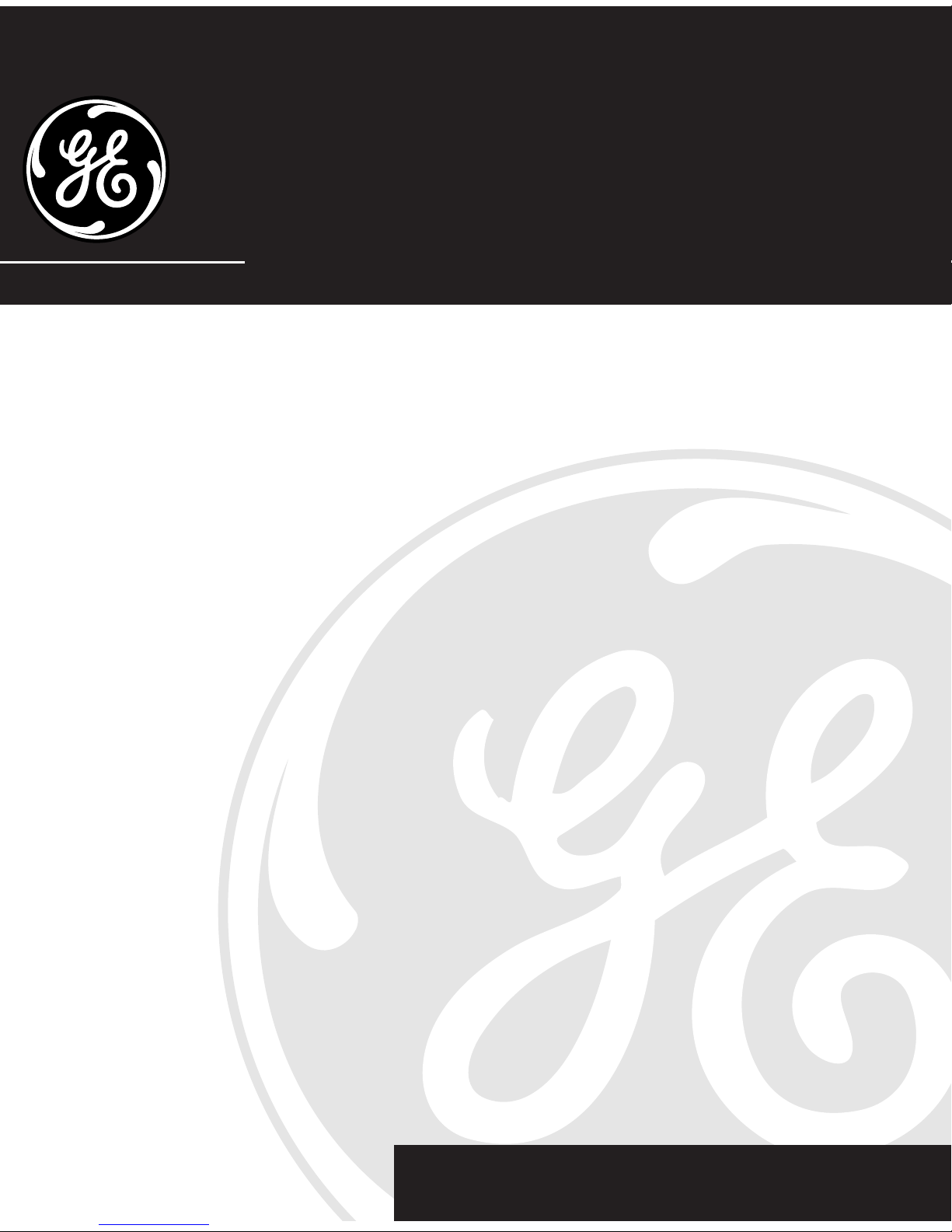
We bring good things to life.
2-9950
900MHz 32-Channel Cordless Telephone
with Digital Messaging System
User’s Guide
Page 2

2
FCC REGISTRATION INFORMATION
Your GE telephone equipment is registered with the Federal Communications Commission and
is in compliance with parts 15 and 68, FCC Rules and Regulations.
1 Notification to the Local Telephone Company
On the bottom of this equipment is a label indicating, among other information, the FCC
Registration number and Ringer Equivalence Number (REN) for the equipment. You must,
upon request, provide this information to your telephone company.
The REN is useful in determining the number of devices you may connect to your telephone
line and still have all of these devices ring when your telephone number is called. In most (but
not all) areas, the sum of the RENs of all devices connected to one line should not exceed 5.
To be certain of the number of devices you may connect to your line as determined by the REN,
you should contact your local telephone company.
Notes
• This equipment may not be used on coin service provided by the telephone company.
• Party lines are subject to state tariffs, and therefore, you may not be able to use your own
telephone equipment if you are on a party line. Check with your local telephone company.
• Notice must be given to the telephone company upon permanent disconnection of your
telephone from your line.
2 Rights of the Telephone Company
Should your equipment cause trouble on your line which may harm the telephone network,
the telephone company shall, where practicable, notify you that temporary discontinuance of
service may be required. Where prior notice is not practicable and the circumstances warrant
such action, the telephone company may temporarily discontinue service immediately. In
case of such temporary discontinuance, the telephone company must: (1) promptly notify you
of such temporary discontinuance; (2) afford you the opportunity to correct the situation; and
(3) inform you of your right to bring a complaint to the Commission pursuant to procedures
set forth in Subpart E of Part 68, FCC Rules and Regulations.
The telephone company may make changes in its communications facilities, equipment,
operations of procedures where such action is required in the operation of its business and
not inconsistent with FCC Rules and Regulations. If these changes are expected to affect the
use or performance of your telephone equipment, the telephone company must give you
adequate notice, in writing, to allow you to maintain uninterrupted service.
FCC NUMBER IS LOCATED ON THE CABINET BOTTOM
REN NUMBER IS LOCATED ON THE CABINET BOTTOM
Page 3
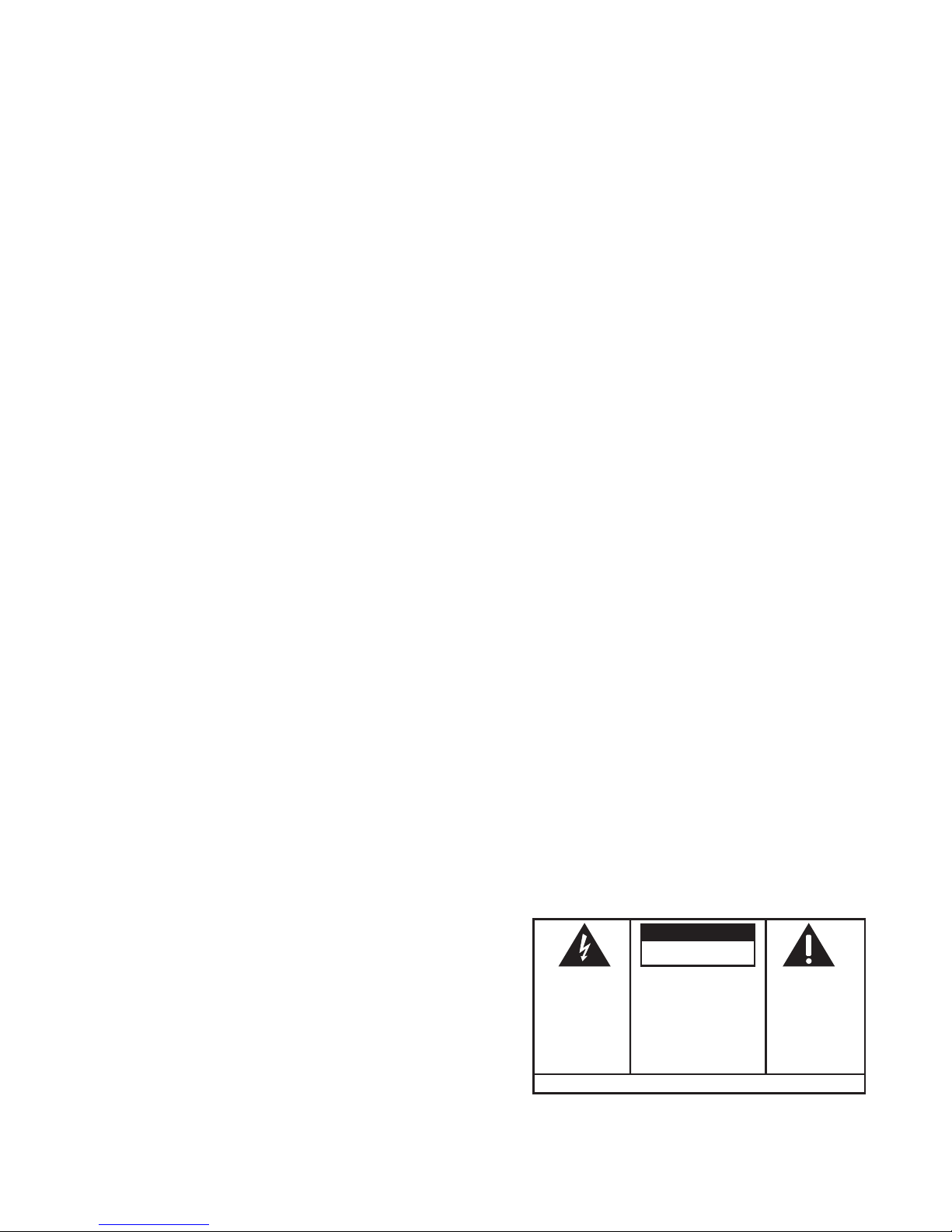
3
WARNING:
TO PREVENT FIRE
OR ELECTRICAL SHOCK HAZARD,
DO NOT EXPOSE THIS PRODUCT
TO RAIN OR MOISTURE.
SEE MARKING ON BOTTOM / BACK OF PRODUCT
CAUTION
RISK OF ELECTRIC SHOCK
DO NOT OPEN
THE EXCLAMATION
POINT WITHIN THE
TRIANGLE IS A
WARNING SIGN
ALERTING YOU OF
IMPORTANT
INSTRUCTIONS
ACCOMPANYING
THE PRODUCT.
THE LIGHTNING
FLASH AND ARROW HEAD WITHIN THE
TRIANGLE IS A
WARNING SIGN
ALERTING YOU OF
"DANGEROUS
VOLTAGE" INSIDE
THE PRODUCT.
CAUTION: TO REDUCE THE
RISK OF ELECTRIC SHOCK,
DO NOT REMOVE COVER
(OR BACK). NO USERSERVICEABLE PARTS INSIDE. REFER SERVICING
TO QUALIFIED SERVICE
PERSONNEL.
INTERFERENCE INFORMATION
This device complies with Part 15 of the FCC Rules. Operation is subject to the following two
conditions: (1) This device may not cause harmful interference; and (2) This device must accept
any interference received, including interference that may cause undesired operation.
This equipment has been tested and found to comply with the limits for a Class B digital device,
pursuant to Part 15 of the FCC Rules. These limits are designed to provide reasonable protection
against harmful interference in a residential installation.
This equipment generates, uses, and can radiate radio frequency energy and, if not installed and
used in accordance with the instructions, may cause harmful interference to radio communications. However, there is no guarantee that interference will not occur in a particular installation.
If this equipment does cause harmful interference to radio or television reception, which can be
determined by turning the equipment off and on, the user is encouraged to try to correct the
interference by one or more of the following measures:
• Reorient or relocate the receiving antenna (that is, the antenna for radio or television that is
“receiving” the interference).
• Reorient or relocate and increase the separation between the telecommunications equipment
and receiving antenna.
• Connect the telecommunications equipment into an outlet on a circuit different from that to
which the receiving antenna is connected.
• Consult the dealer or an experienced radio/TV technician for help.
If these measures do not eliminate the interference, please consult your dealer or an experienced radio/television technician for additional suggestions. Also, the Federal Communications Commission has prepared a helpful booklet, “How To Identify and Resolve Radio/TV
Interference Problems.” This booklet is available from the U.S. Government Printing Office,
Washington, D.C. 20402. Please specify stock number 004-000-00345-4 when ordering copies.
HEARING AID COMPATIBILITY
This telephone system meets FCC standards for Hearing Aid Compatibility.
NOTE: Digital Security System
When you place the handset in the base, the unit verifies its security
code which prevents false ringing from other cordless telephones. After
a power outage or battery replacement, you should place the handset in
the base for about 20 seconds to reset the code.
Page 4

4
TABLE OF CONTENTS
FCC REGISTRATION INFORMATION .... 2
INTERFERENCE INFORMATION ............ 3
H
EARING AID COMPATIBILITY ........... 3
I
NTRODUCTION .................................. 4
GETTING STARTED ................................ 5
B
EFORE YOU BEGIN .......................... 5
M
ODULAR JACK REQUIREMENTS ...... 5
DESKTOP INSTALLATION...................... 6
W
ALL MOUNT INSTALLATION .............. 7
S
ETUP ............................................ 8
SETTING DAY AND TIME .................... 8
T
O CHECK DAY AND TIME ................ 9
B
ASE RINGER ON/OFF ...................... 9
SETTING NUMBER OF RINGS ............. 10
S
ETTING REMOTE ACCESS CODE ....... 10
I
NDICATORS ........................................ 12
BASE UNIT .................................... 12
H
ANDSET ....................................... 12
C
ORDLESS PHONE BASICS .................... 13
MAKING A CALL ............................. 13
I
N USE INDICATOR ....................... 13
R
EDIAL ...................................... 13
RECEIVING A CALL .......................... 13
F
LASH ....................................... 13
V
OLUME SWITCH ......................... 14
RING/PWR SWITCH ....................... 14
S
ELECTING A RING SOUND ............... 15
M
UTE BUTTON ............................... 15
TEMPORARY TONE .......................... 15
P
AGING THE HANDSET ..................... 16
C
HAN (CHANNEL) ............................ 16
PHONE RECORD .............................. 17
R
OOM MONITOR ............................. 17
H
ANDSET CALL SCREENING .............. 18
H
ELP ............................................ 18
R
EMOTE ACCESS ............................ 19
ANSWERING INCOMING CALLS DURING
PLAYBACK .................................. 19
T
HE MEMORY FEATURE ....................... 20
STORING A NUMBER IN MEMORY ... 20
S
TORING A PAUSE IN MEMORY ..... 20
S
TORING A REDIAL NUMBER ........... 20
CHANGING A STORED NUMBER ...... 21
D
IALING A STORED NUMBER ......... 21
C
HAIN DIALING FROM MEMORY ..... 22
DIGITAL ANSWERING BASICS ................ 23
P
OWER ON/OFF ............................. 23
S
TATUS CHECK ............................... 23
RECORDING OUTGOING
ANNOUNCEMENTS ....................... 23
C
HECKING ANNOUNCEMENTS (FROM
BASE ONLY)............................. 24
M
EMO RECORDING ......................... 25
M
ESSAGE PLAYBACK ....................... 25
PAUSING PLAYBACK ..................... 26
C
ANCELING PLAYBACK .................. 26
R
EVIEWING MESSAGES ................. 26
SKIPPING MESSAGES ................... 26
E
RASING MESSAGES ....................... 27
TO ERASE A SINGLE MESSAGE:........ 27
TO ERASE OLD MESSAGES: ............. 27
R
EMOTE OPERATIONS .......................... 28
C
HANGING THE BATTERY ...................... 29
BATTERY SAFETY PRECAUTIONS ..... 29
T
ROUBLESHOOTING GUIDE ................... 30
G
ENERAL PRODUCT CARE .................... 32
CAUSES OF POOR RECEPTION ............... 32
S
ERVICE ............................................ 33
I
NDEX ............................................... 34
ACCESSORY ORDER FORM ................... 35
L
IMITED W ARRANTY ............................ 37
INTRODUCTION
Your GE 900 MHz Cordless Telephone is designed to give you flexibility in use and
high quality performance. To get the most from your new cordless telephone, we
suggest that you take a few minutes right now to read through this instruction
manual.
Page 5

5
GETTING STARTED
Make sure your package includes the items shown here.
AC power adapter
Telephone line cord
Short telephone
line cord
HandsetBase
Base plate
MESSAGE/MEMO
ANNOUNCE ERASE STOP
TIME
MENU SET ON/OFF
PAGE
ANSWER
TUV
1
4
5
6
GHI
7
PQRS
8
9
WXYZ
OPER
0
#
*
2
3
TONE
JKL MNO
ABC
DEF
PAUSE
MUTE
HELP
TALK
REMOTE
CHAN
RING
ON OFF–RING
PWR ON OFF
IN USE
REMOTE
REDIAL
FLASH
MEM
BAT LOW
MEMO
ROOM NEW MSG
ON/OFF
ERASE
STOP
ANNOUNCE
IMPORTANT: Because cordless phones operate on electricity, you should
have at least one phone in your home that isn’t cordless, in case the power in
your home goes out.
INSTALLATION NOTE: Some cordless telephones operate at frequencies that
may cause interference to nearby TVs and VCRs. To minimize or prevent such
interference, the base of the cordless telephone should not be placed near or on
top of a TV or VCR. If interference continues, moving the cordless telephone
farther away from the TV or VCR will often reduce or eliminate the interference.
BEFORE YOU BEGIN
MODULAR JACK REQUIREMENTS
You need an RJ11 type modular jack, which is the most
common type of phone jack and might look like the one
pictured here. If you don’t have a modular jack, call your
local phone company to find out how to get one installed.
CHARGE
ANSWER
PAGE
FULL
MESSAGERING
IN USE
Page 6
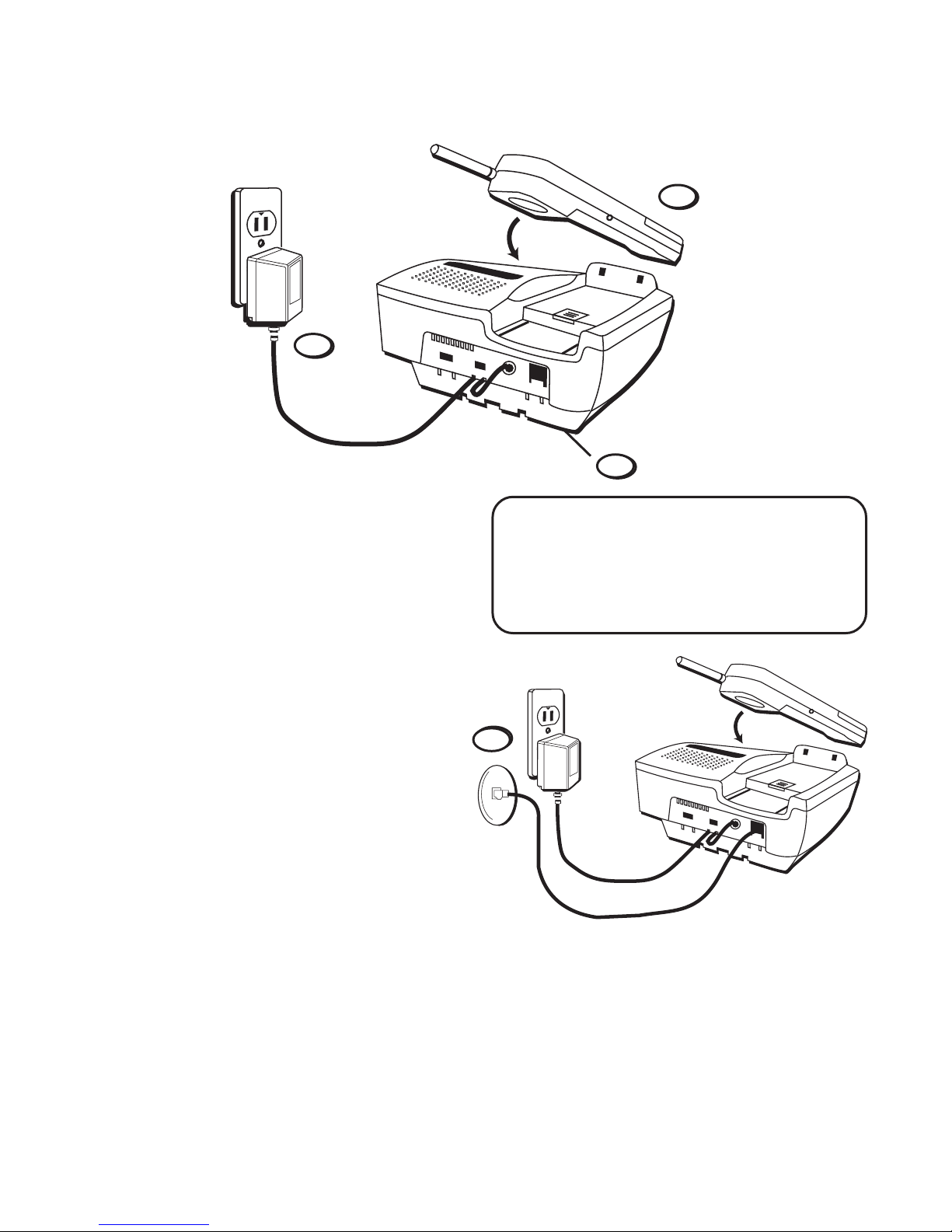
6
DESKTOP INSTALLATION
1
2
1. Make sure base plate is securely
fastened.
2. Plug the power supply cord into
the POWER 9V DC jack on the
base and into an AC outlet. The
LED indicators will all light up.
This is normal operation. The
LEDs will go out after about 30
seconds.
3. Place handset in the base to
charge for 12 hours. The
CHARGE/IN USE light (on the
base) comes on to indicate that
the battery is charging. If you
don’t charge the handset battery
properly (for 12 hours) when you
first set up the phone, performance of the battery will be
compromised.
3
4
NOTE: Use only the Thomson
5-2420 power supply that is
compatible with this unit. Using
other adapters may damage the
unit.
4. Plug the telephone line cord into the PHONE LINE jack on the base and
into a modular jack.
Page 7

7
WALL MOUNT
INSTALLATION
1. Plug the power supply cord into
the POWER 9V DC jack on the
base and into an AC outlet. The
LED indicators will all light up.
This is normal operation. The
LEDs will go out after about 30
seconds.
Place handset in the base to charge
for 12 hours. The CHARGE/IN USE
light comes on to indicate that the
battery is charging. You must
charge the handset battery
continuously (without using the
phone) for 12 hours when you
set up the phone.
2. Remove the handset hook; turn it
upside down, and put it back in
the slot. You need to do this so
the handset doesn’t fall out of the
base.
3. Flip the base plate and re-install
it by putting the tabs into the
slots on the top of the unit first,
and then snapping the bottom
tabs into place.
4. Plug the short telephone line
cord into the jack marked PHONE
LINE on the back of the unit and
plug the other end into a modular wall jack.
3
4
2
1
5
5. Slip the mounting holes over the wall plate
posts and slide the unit down firmly into place.
(Wall plate not included.)
Page 8

8
3
SETUP
1. Set the T/P switch to T for touchtone service, or P for pulse
(rotary) service. If you don’t know
which type of service you have,
check with the phone company.
2. Set RING switch to ON.
3. Raise the base antenna.
4. Set message length switch to
desired setting.
SETTING DAY AND TIME
1. Hold TIME SET until the unit
announces a day of the week.
2. Press to advance through the
days or to reverse through
the days until the unit announces
the correct day of the week.
3. Press TIME SET to confirm your
choice.
The unit will announce the hour.
4. Press to advance through the
hours or to reverse through
the hours until the unit announces the correct hour of the
day.
CHAN
RING
ON OFF–RING
PWR ON OFF
BAT LOW
MESSAGE / MEMO
TIME
ANSWER
ON / OFF
SET
MENU
TIME
ANSWER
ON / OFF
SET
MENU
MESSAGE / MEMO
Max 1 min Announce Only
T/P
-
+
Message Length
1
Note: The prompts for “Setup” will cancel after
several seconds if no buttons are pressed.
4
Page 9

9
5. Press TIME SET to confirm your
choice.
The unit will announce the
minute(s).
6. Press to advance through the
minutes or to reverse
through the minutes until the
unit announces the correct
minute (s) of the day.
7. Press TIME SET to confirm your
choice.
The unit will announce the set
day and time.
TO CHECK DAY AND TIME
Press TIME SET. The unit will
announce the day and time.
BASE RINGER ON/OFF
1. Press MENU and the unit will
announce the current ringer on/
off state.
2. Press or until the unit
announces the state you want:
on or off.
3. Press MENU to confirm your
choice and proceed to the next
setting.
MESSAGE / MEMO
TIME
ANSWER
ON / OFF
SET
MENU
TIME
ANSWER
ON / OFF
SET
MENU
TIME
ANSWER
ON / OFF
SET
MENU
TIME
ANSWER
ON / OFF
SET
MENU
Page 10

10
SETTING NUMBER OF
RINGS
This feature allows you to set the
number of times the phone rings
before the answerer picks up. The
default is set for four rings.
1. While the ANSWER/MESSAGE
LED is flashing, press MENU and
the unit will announce the
current number of rings. If the
LED is steady, press MENU twice.
2. Press or to select: two
rings, two or four rings (toll
saver), four rings or six rings.
3. Press MENU.
The unit will confirm your selection.
SETTING REMOTE
ACCESS CODE
1. While the ANSWER/MESSAGE
LED is flashing, press MENU
and the unit will announce the
remote access code. If the LED is
steady, press MENU 3 times.
2. Press or to choose the
first number of the code.
3. Press MENU to confirm your
choice.
TIME
ANSWER
ON / OFF
SET
MENU
MESSAGE / MEMO
TIME
ANSWER
ON / OFF
SET
MENU
MESSAGE / MEMO
TIME
ANSWER
ON / OFF
SET
MENU
Note: The prompts for “Setup” will cancel after
several seconds if no buttons are pressed.
Page 11
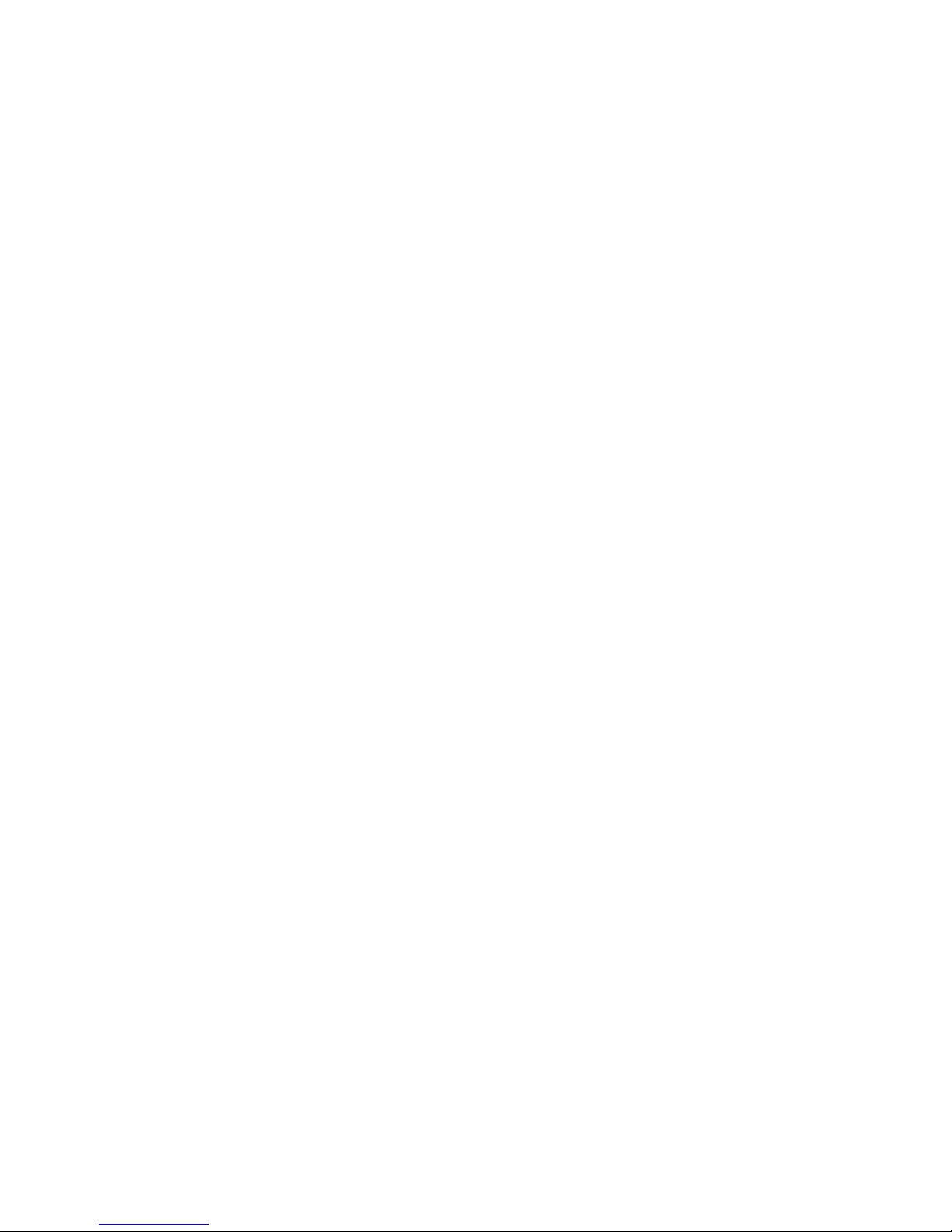
11
4. Repeat Steps 2 and 3 for the
second and third numbers of the
code.
After you have chosen the third number, the unit will announce the new
code for confirmation. If the LED remains flashing, you may press MENU
to accept the new code, or repeat steps 2-4 to re-adjust it.
Page 12

12
INDICATORS
IN USE/RING
Off
: handset is not in use
On
(solid): handset is in use
Fast blink:
incoming call
CHARGE/PAGE
Off
: handset is not charging; page not
active
On
(solid): the handset is charging
Fast blink
: the base is paging the
handset
ANSWER/MESSAGE
Off
: answerer is off
On (
solid): answerer is on but no
messages
Slow blink
: answerer on with messages
waiting
Fast blink:
answerer is performing a
remote or base function or may be
answering a call
FULL
Off
: message memory is not yet full
Fast blink
: message memory is full or
has been lost
IN USE
Off
: handset is not engaged; phone
conversation is not muted
On
(solid): handset is in use
Slow blink
: mute is active
Fast blink
: channel change in progress;
base isringing/paging the handset;
handset is trying to link to base
REMOTE
Off
: answerer functions are not active
from the handset
On
(solid): answerer is being used from
the handset
Fast blink
: answerer is recording the
conversation on handset
BAT LOW
Off:
handset battery is charged
Slow blink
: handset battery needs to be
charged
BASE UNIT
HANDSET
TALK
REMOTE
IN USE
REMOTE
CHAN
RING
ON OFF–RING
PWR ON OFF
BAT LOW
CHARGE
ANSWER
PAGE
FULL
MESSAGERING
IN USE
Page 13

13
MAKING A CALL
After initial set up, put handset in
the base for 12 hours to charge the
battery.
The only two things you need to
know to make a call are:
• Press the TALK button before
you dial.
• Press TALK or place the handset
in the base to hang up.
IN USE INDICATOR
You know the phone is on when
you see the IN USE indicator on the
handset light.
REDIAL
Press the TALK button, then press
the REDIAL button to redial the last
number you called (up to 31 digits).
RECEIVING A CALL
To answer a call when the handset
is out of the base, you must press
the TALK button before you can
talk.
FLASH
Use the FLASH button to activate
custom calling services such as call
CORDLESS PHONE BASICS
TALK
REMOTE
IN USE
REMOTE
TALK
REMOTE
IN USE
REMOTE
REDIAL
FLASH
MEM
TALK
REMOTE
IN USE
REMOTE
REDIAL
FLASH
MEM
Page 14

14
waiting or call transfer, which are
available through your local phone
company.
TIP: If you press the TALK button
to activate custom calling services
such as call waiting, you’ll hang up
the phone. Press FLASH instead.
VOLUME SWITCH
Controls the volume of the
handset's earpiece.
RING/PWR SWITCH
This is a 3-position switch that
controls the ringer and handset
power.
When you move the switch to the
left, the power is on and the ringer
is on.
When you move the switch to the
middle position, the power is on,
but the ringer is off.
When you move the switch to the
far right, the power is off and the
ringer is off, which saves battery
power. You must turn PWR to ON
(by sliding the switch to the middle
or left position) in order to make
calls or receive calls.
CHAN
RING
ON OFF–RING
PWR ON OFF
BAT LOW
TUV
1
4
5
6
GHI
7
PQRS
8
9
WXYZ
OPER
0
#
*
2
3
TONE
JKL MNO
ABC
DEF
PAUSE
MUTE
HELP
TALK
REMOTE
CHAN
RING
ON OFF–RING
PWR ON OFF
IN USE
REMOTE
REDIAL
FLASH
MEM
BAT LOW
MEMO
ROOM NEW MSG
ON/OFF
ERASE
STOP
ANNOUNCE
volume
Page 15

15
SELECTING A RING
SOUND
You can choose between two
different ring sounds. To choose the
first ring sound:
1. Press RING.
2. Press 1.
3. Press RING.
To choose the second ring sound:
1. Press RING.
2. Press 2.
3. Press RING.
To check your current ring sound
selection, press RING, press 3, and
press RING again.
MUTE BUTTON
Use the MUTE button to interrupt a
phone conversation to talk privately
with someone else in the room.
1. Press MUTE to activate mute
feature (the IN USE light blinks).
2. Press MUTE again to turn it off.
TEMPORARY TONE
This feature lets users with pulse
(rotary) service access touch-tone
services offered by banks, credit
card companies, etc., by pressing
the TONE button to temporarily
CHAN
RING
ON OFF–RING
PWR ON OFF
BAT LOW
PAUSE
MUTE
HELP
TALK
REMOTE
IN USE
REMOTE
Page 16

16
make the phone touch-tone compatible. To get information about
your bank account, for example,
you would:
1. Press the TALK button.
2. Call the bank’s information line.
3. Press the TONE button after your
call is answered.
4. Follow the voice instructions to
complete your transaction.
5. Hang up when finished. The
phone returns to pulse (rotary)
service.
PAGING THE HANDSET
Press the PAGE button on the base
to locate a misplaced handset.
When you press the PAGE button,
the handset beeps. Press and
release for a short sequence, hold
down for longer sequences. Press
the TALK button when you locate
the handset. Remember that the
ringer must be ON in order for the
handset to ring.
CHAN (CHANNEL)
If you ever experience any interference or don’t have clear voice
quality, press the CHAN button on
the handset to advance to another
channel.
TALK
REMOTE
IN USE
REMOTE
OPER
0
#
*
TONE
MEMO
CHAN
RING
ON OFF–RING
PWR ON OFF
BAT LOW
TIME
ANSWER
ON / OFF
SET
PAGE
MENU
Page 17

17
PHONE RECORD
This feature allows you to record
your phone conversation.
1. Press REMOTE.
The REMOTE indicator will light.
2. Press TONE*.
The base unit will record the
conversation. The ANSWER/
MESSAGE indicator will blink
rapidly while recording.
3. Press STOP when you want to
finish recording.
4. Press REMOTE to return the
messaging system to Standby
mode.
TALK
REMOTE
IN USE
REMOTE
OPER
0
#
*
TONE
MEMO
CHARGE
ANSWER
PAGE
FULL
MESSAGERING
IN USE
4
5
6
GHI
JKL MNO
ERASE
STOP
ANNOUNCE
TALK
REMOTE
IN USE
REMOTE
TALK
REMOTE
IN USE
REMOTE
REMOTE ACCESS
1. To access answerer functions
through the handset, press
REMOTE.
The answerer will report a status
check (the number of messages,
how many are new, etc.) and then
emit a ready tone.
2. Enter a remote command (found
under HELP on page 18 or
Remote Operations on page 29).
After each command is completed,
the answerer will emit a ready tone
and await the next command.
3. Press REMOTE or TALK to end
the remote operation.
Page 18

18
ROOM MONITOR
This feature allows you to hear what is
going on in the room in which the
base unit is installed.
1. Press REMOTE.
2. Press ROOM.
The microphone on the base unit will
activate for 60 seconds.
3. Press STOP to turn the microphone
off.
This feature will automatically shut off
if a remote command is entered.
HANDSET CALL SCREENING
You can hear outgoing or incoming
messages through the handset by
pressing REMOTE.
If you want to answer the call, press
TALK. The unit will stop recording at
the base and connect the call to the
handset.
TUV
7
PQRS
8
9
WXYZ
ROOM NEW MSG
ON/OFF
4
5
6
GHI
JKL MNO
ERASE
STOP
ANNOUNCE
TALK
REMOTE
IN USE
REMOTE
TALK
REMOTE
IN USE
REMOTE
TALK
REMOTE
IN USE
REMOTE
Page 19

19
TALK
REMOTE
IN USE
REMOTE
PAUSE
MUTE
HELP
HELP
Press HELP.
The unit responds with a status
report of the answerer (whether it is
on or off), the number of messages
and how many are new, the day
and time and reviews a help menu:
New Messages press 8
Rewind press 1
Play or Pause press 2
Fast Forward press 3
Announcement press 4
Erase press 5
Stop press 6
Room Monitor press 7
On or Off press 9
Phone Record press *
Memo press 0
Help press #
All these functions are available
from a remote phone, such as a pay
phone, except Phone Record. See
Remote Operations.
ANSWERING INCOMING
CALLS DURING PLAYBACK
If a call comes in while you are
accessing the answerer through the
handset, press TALK.
The unit will stop message playback and connect the call.
Page 20

20
THE MEMORY FEATURE
REDIAL
FLASH
MEM
REDIAL
FLASH
MEM
Store up to 10 numbers in memory
for quick dialing.
STORING A NUMBER IN MEMORY
The phone must be OFF (PWR
button ON, but no dial tone).
1. Press the MEM button
2. Dial the number (up to 24 digits
including digits or pauses).
3. Press MEM.
4. Press any number key (0-9) to
store the phone number in that
memory location.
S
TORING A PAUSE IN
M
EMORY
Use the PAUSE button to insert a
pause when a delay is needed in
the dialing sequence (for example,
when you must dial a 9 to get an
outside line or when you must
enter codes to access your bank’s
information line).
S
TORING A REDIAL NUMBER
The phone must be off (PWR button
ON, but no dial tone).
1. Press MEM.
2. Press REDIAL.
3. Press MEM.
NOTE: Each pause counts as one
digit in memory storage. If you need a
longer pause, press the PAUSE button
more times.
Page 21

21
D
IALING A STORED NUMBER
1. Press the TALK button to get a
dial tone.
2. Press MEM and then press the
number for that memory location.
CHANGING A STORED NUMBER
Use the same procedure to change
a stored number as you do to store
a number— you’re just overwriting
the phone number stored in that
memory location.
TALK
REMOTE
IN USE
REMOTE
REDIAL
FLASH
MEM
4. Press any number key (0-9) to
store the phone number in that
memory location.
Page 22

22
1. Press the TALK button to get a
dial tone.
2. Press the MEM button and then
press 7.
3. When you hear the access tone,
press MEM and then press 8.
4. At the next access tone, press
MEM and then 9.
TALK
REMOTE
IN USE
REMOTE
REDIAL
FLASH
MEM
C
HAIN DIALING FROM
M
EMORY
Use this feature to make calls which require a sequence of numbers, for
instance if you use a calling card for a frequently called long distance
number. Basically, you dial each part of the sequence from memory. The
following example shows how you can use chain dialing to make a call
through a long distance service:
The Number For Memory Location
Long distance access number 7
Authorization code 8
Frequently called long distance number 9
Page 23

23
POWER ON/OFF
Hold ON/OFF.
The unit will respond with the
current on/off state (see below).
Hold the ON/OFF button to change
the status you want.
If no outgoing announcement has
been recorded, the unit will say
“
you have no announcement
.”
STATUS CHECK
Press ON/OFF (REMOTE) to check
the status of the answerer.
The unit will prompt you with the
ANSWER ON/OFF state, the number
of messages, if any, and how many
are new.
RECORDING OUTGOING
ANNOUNCEMENTS
1. Set the Message Length switch
on the base to Max, 1 min, or
Announce Only.
2. Set the Volume control on the
base to its midpoint.
DIGITAL ANSWERING BASICS
All function are also available through the handset unless otherwise noted. Handset
button names, if they differ from the base unit, are located in (parentheses) after the
base unit button name. Press the REMOTE button on the handset to enter REMOTE
mode.
TIME
ANSWER
ON / OFF
SET
PAGE
MENU
TIME
ANSWER
ON / OFF
SET
MENU
Page 24

24
3. Hold ANNOUNCE.
The ANSWER/MESSAGE indicator
will turn off and then begin to blink
rapidly.
4. The unit will prompt you with
“
record announcement
” or
“record announce only
,” depend-
ing on your choice in Step 1.
5. The unit will prompt you with a
tone.
6. Begin speaking your announcement in the microphone.
The unit will allow an announcement of 60 seconds or less.
7. Press STOP when you have
finished your announcement.
The ANSWER/MESSAGE indicator
will stop blinking, the unit will play
back your announcement for
confirmation and then emit a ready
tone.
CHECKING ANNOUNCEMENTS
(FROM BASE ONLY)
1. Set the Message Length switch
on the base to Max, 1 min, or
Announce Only.
2. Press ANNOUNCE.
The unit will replay the outgoing
announcement and then emit a
ready tone.
ERASE
ANNOUNCE
STOP
ERASE
ANNOUNCE
STOP
ERASE
ANNOUNCE
STOP
ERASE
ANNOUNCE
STOP
Page 25

25
MEMO RECORDING
1. Hold MESSAGE/MEMO (MEMO).
The ANSWER/MESSAGE indicator
will turn off and then begin to blink
rapidly.
2. The unit will prompt you to
“
record memo
” and you will
hear a tone.
3. Speak your memo into the
microphone.
4. Press STOP when you are
finished.
The ANSWER/MESSAGE indicator
will stop blinking and the unit will
emit a ready tone.
MESSAGE PLAYBACK
If the ANSWER/MESSAGE indicator
is blinking, you have messages. It
blinks once for each message
stored.
Press MESSAGE/MEMO ( ).
If you have no messages, the unit
will prompt you with “you have no
messages.”
If you have messages, the unit will
state the number of messages, then
play each message, telling you the
message number, and the time and
day of its receipt.
ERASE
ANNOUNCE
STOP
MESSAGE / MEMO
MESSAGE / MEMO
Page 26

26
At the end of each message, the unit
gives the date and time stamp. At the
end of all the messages, the unit
announces “
end of messages.
”
PAUSING PLAYBACK
1. During playback, press
MESSAGE/MEMO ( ).
The unit will suspend playback for 60
seconds.
2. Press MESSAGE/MEMO again to
begin playback at the point at
which it was paused.
During remote dial up, if pause is not
resumed after 60 seconds, playback
does not resume.
CANCELING PLAYBACK
During playback, press STOP.
The unit will emit a tone and return
to standby mode.
REVIEWING MESSAGES
During playback, press to rewind
to the beginning of the current
message or hold (on base only) to
skip back to previous messages.
Playback will begin at the start of the
message you chose and include the
message number.
SKIPPING MESSAGES
During playback, press to
advance to the next message or hold
ERASE
ANNOUNCE
STOP
MESSAGE / MEMO
MESSAGE / MEMO
MESSAGE / MEMO
Page 27

27
(on base only) to advance through
multiple messages.
Playback will begin at the start of
the message you chose and include
the message number.
ERASING MESSAGES
TO ERASE A SINGLE MESSAGE:
During playback, press ERASE.
The unit will prompt you with
“
erase message
--” followed by the
message number.
To cancel the erasure, press STOP
within 4 seconds and the unit will
announce “
message saved
.”
Otherwise, the unit will announce
“
message erased
” and then resume
playback of the next message.
TO ERASE OLD MESSAGES:
While the unit is in standby mode,
hold ERASE.
If you only have new messages, the
unit will remind you with “
new
messages only
.”
If old messages do exist, the unit
will prompt you with “
erase old
messages.
”
To cancel the erasure, press STOP
within 4 seconds and the unit will
announce “
old messages saved
”.
Otherwise, the unit will announce
“
old messages erased
”.
ERASE
ANNOUNCE
STOP
ERASE
ANNOUNCE
STOP
Page 28

28
REMOTE OPERATIONS
1. Call the number to which the
answerer is installed.
The answerer will pick up after the
set number of rings.
2. Wait for the announcement to
end or press 6 to bypass the
announcement.
3. Enter the correct three-digit
security access code.
The answerer will accept three
attempts to enter the correct
security access code before disconnecting the call.
If in Announce Only mode and the
correct security access code is not
entered within 8 seconds, the
answerer will disconnect the call.
After the correct code has been
entered, the answerer provides a
status check and then emits a ready
tone.
5. Enter a remote command.
After each operation is completed,
the answerer will emit a ready tone.
6. When you are finished with
remote operations, hang up the
phone.
Cut out the cards to the right and carry them
with you for quick reference of remote
operation commands.
Play new messages press 8
Rewind press 1
Play or Pause press 2
Fast Forward press 3
Record announcement press 4
Erase press 5
Stop press 6
Room Monitor press 7
On or Off press 9
Memo press 0
Help press #
To:
Press:
Remote Digital
Messaging Operations
2-9950
1. Dial phone number of the
answerer.
2. Press the # key to enter
the Remote Access mode.
3. Enter 3-digit security code.
4. Enter touch-tone command.
5. Hang up.
CUSTOMER: CUT ALONG DOTTED LINE.
✂
Page 29

29
NOTE: The RBRC seal on the battery
used in your
Thomson
Consumer
Electronics product
indicates that we
are participating in
a program to
collect and recycle
Nickel Cadmium batteries throughout
the United States. Please call 1-800-8BATTERY for information or contact
your local recycling center.
Ni-Cd
RBRC
RBRC
CHANGING THE BATTERY
Make sure RING/POWER switch is
OFF before you replace battery.
1. Remove the battery compartment
door.
2. Disconnect the cord attached to
the battery pack and remove the
battery pack from the handset.
3. Insert the new battery pack and
connect the cord into the jack
inside the handset.
4. Put the battery compartment door
back on.
5. Place handset in the base to
charge. If you don’t charge the
handset battery properly (for
12 hours) when you first set
up the phone and/or when you
install a new battery pack, the
battery’s long-term performance will be compromised.
BATTERY SAFETY PRECAUTIONS
• Don’t disassemble, mutilate,
puncture, wet, or dispose of
battery in fire. Like other batteries
of this type, if it is burned or
punctured, it could release toxic
materials which can cause injury.
• Keep batteries out of the reach of
children.
IMPORTANT NOTE: Periodically swap the base and
handset batteries. This will
ensure a longer battery life.
Page 30

30
TROUBLESHOOTING GUIDE
In case of difficulty, please check the following Troubleshooting Guide
before seeking service.
Problem Solution
No dial tone • Check installation:
— Is the base power cord connected to a working outlet?
— Is TALK light on?
— Is the telephone line cord connected to the base unit and
the wall jack?
• Disconnect the base from the wall jack and connect another
phone to the same jack. If there is no dial tone in the second
phone, the problem might be your wiring or local service.
• Is the handset out of the base unit’s range? Move closer to
the base unit.
• Make sure the battery is properly charged (12 hours).
• Is the battery pack installed correctly?
• Make sure the RING/PWR switch on the handset is turned to
ON.
• If the phone still does not work, turn off the handset and
disconnect the power cord. Wait ten seconds, then turn the
handset back on, put the handset in the cradle, and reconnect
the power cord.
• Make sure base plate is securely fastened.
Dial tone is OK, but • Make sure the T/P switch on the base is set
can’t dial out correctly.
Handset does not ring • Make sure the RING/PWR switch on the handset is turned to
ON (the far left position).
• You may have too many extension phones on your line. Try
unplugging some phones.
• See solutions for “No dial tone.”
Cannot hear phone • Set the volume control on side of handset to HI.
conversation
You experience static, • Change channels.
noise, or fading in • Is handset out of range? Move closer to the base.
and out • Does the base need to be relocated?
• Charge handset battery.
• Make sure base is not plugged into an outlet with another
household appliance.
Page 31

31
and handset.
Problem Solution
Cannot hear the • Set the RING/PWR switch on the handset to ON (the far left
Page alert tone
position).
Range is shorter • Press the CHAN button during the conversation to select a
than normal new channel.
• Position the base antenna upward.
Battery will not hold a • Be sure you are sufficiently charging the battery. When the
charge or is fully charged battery has been charged for 12 hours, you can expect
and the BAT LOW lights approximately 4 hours of talk time.
• Check to be sure battery contacts on both the handset and
the base are making contact and are clean; free of dirt or lint.
• When the handset is placed in the base, check that the base
CHARGE light is on.
BAT LOW light stays on • Place handset in base for 10 seconds to reset the
phone. If
that doesn’t work, charge battery for 12 hours.
Memory Dialing
• Did you program the memory location keys correctly?
doesn’t work • Did you follow proper dialing sequence?
• Make sure T/P switch is correctly set.
Unit locks up • If the unit doesn’t work, turn the power switch on the handset
off. Hold down digit 8 simultaneously and then turn the
power switch on. Put the handset back on the base and press
the PAGE button until you hear a beep.
• If a power outage occurs while the handset is away from the
base, the handset must be returned to the base when the
power returns.
• If the handset power is turned on but won’t operate and the
IN USE and REMOTE indicators blink slowly in unison, place
handset in the base and press PAGE for two seconds. You
will hear a tone and the phone will reset and be ready for
use.
No link between base ID code between handset and base could be lost. Follow
these instructions: Make sure power switch on the handset is
OFF. Turn the power switch ON while holding down digit 8
simultaneously. Put the handset down on the base. Press
“PAGE” button until beep sound is heard. Beep sound
indicates that ID code is correctly restored.
Page 32

32
GENERAL PRODUCT CARE
To keep your telephone working and looking good, follow
these guidelines:
• Avoid putting the phone near heating appliances and devices that
generate electrical noise (for example, motors or fluorescent lamps).
• DO NOT expose to direct sunlight or moisture.
• Avoid dropping the handset, as well as other rough treatment to
the phone.
• Clean the phone with a soft cloth.
• Never use a strong cleaning agent or abrasive powder because this will
damage the finish.
• Retain the original packaging in case you need to ship the phone at a
later date.
• Periodically clean the charge contacts on the handset and base with an
eraser.
• Periodically swap the handset and base batteries. This will ensure a
longer battery life.
CAUSES OF POOR RECEPTION
• Aluminum siding.
• Foil backing on insulation.
• Heating ducts and other metal construction can shield radio signals.
• You’re too close to appliances such as microwaves, stoves,
computers, etc.
• Atmospheric conditions, such as strong storms.
• Base is installed in the basement or lower floor of the house.
• Base is plugged into an AC outlet with other electronic devices.
• Baby monitor is using the same frequency.
• Handset battery is low.
• You are out of range of the base.
Page 33

33
S
ERVICE
The FCC requires this product to be serviced only by the manufacturer or
its authorized service agents. In accordance with FCC requirements,
changes or modifications not expressly approved by Thomson Consumer
Electronics could void the user’s authority to operate this product. For
instructions on how to obtain service, refer to the warranty included in this
Guide.
Attach your sales receipt to the booklet for future reference or jot down the
date this product was purchased or received as a gift. This information will
be valuable if service should be required during the warranty period.
Purchase date _____________ Name of store _______________________
Page 34

34
Power ON/OFF 23
Product care 33
R
Receiving a call 13
Recording outgoing
announcements 23
REDIAL 13
Redial 13
Remote access 19
Remote access code 10
Remote operations 29
Reviewing messages 26
Ring/Pwr switch 14
Ringer switch 16
Room monitor 17
S
Security 3
Selecting a ring sound 15
Service 33
Setting day and time 8
Setting number of rings 10
Setting remote access
code 10
Setup 8
Skipping messages 26
Status check 23
Storing a number in
memory 20
Storing a pause in
memory 21
Storing a redial number 20
T
Temporary tone 15
TONE button 15
Troubleshooting guide 30,
31
V
Volume switch 14
W
Wall mount installation 7
INDEX
A
Accessory order form 35
Answering incoming calls
during playback 19
B
Base ringer on/off 9
Base unit 12
Battery
installation 30
Battery safety 30
Buttons
CHANNEL 16
FLASH 13
MEMORY 16, 20-22
PAGE/FIND 16
PHONE ON/OFF 13
REDIAL 13
TONE 15
C
Canceling playback 26
Causes of poor
reception 32
Chain dialing 22
Changing a stored
number 20
Changing the battery 30
CHANNEL button 16
CHARGE/IN USE light 6, 7
Check day and time 9
Checking
announcements 24
Cleaning the phone 33
Cordless phone basics 13
D
Desktop installation 6
Dialing a stored number 21
Digital answering basics 23
E
Erasing messages 27
F
FCC registration
information 2
FLASH button 13
G
General product care 32
Getting started 5
H
Handset 12
Handset call screening 18
Hearing aid compatibility 3
Help 18
I
IN USE indicator 13
Indicators 12
Installation 6
Interference information 3
Introduction 4
L
Limited warranty 37
M
Making a call 13
Memo recording 25
MEMORY
button 16, 20-22
Memory feature 20
Message playback 25
Modular jack
requirements 5
Mute button 15
O
Order form 37
P
PAGE/FIND button 16
Paging the handset 15, 16
Pausing playback 26
PHONE ON/OFF 13
Phone record 17
Poor reception 33
Page 35

35
Please make sure that this form has been filled out completely.
DESCRIPTION
AC power supply adapter (white)
ACCESSORY
O
RDER F
ORM
CATALOG NUMBER
TOTAL
QUANTITY
PRICE*
5-2420
$9.95
Replacement battery
CUSTOMER: CUT ALONG DOTTED LINE.
✂
5-2358
$14.95
Shipping, Handling, and Insurance............. $_______________
Total Amount Enclosed.................................$_______________
Mail order form and money order or check (in U.S. currency)
made payable to Thomson Consumer Electronics, Inc. to:
Consumer Electronics
Mail Order Department
P.O. Box 8419
Ronks, PA 17573-8419
This is your return label. Please print clearly.
To:
Name________________________________________________________
Address_____________________________________ Apt.____________
City ________________________State________ ZIP_________________
We are required by law to collect the appropriate sales tax for
each individual state, county, and locality to which the
merchandise is being sent.
*Prices are subject to change without notice.
Total Merchandise.........................................$_______________
Sales Tax........................................................$_______________
Use VISA or MasterCard preferably. Money order or check must be in U.S. currency
only. No COD or Cash.
All accessories are subject to availability. Where applicable, we will ship a
superseding model.
$5.00
____________________________________________________________________
Authorized Signature
My card expires:
Copy the number above your
name on the MasterCard
For credit card purchases
Your complete charge card number, its expiration date and your
signature are necessary to process all charge card orders.
Copy your complete account number from your VISA card.
My card expires:
Copy your complete account number from your MasterCard.
Page 36

36
Page 37

37
LIMITED WARRANTY
What your warranty covers:
• Any defect in materials or workmanship.
For how long after your purchase:
• One year.
(The warranty period for rental units begins with the first rental or 45 days from date of shipment to the
rental firm, whichever comes first.)
What we will do:
• Provide you with a new or, at our option, a refurbished unit.
• The exchange unit is under warranty for the remainder of the original product’s warranty period.
How to make a warranty claim:
• Properly pack your unit. Include any cables, etc., which were originally provided with the product. We
recommend using the original carton and packing materials.
• Include in the package evidence of purchase date such as the bill of sale. Also print your name and address
and a description of the defect. Send standard UPS or its equivalent to:
Thomson Consumer Electronics, Inc.
Product Exchange Center
11721 B Alameda Ave.
Socorro, Texas 79927
• Pay any charges billed to you by the Exchange Center for service not covered by the warranty.
• Insure your shipment in case of loss or damage. Thomson accepts no liability in case of damage or loss.
• A new or refurbished unit will be shipped to you prepaid freight.
What your warranty
does not
cover:
• Customer instruction. (Your Owner’s Manual provides information regarding operating instructions and
user controls. For additional information, ask your dealer.)
• Installation and set-up service adjustments.
• Batteries.
• Damage from misuse or neglect.
• Products which have been modified or incorporated into other products.
• Products purchased or serviced outside the USA.
• Acts of God, such as but not limited to lightning damage.
Product Registration:
• Please complete and mail the Product Registration Card packed with your unit. It will make it easier to
contact you should it ever be necessary. The return of the card is not required for warranty coverage.
How state law relates to this warranty:
• This warranty gives you specific legal rights, and you may have other rights which vary from state to state.
If you purchased your product outside the USA:
• This warranty does not apply. Contact your dealer for warranty information.
Page 38

Model 2-9950
15359630 (Rev. 3 E/S)
98-38
Printed in Thailand
© 1998 Thomson Consumer Electronics, Inc.
P.O. Box 1976, Indianapolis, IN 46206
Trademark(s) ® Registered
Marca(s) Registrada(s)
