Page 1
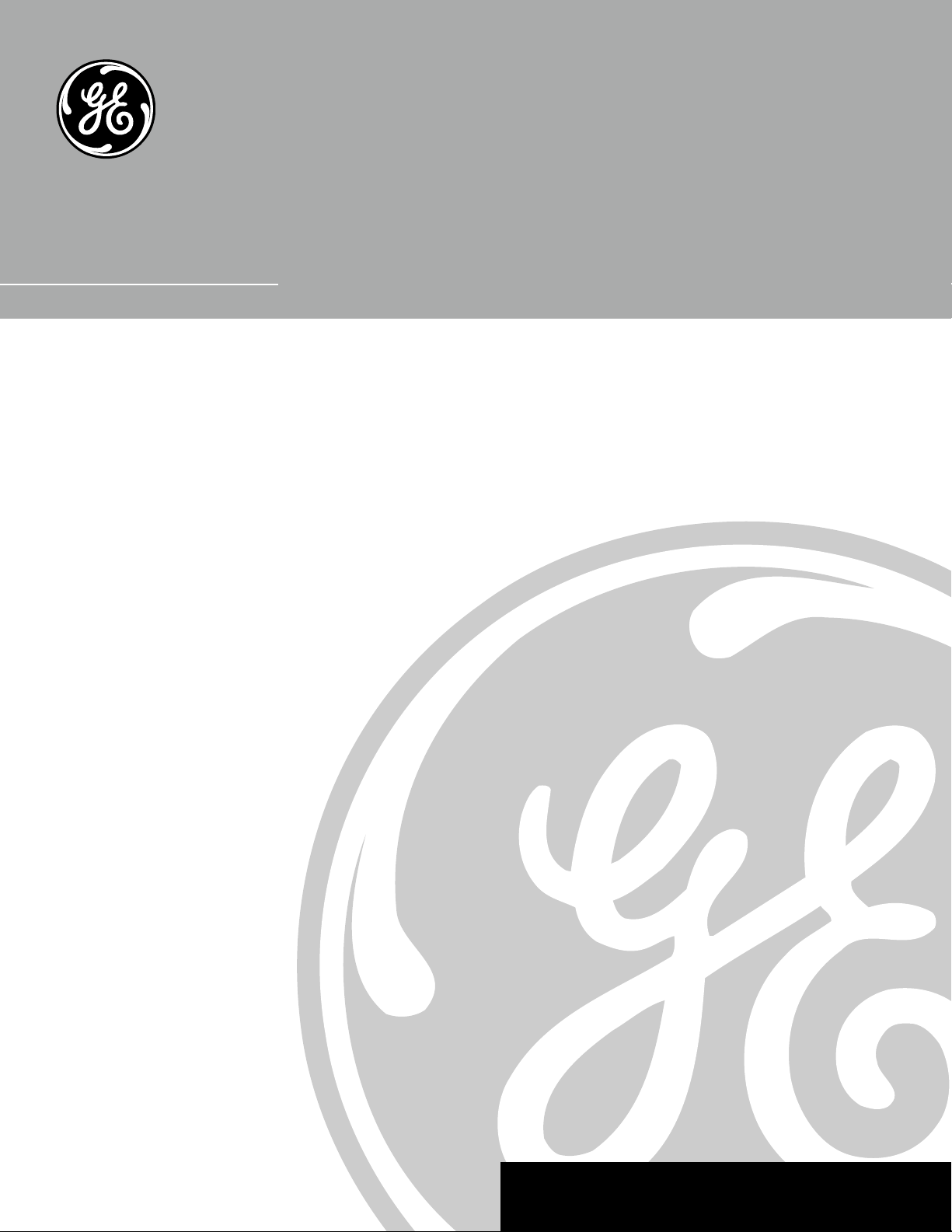
DVD User’s Guide
GE1101P
We bring good things to life.
Page 2
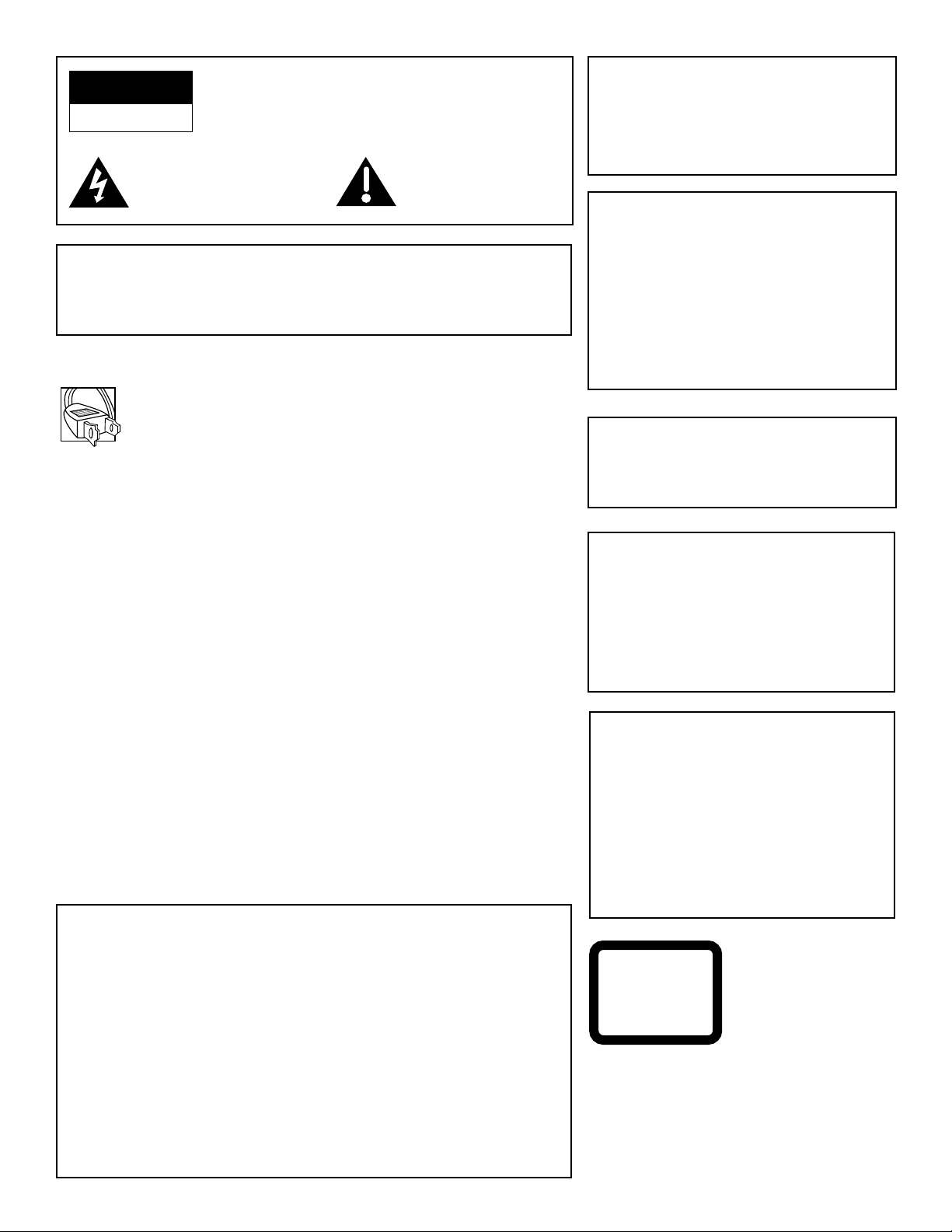
CAUTION
RISK OF ELECTRIC SHOCK
DO NOT OPEN
This symbol indicates
“dangerous voltage” inside the
product that presents a risk of
electric shock or personal injury.
TO REDUCE THE RISK OF ELECTRIC SHOCK, DO
NOT REMOVE THE COVER (OR BACK). NO USERSERVICEABLE PARTS ARE INSIDE. REFER
SERVICING TO QUALIFIED SERVICE PERSONNEL.
This symbol indicates
important instructions
accompanying the product.
WARNING
To reduce the risk of fire or shock hazard, do
not expose this DVD player to rain or
moisture.
CAUTION
CAUTION: DVD PLAYERS USE A VISIBLE LASER BEAM WHICH COULD
CAUSE HAZARDOUS RADIATION EXPOSURE IF DIRECTED.
BE SURE TO OPERATE THE PLAYER CORRECTLY AS
INSTRUCTED.
CAUTIONS
Caution: To prevent electric shock, match wide blade of plug to wide
slot, fully insert.
Attention: Pour éviter les chocs électriques, introduire la lame la
plus large de la fiche dans la borne correspondante de la prise et
pousser jusqú au fond.
This product satisfies FCC regulations when shielded cables and
connectors are used to connect the unit to other equipment. To
prevent electromagnetic interference with electric appliances, such
as radios and televisions, use shielded cables and connectors for
connections.
FCC NOTE (for U.S.A.):
This equipment has been tested and found to comply with the limits for a
Class B digital device, pursuant to Part 15 of the FCC rules. These limits are
designed to provide reasonable protection against harmful interference in a
residential installation. This equipment generates, uses and can radiate radio
frequency energy and, if not installed and used in accordance with the
instructions, may cause harmful interference to radio communications.
However, there is no guarantee that interference will not occur in a particular
installation. If this equipment does cause harmful interference to radio or
television reception, which can be determined by turning the equipment off
and on, the user is encouraged to try to correct the interference by one or
more of the following measures.
• Reorient or relocate the receiving antenna.
• Increase the separation between the equipment and receiver.
• Connect this equipment into an outlet on a circuit different from that to which
the receiver is connected.
• Consult the dealer or an experienced radio/TV technician for help.
This class B digital apparatus meets all requirements of the Canadian
Interference--Causing Equipment Regulations.
THIS PRODUCT UTILIZES A LASER. USE
OF CONTROLS OR ADJUSTMENTS OR
PERFORMANCE OF PROCEDURES
OTHER THAN THOSE SPECIFIED HEREIN
MAY RESULT IN HAZARDOUS RADIATION
EXPOSURE. DO NOT OPEN COVERS AND
DO NOT REPAIR YOURSELF. REFER
SERVICING TO QUALIFIED PERSONNEL.
Note:
This unit can be used only where the power
supply is AC 120 V, 50-60Hz. It cannot be
used elsewhere.
Note:
This DVD player is designed and
manufactured to respond to the Region
Management Information. If the Region
number of a DVD disc does not correspond to
the Region number of this DVD player, this
DVD player cannot play the disc. The Region
number for this DVD player is Region No. 1.
Note:
This device is protected by U.S. patent
numbers 4,631,603 and 4,577,216 and
4,819,098 and other intellectual property
rights. The use of Macrovision’s copy
protection technology in the device must be
authorized by Macrovision and is intended
for home and other limited pay-per-view
uses only, unless otherwise authorized in
writing by Macrovision. Reverse engineering
or disassembly is prohibited.
Product Registration
Please fill out the product registration card and return it immediately.
Returning this card allows us to contact you if needed.
Keep your sales receipt to obtain warranty parts and service and for proof of
purchase. Attach it here and record the serial number in case you need it. The
number is located on the back of the player.
Model No.____________________________________________________
Serial No. ____________________________________________________
Purchase Date: ______________________________________________
Dealer/Address/Phone: _________________________________________
_____________________________________________________
GE1101P
CLASS 1
LASER
PRODUCT
Page 3
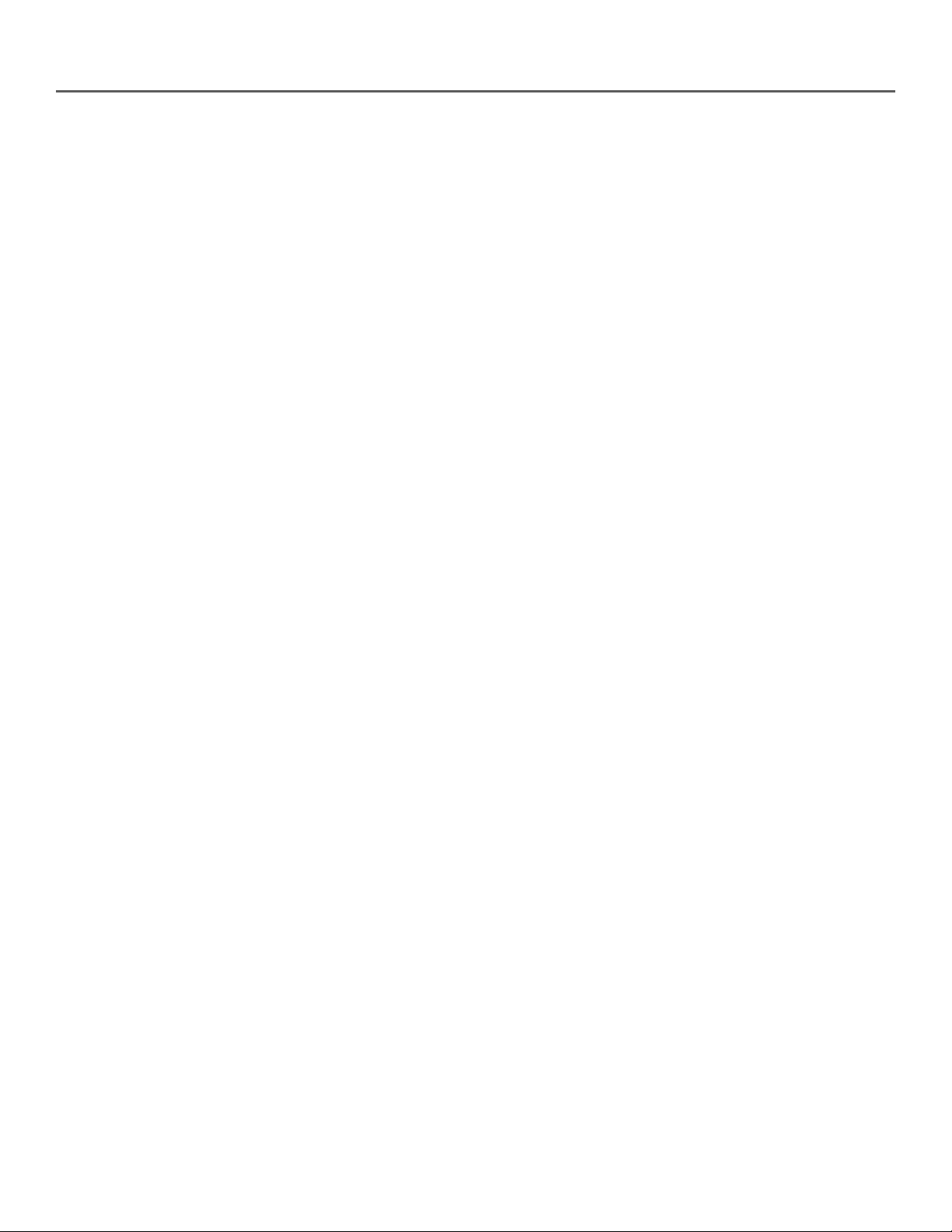
Table of Contents
Chapter 1: Connections and Setup
Things to Consider Before You Connect............................................................. 6
Types of Discs Your DVD Player will Play ........................................................................ 6
Choose Your Connection .................................................................................................. 7
Cables Needed to Connect Components to Your TV ............................................... 7
DVD Player + TV with Audio/Video Input Jacks ....................................................... 8
DVD Player + TV + VCR .............................................................................................. 9
DVD Player + TV + Dolby Pro Logic, Dolby Digital or DTS Receiver ......................11
DVD Player + TV + Dolby Pro Logic or Stereo Receiver.......................................... 13
DVD Player + TV + VCR + Satellite Receiver............................................................ 15
The Jacks on the Back of the DVD Player ..................................................................... 16
Front Panel Controls ....................................................................................................... 17
Install Batteries in the Remote ...................................................................................... 18
Important Battery Information ............................................................................... 18
Point the Remote in the Right Direction ................................................................18
How to Find Your TV’s Video Input Channel ................................................................19
Remote Control Buttons ................................................................................................ 20
Chapter 2: Playing DVDs
Regional Coding ............................................................................................................. 24
Using Different Menus ................................................................................................... 24
Loading and Playing Discs ............................................................................................ 24
Using a Disc Menu ..........................................................................................................25
DVD Playback Features .................................................................................................. 27
Fast Motion Playback (Picture Scan) ....................................................................... 27
Freeze Frame and Frame Advance ..........................................................................27
Slow Motion Playback .............................................................................................. 27
Play Mode .................................................................................................................28
Random .............................................................................................................. 28
Program .............................................................................................................. 28
Selecting a Title Number..........................................................................................29
Selecting a Chapter Number ................................................................................... 29
Remaining Play time ................................................................................................ 29
The Index Feature ....................................................................................................30
Subtitles .................................................................................................................... 30
Changing the Audio Language ...............................................................................30
Changing the Camera Angle ...................................................................................30
Using the Repeat Feature ........................................................................................30
To Repeat a Chapter or Title ............................................................................. 31
A•B Repeat ......................................................................................................... 32
Manufactured under license from Dolby Laboratories. “Dolby” and the double-D symbol are trademarks of
Dolby Laboratories. Confidential unpublished works. ©1992-1997 Dolby Laboratories, Inc. All rights reserved.
DTS is a registered trademark of Digital Home Theater Systems, Inc.
________________________________________________________________________ 1
Page 4
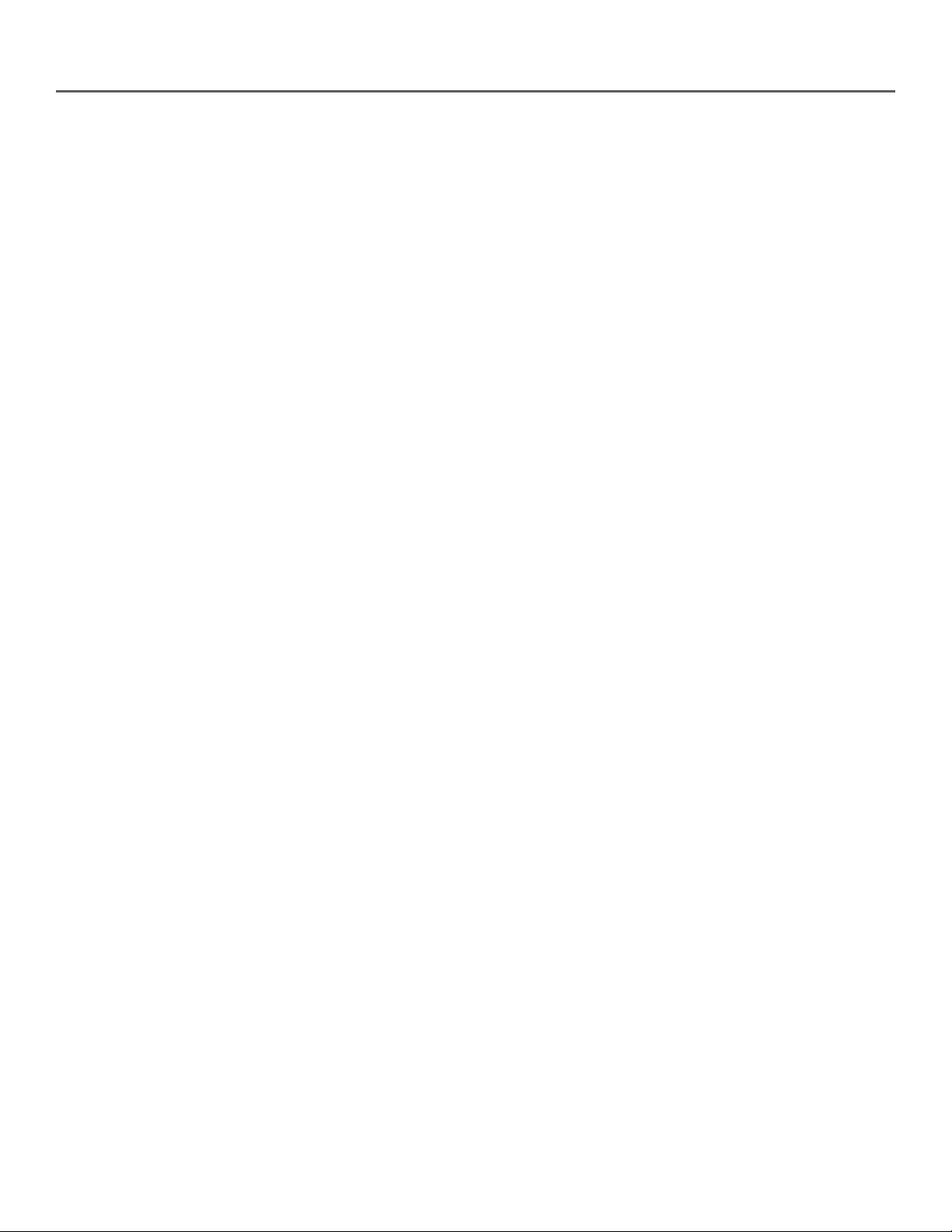
Table of Contents
Chapter 3: Playing Audio CDs and MP3 Discs
Loading and Playing an Audio CD................................................................................. 34
Audio CD Playback Features ..........................................................................................34
Skipping Tracks .........................................................................................................34
Time Search...............................................................................................................34
Remaining Play Time ................................................................................................ 35
Play Mode ........................................................................................................... 35
Random .............................................................................................................. 35
Using the Repeat Feature ........................................................................................36
To Repeat a Track or Disc...................................................................................36
A-B Repeat .........................................................................................................36
Playing Mp3 Discs ..................................................................................................... 37
Pitch ....................................................................................................................37
Karaoke ..................................................................................................................... 38
Pitch ....................................................................................................................38
Chapter 4: Playing Video CDs
What is a Video CD? .......................................................................................................40
The Video CD Disc Menu ................................................................................................ 40
If the Video CD Has Playback Control ...........................................................................40
Bypassing Playback Control .....................................................................................40
Resuming Playback Control .....................................................................................41
Using the Time Search Feature ...................................................................................... 41
A-B Repeat ......................................................................................................................41
Remaining Play Time ......................................................................................................41
The Index Feature ........................................................................................................... 42
Chapter 5: The Menu System
The Display Menu ........................................................................................................... 44
Image ........................................................................................................................ 44
Standard ...................................................................................................................45
Angle ......................................................................................................................... 45
Menu Language ....................................................................................................... 45
Selecting Digital Output Type ................................................................................. 46
Subtitles .................................................................................................................... 46
The Sound Menu ............................................................................................................ 47
Compression ............................................................................................................. 47
Range ........................................................................................................................47
Mono/Stereo ............................................................................................................. 47
Speakers .................................................................................................................... 48
2 ________________________________________________________________________
Page 5
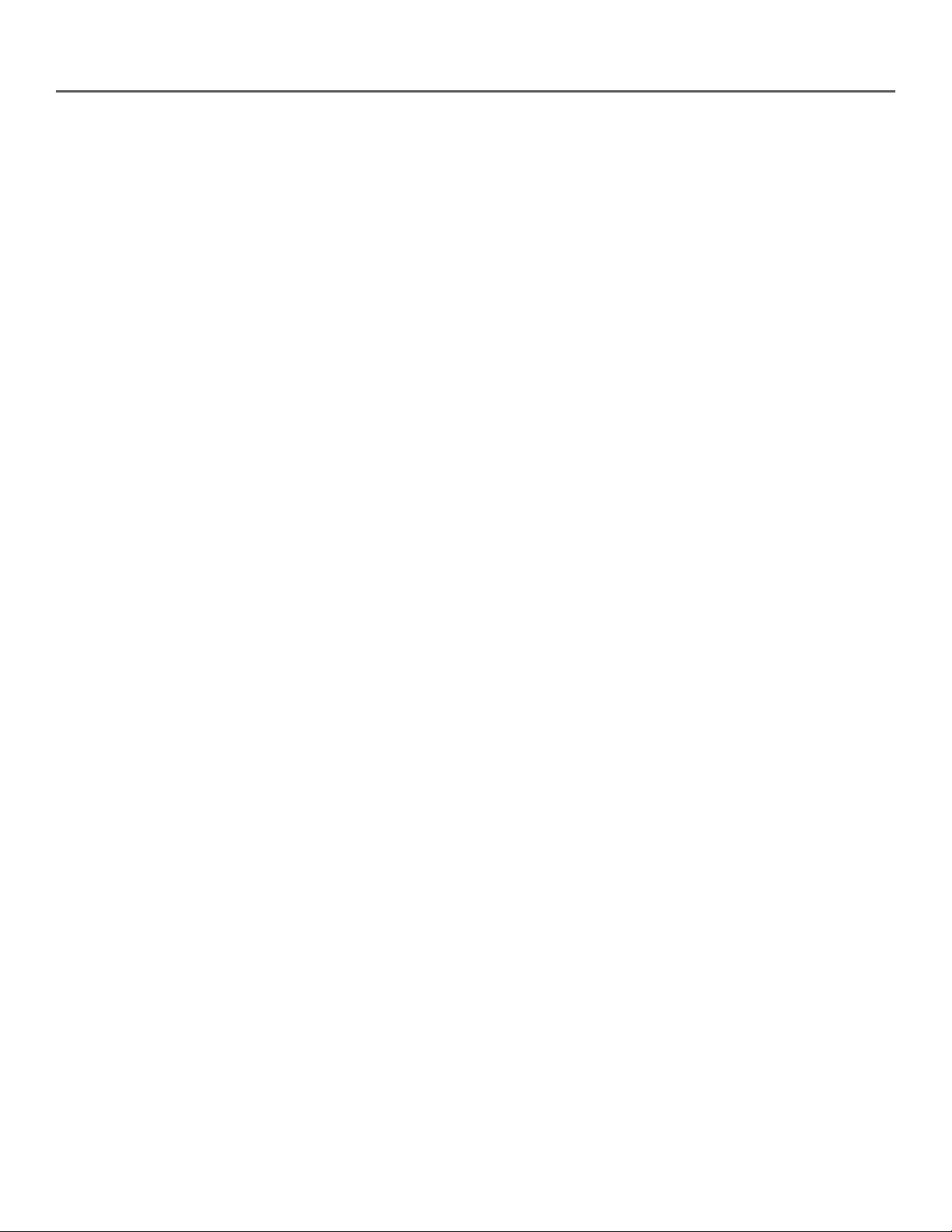
Table of Contents
Chapter 5: The Menu System (continued)
Password Setup .............................................................................................................. 49
Creating a Password ................................................................................................. 49
Changing the Password Mode ................................................................................49
The Preferences Menu....................................................................................................50
Selecting the Audio Preference ............................................................................... 50
Selecting the Subtitle Language ............................................................................. 50
Changing the Disc Menu Language ........................................................................ 51
Setting the Rating Limit ........................................................................................... 51
Defaults ..................................................................................................................... 52
Language Code List .................................................................................................. 52
Chapter 6: Other Information
Troubleshooting..............................................................................................................54
Warranty .........................................................................................................................56
Accessories Order Form..................................................................................................59
Index ................................................................................................................................ 61
________________________________________________________________________ 3
Page 6
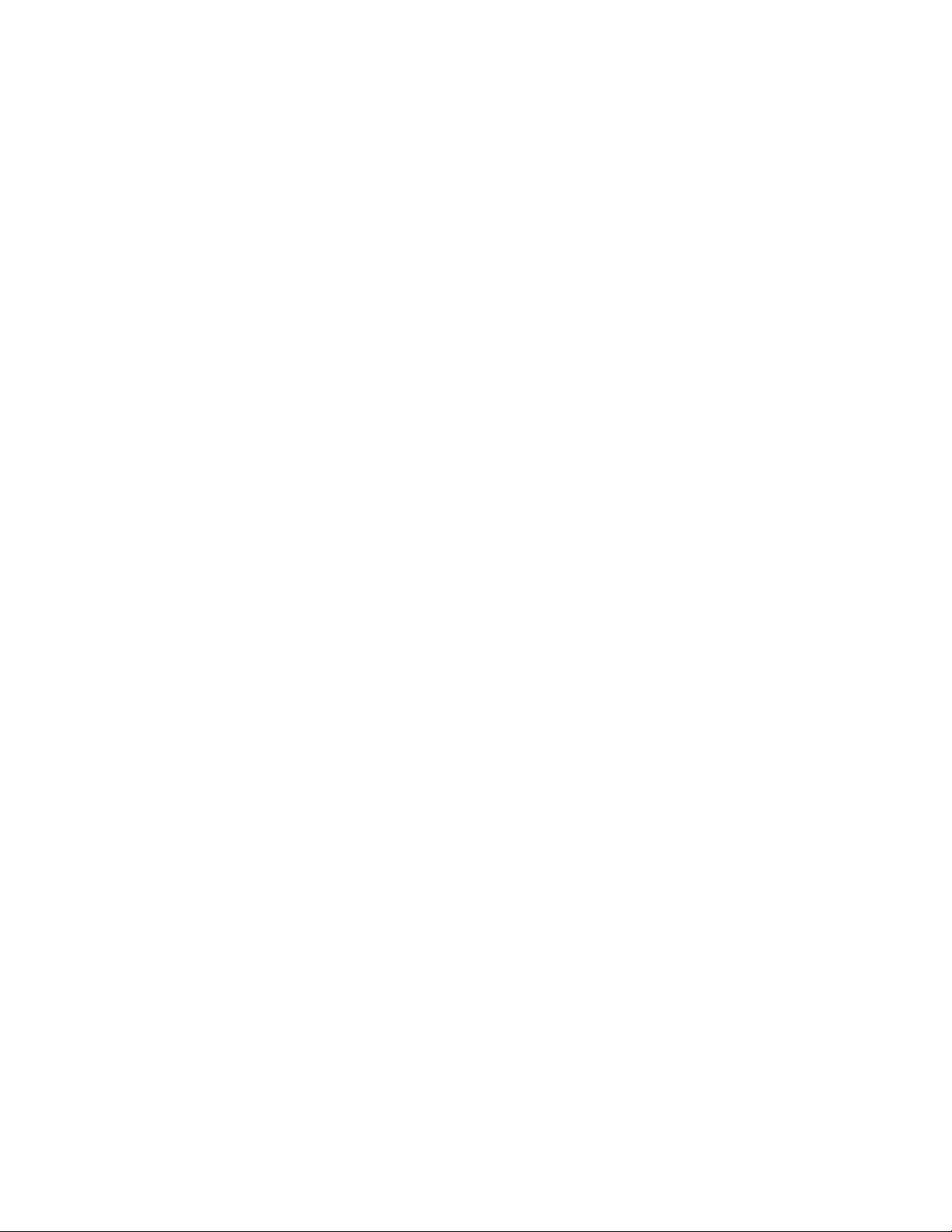
This page intentionally left blank.
Page 7
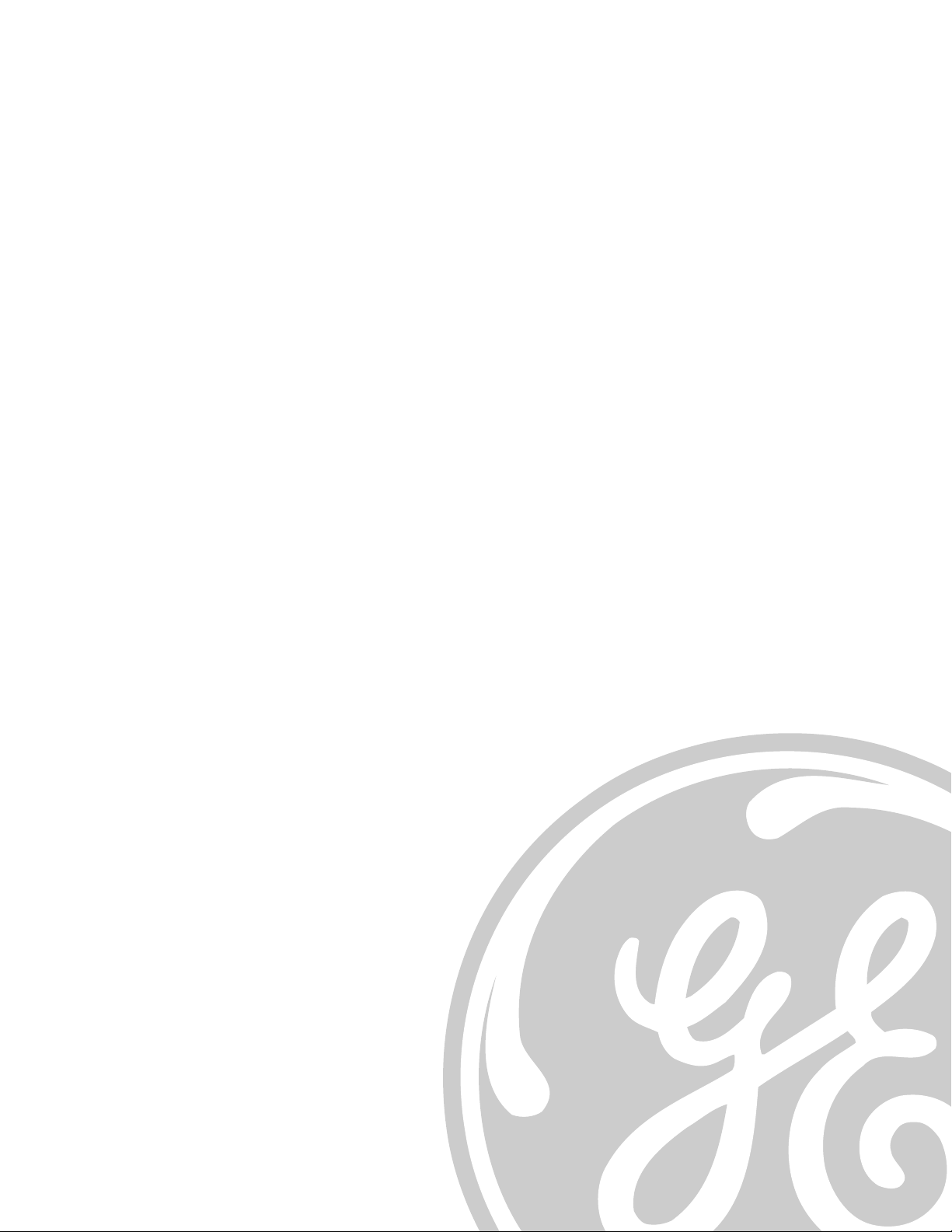
______________________________ Chapter 1
Connections and Setup
Chapter Overview
• Things to Consider
• Choose your Connection
• The Jacks on the Back of the DVD Player
• Front Panel Controls
• Front Panel Display
• Installing the Batteries
• How to Find Your TV’s Input Channel
• How to Move Around the DVD Player’s
Menu System
• Set the Menu Language
• Setting Other Options
• The Remote Control
Page 8
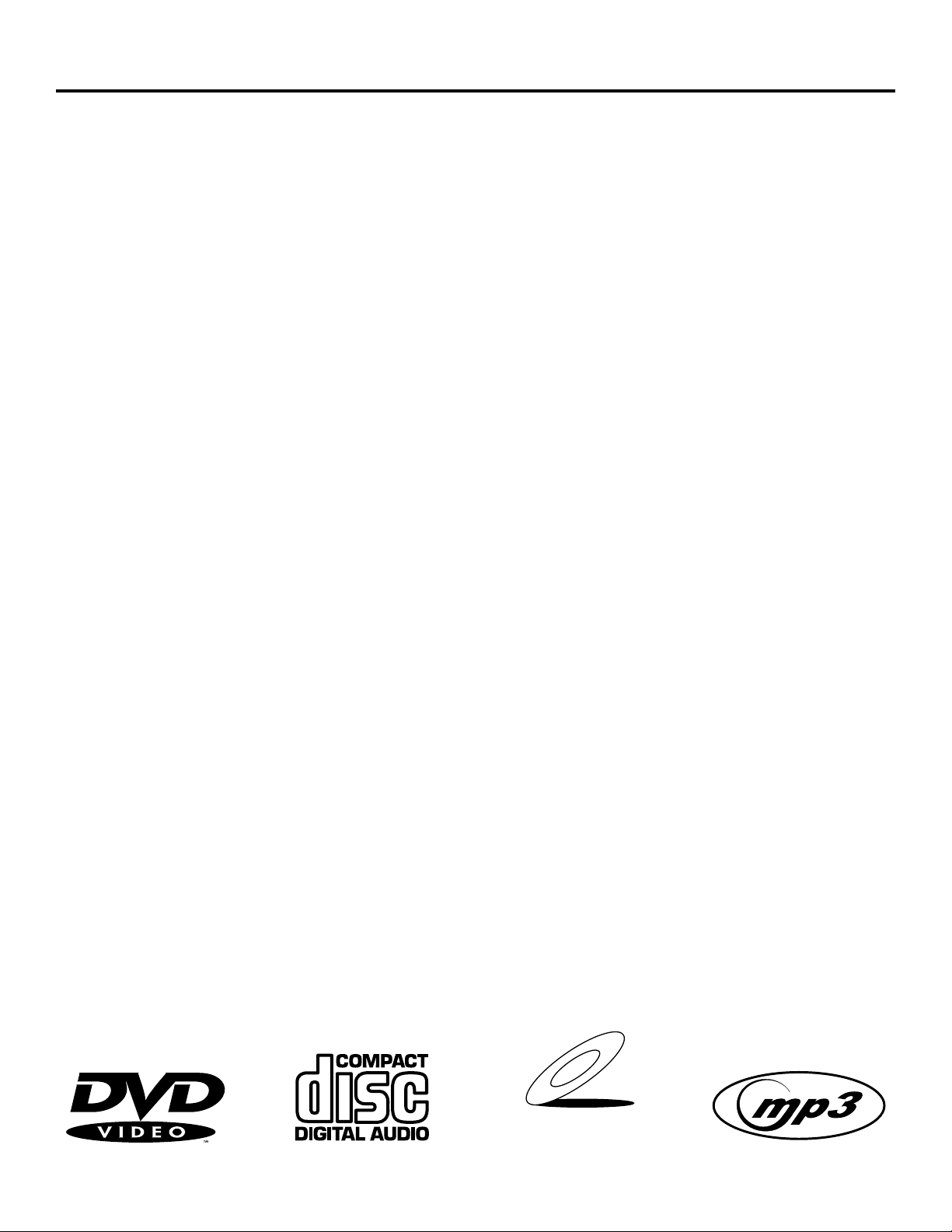
Connections and Setup
Things to Consider Before You Connect
Protect Against Power Surges
• Connect all components before you plug any of their power cords into the wall outlet.
• Turn off the TV and/or components before you connect or disconnect any cables.
• Make sure all antennas and cables are properly grounded. Refer to the Important Safeguards
sheet packed with your DVD player.
Protect Components from Overheating
• Don’t block ventilation holes on any of the components. Arrange the components so that air
can circulate freely.
• Don’t stack components.
• When you place components in a stand, make sure you allow adequate ventilation.
• If you connect an audio receiver or amplifier, place it on the top shelf so the heated air from
it won’t flow around other components.
Position Cables Properly to Avoid Audio Interference
• Insert each cable firmly into the designated jack.
• If you place components above the TV, route all cables down the side of the back of the TV
instead of straight down the middle of the back of the TV.
• If your antenna uses 300-ohm twin lead cables, do not coil the cables. Also, keep the twin
lead cables away from audio/video cables.
Connection Pictures
Audio/video cables are usually bundled together. For better visibility, the connection pictures in
this book show each cable separately (audio left, audio right, and video).
Note: The illustrations in this book are representational, and in some instances may not exactly
match the item represented.
Types of Discs Your DVD Player will Play
• DVD video discs – DVD video discs contain high quality picture and sound content.
• Audio discs – Audio CDs contain musical or sound content only.
• Video CDs – Like DVD discs, VCDs contain picture and sound content. VCDs hold less
content that DVD discs.
• CD-R (MP3 files) – CD-R discs with MP3 files recorded or downloaded on them..
VIDEO CD
6 _______________________________________________________________ chapter 1
Page 9
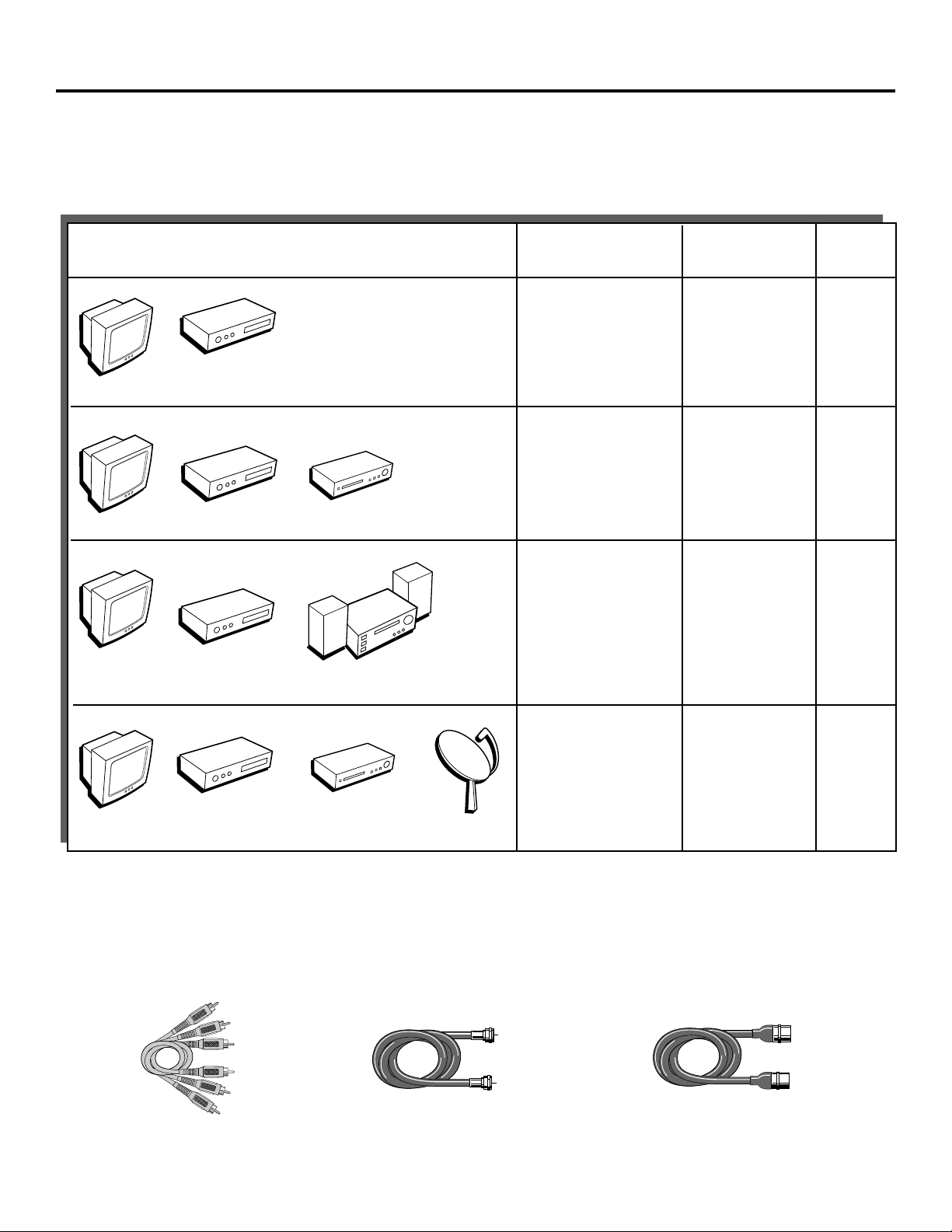
Connections and Setup
Choose Your Connection
There are several ways to connect your DVD player. Please use the following chart to determine which
connection is best for you. Turn to the appropriate page and connect your DVD player.
Components Cables Needed Connection Go to...
Title
• Coaxial
• Audio/video
DVD
V
T
V
T
V
T
V
T
DVD
DVD
DVD
VCR
Dolby Digital Receiver
VCR
llite
te
a
S
• S-Video (optional)
• Coaxial
• Audio/video
• S-Video (optional)
• Coaxial
• Audio/video
• S-Video (optional)
• Coaxial
• Audio/video
• S-Video (optional)
TV + DVD
TV + DVD + VCR page 9
TV + DVD +
Dolby Digital
TV + DVD +
VCR + Satellite
page 8
pages
10-13
page
14-15
Cables Needed to Connect Components to Your TV
The pictures below show the cables needed for the connections represented in this book.
Note: Audio/Video cables (A/V cables for short) are usually sold as a bundled set, but the connection pictures in this book show
each cable separately for better visibility.
Audio/Video cables
Coaxial cable
S-Video cable
chapter 1_______________________________________________________________ 7
Page 10
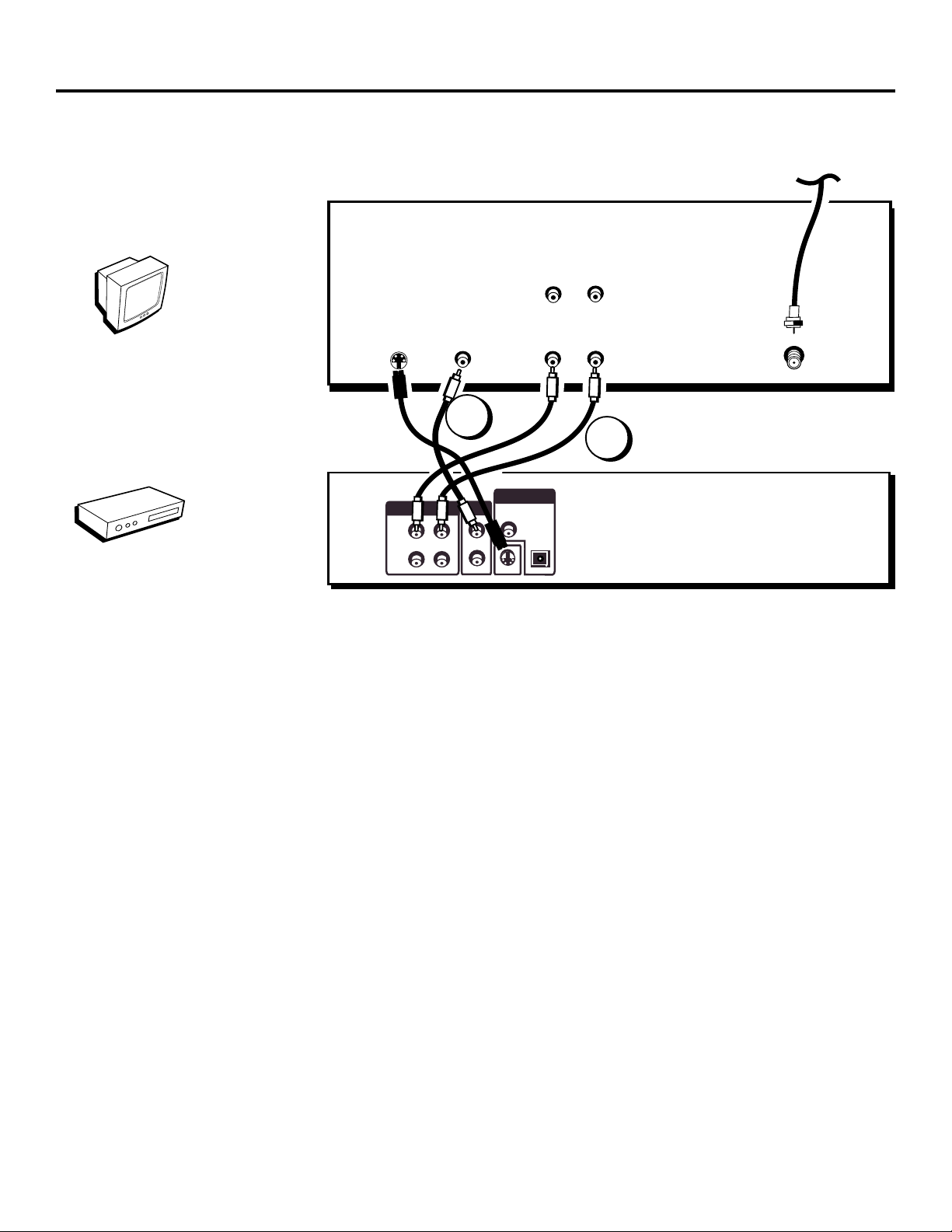
Connections and Setup
TV
AUDIO OUT
R
CABLE
OR
OFF-AIR SIGNAL
L
V
T
DVD
S-VIDEO
VIDEO IN
AUDIO IN
RL
ANT IN
2
1
DIGITAL AUDIO OUT
VIDEO OUT
R
R
COAXIAL
L
1
L
2
OPTICAL
S-VIDEO
DVD
PLAYER
AUDIO OUT
1
2
DVD Player + TV with Audio/Video Input Jacks
1. Connect the audio cables to the AUDIO OUT L (left – white) and R (right – red) jacks on the
back of your DVD Player, and to the corresponding Audio Input jacks on your TV.
2. Connect the video cable.
• Basic video connection – Connect the video cable (yellow) to the VIDEO OUT jack on the
back of your DVD Player, and to the Video Input jack on your TV.
OR
• S-Video (optional) – If your TV has an S-Video Input jack, connect the S-Video cable to the
S-VIDEO OUT jack on the back of your DVD Player and to the S-Video jack on your TV. If
your TV doesn’t have S-Video, use the basic video connection listed above.
Note: Your cable or off-air connection to the television should not be affected by this connection.
Connect your cable or off-air antenna to your television as you normally would. You may need to
consult your television manual for details.
Go to page 19
8 _______________________________________________________________ chapter 1
Page 11
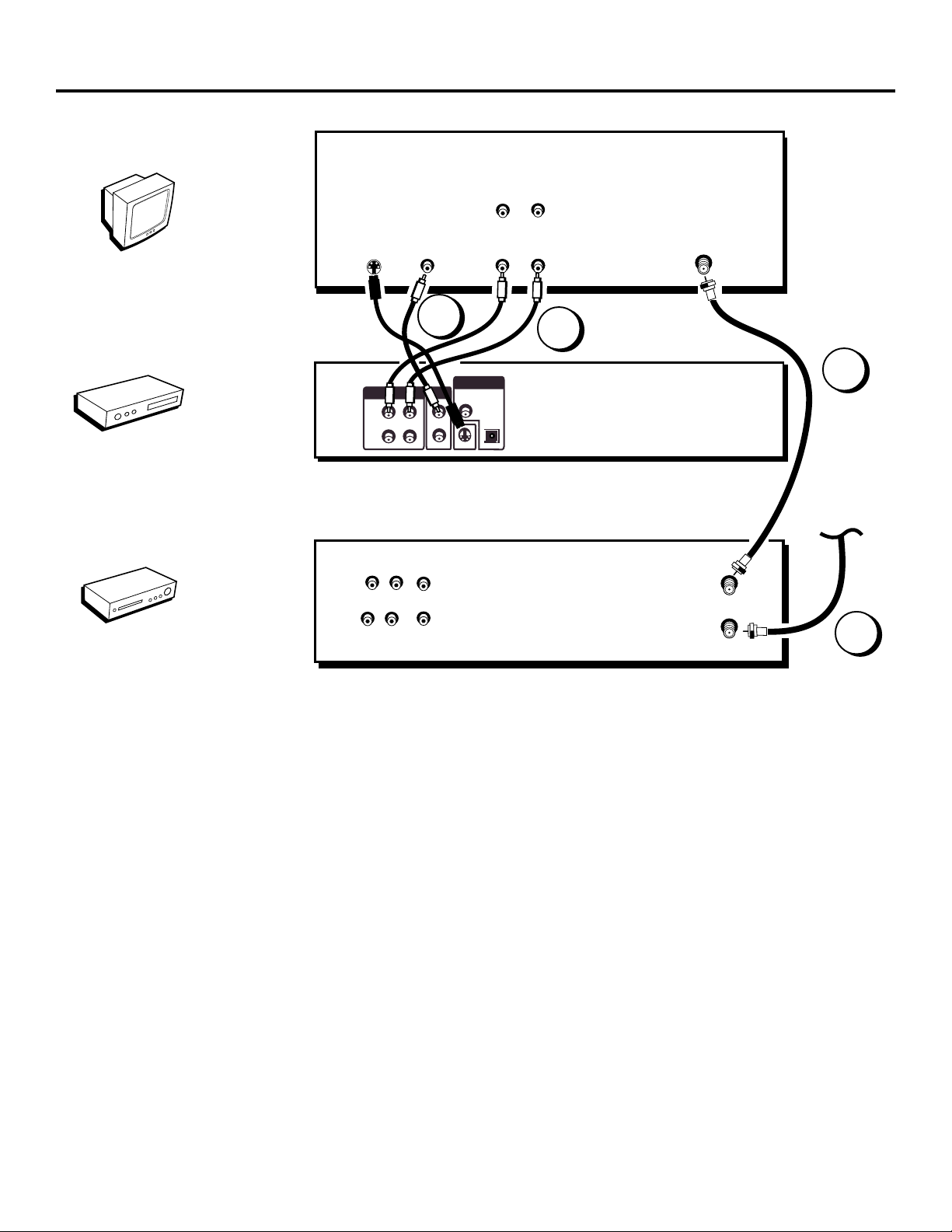
TV
AUDIO OUT
R
Connections and Setup
L
V
T
DVD
VCR
DVD
PLAYER
VCR
OUT
IN
S-VIDEO
1
2
L R
AUDIO
L R
AUDIO OUT
R
R
VIDEO IN
VIDEO OUT
L
1
L
2
VIDEO
2
DIGITAL AUDIO OUT
COAXIAL
OPTICAL
S-VIDEO
AUDIO IN
RL
1
ANT IN
4
CABLE
OR
OFF-AIR SIGNAL
OUT TO TV
IN FROM ANT
3
DVD Player + TV + VCR
1. Connect the audio cables to the AUDIO OUT L (left – white) and R (right – red) jacks on the
back of your DVD Player, and to the corresponding Audio Input jacks on your TV.
2. Connect the video cable.
• Basic video connection – Connect the video cable (yellow) to the VIDEO OUT jack on the
back of your DVD Player, and to the Video Input jack on your TV.
OR
• S-Video (optional) – If your TV has an S-Video Input jack, connect the S-Video cable to the
S-VIDEO OUT jack on the back of your DVD Player and to the S-Video jack on your TV. If
your TV doesn’t have S-Video, use the basic video connection listed above.
3. Connect the antenna or cable to the Antenna Input jack on the VCR.
4. Connect a coaxial cable to the antenna output jack on the VCR and to the Antenna Input jack
on the television.
5. Plug the power cord into an AC outlet.
Go to page 19
chapter 1_______________________________________________________________ 9
Page 12
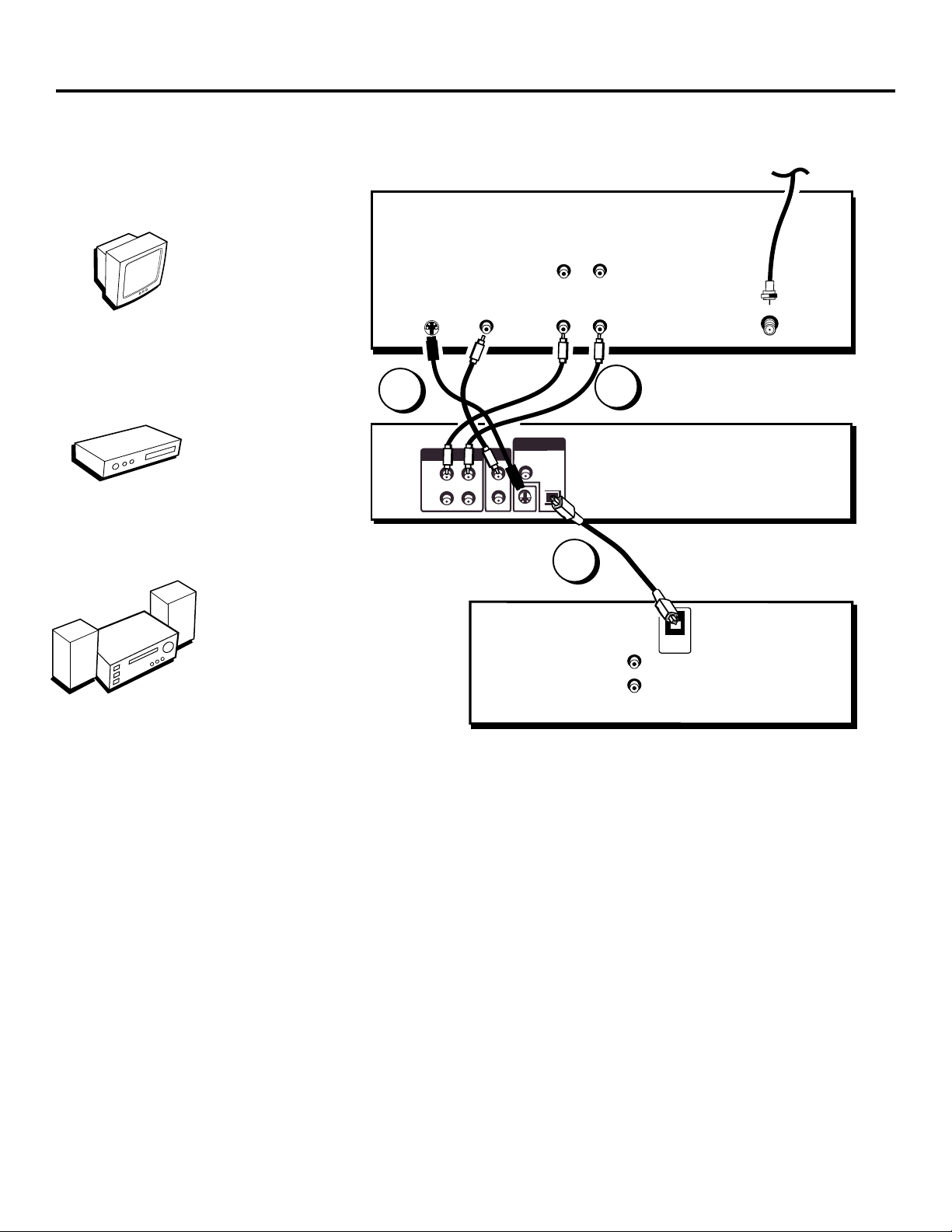
Connections and Setup
TV
AUDIO OUT
R
CABLE
OR
OFF-AIR SIGNAL
L
V
T
DVD
Dolby Digital Receiver
and/or DTS Receiver
3
DVD
PLAYER
DOLBY DIGITAL or
DTS RECEIVER
S-VIDEO
1
2
AUDIO OUT
R
R
VIDEO IN
VIDEO OUT
L
1
L
2
DIGITAL AUDIO OUT
COAXIAL
OPTICAL
S-VIDEO
AUDIO IN
RL
1
2
AUDIO IN
ANT IN
DIGITAL
IN
L
R
Dolby Digital® and DTS
®
Both Dolby Digital and DTS are audio formats used to record 5.1-channel audio signals onto the
digital track of film (while the film is being made). Both of these formats provide up to six separate
channels: left, right, center, left rear, right rear, and common subwoofer.
The disc will play 5.1-channel sound only if you’ve connected a DTS or Dolby Digital receiver or
decoder and if the original movie the disc was recorded from was encoded in the Dolby Digital or
DTS format.
Please Read This Before Using the DIGITAL AUDIO OUT Jack!
This player’s digital output jack is designed for a connection to a Dolby Digital or DTS receiver or
decoder.
Older digital equipment may not be compatible with the Dolby Digital bitstream. Such a connection can
create a high level of noise that may be harmful to your ears, and could damage headphones or
speakers.
It is important to choose the correct Digital Output setting in the DVD Player’s Sound menu, especially
when you use the DIGITAL AUDIO OUT jack. For more information, see chapter 5.
10 _______________________________________________________________ chapter 1
Page 13
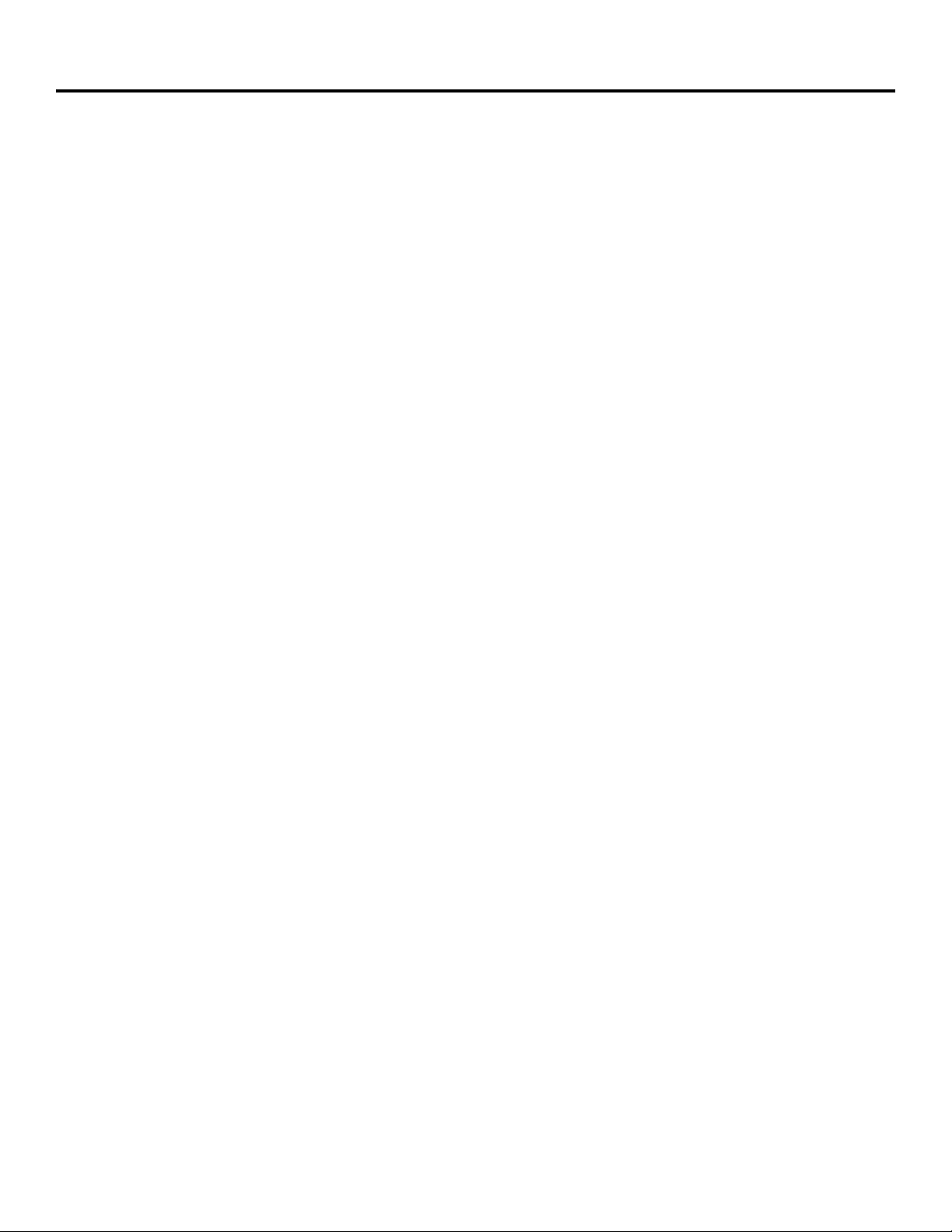
Connections and Setup
DVD Player + TV + Dolby Digital or DTS Receiver
To Connect the DVD Player
1. Connect the left and right audio cables to your audio/video receiver and to the AUDIO OUT
L (left – white) and R (right – red) jacks on the back of your DVD Player.
2. If you have a Dolby Digital or DTS receiver, insert an optical digital cable (not provided) to
the DIGITAL AUDIO OUT jack on the DVD player to the Digital Input jack on the back of the
receiver. You must also set the Digital Ouput setting in the Sound menu (see chapter 5).
3. Connect the video cable.
• Basic video connection – Connect the video cable (yellow) to the VIDEO OUT jack on the
back of your DVD Player, and to the Video Input jack on your TV.
OR
• S-Video (optional) – If your TV has an S-Video Input jack, connect the S-Video cable to the
S-VIDEO OUT jack on the back of your DVD Player and to the S-Video jack on your TV. If
your TV doesn’t have S-Video, use the basic video connection listed above.
4. Plug the power cord into an AC outlet.
Go to page 19
Manufactured under license from Dolby Laboratories. “Dolby” and the double-D symbol are trademarks of Dolby Laboratories.
Confidential unpublished works. ©1992-1997 Dolby Laboratories, Inc. All rights reserved.
DTS is a registered trademark of Digital Home Theater Systems, Inc.
chapter 1_______________________________________________________________ 11
Page 14
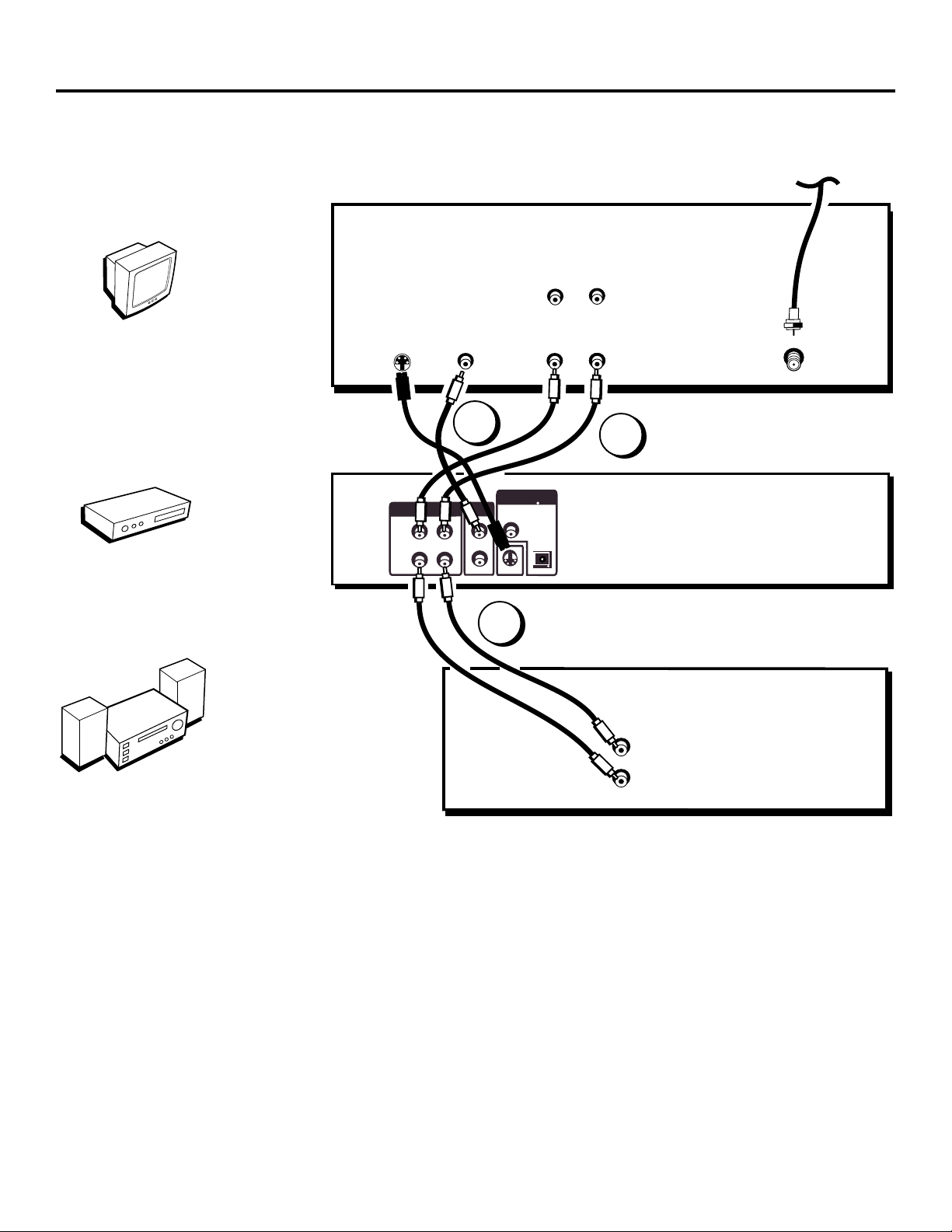
Connections and Setup
TV
AUDIO OUT
R
CABLE
OR
OFF-AIR SIGNAL
L
V
T
DVD
DVD
PLAYER
S-VIDEO
AUDIO OUT
1
2
PRO LOGIC
OR STEREO
RECEIVER
R
R
VIDEO IN
2
VIDEO OUT
L
1
L
2
DIGITAL AUDIO OUT
COAXIAL
S-VIDEO
1
AUDIO IN
RL
OPTICAL
ANT IN
3
AUDIO IN
L
R
Dolby Pro Logic or
Stereo Receiver
12 _______________________________________________________________ chapter 1
Page 15
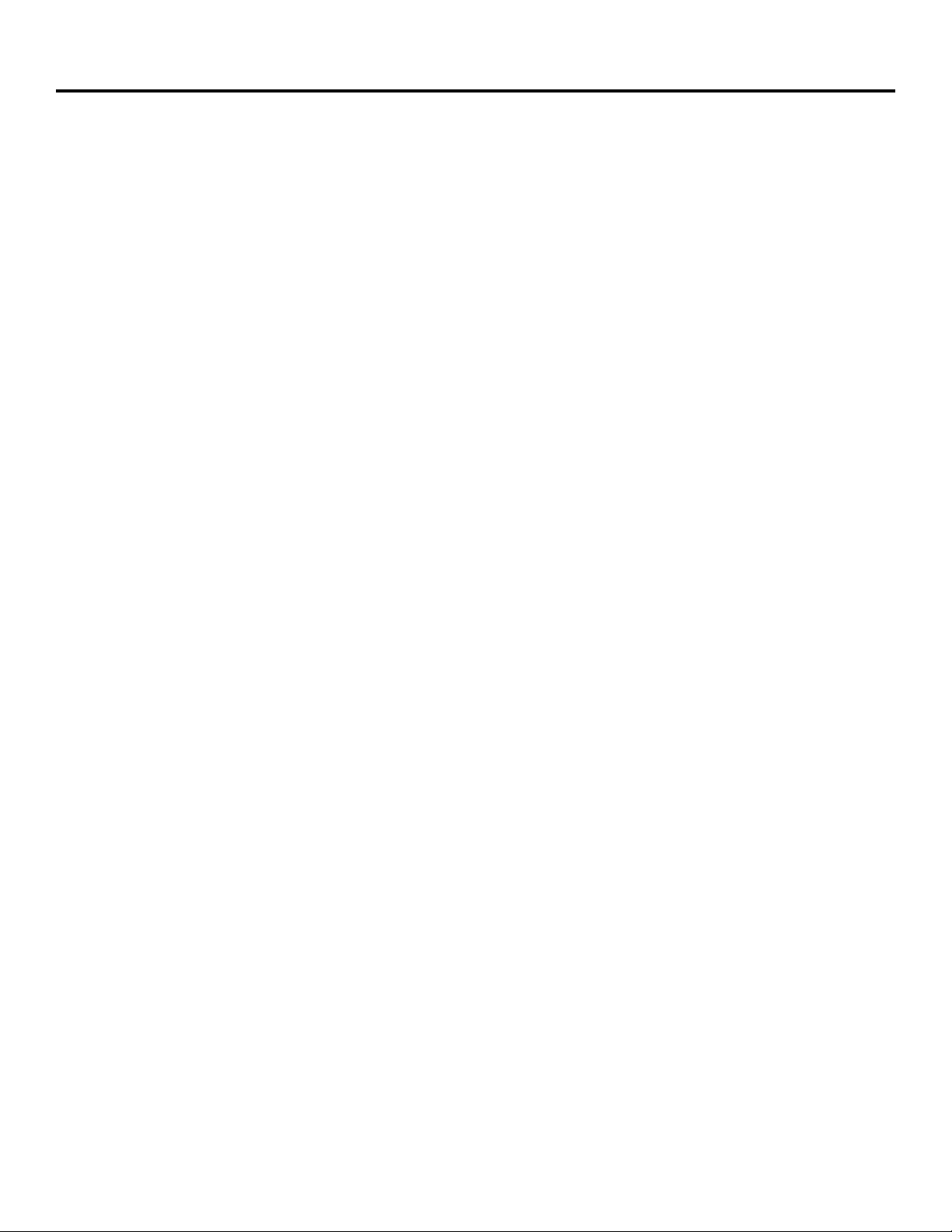
Connections and Setup
DVD Player + TV + Dolby Pro Logic or Stereo Receiver
To Connect the DVD Player
1. Connect the left and right audio cables to your audio/video receiver and to the AUDIO OUT
FRONT L (left – white) and R (right – red) jacks on the back of your DVD Player.
2. Connect the video cable.
• Basic video connection – Connect the video cable (yellow) to the VIDEO OUT jack on the
back of your DVD Player, and to the Video Input jack on your TV.
OR
• S-Video – If your TV has an S-Video Input jack, connect the S-Video cable to the S-VIDEO
OUT jack on the back of your DVD Player and to the S-Video jack on your TV. If your TV
doesn’t have S-Video, use the basic video connection listed above.
3. Down Mix Audio (optional) – Connect the second set of AUDIO OUT jacks on the back of the
DVD player to the AUDIO IN jacks on the back of the TV. This allows you to listen to discs
without going through the receiver. For example, if it’s late at night and you want to listen to a
disc without 6-channel sound on, you can turn off the receiver and listen to the disc through
the TV speakers.
4. Connect the AC power cord to an AC outlet.
Go to page 19
chapter 1_______________________________________________________________ 13
Page 16
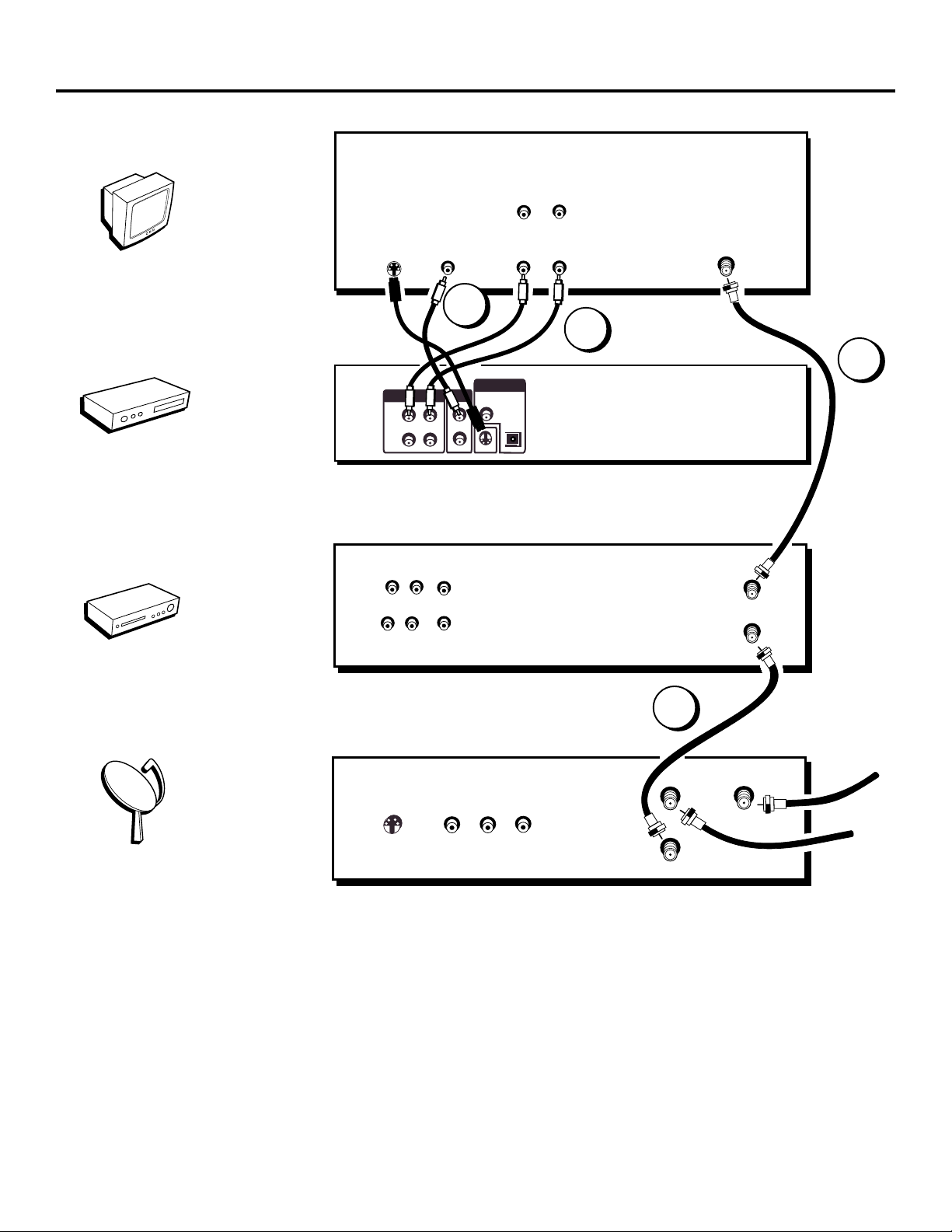
Connections and Setup
TV
AUDIO OUT
R
L
V
T
DVD
VCR
DVD
PLAYER
VCR
OUT
IN
S-VIDEO
1
2
L R
AUDIO
L R
AUDIO OUT
R
R
VIDEO IN
VIDEO OUT
L
1
L
2
VIDEO
2
DIGITAL AUDIO OUT
COAXIAL
OPTICAL
S-VIDEO
AUDIO IN
RL
1
ANT IN
4
OUT TO TV
IN FROM ANT
3
SATELLITE
SATELLITE
RECEIVER
OUT
S-VIDEO
llite
te
a
S
S-VIDEO
VIDEO
LR
IN FROM ANT
OUT TO TV
SATELLITE IN
SIGNAL
CABLE
OR
OFF-AIR
SIGNAL
14 _______________________________________________________________ chapter 1
Page 17

Connections and Setup
DVD Player + TV + VCR + Satellite Receiver
1. Connect the audio cables to the AUDIO OUT L (left – white) and R (right – red) jacks on the
back of your DVD Player, and to the corresponding Audio Input jacks on your TV.
2. Connect the video cable.
• Basic video connection – Connect the video cable (yellow) to the VIDEO OUT jack on the
back of your DVD Player, and to the Video Input jack on your TV.
OR
• S-Video (optional) – If your TV has an S-Video Input jack, connect the S-Video cable to the
S-VIDEO OUT jack on the back of your DVD Player and to the S-Video jack on your TV. If
your TV doesn’t have S-Video, use the basic video connection listed above.
3. Connect a coaxial cable to the antenna output jack on the VCR and to the Antenna Input jack
on the television.
4. Use a coaxial cable to connect the antenna output on the satellite receiver to the antenna
input on the VCR.
5. Plug the power cord into an AC outlet.
Go to page 19
chapter 1_______________________________________________________________ 15
Page 18
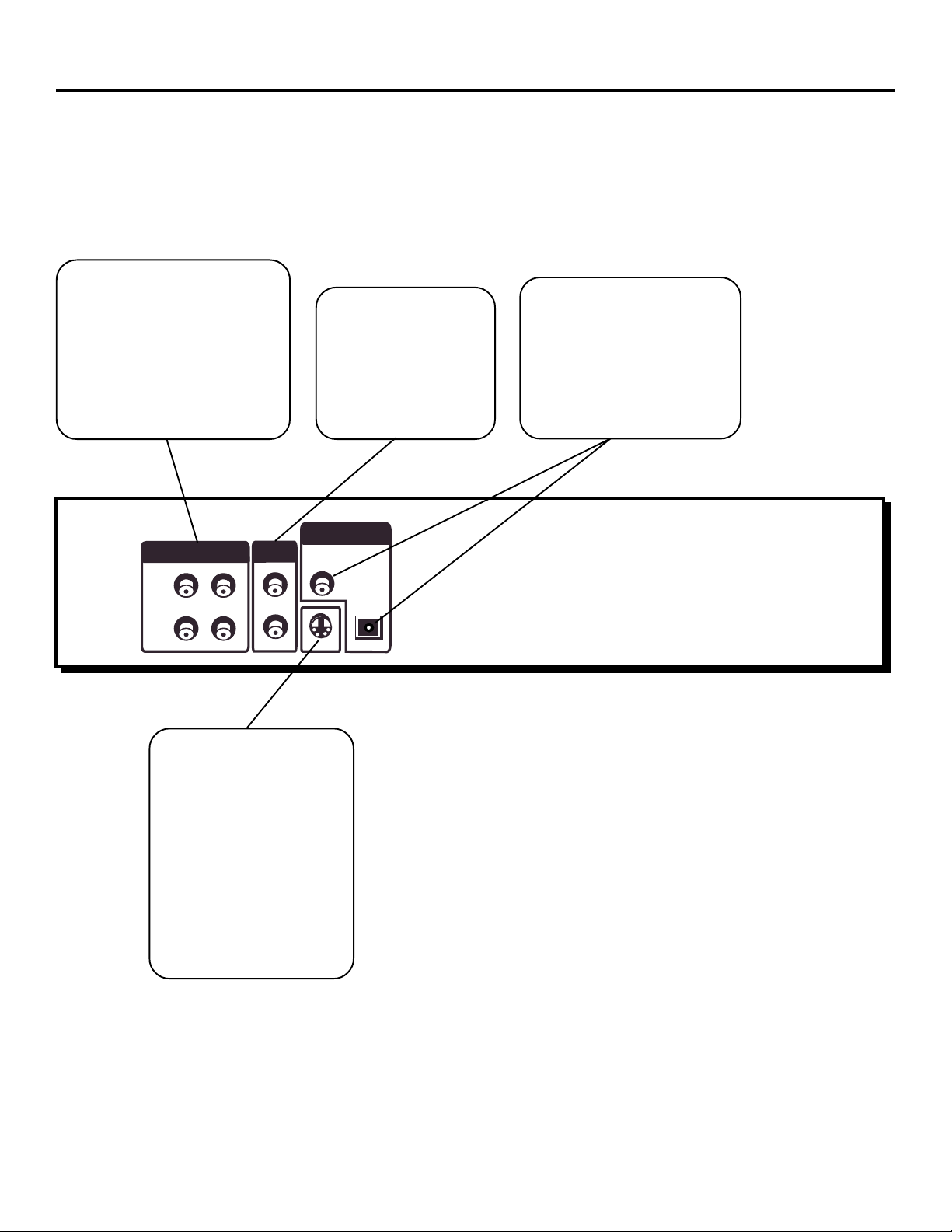
Connections and Setup
The Jacks on the Back of the DVD Player
When connecting, make sure you connect Output jacks to Input jacks, Video to Video, Right
Audio to Right Audio, etc.
AUDIO OUT R and L
Insert audio cables (left
and right) from these jacks
on your DVD player to the
corresponding Audio
Input jacks (left and right)
on your TV or receiver.
VIDEO OUT
(Composite Video Output)
Connect a video
cable to this jack and
to the Video Input
jack on your TV.
DIGITAL AUDIO OUT
Use a digital optical cable
(not provided) to connect
your DVD Player to a
compatible Dolby Digital or
DTS receiver or decoder.
AUDIO OUT
R
1
R
2
VIDEO OUT
L
1
L
2
S-VIDEO
If your TV has an
S-Video jack, you can
connect an S-Video
cable for increased
video quality. The
S-Video cable only
carries the picture
signal; remember to
connect the left and
right audio cables.
DIGITAL AUDIO OUT
COAXIAL
OPTICAL
S-VIDEO
16 _______________________________________________________________ chapter 1
Page 19
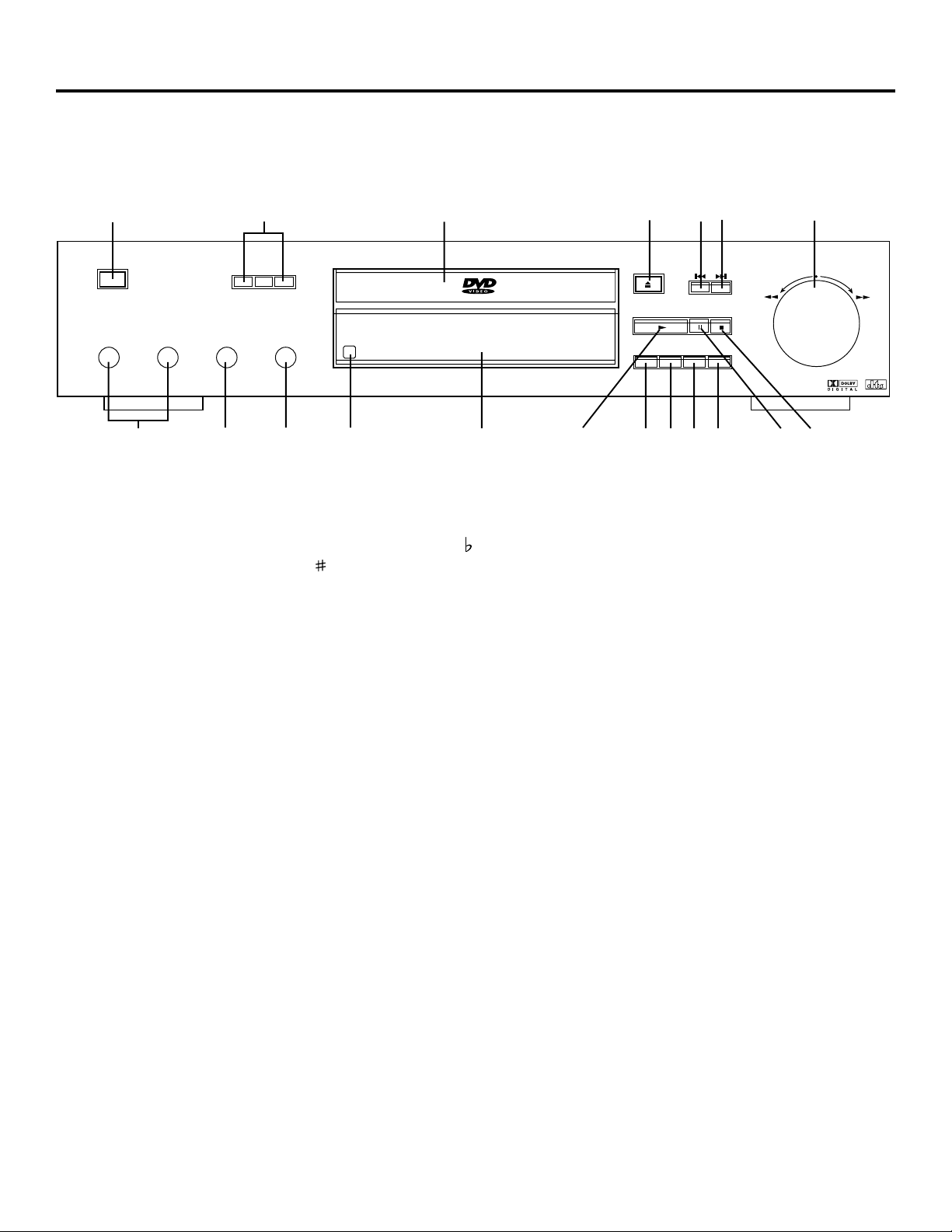
Front Panel Controls
Connections and Setup
2
KEY CONTROL
ON•OFF
MIC1 MIC LEVELMIC2 ECHO
MIN MAXMIN MAX
19
18
17
3
15
46 7
OPEN•
CLOSE
GO BACK SOUND REPEAT P.B.C.
1314 1216
PLAY/OK
51
SEARCH
9
1011
8
1. ON•OFF Use to turn the power on and off.
2. Pitch Controls pitch when playing karaoke discs. Press
one step, up to seven steps. Press
to raise the pitch.
to lower the pitch. Each push of the button lowers the pitch
3. Disc Tray Press OPEN•CLOSE to open and close disc tray.
4. OPEN•CLOSE Press to open and close the disc tray.
5. Previous Moves to the beginning of the preceding title, chapter, or track on a disc (in effect, “skipping” the title,
chapter, or track). Press and hold to reverse through the DVD or CD; each subsequent press and hold increases the
reverse speed.
6. Next Moves to the beginning of the next title, chapter, or track on a disc (in effect, “skipping” the title, chapter, or
track). Press and hold to forward through the DVD or CD; each subsequent press and hold increases the forward
speed.
7. SEARCH Turn the knob to the right for fast forward motion playback. Turn the knob to the left for fast reverse
motion playback.
8. STOP Stops disc play.
9. PAUSE Pauses disc play.
10. P.B.C. For Video CDs with playback control, turns playback control on/off.
11. REPEAT Accesses Repeat modes.
12. SOUND Changes the audio language.
13. GO BACK Returns to the previous menu.
14. PLAY Begins disc play (and closes disc tray if open).
15. Front Panel Display (See following page for details.)
16. Remote Sensor The sensor that reads signals from the remote.
17. Echo Controls the amount of echo when playing a Karaoke disc.
18. MIC LEVEL Controls the microphone volume level when playing a karaoke disc.
19. MIC1/MIC2 Plug in a karaoke microphone here.
chapter 1_______________________________________________________________ 17
Page 20
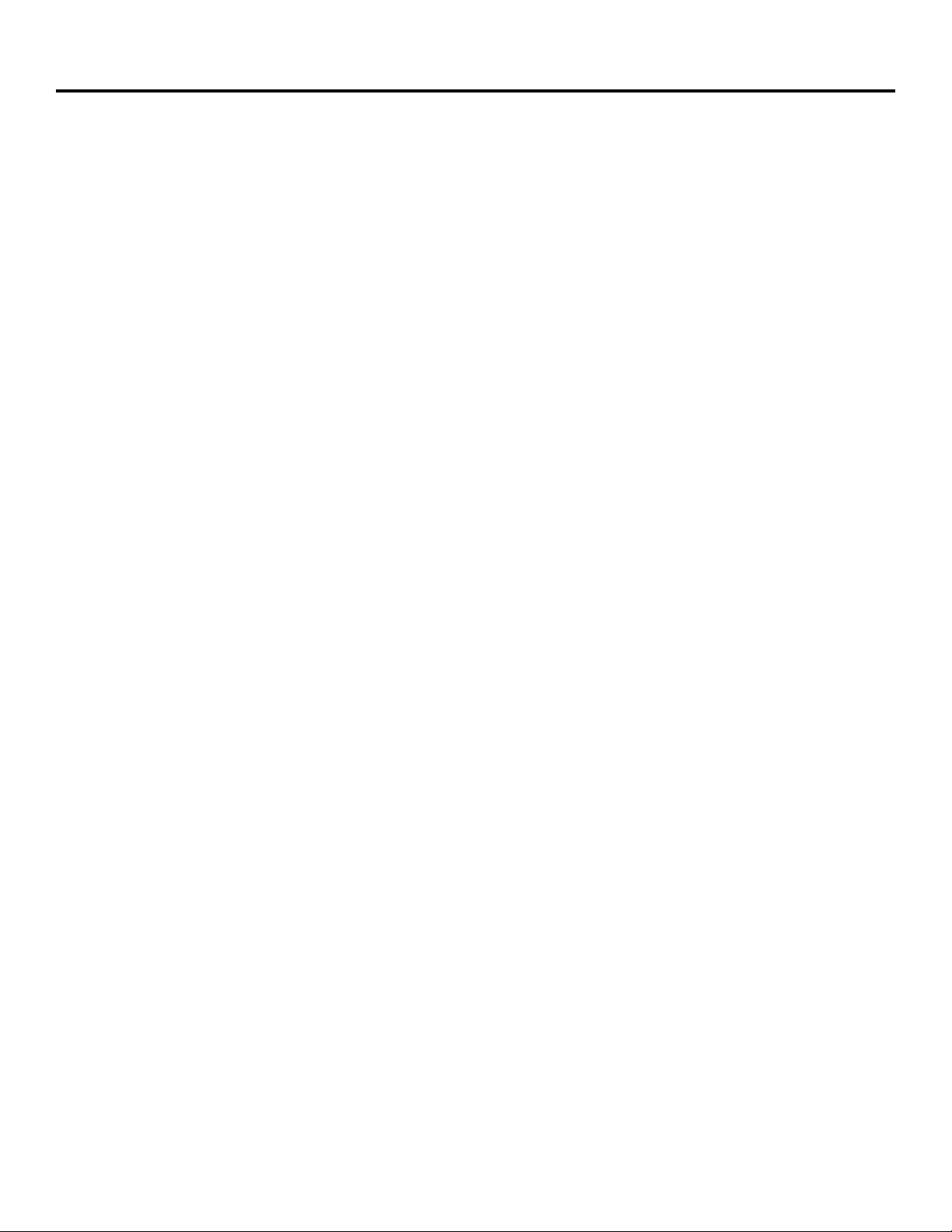
Connections and Setup
Install Batteries in the Remote
1. Remove the battery compartment cover on the back of the remote.
2. Insert new batteries. Match the polarities (+ and –) on the batteries
with the diagram on the remote.
3. Put the battery compartment cover back on the remote.
Important Battery Information
• If you’re not going to use the remote for a month or more, be sure
to remove the batteries because they can leak and cause damage.
• Dispose of batteries in the proper manner, according to federal,
state, and local regulations.
• Any battery may leak electrolyte if mixed with a different battery
type, if inserted incorrectly, if all batteries are not replaced at the
same time, if disposed of in fire, or if an attempt is made to charge a
battery not intended to be recharged.
• Discard leaky batteries immediately. Leaking batteries can cause skin
burns or other personal injury.
Point the Remote in the Right Direction
When you want the remote to operate the DVD Player, point the remote
at the DVD Player, not the TV. The remote has to be pointed in the
correct direction and toward the correct component in order for the
remote control’s signal to communicate with the sensor on the
component. Make sure there is a clear path between the remote control
and the component you want to operate so the signal isn’t blocked.
Turn on the TV and DVD Player
18 _______________________________________________________________ chapter 1
Page 21

Connections and Setup
How to Find Your TV’s Video Input Channel
You need to tune your TV to the Video Input Channel (or S-Video Channel if you connected the SVideo cable to your TV and to your DVD Player) to see the DVD Player’s menu and to see the
content that’s on a disc. The video channel on TVs varies for different brands and different
models. In order for your DVD remote to work, your TV must be set on the correct video input
channel.
• If your TV brand is RCA, GE, or PROSCAN, press the TV button on the TV remote (not the
DVD remote). Then press the INPUT button on the remote.
• If you have another brand, consult your TV’s Owner’s Manual.
If those options don’t work, try one of the following options.
• Press a button on the TV remote (see table below).
• Select it from the TV’s menu system.
• Tune directly to the DVD input channel by pressing a specific number (see table below).
• Go through all the channels in the channel list by pressing the channel up/down buttons on
the TV.
Some common scenarios are listed in the following table:
Video Input Channel Variations
Button/switch Button on the Channel #
on the TV TV Remote
VIDEO VID 1 00
SIGNAL LINE 90
VID 1 VID 91
VID 2 VIDEO 92
S-VID S-VID 93
S-VIDEO INPUT VID 1
S-VIDEO VID 2
SOURCE
AUX
chapter 1_______________________________________________________________ 19
Page 22

Connections and Setup
OPEN-CLOSE
INFO
ANGLEDIMMER
Remote Control Buttons
(from left to right)
This section describes what each button does when the remote is
operating the DVD Player.
INFO Brings up the Info Display.
CLEAR
PITCH #
- VOLUME +
OK
SUBTITLE
AUDIO MUTE
PLAY MODE312
Dimmer Dims the display panel on the front of the player. The first press
dims the display, the second press turns it off completely, and the third
INDEX645
TIME SEARCH978
RESUMEREMAIN0/10 +10
press returns the display to normal.
OPEN/CLOSE Press and hold to open and close the disc tray.
Number buttons (1-9) Use the number buttons to input information
such as chapter numbers, track numbers, or to make selections on some
ZOOMSLOWF REV F FWD
MENUSETUP GUIDE
PAUSE
II
menu screens.
Number buttons (0/10 and +10) The 0/10 button is used to enter a zero
or a 10. The +10 button is used to enter numbers larger than 10. For the
number 11, press +10 and 1. For 12, press +10 and 2, etc. The +10 button
is also used to enter 2-digit numbers larger than 19. Each consecutive
press of the button increases by ten. For example, press +10 twice for the
number 20. So, if you press the +10 button 3 times, the number displayed
is 30. For the number 34, you would press the +10 button three times and
the 4 button once.
GO BACK
REPEAT
A-B
PLAY MODE Press this button to access the Play Mode info banner to
set random and program playback.
INDEX Displays a pictorial index of chapters or tracks.
SOUND
TIME SEARCH Allows you to select a title or chapter and begin playback
from that point.
REMAIN Shows the remaining plaback time of titles and chapters.
RESUME Continues playback from point where playback was stopped.
REV Press this button during playback to reverse the disc one frame at a
time.
FWD Press this button during playback to advance through the disc one
frame at a time.
SLOW Plays content in slow motion.
ZOOM Zooms in on picture.
SETUP Accesses the DVD player’s menu system.
GUIDE Accesses the DVD disc guide (if available).
MENU Brings up the DVD player menu.
Press this button to pause disc play. For DVD discs, press again to play
forward a frame at a time.
20 _______________________________________________________________ chapter 1
Page 23

Connections and Setup
PLAY/OK Begins disc play and selects menu items.
Allows you to search backward through a disc while it is in play
mode. Advances backward one chapter at a time.
INFO
CLEAR
PITCH #
OPEN-CLOSE
ANGLEDIMMER
Allows you to search forward through a disc while it is in play
mode. Advances forward one chapter at a time.
PLAY MODE312
STOP Stops disc play.
INDEX645
TIME SEARCH978
RESUMEREMAIN0/10 +10
ZOOMSLOWF REV F FWD
Arrow buttons Use the arrow buttons (left, right, up, and down) to
move through the on-screen menus. You highlight a menu item by
pressing the arrow buttons and select a highlighted item by pressing the
OK button.
GO BACK Returns you to the previous menu.
CLEAR Clears on-screen displays from screen.
MENUSETUP GUIDE
PAUSE
II
A-B Allows you repeat a portion of the disc from a designated point (A)
to another designated point (B).
REPEAT Press this button to bring up the Repeat info banner. You can
OK
repeat part or all of a chapter, track, or an entire disc.
PITCH Controls pitch when playing karaoke.
SUBTITLE When a disc is playing, press this button to show the
GO BACK
REPEAT
A-B
Subtitle banner (if the disc was created with subtitles).
SOUND Switches between Stereo and Mono.
ANGLE Press this button to access various camera angles on a disc (if
SUBTITLE
SOUND
the disc contains multiple camera angles).
- VOLUME +
AUDIO MUTE
VOLUME +/- Adjusts the volume level.
AUDIO Allows you to select a different language to play a DVD disc in
(provided the disc was authored with multiple languages).
MUTE Lowers the volume to an inaudible level.
chapter 1_______________________________________________________________ 21
Page 24

This page intentionally left blank.
Page 25

______________________________ Chapter 2
Playing DVDs
Chapter Overview
• Regional Coding
• Using Different Menus
• Loading and Playing Discs
• Using a Disc Menu
• DVD Playback Features
• Using the On-Screen Info Banner
• Special Features
Page 26

Playing DVDs
Regional Coding
Both the DVD player and the discs are coded by region. These regional codes must match in
order for the disc to play. If the codes don’t match, the disc won’t play. This player’s code is
region 1.
Using Different Menus
Each disc is programmed with different features. There are three separate ways you can use to
access features:
• The Disc menu – The Disc menu is part of each disc and is separate from the DVD player’s
menu. The contents of each disc menu varies according to how the disc was authored and
what features are included. The disc menu is turned on and off (while the disc is playing) with
the MENU button on the remote.
• The DVD player menu – The DVD player’s menu system is accessed only when a disc isn’t
playing. Press MENU on the remote to bring up the DVD player menu.
Remember that a feature will only work if the disc was programmed with that feature. For
example, if you have subtitles turned on, the subtitles will only appear if the disc was created with
subtitles. If a menu item is “grayed out” it means that item isn’t available.
• Information Banners – Banners are a type of information display that appear across the top of
the screen during playback. Information banners are activated by pressing the INFO button
on the remote.
Loading and Playing Discs
Your DVD player plays DVD discs and audio CD discs. Before you load a disc, make sure that it is
compatible with the player. The following discs CANNOT be used with this player:
• Laserdiscs
• CD-I, CD-ROM (computer-only discs), CD-RW, DVD-ROM
• Discs recorded using other broadcast standards (i.e. PAL or SECAM)
• CD-G discs play audio only, not graphics
24 _______________________________________________________________ chapter 2
Page 27

To Load and Play a Disc
Turn on the TV and your DVD player (press ON•OFF on the player or the remote control).
a
C
t
c
a
t
C
t
c
h
'
h
t
'
n
U
U
n
a
p
a
C
C
p
1. Press the OPEN•CLOSE button on the remote control or the front
of the DVD Player.
Playing DVDs
This is an example of a
one-sided disc.
e
d
s
i
c
r
W
e
(
e
n
p
U
V
e
h
r
c
s
t
i
a
o
n
C
)
t
'
n
a
C
This is an example of a
2-sided disc. The title is
in the center.
2. Place a disc gently into the tray with the disc’s label facing up
(double-sided discs have content on both sides, so you can place
either side up).
3. Press the OPEN•CLOSE or PLAY button on the front of the player
to close the disc tray.
The DVD Player reads the disc’s table of contents, and then one of
three things happens depending on how the disc was programmed:
• The disc starts playing.
• The disc menu appears on the screen. One of the options will
start disc play. Highlight that option and press OK.
• The DVD Player’s main menu appears on the screen. Press the
PLAY/OK button on the remote.
When you stop playing a disc, the player remembers where you stopped.
When you start playing the disc again, the DVD Player picks up where
you left off. To begin the title over, press STOP twice.
Using a Disc Menu
A disc is capable of having an on-screen menu that is separate from the
DVD player’s menu system and on-screen information banners. The disc
menu might only contain a list of the titles and chapters, or it may allow
you to change features such as language and playback settings.
Note: “Default settings” are the settings that the player will default to
each time it is turned on.
Any settings you change with the disc menu only temporarily override the
default settings.
Use the Setup Menu of the DVD player to change the default settings (See
chapter 6).
Although the content and operation of disc menus varies from disc to
disc, the following example will give you an idea of what to expect.
Tip
Many discs skip the disc
menu and start playing
automatically. To access
the disc menu when
you’re playing a disc,
press MENU on the
remote.
1. While the disc is playing, press MENU.
The disc menu appears.
An example of a disc menu. Menus on
discs vary.
chapter 2_______________________________________________________________ 25
Page 28

Playing DVDs
2. Press the up/down arrow buttons to highlight the menu item you
want to choose, and press OK. In the example on the left, Language
has been highlighted.
In this example, The
setting is highlighted. To see
language options, press OK on the
remote.
In the example on the left, English is
highlighted. Press OK on the remote
to play the disc with English dialog.
Language
3. Press the up/down arrows to select a language, and press OK.
4. Press MENU to resume playback.
Note: Any settings you change on the disc menu only override the settings
in the DVD Player’s menu temporarily. Default settings are the settings
that you set up in the DVD Player’s menu system. To change the default
settings, see Chapter 5.
26 _______________________________________________________________ chapter 2
Page 29

DVD Playback Features
Fast Motion Playback (Picture Scan)
You can search in forward or reverse mode.
1. Press the REV or FWD button on the remote during playback to
2. Press the button again on the remote to search at the next speed.
3. Press the PLAY/OK button on the remote to resume normal
Playing DVDs
search through a disc.
Picture Scan has 4 speeds. With each consecutive press of the button,
the search speed increases. If you press the button more than 5
times, Picture Scan cycles back to normal playback.
playback.
In the above example, the picture
advances 2 frames at a time.
Freeze Frame and Frame Advance
1. Press once to freeze playback.
2. Press of the button again to advance the picture one frame at a
time.
3. Press PLAY/OK to resume normal playback.
Slow Motion Playback
1. Press SLOW on the remote for forward slow motion playback.
2. Press the button again to decrease the speed. With each consecutive
press of the SLOW button, the playback speed decreases. For
example, The first press of the SLOW button plays back at 1/2
speed, , the second press plays back at 1/4 speed, etc.
3. To resume normal playback, press PLAY/OK or keep pressing the
REV button until normal playback is resumed.
Skipping Chapters
Use the
to the previous chapter.
button to go to the next chapter and the
button to go
chapter 2_______________________________________________________________ 27
Page 30

Playing DVDs
Play Mode
Random
The Random option plays a disc’s chapters in random order. If there is more than one title, the
title with the most chapters is selected. If there is more that one title and all titles have an equal
amount of chapters, the first title is selected. If each title has only one chapter each, the titles/
chapters will be played in random order.
1. Press STOP twice to stop playback.
2. Press PLAY MODE on the remote control (the Play Mode info banner appears).
3. Press the PLAY MODE button until the Random option is displayed.
4. Press PLAY/OK.
To stop Random playback, press STOP and PLAY/OK to resume normal playback.
Program
The Program playback option allows you to enter the order in which you
want chapters to play.
PROGRAM
P01 : 05
In the example above, the first chapter in
the program will be the fifth chapter.
1. Press STOP twice to stop playback.
2. Press PLAY MODE on the remote control (the Play Mode info
banner appears).
3. Press the PLAY MODE button until the PROGRAM option is
displayed.
4. Use the number buttons to enter the chapters/tracks in the order
you want them to play.
5. Press PLAY/OK. The chapters will play in the programmed order.
To stop Program playback, press STOP and PLAY/OK to resume normal
playback.
28 _______________________________________________________________ chapter 2
Page 31

Selecting a Title Number
1. Press the TIME SEARCH button on the remote control to bring up the Info Display.
2. Use the left/right arrow keys to highlight the Title number. Use the number buttons to enter
the title you want to play.
Selecting a Chapter Number
1. Press the TIME SEARCH button on the remote control to bring up
the Info Display.
2. Use the left/right arrow keys to highlight the Chapter number. Use
the number buttons to enter the chapter you want to play.
Notes:
These features won’t work with a DVD without title and chapter
numbers.
Using Time Search to Enter an Elapsed Time
In the example above, the Chapter
number is highlighted. Use the number
buttons on the remote to enter the desired
chapter number.
You can use the TIME SEARCH feature to go to a specific point in a
Title.
1. Press the TIME SEARCH button twice (The time prompt appears in
place of the Chapter information).
Playing DVDs
2. Use the number buttons to enter the elapsed time you want to go to
in that title. For example, entering 01:35:12 will start playback one
hour, thirty-five minutes and twelve seconds into the title.
Note: Use the 0/10 button to enter zeros. For example, to enter 01:21:36,
press the 0/10 button, then the 1, then the 2, etc.
Remaining Play Time
You can use the REMAIN button on the remote to see the remaining
time of a title, chapter or track.
1. Press the INFO button to bring up the Info Display.
2. Press the REMAIN button on the remote. The currently elapsed time
is displayed.
3. Press REMAIN again. The remaining running time of the currently
playing title is displayed.
4. Press REMAIN a third time. The elapsed chapter time is displayed.
5. Press the REMAIN button a fourth time. The remaining time for the
currently playing chapter is displayed.
6. Press CLEAR to clear the display from the screen.
chapter 2_______________________________________________________________ 29
Page 32

Playing DVDs
The Index Feature
The index feature displays small pictures or “thumbnails” of each chapter on the disc.
1. Press STOP twice.
2. Press the INDEX button (the index may take a moment to load).
3. The screen displays thumbnails of the first nine chapters. Each
thumbnail has a number in the corner. You can select and play a
chapter by pressing that number on the remote.
4. To view the next nine thumbnails, press the
and the
5. To exit the index without making a selection, press the STOP
button.
The Index feature displays thumbnails of
each chapter in the current title.
Subtitles
When a DVD is recorded with subtitles, you can use the Subtitle feature
to view the subtitles on-screen. To turn subtitles on:
1. Press the SUBTITLES button on the remote. The Info Banner
displays the default subtitle language and the number of subtitle
languages available. If no subtitles are available, the screen displays
NO SUBTITLE.
button to go to the previous page.
button to go forward
When the SUBTITLES button is pressed,
the Info Display shows the number of
available subtitles and the currently
selected subtitle.
2. Press the SUBTITLE button again to turn subtitles on. The subtitles
will be displayed in the default language. To display subtitles in a
different language, press the SUBTITLES button to scroll through
the available subtitles.
3. To turn subtitles off, press the SUBTITLES button until subtitles are
off.
Note: If the disc does not contain this language, the disc’s default
language is automatically selected.
Changing the Audio Language
When a DVD is recorded with multiple soundtracks, you can use the
Audio feature to temporarily change the audio language (the language
of the soundtrack).
1. During disc playback, press AUDIO on the remote (the audio
language banner appears).
2. Press the AUDIO button to scroll through available languages.
Note: When you play a disc the player’s default audio language is
selected. If the disc does not contain this language, the disc’s default
language is automatically selected.
This feature is disc-dependent, and may not work with all DVDs.
30 _______________________________________________________________ chapter 2
Page 33

Playing DVDs
Changing the Camera Angle
Some DVDs contain multiple angles of a particular scene or sequence.
1. During disc playback, press ANGLE on the remote. (The angle icon appears. If no additional
camera angles are available, the symbol will be displayed.)
2. If multiple camera angles are available, the ANGLE icon displays the current angle number
and the number of angles available. For example, 1/4 indicates that angle one is being
displayed, and there are four different angles available.
3. Press the ANGLE button again to go to the next camera angle.
4. To resume normal playback, scroll through the camera angles until ANGLE turns off.
Note: This feature does not work when a DVD has not been recorded with a multi-camera angle
system.
Using the Repeat Feature
There are four repeat options:
•Off
• Chapter – repeats the chapter that is playing
• Title – repeats the title that is playing
• A-B Repeat – repeats a selected segment of the disc
To Repeat a Chapter or Title:
The REPEAT button toggles between chapter repeat, title repeat and off.
1. While a disc is playing, press REPEAT (the repeat banner appears).
2. Press REPEAT again to turn on chapter repeat. The current chapter
will repeat until you turn REPEAT off or select title repeat.
3. To repeat a title, push the REPEAT button again.
4. To turn repeat off, press the REPEAT button until REPEAT OFF is
displayed.
Press the REPEAT button to select Title or
Chapter Repeat.
chapter 2_______________________________________________________________ 31
Page 34

Playing DVDs
Use A-B Repeat to set a specified segment
to repeat.
A-B Repeat
A-B Repeat lets you repeat a specific segment on the DVD that you
define.
1. At the start of the segment you want to repeat, Press the A-B button
on the remote. The Info Display shows “REPEAT A.”
2. Allow the movie to play to the end of the segment you want to mark.
You must let the movie play in standard playback mode to set the B
point in A-B Repeat. If you rewind or fast-forward, A-B Repeat is
cancelled.
3. Press A-B again to set the B point.
4. The segment that you set plays until you turn off Repeat. To turn A-B
repeat off, press A-B to resume normal playback.
32 _______________________________________________________________ chapter 2
Page 35

______________________________ Chapter 3
Playing Audio CDs and
MP3 discs
Chapter Overview
• Loading and Playing an Audio CD
• Audio CD Playback Features
• Playing MP3 discs
• Karaoke
Page 36

Playing Audio CDs and MP3 Discs
Loading and Playing an Audio CD
Before you load a disc, make sure that it is compatible with the player. Note that the following discs
CANNOT be used with this player:
• Laserdisc
• CD-I, CD-ROM, DVD-ROM
• MiniDisc
• CD-G discs play audio only, not graphics
u
S
r
f
s
S
u
o
o
t
i
u
q
i
e
b
h
t
U
f
o
u
n
f
i
i
d
c
c
a
N
P
o
r
s
t
h
w
e
s
t
y
a
D
d
o
o
G
'
n
i
v
a
W
.
1
n
i
a
r
e
h
t
n
i
'
n
i
f
r
u
s
.
2
y
a
d
s
r
u
h
T
n
o
n
r
o
B
.
3
u
o
y
n
a
h
t
r
e
t
r
a
m
S
.
4
s
m
a
e
r
d
's
o
i
d
a
D
.
5
To Load and Play an Audio CD
1. Press the OPEN•CLOSE button on the front of the DVD player.
2. Place a disc gently into the tray with the disc’s label facing up.
Insert with the label
facing up.
TRACK 03
GO TO 01:36
3. Press OPEN•CLOSE or PLAY to close the disc tray.
The DVD player reads the disc’s table of contents and displays the total number of tracks and
the total playing time.
4. Press PLAY to begin playback.
5. Press STOP to stop playback.
Audio CD Playback Features
When playing audio CDs, your DVD player has many of the same features that your CD player has,
including track skip, repeat play, and programmed playback.
Skipping Tracks
The Info Display shows the current track and the elapsed playing time of that track. Use the
button to go to the next track and the
Time Search
You can use the TIME SEARCH feature to go to a specific point in a
track.
1. Press the TIME SEARCH button. A prompt appears beneath the
03:15
Track number in the Info Display.
2. Use the number buttons to enter the elapsed time you want to go
to in that track. For example, entering 01:36 will start playback one
minute and thirty-six seconds into the track.
button to go to the previous track.
Note: Use the 10/0 button to enter zeros. For example, to enter 01:36,
press the 10/0 button, then the 3, then the 6.
Use the Time Search feature to go to an
elapsed time in a track.
34 ______________________________________________________________ chapter 3
Page 37

Playing Audio CDs and MP3 Discs
Remaining Play Time
You can use the REMAIN button on the remote to see the remaining time of a track.
1. Press the REMAIN button on the remote. The remaining play time for that track is displayed
underneath the track number.
2. Press REMAIN again to see the remaining play time of the entire disc.
Play Mode
Random
The Random option plays a disc’s tracks in random order.
1. Press STOP to stop playback.
2. Press PLAY MODE on the remote control (the Play Mode info banner appears).
3. Press the PLAY MODE button until the Random option is displayed.
4. Press Play.
To stop Random playback, press STOP and RESUME to resume normal playback or press PLAY
MODE until the Continue option is displayed.
PROGRAM
P01 :05
In the example above, the first in the
Program Play list will be track 5.
Program
The Program playback option allows you to enter the order in which you
want tracks to play.
1. Press STOP to stop playback.
2. Press PLAY MODE on the remote control (the Play Mode info
banner appears).
3. Press the PLAY MODE button until the Program option is displayed.
4. Use the number buttons to enter the first track you want to play. As
soon as you enter a number, The Info display shows the order
number followed by a colon and the track number.
5. Enter the remaining tracks in the order you want them to play.
6. Press PLAY.
To stop Program playback, press STOP and PLAY to resume normal
playback, or press PLAY MODE until the Continue option is displayed.
chapter 3_________________________________________________________________ 35
Page 38

Playing Audio CDs and MP3 Discs
Using the Repeat Feature
There are three repeat options:
• Disc – repeats the entire disc
• Track – repeats the track that is playing
• A-B Repeat – repeats a selected segment of the disc
To Repeat a Track or Disc:
1. While a disc is playing, press REPEAT (the repeat banner appears and displays Repeat one).
2. The current track will repeat until you turn REPEAT off or select REPEAT ALL to repeat the
entire disc.
3. To repeat the entire disc, press REPEAT again (The repeat banner displays Repeat All).
4. To turn repeat off, press the REPEAT button until “REPEAT OFF” is displayed.
A-B Repeat
TRACK 03
REPEAT A
Use the A-B Repeat feature to repeat a
segment you have set.
03:15
A-B Repeat lets you repeat a specific segment on the disc that you define.
1. At the start of the segment you want to repeat, Press the A-B button
on the remote. The Info Display shows “REPEAT A.”
2. Allow the disc to play to the end of the segment you want to mark.
You must let the disc play in standard playback mode to set the B
point in A-B Repeat. If you rewind or fast-forward, A-B Repeat is
cancelled.
3. Press the A-B button again to set the B point. The A-B Repeat that
you set plays until you turn off Repeat. To turn off A-B repeat, press
the A-B button again.
36 ______________________________________________________________ chapter 3
Page 39

MP3 TRACK TOTAL: 164
TRACK LIST
When you first load an MP3 disc,
press PLAY to bring up the track list.
Playing Audio CDs and MP3 Discs
Playing MP3 discs
When you play a MP3 disc, the MP3 menu will be displayed instead of the
DVD player menu. The DVD player menu is not available when playing
MP-3 discs.
1. Press the OPEN•CLOSE button on the front of the DVD player.
2. Place a disc gently into the tray with the disc’s label facing up.
3. Press OPEN•CLOSE to close the disc tray.
The number of tracks on the disc is displayed at the top of the
screen. The Track List option is highlighted.
4. Press PLAY. Track 1 begins playing.
5. Press STOP to stop playback.
Selecting Tracks
Once you load an MP3 disc, press PLAY to bring up the list of tracks
available on that disc. The track list is displayed in two columns.
TRACK 03
USE
ACHANGN1
ARMYMBN1
BALTIMN1
BYEBYEN1
CARAMIN1
CHURCH1
In the example above, track 2 is
highlighted. Track 3 is the second track in
column 1 (ARMYMBN1).
ALLMYLN1
BADFISN1
BURNAL1
CALLANN1
CHAINON1
CRUSHMN1
03:15
• Use the arrow buttons on the remote to select different tracks. As
you highlight a track in the track list, that track will begin playing.
Skipping Tracks
• To skip forward to the beginning of the next song on a MP3 disc,
• To skip backward to the beginning of the song that is playing on a
When skipping tracks, the highlight moves from left to right across the
columns, so track 1 is the first track listed in column one, track 2 is the
first track listed in column 2, track 3 is the second song in column 1, etc.
press
MP3 disc, press
on the remote or the front of the player.
on the remote or the front of the player). Press
the button again to go to the beginning of the preceding song.
chapter 3_________________________________________________________________ 37
Page 40

Playing Audio CDs and MP3 Discs
Karaoke
Your DVD player can be used to play Karaoke.
1. Load a Karaoke disc.
2. Turn the volume on the microphone to the lowest level.
3. Connect the microphone to the MIC1 and MIC2 jacks on the front of the player.
4. Turn the microphone on and adjust volume to the desired level.
5. Turn the ECHO knob to adjust to the desired level.
6. Press the number buttons to select a track.
7. Press SOUND to remove the lyrics.
8. To end Karaoke play, turn the microphone off and disconnect it.
Pitch
You can change the pitch to adapt to your voice.
Press
Press
to lower the pitch. Each push of the button lowers the pitch one step, up to seven steps.
to raise the pitch. Each push of the button raises the pitch one step, up to seven steps.
38 ______________________________________________________________ chapter 3
Page 41

______________________________ Chapter 4
Playing Video CDs
Chapter Overview
• What is a Video CD?
• The Video CD Disc Menu
• Loading and Playing a Video CD
• Video CD Playback Features
• Disc View
VIDEO CD
Page 42

Playing Video CDs
What is a Video CD?
Like DVD video discs, Video CDs contain picture and sound content. Video CDs (VCDs) are
encoded in a different format. VCDs don’t hold as much information as DVD discs and the picture
quality is not as high.
VCDs can have more than one title. Each title is divided into tracks (similar to chapters on a DVD
disc).
The Video CD Disc Menu
A Video CD disc is capable of having an on-screen menu that is separate from the DVD player’s
menu system and on-screen information banners. If the disc has a menu, the menu will appear
after the disc is loaded into the player.
The content and operation of disc menus varies from disc to disc. Check the instructions that
accompany the Video CD for more information on how to use the playback control functions for
that specific disc.
If a disc menu appears:
1. Use the number buttons on the remote to select a track (similar to a title).
2. Press PLAY/OK on the remote to begin playback of the selected track.
3. Press or on the remote to scroll through the tracks.
4. Press the STOP button on the remote to stop playback and return to the disc menu.
To bring up the disc menu during disc play, press the MENU button on the remote.
If the Video CD Has Playback Control
If a disc is encoded with the playback control function, a menu screen appears after the disc is
loaded into the player.
1. Use the number buttons on the remote to select a track.
2. Press PLAY/OK to begin playback of the selected track.
3. Press or on the remote to scroll through the tracks.
4. Press GO BACK to stop playback and return to the menu or press STOP to stop playback and
remove the menu from the screen.
Bypassing Playback Control
If a Video CD has playback control, you can bypass the disc’s menu by following these steps when
you first load the discs.
1. Press STOP to put the player in the stop mode.
2. Use the number buttons on the remote to enter the desired track number, and then press
PLAY/OK. When playback begins, the disc will respond as if it is not in the Playback Control
mode.
40 _______________________________________________________________ chapter 4
Page 43

Playing Video CDs
Resuming Playback Control
To resume the Playback Control mode, press MENU (the disc’s menu appears).
Using the Time Search Feature
You can use the Time Search feature to begin playback from any point on the disc (in the
currently playing title) by entering the elapsed time. For example, if you have a favorite scene
that begins 12:34 minutes into the movie, you can go directly to that point in the title.
1. Press the TIME SEARCH button on the remote (the time search prompt will be displayed).
2. Enter the elapsed time where you want to begin playback. As soon as you enter the last
number, playback will begin from the time that you specified.
Note: This feature does not work in Playback Control mode.
A•B Repeat
A-B Repeat lets you repeat a specific segment on the DVD that you define. The segment will
repeat until you turn it off.
Use A-B Repeat to repeat a segment if a
track that you’ve set.
1. At the start of the segment you want to repeat, Press the A-B button
on the remote. The Info Display shows “REPEAT A.”
2. Allow the movie to play to the end of the segment you want to mark.
You must let the movie play in standard playback mode to set the B
point in A-B Repeat. If you rewind or fast-forward, A-B Repeat is
cancelled.
3. Press A-B again to set the B point.
4. The segment that you set plays until you turn A-B Repeat off. To turn
A-B repeat off, press A-B to resume normal playback.
Remaining Play time
You can use the REMAIN button on the remote to see the remaining
time of a title or track.
1. Press the REMAIN button. The remaining running time of the
currently playing track is displayed.
2. Press REMAIN a second time. The total remaining time is displayed.
3. Press CLEAR to clear the display from the screen.
chapter 4_______________________________________________________________ 41
Page 44

Playing Video CDs
The Index Feature
The index feature displays small pictures or “thumbnails” of each title and track on the disc.
TRACK TOTAL: 2
1. INTRO
2. DISC INDEX
3. TRACK INDEX
4. EXIT
This is the Index menu. Press a number
button to select the corresponding option.
SELECT
1. Press STOP twice.
2. Press the INDEX button (the index may take a moment to load).
3. The Index menu is displayed. The options are numbered. Use the
number buttons on the remote to select an option.
• Intro plays the first few seconds of the title.
• Disc Index shows thumbnails of the titles available on the disc.
• Track Index shows thumbnails of the tracks of the currently
selected title.
4. If you select Disc Index or Track Index, the screen displays
thumbnails of the available titles or chapters. Up to nine thumbnails
are displayed per screen. Each thumbnail has a number in the
corner. You can select and play a chapter by pressing that number on
the remote.
5. To view the next nine thumbnails, press the
button to go forward
and the button to go to the previous page.
6. To exit the index without making a selection, press the STOP
button.
Tracks are displayed nine to a page. Press
the number button displayed in the corner
of a thumbnail to select that track.
42 _______________________________________________________________ chapter 4
Page 45

______________________________ Chapter 5
The Menu System
Chapter Overview
• The Display Menu
• The Sound Menu
• Password Setup
• The Preferences Menu
Page 46

The Menu System
The Setup Menu
The Display Menu
Image
Depending on the type of television you have, you may want to adjust the screen setting (aspect
ratio). The default setting is 4x3 (pan & scan).
1. With no disc playing, press SETUP (the main menu appears).
2. Use the arrow buttons to highlight the DISPLAY option. Press PLAY/
OK to select (The DISPLAY menu is displayed).
3. Use the up/down arrow buttons to highlight the IMAGE option.
The image display options appear on the right.
4. Press the right arrow button to move to the image options. Use the
up/down arrow buttons to highlight the desired image display.
4x3 PS (Pan & Scan)
When an option is highlighted, the option description appears at the
bottom of the screen.
4x3 Letterbox
16x9 Widescreen
5. Press PLAY/OK to select the option.
6. Press the left arrow button to return to the Display menu options on
the left. To return to the main menu, highlight the MAIN MENU
option and press PLAY/OK.
4 x 3 P&S – Choose this setting if you want the movie to fill the entire
screen of your TV. This might mean that parts of the picture (the left and
right edges) won’t be seen.
Most discs produced in a widescreen format can’t be cropped in this
fashion. This means the black bars will appear at the top and the bottom
of the screen.
4 x 3 LB – Choose this setting if you want to see movies in their original
aspect ratio (height-to-width ratio). You’ll see the entire frame of the
movie, but it will take up a smaller portion of the screen vertically. The
movie might appear with black bars at the top and bottom of the screen.
16 x 9 Wide – Choose this setting if your DVD Player is connected to a
widescreen TV. If you choose this setting and you don’t have a
widescreen TV, the images on the screen may appear distorted due to
vertical compression.
If you play a disc recorded in 4 x 3 format on a widescreen TV, the left
and right side of the screen will appear black.
44 ________________________________________________________________ chapter 5
Page 47

The Menu System
Standard
This feature can be used to select a different color system according to the type of TV being used.
The TV Type is preset for you and should not be changed.
Angle
The Angle icon is displayed when there is more than one camera angle available for the scene that
is playing. If you don’t want the Angle icon displayed on-screen, you may turn it off.
1. With no disc playing, press SETUP (the main menu appears).
2. Use the arrow buttons to highlight the Display option. Press PLAY/OK to select (The Display
menu is displayed).
3. Use the up/down arrow buttons to highlight the Angle option. The angle choices appear on
the right.
4. Press the right arrow button to move to the angle choices. Use the up/down arrow buttons to
highlight the desired choice.
5. Press PLAY/OK to select the choice.
6. Press the left arrow button to return to the Display menu options on the left. To return to the
main menu, highlight the Main Menu option and press PLAY/OK.
DISPLAY MENU
IMAGE
STANDARD
ANGLE
LANGUAGE
DIGITAL OUT
SUBTITLE
MAIN MENU
MENU LANGUAGE
The Display Menu with the Language
option highlighted.
ENGLISH
FRENCH
SPANISH
Menu Language
Use this feature to change the language for the player’s on-screen menu
system. The default is English.
1. With no disc playing, press SETUP (the main menu appears).
2. Use the arrow buttons to highlight the Display option. Press PLAY/
OK to select (The Display menu appears).
3. Use the up/down arrow buttons to highlight the Language option.
The language choices appear on the right.
4. Press the right arrow button to move to the language choices. Use
the up/down arrow buttons to highlight the desired language.
5. Press PLAY/OK to select the language. The menu will immediately
change to the selected language.
6. Press the left arrow button to return to the Display menu options on
the left. To return to the main menu, highlight the Main Menu
option and press PLAY/OK.
chapter 5_________________________________________________________________ 45
Page 48

The Menu System
Selecting Digital Output Type
If you have a receiver with a digital signal input, use this feature to select your player’s type of
digital output.
OFF No signal is output from the optical or coaxial port.
BITSTREAM Select this option when the DVD player is connected with a power amplifier
through optical or coaxial port. The power amplifier connected must have Dolby Digital,
DTS and MPEG decoding.
PCM Select this option when the DVD player is connected with a 2-channel digital or stereo
amplifier.
DISPLAY MENU
IMAGE
STANDARD
ANGLE
LANGUAGE
DIGITAL OUT
SUBTITLE
MAIN MENU
SET UP DIGITAL OUTPUT
The Display Menu with the Digital Output
option selected.
OFF
BITSTREAM
PCM
1. With no disc playing, press SETUP (the main menu appears).
2. Use the arrow buttons to highlight the Display option. Press PLAY/
OK to select (The Display menu is displayed).
3. Use the up/down arrow buttons to highlight the Digital Output
option. The digital output choices appear on the right.
4. Press the right arrow button to move to the digital output choices.
Use the up/down arrow buttons to highlight the desired choice.
When an option is highlighted, the option description appears at
the bottom of the screen.
5. Press PLAY/OK to select the choice.
6. Press the left arrow button to return to the Display menu options on
the left. To return to the main menu, highlight the Main Menu
option and press PLAY/OK.
Subtitles
Subtitles can be turned on or off.
1. With no disc playing, press SETUP (the main menu appears).
2. Use the arrow buttons to highlight the Display option. Press PLAY/OK to select (The DISPLAY
menu is displayed).
3. Use the up/down arrow buttons to highlight the Subtitles option. The subtitle choices (on or
off) appear on the right.
4. Press the right arrow button to move to the subtitle choices. Use the up/down arrow buttons
to highlight the desired choice. When an choice is highlighted, it’s description appears at the
bottom of the screen.
5. Press PLAY/OK to select the choice.
6. Press the left arrow button to return to the Display menu options on the left. To return to the
main menu, highlight the Main Menu option and press PLAY/OK.
Note: If the disc is playing, you can use the SUBTITLE button on the remote to toggle subtitles on or off.
46 ________________________________________________________________ chapter 5
Page 49

The Menu System
The Sound Menu
Compression
This feature compresses the dynamic range (quietest sound to loudest sound) of a disc’s
soundtrack. For example, action scenes might be very loud, while whispered dialog is quiet. The
Compression feature evens out the range of the volume by making loud sounds quieter and soft
sounds louder. The Compression option is always on. You can adjust the compression with the
Range option (see below).
Range
You can adjust the compression range with the Range option.
SOUND MENU
COMPRESSION
MONO/STEREO
RANGE
SPEAKERS
MAIN MENU
1. With no disc playing, press SETUP (the main menu appears).
2. Use the arrow buttons to highlight the Sound option and press
PLAY/OK to select it (The Sound menu is displayed).
3. Highlight the Range option and press PLAY/OK to select it.
4. A slider bar appears. Press the right arrow button to move to the
slider bar. Use the up/down arrow buttons to adjust the range.
SET DYNAMIC RANGE TO 7/8
Use the up/down arrow keys to set the
Dynamic Range.
5. When the range is adjusted, press the left arrow button to return to
the Sound menu options. To return to the main menu, highlight the
Main Menu option and press PLAY/OK.
Mono/Stereo
This option allows you to set the output mode of the left and right audio signals.
1. With no disc playing, press SETUP (the main menu appears).
2. Use the arrow buttons to highlight the Sound option. Press PLAY/OK to select (The Sound
menu is displayed).
3. Use the up/down arrow buttons to highlight the Mono/Stereo option. The mono/stereo
choices appear on the right.
4. Press the right arrow button to move to the mono/stereo choices. Use the up/down arrow
buttons to highlight the desired choice. When an choice is highlighted, it’s description
appears at the bottom of the screen.
5. Press PLAY/OK to select the choice.
6. Press the left arrow button to return to the Display menu options on the left. To return to the
main menu, highlight the Main Menu option and press PLAY/OK.
Note: the Mixed Mono setting only works when the disc being played is 5.1-channel.
chapter 5_________________________________________________________________ 47
Page 50

The Menu System
Speakers
The Front Speaker feature has two options:
• STEREO+ If you have a Dolby Pro Logic receiver hooked up, select this option so the
receiver can decode the signals and reproduce a surround sound effect.
• STEREO Select this option if you have a stereo receiver hooked up.
SOUND MENU
COMPRESSION
MONO/STEREO
RANGE
SPEAKERS
MAIN MENU
SET TO STEREO+
The Display Menu with the Speakers
option selected.
STEREO+
STEREO
1. With no disc playing, press SETUP (the main menu appears).
2. Use the arrow buttons to highlight the Speakers option. Press PLAY/
OK to select (The Speaker menu is displayed).
3. Use the up/down arrow buttons to highlight the Speaker option. The
speaker choices appear on the right.
4. Press the right arrow button to move to the speaker choices. Use the
up/down arrow buttons to highlight the desired choice. When an
choice is highlighted, it’s description appears at the bottom of the
screen.
5. Press PLAY/OK to select the choice.
6. Press the left arrow button to return to the Display menu options on
the left. To return to the main menu, highlight the Main Menu
option and press PLAY/OK.
48 ________________________________________________________________ chapter 5
Page 51

Password Setup
Creating a Password
You can use a password to control what types of movies your family watches.
The Menu System
PASSWORD MENU
PASSWORD
PASSWORD MODE
GO BACK
CHANGE PASSWORD
CHANGE PASSWORD
OLD PASSWORD
NEW PASSWORD
CONFIRM PASSWORD
PLEASE ENTER OLD PASSWORD
Setting a Password gives you control over
what type of content your family watches.
CHANGE
*****
1. With no disc playing, press SETUP (the main menu appears).
2. Use the down arrow to highlight Password (the Password menu
appears).
3. Highlight the Password option.
4. Press the right arrow to highlight the Change option and press
PLAY/OK to select it (the Change Password screen appears).
5. You will be prompted for the old password. The first time you use the
password feature, you will need to enter the default password, which
is 99999.
6. You will be prompted for a new password. Enter a 5-digit number
(this is your password).
7. To confirm the new password, you will be prompted to re-enter it.
Re-enter the new password.
• If you’ve re-entered the new password incorrectly, the message
New password not confirmed appears at the bottom of the screen.
Re-enter the new password.
8. Press PLAY/OK to return to the Password menu.
Changing the Password Mode
The Password feature can be turned on or off. In order for parental rating to work, password must
be turned on.
1. With no disc playing, press SETUP (the main menu appears).
2. Use the down arrow to highlight Password (the Password menu appears).
3. Highlight the Password Mode option.
4. Use the right arrow to move to the on/off options. Use the up/down arrows to highlight the
desired option.
5. Press PLAY/OK to select the option.
6. Enter your password.
7. Press PLAY/OK to return to the Password menu.
Note: If Password Mode is turned on and you play a disc which is higher than the parental rating
you’ve set, you must enter your password to play that disc.
chapter 5_________________________________________________________________ 49
Page 52

The Menu System
The Preferences Menu
Selecting the Audio Preference
Use the Audio menu to select the soundtrack language that you prefer. If the disc you are playing
has that language available, it will play in that language. If your preferred audio language isn’t
available, the disc’s default language will be played.
1. With no disc playing, press SETUP (the main menu appears).
2. Use the down arrow to highlight Preferences (the Preferences menu appears).
3. Highlight the Audio option. A list of language choices appear on the right.
4. Use the right arrow to move to the language choices. Use the up/down arrows to highlight the
desired choice.
5. Press PLAY/OK to select the option.
• If you select the Other option, a screen will appear that requires you to enter a code for the
language you want. Refer to the Other Language List on page 52 for the appropriate
code. Type in the appropriate code and press PLAY/OK.
Note: The Other language option may not work if the disc you are playing was not authored with
that language.
6. Press the left arrow to return to the Preferences options.
Notes:
Not all discs provide multiple languages for the soundtrack.
Some discs may not contain the language you selected as your initial language; in that case the disc
will use its own default language setting.
PREFERENCES MENU
AUDIO
SUBTITLE
DISC MENU
RATINGS
DEFAULTS
MAIN MENU
SET PREFERENCE TO ENGLISH
ENGLISH
FRENCH
SPANISH
OTHER
OFF
Selecting the Subtitle Language
Use the Subtitle Language menu to select the subtitle language you
prefer. If the disc you are playing has that language available, it will
display subtitles in that language. If your preferred subtitle language
isn’t available, the disc’s default language will be displayed.
1. With no disc playing, press SETUP (the main menu appears).
2. Use the down arrow to highlight Preferences (the Preferences menu
appears).
3. Highlight the Subtitle option. A list of languages appears on the
The Preferences Menu with the Subtitle
option selected.
right.
4. Use the right arrow to move to the language choices. Use the up/
down arrows to highlight the desired choice.
5. Press PLAY/OK to select the choice.
• If you select the Other option, a screen will appear that requires
you to enter a code for the language you want. Refer to the
Other Language List on page 52 for the appropriate code.
Type in the appropriate code and press PLAY/OK.
Note: The Other language option may not work if the disc you are
playing was not authored with that language.
6. Press the left arrow to return to the Preferences options.
Note: Not all discs provide multiple languages for the subtitles.
50 ________________________________________________________________ chapter 5
Page 53

The Menu System
Changing the Disc Menu Language
Use the Disc Menu option to select the language you want a DVD’s disc menu to be displayed in
(not the same as the player menu).
1. With no disc playing, press SETUP (the main menu appears).
2. Use the down arrow to highlight Preferences (the Preferences menu appears).
3. Highlight the Disc Menu option. A list of languages appears on the right.
4. Use the right arrow to move to the language choices. Use the up/down arrows to highlight the
desired choice.
5. Press PLAY/OK to select the choice.
• If you select the Other option, a screen will appear that requires you to enter a code for the
language you want. Refer to the Other Language List on page 52 for the appropriate code.
Type in the appropriate code and press PLAY/OK.
Note: The Other language option may not work if the disc you are playing was not authored with
that language.
6. Press the left arrow to return to the Preferences options.
Setting the Rating Limit
The Parental feature is a rating limit system, like movie ratings. It works with DVD discs that have
been assigned a rating. This helps you control the types of DVDs that your family watches.
This option lets you determine how your player will react to discs that contain movies that are rated
(in the U.S.A., the Motion Pictures Association of America rates movies as G, PG, PG-13, etc.).
You decide which ratings require a password and which ones don’t. This system ranks the ratings 1
through 8 in order to accommodate different countries’ ratings systems (1 is considered a movie
title with the least offensive material).
In order for the Rating level feature to work, the disc must be encoded with rating information and
PREFERENCES MENU
AUDIO
SUBTITLE
DISC MENU
RATINGS
DEFAULTS
MAIN MENU
SET TO G
The Preferences Menu with the Subtitle
option selected.
1. G
2.
3. PG
4. PG-13
5.
6. R
7. NC-17
8.
the Password Mode must be turned on.
1. With no disc playing, press SETUP (the main menu appears).
2. Use the down arrow to highlight Preferences (the Preferences menu
appears).
3. Highlight the Ratings option. The ratings list appears on the right.
4. Use the right arrow to move to the rating options. Use the up/down
arrows to highlight the desired rating.
5. Press PLAY/OK to select the option.
6. Press the left arrow to return to the Preferences options.
chapter 5_________________________________________________________________ 51
Page 54

The Menu System
Defaults
Use the Default feature to reset ALL options to the factory defaults.
1. With no disc playing, press SETUP (the main menu appears).
2. Use the down arrow to highlight Preferences (the Preferences menu appears).
3. Highlight the Defaults option.
4. Use the right arrow to move to the Reset option.
5. Press PLAY/OK to select the option.
6. Press the left arrow to return to the Preferences options. To return to the main menu, highlight
the main menu option and press PLAY/OK.
Language Code List
Language Code Language Code Language Code Language Code
Abkhazian 6566
Afar 6565
Afrikaans 6570
Albanian 8381
Ameharic 6577
Arabic 6582
Armenian 7289
Assamese 6583
Aymara 6588
Azerbaijani 6590
Bashkir 6665
Basque 6985
Bengali; Bangla 6678
Bhutani 6890
Bihari 6672
Bislama 6673
Breton 6682
Bulgarian 6671
Burmese 7789
Byelorussian 6669
Cambodian 7577
Catalan 6765
Chinese 9072
Corsican 6779
Croatian 7282
Czech 6783
Danish 6865
Dutch 7876
English 6978
Esperanto 6979
Estonian 6984
Faroese 7079
Fiji 7074
Finnish 7073
French 7082
Frisian 7089
Galician 7176
Georgian 7565
German 6869
Greek 6976
Greenlandic 7576
Guarani 7178
Gujarati 7185
Hausa 7265
Hebrew 7387
Hindi 7273
Hungarian 7285
Icelandic 7383
Indonesian 7378
Interlingua 7365
Interlingue 7369
Inupiak 7375
Irish 7165
Italian 7384
Japanese 7465
Javanese 7487
Kannada 7578
Kashmiri 7583
Kazakh 7575
Kinyarwanda 8287
Kirghiz 7589
Kirundi 8278
Korean 7579
Kurdish 7585
Laothian 7679
Latin 7665
Latvian, Lettish 7686
Lingala 7678
Lithuanian 7684
Macedonian 7775
Malagsy 7771
Malay 7783
Malayalam 7776
Maltese 7784
Maori 7773
Marathi 7782
Moldavian 7779
Mongolian 7778
Naru 7865
Nepali 7869
Norwegian 7879
Occitan 7967
Oriya 7982
Oromo (Afan) 7977
Panjabi 8065
Pashto, Pushto 8083
Persian 7065
Polish 8076
Portuguese 8084
Quechua 8185
Rhaero-Romance 8277
Romanian 8279
Russian 8285
Samoan 8377
Sangho 8371
Sanskrit 8365
Scots Gaelic 7168
Serbian 8382
Servo-Croatian 8372
Sesotho 8384
Setswana 8478
Shona 8378
Sindhi 8368
Singhalese 8373
Siswati 8383
Slovak 8375
Slovenian 8376
Somali 8379
Spanish 6983
Sundanese 8385
Swahili 8387
Swedish 8386
Tagalog 8476
Tajik 8471
Tamil 8465
Tatar 8484
Telugu 8469
Thai 8472
Tibetan 6679
Tigrinya 8473
Tonga 8479
Tsonga 8483
Turkish 8482
Turkmen 8475
TThai 7472
52 ________________________________________________________________ chapter 5
Page 55

______________________________ Chapter 6
Other Information
Chapter Overview
• Troubleshooting
• GE Digital Video Disc (DVD) Limited
Warranty
• Accessories and Order Form
Page 56

Reference
Troubleshooting
Common Problem Solution
No Power Insert the power cord’s plug securely into the outlet.
Power turns itself off The power is automatically turned off after approx 30 minutes have elapsed in
the stop mode (auto power-off feature). Turn power back on.
Player fails to start, even • Ensure that the disc is installed with the label side facing up.
when PLAY is pressed • This player plays only DVD discs, Audio CDs and Video CDs.
Play commences but then • The disc is dirty. Clean it.
stops immediately • Condensation has formed. Allow player to dry out.
No picture • Ensure that the equipment is connected properly.
• Turn on the TV’s power.
• Ensure that the input setting for the TV is correct.
Picture is distorted during • It is normal for some distortion to appear while scanning.
forward and reverse scan
No sound or distorted sound • Ensure that the equipment is connected properly.
• Ensure that the input settings and the volume adjustment for the TV
and/or receiver are correct.
• No sound is heard during still, frame advance, or slow-motion play.
No operations can be • The batteries in the remote may need replacing.
performed with remote • Operate the remote control closer to the DVD player.
• Remove any obstacles between the remote and the DVD player or
other component.
• Remove batteries and hold down one or more buttons for 60 seconds
to drain the microprocessor inside the remote to reset it.
Reinstall batteries and try remote again. You may need to reprogram it.
The icon appears on screen • The feature or action cannot be completed at this time because:
1. The discs’s software restricts it.
2. The disc’s software doesn’t support the feature (e.g., angles).
3. The feature is not available at the moment.
4. You’ve requested a title or chapter number or search time that is
out of range.
No sound while playing a DVD • The DTS option is selected but your receiver has no DTS decoder, or you
don’t have a receiver connected.
54 _______________________________________________________________ chapter 6
Page 57

Troubleshooting
DVD Problem Solution
Reference
Subtitle and/or audio
l language is not the one
selected from the initial
setting
No on-screen display The OFF setting is selected for OSD Display; select ON in the Setup menu.
Play doesn’t begin when The rating level has been set and the disc is subject to that restriction.
a title is selected
No forward or reverse scan Some DVDs have sections that prohibit rapid scanning, or title and chapter skip.
Disc won’t play • Both the player and the DVD is coded by region. If the regional codes don’t
Desired angle cannot be changed
Picture is not displayed Make sure the TV SCREEN feature in the Setup menu is set correctly for
with correct aspect ratio your television.
If the subtitle and/or audio language does not exist on the disc, the
initial settings will not be seen/heard. The disc’s priority language is selected
instead. Set the subtitle and or audio language initial setting manually.
match, the disc cannot be played. This player is Region No. 1. Check the disc
code.
• Verify that the disc is a type that this player can read. See page 22.
• Clean the disc.
• Try another disc to see if the disc that won’t play is bad.
Some DVDs do not have the multi-camera angle system, and some discs have it
only on certain portions.
Forgot Rating Limit Password With the power on, press and hold the STOP and PLAY/PAUSE buttons on the
player. This resets the password feature and all other settings to the initial factory
settings. You may be required to select a menu language the next time you power
up.
Cannot copy discs to video tape
“will not read disc” or Turn the player off and unplug it to reset the DVD player. Wait approximately 2
other error message minutes, plug the player back in and turn it on.
This player is equipped with anticopy protection.
chapter 6_________________________________________________________________ 55
Page 58

Reference
GE DIGITAL VIDEO DISC (DVD) LIMITED WARRANTY
What your warranty covers:
• Any defect in materials or workmanship.
For how long after your purchase:
• 90 days - Unit exchange, which includes parts and labor.
• 91 days to 1 year - Unit exchange, which includes parts only; you pay the labor.
• The warranty for rental units begins with the first rental or 45 days from date of shipment to the rental firm, whichever
comes first.
What we will do:
During the initial 90 days:
Exchange the DVD unit with a new or, at our option, refurbished unit.
After the 90 days and within one year:
Exchange the DVD unit with a new or, at our option, refurbished unit. We will bill you a flat exchange charge to replace
a defective unit. This charge covers the labor cost for its repair.
How you get service:
• Call 1-800-311-9263 and have your unit’s date of purchase and model/serial number ready. The model/serial number
information is on the back of your unit.
• A representative will troubleshoot your problem over the phone.
• If the representative determines that you should receive a replacement unit you will be provided with a Return
Authorization (RA) number and the location of a nearby exchange point if one exists. No returns will be accepted
without the RA number.
To receive a replacement unit before you return yours:
Option I:
1. Provide your Discover, Mastercard or Visa account number and expiration date to your phone representative. This is for
security purposes only and your account will not be charged at this time.
2. We will send you a replacement unit.
3. If you return the unit to us within 14 days from the date you were provided a RA number, only items not covered by
warranty will be charged to your account. If your unit is not received within 14 days, the suggested retail value of the
receiver will be charged to your credit card. This amount will be credited, less a $10 handling fee, if the unit is
subsequently received.
4. Ship your defective unit back to us using the replacement unit’s carton. Shipping instructions will be included on the
carton along with your RA number which will allow you to easily ship the unit back to us. Make sure you insure your
shipment in case of damage or loss. Include with the shipment:
• Evidence of purchase date such as a bill of sale.
• A brief note describing your receiver problem.
• Your name, address and phone number.
Option II:
1. For a fee of $10.00, we will send a replacement unit to our exchange point.
2. The exchange location will notify you of its arrival.
3. Take your unit and evidence of purchase date, such as a bill of sale, to the exchange location and you will be provided
the new or refurbished unit. Please retain all accessories such as the remote control hand unit.
56 _______________________________________________________________ chapter 6
Page 59

Reference
4. If the repairs are covered by your warranty, you will not be billed.
Thomson assumes no responsibility for warranty shipments from the customer to the factory if not shipped in the
manner prescribed by Thomson.
Return transportation, storage, handling and insurance costs are your responsibility. We accept no responsibility in case
of damage or loss.
To receive a replacement unit after we have received your unit:
• Write the RA number on the outside of the carton used to return the unit. Make sure you insure your shipment in case
of damage or loss.
• Carefully pack the unit using the original box and packing material if possible. Please retain all accessories that were
included with your unit such as the remote control hand unit.
• Include with the shipment:
1. Evidence of purchase date, such as a bill of sale, to verify your unit’s warranty eligibility.
2. A brief note describing your unit’s problem.
3. Your name, address and phone number.
• The representative will advise the address to mail a cashier’s check or money order for payment if there are any out of
warranty labor or parts charges, and you elect not to use your credit card.
• After we receive your product, a new or refurbished unit will be shipped to you.
What your warranty
• Acts of nature, such as but not limited to lightning damage.
• Adjustment of customer controls.
• Damage from misuse or neglect.
• A unit that has been modified or incorporated into other products or is used for institutional or other commercial
purposes.
• Batteries.
• Units purchased or serviced outside the U.S.A.
• Shipping damage if the unit was not packed and shipped in the manner prescribed by Thomson.
• Storage fees may be charged by the exchange point if you fail to pickup the replacement unit in a timely manner
does not
cover:
Product Registration:
• Please complete and mail the Product Registration Card packed with your DVD product. It will make it easier to contact
you should it ever be necessary. The return of the card is not required for warranty coverage.
How state law relates to warranty:
• This warranty gives you specific legal rights and you may have other rights that vary from state to state.
If you purchased your product outside the United States:
• This warranty does not apply. See your dealer for warranty information.
chapter 6_________________________________________________________________ 57
Page 60

This page intentionally left blank.
Page 61

Reference
busy
protected
wiring
reset
off
Accessories and Order Form
Optical Plug to Optical Plug DV3 (3 ft.) DV6 (6 ft.)
Optical Plug to Optical Plug DV3 (3 ft.) DV6 (6 ft.)
Optical Plug to Mini Plug DV3M (3 ft.) DV6M (6 ft.)
Coaxial Digital Audio Cable DT3A (3 ft.) DT6A (6 ft.)
Accessory Order Form for Your DVD Player
Description
Optical Plug to Optical Plug (3 ft.) DV3 $15.95
Optical Plug to Optical Plug (6 ft.) DV6 $19.95
Optical Plug to Mini Plug (3 ft.) DV3M $15.95
Optical Plug to Mini Plug (6 ft.) DV6M $19.95
Coaxial Digital Audio Cable (3 ft.) DT3A $9.95
Coaxial Digital Audio Cable (6 ft.) DT6A $14.95
Surge Protector SCTV160 $49.95
Total Merchandise ............................................................
Sales Tax ............................................................................
We are required by law to collect the appropriate
sales tax for each individual state, country, and
locality to which the merchandise is being sent.
Shipping and Handling ....................................................
Total Amount Enclosed ....................................................
Part No.
Price
Qty
$
$
$ 5.00
$
Surge Protector (SCTV160)
Use VISA, MasterCard or Discover Card preferably.
Money order or check must be in U.S. currency only.
No COD or CASH.
Prices are subject to change without notice.
All accessories are subject to availability.
Please complete other side also
✂
Detach Here
chapter 6_________________________________________________________________ 59
Page 62

Reference
Charge your order on your VISA,
MasterCard, or Discover Card by
USE YOUR CREDIT CARD
IMPORTANT: Copy complete account number
IMPORTANT: Copy complete account number
Copy Number
above your
name on
MasterCard
IMPORTANT: Copy complete account number
filling in below
from your VISA card
My card expires:
from your MasterCard
My card
expires:
from your Discover Card
To Place an Order:
To place your order by phone, have your Visa,
®
s
rr
TM
MasterCard or Discover Card ready and call the
toll-free number listed below.
Use this number only to place an order for
accessory items listed on this order form.
1-800-338-0376
To place your order by mail, detach and mail the
completed order form with credit card information,
money order or check in US currency (made
payable to Thomson multimedia Inc.) to the
following address:
Video Accessories
PO Box 8419
Ronks, PA 17573
My card expires:
AUTHORIZED SIGNATURE
(Credit card order will not be processed without signature)
Print or type your name and
address clearly.
Name:_____________________________________________
Street: _____________________________________________
________________________ Apt. ___________________
City: ______________________________________________
State: ___________________ Zip: ___________________
Daytime Telephone No.: _____________________________
Please make sure that both sides of this form have been
filled out completely.
• Allow 4 weeks for delivery.
• All accessories are subject to availability.
• Prices are subject to change.
A complete and correct
order will save you days
of waiting.
60 _______________________________________________________________ chapter 6
Page 63

Index
Reference
Symbols
16 x 9 wide 44
4 x 3 Letterbox 44
4 x 3 Standard 44
A
A-B repeat
Audio CD 36
DVD 32
VCD 41
Accessories 59
ANGLE button 20, 30
Aspect ratio 44
Audio
Dolby Digital 10
AUDIO button 30
Audio CD
loading a disc 34
playback features 34
Audio equipment
Dolby Digital 10
DTS 10
Audio language
changing 30, 50
Audio R and L jacks 16
B
D
Defaults 52
DIGITAL AUDIO OUT jack 10, 16
Digital output type, selecting 46
DIMMER button 20
Disc
loading and playing 24
Disc menu 24
Disc Menu Language 51
Discs
digital video discs 24
types you can't play 24
Dolby Digital 11
Dolby Pro Logic 11, 13
DTS 10
DVD
playback features 27
F
Fast motion playback 27
Frame Advance 27
Freeze frame (pause) 27
Front panel controls 17
FWD 21
G
K
Karaoke 37
Key Control 21, 38
L
LANGUAGE button 21
Language Code List 52
Loading a disc
audio CD 34
DVD 25
M
MP3
playing files 37
Motion Pictures Association of America 52
MUTE button 21
N
Number buttons 20
O
ON•OFF button 17
OPEN•CLOSE button 17
Order form, accessories 59
Batteries, remote 18
Buttons, remote 20
C
Cables
needed for connecting 7
Camera angle 30
Chapter number, selecting 29
Chapter, repeating 31, 36
Common Problems 54
Compression 47
Connections 8, 9, 11
DVD player + TV with Audio/Video Input
Jacks 8
DVD player + TV + VCR 9
DVD player + TV+ Dolby Digital or DTS
Receiver 11
DVD player + TV+ Dolby Pro Logic or
Stereo Receiver 13
DVD player + TV + VCR + Satellite
Receiver 15
Connections, types of 7
GO BACK button 21
I
INDEX button 21
Index 29
INFO button 21
Input channel 19
Installing batteries 18
J
Jacks
AUDIO OUT R L 16
DIGITAL AUDIO OUT 16
R and L 16
S-VIDEO 16
VIDEO OUT 16
P
Password, changing 49
PAUSE button 27
Picture scan 27
PLAY button 17, 27
PLAY MODE button 20
Play Mode
Random 28, 35
Program 28, 35
Playback features
audio CD 34
DVD 27
Frame advance 27
Freeze frame 27
Slow motion 27
Playing
digital video discs 24
Play Time
remaining 29, 35
chapter 6_________________________________________________________________ 61
Page 64

Reference
R
R and L jacks 16
Range 47
Rating Limit 51
REMAIN button 20
Remaining play time 29, 35
Regional coding 24
Remote control
pointing 18
Remote, installing batteries 18
Repeat
A-B 31, 36, 41
chapter 31, 36
title 31, 36
REPEAT button 21, 31, 36, 41
Repeat play 31, 36, 41
RESUME button 20
REV button 27
S
S-VIDEO jack 16
Satellite
connecting 15
Search
fast motion playback 27
Selecting
Chapter number 29
Title number 29
SETUP button 21
Skipping Chapters 27
Skipping Tracks
CDs 34
MP3 37
VCDs 40
Slow motion playback 27
Sound Menu 47
Speakers 48
STEP button 21
Stereo 48
Subtitles
turning on/off 46
selecting a language 50
codes 52
SUBTITLE button 21
T
TIME SEARCH button 21
Title
repeating 31, 36
Title Number
selecting 29
Troubleshooting 54
TV's Video Input Channel 19
Types of Discs the Player Can Play 18
V
VCDs 40
Video CDs 40
Video Input Channel 19
VIDEO OUT jack 16
VOLUME 21
Z
ZOOM button 20
62 _______________________________________________________________ chapter 6
Page 65

Page 66

Please do not send any products to the Indianapolis address listed in this manual or on the carton. This will only
add delays in service for your product.
Thomson multimedia Inc.
10330 North Meridian Street
Indianapolis, IN 46290
©2001 Thomson multimedia Inc.
Trademark(s)® Registered
Marca(s) Registrada(s)
Printed in China
TOCOM 1564788A
