Page 1
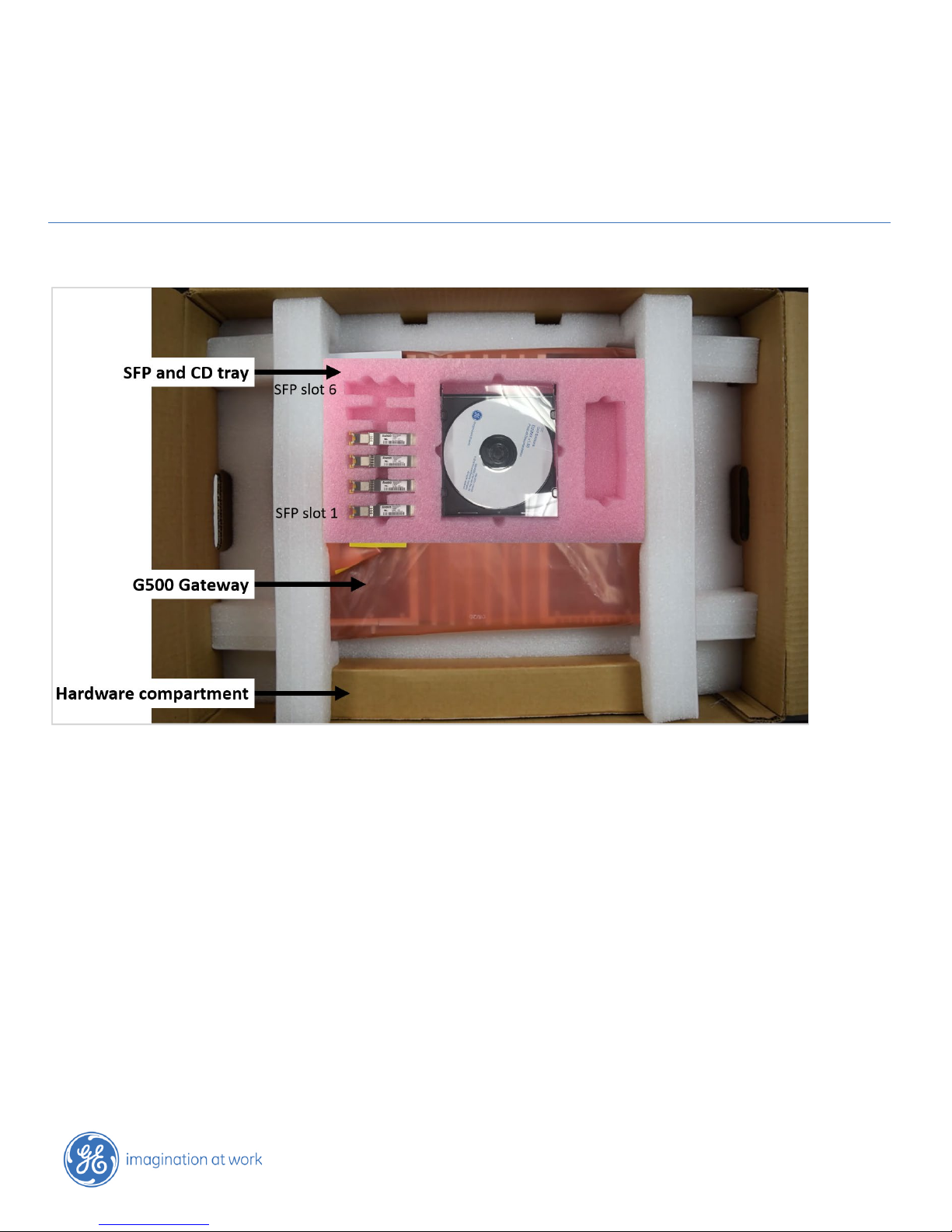
GE Grid Solutions
• Mounting Bracket Kit
:
Top filler plate
• Bracket mounting hardware
:
M4 screws (quantity 10)
•
:
Power supply connectors (quantity – 2)
Alarm connector (quantity – 1)
G500 Substation Gateway
Quick Start Guide
What’s in the Box?
Your kit includes:
• G500 Substation Gateway
• SFP and CD tray
• Hardware Compartment
Hardware Compartment
The hardware compartment is a single package which contains:
Bottom filler plate
Left bracket
Right bracket
M3 screws (quantity 8)
Connector set
IRIG-B connectors (quantity – 2)
GE Information
Page 2
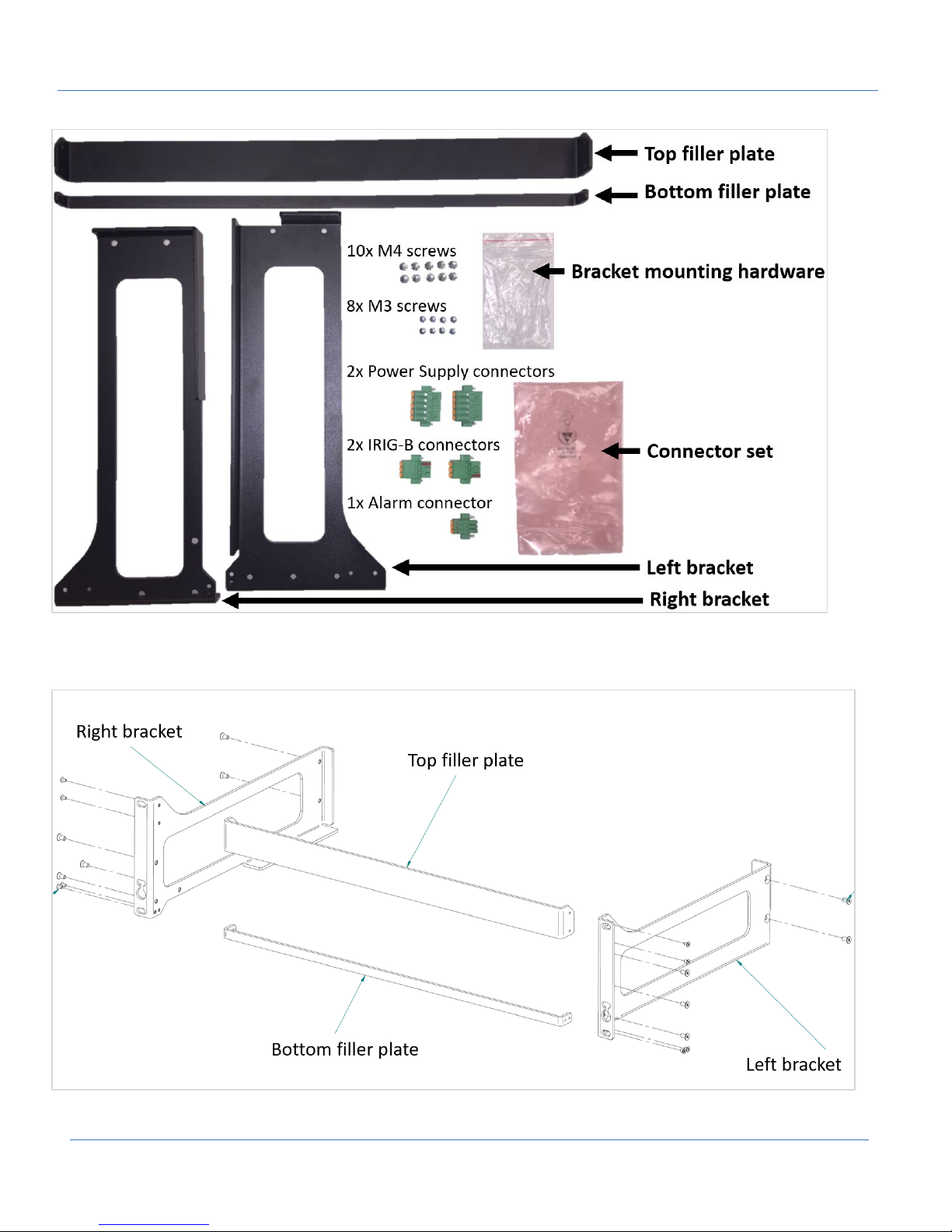
G500 Substation Gateway, Quick Start Guide
GE Grid Solutions
The rack mounting kit includes 4 metal pieces (left bracket, right bracket, top filler plate and the bottom filler plate) along with M4
(quantity 10) and M3 (quantity 8) screws. The M4 screws are used to attach the left and right bracket to the G500 chassis and the
M3 screws are used to secure the top and bottom filler plates to the brackets.
2
SWM0106-1.00-0 GE Information
Page 3
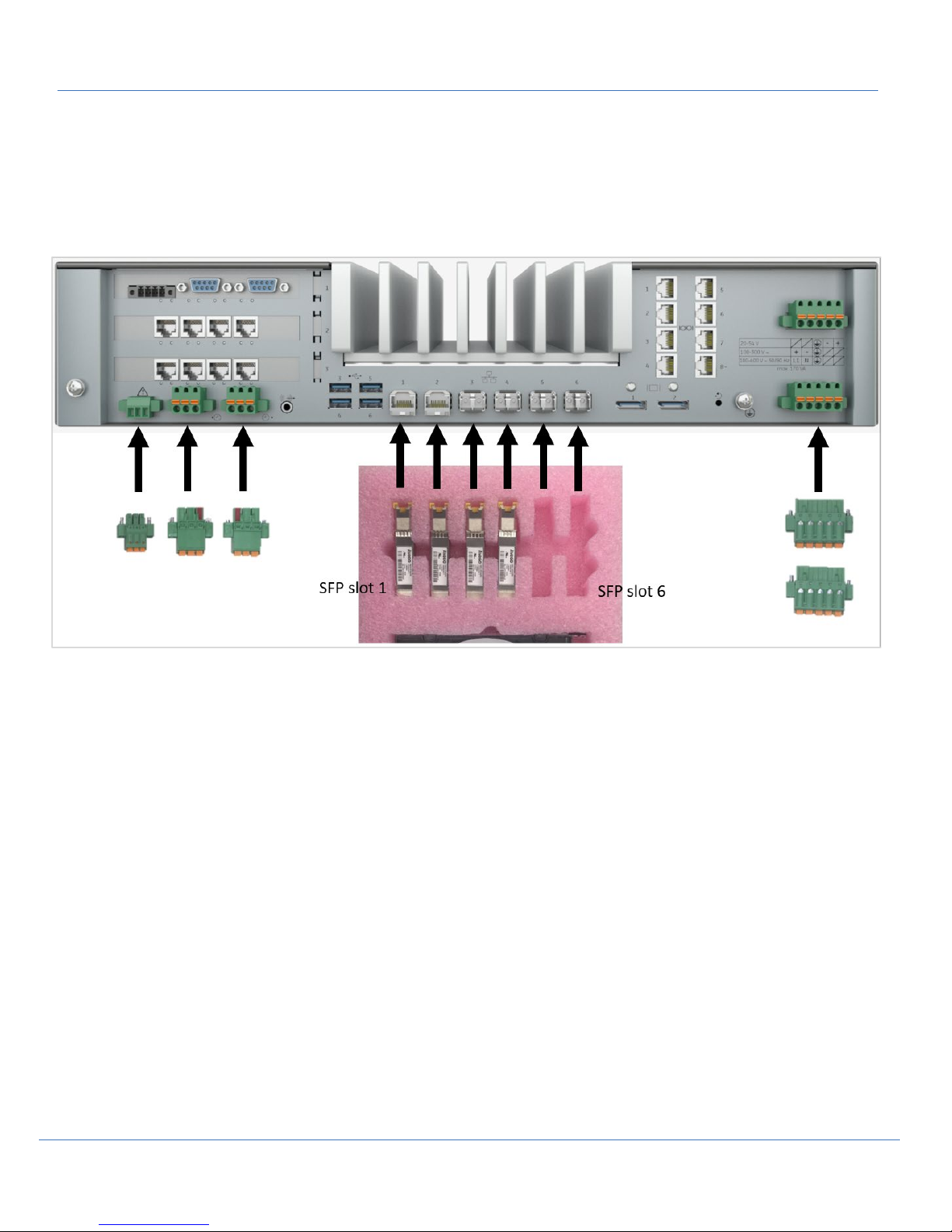
GE Grid Solutions
The SFP’s are inserted in the tray in the same order as the cages are labeled on the rear of the G500 chassis.
Note: The single notch in the tray corresponds to the SFP cage labeled 1.
The Hardware compartment also includes the Connector set which includes two power supply connectors, one Alarm connector,
one IRIG-B input and output connectors.
Note: The IRIG-B input and output connectors are keyed and can only be installed in the corresponding position.
G500 Substation Gateway, Quick Start Guide
Missing Something?
Contact GE Customer Service right away and we’ll figure it out. Be sure to include your order number and mail address
associated with your order.
Prerequisites
• DS-Agile Studio’s MCP Studio
• Minimum Windows 7 x64, 10 x64 and 8GB Memory required for DS Agile MCP Studio
G500 Interface Options
The following connection/interface options are available after G500 first powers up.
• Local KVM (Keyboard, Video, Mouse)
• Front Ethernet port – Default IP address 192.168.168.81
• Front USB Serial port with a baud rate 115200
GE Information SWM0106-1.00-0
3
Page 4
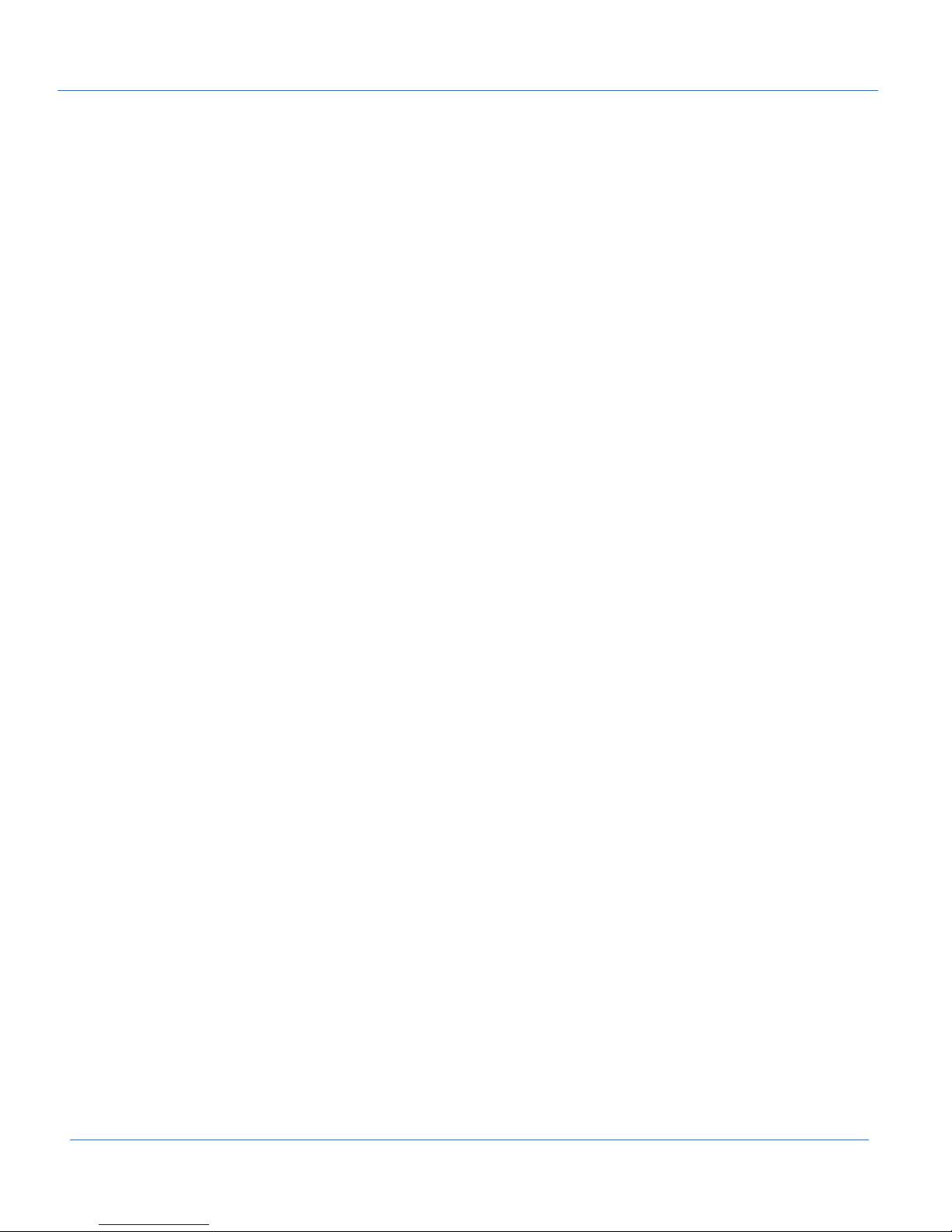
G500 Substation Gateway, Quick Start Guide
GE Grid Solutions
Setup & Configuration Tools
The following setup & configuration tools are available for the G500.
1. DS Agile MCP Studio Offline & Online Editor: To configure the Gateway & SCADA Configuration.
2. G500 Runtime HMI (Remote/Local): To view and control the runtime stats including One-line diagrams and to configure
the G500 Settings (e.g. User Management, Automatic Login etc.).
3. G500 Local Configuration Utility: To configure G500 system settings and perform the initial G500 setup (e.g. Users,
network, serial, time sync etc.)
G500 Local Configuration Utility – mcpcfg
The local G500 settings, including Serial ports, Network configuration, Time settings, User management etc. are managed using
the G500 Local Configuration Utility (mcpcfg), a Linux based command line tool.
“sudo” is a key cyber-security feature that strengthens the non-repudiation and protects from the attacks from malware that will
try to execute privileged operations while user is / are logged in under their account.
Typing “sudo” in front of functions in the G500 command line will prompt for the user’s password before executing the command.
Failing to use “sudo” prevents the command from executing – no error feedback is displayed.
To launch mcpcfg from the G500 command line the user must type “sudo mcpcfg” and the user password when prompted.
G500 Snapshot Management
“Snapshots” are an archived image of the G500 configuration created using DS Agile MCP Studio, which include all settings
required to completely recover a G500 device. This workflow greatly reduces time when replacing hardware, eliminating the need
for additional manual configuration.
Using DS Agile MCP Studio, Snapshots can be restored to the G500 using the “defadmin” default credentials.
Restoring a Snapshot updates the new G500 with the following hardware and software settings as were defined in the original
G500, at the time when the snapshot was taken:
1. User Authentication
2. Network Settings
3. Network Interfaces
4. Secure Access
5. Firewall settings
6. Host Names
7. Time settings and time synchronization
8. Local HMI settings – except number of displays and displays resolution which are specific to the G500 being restored
9. Synch Manager
10. Redundancy (except paired keys when the G500 target is already paired as redundant)
11. Emulation of D20 IEC101 DPA Unbalanced Mode and quality event suppression at startup
12. Serial port modes (RS232/485, 2/4 wires)
4
SWM0106-1.00-0 GE Information
Page 5
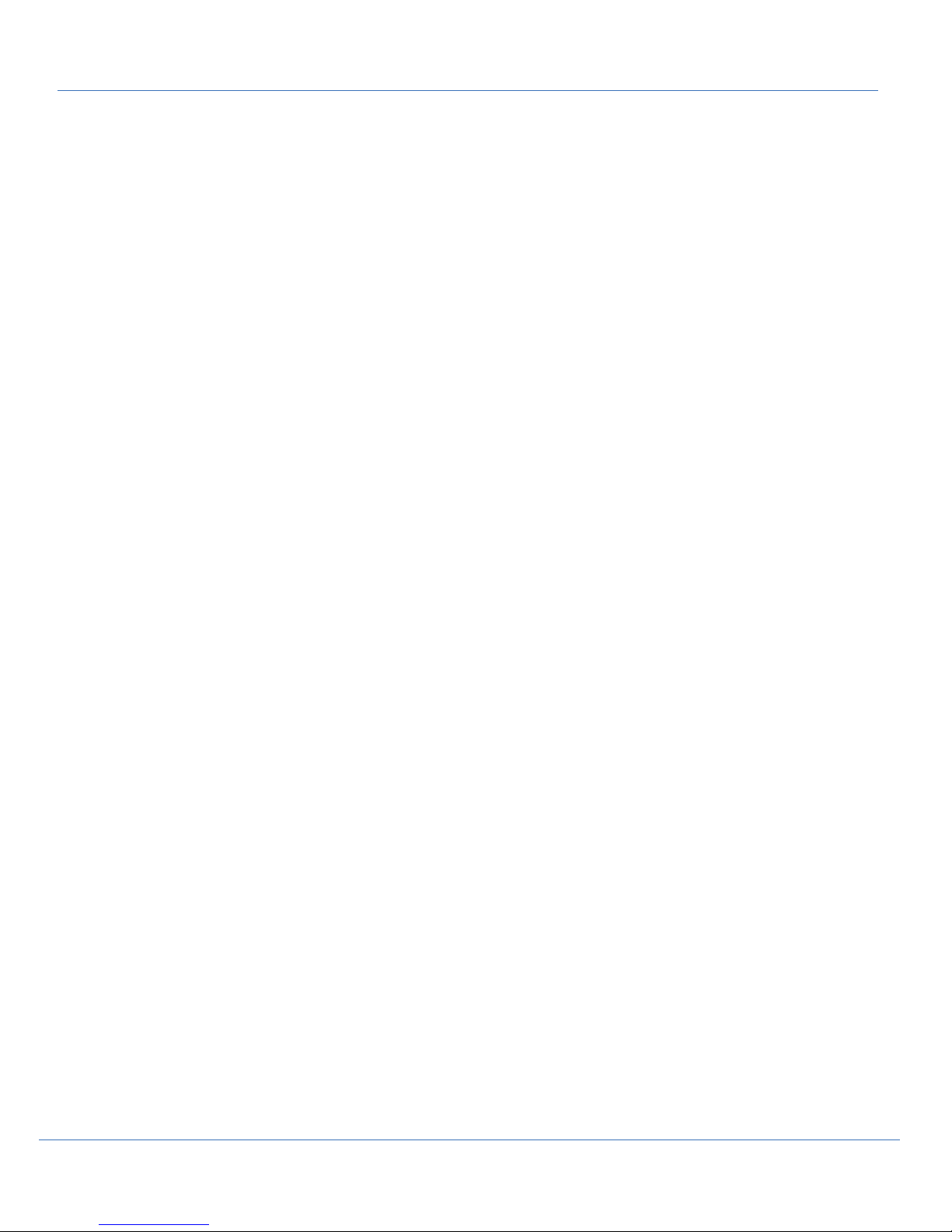
GE Grid Solutions
13. Configuration implemented in MCP Studio:
• Connections
• Client and Server Map files
• System Point Manager
• Alarms
• Calculator
• Data Logger (storage may need to be re-adjusted if the target G500 has different storage sizes)
• Load Shed
• Systemwide (storage may need to be re-adjusted if the target G500 has different storage sizes)
• Access (Local users, Automatic HMI login settings, VPN Client List)
• ARRM
• AI Text Enumeration
• Oneline Screens
• Analog Reports
G500 Substation Gateway, Quick Start Guide
• IEC61850 Client
• LogicLinx
Cyber security related Certificates are not included in snapshots, and therefore cannot be restored. All certificates must be
imported again after the snapshot restore. All secure connections using certificates must be re-associated with the new imported
certificates (e.g. Secure Connection Relay, VPN Server, etc.)
License file (key) is not restored with the snapshot.
G500 enrollment in Predix Edge Manager Cloud and associated settings are not restored with the snapshot.
Default Users
The G500 from the factory has two default users.
1. Default Root User – root (root has all permissions to the G500 but only available via the serial maintenance port or
Local KVM).
2. Default Administrator user – defadmin (restricted permissions - used for initial setup).
Note: There are no other default users on a from factory G500.
Default Root User - root
The G500 unit that comes from factory has below default root user credentials.
User Name: root
Password: geroot
The default root user is a super user in G500 which can access all the settings and files. The root user access is restricted via:
• Front serial maintenance port.
GE Information SWM0106-1.00-0
5
Page 6

G500 Substation Gateway, Quick Start Guide
Note: For Cyber Security reasons users are required to change this default root password using G500 Local Configuration Utility
(mcpcfg).
Warning: The User is responsible for the new root password. There is no back door, if lost a factory reset is required to recover a
unit. Contact customer support for a Return Materials Authorization (RMA) estimate.
GE Grid Solutions
Default Administrator User – defadmin
The G500 unit that comes from factory has below default administrator(defadmin) user credentials.
User Name: defadmin
Password: defadmin
The G500 supplies a temporary default administrator user with limited access for initial hardware configuration. This defadmin
user can perform only limited set of operations.
The default administrator (defadmin) user cannot perform other settings or gateway configuration changes, any operational
workflows and login to runtime HMI. The default administrator (defadmin) user is intended to perform only below operations.
• To change or configure IP address to front and rear ethernet ports
• To add a nominated administrator-level user(s)
• To restore G500 Snapshots
Warning: The default administrator (defadmin) user will be deleted automatically once a nominated administrator user is created
successfully. The local root user is required to recover the new administrator user if the credentials are lost
Getting Started
Please refer to G500 Substation Gateway Instruction Manual (994-0152) for details about powering up the G500. Once the G500 is
powered up use the below workflow(s) to prepare the G500 for operation.
1. Minimum setup for a new G500 without a pre-existing “Snapshot”:
• Task 1: Connect to the G500
• Task 2: Create a new Administrator user
• Task 3: Set the IP Address
• Task 4: Change the Root Password
• Task 5: Download the G500 Configuration
2. To restore an existing G500 “Snapshot”:
• Task 1: Connect to the G500
• Task 2: Restore the G500 Snapshot
Note: In the following procedures/workflows, “Enter” indicates that the menu item number is typed in and then the Enter key is
pressed.
Setup G500 - First time setup
Task 1: Connect to the G500
Three methods are available to connect to a new G500
• Local monitor and keyboard via Local KVM interface (Keyboard Video Mouse)
• SSH to the front maintenance LAN port - default IP address 192.168.168.81
• USB Serial connection via the front USB type B maintenance port.
6
SWM0106-1.00-0 GE Information
Page 7

GE Grid Solutions
G500 Substation Gateway, Quick Start Guide
Connect to G500 via Local KVM GUI
1. Connect the Display Port on the rear panel of the G500 to a monitor with a Display cable.
2. Connect a keyboard to any of the USB ports.
3. The Local HMI is started automatically when the G500 is powered on and a monitor is connected to display port.
4. On the startup menu, select G500 -> Terminal.
5. At the shell login prompt (login as: ), enter the default admin credentials:
• Username: defadmin
• Password as defadmin
Connect to G500 via Front maintenance LAN port
1. Connect a LAN cable between your computer and the G500 front maintenance LAN port.
2. Launch command prompt on the PC, use the command ‘ping 192.168.168.81’ to ensure the G500 is connected.
• The PC’s network settings will have to be configured to the same subnet as the G500 to establish
communications
3. Launch the Secure Terminal Emulator from the DS Agile Studio folder in the start menu
4. Select File > Connect and ensure the Protocol is set to SSH
5. Enter the G500 credentials to connect:
• Host Name: 192.168.168.81
• Port: 22
• Login name: defadmin
• Password: defadmin
Connect to G500 via Front Serial USB Maintenance Port
1. Connect a USB 2.0 type B cable to your computer USB port and to the G500 front maintenance port.
Note: First time users will have to install all the required Windows drivers, obtained from GE.
2. Launch the Secure Terminal Emulator from the DS Agile Studio folder in the start menu
3. Select File > Connect and ensure the Protocol is set to Serial Port
4. confirm the settings before selecting Connect:
• Serial Port: Select the simulated G500 serial port
• Baud rate: 115200
5. At the G500 command shell login prompt, enter the default admin credentials:
• Username: defadmin
• Password: defadmin
Task 2: Create a New Administrator User
The default administrator (defadmin) is restricted to prevent setting or gateway configuration changes. This is to force the creation
of a new nominated administrator-level user account to continue the G500 Setup. New administrator-level user account(s) are
created using G500 Local Configuration Utility (mcpcfg). After completing this task, the defadmin user is removed automatically.
To create a new administrator-level user account:
1. At the G500 #>> prompt, type ‘sudo mcpcfg’ and press Enter.
2. Enter the defadmin user password and press Enter.
• Password: defadmin
3. Choose option 1. Configure Authentication > 3. Administrator Group Users.
4. Follow the on-screen prompts as required to create a new administrator-level user. You can now use this user account
to access the G500 remotely through SSH, to connect to G500 Runtime HMI or to connect MCP Studio.
GE Information SWM0106-1.00-0
7
Page 8

G500 Substation Gateway, Quick Start Guide
NOTE:
• The defadmin user will be deleted automatically once nominated administrator-level user is created.
• The root user is available to recover the new administrator password.
Task 3: Set the IP Address
The Network IP address for G500 is set to front maintenance port and rear ports.
Setting IP address for Front Network Maintenance port
1. At the G500 #>> prompt, type ‘sudo mcpcfg’ and press Enter.
2. Enter the defadmin user password and press Enter.
• Password: defadmin
3. Enter 3. Configure Network Interface > 2. Static IP Address.
4. Type the IP address of the G500 and press Enter. The default Subnet Mask as desired.
5. Navigate to the main menu and exit.
6. Enter 21. Reboot Device.
Setting IP address for Rear Network ports
1. At the G500 #>> prompt, type ‘sudo mcpcfg’ and press Enter.
2. Enter the defadmin user password and press Enter.
• Password: defadmin
3. Enter 3. Configure Network Interface.
4. Select the network interfaces 2. Net1-Net2 or 3. Net3-Net4 or 4. Net5-Net6.
5. Choose the network mode 1. Single or 2. Redundant or 3.PRP.
6. Respond to the on-screen prompts as required.
7. Enter 2. Static IP Address.
8. Type the IP address of the G500 and press Enter. The default Subnet Mask as desired.
9. Navigate to the main menu and exit.
10. Enter 21. Reboot Device.
GE Grid Solutions
Task 4: Change the Root Password
The root user is the G500 super user and has all privileges including the ability to recover the administrator user in the event the
password is ever lost. The root user cannot be removed, so for security reasons it is required to change the root password using
the following procedure.
1. At the G500 #>> prompt, type ‘sudo mcpcfg’ and press Enter.
2. Enter the defadmin user password and press Enter.
• Password: defadmin
3. Enter 1. Configure Authentication > 3. Root Administrator Settings > 1. Change Root Password.
4. Follow the instructions to enter a new password for the root user.
The root user’s password should be defined and securely stored by the system administrator; This
is crucial information. No method is available for recovery outside the factory.
Task 5: Download existing G500 Configuration
Follow the below steps to download the G500 project in DS Agile Studio
1. Launch the DS Agile MCP Studio
2. Connect to the G500 from the front ethernet port (default: 192.168.168.81)
See Task 3.
8
SWM0106-1.00-0 GE Information
Page 9

GE Grid Solutions
3. Login with the new nominated administrator user and password.
See Task 2
4. Select the desired G500 configuration and select the “Synch to” button.
Follow the steps as prompted on the screen.
Converting D400 configuration to G500
DS Agile MCP Studio can restore D400 archives created in SGConfig.
D400 devices with v530 configuration can be directly converted to G500. Previous D400 versions need to be first upgraded to
v530 using the D400 Upgrade Manager. Launch DS Agile MCP Studio
1. If you need to obtain the D400 configuration from an existing operational unit - connect to D400 device and use Sync
From to upload the configuration.
Alternatively, select the existing D400 offline configuration to be converted.
2. With the D400 device selected, select the Create G500 button in the menu. Follow the prompts.
3. When the conversion is complete, the new configuration can be saved and downloaded to the G500 using the Sync To
option.
G500 Substation Gateway, Quick Start Guide
Setup G500 - With a Snapshot
Task 1: Connect to the G500
1. Connect a LAN cable between your computer and the G500 front maintenance LAN port.
2. Launch command prompt, use the command ‘ping 192.168.168.81’ to ensure the G500 is connected.
• The PC’s network settings will have to be configured to the same subnet as the G500 to establish
communications
Task 2: Restore the G500 Snapshot
1. Launch the DS Agile MCP Studio on the local configuration PC.
2. Restore your G500 snapshot to a device in a project in DS Agile MCP Studio (Archive > Restore Snapshot to Device).
3. Edit the IP address in the projects device properties to match the default G500: 192.168.168.81
4. Select this device, initiate Synch To Device > Restore Snapshot to Device
5. Select all Restore options
• Restore Configuration Data
• Restore Network Settings
• Restore information required to clone a device
6. If used, enter the Optional Password – This is the password selected when saving the snapshot, not the password on the
G500. This feature will verify the Snapshots authenticity, but not prevent the Snapshot sync if lost
7. Login with the default admin user:
• User: defadmin
• Password: defadmin.
Refer to DS Agile Studio User Manual for more details.
8. Follow the steps as prompted on the screen.
Result: After successfully restoring the snapshot, the G500 will restart and finish applying the changes. The G500 runs with the
same settings and configuration as when the snapshot was previously created.
You can now change the Projects device properties IP address set in step 3 as desired.
GE Information SWM0106-1.00-0
9
Page 10

G500 Substation Gateway, Quick Start Guide
GE Grid Solutions
Checking Licenses
The G500 unit should come from factory already licensed.
To check the provided licenses:
1. Start a terminal session and log into the G500 with an Administrator-level or root user account.
2. At the G500 #>> prompt, enter the following commands:
• cd /home/MCP_APPS/
• sudo ./swlic-report
Result: The application output shows the G500 ownership information and a list of available features. Each item under Application
License represents an application or feature that can be licensed. They are shown in the format:
3-digit application ID number: Description of feature License status
If the G500 unit does not contain a license file, please perform the following steps:
1. Start a terminal session and log into the G500 with an Administrator-level or root user account.
2. At the G500 #>> prompt, enter the following commands:
• cd /home/MCP_APPS/
• sudo ./swlic-info
3. Provide the information shown to GE Technical Support.
Please refer to the G500 Substation Gateway Manual (GE Part Number SWM0101) for additional details.
G500 Runtime HMI
The G500 Runtime Human Machine Interface (HMI) is available to view real time information on G500. With the HMI a user has the
option to monitor the status of a substation network, view data, execute control commands and change the system set-up.
The G500 Runtime HMI is available on a local monitor (via the display ports on the rear panel of the G500) and on remote PC’s as
a standalone application.
The remote G500 Runtime HMI runs as a standalone application.
Install G500 Runtime HMI
The remote G500 Runtime HMI requires Windows x64 bit OS. This is available via GE support channels and consists of a single
installation file named “G500HMI_x64_v.abc.exe” – where “abc” represents the version (this must match the G500 firmware
version).
Installation of Java/JRE on the Windows PC is not required.
To install the G500 Runtime HMI
1. DoubleClick the “SetupG500HMI_x64_vabc.exe” install file
2. Select OK at the Windows security prompt
3. Select Next in the installation wizard
4. Select Finish to complete the install
5. Launch the G500 HMI from the Start Menu or install folder
Install Location: C:\Program Files\G500 Runtime HMI\abc\G500HMI_x64_vabc.exe
Refer to G500 Substation Gateway Software Configuration Guide (GE Part Number SWM0101) for more details.
10
SWM0106-1.00-0 GE Information
Page 11

GE Grid Solutions
Target Parameters
Shortcut Target content
IP Address
C:\Program Files\G500 Runtime HMI\1.0\G500HMI_x64_v1.0.exe -host 192.168.168.81
(e.g. for local port re-direct)
Only User Name
C:\Program Files\G500 Runtime HMI\1.0\G500HMI_x64_v1.0.exe -username admin1
Parameters
30500 -username admin1
G500 Substation Gateway, Quick Start Guide
Accessing Remote HMI
1. Double click on “G500HMI_x64_v1.0.exe” file <shortcut> or launch from the start menu.
2. Enter the IP address (assigned in Task 3) of the G500.
• The TCP port of the G500 HMI is always 443. If you need to use a different TCP port, due to routing rules existing
between the PC and G500, you may enter it in the form of IP: TCP, for e.g. 10.10.11.50:30500
3. Login with the user credentials created in Task 2: Create a New Administrator User.
4. Click Log In.
Note: Users can be assigned with different HMI access levels. Refer to G500 Substation Gateway Manual (GE Part Number
SWM0101) for additional details.
Remote HMI Auto Login
By customizing a G500 Runtime HMI shortcut the user can predefine the login User, IP Address, or Remote Port.
1. Locate the G500 Runtime HMI shortcut.
2. Copy the shortcut to the desktop, or a desired location, or pin it to Taskbar or Start Menu.
3. Right click on the shortcut and select “Properties”.
4. Add the below parameters to the shortcut at the location “Target” as seen in the below table:
IP address & Port
Shortcut with All
Shortcut properties display updated “Target” data launches the HMI with the IP and pre-defiled Username
5. Double clicking the newly created shortcut will launch the G500 Runtime HMI using the parameters configured in the
Target.
C:\Program Files\G500 Runtime HMI\1.0\G500HMI_x64_v1.0.exe -host 127.0.0.1 -port 30500
C:\Program Files\G500 Runtime HMI\1.0\G500HMI_x64_v1.0.exe -host 192.168.168.81 -port
GE Information SWM0106-1.00-0
11
Page 12

G500 Substation Gateway, Quick Start Guide
GE Grid Solutions
Accessing Local HMI
1. Local HMI starts automatically when a monitor is connected to the G500 display port on startup.
If the G500 is configured for Auto Login, then the G500 Home Page is launched with the configured user privileges on
startup.
2. When prompted, login with the user credentials created in Task 2: Create a New Administrator User.
3. Click Log In.
When finished your work it is suggested to logout from the G500 Local HMI to secure the system.
Logging out terminates the respective user session with the G500 and closes all G500 Local HMI
displays and windows.
The internal G500 alarm buzzer or alarm audio output is active only when the Local HMI runs. Create
a default auto logged on Observer user if the internal alarm buzzer is required to operate in unattended mode, and ensure the Local HMI is not shut down.
Configure Screen Layout:
1. Screen Layout and resolutions may be configured using Screen Layout utility in the Local HMI.
2. The utility can be launched from Local HMI start menu using G500 -> System -> Screen Layout as shown below.
3. The minimum resolution supported in Local HMI is 1280x1024 and the recommended resolution is FHD (1920x1024) or
higher.
Configuring Monitor Layout:
G500 Local HMI supports up to 2 monitors using two of its display ports Display Port 1 (DP1) and Display Port 2(DP2).
When single monitor is connected, the connected monitor becomes the Primary. Display Port DP1 is primary by default when two
monitors are connected, and the desktop is extended to the second monitor.
Refer to G500 Substation Gateway Manual (GE Part Number SWM0101) for more details.
Runtime HMI User Preferences
HMI Runtime (Remote/Local) supports the following features. These features are available from the User tab of G500 the Power
Bar.
Mode of Operation:
• Docked = all windows open within the parent frame.
• Single = A single window is opened at a time in the parent frame, new windows replace the previous page.
• Floating = all windows open as independent windows in the desktop area (no parent frame).
Persistency
Windows Persistency is a default feature in Runtime HMI (Remote/Local) which maintains the following independently for each
user:
• Persistence of sorting order of the columns, column filters, column width in all the tabular screens or windows.
• Vertical and horizontal re-sizing of all layout boundaries between screen areas of same screen.
• Size and position of all windows in floating mode, except location of child pop up dialogs.
Note: Use Reset Persistency option in the Runtime HMI Preferences to clear the persistency state of the windows for the current
or all users, or when changing to a lower screen resolution and your persisted windows exceed the screen space. Refer to G500
Substation Gateway Software Configuration Guide/Manual (GE Part Number SWM0101) for more details.
12
SWM0106-1.00-0 GE Information
Page 13

GE Grid Solutions
G500 Substation Gateway, Quick Start Guide
Secret Signature
The Secret Signature is a Cyber Security feature facilitating a user managed layer of protection on the Session Cookie for the HMI
Interface. The G500 creates its own session cookie based on hashing a configurable sentence, called “Secret Signature”.
To ensure session cookie uniqueness users should change the Secret Signature.
To change the Secret Signature:
1. Launch DS Agile MCP Studio and connect to G500 using a nominated administrator user.
2. With the Offline or Online Editor, navigate to Systemwide > Access Manager tab.
3. Change the Secret Signature from the default to user defined and select “Save” button.
4. Apply “Sync To” in the case of Offline Editor to apply these changes to G500. In the case of Online Editor, these changes
will be reflected automatically when User applies “Save” button.
5. Re-Login from the G500 Runtime HMI or G500 Command Line to check the updated Secret Signature.
Note: The default secret signature should be replaced with a secure signature chosen by your security administrator. This needs
to be done after successful creation of nominated administrator level user.
Additional Documentation
For further information about the G500, refer to the following documents:
• G500 Substation Gateway Instruction Manual (994-0152)
• G500 Substation Gateway Software Configuration Guide (SWM0101)
Product Support
If you need help with any aspect of your G500 product, you can contact Technical Support.
Search Technical Support
The GE Grid Solutions Web site provides fast access to technical information, such as manuals, release notes and knowledge base
topics. Visit us on the Web at:
Contact Customer Service
The GE Grid Solutions Customer Service Center is open 24 hours a day, seven days a week for you to talk directly to a GE
representative.
I In the U.S. and Canada, call toll-free: 1 800 547 8629
International customers, please call: + 1 905 927 7070
Or e-mail to
multilin.tech@ge.com
http://www.gegridsolutions.com/
GE Information SWM0106-1.00-0
13
Page 14

G500 Substation Gateway, Quick Start Guide
GE Grid Solutions
Copyright Notice
© 2019, General Electric Company. All rights reserved.
The information contained in this online publication is the exclusive property of General Electric Company, except as otherwise indicated. You may view, copy and
print documents and graphics incorporated in this online publication (the “Documents”) subject to the following: (1) the Documents may be used solely for personal,
informational, non-commercial purposes; (2) the Documents may not be modified or altered in any way; and (3) General Electric Company withholds permission
for making the Documents or any portion thereof accessible via the internet. Except as expressly provided herein, you may not use, copy, print, display, reproduce,
publish, license, post, transmit or distribute the Documents in whole or in part without the prior written permission of General Electric Company.
The information conta ined in this online publication is proprietary and subject to change without notice. The software described in this online publication is supplied
under license and may be used or copied only in accordance with the terms of such license.
Trademark Notice
GE, Multilin and the GE monogram are trademarks and service marks of General Electric Company.
* Trademarks of General Electric Company.
IEC is a registered trademark of Commission Electrotechnique Internationale. IEEE is a registered trademark of the Institute of Electrical and Electronics Engineers,
Inc. Internet Explorer, Microsoft, and Windows are registered trademarks of Microsoft Corporation.
Other company or product names mentioned in this document may be trademarks or registered trademarks of their respective companies.
This printed manual is recyclable.
Please return for recycling where facilities exist.
Modification Record
Version Revision Date Author Change Description
1.00 0 25th March, 2019 Smitha. P Created.
14
SWM0106-1.00-0 GE Information
