Page 1
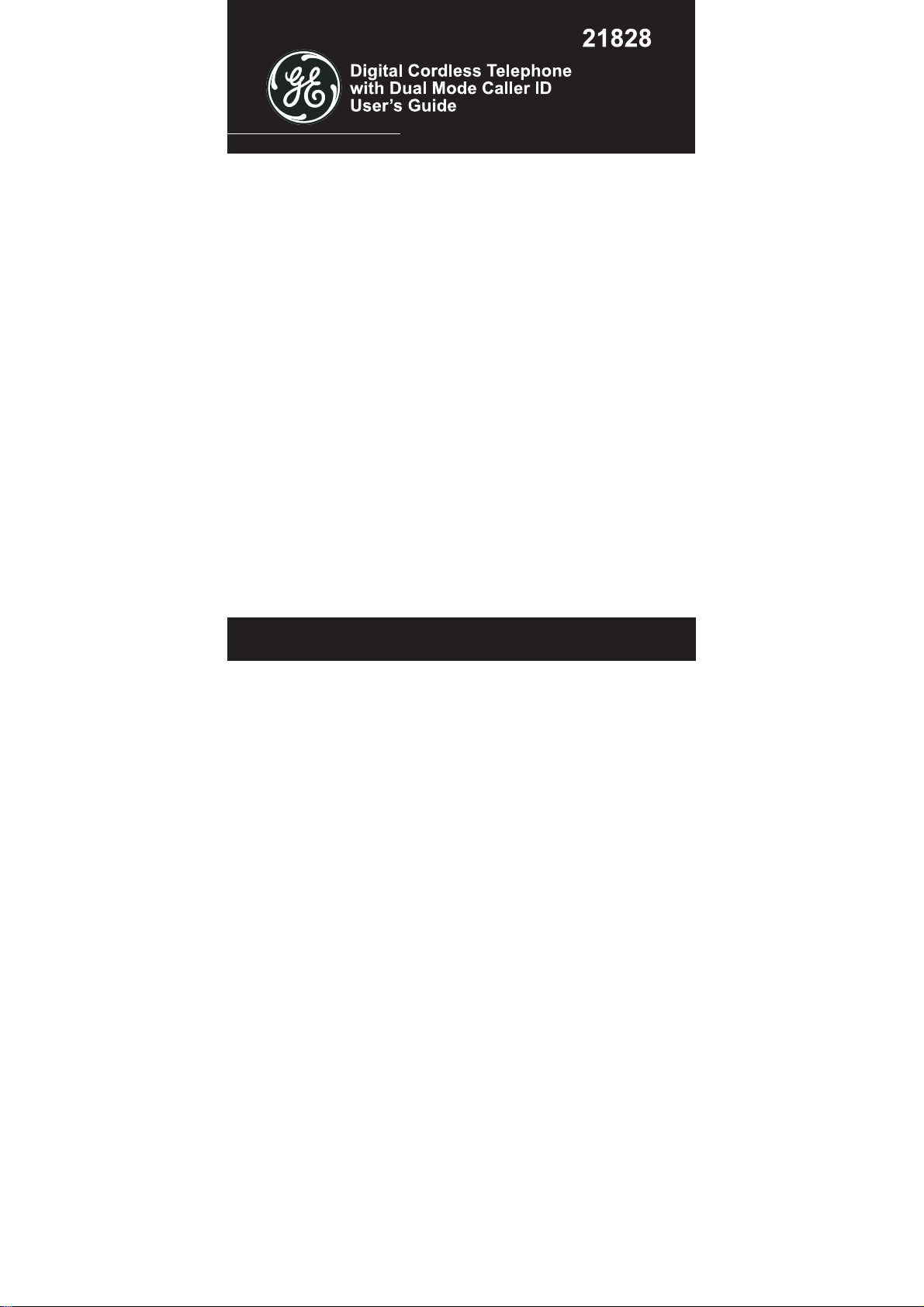
Precautions of Use
The quality of communication depends on the location and
environment of the base and the handset. The 21828 must be kept
away from sources of excessive heat (radiators, direct sunlight, etc.)
and protected against vibrations and dust. Never allow your telephone
to come into contact with water or other liquids or with aerosols. To
reduce the risk of interference and optimize reception, take particular
care to keep it away from the immediate vicinity of windows, large
metal objects, reinforced concrete, televisions, music centres, halogen
lamps or heating devices, fluorescent lighting, burglar alarms,
microwave ovens, computers, etc.
To clean the 21828, use a lightly moistened antistatic cloth
Information for DECT product:
The 21828 telephone is compliant with the DECT
designed to transmit and receive telephone calls and be connected to
the public telephone “Country” network.
*DECT is a trademark registered by ETSI.
TM
* standard. It is
Safety
In the event of danger, the main adaptor acts as 230V power isolating
device. It should therefore, as a precaution, be installed close to the
appliance and be easily accessible.
If the main adaptor fails, it must be replaced by an identical model.
If not connected to the main power or if there is a main power failure,
installations with cordless handsets will no longer work. You will
1
Page 2
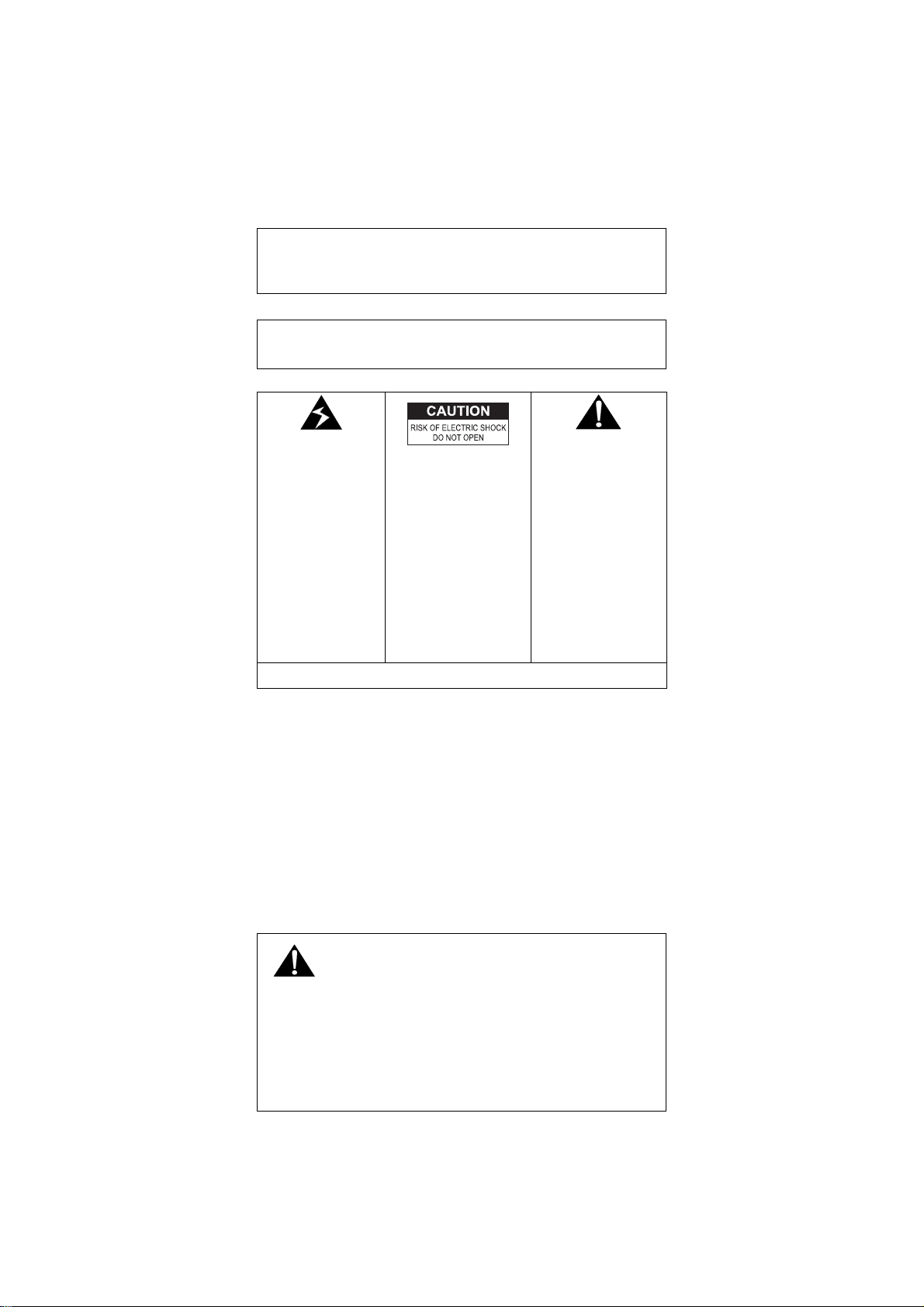
then be unable to make or receive calls in the event of an emergency.
This is why we recommend that you also have a conventional
telephone as a backup. The appliance is designed for connection to an
analogue telephone line class TRT3 (telecommunications network
voltage).
! Do not use your telephone to notify a gas leak when you are in
the vicinity of the leak.
It is recommended that you avoid using this device during electrical
storms.
IMPORTANT: Because cordless phones operate on electricity, you
should have one phone in your home that isn’t cordless, in case the
power in your home goes out.
WARNING:
TO PREVENT FIRE OR ELECTRICAL SHOCK HAZARD, DO
NOT EXPOSE THIS PROCUCT TO RAIN OR MOISTURE.
THE LIGHTING
FLASH AND
ARROW HEAD
WITHIN THE
TRIANGLE IS A
WARNING SIGN
ALERTING YOU
OF
“DANGEROUS
VOLTAGE”
INSIDE THE
PRODUCT.
CAUTION: TO
REDUCE THE RISK
OF ELECTRICAL
SHOCK, DO NOT
REMOVE COVER
(OR BACK). NO
USER
SERVICEABLE
PARTS INSIDE.
REFER SERVICING
TO QUALIFIED
SERVICE
EXCLAMATION
WITHIN THE
TRIANGLE IS
WARNING SIGN
ALERTING YOU
OF IMPORTANT
INSTRUCTIONS
ACCOMPANYING
THE PRODUCT.
THE
PERSONNEL.
SEE MARKING ON BOTTOM / BACK OF PRODUCT
Battery Safety Precautions
Do not burn, disassemble, mutilate, or puncture. Like other
batteries of this type, toxic materials could be released which
can cause injury.
To reduce the risk of fire or personal injury, use only the battery
listed in User’s Guide.
Keep batteries out of children.
Remove batteries if storing over 30 days.
CAUTION:
Danger of explosion if battery is incorrectly replaced.
Replace only with GP60AAAHC – NiMH 1.2V 600mAh
rechargeable battery or equivalent.
Only use rechargeable batteries with exactly the same specifications
as those supplied with the product. Using non-rechargeable or
non-conforming batteries can damage the product. The batteries
could split or leak if incorrectly inserted, opened or exposed to heat.
Never dispose of batteries in a fire: the cell could explode.
Check with local code for possible special disposal instruction.
2
Page 3
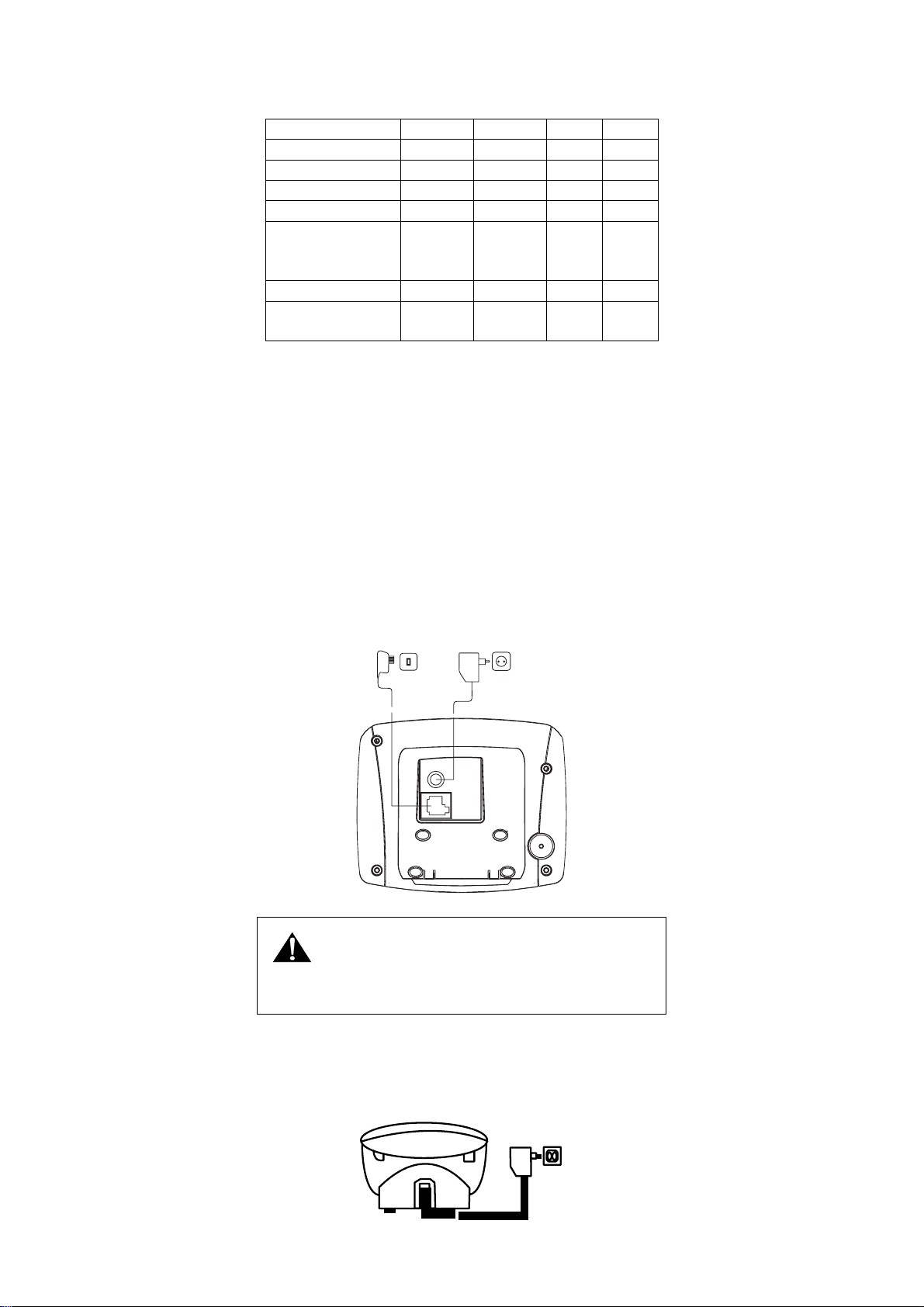
Installation
Packaging Contents
Model name: 21828
Solo Duo
Base stations 1 1
Handsets 1 2
Power plugs 1 2
Telephone line 1 1
Batteries, type
AAA, “1.2V
2 4
600mAh”
Charging station 0 1
Operating
instructions
Please check the contents of the package carefully. If anything is
missing or shows signs of transport damage, do NOT put the
telephone into service! In such a case, contact either your sales outlet
with the purchase receipt.
Note: Keep the equipment package so that it will not be damaged in
the event of transport.
1 +
optional
1 +
optional
Connecting the Base Station and Power Plug
Connecting the plugs to the corresponding sockets in the base station
(they can not be connected incorrectly because the sockets and plugs
are designed prevent reverse poling). Lay the cable under the
telephone to the rear. Plug the telephone line in the telephone
connection socket. Insert the power plug at the other end in the power
outlet. The base station in now ready to operate.
Only use the connection cable supplied.
AC power outlet Phone jack
CAUTION:
Plug the adaptor to the socket outlet that near the equipment
and shall be easily accessible. Use only the ATLINKS power supply
that came with this unit. Using other power supplies may damage the
unit.
Connecting the charging station
Insert the power plug in the socket on the rear side of the charging
station. Insert the power plug at the other end in the power outlet. The
charging station is now ready to operate.
AC power outlet
3
Page 4
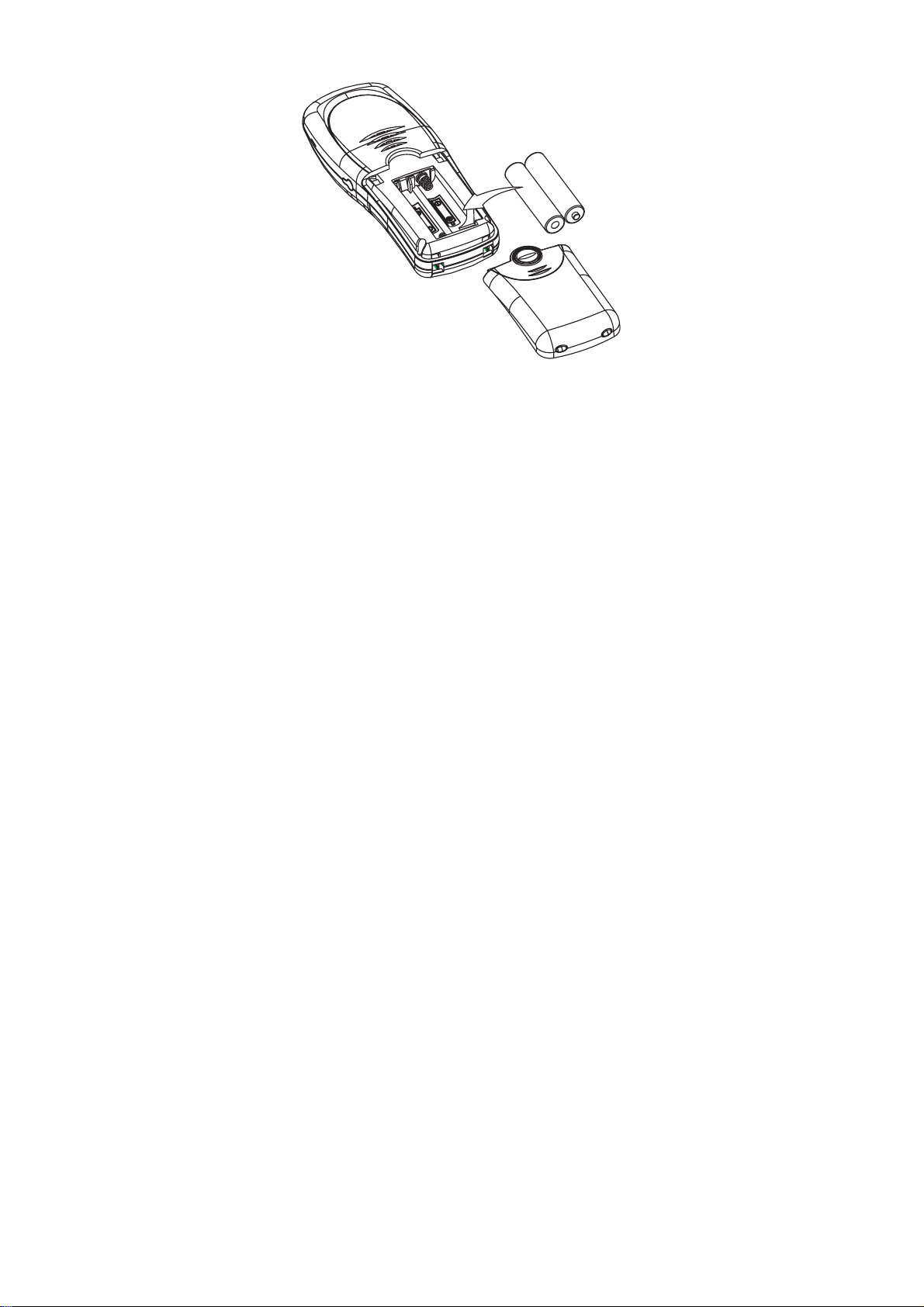
Getting Started
Install and Charge the Battery Pack
Insert two pieces AAA batteries in the compartment, ensuring correct
polarity and close the compartment.
Place the handset in the base station to charge for 14 hours prior
for first use. If you don’t properly charge the phone, battery
performance will be compromised.
Warning: The handset does not wor k and damaged if the wrong
batteries are inserted.
Features
We are very pleased that you have purchased this highly sophisticated,
cordless telephone which is equipped with the following features:
Digital cordless telephone complying to DECT* standards
10 MMI menu language
Teleconference
Call forwarding
Internal, free communication between handsets
Prefix dialing
Automatic call answering on/off
Call log function with caller list for 20 numbers or names from
phone book (network dependent)
Alphanumeric LC display (7 segment, 10 segment display)
Phone book for 30 entries with name and call number
Extended redialing for 5 call numbers
Microphone muting function
Acoustic battery and range warning signals
Key lock
Key input tone on/off
10 incoming call ringing melodies
Ringing volume control (5 levels and silent)
DTMF/Pulse dialing
Operation of up to 4 handsets
Paging function from base station to handset
Programmable number barring
Up to 100 hours standby
Up to 10 hours continuous call time
Operation with 2 standard AAA batteries (Ni-MH)
Adjustable flash time
* DECT = Digital Enhanced Cordless Telecommunication = Standard
for Cordless Telephones.
4
Page 5
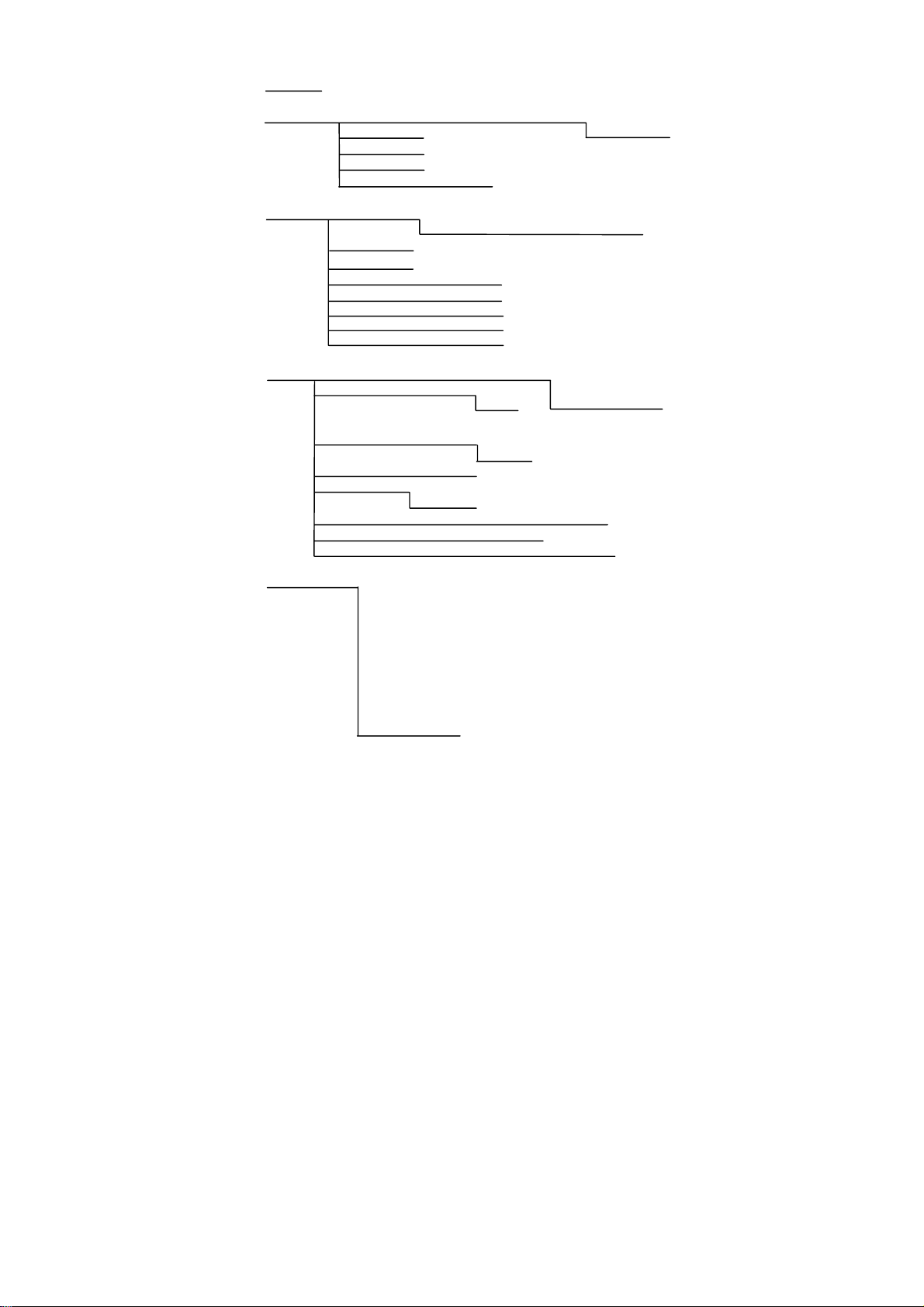
Menu Structure (Handset)
1 CALL LOG
2 PHONE BOOK 1 NEW ENTRY ENTER NO ENTER NAME NORMAL RING
2 LIST ENTRY VIP RING 1-10
3 EDIT ENTRY
4 DELETE
5 DELETE ALL CONFIRM?
VOLUME [- - - - - ]
3 HANDSET 1 RINGER EXT RINGER MELODY 1-10
INT RINGER MELODY 1-10
2 HS NAME
3 PREFIX MEM
4 KEY TONE ON/OFF
5 AUTO ANS ON/OFF
6 CALL TIMER ON/OFF
7 DEFAULT CONFIRM?
8 REGISTER SEARCHING
4 BASE 1 BARRING ENTER PIN HANDSET1,…. DISABLE
2 EMERGENCY ENTER PIN 1 EXTERNAL
2 NUMBER ENTER NO
3 RINGER [-----] MELODY
1-10
4 FLASH TIME 100/300/600
5 DIAL MODE TONE
PULSE
6 CHANGE PIN ENTER PIN NEW PIN REPEAT
7 DEFAULT ENTER PIN CONFIRM?
8 DEREGISTER ENTER PIN HANDSET1,….. CONFIRM?
5 LANGUAGE ENGLISH
DEUTSCH
ITALIANO
FRANCAIS
ESPANOL
PORTUGUES
NEDERLAND
POLSKI
SVENSKA
TURKCE
5
Page 6

Handset and Base Layouts
/ ▼
/ *
INT / OK
C
/ P /▲
R
# /
Menu / down key
CID key / Asterisk key
INT / OK key
Cancel
Mute key
Redial / Pause key /Up key
External call key.
Phone book key
Flash key
Hash key / lock key
Paging
In-use / CID LED: Steady Flash: OFF-hook /
Voice Mail Waiting Indicator (VMWI)
6
Page 7

LCD Display
Battery icon
Phone icon
EXT External call icon
INT Internal call icon
CLI icon
No ring icon
Mute icon
▲ / ▼
Key lock icon
Aerial icon
Up / Down arrow
Voice mail waiting indicator (VMWI icon)
Using the Handset Telephone
Using the telephone
When the handset is inserted in the station charging unit, it
starts to charge automatically. To optimize the battery
performance, charge the handset battery for 14 hours prefer to
first use.
Note: This phone defaults to Tone Dialing. To change Pulse Dialing,
see chapter “Base Station Settings – Changing the Dialing Mode”. If
you don’t know which type of service you have, please check with
the local telephone company.
Selecting the Language
Ten different languages are available for selection for each handset.
In standby mode, press button and “5” key. Current
language is displayed.
Press or as often as necessary to select the required
language.
Press “INT/OK” key to confirm the selection.
Note: The following languages are available:
ENGLISH; DEUTSCH; ITALIANO; FRANCAIS;
ESPANOL; PORTUGUES; NEDERLANDS; POLSKI;
SVENSKA; TURKCE
Making Internal Calls
IMPORTANT: Internal calls can be made only if more than one
handset is registered on the base station.
Press “INT/OK” key.
Press the number of the required handset (1….). Carry out the
conversation.
Press key to end the call.
Note: If an external call is received during an internal call, short
acoustic signals are issued (call waiting).
Making External Calls
Direct dialing
Press key and wait for a dialing tone.
Dial the telephone number and complete the call.
7
Page 8

Press key to end the call.
On hook dialing
Dial the telephone number (delete any incorrect entries by
pressing “C” key).
Press key to carry out the conversation.
Press key to end the call.
VMWI/LED
The VMWI/LED in the handset will flash when there are new voice
message calls received. Icon turns on and the LCD display
“Message” in the call log memory.
This service need subscription to local operator and it supports the
FSK CLI system only.
Taking Calls
When an external call is received, all registered handsets and the base
station ring. EXT flashes in the handset display and, if configured, the
telephone number of the caller appears (network depended). If the
caller has been entered in your phone book, the name appears. The
incoming call VMWI/LED on the base station flashes. In the case of
an internal call or on pressing the paging key on the base station, INT
flashes in the handset display.
Handset is in the base station
Take the handset from the base station; a connection is
automatically established (when the AUTO ANS function is
active). Otherwise, press
Carry out the conversation.
key.
Press key to end the call.
Handset is not in the base station
Press key. Carry out the conversation.
Press key to end the call.
Redialing
The phone stores the last five numbers dialled in the redial
memory
Press key; the last call number dialed is displayed. Press
or key to search the required number in the redial
memory list.
Press key to carry out the conversation.
Press key to end the call.
Dialing from the Phone Book
Press key; the first entry in the phone book appears. (Or
“MEM EMPTY” if no entry)
Press or key to select the required subscriber from the
phone book. Alternatively, enter the first letter of the name
required.
Press key. The number is dialed. Carry out the
conversation.
Note: How to store entries in the phone book is explained in
the Chapter “Phone Book”.
Call Log Operations
IMPORTANT: To use the “Call Log” function, you must
subscribe to your network operator’s Caller Line Identification
(CLI) service.
Browse, Call Back, Delete, Save
If calls have been received in your absence, these are stored in the
CALL LOG memory when your telephone service has enabled this
function. The number of calls appears in the display. Incoming calls
are also indicated in the display for 10 seconds during a call.
Press key as often as necessary until CALL LOG menu
appears. Alternatively, press and hold “*” key. Then press
“INT/OK” key.
8
Page 9

Browse: Press or key to browse through the CALL
LOG memory.
Or
Call Back: Press key to call back.
Or
Delete: Press or hold “C” key two seconds to delete one or all
the entries. Selection is made using
Or
Save: Press key to enter the subscribers in the phone book.
Enter the name and press “INT/OK” key.
or key.
Note: 1. The CALL LOG symbol and display indicator only
disappear after browsing through all the entries.
2. It is only possible to enter subscribers in the phone book
who are not already entered.
Muting the Microphone
Press key to switch the microphone on or off during a call.
Holding Calls / Forwarding Calls
If the telephone is connected to a PABX system, it is possible to put
calls on hold and call other extension lines or to forward calls.
Press “R” key to put the call on hold and dial the extension
number (e.g. 23).
Press “R” key once more to take the call back again or press
key to forward the call.
Note: If several handsets are registered on the base station and
a call should be put on hold or forwarded, press “INT/OK”
key instead of “R”.
Note: The above information can vary according to the PABX
system used. Therefore, refer to the relevant information of the
PABX network.
Teleconference
After have received an external call, it is possible to include a second
handset in the conversation (three way conference).
Press “INT/OK” key and enter the number of the corresponding
handset (e.g. 2) which will join the teleconference.
The external caller is kept on hold. As soon as the other handset
takes the call, press and hold “#” key 2 seconds to activate the
teleconference.
By pressing key, any of the handsets quit from the
teleconference and the other handset continues with the external
call.
Changing the Receiver Volume
Press or key to change the receiver volume during a
call.
Paging the Handset
If a handset has been misplaced, it is possible to call all the handsets.
Short press “page” key on the base station.
Entering a Dialing Pause (P)
If the telephone is connected to a PABX system, it may be necessary
to insert a dialing pause. To do this, press key after entering the
relevant digit in the pre-dial buffer, e.g. 0, for an outside line (0P….).
A “P” appears in the display indicating a pause. The pause can also be
entered when programming numbers in the phone book.
Switching the Key Lock On/Off
Incoming calls can still be received when key locked.
Press and hold “#” key for 2 seconds to activate or deactivate
the key lock.
Phone Book
The telephone can store up to 30 entries in the phone book with name
and call number. When the function is supported by the telephone
provider service and the caller, the handset displays the name of the
caller (when stored in the phone book).
9
Page 10

Store Entries
Press key until the PHONE BOOK menu appears and
press “INT/OK” key.
Press or key to select “NEW ENTRY” and press
“INT/OK” key.
Enter number (max. 25 digits) and press “INT/OK” key when
finished.
Enter name (max. 10 characters) and press “INT/OK” key when
finished.
Select the ringing tone with or key and press
“INT/OK” key when finished.
“MEM FULL” appear stand for memory full.
List Entries / Edit Entries / Delete Entries
Press key until the PHONE BOOK menu appears and
press “INT/OK” key.
Press or key to select submenu and press “INT/OK”
key.
Press or key to scroll through the phone book.
Alternatively, enter the first letter of the name required.
If editing, edit the number and name (using “C” for deleting).
Press “INT/OK” key when finished.
Handset Settings
Changing the Ringing Volume
Press key until the HANDSET menu appears and Press
“INT/OK” key three times.
Press or key to select the required volume and Press
“INT/OK” key.
Note: The ringer volume can be heard at different volumes. If
the ringer symbol appears as non dotted line, the ringing
volume will be switched to OFF.
Changing the Ringer Melody (external /
internal)
Press key until the HANDSET menu appears and Press
“INT/OK” key twice.
Use or key to select the required submenu (EXT
RINGER or INT RINGER) and press “INT/OK” key.
Use or key to select the required melody (1-10) and
press “INT/OK” key to confirm.
Entering/Changing Handset Name
It is possible to assign a name to each handset. This name is then
displayed when the phone is in standby mode.
Press key until the HANDSET menu appears and press
“INT/OK” key.
Press or key to select the submenu and press
“INT/OK” key.
Enter/change the name of the handset (e.g. MOBIL 1) and press
“INT/OK” key to confirm.
Switching the Key Tone On/Off
Press key as often as necessary until the HANDSET menu
appears and press “INT/OK” key.
Press or key to select the submenu and press
“INT/OK” key.
Press or key to select the setting and press “INT/OK”
key to confirm.
Saving a Prefix
It is possible to save prefix numbers in the handset. This number is
then recalled after pressing and hold “0” key for two seconds.
Press key as often as necessary until the HANDSET menu
appears and press “INT/OK” key.
Press or key to select the submenu and press
“INT/OK” key.
10
Page 11

Enter prefix number (e.g. access code of the subscriber you call
most frequently).
Press “INT/OK” key to confirm.
Activating/Deactivating Automatic Call
Answering
The automatic call answering function enables the incoming call to
be taken immediately when the handset is removed from the base
station.
Press key as often as necessary until the HANDSET menu
appears and press “INT/OK” key.
Press or key to select the submenu and press
“INT/OK” key.
Use or key to switch automatic call answering on or
off and press “INT/OK” key to confirm the input.
Press “INT/OK” key to confirm.
Activating/Deactivating Call Timer
It is possible to display the call duration of a call on the handset. The
timer starts when the conversation begins.
Press key as often as necessary until the HANDSET menu
appears and press “INT/OK” key.
Press or key to select the submenu and press
“INT/OK” key.
Use or key to switch the call timer on or off and press
“INT/OK” key to confirm.
Default Settings
The handsets can be reset to the default settings. In doing so, all the
settings which you have changed are returned to their default values.
The phone book entries are retained.
Press key until the HANDSET menu appears and press
“INT/OK” key.
Press or key to select the submenu and press
“INT/OK” key to confirm.
Note: The display will switch back to standby mode.
Key assignment Overview
1 SPACE, 1 7 P, Q, R, S, 7
2 A, B, C, 2 8 T, U, V, 8
3 D, E, F, 3 9 W, X, Y, Z, 9
4 G, H, I, 4 0 +, -, 0
5 J, K, L, 5 * [, ], U
6 M, N, O, 6 # ?, :, .
Registering Additional Handsets
Further handset of the same model can be registered on one base
station.
Press key until the HANDSET menu appears and press
“INT/OK” key.
Press or key to select the submenu “REGISTER” and
press “INT/OK” key.
Handset display shows “SEARCHING”.
Press and hold “page” key on the base station more than 4
seconds until acknowledgement signal is heard.
Enter the PIN (default setting = 0000) and press “INT/OK” key.
Note: After the connection has been established, the name
and number of the handset (the next available handset
number should be 2) appear in the display.
The base will be ready for registration for 10 minutes when the page
key is pressed and hold for more than 4 seconds. After selecting
“REGISTER”, the handset starts searching for a base station which is
available for registration. The “Aerial” icon starts flashing.
If a base is found, user will be asked to enter the PIN for that base.
If the input PIN is correct, the registration procedure will be
completed with a confirm tone
11
Page 12

Base Station Settings
(using the Handset)
Barring Calls
The following options are available for selection for barring calls:
Option Description
DISABLE All telephone calls are possible.
EXTERNAL All external calls are barred.
NUMBER Define a number which should be barred, e.g. 0190
Press key until the BASE menu appears and press
“INT/OK” key.
Press or key to select the required submenu and press
“INT/OK” key.
Enter the PIN (factory setting is 0000) and press “INT/OK”
key.
Use or key to select the handset which should be
barred and press “INT/OK” key.
Use or key to select an option and press “INT/OK”
key.
Entering/Changing Emergency Number
Emergency numbers are free of any restriction, i.e. they can still be
called even if call barring of any kind is set.
Before emergency numbers can be used, they must be stored. The
emergency numbers can then be dialed manually or from the phone
book if they are stored there.
Two different emergency numbers (maximum of five digits) can be
programmed. Example: three digit emergency number = 123. All
numbers which begin with 123 are dialed even if the unit is only
programmed for internal calls.
Press key until the BASE menu appears and press
“INT/OK” key.
Press or key to select the required submenu and press
“INT/OK” key.
Enter the PIN (factory setting = 0000) and press “INT/OK” key.
Use or key to select the emergency number to be
changed and change it.
Press “INT/OK” key.
Note: Save the emergency numbers in the phone book, too
(refer to chapter “Phone Book”), e.g. with self explanatory
names such as “Doctor” or “Fire”. If these numbers should
be positioned at the top of the phone book list in the
display, enter a space preceding the name “DOC” and
“FIRE”.
Ringer
Press key until the BASE menu appears and Press
“INT/OK” key.
Press or key to select the required submenu and Press
“INT/OK” key.
Press or key to select the ringer volume and Press
“INT/OK” key.
Press or key to select the ringing melody and Press
“INT/OK” key.
Changing the Flash Time
Press key until the BASE menu appears and press
“INT/OK” key.
Press or key to select the required submenu and press
“INT/OK” key.
Press or key to select the required flash time and
press “INT/OK” key.
Changing the Dialing Mode
Press key until the BASE menu appears and press
“INT/OK” key.
12
Page 13

Press or key to select the required submenu and press
“INT/OK” key.
Press or key to select the required dialing mode and
press “INT/OK” key.
Note: This Flash Time / Dialing mode is used only when dialing
from handset. Use the Base switch when dialing from Base.
Changing the PIN
Press key until the BASE menu appears and press
“INT/OK” key.
Press or key to select the required submenu and press
“INT/OK” key.
Enter old PIN (0000) and press “INT/OK” key.
Enter ne w PIN (e.g. 1111) and press “INT/OK” key.
Enter new PIN again (e.g. 1111) and press “INT/OK” key to
confirm.
Default Settings
Press key until the BASE menu appears and press
“INT/OK” key.
Press or key to select the required submenu and press
“INT/OK” key.
Enter the PIN (factory setting = 0000) and press “INT/OK” key.
Press “INT/OK” key to confirm.
Deregister HS
If several handsets are registered on one base station, they can
deregister each other mutually. The last handset can not be
deregistered.
Press key until the BASE menu appears and press
“INT/OK” key.
Press or key to select the required submenu and press
“INT/OK” key.
Enter the PIN (factory setting = 0000) and press “INT/OK” key.
If necessary, Use or key to select the handset and
press “INT/OK” key.
Press “INT/OK” key to confirm.
Technical Specifications
Handset Operating Time:
(average values*)
AC / DC Adaptor 3515-0635-ADC
AC / AC Adaptor (for
Handset charging)
Telephone connection Appliance designed for connection to an
Rechargeable Battery GP60AAAHC, 1.2V / 600mAh / Ni-MH,
Operating Temperature: 0 to 45 oC
* For guidance only, depends on initial battery charge.
Approx. 10 hours talk time
Approx. 100 hours standby
Input: 230V AC / 50 Hz
Output: 6V DC, 350mA
Single-phase AC excluding IT
installations defined by the EN 60950
standard.
Caution: the network voltage is classified
as a hazard by the criteria of this
standard.
3515-0720-AAC
Input: 230V AC / 50 Hz
Output: 7V AC, 200mA
Single-phase AC excluding IT
installations defined by the EN 60950
standard.
Caution: the network voltage is classified
as a hazard by the criteria of this
standard.
analogue telephone line class TNV3
(telecommunications network voltage) as
defined by the EN 60950 standard.
AAA x 2 or equivalent
13
Page 14

General Product Care
Simply wipe the base station with a damp cloth or an antistatic wipe.
Never use a dry cloth as this can cause static discharge.
Troubleshooting Guide
When you forget base PIN, following the procedure to Reset the units.
ALL MEMORY AND SETTING WILL BE LOST.
Refer to handset – Call Log Operation procedure, select
DELETE ALL to delete all Call Log Memories in handset.
Disconnect the line cord and AC power supply.
Hold “PAGE” button and plug in the AC power supply.
When a Beep tone heard and in-use LED turns On, release
“PAGE” button. Press “PAGE” button three times again.
The In-Use LED will turn Off.
The unit will return to its default setting a PIN code (0000).
Unplug AC power of base station and plug in again, handset
LCD will display “ ---- ”.
Following “Registering Additional Handsets” to register all
handsets again.
PROBLEMS CAUSES SOLUTIONS
Registration not
work.
No display. The battery has not
No reactions to
keystroke.
No radio
connection to the
base station:
blinking!
The battery is not
sufficiently charged.
Handset and base
station were not
prepare for registration.
been charged.
The keypad is locked. Press * key longer
The handset is outside
the base station range.
The handset is not
registered.
The base station does
not work.
Charge the battery for
14 hours (see Battery
Charging).
Unplug and then plug
in the power adaptor.
Charge the battery or
replace them (see
Battery Charging)
than 2 seconds.
Move closer to the
base station.
Register the handset
(see Registering
Handset).
Unplug and then plug
the power adaptor to
the power outlet
(220-230V AC / 50
Hz) and the other end
into the power jack
on base bottom.
Environment
Used equipment and used handset batteries must be disposed of in
compliance with current environmental protection regulations. You
should return them to your reseller or dispose of them at an approved
recycling centre.
Do not attempt to open the batteries, as they contain chemical
substance. In the event of leakage, avoid contact with the skin, eyes
and mouth. In the event of contact, rinse the affected part for several
minutes in running water. Clean the product with absorbent paper or
a dry cloth and contact your reseller for replacement batteries.
Model: FS21828
00006822 (Rev. 1 E)
05-34
Printed in China
14
