Page 1
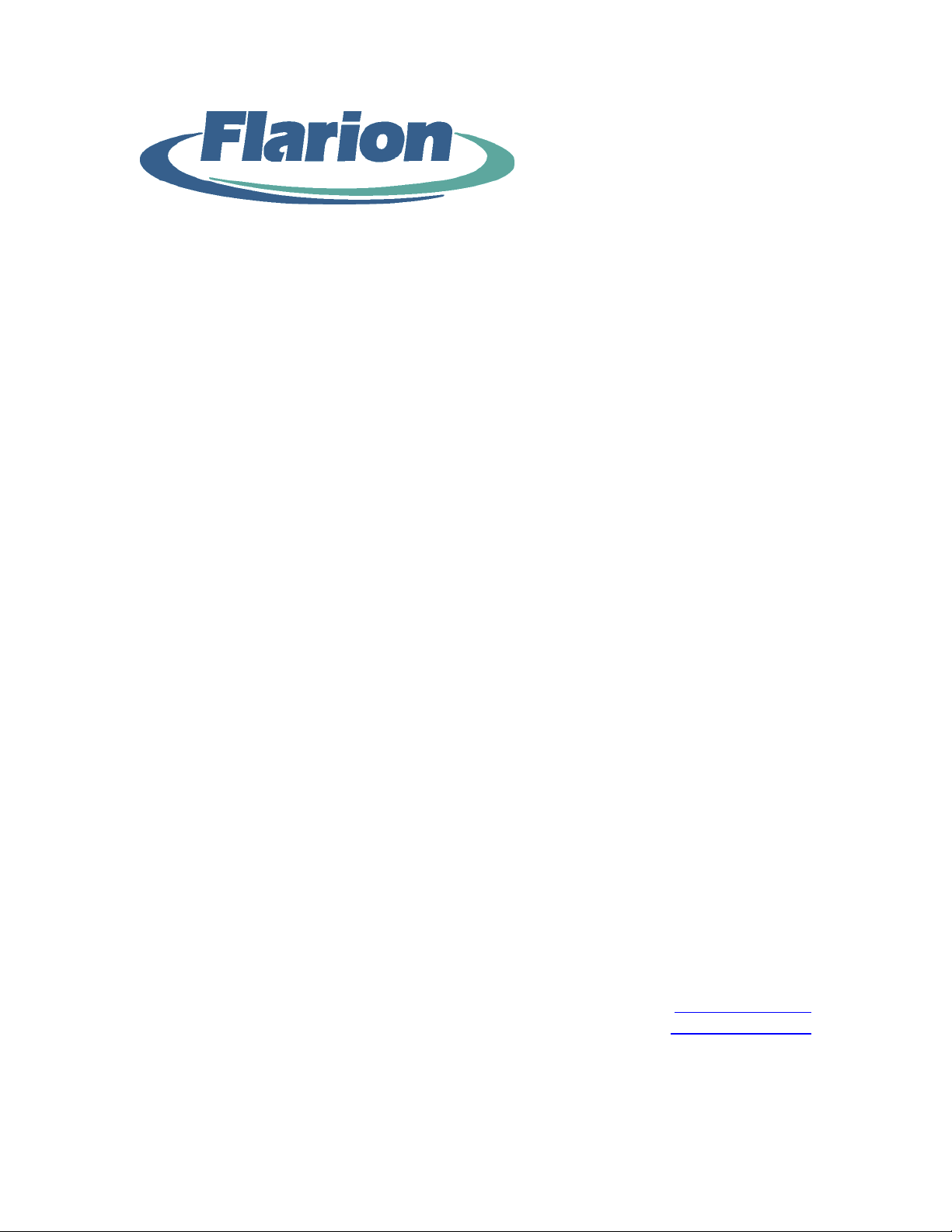
Flarion FPC 1000 Wireless
Network Card User Guide
Version 1.0
Date: 07-22-2004
Flarion Technologies, Inc.
Bedminster One
135 Route 202/206 South
Bedminster, NJ 07921
Web: www.flarion.com
Email: info@flarion.com
Tel: (908) 947-7000
Fax: (908) 947-2050
Flarion Proprietary and Confidential
2004 Flarion Technologies, Inc.
Page 2
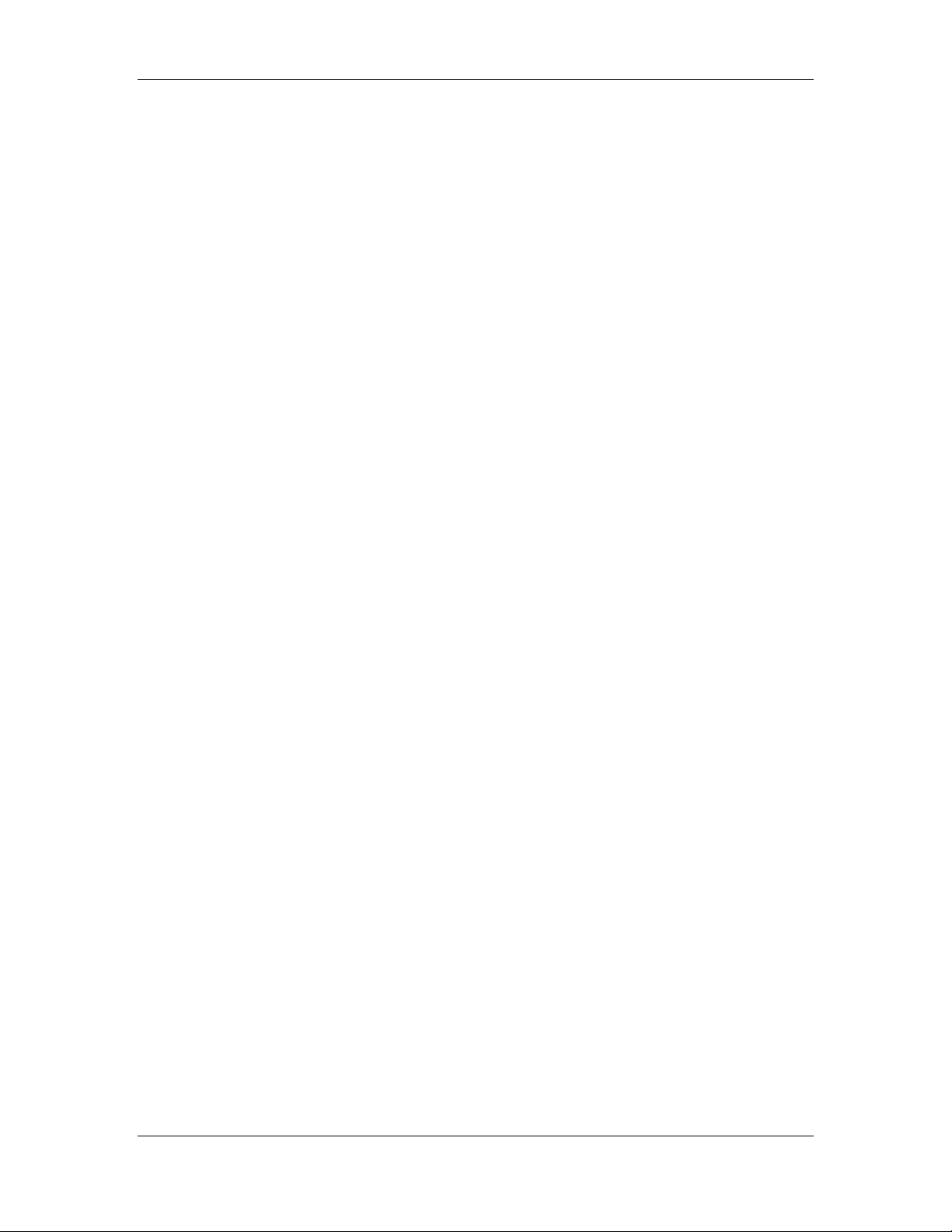
Preliminary Material
COPYRIGHT AND TRADEMARK STATEMENT
Copyright
Flarion
2003-2004 Flarion Technologies, Inc. All rights reserved.
, FLASH-OFDM , RadioRouter , Vector-LPDC and FlashView are among
the trademarks of Flarion Technologies, Inc. Other trademarks, trade names and brands
contained herein are the property of their respective owners. Data subject to change
without notice. Printed in the USA.
WARRANTY DISCLAIMER
NO WARRANTY, EXPRESS OR IMPLIED, IS PROVIDED PURSUANT TO THE TERMS OF THIS
FLARION FPC 1000 USER GUIDE. ANY WARRANTY PROVIDED BY FLARION, IF ANY, SHALL
BE SOLELY PURSUANT TO A SEPARATE SUPPLY AGREEMENT BETWEEN FLARION AND
THE INITIAL PURCHASER OF THE FLARION FPC 1000 PC CARD. SUCH WARRANTY IS IN
LIEU OF ALL OTHER WARRANTIES, EXPRESS OR IMPLIED, ARISING BY LAW OR FROM A
COURSE OF PERFORMANCE, A COURSE OF DEALING, TRADE USAGE OR OTHERWISE.
FLARION SPECIFICALLY DISCLAIMS, WITHOUT LIMITATION, ALL WARRANTIES OF ANY
KIND, WHETHER EXPRESS OR IMPLIED, INCLUDING BUT NOT LIMITED TO, THE IMPLIED
WARRANTIES OF MERCHANTABILITY, FITNESS FOR A PARTICULAR PURPOSE, TITLE AND
NON-INFRINGEMENT. THE PRODUCT, ITS COMPONENTS, INTERFACES, ANY RELATED
EQUIPMENT, ANY DOCUMENTATION AND OTHER MATERIALS ARE PROVIDED TO YOU
STRICTLY ON AN “AS IS” BASIS.
LIMITATION OF LIABILITY
IN NO EVENT WILL FLARION OR ITS OFFICERS, DIRECTORS, EMPLOYEES, MANAGERS,
ATTORNEYS OR AGENTS BE LIABLE FOR ANY SPECIAL, INDIRECT, INCIDENTAL, PUNITIVE,
EXEMPLARY OR CONSEQUENTIAL DAMAGES OF ANY KIND (INCLUDING, BUT NOT
LIMITED TO, LOST PROFITS, LOST DATA OR INFORMATION, LOSS OF USE, BUSINESS
INTERRUPTION, LOSS OF BUSINESS REPUTATION OR GOODWILL, COSTS OF SUBSTITUTE
GOODS OR SERVICES, OR DOWNTIME COSTS) WHICH YOU OR OTHERS MAY INCUR OR
EXPERIENCE, DIRECTLY OR INDIRECTLY ARISING OUT OF OR RELATING TO ANY FLARION
PRODUCT OR SERVICE, EVEN IF FLARION HAS BEEN ADVISED OF THE POSSIBILITY OF
SUCH DAMAGES AND NOTWITHSTANDING ANY FAILURE OF ESSENTIAL PURPOSE.
NOTWITHSTANDING ANYTHING TO THE CONTRARY, THE AGGREGATE LIABILITY OF
FLARION (AND ITS OFFICERS, DIRECTORS, EMPLOYEES, MANAGERS, ATTORNEYS AND
AGENTS) FOR DAMAGES FOR ANY CAUSE WHATSOEVER DIRECTLY OR INDIRECTLY
RELATING TO OR ARISING FROM USE OF ANY FLARION PRODUCT OR SERVICE, AND
REGARDLESS OF THE FORM OF ACTION, SHALL BE LIMITED TO THE AMOUNT PAID BY
YOU TO FLARION FOR SUCH PRODUCT OR SERVICE.
Flarion FPC 1000 Wireless Network Card User Guide
Page 2 Flarion Proprietary and Confidential
2004 Flarion
Page 3
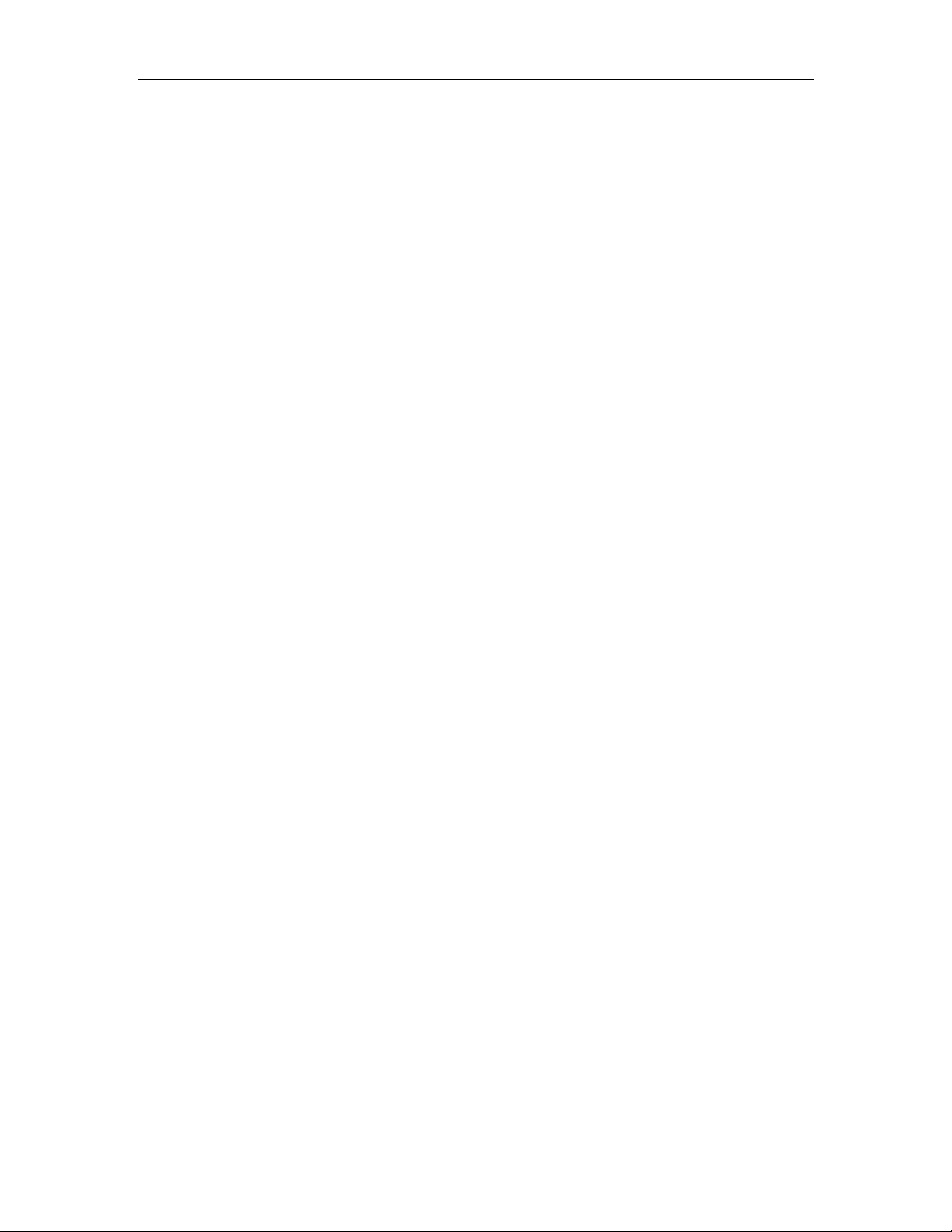
Preliminary Material
TABLE OF CONTENTS
Chapter 1. ......................................................................................... 5 FPC 1000 Basics
1.1 ........................................................................................... 5 About the FPC 1000
................................................................ 5 1.2 FPC 1000 Card Features and Benefits
1.3 ....................................................................................... 6 FPC 1000 Applications
1.4 FPC 1000 Package Contents ............................................................................... 6
1.5 PC Card Software ............................................................................................... 6
1.5.1. About FMM
................................................................................................ 7
................................................................................ 7
1.5.2. About Driver Software
........................................................ 8 Chapter 2. Using FPC 1000 with a Notebook PC
...................................................................................... 8 2.1 Installing the FPC 1000
2.1.1. ....................................... 9 Checking Hardware and Software Requirements
2.1.2. Installing Flarion Mobility Manager Software ......................................... 10
2.1.3. Attaching the Antenna to the PC Card...................................................... 12
........................................................... 12 2.1.3.1 Attaching the Standard Antenna
2.1.3.2 ............................................... 13 Attaching the Extended Range Antenna
2.1.4. ........................................ 14 Inserting the FPC 1000 into the PCMCIA Slot
2.1.4.1 ............................................. 15 Loading Device Drivers for Windows 98
2.1.4.2 ................................... 15 Loading Device Drivers for Windows 2000/XP
2.2 Using the FPC 1000.......................................................................................... 16
2.2.1. ......................................................................... 16 General Usage Guidelines
........................................................ 17 2.2.2. Using the Flarion Mobility Manager
2.2.2.1 Monitoring Connection Status and Connection Time .......................... 19
2.2.2.2 ............................................. 20 Monitoring Kilobytes Received and Sent
............................................... 21 2.2.2.3 Monitoring Signal Strength and Quality
.................................................. 22 2.2.2.4 Closing, Exiting and Ending Sessions
2.2.2.5 .................................................. 24 Enabling and Disabling the FPC 1000
2.2.2.6 .............................................................................. 25 Upgrading Software
............................................................... 25 2.2.2.6.1 About Software Upgrades
2.2.2.6.2 ............................................................................ 26 Upgrade Methods
............................................ 26 2.2.2.6.2.1 Over-the-Air Automatic Upgrade
2.2.2.6.2.2 ................................................. 29 Over-the-Air Manual Upgrade
2.2.2.6.2.3 .............................. 32 Complete Package Uninstall and Reinstall
2.2.2.7 Software Upgrade Notes ....................................................................... 33
2.2.3. ........................................................................... 34 Removing the FPC 1000
2.2.4. Removing the Antenna from the FPC 1000 .............................................. 35
2.3 ......................................................................... 36 Troubleshooting the FPC 1000
Appendix A. Technical Specifications ............................................................................. 39
A.1 ........................................................................... 39 Environmental Specifications
A.2 ................................................................................ 39 Mechanical Specifications
2004 Flarion Version 1.0
Flarion Proprietary and Confidential Page 3
Page 4
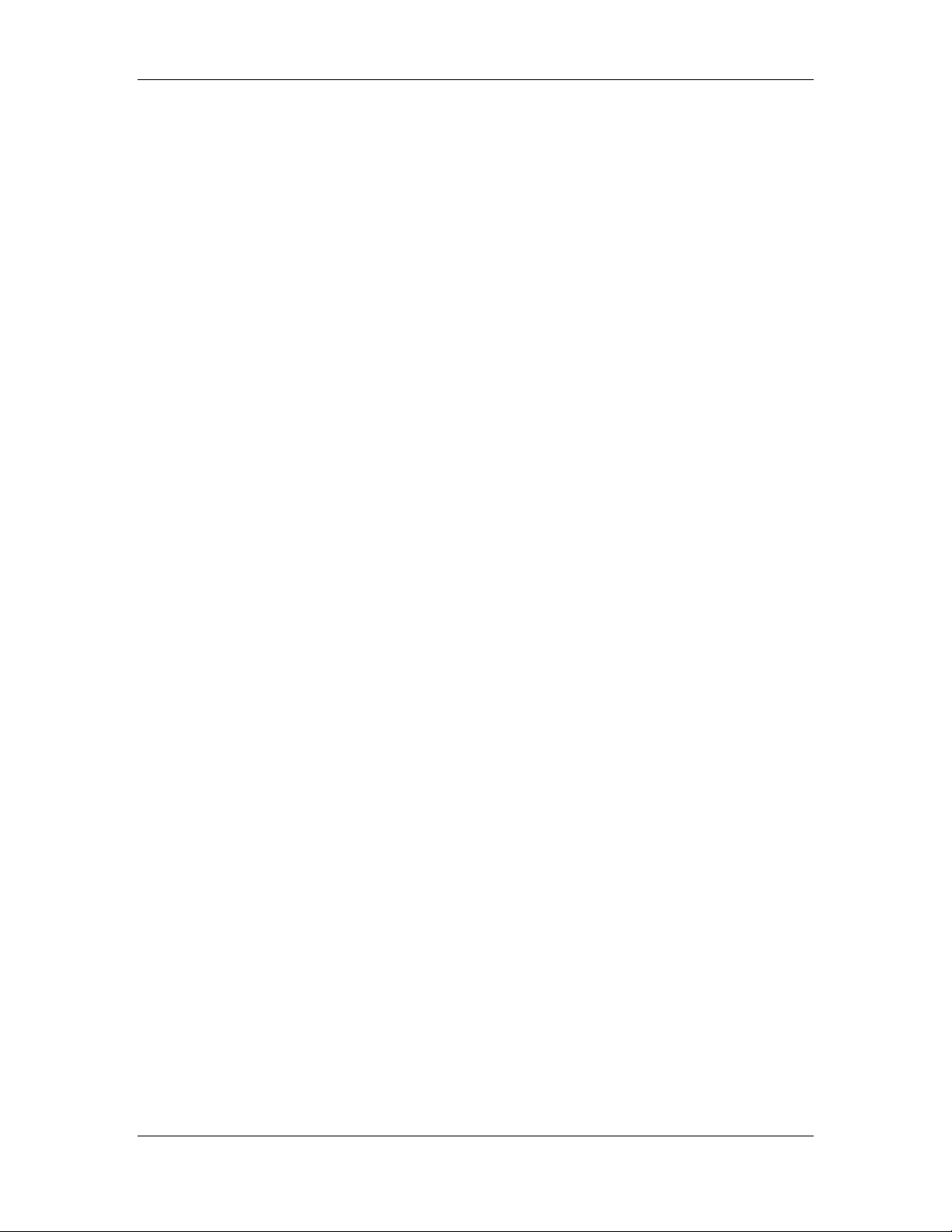
Preliminary Material
LIST OF FIGURES
Figure 1: FPC 1000 Wireless Network Card ...................................................................... 5
Figure 2: CD Launcher Menu........................................................................................... 10
Figure 3: Mobility Manager Setup Screen........................................................................ 11
Figure 4: Attaching the Standard Antenna........................................................................ 12
...................................................... 13 Figure 5: Installing the Extended Range Antenna Kit
Figure 6: Installed Extended Range Antenna ................................................................... 14
Figure 7: Hardware Installation (Windows XP) ............................................................... 15
Figure 8: Digital Signature Not Found (Windows 2000) ................................................. 15
Figure 9: FMM Icon
Figure 10: FMM System Tray Icon
Figure 11: FMM Indicators
Figure 12: Connection Status and Connection Time
Figure 13: Kilobytes Received and Sent
Figure 14: Signal Strength and Quality Indicators
Figure 15: Closing, Exiting and Ending ........................................................................... 23
Figure 16: Upgrade Available Message............................................................................ 26
Figure 17: Information Screen – Advanced Tab
Figure 18: Downloading Update Message
Figure 20: Check for Upgrade .......................................................................................... 29
Figure 21: No Files Need Updating Message................................................................... 30
Figure 22: Update Available Message.............................................................................. 30
Figure 23: Update Yes/No Message ................................................................................. 30
Figure 24: Downloading Updates Message ...................................................................... 31
Figure 25: Click OK to Update Message.......................................................................... 31
Figure 26: Antenna Aligned with the FPC 1000 .............................................................. 35
Figure 27: Antenna Grips.................................................................................................. 35
.......................................................................................................... 17
.................................................................................. 17
............................................................................................... 18
........................................................ 19
........................................................................... 20
........................................................... 21
............................................................... 27
........................................................................ 28
.......................................................................... 28 Figure 19: Click OK to Update Message
LIST OF TABLES
Table 1: Hardware Requirements for the FPC 1000........................................................... 9
Table 2: FPC 1000 Troubleshooting Table (for Notebook Usage)................................... 36
Flarion FPC 1000 Wireless Network Card User Guide
Page 4 Flarion Proprietary and Confidential
2004 Flarion
Page 5
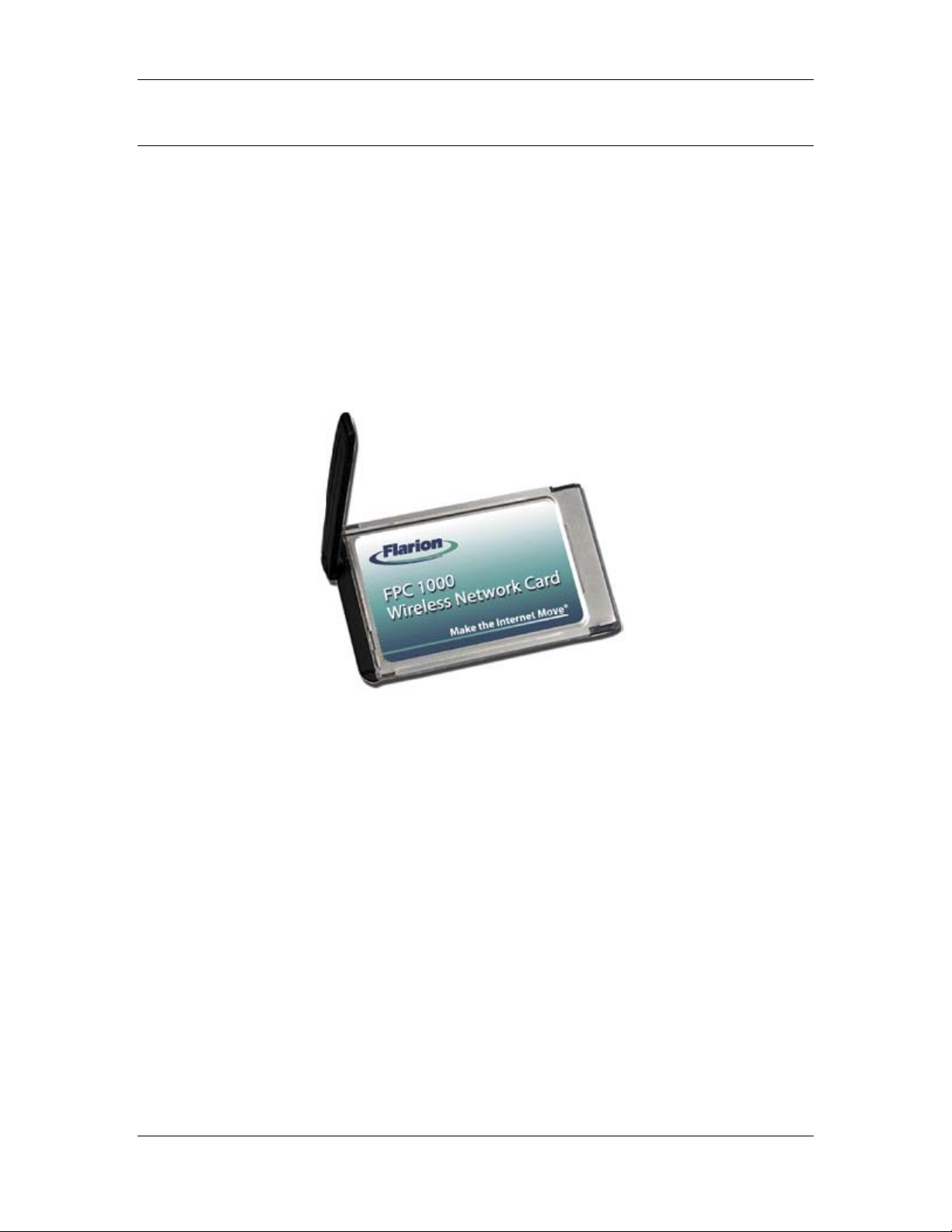
Chapter 1. FPC 1000 Basics
1.1 About the FPC 1000
FPC 1000 Basics
The Flarion FPC 1000 is a wireless broadband network card, that enables high-speed
wireless connectivity for subscribers. It is plug and play compatible with a standard Type
II PCMCIA card slot. It runs on most operating systems that are available on computing
devices such as notebook PCs (laptops) and Personal Digital Assistants (PDAs - Pocket
PC).
The FPC 1000 is based on FLASH-OFDM
Internet Protocol.
®
®
technology, which was designed around the
Figure 1: FPC 1000 Wireless Network Card
1.2 FPC 1000 Card Features and Benefits
The FPC 1000:
• Provides the freedom, flexibility and full mobility of wireless connectivity
• Enables the power of high-speed Internet access
• Allows for full connected mobility — even at vehicular speeds
2004 Flarion Version 1.0
Flarion Proprietary and Confidential Page 5
Page 6
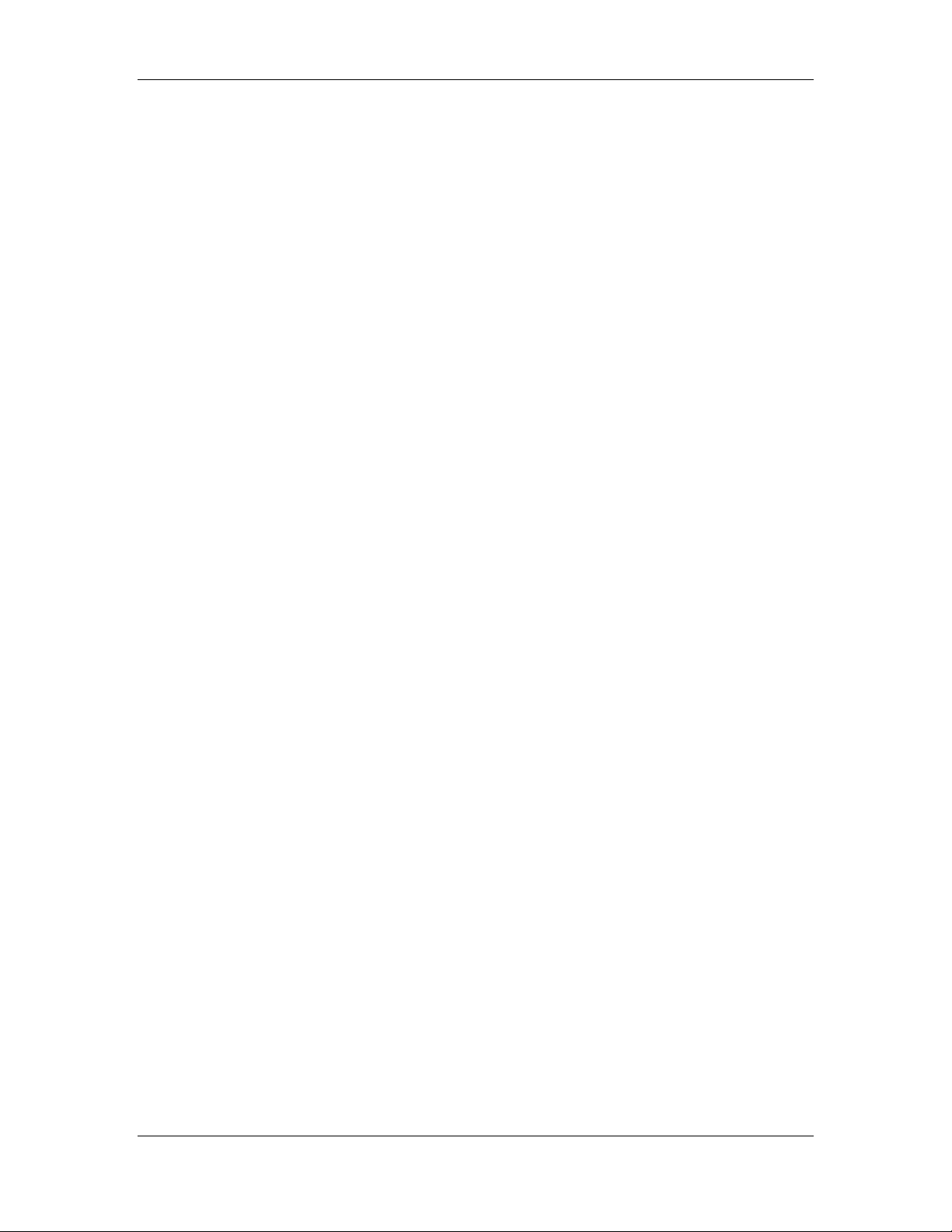
Chapter 1
1.3 FPC 1000 Applications
Examples of applications that can be used with the FPC 1000 include:
• Email (including large file attachments)
• High-Speed Web Browsing
• Virtual Private Network (VPN) access
• File Transfer
• Online gaming
• Streaming video and audio
• Video Conferencing
1.4 FPC 1000 Package Contents
The Flarion FPC 1000 PC Card package includes the following:
• FPC 1000 Wireless Network Card
• Antenna
• Extended Range Antenna Cable Kit
• Installation CD, which also includes this User Guide
• Quick Start Guide
1.5 PC Card Software
The FPC 1000 comes with the following software:
• Flarion Mobility Manager (FMM)
• Driver software
Flarion FPC 1000 Wireless Network Card User Guide
Page 6 Flarion Proprietary and Confidential
2004 Flarion
Page 7
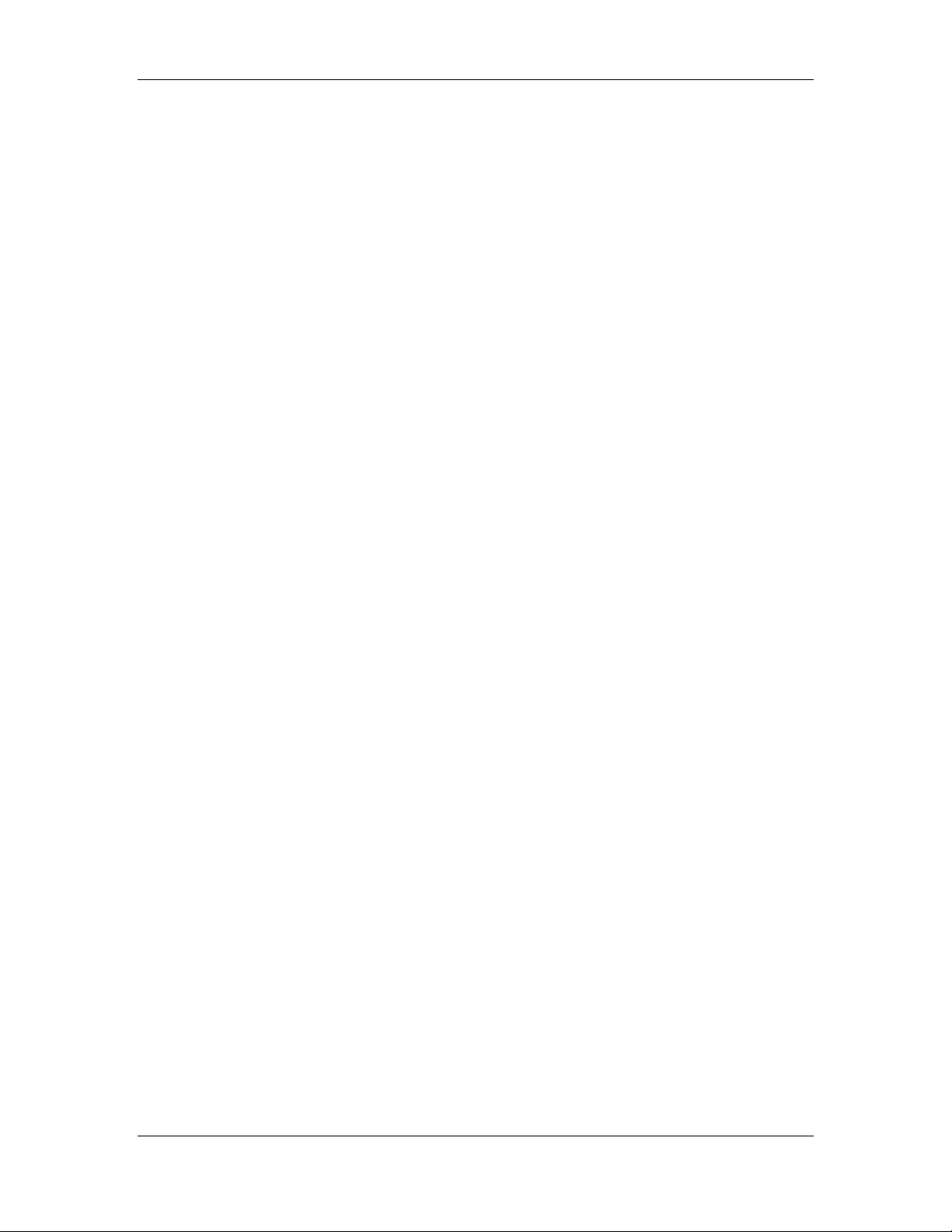
FPC 1000 Basics
1.5.1. About FMM
Flarion Mobility Manager provides a user interface with the functionality of the PC-1000
PC Card.
The FMM interface includes:
• Session information
o Connection status
o Connection time
o Kilobytes sent and received
o Signal strength
o Signal quality
• Connection functionality
o Enable
o Disable
o Exit
• Upgrade functionality
o Manual upgrade check
o Automated upgrade
• Help information
o On line help
o “About” information
1.5.2. About Driver Software
FPC 1000 driver software establishes the interface between the device and the operating
system.
2004 Flarion Version 1.0
Flarion Proprietary and Confidential Page 7
Page 8
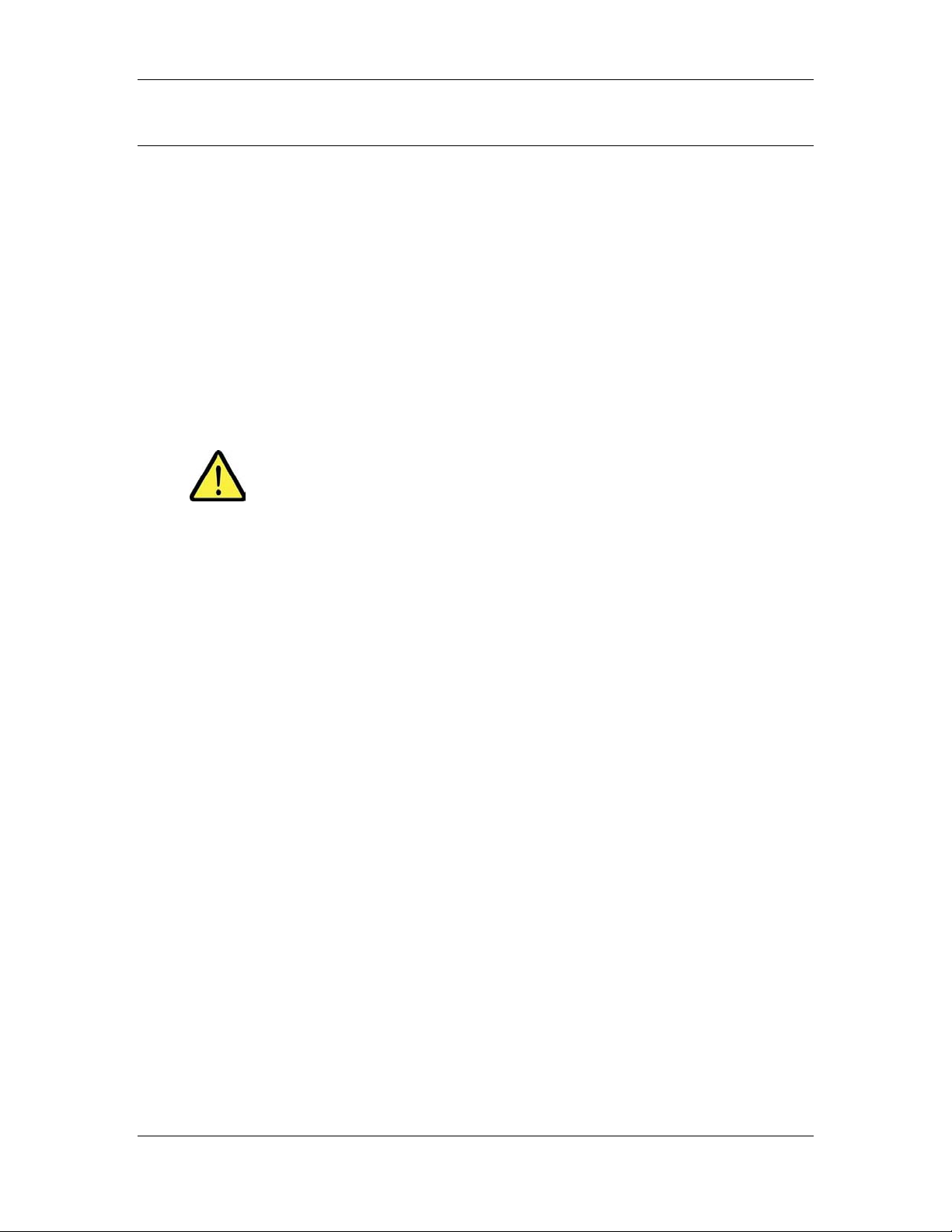
Chapter 2
Chapter 2. Using FPC 1000 with a Notebook PC
The Flarion FPC 1000 wireless network card can be installed and used in a notebook PC,
to provide high-speed mobile broadband connectivity.
This chapter details procedures for using the FPC 1000 with a notebook PC, including:
• Installing the FPC 1000
• Using the FPC 1000
• Troubleshooting the FPC 1000
2.1 Installing the FPC 1000
WARNING
Installing the FPC 1000 involves the following basic steps. Perform these steps in
sequential order:
• Checking hardware and software requirements
• Installing Flarion Mobility Manager software
• Attaching the antenna to the PC Card
• Inserting the PC Card into the PCMCIA Slot (and automatically loading drivers)
FLARION MOBILITY MANAGER SOFTWARE NEEDS TO
BE INSTALLED ON THE PC BEFORE INSERTING THE FPC
1000 WIRELESS CARD INTO THE PCMCIA SLOT. THE
APPLICATION WILL NOT WORK IF THE FPC 1000 IS
INSERTED BEFORE THE SOFTWARE IS INSTALLED.
Flarion FPC 1000 Wireless Network Card User Guide
Page 8 Flarion Proprietary and Confidential
2004 Flarion
Page 9
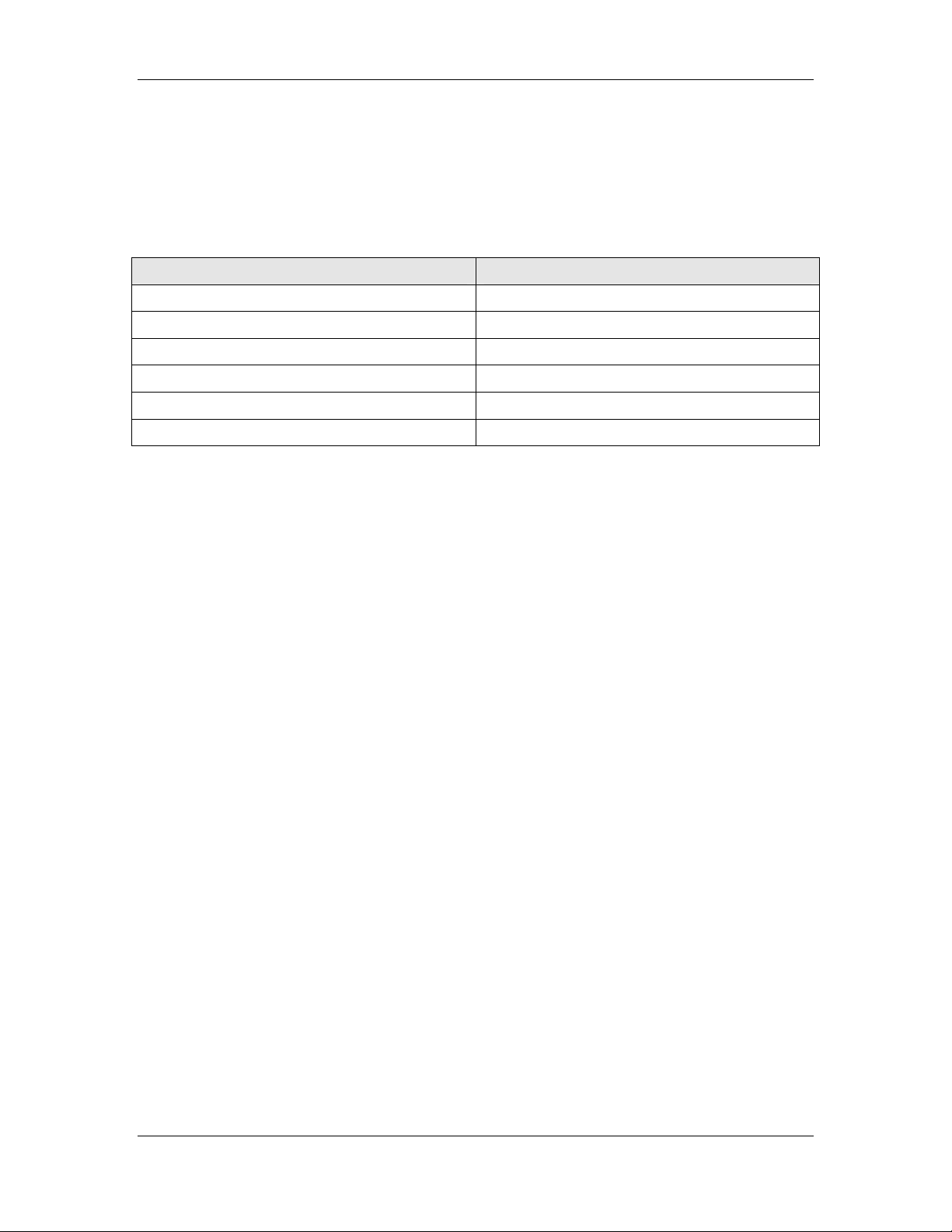
Using FPC 1000 with a Notebook PC
2.1.1. Checking Hardware and Software Requirements
The FPC 1000 requires certain hardware and software capabilities of the notebook PC.
Verify that the following hardware requirements are met:
Table 1: Hardware Requirements for the FPC 1000
Category Requirement
Card Slot Type II PCMCIA
RAM 128 MB
Hard Disk Space 10 MB
Disk Drive CD-ROM
I/O Resources 1 IRQ, 256 Bytes I/O space
Suggested Minimum Processor Speed 600 Mhz
Verify that the notebook PC uses one of the following operating systems:
The FPC 1000 functions with notebook PCs that utilize the following operating systems:
• Windows
®
98 SE
• Windows 2000
• Windows XP
Note:
The FPC 1000 may work on additional operating systems than those listed here. To see if the
FPC 1000 works on a system not listed here, check with your Flarion representative.
2004 Flarion Version 1.0
Flarion Proprietary and Confidential Page 9
Page 10
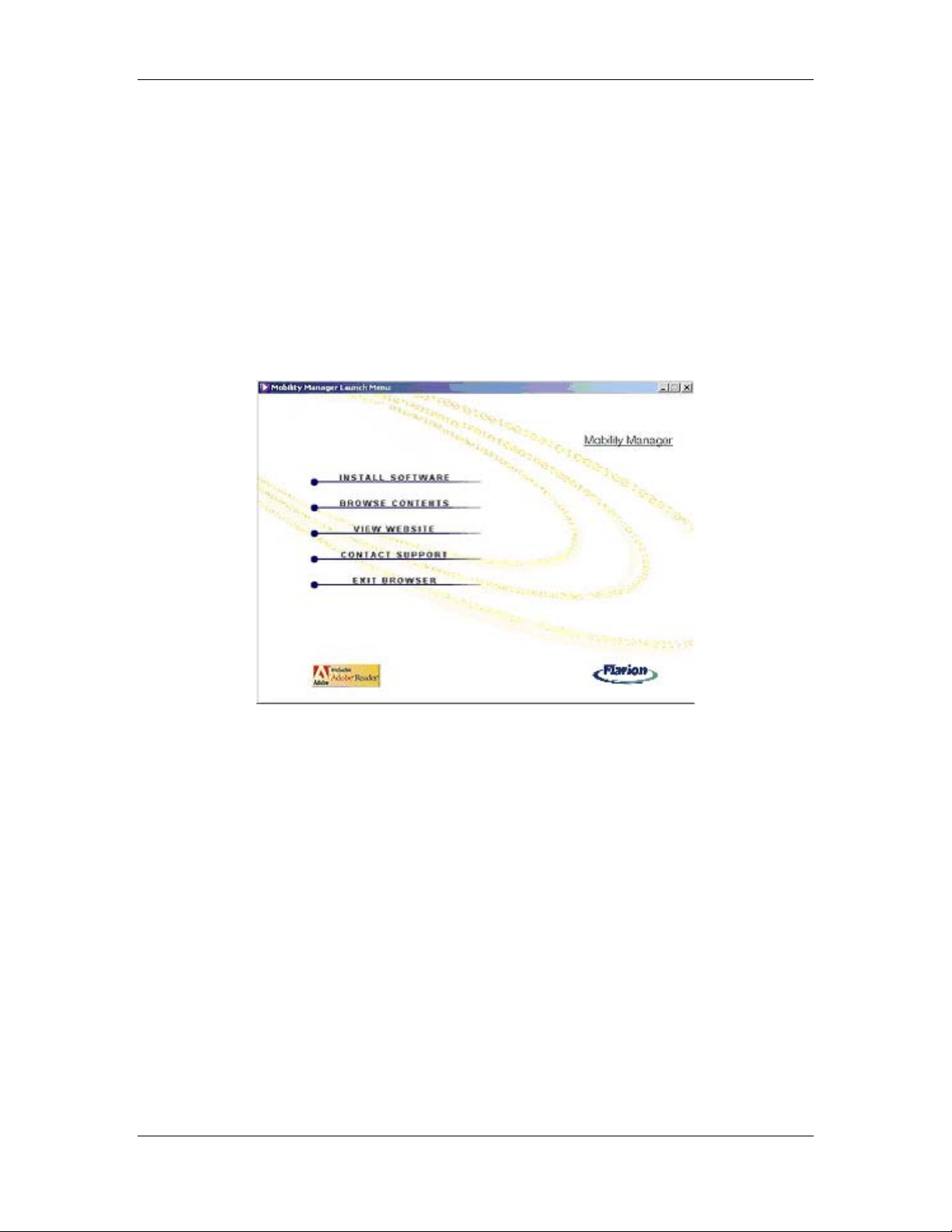
Chapter 2
2.1.2. Installing Flarion Mobility Manager Software
When it is clear that hardware and software requirements are met, installation may
proceed. Flarion Mobility Manager software must be installed, prior to insertion of the
PC-1000 card.
To install Flarion Mobility Manager:
1. Power on the PC and/or close any Windows programs that are running.
2. Insert the installation CD into the CD-ROM driver.
The CD Launcher Menu appears (see Figure 2):
Figure 2: CD Launcher Menu
Note:
If the CD Launcher menu does not automatically appear:
1. Click Start
⇒
Run⇒Open.
2. Type the letter of the CD Drive followed by install.exe (e.g.: D:\install.exe,
where D is the CD-ROM drive). Alternately, click Browse to locate and select
the install.exe file on the CD-ROM drive.
3. Click OK
The CD Launcher menu appears.
3. On the CD Launcher menu, click “Install Software”.
Flarion FPC 1000 Wireless Network Card User Guide
Page 10 Flarion Proprietary and Confidential
2004 Flarion
Page 11
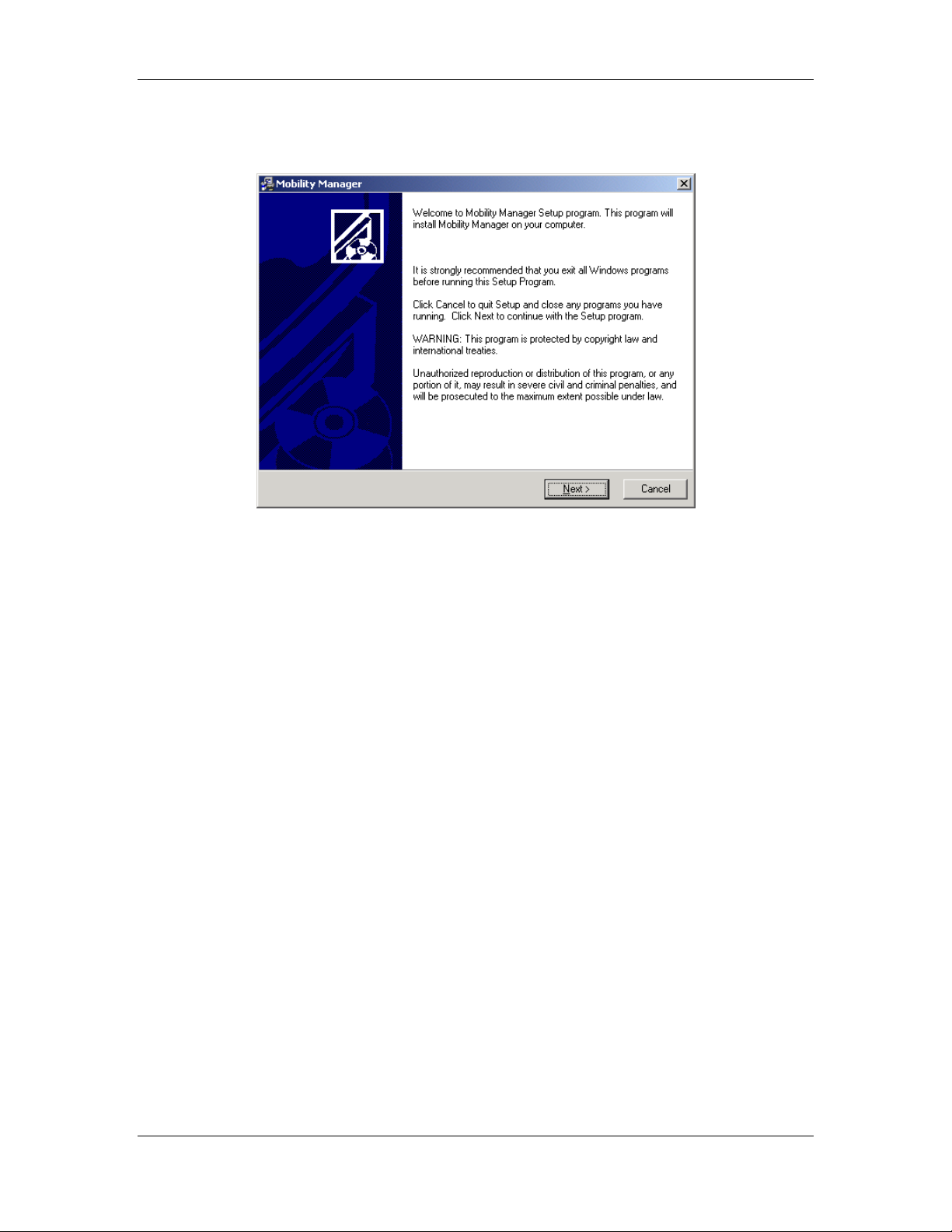
Using FPC 1000 with a Notebook PC
4. Select the operating system to launch the Flarion Mobility Manager setup.
The Mobility Manager Setup screen appears (see Figure 3).
Figure 3: Mobility Manager Setup Screen
5. Follow the Mobility Manager on screen directions. Click “Next” after each step.
6. Click Finish to end the installation.
Note:
If the CD Launcher menu is still visible, click “Main Menu” and then “Exit
Browser”.
7. Remove the Flarion Mobility Manager CD from the PC.
2004 Flarion Version 1.0
Flarion Proprietary and Confidential Page 11
Page 12
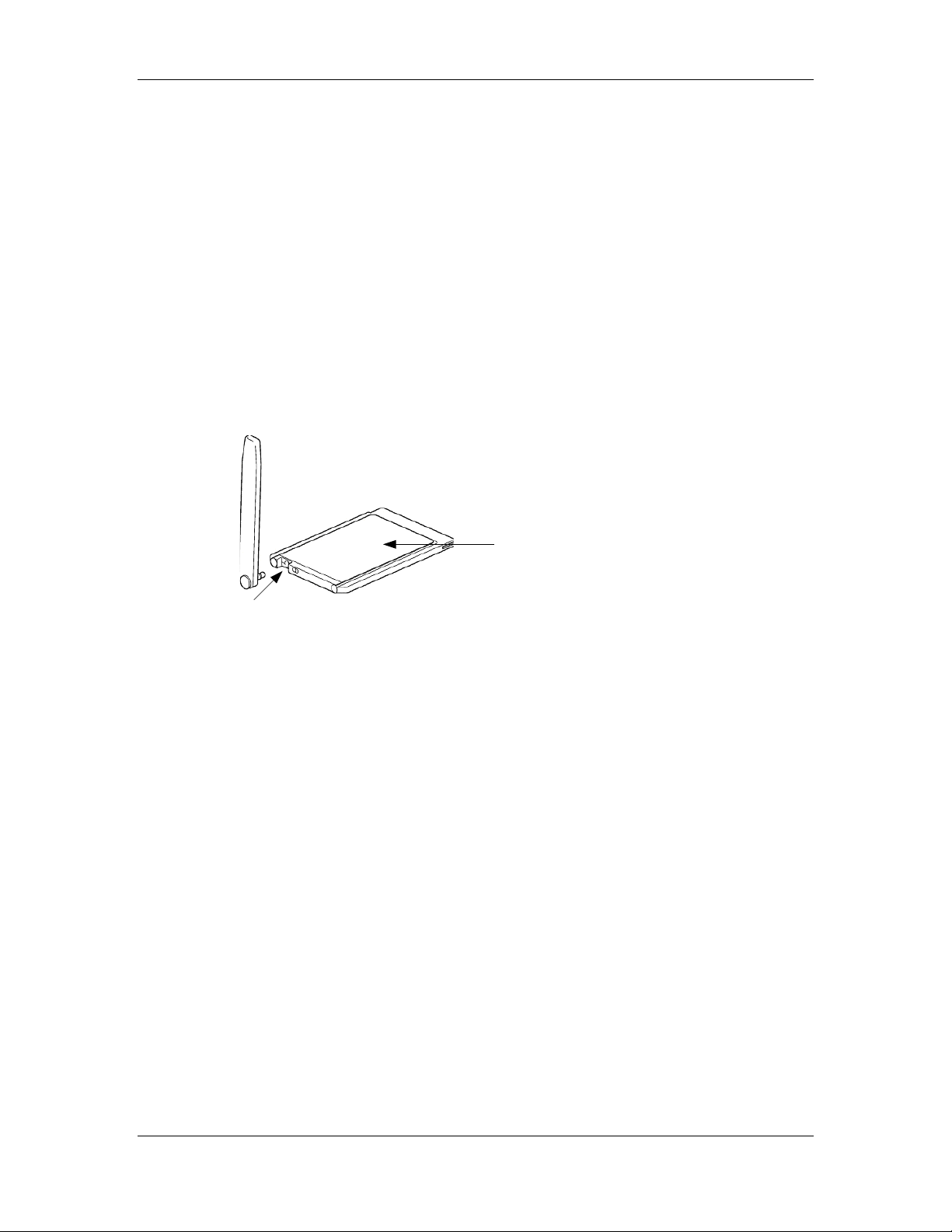
Chapter 2
2.1.3. Attaching the Antenna to the PC Card
When FMM installation is complete, attach the antenna to the FPC 1000 PC card.
The FPC 1000 ships with two types of antennas:
• Standard antenna
• Extended range antenna
2.1.3.1 Attaching the Standard Antenna
The standard antenna allows for improved signal quality and strength.
To attach the standard antenna to the FPC 1000:
Antenna
Graphic label facing up
Figure 4: Attaching the Standard Antenna
1. Grasp the antenna with the attachment pin facing the FPC 1000
2. Place the antenna pin in the circular connector of the FPC 1000
3. Press firmly until it clicks
Note:
Keep the antenna in the up position to assure maximum performance.
Flarion FPC 1000 Wireless Network Card User Guide
Page 12 Flarion Proprietary and Confidential
2004 Flarion
Page 13

Using FPC 1000 with a Notebook PC
2.1.3.2 Attaching the Extended Range Antenna
The extended range antenna cable greatly improves signal strength and quality. It
increases the operating range of the PC, and enhances connectivity and throughput.
To install the extended range antenna, follow the instructions in Figure 5:
1. Place the foam tape bracket
retainer on the back of the
laptop screen. Make sure that
the open edge is facing
upwards.
2. Insert the connector end
of the cable into the
antenna bracket. The
connector should snap into
place.
3. Slide the antenna
bracket into the foam tape
bracket retainer.
4. Mount the antenna into
the antenna bracket. Make
sure the antenna is
pointing up.
5. Connect the other end
of the cable into the
wireless network card,
which should be inserted
into the PCMCIA slot.
Figure 5: Installing the Extended Range Antenna Kit
2004 Flarion Version 1.0
Flarion Proprietary and Confidential Page 13
Page 14

Chapter 2
When complete, the installed extended range antenna appears as in Figure 6.
Card Antenna
Card Antenna
Bracket
Bracket
Circular connector for cable
Circular connector for cable
Figure 6: Installed Extended Range Antenna
Note:
The above figure shows the extended range antenna already installed. As such, the FPC 1000
is already inserted in the PCMCIA slot. Consult with the Inserting the FPC 1000 into the
PCMCIA Slot section for card insertion instructions.
2.1.4. Inserting the FPC 1000 into the PCMCIA Slot
When software has been installed and the antenna attached, proceed to insert the FPC
1000 into the PCMCIA slot. Inserting the card will cause the software drivers to load.
To insert the FPC 1000 (and load device drivers):
1. Find an available Type II PCMCIA slot on the notebook PC
2. With the FPC connector facing the PCMCIA slot and the graphic label facing up
insert the card fully into the slot.
o A blue “connected” LED lights on the side of the card and blinks until the
FPC 1000 connects to the network.
o The “Found New Hardware Setup” appears. This prompts you for action
according to the type of operating system on your PC.
Flarion FPC 1000 Wireless Network Card User Guide
Page 14 Flarion Proprietary and Confidential
2004 Flarion
Page 15

Using FPC 1000 with a Notebook PC
2.1.4.1 Loading Device Drivers for Windows 98
1. When the Windows 98 SE hardware setup detects the FPC 1000, it presents a
“Welcome to the Found New Hardware Setup” screen. If prompted, insert the
original Windows operating system CD into the CD-ROM drive.
2. Select the option to install the software automatically (recommended) or to install
from a specific location (advanced). Then click “Next”.
3. From the “Completing the Found New Hardware Setup” page, click “Finish”. If
prompted, restart your PC.
Note:
It is recommended that Windows 98 SE users check with Microsoft to upgrade to
the latest Service Packs.
2.1.4.2 Loading Device Drivers for Windows 2000/XP
1. When the Windows 2000/XP hardware setup detects the FPC 1000, the
“Hardware Installation” (for XP users)
2000 users) page appears, click “Continue Anyway” or “Yes”.
Figure 7: Hardware Installation
(Windows XP)
2. From the "Completing the Found New Hardware Wizard" page, click “Finish”.
or
“Digital Signature Not Found” (for
Figure 8: Digital Signature Not
Found (Windows 2000)
3. If prompted, restart your PC.
FPC 1000 Installation is now complete.
2004 Flarion Version 1.0
Flarion Proprietary and Confidential Page 15
Page 16

Chapter 2
2.2 Using the FPC 1000
When the FPC 1000 software has been installed, the antenna attached and the FPC has
been placed in the PCMCIA slot, the card is ready for use. Registered users can enjoy
high-speed mobile connectivity.
This section details usage of the FPC 1000, including
• General usage guidelines
• Using the Flarion Mobility Manager
• Removing the FPC 1000
• Removing the antenna
2.2.1. General Usage Guidelines
Use the following guidelines to assure proper functionality and effectiveness of the FPC
1000:
• When attaching the antenna, be sure to it into the circular connector (see
click
Figure 4).
• When inserting the FPC 1000, never force the card into the PCMCIA slot. When
it is inserted correctly, the card's blue light will appear and blink until it connects
to the network.
• Keep the antenna pointed upwards to ensure its optimum performance, but never
forcefully bend it.
• When storing or transporting a notebook PC, remove the antenna and store it in a
safe place.
• Keep the FPC 1000 away from liquids, excessive heat, and dust.
Flarion FPC 1000 Wireless Network Card User Guide
Page 16 Flarion Proprietary and Confidential
2004 Flarion
Page 17

Using FPC 1000 with a Notebook PC
2.2.2. Using the Flarion Mobility Manager
The Flarion Mobility Manager (FMM) enables monitoring of the wireless broadband
connection, as well as connection and upgrade functionality.
After installation, the FMM icon appears on the PC desktop:
Figure 9: FMM Icon
After installation, and every time the FPC 1000 is inserted into the PCMCIA slot, the
FMM system tray icon appears:
Figure 10: FMM System Tray Icon
2004 Flarion Version 1.0
Flarion Proprietary and Confidential Page 17
Page 18

Chapter 2
After installation, and every time the FPC 1000 is inserted into the PCMCIA slot, the
FMM application opens. If for any reason it does not open, initialize the program via the
desktop or system tray icon.
Options Menu Help Menu Link to home page
Close Window
(does not end session)
Connection Status
Connection Time
Kilobytes Received
Kilobytes Sent
Figure 11: FMM Indicators
FMM functionality includes
• Monitoring connection status and connection time
• Monitoring kilobytes received and sent
• Monitoring signal strength and quality
• Closing exiting and ending sessions
• Enabling and disabling the PC Card
• Upgrading software
Signal Strength
Signal Quality
Flarion FPC 1000 Wireless Network Card User Guide
Page 18 Flarion Proprietary and Confidential
2004 Flarion
Page 19

Using FPC 1000 with a Notebook PC
2.2.2.1 Monitoring Connection Status and Connection Time
FMM indicates either “Connected” or “Searching”, depending on the Connection Status.
The light on the side of the card also blinks until a connection is made. The Connection
Time Indicator shows how long your notebook PC has been connected to the network.
When you end the session (turn the computer off or disable the session), this value is reset to
zero.
Connection Status
Connection Time
Figure 12: Connection Status and Connection Time
If Connection Status does not change to Connected after several seconds, check that:
• The PC is within the broadband coverage area
• The antenna is upright and inserted properly.
•
The FPC 1000 is fully inserted into the PCMCIA card slot.
•
The card is “Enabled” via the Options menu
2004 Flarion Version 1.0
Flarion Proprietary and Confidential Page 19
Page 20

Chapter 2
2.2.2.2 Monitoring Kilobytes Received and Sent
To monitor the amount of data sent or received during your session, refer to the relevant
indicators number of kilobytes:
Kilobytes Received
Kilobytes Sent
Figure 13: Kilobytes Received and Sent
These indicators show the total number of bytes transmitted and received during the
current session. When the session ends (when the PC is turned off or the session is
disabled), these values are both reset to zero.
Flarion FPC 1000 Wireless Network Card User Guide
Page 20 Flarion Proprietary and Confidential
2004 Flarion
Page 21

Using FPC 1000 with a Notebook PC
2.2.2.3 Monitoring Signal Strength and Quality
Signal strength shows the power level of the signal you are receiving. When the signal is
strongest, four bars are shown. When it is weakest, one bar is shown. When the modem is
searching for a signal, the bars will scan from left to right.
Signal Quality measures the actual quality of the signal (signal in relation to surrounding
noise/interference, etc.).
Signal Strength
Signal Quality
Figure 14: Signal Strength and Quality Indicators
2004 Flarion Version 1.0
Flarion Proprietary and Confidential Page 21
Page 22

Chapter 2
2.2.2.4 Closing, Exiting and Ending Sessions
To close the Mobility Manager window, click the “X” in the top right corner. Note that
this does not end the session. To relaunch FMM Mobility Manager, click the PC card
icon on the system tray or desktop.
To exit the Flarion Mobility Manager program, but keep the modem session running,
click Options⇒Exit. This will remove the FPC card icon from the system tray. To reenter
the program, click the icon on the desktop. The Flarion Mobility Manager window will
pop up again and the icon will reappear in the system tray. Note that exiting the Flarion
Mobility Manager application does not end the session.
Shutting down the PC ends the Flarion Wireless Broadband session. To end your session
without having to shut down your PC, use the “Disable” function. Click
Options⇒Disable. This is especially practical in places that allow for electronic devices,
but not wireless communication (airplanes, hospitals). To begin another session, click
Options⇒Enable.
Note:
Certain operating systems behave differently with regard to Enable/Disable functions.
Refer to the Enabling and Disabling the FPC section for descriptions of these behaviors.
Flarion FPC 1000 Wireless Network Card User Guide
Page 22 Flarion Proprietary and Confidential
2004 Flarion
Page 23

Options Menu
(Exit, Enable/Disable)
Using FPC 1000 with a Notebook PC
Close Window
(does not end session)
Figure 15: Closing, Exiting and Ending
2004 Flarion Version 1.0
Flarion Proprietary and Confidential Page 23
Page 24

Chapter 2
2.2.2.5 Enabling and Disabling the FPC 1000
To end a wireless broadband connection without shutting down the PC, click
Options⇒Disable. To begin another session, click Options⇒Enable.
Certain operating systems act differently when the “Enable” or “Disable” function is
selected:
• Windows 2000/XP
o
Enable
displays "Ready/Searching". When the connection is found, the Mobility
Manager displays "Ready/Connected"
o
Disable
• Windows 98 SE
: When searching for the connection, the Flarion Mobility Manager
: The Flarion Mobility Manager displays "Disabled"
o Enable
: When enabled, the Flarion Mobility Manager displays
"Ready/Searching" when it is searching for a connection and
"Ready/Connected" when the connection is found.
o Disable
: The Mobility Manager displays "Ready/Idle”
Note:
In Windows 98 SE, when the Mobility Manager is disabled, and then the
notebook PC enters hibernate/standby mode, the status remains disabled.
However, when the PC returns from hibernate/standby mode, the Mobility
Manager search and connection automatically resumes. If disable is still
desired, once again initiate the disable function (Tools
⇒
Disable).
Flarion FPC 1000 Wireless Network Card User Guide
Page 24 Flarion Proprietary and Confidential
2004 Flarion
Page 25

Using FPC 1000 with a Notebook PC
2.2.2.6 Upgrading Software
2.2.2.6.1 About Software Upgrades
Upgrading FPC 1000 software assures that all the latest features and functionalities are
available for use.
Upgrades to PC Card software may include any or all of the following software
components:
• DSP Image
• PC Card Drivers
• Flarion Mobility Manager Program
Upgrade software will typically be issued as one of the following two packages:
• Full package (including DSP Image, PC Card Driver and Flarion Mobility
Manager)
• DSP Image alone
2004 Flarion Version 1.0
Flarion Proprietary and Confidential Page 25
Page 26

Chapter 2
2.2.2.6.2 Upgrade Methods
PC Card software can be upgraded with one of the following methods:
• Over-the-Air automatic upgrade
• Over-the-Air manual upgrade
• Complete package uninstall and reinstall
Note:
Several issues may affect the software upgrade process. Refer to Software Upgrade Notes
on page 33 for details.
2.2.2.6.2.1 Over-the-Air Automatic Upgrade
During the course of connected operation, Flarion Mobility Manager maintains contact
with an Over-the-Air (OTA) server. The server informs the FMM software when an
upgrade is available. Notification typically appears in the form of the “Upgrade
Available” message (see Figure 16).
Figure 16: Upgrade Available Message
User notification follows these guidelines:
• When the full package upgrade is available, FMM automatically displays the
“Upgrade Available” message”
• When only DSP Image upgrade is available, notification depends on user
settings. These settings are configured in the FMM Information Screen –
Advanced Tab (Options⇒Information⇒ Advanced):
Flarion FPC 1000 Wireless Network Card User Guide
Page 26 Flarion Proprietary and Confidential
2004 Flarion
Page 27

Using FPC 1000 with a Notebook PC
Figure 17: Information Screen – Advanced Tab
o When “Always notify me before downloading and installing updates” is
selected, NMM will present the “Upgrade Available” message when a
DSP Image update is available
o When “Always notify me before downloading and installing updates” is
not selected, NMM will automatically upgrade DSP firmware, without
prior notification.
Note:
By default, “Always notify me before downloading and installing
updates” is not selected. Therefore, by default, DSP Image updates will
occur without user intervention, when available.
To change the default setting:
1. Check “Always notify me before downloading and installing updates
2. Click Apply
3. Click OK
Note:
If you click the OK button and do not click the Apply button, the dialog will be dismissed
with no action taken.
2004 Flarion Version 1.0
Flarion Proprietary and Confidential Page 27
Page 28

Chapter 2
To install the automatically detected upgrade:
1. In the Software Upgrade Available (see Figure 16) message, click Yes.
Flarion Mobility Manager downloads the update (see Figure 18), and presents the
Click OK to Update message (see Figure 19).
Figure 18: Downloading Update Message
Figure 19: Click OK to Update Message
2. In the Click OK to Update Mobility Manager message box, click OK.
Flarion Mobility Manager installs the updated software.
Flarion FPC 1000 Wireless Network Card User Guide
Page 28 Flarion Proprietary and Confidential
2004 Flarion
Page 29

Using FPC 1000 with a Notebook PC
2.2.2.6.2.2 Over-the-Air Manual Upgrade
Users may wish to manually check if upgrades are available (rather than waiting for
automated notification). This method enables immediate checking of upgrade
availability, rather than waiting for a preset “polling” interval.
To manually check for upgrades:
1. From the Options menu, select Check for Upgrade…(see Figure 20).
Figure 20: Check for Upgrade
Flarion Mobility Manager checks the Over-the-Air server for available upgrades.
2004 Flarion Version 1.0
Flarion Proprietary and Confidential Page 29
Page 30

Chapter 2
• If no upgrade is available, the “No files need updating” message (see Figure 21)
appears:
Figure 21: No Files Need Updating Message
• If an upgrade is available (whether DSP Image or full package), the Update
Available message appears (see Figure 22), along with an Update Yes/No
message (see Figure 23):
Figure 22: Update Available Message
Figure 23: Update Yes/No Message
Flarion FPC 1000 Wireless Network Card User Guide
Page 30 Flarion Proprietary and Confidential
2004 Flarion
Page 31

To install the manually detected upgrade:
1. In the Update Yes/No message, click Yes.
Mobility manager downloads the update (see Figure 24), and presents the Click
OK to Update message (see Figure 25)
Figure 24: Downloading Updates Message
Using FPC 1000 with a Notebook PC
Figure 25: Click OK to Update Message
4. In the Click OK to Update Mobility Manager message box, click
OK.
Flarion Mobility Manager installs the updated software
2004 Flarion Version 1.0
Flarion Proprietary and Confidential Page 31
Page 32

Chapter 2
2.2.2.6.2.3 Complete Package Uninstall and Reinstall
In addition to Over-the-Air upgrade, PC Card software can be upgraded by uninstalling
current software, and installing upgraded software.
To uninstall the Flarion Mobility Manager software:
1. Double click the “My Computer” icon on your desktop.
2. Double click the “Control Panel” icon in your “My Computer” folder.
3. Double click the “Add/Remove Programs” icon.
4. Scroll down to “Flarion Mobility Manager” and click it. Then click on
“Change/Remove”. Follow instructions. Click “Next” and then “Finish”.
5. The software is now uninstalled.
To install upgraded software:
1. Access the latest version of the FPC 1000 complete software package
2. Follow software installation instructions (refer to Installing the FPC 1000).
Flarion FPC 1000 Wireless Network Card User Guide
Page 32 Flarion Proprietary and Confidential
2004 Flarion
Page 33

Using FPC 1000 with a Notebook PC
2.2.2.7 Software Upgrade Notes
Several issues apply to the FPC 1000 upgrade process:
• Third party firewall programs may affect over-the-air upgrade. If the over-the-air
upgrade does not work, you may need to disable all third party firewalls before
retrying. Check with third party firewall software user instructions on how to
disable.
• The situation may occur that users stop download of upgrade software before
completion. When download is resumed, it will continue from where it was
halted.
• When upgrading driver software on a PC running Windows 98 SE, users will be
prompted to reboot the computer for the changes to take effect.
• PCs running Windows 2000 and Windows XP require user login, per configured
user rights. These rights affect the upgrade process as follows:
o Users logged in as “Administrators” have full rights regarding upgrade.
They can install software upgrades as detailed in the preceding sections.
o Users logged in as “Power Users” will be able to upgrade FMM software
and DSP image, but will receive an error message when trying to install a
new driver. To enable a driver upgrade, the current FMM session must be
closed, and then a user with “Administrator” rights must log in to the PC
to perform the upgrade.
o Users logged in as “Users” or as any other available user type will not be
able to upgrade PC Card software. To enable a software upgrade, the
current FMM session must be closed, and a user with “Administrator”
rights must log in to the PC to perform the upgrade.
2004 Flarion Version 1.0
Flarion Proprietary and Confidential Page 33
Page 34

Chapter 2
2.2.3. Removing the FPC 1000
To remove the FPC 1000 from the PC:
1. Click the Unplug or Eject Hardware icon on your system tray.
2. From the options presented, select “Stop FLASH-OFDM NIC device”. Click
“Stop”.
A dialog box appears notifying you that it is safe to eject the card
3. Press the Ejector button at the side of the PCMCIA slot and remove the card from
the slot.
Note:
To restart the device after it has been stopped in this way, the PC card must be physically
removed and reinserted into the slot.
Flarion FPC 1000 Wireless Network Card User Guide
Page 34 Flarion Proprietary and Confidential
2004 Flarion
Page 35

Using FPC 1000 with a Notebook PC
2.2.4. Removing the Antenna from the FPC 1000
When transporting the FPC 1000, it may be helpful remove the antenna.
WARNING
WHEN REMOVING THE ANTENNA FROM THE PC
CARD, DO NOT PULL FROM THE TOP OF THE
ANTENNA. THIS MAY CAUSE THE ANTENNA TO
BREAK.
To remove the antenna from the FPC 1000:
1. Rotate the antenna so that it aligns with the FPC 1000.
FPC 1000
(Aligned to FPC 1000)
Antenna
Figure 26: Antenna Aligned with the FPC 1000
2. Grasp the antenna by the molded antenna grips.
Antenna Grip
Antenna Grip
Figure 27: Antenna Grips
3. Pull the antenna out of the FPC 1000.
2004 Flarion Version 1.0
Flarion Proprietary and Confidential Page 35
Page 36

Chapter 2
2.3 Troubleshooting the FPC 1000
When properly installed and used, the Flarion Wireless Broadband PC Card is very
reliable. Problems that arise are likely to be because:
• Wireless Broadband coverage is not available.
• The FPC 1000 is not compatible with the operating system in your PC. The
following operating systems do not work with the wireless network card:
Windows 95, Windows 98 (Gold Edition), and NT 4.0.
• Other devices are using the system resources that are required for the FPC 1000 to
function
• The wrong driver has been installed.
Identify possible causes and solutions to problems from the Troubleshooting Table.
Table 2: FPC 1000 Troubleshooting Table (for Notebook Usage)
Card Problems Possible Causes Suggestions
The Flarion
Mobility Manager
icon says
“Disabled”.
The card is not
fully inserted.
You disabled the
session but forgot
to enable it.
The driver was
stopped from the
system tray.
The software was
not successfully
installed.
Reinsert the card. The blue light should
appear when inserted properly.
In the Flarion Mobility Manager window,
Click “Options”, then “Enable”.
Remove and reinsert the PC card.
Uninstall and then reinstall the software
correctly.
Flarion FPC 1000 Wireless Network Card User Guide
Page 36 Flarion Proprietary and Confidential
2004 Flarion
Page 37

Using FPC 1000 with a Notebook PC
Card Problems Possible Causes Suggestions
The blue light
(LED) on the side
of the PC card fails
to illuminate after
driver installation,
OR
"Driver
Installation Error"
message displays
after software
installation.
Unsuccessful
driver installation.
An ft1000clean.exe utility is provided on
the distribution CD under the Tools
directory to resolve unsuccessful driver
installation.
Use the following procedure to resolve the
above problems during a : full installation
1. Eject the PC card from the system.
2. Uninstall the software package via
My Computer→Control
Panel→Add/Remove
Programs→Flarion Mobility
Manager →Change/Remove.
3. Run ft1000clean.exe (located on the
distribution CD under the Tools
directory).
4. Reboot the system as instructed by
the ft1000clean.exe utility.
5. Reinstall the software package
following the normal installation
procedure.
For an upgrade installation
:
1. Eject the PC card from the system.
2. Run ft1000clean.exe (located on the
distribution CD under the Tools
directory).
3. Reboot the system as instructed by
the ft10000clean.exe utility.
4. Run Upgrade.exe located under the
'UpgradeCache' directory in the
Flarion Mobility Manager folder.
5. Select "yes" when prompted by
Upgrade.exe to repair the current
Flarion Mobility Manager.
6. Insert the PC card after completion of
Upgrade.
2004 Flarion Version 1.0
Flarion Proprietary and Confidential Page 37
Page 38

Chapter 2
Card Problems Possible Causes Suggestions
Windows asks you
to restart your
computer before
the “click to finish”
message appears
from the
installation.
The extended range
cable connector
becomes loose and
separated from the
PC card.
The PC card cannot
be enabled after
restarting.
Your computer
locks up.
You may have
inserted the PC
card before
completing the
software
installation.
The extension
cable connector is
not properly
installed.
The driver was
stopped from the
system tray.
You probably
ejected and reinserted the PC
card while it was
enabled, which
causes the
computer to lock
up.
Choose “No” or “Cancel” and then restart
your computer manually after clicking
“Finish” on the installation setup.
Insert the extended range antenna cable
into the PC card until you hear a click.
Carefully follow the instructions given in
this guide regarding the Extended Range
Cable Antenna.
See the section titled “Removing the FPC
1000.”
Make sure that you disable the card and
follow the proper removal steps before
unplugging it
See the section titled “Removing the FPC
1000.”
The Flarion
Mobility Manager
flashes on the
screen and then
Click the PC card icon that is located in
your system tray or desktop, which will
bring the Flarion Mobility Manager
window back.
disappears.
The over-the-air
upgrade does not
work.
3
party firewalls
are preventing
upgrades.
Disable the firewall before attempting to
upgrade. We recommend you check with
the third party firewall software user
instructions on how to disable.
rd
Flarion FPC 1000 Wireless Network Card User Guide
Page 38 Flarion Proprietary and Confidential
2004 Flarion
Page 39

Appendix A. Technical Specifications
A.1 Environmental Specifications
Appendix A
Operating Temperature:
Storage Temperature: -30 C to +85 C
Humidity: 95%
-30 to +60 C
A.2 Mechanical Specifications
PCMCIA Type II Unextended Card
2004 Flarion Version 1.0
Flarion Proprietary and Confidential Page 39
