Page 1
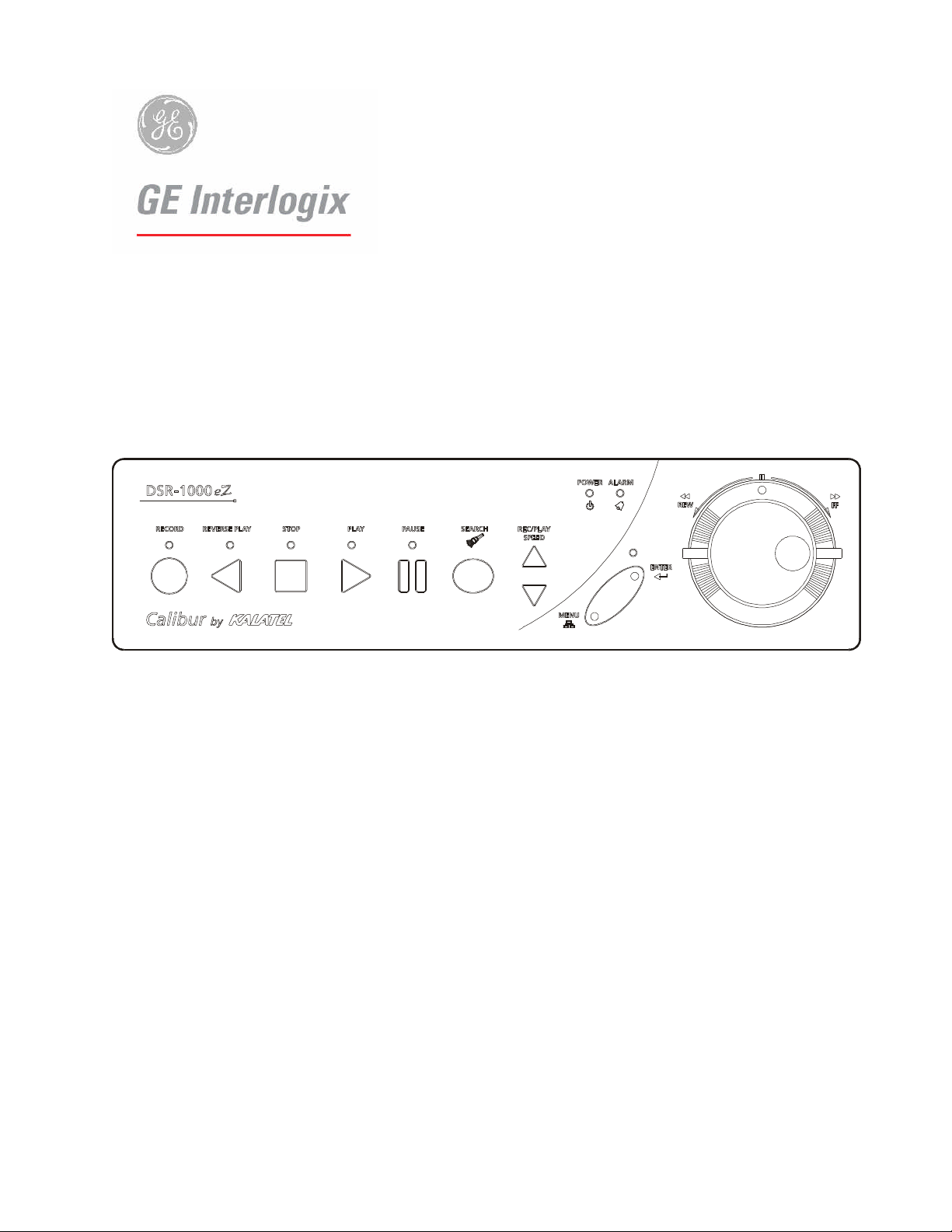
Caalliibbuurr
C
Single Channel Color Digital Video Recorder
DSS
D
R--11000000eeZZ
R
User Manual
Page 2
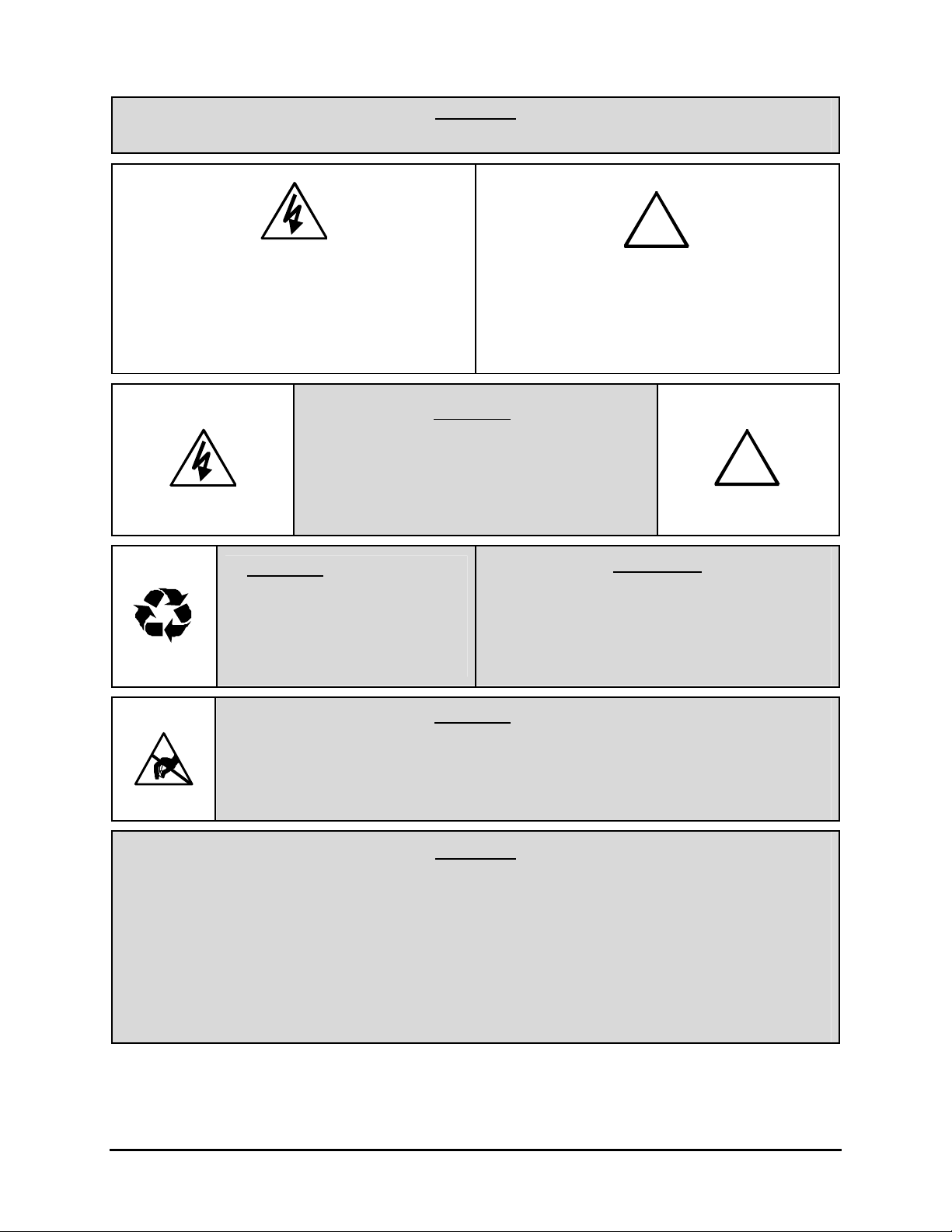
WARNING!
To prevent fire and electric shock, do not expose this product to rain or moisture.
The lightning flash with the arrowhead symbol,
within an equilateral triangle, is intended to alert
the user to the presence of uninsulated
"dangerous voltage" within the products enclosure
that maybe of sufficient magnitude to constitute a
risk of electric shock to persons.
CAUTION!
To prevent electric shock, do not remove cover.
No user serviceable components are inside.
CAUTION! Lithium Battery
Danger of explosion if battery is
incorrectly replaced. Replace only
with the same or equivalent type
Refer servicing to qualified service personnel.
recommended by the
manufacturer.
!
The exclamation point, within an equilateral
triangle, is intended to alert the user to the
presence of important operating and maintenance
(servicing) instructions in the literature
accompanying the product.
!
ATTENTION
This product contains a recyclable lithium battery.
It may be illegal to dispose of this battery
improperly under local, state, or federal laws.
Check with your local waste management officials
for disposal and recycling options.
CAUTION!
Electrostatic-Sensitive Device!
This equipment generates, uses and can radiate radio frequency energy, and if not installed and used
in accordance with the instructions in this manual, may cause interference to radio communications. It
has been tested and found to comply with the limits for a Class A computing device pursuant to subpart
J of part 15 of FCC rules which are designed to provide reasonable protection against such
interference when operated in a commercial environment. This equipment has also been tested and
found to comply with the requirements for a CE Class A device and TUV safety standards.
Operation of this equipment in a residential area may cause interference, in which case the user is
required to take all measures that are necessary, at the user's expense, to correct the interference.
Use proper CMOS and MOSFET handing precautions, including approved
grounded wrists straps, etc., to avoid damage to this unit or its internal
components, from electric discharge.
WARNING!
Calibur DSR-1000eZ ii 0150-0238A
Page 3
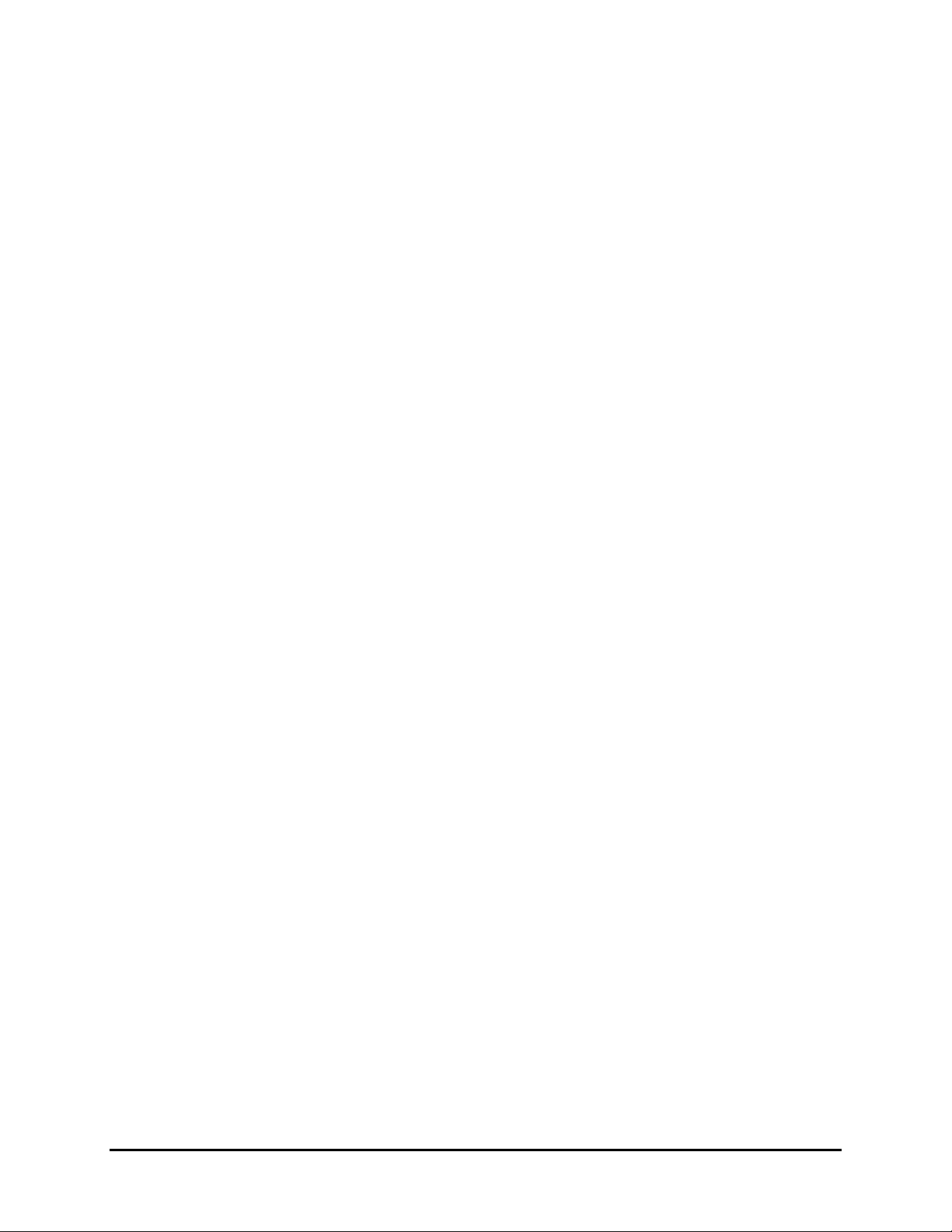
IMPORTANT INFORMATION
Software and/or firmware is furnished to the purchaser under a license for use on a single system.
Software and/or firmware included with this equipment are the sole proprietary property of, confidential to,
and copyrighted by GE Interlogix, Corvallis, Oregon, USA. The software/firmware are not to be copied or
disclosed in any manner without the express written consent of GE Interlogix.
All information and specifications furnished by GE Interlogix are believed to be accurate and reliable. No
responsibility is assumed by GE Interlogix for neither its use nor any infringements of rights of third parties
that may result from its use. No license is granted by implication or otherwise under any patent or patent
rights of GE Interlogix.
The CALIBUR™ brand name and product model numbers are the property of GE Interlogix.
COPYRIGHT, 2002: The contents of this manual may not be copied or reproduced in any manner or
form without the prior written consent of GE Interlogix.
0150-0238A iii Calibur DSR-1000eZ
Page 4
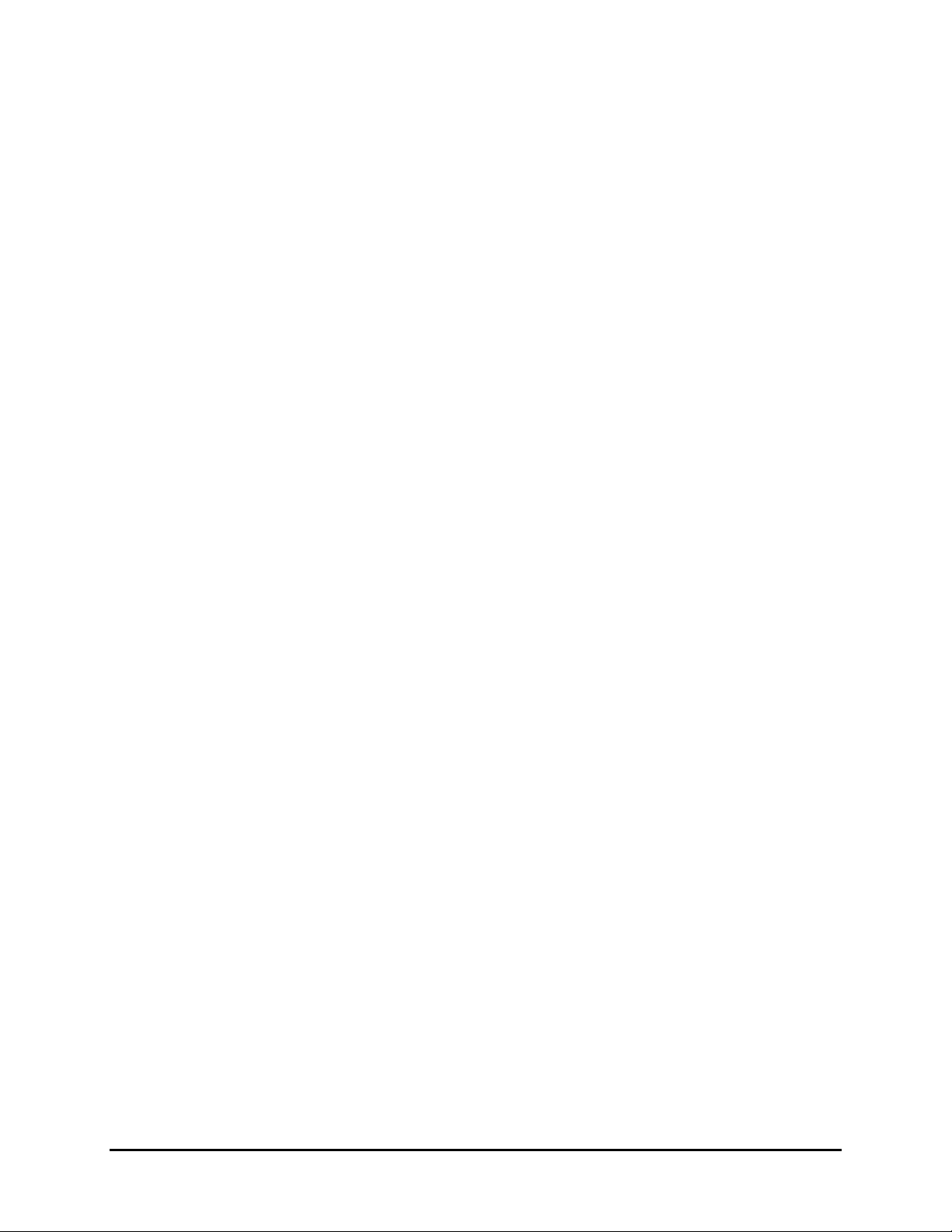
Calibur DSR-1000eZ iv 0150-0238A
Page 5
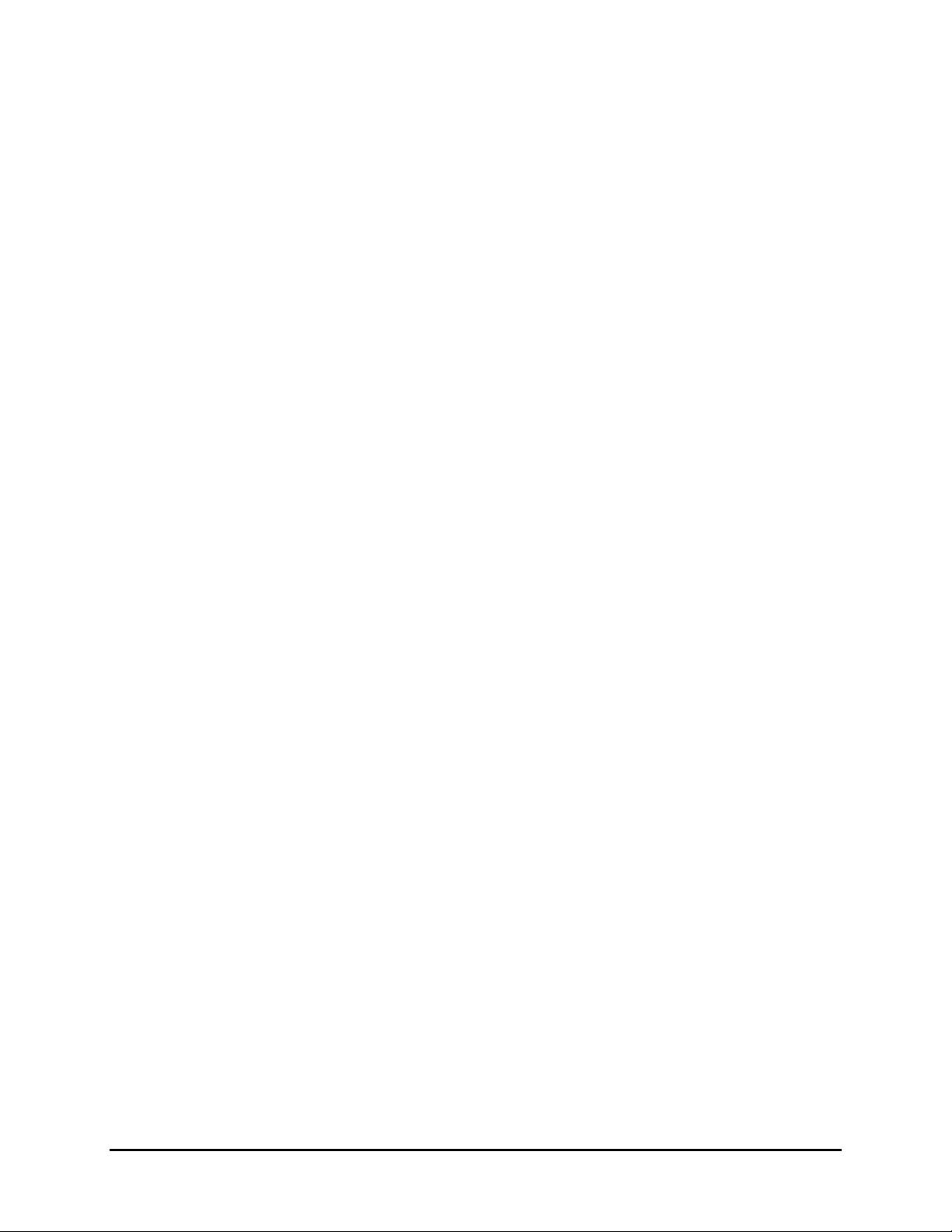
CONTENTS
1 FEATURES, CONNECTIONS, AND SETUP ................................................... 1-1
1.1 Product Description.........................................................................................1-1
1.2 Features............................................................................................................1-1
1.3 Unpacking ........................................................................................................1-1
1.4 Installation Environment.................................................................................1-2
1.5 Passwords........................................................................................................1-2
1.6 Front Panel Controls .......................................................................................1-2
1.7 Back Panel Connections.................................................................................1-3
1.8 Accessories I/O Port........................................................................................1-5
1.9 Setting the Time and Date...............................................................................1-7
1.10 Setting the Alarms ...........................................................................................1-9
2 USER OPERATIONS ................................................................................. 2-1
2.1 Recording.........................................................................................................2-1
2.2 Playback ...........................................................................................................2-2
2.3 The Search Interface........................................................................................2-3
2.4 Specifying Search Parameters .......................................................................2-4
3 THE MENU SYSTEM................................................................................. 3-1
4 OPERATOR PROGRAMMING......................................................................4-1
4.1 Main Menu → Time/Date..................................................................................4-1
4.2 Main Menu → Alarms.......................................................................................4-2
4.3 Main Menu → Timer Settings..........................................................................4-3
4.4 Main Menu → Record Settings .......................................................................4-5
4.5 Main Menu → Display Settings.......................................................................4-6
4.6 Main Menu → Archive Setup...........................................................................4-8
4.7 Main Menu → Advanced Menu .....................................................................4-13
5 INSTALLER PROGRAMMING......................................................................5-1
5.1 Advanced Menu → Disk Overwrite Mode.......................................................5-1
5.2 Advanced Menu → Disk Maintenance............................................................5-2
5.3 Advanced Menu →Audio Record Setting ......................................................5-3
5.4 Advanced Menu → Auto Delete Mode ............................................................5-4
5.5 Advanced Menu → Communications.............................................................5-4
5.6 Advanced Menu → Multiplexer Format..........................................................5-6
5.7 Advanced Menu → Adjust Picture..................................................................5-6
5.8 Advanced Menu → Front Panel Lock.............................................................5-7
5.9 Advanced Menu → Factory Settings..............................................................5-8
5.10 Advanced Menu → Change Password...........................................................5-8
0150-0238A v Calibur DSR-1000eZ
Page 6
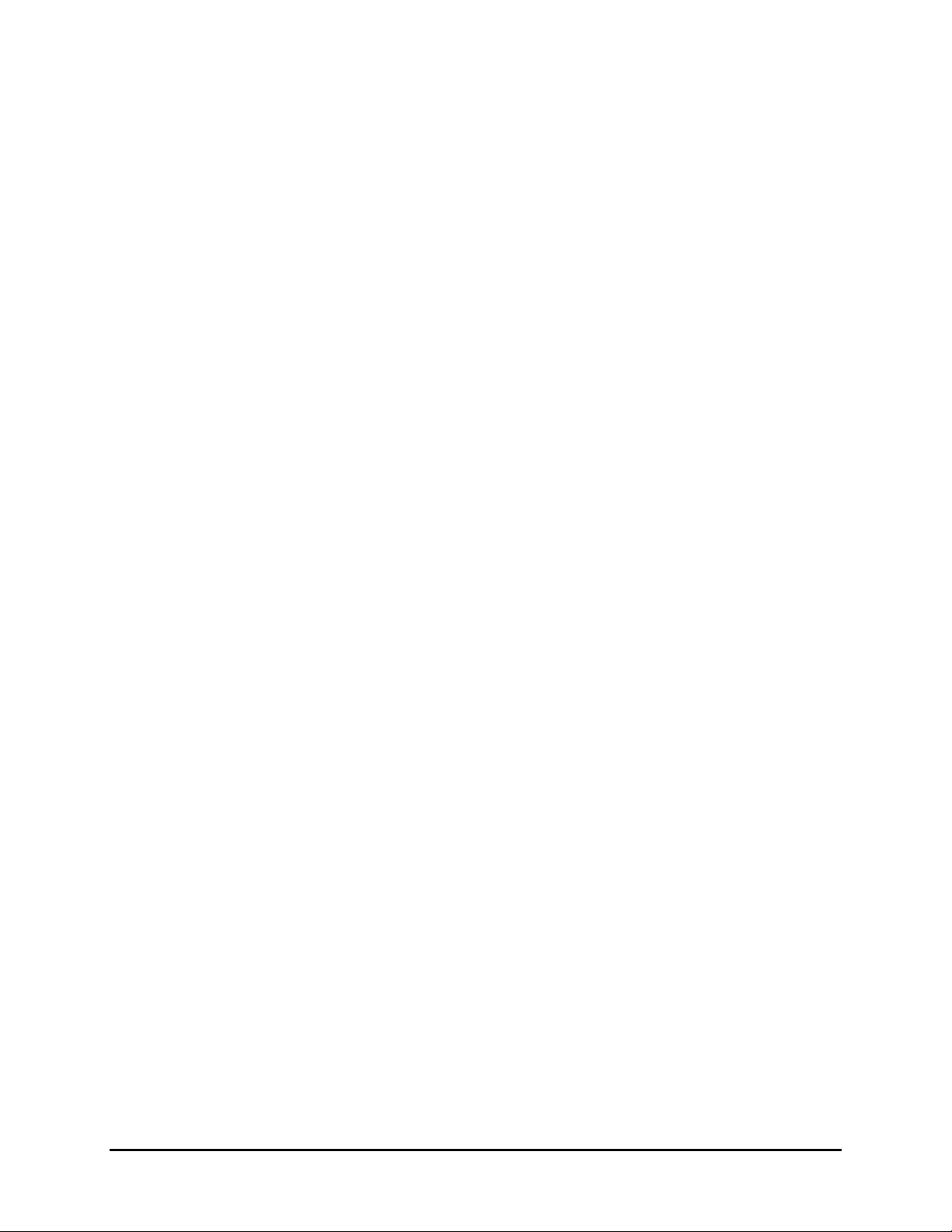
5.11 Advanced Menu → Firmware Upgrade...........................................................5-9
6 RS-232 REMOTE PROTOCOL.................................................................. 6-1
7 FACTORY DEFAULTS...............................................................................7-1
8 TECHNICAL SPECIFICATIONS ................................................................... 8-1
9 WARRANTY AND SERVICE........................................................................ 9-1
9.1 Factory Service................................................................................................9-1
9.2 Warranty and Return Information ...................................................................9-2
Calibur DSR-1000eZ vi 0150-0238A
Page 7
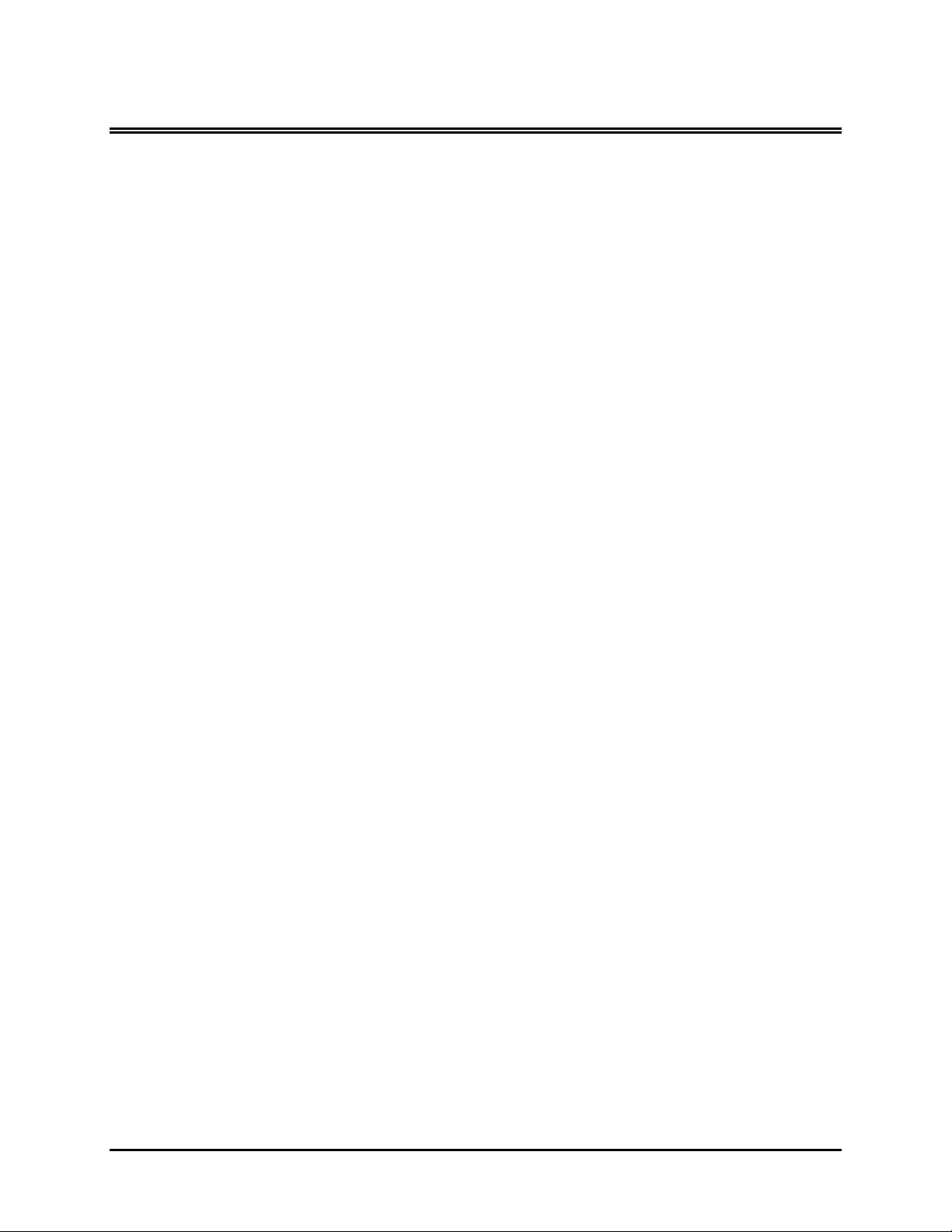
1 FEATURES, CONNECTIONS, AND SETUP
1.1 Product Description
The DSR-1000eZ is a Digital Video Recorder designed to be a direct replacement for a Time Lapse
VCR. Digital Video Recording allows the user to have continuous recording on a hard disk, without
the need for replacing or rewinding of videotapes. The DSR-1000eZ provides menu based search
capabilities for recorded events, as well as access to live or recorded data via the Ethernet (optional).
1.2 Features
• Single channel Composite Video Input / Output connection.
• Accepts Single Camera input or a Multiplexed input from most popular multiplexers.
• Compatible with Color or Monochrome cameras.
• Records up to 60 pictures per second (NTSC) or 50 pictures per second (PAL).
• Continuous Recording in Disk Overwrite mode.
• Video Archiving via the unit's SCSI port.
• Access to Live or Recorded video via the Ethernet (Ethernet option only).
• Continues Recording while Archiving, or transmitting data via the Ethernet (Ethernet option
only).
• A simple on-screen menu system.
• Includes WaveReader software for viewing Live or Recorded images on a PC (Ethernet option
only).
• Timed recording.
• Audio Recording (Audio option only).
• Programmable Auto Delete Mode.
1.3 Unpacking
Check the package and contents for visible damage. If any components are missing or damaged,
contact the supplier immediately. Do not attempt to use the unit. If, for any reason they must be
returned, the contents must be shipped in the original packaging.
Package Contents
• The DSR-1000eZ unit.
• Accessories PCB.
• The DSR-1000eZ user manual.
• WaveReader software with User Manual (Ethernet option only).
• Archiving Addendum.
0150-0238A 1-1 Calibur DSR-1000eZ
Page 8
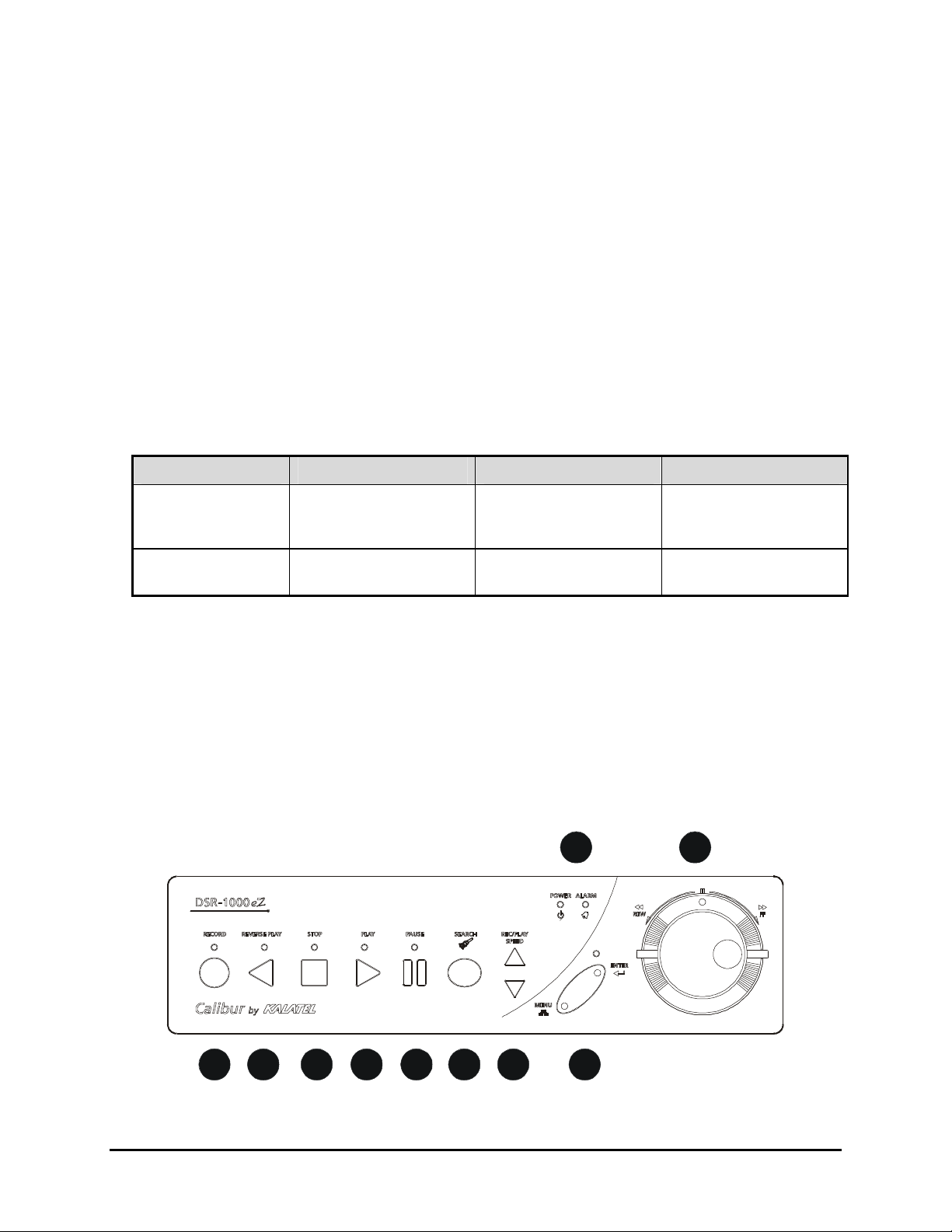
1.4 Installation Environment
789
Power: Ensure that the site's AC power is stable and within the rated voltage of the external power
supply. If the site's AC power is likely to have spikes or power dips, use power line conditioning or an
Uninterruptable Power Supply (UPS).
Ventilation: Install the unit in a well-ventilated area. Take note of the locations of the cooling vents in
the unit's enclosure, and ensure that they are not obstructed.
Temperature: Observe the unit's ambient temperature specifications when choosing a location
space. Extremes of heat or cold beyond the specified operating temperature limits may cause the unit
to fail. Do not install the unit on top of other hot equipment.
Moisture: Do not expose the unit to rain or moisture. Moisture can damage the internal components.
Do not install this unit near sources of water.
Chassis: You can place other equipment on top of the unit if it weighs less than 35 pounds.
1.5 Passwords
Figure 1-1 Passwords
Password Name Function Changeable by user? Password
Advanced Menu
Password
Factory Password
A password is provided to limit access to the Advanced menu. It is recommended that the default
password be changed after installation is complete. As a security measure, store the password in the
administrator's secured files or in a limited access area. For instructions on entering the Advanced
menu with the password see section 4.7 Main Menu → Advanced Menu on page 4-13.
A password is also provided to return the unit to the factory defaults. For instructions on returning the
unit to the factory defaults, see section 5.8 Advanced Menu → Factory Settings on page 5-8.
Provides access to the
Advances menu for the
installer.
Restores the unit to the
factory defaults.
Yes: See page 5-8
No
3 4 7 7
8 1 1 1
1.6 Front Panel Controls
Figure 1-2 Front Panel
10
1 2 4 5 63
1. Record button: Press this button to begin recording.
Calibur DSR-1000eZ 1-2 0150-0238A
Page 9
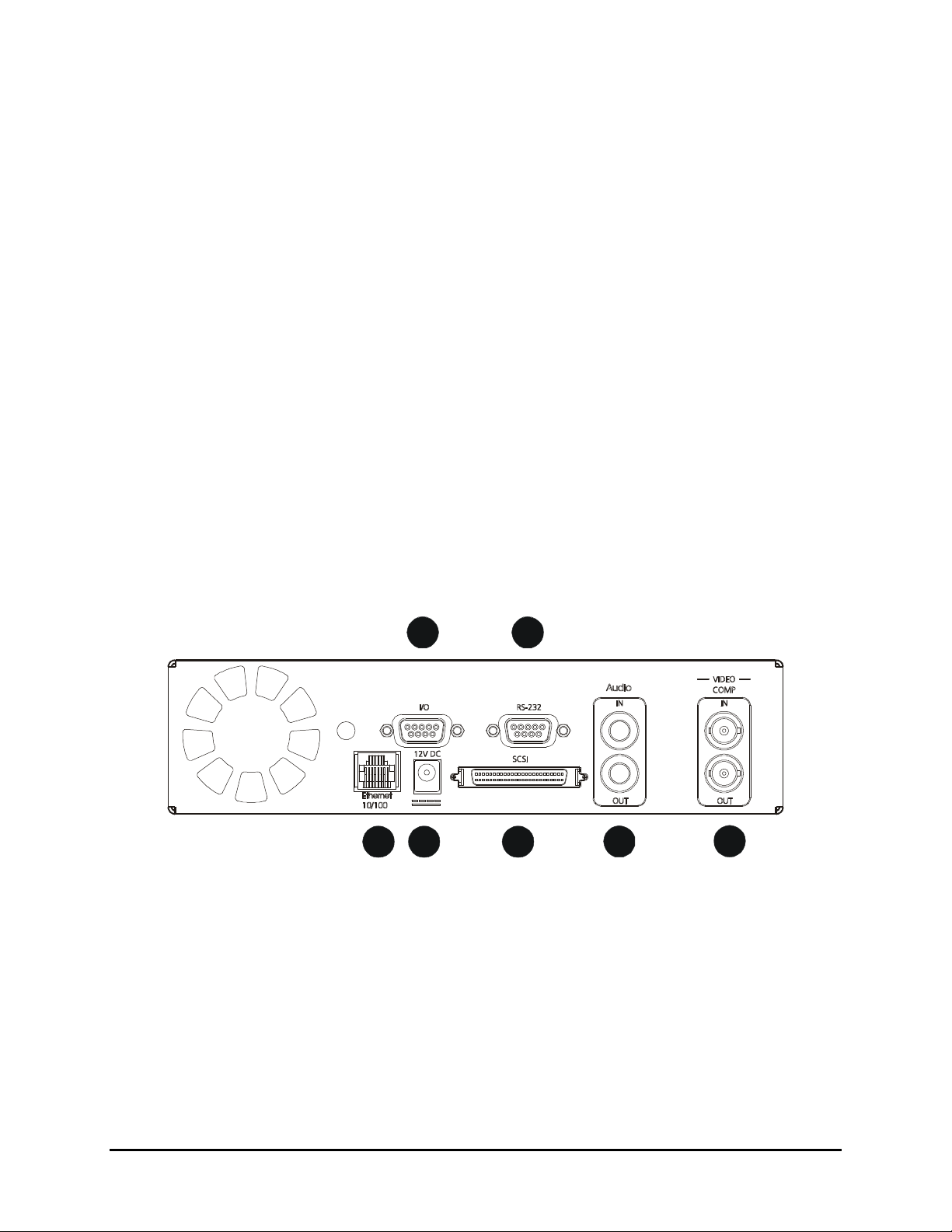
2. Reverse play button: Press this button to playback video in reverse at the normal record speed.
6124537
3. Stop button: Press this button to stop Recording or Playback.
4. Play Forward button: Press this button to playback video at the normal record speed.
5. Pause button: Press this button to pause playback.
6. Search button: Press this button to enter the Search Filters menu.
7. Increase and Decrease Record Speed buttons: Press these buttons to increase or decrease
the Record or Playback speed.
8. Combination Menu and Enter button: Press the lower half of the button (the Menu button) to
enter the Menu system. Also used to move to higher level menus while in the menu system.
--OR—
Press the upper half of the button (the Enter button) to make or confirm a selection in the menu
system.
9. Power On Indicator and Alarm Indicator: Indicates power and an alarm indication when their
respective LED’s are lit.
10. Jog / Shuttle: The Jog (the inner of the two dials) is used for single frame advance while in
Pause mode; it is also used to change the value of a parameter while in the menu system. The
Shuttle (the outer of the two dials) is used to Fast Forward and Rewind while in the Play mode.
1.7 Back Panel Connections
Figure 1-3 Back Panel
1. I/O Port: For connecting peripheral devices such as alarm devices, alarm relays, or the VEXT
connection.
2. RS-232 Serial Port: Serial port for Flash Upgrading of software. Also for external control of
unit.
3. Ethernet Port (Optional): For viewing Live or Recorded images on a PC via the Ethernet.
4. Power Connector: Connect 12 Volt DC external power supply.
5. SCSI Port: For connecting an SCSI compatible archive device.
6. Audio In (Optional): RCA jack, 315mV, 40k Ohms. Unbalanced.
Audio Out (Optional): RCA jack, 315mV, 600 Ohms. Unbalanced.
7. Video In: Composite video input with BNC style connector.
0150-0238A 1-3 Calibur DSR-1000eZ
Page 10
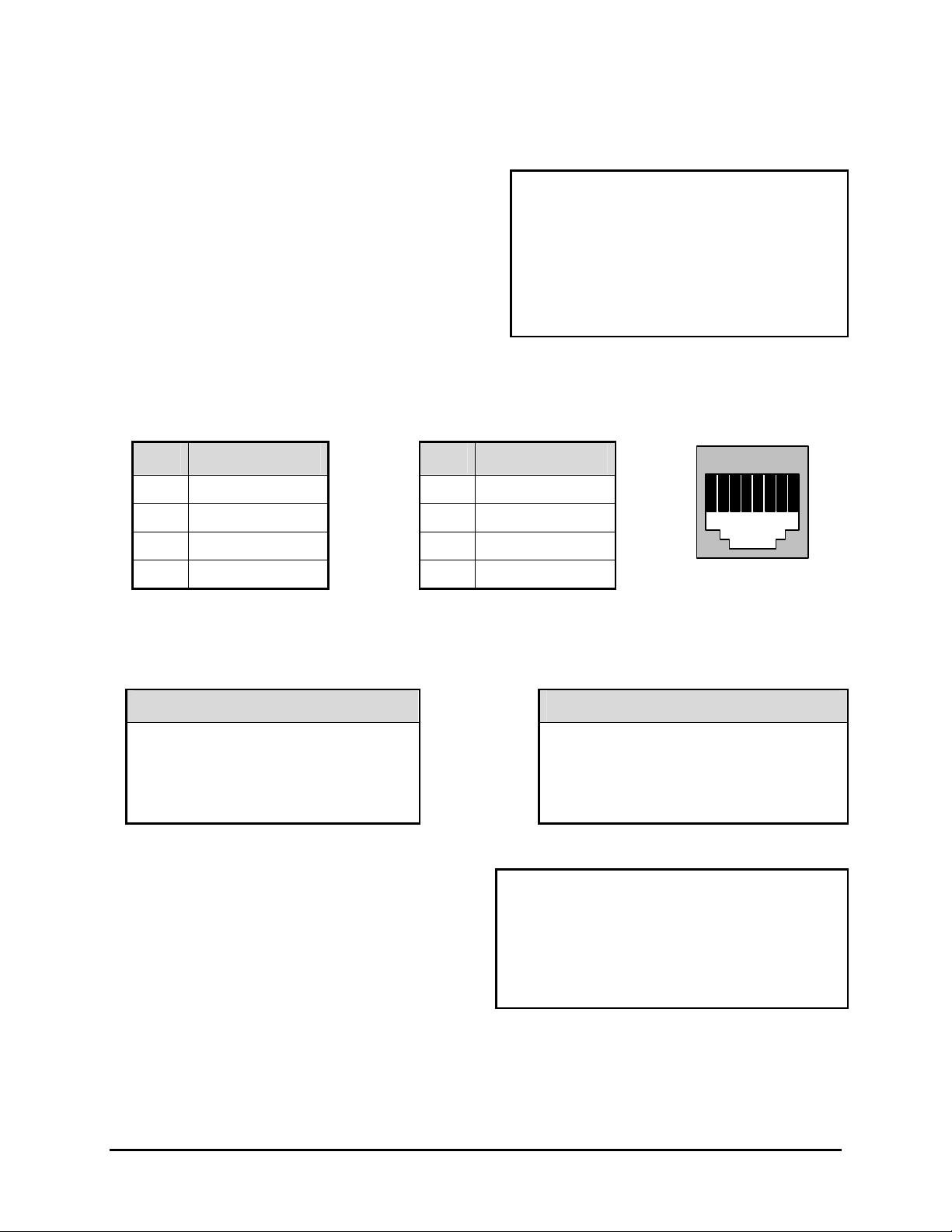
Video Out: Composite video output with BNC style connector.
Ethernet Port (Ethernet models only)
The cable connection configuration depends on your
network configuration:
• For a DSR-1000eZ that connects directly to a
Hub, use a Straight Through connection.
• For a DSR-1000eZ that connects directly to a
PC, use a Cross Over connection.
Consult with your MIS personnel for the specific type
of configuration. See section 5.5 Advanced Menu →
Communications for information about configuring
the ethernet settings in the menu system.
Wire Type: CAT5
Connector Type: RJ-45
Max Cable Length: 100 feet / 30.5 meters
Minimum Cable Length: 6 feet / 1.8 meters
Hub Wiring Configuration: Straight Through
PC Wiring Configuration: Cross Over
RJ-45 Pin Configuration for Ethernet Port
Pin Use
1 TX+ 5 Not Connected
2 TX- 6 RX3 RX+ 7 Not Connected
4 Not Connected 8 Not Connected
Pin Use
RJ-45 Connector on
Back Panel
82 3 4 5 6 71
Power Connector
Power Supply Input
Voltage: 120 to 240 Volt AC
Tolerance: ±10%
Frequency: 50 to 60 Hz
SCSI Port
The unit is equipped with a SCSI port for
connecting external archive devices. The unit only
supports a single SCSI device. The SCSI ID must
be set to 0.
The SCSI bus must be terminated, otherwise the
system will not operate properly.
Additional menu setup may be necessary to
configure archive device. See section 4.6 Main
Menu → Archive Setup.
Power Supply Output
Voltage: 12 Volt DC
Power: 35 Watt
Connector: 2.1mm barrel, Center
Positive
Connector: 50 Pin, High Density SCSI-2.
Gender (on unit): Female
Compatible devices: DAT, AIT, CD-R, CD-RW
Autoloader Support?: No
SCSI ID: 0
Calibur DSR-1000eZ 1-4 0150-0238A
Page 11
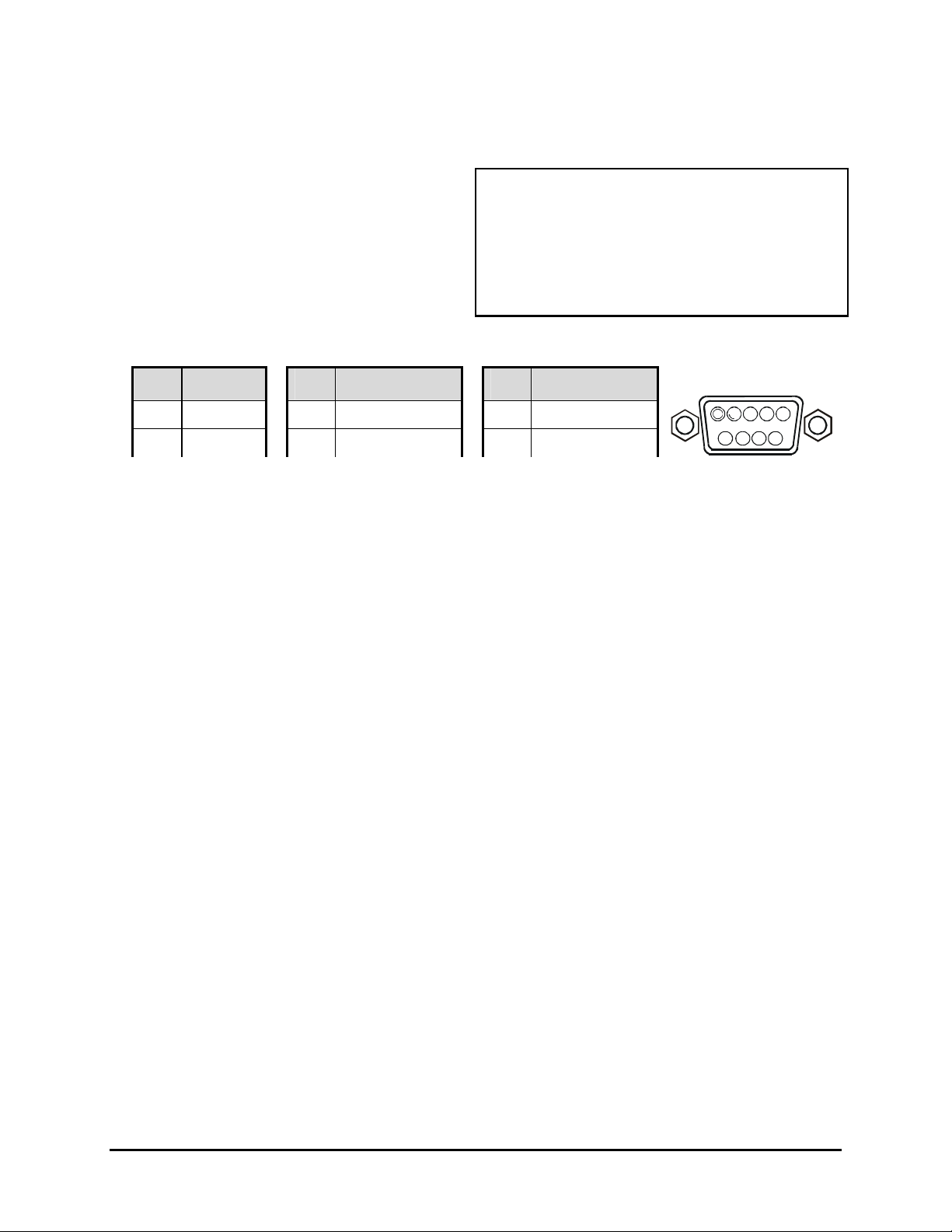
RS-232 Serial Port
Use a Null Modem cable when connecting to a
PC. When connecting to a multiplexer, it may
be necessary to construct a cable using the pinout documentation of the MUX as a guide. See
the pin-out configuration for the DSR-1000eZ
below.
Connector Type: DB-9
Gender (on unit): Male
Cable Required (Connected to PC): Null Modem
Cable Required (Connected to Multiplexer):
Variable, depending on pin-out configuration of
MUX.
DB-9 Pin Configuration for Serial Port
Pin Use
1 DCD 4 Not Connected 7 RTS
2 RX 5 Ground 8 CTS
3 TX 6 Not Connected 9 Not Connected
Pin Use
Pin Use
0150-0238A 1-5 Calibur DSR-1000eZ
Page 12
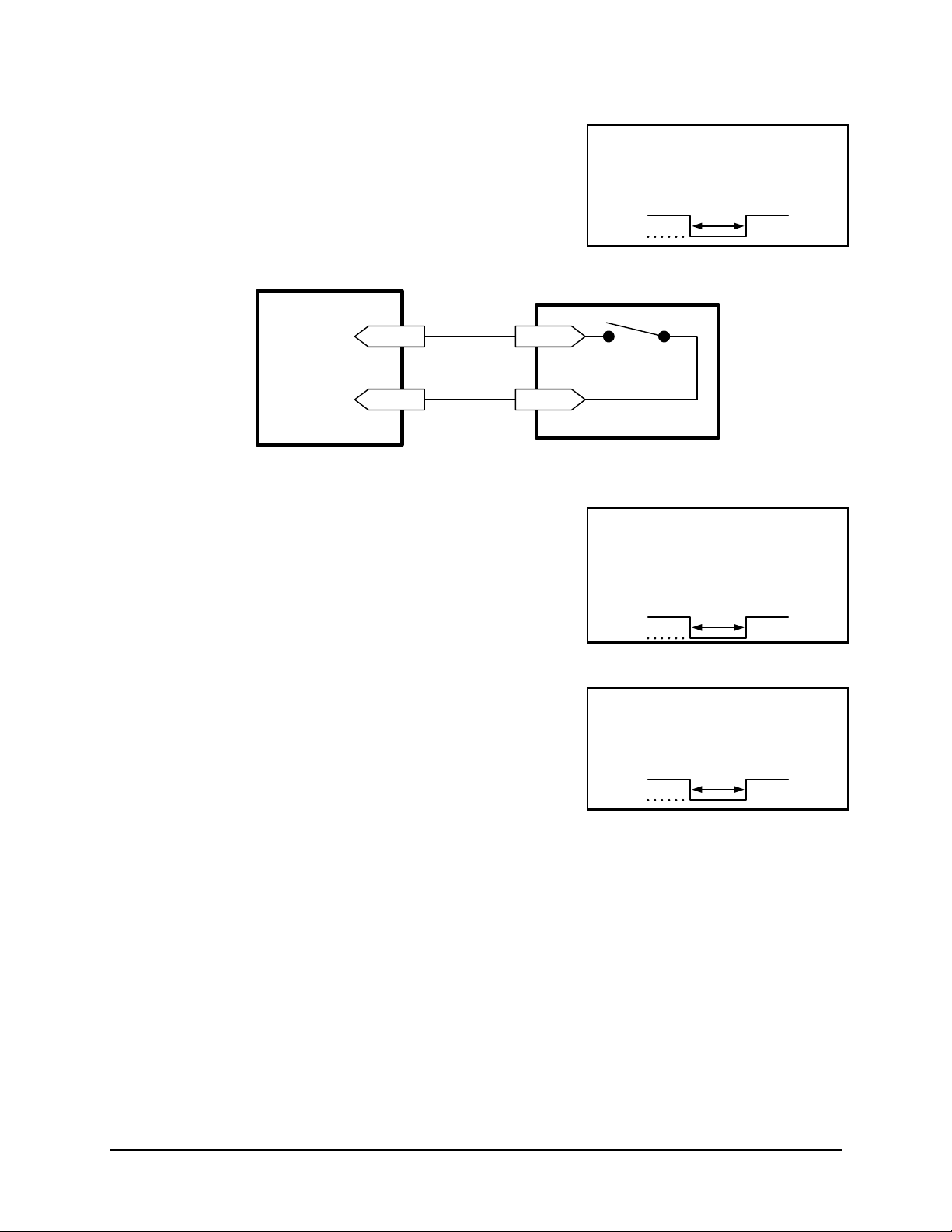
Alarm In
An alarm condition can be activated by an Active Low TTL input
or by relay contact devices such as pressure pads, passive
infrareds, door switches, or other similar devices.
Figure 1-4 Normally Open Relay Alarm Connection
Alarm Input
Ground
Accessories PCB
Pin 1
Pin 7 or 10
Alarm Out
The Alarm output is activated when a teletext alarm is detected,
or while the Alarm Input is active. The Alarm output is only
active for the duration of the alarm event.
Input: Active Low TTL w/ pull-ups
or Normally Open Relay.
High: 5V (12V tolerant)
Low: Ground
Normally Open
(Closes During Alarm)
Typical Alarm Device
Refer to each alarm devices's
manual for specific wiring details.
Minimum Duration: 0.5 Seconds
Output: Active Low
High: 12V
Low: Ground
Current Out: 50mA Max
Short Circuit Protected.
Low for duration of alarm.
Record Start In
Record Start In will place the unit in Record mode when
activated. Compatible with the Disk End Out signal from a
second unit.
Alarm Record Reset
This feature is for future development, and has not yet been implemented.
Input: Active Low TTL w/ pull-ups
or Normally Open Relay.
High: 5V (12V tolerant)
Low: Ground
Minimum Duration: 0.5 Seconds
Calibur DSR-1000eZ 1-6 0150-0238A
Page 13
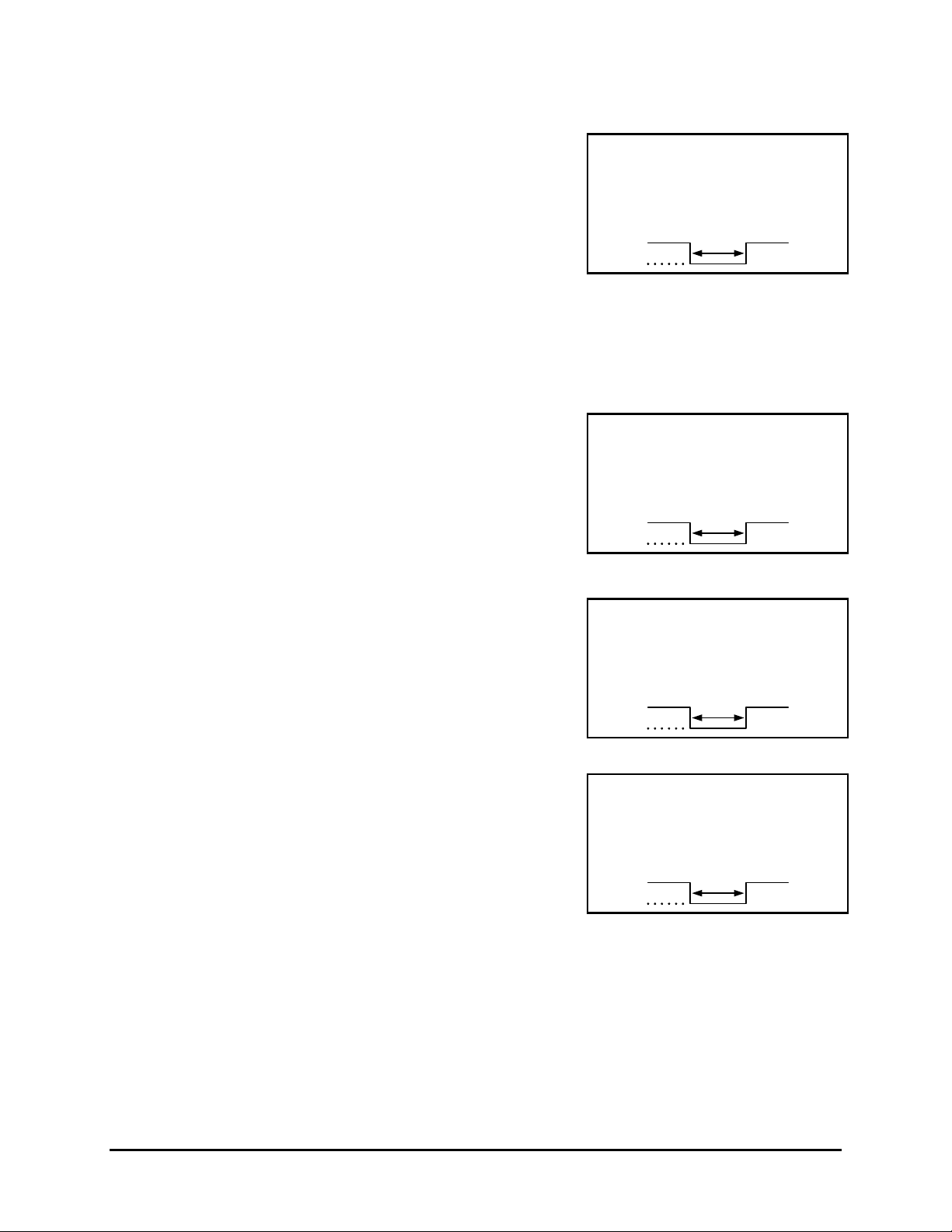
VEXT Pulse Out
The Video External Pulse connection (VEXT) simplifies
multiplexer operation by automatically synchronizing the
Multiplexer and the DSR-1000eZ.
The DSR-1000eZ sends a VEXT pulse to the Multiplexer
indicating that it is ready to record the next image. The
Multiplexer responds by sending the next image to the Video
Input on the DSR-1000eZ.
The VEXT connection is especially beneficial for units
configured with dual record speeds (Normal and Alarm).
Use of the VEXT connection is Highly Recommended when
connecting the unit to a multiplexer.
Error Out
The Error Out signal is activated when the unit experiences any
operational or internal error.
Videoloss Out
Output: Active Low
High: 5V
Low: Ground (0.8V Max)
Current Out: 50mA Max
Short Circuit Protected.
Output: Open Collector
High: Transistor Off
Low: Transistor On
Active When On.
Current Out: 10mA Max
Minimum Duration: 0.5 Seconds
The Videoloss Out signal is activated when the unit experiences
videoloss on the selected video input (Composite or SVHS).
In the event of videoloss, VIDEOLOSS will be indicated near the
upper left hand corner of the primary monitor.
Output: Open Collector
High: Transistor Off
Low: Transistor On
Active When On.
Current Out: 10mA Max
Minimum Duration: 0.5 Seconds
Disk End Out
The Disk End Out is activated when there is 5 minutes of
recording space left on the hard disk. It will also be activated if a
DAT or AIT tape archiving device is connected, and the tape
end is encountered. The DSR-1000eZ must be in Record mode,
with Background Archiving ON, and set to Continuous Overwrite
mode.
Output: Open Collector
High: Transistor Off
Low: Transistor On
Active When On.
Current Out: 10mA Max
Minimum Duration: 0.5 Seconds
1.9 Setting the Time and Date
It is recommended that, as a minimum, the following menu items be configured before using the unit.
For detailed information about using the menu system, see section 3.
0150-0238A 1-7 Calibur DSR-1000eZ
Page 14
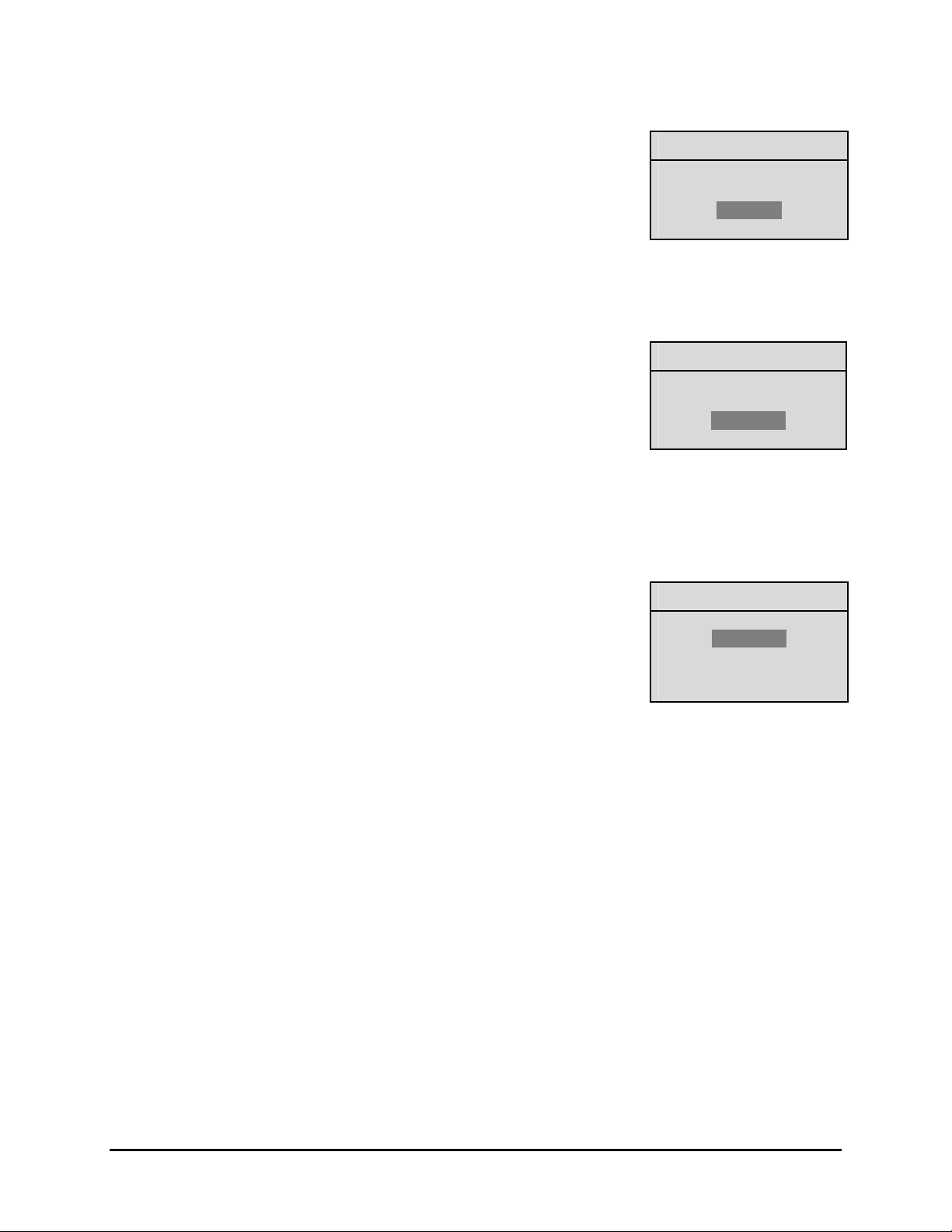
o Main Menu → Time/Date → Set Time Format
To set the Time format, use the Jog to select the desired Time format.
Format the time as either:
• 12 HOUR
• 24 HOUR
Press the Enter button to confirm the selection and exit the menu.
--OR—
Press the Menu button to exit the menu without making changes.
o Main Menu → Time/Date → Set Date Format
To set the Date format, use the Jog to select the desired Date format.
Format the Date as either:
• DD/MM/YY
• MM/DD/YY
• YY/MM/DD
Press the Enter button to confirm the selection and exit the menu.
--OR—
Press the Menu button to exit the menu without making changes.
o Main Menu → Time/Date → Set Time
To set the Time:
Time Format Setup
Select Format
12 Hour
Date Format Setup
Select Format
MM/DD/YY
Time Setup
1. With HH MM SS highlighted, press the Enter button. The
highlighting will move to the row of numbers.
2. Enter the time in Hours, Minutes, and Seconds. Use the Jog to
change the values. Use the Shuttle to navigate among the
three fields.
3. Press the Enter button to confirm the selection.
4. To Save the changes and Exit the menu: Use the Jog to
select [OK], then press the Enter button.
--OR--
5. To Exit the menu without making changes: Use the Jog to
select [CANCEL], then press the Enter button.
HH MM SS
03 05 53
[CANCEL] [OK]
Calibur DSR-1000eZ 1-8 0150-0238A
Page 15
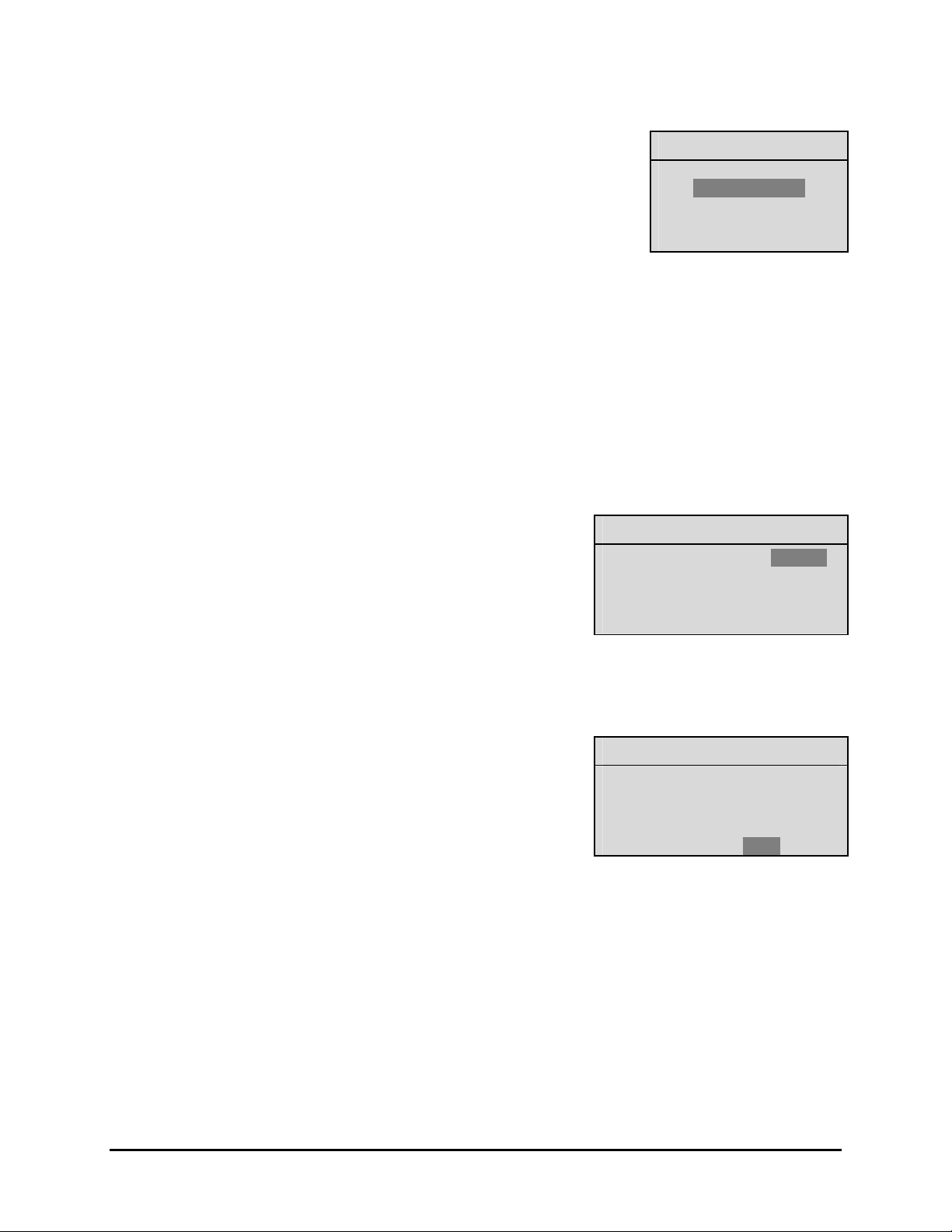
o Main Menu → Time/Date → Set Date
To set the Date:
1. With MM DD YY DAY highlighted, press the Enter button. The
highlighting will move to the row of numbers.
2. Enter the date in Months, Days, Years. Day of the Week will
update automatically. Use the Jog to change the values. Use
the Shuttle to navigate among the three fields.
3. Press the Enter button to confirm the selection.
4. To Save the changes and Exit the menu: Use the Jog to
select [OK], then press the Enter button.
--OR--
5. To Exit the menu without making changes: Use the Jog to
select [CANCEL], then press the Enter button.
1.10 Setting the Alarms
o Main Menu → Alarms
Use this menu to specify:
• Whether an alarm condition will be activated when the
unit detects a signal on the Alarm In connection.
• Whether a teletext alarm signal (generated by a
multiplexer or other device) will cause the unit to
activate an alarm condition.
Date Setup
MM DD YY DAY
12 17 00 SUN
[CANCEL] [OK]
Alarms Menu
Hardwire Alarm : Enable
Teletext Alarm : Disable
Alarm Buzzer : Enable
[CANCEL] [OK]
• Whether the internal buzzer is activated during an
alarm condition.
To configure the alarm settings:
1. Use the Shuttle to navigate among the fields.
2. Use the Jog to change the values of the highlighted
fields.
3. To Save the changes and Exit the menu: Use the
Jog to select [OK], then press the Enter button.
--OR--
4. To Exit the menu without making changes: Use the
Jog to select [CANCEL], then press the Enter button.
Alarms Menu
Hardwire Alarm : Enable
Teletext Alarm : Disable
Alarm Buzzer : Enable
[CANCEL] [OK]
0150-0238A 1-9 Calibur DSR-1000eZ
Page 16
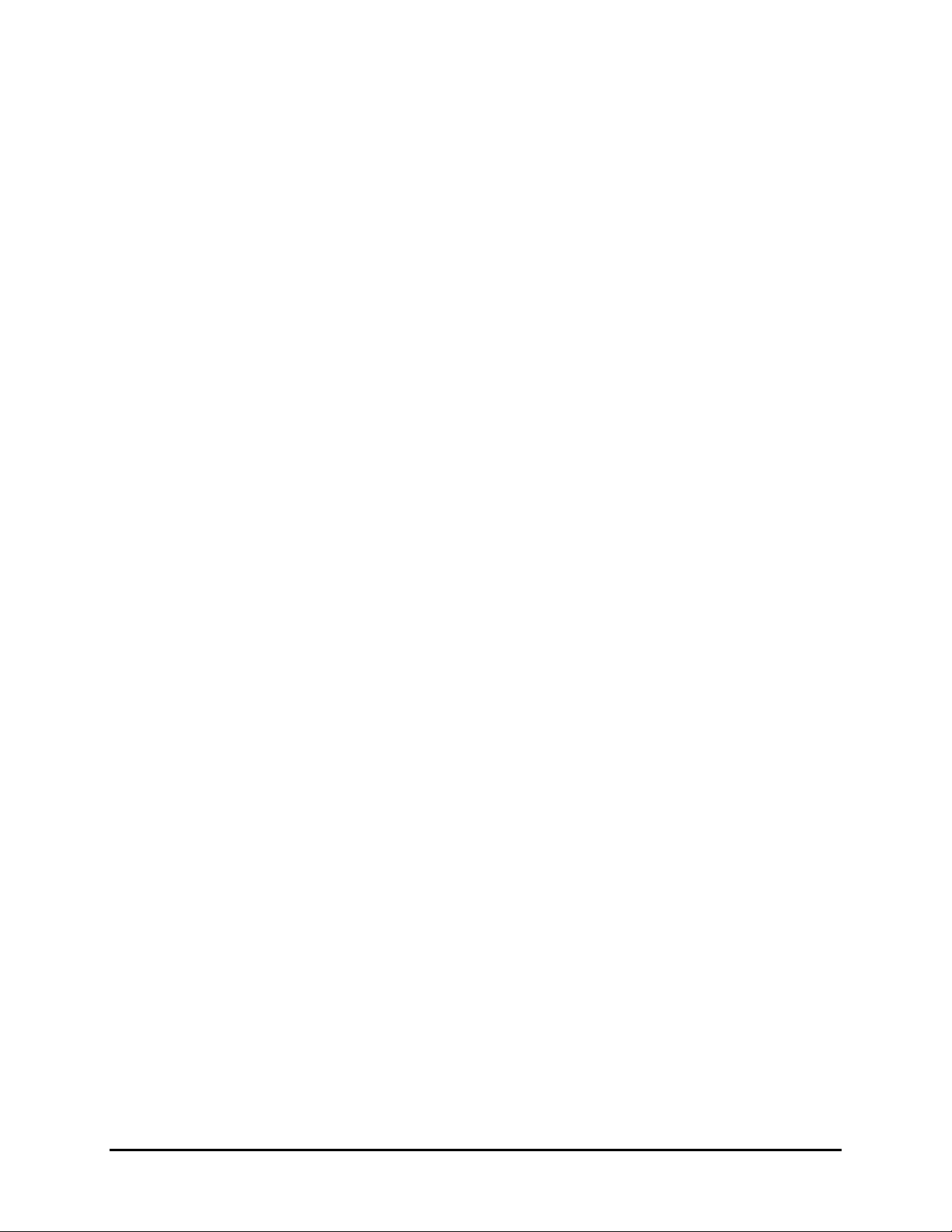
Calibur DSR-1000eZ 1-10 0150-0238A
Page 17
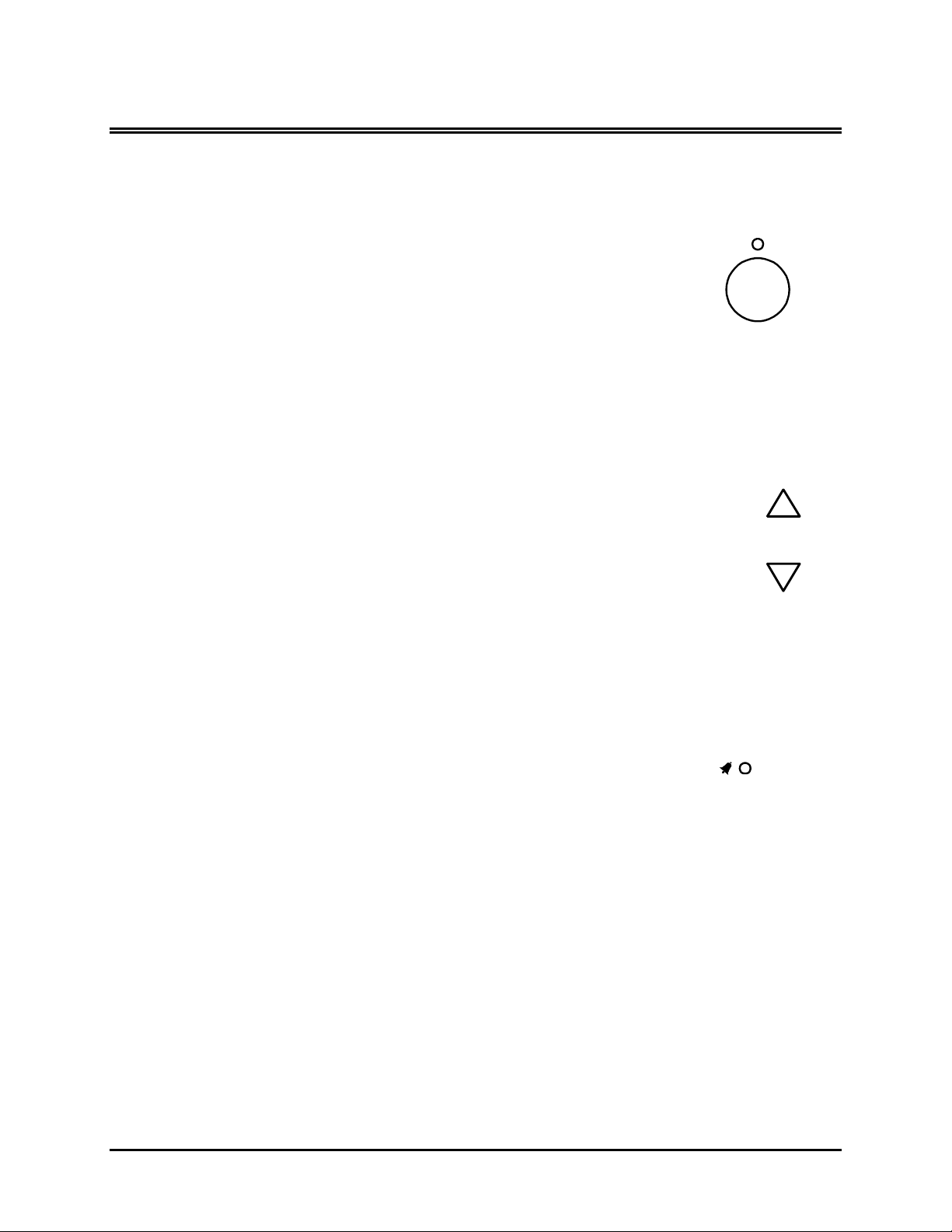
2 USER OPERATIONS
2.1 Recording
To begin recording, press the Record button. RECORD will be indicated for
three seconds, near the upper left hand corner of the primary monitor. The
unit always starts recording at the end of the previously recorded data.
Recording will continue until:
• Another mode is selected (Play mode, Reverse Play,or Stop
mode).
• The disk is full (In No Overwrite and Overwrite Once modes).
See section 5.1 Advanced Menu → Disk Overwrite Mode on
page 5-1, for details regarding Disk Overwrite modes.
Normal Recording
The unit records at the normal record speed until an alarm condition is detected.
The normal record speed is indicated on the monitor if the display option is enabled,
and can be altered using the Up/Down Record Speed buttons, or in the menu
system.
For information about altering the normal record speed from the menu system, see
Main Menu → Record Settings → Normal Record Speed, on page 4-5 of the
Operator Programming section of this manual.
The normal record speed can be altered while the unit is recording. The unit will
continue recording while the menu system is active.
RECORD
Record button
REC/PLAY
SPEED
Record Speed
buttons
Alarm Recording
When an alarm condition is detected, the unit automatically switches to the
alarm record speed. The alarm condition is indicated in several ways:
• With the word ALARM, displayed on the primary monitor, near the
upper left hand corner of the screen.
• With the internal buzzer (if activated in the menu system). For
information about activating the internal buzzer during alarms, see
Main Menu → Alarms on page 4-2 of the Operator programming
section of this manual.
• By an external device, connected to the alarm output of the unit (if
the unit is installed that way).
The alarm record speed cannot be changed using the Up/Down Record Speed buttons on the front
panel. The alarm record speed must be changed in the menu system. For information about altering
the alarm record speed, see Main Menu → Record Settings → Alarm Record Speed, on page 4-5
of the Operator Programming section of this manual.
The unit returns to the normal record speed when the alarm condition ends.
0150-0238A 2-1 Calibur DSR-1000eZ
ALARM
Alarm Indicator
Page 18
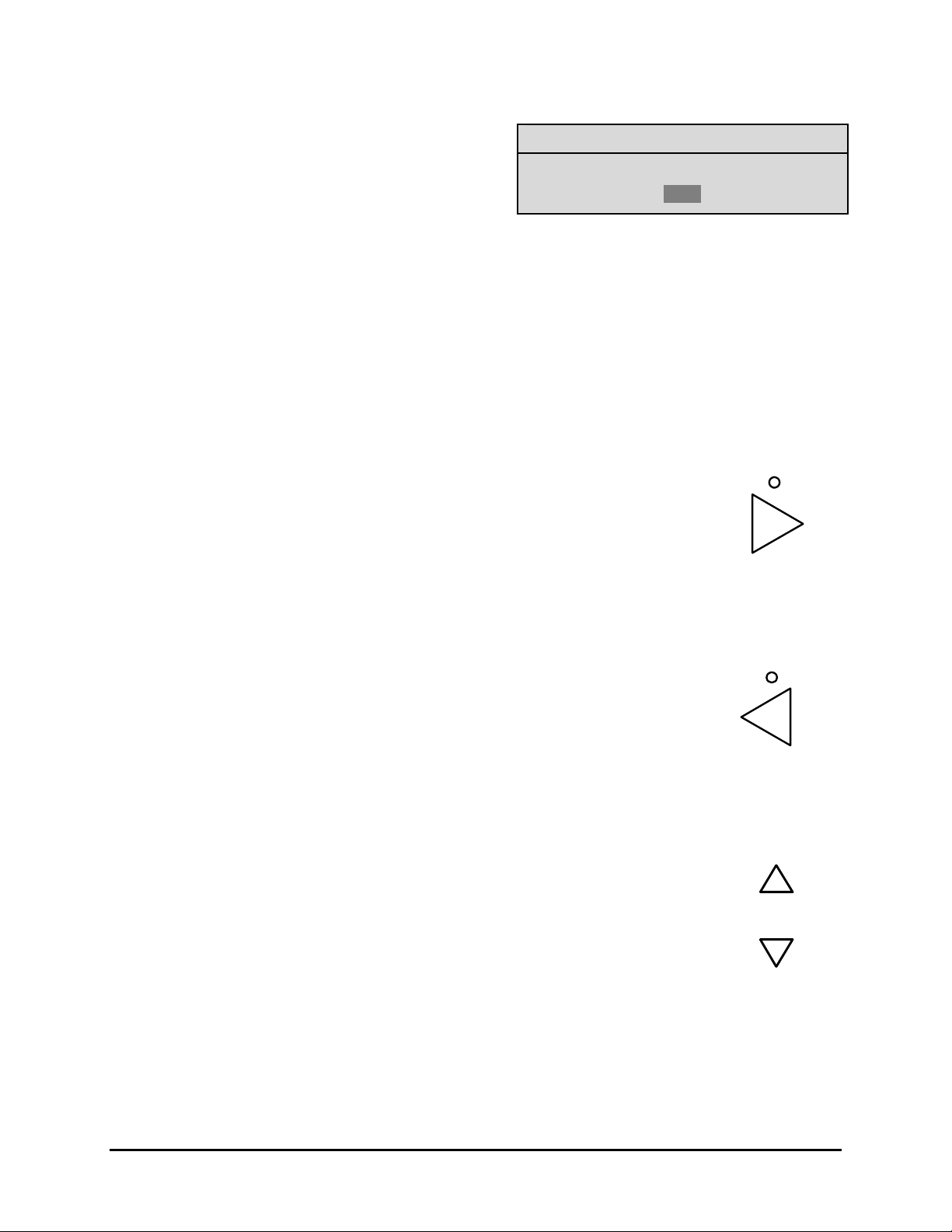
Disk Nearly Full Notification
This message will appear on the primary monitor to
indicate that the unit has stopped recording, because
the disk is full.
In No Overwrite mode: The user must acknowledge
the on-screen message by pressing the Enter button.
Unit will not record over previously recorded data. To continue recording, the data must be erased (or
deleted) in the Advanced → Disk Maintenance menu.
In Overwrite Once mode: The user must acknowledge the on-screen message by pressing the Enter
button.
The unit will continue recording again when the user presses the Record button.
Disk Full. Recording Has Stopped.
Message
[OK]
2.2 Playback
Play Forward
To begin normal playback, press the Play Forward button. The unit will begin
playing back data from the beginning of the last recording session.
Playback is indicated:
• As PLAY near the upper left hand corner of the primary monitor, for
three seconds.
PLAY
Play Forward
button
Reverse Play
To begin reverse playback, press the Reverse play button. The unit will begin
playing back data from the beginning of the last recording session.
Reverse playback is indicated:
• As REVERSE PLAY near the upper left hand corner of the primary
monitor, for three seconds.
If there is only one recording session on the hard disk, the unit will indicate START
OF DATA on the primary monitor.
Playback Speed
The unit will playback the data at the rate it was recorded. The user can alter the
playback speed using the Up/Down Record Speed buttons.
Altering the playback speed overrides any change in playback speed that would
occur due to an alarm condition in the playback. To clear the override, press the
Stop button, then press the Play button to resume playback at the speed the data
was recorded.
REVERSE PLAY
Reverse play
button
REC/PLAY
SPEED
Record Speed
buttons
Calibur DSR-1000eZ 2-2 0150-0238A
Page 19
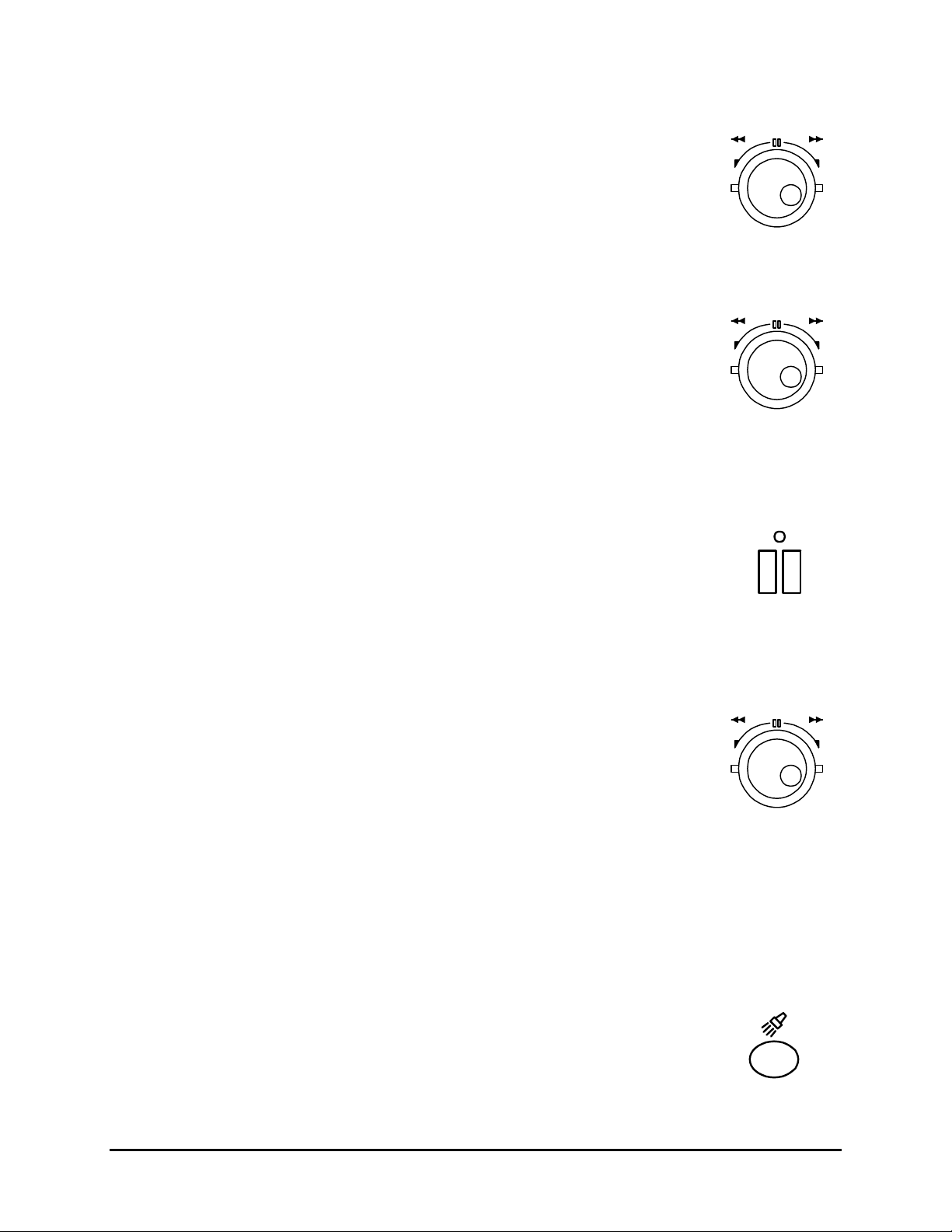
Fast Forward
During playback, rotate the Shuttle clockwise to view the data at a Higher than
normal rate. Increasing the amount of rotation increases the rate of playback.
Fast Forward is indicated:
• As FAST FORWARD near the upper left hand corner of the primary
monitor, for three seconds.
Rewind
During playback, rotate the Shuttle counter-clockwise to view the data (in
reverse) at a Higher than normal rate. Increasing the amount of rotation increases
the rate of playback.
Rewind is indicated:
• As REWIND near the upper left hand corner of the primary monitor, for
three seconds.
Pause
During playback, press the Pause button to pause playback, and display a single
frame on-screen.
Pause is indicated:
• As PAUSE near the upper left hand corner of the primary monitor, for
three seconds.
REW FF
Jog / Shuttle
REW FF
Jog / Shuttle
PAUSE
Pause button
Single Frame Advance & Single Frame Rewind
During Pause mode, rotate the Jog dial to view the frame directly before or after
the frame displayed on-screen.
REW FF
Jog / Shuttle
Start of Data & End of Data
If the start or end of data is reached during playback, START OF DATA or END OF DATA is indicated
near the upper left hand corner of the primary monitor.
2.3 The Search Interface
The Search Interface feature allows the user to search the hard disk for recorded
events, such as an alarm condition, or a previous recording session. For example,
each time Record mode is activated, it is considered a separate recording
session.
To enter the Search Filters menu, press the Search button. The Search Filters
menu is displayed on the primary monitor.
SEARCH
Search button
0150-0238A 2-3 Calibur DSR-1000eZ
Page 20
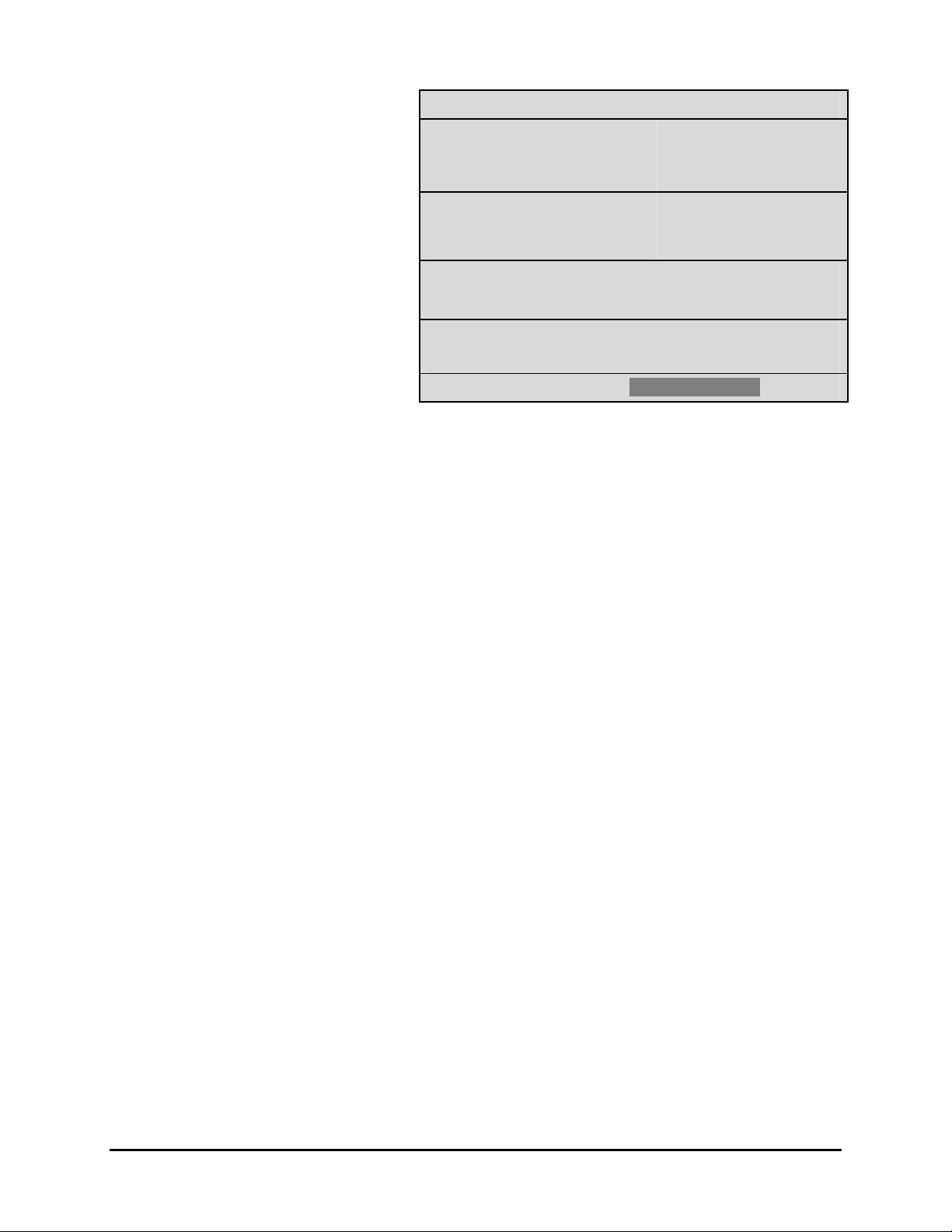
Use this to specify:
Search Filters
• The Start and Stop date of
the search.
• The Start and Stop time of
the search.
• Which cameras to search
exclusively.
• To search for recorded
alarms.
Start
DATE: 12/25/00 [ ]
(MM/DD/YY)
Start
TIME: 11:11:21 [ ]
1 2 3 4 5 6 7 8
CAMERA: [ ][ ][ ][ ][ ][ ][ ][ ]
ALARM: [ ]
[CANCEL] [START SEARCH]
Stop
01/01/01 [ ]
(MM/DD/YY)
Stop
12:34:34 [ ]
Searching for All Recorded Events
Using the Shuttle to navigate, highlight [START SEARCH], then press the Enter button. The Search
Results window will appear. For information about selecting a recorded event, see Selecting from
the Search Results, in this section.
2.4 Specifying Search Parameters
Selecting a Start and Stop Date
1. Using the Shuttle to navigate, highlight the DATE parameter, then press the Enter button. The
unit will enter Edit mode.
2. Use the Jog to change the start and stop date values. Use the Shuttle to navigate among the
different parameters.
3. To activate the start or stop date parameter, use the Jog to place an [X] in the check box.
4. Press the Enter button at any time to exit Edit mode.
Selecting a Start and Stop Time
1. Using the Shuttle to navigate, highlight the TIME parameter, then press the Enter button. The
unit will enter Edit mode.
2. Use the Jog to change the start and stop time values. Use the Shuttle to navigate among the
different parameters.
3. To activate the start or stop time parameter, use the Jog to place an [X] in the check box.
4. Press the Enter button at any time to exit Edit mode.
Selecting Cameras to Search
1. Using the Shuttle to navigate, highlight the CAMERA parameter, then press the Enter button. The
unit will enter Edit mode.
2. Use the Shuttle to navigate among the different cameras.
3. Use the Jog to select a camera (or cameras) by placing an [X] in the check box.
4. Press the Enter button at any time to exit Edit mode.
Calibur DSR-1000eZ 2-4 0150-0238A
Page 21

Searching for Recorded Alarms
Search Results
1. Using the Shuttle to navigate, highlight the ALARM parameter, then press the Enter button. The
unit will enter Edit mode.
2. Use the Jog to activate the alarms search, by placing an [X] in the check box.
3. Press the Enter button at any time to exit Edit mode.
Starting the Search
Using the Shuttle to navigate, highlight the [START SEARCH] parameter, then press the Enter button.
The Search Results menu will appear.
Start Date Start Time Days HH MM SS
000 01/21/2002 20:07:10 0 04:35:15
001 01/21/2002 20:08:10 0 00:01:55
002 01/21/2002 20:09:10 0 00:00:38
003 01/21/2002 20:10:10 0 01:07:22
004 01/22/2002 20:07:10 0 00:00:07
005 01/23/2002 20:07:10 0 00:08:56
006 01/24/2002 20:07:10 0 00:00:06
007 01/25/2002 20:07:10 0 05:57:31
008 01/26/2002 20:07:10 0 00:46:43
9 matches found.
‘ENTER’ to play event.
Selecting from the Search Results
Use the Shuttle to select a recorded event.
Press the Enter button to select the event, or press the Menu button to exit the Search Results menu.
0150-0238A 2-5 Calibur DSR-1000eZ
Page 22

Page 23

3 THE MENU SYSTEM
This section provides a brief overview of the menu system, for complete information about Operator
and Installer programming, see section 4: Operator Programming, or section 5: Installer
Programming.
How to use this Manual
Throughout this manual, there are headings like these.
o Main Menu → Timer Settings
Meaning: From the Main menu, select TIMER SETTINGS, then press the Enter button. A Pop-up or
Pull down menu will appear.
o Main Menu → Record Settings → Normal Record Speed
Meaning: From the Main menu, select RECORD SETTINGS, then press the Enter button. This opens
another menu. In this menu, select NORMAL RECORD SPEED, then press the Enter button.
A Pop-up or Pull down menu will appear.
Pull-down Menus
Pull-down menus are the top-level menus. Make a selection in a Pull-down menu to enter the
appropriate sub-menu (typically a Pop-up menu). Changes to the unit's parameters are usually made
in Pop-up menus.
To exit a Pull-down menu, press the Menu button.
Pop-up Menus
Pop-up menus usually have a parameter (or several parameters), from which the user can make a
selection or change the value.
Use the Shuttle to select a new parameter, use the Jog to change the value of that parameter.
To Save changes and Exit the menu: Select [OK], the press the Enter
button.
To Exit the menu without making changes: Press the Menu button or
select [CANCEL], then press the Enter button.
In some boxes, items are highlighted on the screen. They are represented in this manual as follows:
Not highlighted: Highlighted:
TIME/DATE ALARMS
MENU
Menu button
ENTER
0150-0238A 3-1 Calibur DSR-1000eZ
Page 24

Entering the Main menu
Enter the Main menu by pressing the Menu button. The Main menu will
appear on the primary monitor.
The Main Menu
The Main menu provides access to all of the operator programmable
options. Each sub-section of the Main menu is described briefly in this
section.
For complete information about operator programming in the Main menu,
see section 4.
o Main Menu → Time/Date
Use this menu to specify:
• The time format: 12 or 24 hours.
• The date format: MM/DD/YY, DD/MM/YY, or YY/MM/DD.
• The time.
• The date.
ENTER
MENU
Menu button
Time/Date
Alarms
Timer Settings
Record Settings
Display Settings
Archive Setup
Advanced Menu
About DSR-1000eZ
Set Time Format
Set Date Format
Set Time
Set Date
o Main Menu → Alarms
Use this menu to specify:
• Whether an alarm condition will be activated when the
unit detects a signal on the Alarm In connection.
• Whether a teletext alarm signal (generated by a
multiplexer or other device) will cause the unit to
activate an alarm condition.
• Whether the internal buzzer is activated during an
alarm condition.
Calibur DSR-1000eZ 3-2 0150-0238A
Hardwire Alarm : Enable
Teletext Alarm : Disable
Alarm Buzzer : Enable
[CANCEL] [OK]
Alarms Menu
Page 25

o Main Menu → Timer Settings
This menu allows the user to
program a timed-recorded
event. Use this menu to
specify:
• The date, or days on
which the recording
will occur.
• The start and stop
DAY START STOP SPD(pps) QUALITY ON/OFF
31
SAT
MON-FRI
SAT-SUN
MON-SUN
--
16:45
07:55
09:56
14:23
02:23
--:--
time.
• The record speed.
• The record quality.
• Whether the event is
enabled.
EDIT Mode Hit "ENTER" To Toggle EDIT Mode
o Main Menu → Record Settings
Use this menu to specify:
• The record speed during Normal recording.
• The record speed when the unit detects an alarm condition.
• The recorded picture quality.
17:05
08:10
11:05
14:50
03:34
--:--
20
10
60
60
20
--
[OK]
High
Med
Low
High
Med
--
On
Off
On
On
Off
--
Normal Record Speed
Alarm Record Speed
Video Quality
o Main Menu → Display Settings
Use this menu to specify what status information will be displayed on
the primary monitor. Select On or Off, for the following items.
• The current time and date.
• The remaining amount of time before the hard disk runs
out of record space.
• The Archive Status.
• The time and date of the last alarm.
• The current record/playback speed.
• During Playback, the time and date the recording was
made.
o Main Menu → Archive Setup
Use this menu to:
• Select data to be archived and begin archiving process.
• Restore data from archive device.
• Enable background archiving.
• Specify how the unit will handle overwrite issues when the
archive medium becomes full.
Current Time / Date
Record Capacity
Archive Status
Last Alarm
Record/Playback Speed
Playback Time / Date
Selective archive
Restore from archive
Background archive
Archive Overwrite Mode
Erase Archive Medium
• Erase the archived data.
0150-0238A 3-3 Calibur DSR-1000eZ
Page 26

Main Menu → Advanced Menu
Ethernet information will not
1000eZ is an ethernet supplied
To access the Advanced menu:
1. Select ADVANCED MENU from the Main menu, then
press the Enter button. The Password Box will
appear.
Please Enter The Password!
Password Box
0---
2. Enter the Advanced menu password. Use the Jog to
select a character, then use the Enter button to
complete the selection, and move to the next
character.
3. Pressing the Enter button on the last character will
complete the password selection and the unit will
display the Advanced menu.
o Main Menu → About DSR-1000eZ
Use this menu to display information about the DSR-1000eZ. Select Main Menu → About DSR-
1000eZ to display the About DSR-1000eZ screen.
Serial Number:
Software Version:
Software Date:
Software Checksum:
Boot Code Ver.:
Disk Size:
D406-T72F-219019
2.00
Sep 03 16:40:18
41173C6B
1.00
161.99 GB
2002
Ethernet Enable:
Ethernet Address:
Hardware Address:
Enabled
10.90.253.10
BA-BE-C6-7E-FA-CE
[OK]
The Advanced Menu
For security reasons, a password is provided to limit access to the
Advanced menu. For instructions about entering the Advanced menu,
see Main Menu → Advanced Menu, on the previous page.
The Advanced menu provides access to all of the installer
programmable options. Each sub-section of the Advanced menu is
described briefly in this section.
For complete information about installer programming in the Advanced
menu, see section 5.
be displayed unless the DSRmodel.
Disk Overwrite Mode
Disk Maintenance
Audio Record Setting
Auto Delete Mode
Communications
Multiplexer Format
Adjust Picture
Front Panel Lock
Factory Settings
Change Password
Firmware Upgrade
Calibur DSR-1000eZ 3-4 0150-0238A
Page 27

o Advanced Menu → Disk Overwrite Mode
Use this menu to specify how the unit will handle disk overwrite
issues once the hard disk becomes full. Select either:
• No Overwrite.
• Overwrite Once.
• Continuous Overwrite.
o Advanced Menu → Disk Maintenance
The user can have previously recorded information:
• Deleted (with the possibility of restoring it).
• Undeleted (restored if it has not yet been overwritten).
• Erased (removed with no possibility of restoring it). Selecting erase will
display the following warning box.
Disk Overwrite Mode
Select Mode
Continuous Overwrite
Erase Disk
All data will be permanently erased!
Do You want to continue?
Delete
Undelete
Erase
[CANCEL] [OK]
o Advanced Menu → Audio Record Setting (Audio equipped model only)
Use this menu to:
• Select Off and Disable the audio recording capability.
• Select G.711 and Enable the audio recording capability. This selection will
be grayed out if the DSR-1000eZ is not equipped with the audio option.
OFF
G.711 (64kb/s)
o Advanced Menu → Auto Delete Mode
Use this menu to program the Auto Delete Mode. The options available are from 7 to 99 days and Off.
30 days is the default setting.
0150-0238A 3-5 Calibur DSR-1000eZ
Page 28

ADM will change. Are you sure?
ADM Setting
Yes
30 Days
o Advanced Menu → Communications
Message
Use thus menu to specify:
• The data transfer rate for the RS-232 serial port.
• The units Ethernet network connection settings (Ethernet option
only).
• The Modem connection settings.
o Advanced Menu → Multiplexer Format
The DSR-1000eZ is compatible with several different brands of multiplexers. Use
this menu to specify the Playback format of the multiplexer. If the unit is not
connected to a multiplexer, select NONE.
Note: The DSR-1000eZ can auto detect the camera type connected (NTSC or
PAL). The Navco multiplexer is only available on NTSC units. Certain menu items
may be grayed out and unavailable under certain circumstances. The Vista VLM is
grayed on the menu to the right because the DSR-1000eZ has auto detected that
an NTSC input signal is attached.
Baud Rate
Ethernet Settings
Modem Settings
None
Kalatel
Robot
DM
Philips
Pelco
Sanyo
Philips REO
Navco
ATV
ATV QSP
o Advanced Menu → Adjust Picture
Use this menu to specify the Brightness, Contrast, and Saturation of the video input.
Adjustments made to the video input will alter the recorded image.
Calibur DSR-1000eZ 3-6 0150-0238A
Vista VLM
QSI 1700
Diebold
Brightness
Contrast
Saturation
Page 29

o Advanced Menu → Front Panel Lock
Use this menu to Lock or Unlock the front panel.
o Advanced Menu → Factory Settings
Use this menu to enter the Factory Password, and
restore the unit to the factory defaults.
o Advanced Menu → Change Password
Use this menu to change the Advanced Menu
Password.
Unlock Keyboard
Lock Keyboard
Password Box
Please enter the Factory Password
O---
Password Box
Enter a new Password
O---
0150-0238A 3-7 Calibur DSR-1000eZ
Page 30

Page 31

4 OPERATOR PROGRAMMING
4.1 Main Menu → Time/Date
Use this menu to specify:
• The time format: 12 or 24 hours.
• The date format: MM/DD/YY, DD/MM/YY, or YY/MM/DD.
• The time.
• The date.
o Main Menu → Time/Date → Set Time Format
To set the Time format, use the Jog to select the desired Time format.
Format the time as either:
• 12 HOUR
• 24 HOUR
Press the Enter button to confirm the selection and exit the menu.
--OR—
Press the Menu button to exit the menu without making changes.
o Main Menu → Time/Date → Set Date Format
Set Time Format
Set Date Format
Set Time
Set Date
Time Format Setup
Select Format
12 HOUR
To set the Date format, use the Jog to select the desired Date format.
Format the Date as either:
• DD/MM/YY
• MM/DD/YY
• YY/MM/DD
Press the Enter button to confirm the selection and exit the menu.
--OR—
Press the Menu button to exit the menu without making changes.
Date Format Setup
Select Format
MM/DD/YY
0150-0238A 4-1 Calibur DSR-1000eZ
Page 32

o Main Menu → Time/Date → Set Time
To set the Time:
1. With HH MM SS highlighted, press the Enter button. The
highlighting will move to the row of numbers.
2. Enter the time in Hours, Minutes, and Seconds. Use the Jog to
change the values. Use the Shuttle to navigate among the
three fields.
3. Press the Enter button to confirm the selection.
4. To Save the changes and Exit the menu: Use the Jog to
select [OK], then press the Enter button.
--OR--
5. To Exit the menu without making changes: Use the Jog to
select [CANCEL], then press the Enter button.
o Main Menu → Time/Date → Set Date
To set the Date:
1. Press the Enter button. The highlighting will move to the row of
numbers.
2. Enter the date in Months, Days, Years. Day of the Week will
update automatically. Use the Jog to change the values. Use
the Shuttle to navigate among the three fields.
3. Press the Enter button to confirm the selection.
Time Setup
HH MM SS
03 05 53
[CANCEL] [OK]
Date Setup
MM DD YY DAY
12 17 00 SUN
[CANCEL] [OK]
4. To Save the changes and Exit the menu: Use the Jog to
select [OK], then press the Enter button.
--OR--
5. To Exit the menu without making changes: Use the Jog to
select [CANCEL], then press the Enter button.
4.2 Main Menu → Alarms
Use this menu to specify:
• Whether an alarm condition will be activated when the
unit detects a signal on the Alarm In connection.
• Whether a teletext alarm signal (generated by a
multiplexer or other device) will cause the unit to
activate an alarm condition.
• Whether the internal buzzer is activated during an
alarm condition.
A feature unique to the DSR-1000eZ is its ability to detect alarms via teletext provided within the video
signal. Standard Time Lapse VCRs can only detect an alarm if the alarm output signal of the Mux is
wired directly to the alarm input of the VCR using the VEXT connection.
Hardwire Alarm : Enable
Teletext Alarm : Disable
Alarm Buzzer : Enable
[CANCEL] [OK]
Alarms Menu
Calibur DSR-1000eZ 4-2 0150-0238A
Page 33

This teletext alarm detecting feature of the DSR-1000eZ is compatible with the following styles of
Multiplexers:
• Kalatel
• Philips
• Robot
• Pelco
• Sanyo
• Philips REO
• ATV
• ATV QSP
• Vista VLM
• QSI 1700
• Diebold
Connecting to Dedicated Micros (DM)
When connecting to a Dedicated Micros multiplexer:
• It is necessary to connect the alarm output of the Mux to the alarm input of the DSR-1000eZ (as
you would do when connecting the alarm input on standard time-lapse VCR).
• It is necessary to configure the Main Menu → Alarms → Hardwire Alarm as Enabled.
• It is necessary to configure the Main Menu → Alarms → Teletext Alarm as Disable.
To configure the alarm settings:
1. Use the Shuttle to navigate among the fields.
2. Use the Jog to change the values of the highlighted
fields.
3. To Save the changes and Exit the menu: Use the
Jog to select [OK], then press the Enter button.
--OR--
4. To Exit the menu without making changes: Use the
Jog to select [CANCEL], then press the Enter button.
4.3 Main Menu → Timer Settings
This menu allows the user to
program a timed-recorded
event. Use this menu to
specify:
• The date, or days on
which the recording
will occur.
• The start and stop
time.
• The record speed.
• The record quality.
• Whether the event is
enabled.
DATE START STOP SPD(pps) QUALITY ON/OFF
31
Sat
Mon-Fri
Sat-Sun
Mon-Sun
--
EDIT Mode Hit "ENTER" To Toggle EDIT Mode
16:45
07:55
09:56
14:23
02:23
--:--
17:05
08:10
11:05
14:50
03:34
--:--
Alarm Menu
Hardwire Alarm : Enable
Teletext Alarm : Disable
Alarm Buzzer : Enable
[CANCEL] [OK]
20
10
60
60
20
--
[OK]
High
Med
Low
High
Med
--
On
Off
On
On
Off
--
0150-0238A 4-3 Calibur DSR-1000eZ
Page 34

Creating a Timed Recording:
1. Using the Jog / Shuttle to navigate, highlight the DATE parameter of the last line item (indicated
with double dash marks).
2. Press the Enter button to enter the Edit mode. EDIT MODE will appear on-screen, in the lower
left-hand corner of the Timer Settings menu. The user may press the Enter button to exit Edit
mode at any time.
3. Use the Jog to change the values of the DATE setting.
Date (Day of the Month)
Day of the Week
Range of Days
4. When finished entering the Date, use the Shuttle to navigate the START setting.
5. Use the Jog / Shuttle to enter the time the recording will begin. The Hours and Minutes are
edited separately. The start and stop times are always configured in a 24-hour clock. When
finished entering the start time, use the Shuttle to navigate to the STOP setting.
6. Use the Jog / Shuttle to enter the time the recording will end. Entering a time "before" the start
time will cause the unit to record until the indicated stop time on the next day. When finished
entering the stop time, use the Shuttle to navigate to the SPD setting.
7. Use the Jog to enter the record speed in pictures per second.
NTSC Record Speeds
PAL Record Speeds
8. When finished entering the Record Speed, use the Shuttle to navigate to the QUALITY setting.
9. Use the Jog to enter the record quality (Low, Medium, or High). Higher record quality settings use
more disk space.
1 through 31
Monday through Sunday
All Weekdays (Monday-Friday), All Weekend Days (Saturday-Sunday),
Monday-Sunday (Everyday)
60, 30, 20, 10, 5, 3, 2, 1, 0.5, 0.2, 0.1, 0.0
50, 25, 17, 10, 5, 3, 2, 1, 0.5, 0.2, 0.1, 0.0
10. When finished entering the Record Quality, use the Shuttle to navigate to the ON/OFF setting.
11. Use the Jog to Activate, Deactivate, or Delete the recording.
12. When finished, press the Enter button to exit the Edit mode. Use the Jog / Shuttle to navigate to
[OK], then press the Enter button to complete the selection.
Editing a Timed Recording:
1. Using the Jog / Shuttle to navigate, highlight the event parameter you wish to edit.
2. Press the Enter button to enter the Edit mode. EDIT MODE will appear on-screen, in the lower
left-hand corner of the pop-up menu.
3. Use the Jog to change the values. Use the Shuttle to navigate among parameters in the same
row.
4. When finished, press the Enter button to exit the Edit mode. Use the Jog / Shuttle to navigate to
[OK], then press the Enter button to complete the selection.
Calibur DSR-1000eZ 4-4 0150-0238A
Page 35

Deleting a Timed Recording:
1. Using the Jog / Shuttle to navigate, highlight the ON/OFF parameter of the event you wi sh to
delete.
2. Press the Enter button to enter the Edit mode.
3. Use the Jog to select DEL from the menu.
4. Press the Enter button to confirm the selection and exit the Edit mode.
5. Use the Jog / Shuttle to navigate to [OK], then press the Enter button to remove the selection
and exit the menu.
4.4 Main Menu → Record Settings
Use this menu to specify:
• The record speed during Normal recording.
• The record speed when the unit detects an alarm condition.
• The recorded picture quality.
o Main Menu → Record Settings → Normal Record Speed
Normal Record Speed
Alarm Record Speed
Video Quality
Use the Jog to select the desired Normal Record Speed.
Normal Record Speeds:
NTSC: 60, 30, 20, 10, 5, 3, 2, 1, 0.5, 0.2, 0.1, 0.0.
PAL: 50, 25, 17, 10, 5, 3, 2, 1, 0.5, 0.2, 0.1, 0.0.
When the Normal Record Speed is set to 0.0, the unit will only record
while an alarm is active.
Press the Enter button to confirm the selection and exit the menu.
--OR—
Press the Menu button to exit the menu without making changes.
o Main Menu → Record Settings → Alarm Record Speed
Use the Jog to select the desired Alarm Record Speed.
Alarm Record Speeds:
NTSC: 60, 30, 20, 10, 5, 3, 2, 1, 0.5, 0.2, 0.1.
PAL: 50, 25, 17, 10, 5, 3, 2, 1, 0.5, 0.2, 0.1.
Press the Enter button to confirm the selection and exit the menu.
--OR—
Press the Menu button to exit the menu without making changes.
Normal Record Speed
Pictures Per Second
5
Alarm Record Speed
Pictures Per Second
60
0150-0238A 4-5 Calibur DSR-1000eZ
Page 36

o Main Menu → Record Settings → Video Quality
Use the Jog to select the desired Record Quality. Select High, Med or Low.
Higher record quality’s use lower compression, requiring more disk space.
Press the Enter button to confirm the selection and exit the menu.
--OR—
Press the Menu button to exit the menu without making changes.
4.5 Main Menu → Display Settings
Use this menu to specify what status information will be displayed on the
primary monitor. Select On or Off, for the following items.
• The current time and date.
• The remaining amount of time before the hard disk runs out
of record space.
• The Archive Status.
• The time and date of the last alarm.
• During Playback, the time and date the recording was made.
Record Quality
Select Quality
High
Current Time / Date
Record Capacity
Archive Status
Last Alarm
Playback Time / Date
o Main Menu → Display Settings → Current Time / Date
To display the current Time and Date near the upper right hand corner of the primary monitor,
select ON. Use the Jog to select On or Off.
Press the Enter button to confirm the selection and exit the menu.
--OR—
Press the Menu button to exit the menu without making changes.
OFF
ON
Calibur DSR-1000eZ 4-6 0150-0238A
Page 37

o Main Menu → Display Settings → Record Capacity
Select ON, to display the amount of time remaining before the hard disk runs out of record
space. The data is displayed near the upper left hand corner of the primary monitor. The unit
displays the Record Capacity with two measures of time, and switches automatically
depending on the amount of time remaining:
• Days and Hours
• Hours and Minutes
• Minutes and Seconds
Use the Jog to select ON or OFF.
Press the Enter button to confirm the selection and exit the menu.
--OR—
Press the Menu button to exit the menu without making changes.
o Main Menu → Display Settings → Archive Status
To display the archive status near the upper center of the screen on the primary monitor,
select ON. The unit will display either:
• ARCHIVE NOT CONNECTED.
• ARCHIVE READY.
• ARCHIVE NOT READY.
Use the Jog to select ON or OFF.
OFF
ON
OFF
ON
Press the Enter button to confirm the selection and exit the menu.
--OR—
Press the Menu button to exit the menu without making changes.
o Main Menu → Display Settings → Last Alarm
To display the time and date of the last alarm, near the upper right hand corner of the primary
monitor, select On. The unit will display NONE if there is no previous record of an alarm.
Use the Jog to select On or Off.
Press the Enter button to confirm the selection and exit the menu.
--OR—
Press the Menu button to exit the menu without making changes.
o Main Menu → Display Settings → Playback Time / Date
To display the time and date the recording was made (during playback) select On. The data is
displayed near the upper right hand corner of the screen.
Use the Jog to select On or Off.
Press the Enter button to confirm the selection and exit the menu.
--OR—
Press the Menu button to exit the menu without making changes.
OFF
ON
OFF
ON
0150-0238A 4-7 Calibur DSR-1000eZ
Page 38

o Main Menu → Display Settings → Record/Playback Speed
To display the Record/Playback Speed, near the upper right hand corner of the primary
monitor, select On.
Use the Jog to select On or Off.
Press the Enter button to confirm the selection and exit the menu.
--OR—
Press the Menu button to exit the menu without making changes.
4.6 Main Menu → Archive Setup
OFF
ON
Use this menu to:
• Select data to be archived and begin archiving process.
• Restore data from archive device.
• Enable background archiving.
• Specify how the unit will handle overwrite issues when the
archive medium becomes full.
• Erase the archived data.
o Main Menu → Archive Setup → Selective Archive
The Selective Archive feature allows the user to archive recorded data from the hard disk onto a CD,
DAT, AIT, RAID, or DVSe. See the Archiving Addendum for details about using archive devices.
The Archive Search Filters menu allows the user to search the hard disk for recorded events, such as
an alarm condition, or a previous recording session, then select events to be archived for later viewing.
For example, each time Record mode is activated, it is considered a separate recording session.
Use this menu to specify:
• The Start and Stop date of
the search.
• The Start and Stop time of
the search.
• Which cameras to search
exclusively.
• To search for recorded
alarms.
Start
DATE: 12/25/00 [ ]
(MM/DD/YY)
Start
TIME: 11:11:21 [ ]
1 2 3 4 5 6 7 8
CAMERA: [ ][ ][ ][ ][ ][ ][ ][ ]
ALARM: [ ]
Archive Search Filters
[CANCEL] [START SEARCH]
Selective archive
Restore from archive
Background archive
Archive Overwrite Mode
Erase Archive Medium
Stop
01/01/01 [ ]
(MM/DD/YY)
Stop
12:34:34 [ ]
Searching for All Recorded Events
Using the Shuttle to navigate, highlight [START SEARCH], then press the Enter button. The Archive
Search Results window will appear. For information about selecting a recorded event, see Selecting
from the Archive Search Results, in this section.
Calibur DSR-1000eZ 4-8 0150-0238A
Page 39

Specifying Search Parameters
Selecting a Start and Stop Date
1. Using the Shuttle to navigate, highlight the DATE parameter, then press the Enter button. The
unit will enter Edit mode.
2. Use the Jog to change the start and stop date values. Use the Shuttle to navigate among the
different parameters.
3. To activate the start or stop date parameter, use the Jog to place an [X] in the check box.
4. Press the Enter button at any time to exit Edit mode.
Selecting a Start and Stop Time
1. Using the Shuttle to navigate, highlight the TIME parameter, then press the Enter button. The
unit will enter Edit mode.
2. Use the Jog to change the start and stop time values. Use the Shuttle to navigate among the
different parameters.
3. To activate the start or stop time parameter, use the Jog to place an [X] in the check box.
4. Press the Enter button at any time to exit Edit mode.
Selecting Cameras to Search
1. Using the Shuttle to navigate, highlight the CAMERA parameter, then press the Enter button. The
unit will enter Edit mode.
2. Use the Shuttle to navigate among the different cameras.
3. Use the Jog to select a camera (or cameras) by placing an [X] in the check box.
4. Press the Enter button at any time to exit Edit mode.
Searching for Recorded Alarms
1. Using the Shuttle to navigate, highlight the ALARM parameter, then press the Enter button. The
unit will enter Edit mode.
2. Use the Jog to activate the alarms search, by placing an [X] in the check box.
3. Press the Enter button at any time to exit Edit mode.
0150-0238A 4-9 Calibur DSR-1000eZ
Page 40

Starting the Search
Using the Shuttle to navigate, highlight the [START SEARCH] parameter, then press the Enter
button. The Archive Search Results menu will appear.
Archive Search Results
Start Date
000
001
002
003
“ENTER” to play “SEARCH” to archive
11/28/2000
11/29/2000
11/29/2000
11/29/2000
Available on Target Medium [ 652 ](MB)
Start Time
17:52:14
09:35:20
10:00:04
10:03:25
Size (MB)
26842 [ ]
2062 [ ]
278 [x]
66 [x]
Selected [ 383 ](MB)
Selecting from the Archive Search Results
1. Use the Jog to navigate, highlighting the recorded event you wish to select
2. Use the Shuttle to select a recorded event by placing an [x] in the check box.
Starting the Archive Process
To begin archiving, press the Search button. The Archiving
progress bar will appear. Press the Enter button to cancel archiving
at any time.
When the unit is finished archiving this message box will appear.
Press the Enter button to acknowledge the message and complete
the archiving process.
o Main Menu → Archive Setup → Restore From Archive
The DSR-1000eZ supports data restoration to the hard disk from an archive device. Data may be
restored from a DAT, AIT, RAID, or DVSe. See the Archiving Addendum for details about using
archive devices. The DSR-1000eZ does allow the user to search the archived data for recorded
events, such as an alarm condition, or a previous recording session.
Calibur DSR-1000eZ 4-10 0150-0238A
Archiving completed.
Archiving…
[CANCEL]
Message
[OK]
Page 41

Use this to specify:
Restore Search Filters
• The Start and Stop date of
the search.
• The Start and Stop time of
the search.
• Which cameras to search
exclusively.
• To search for recorded
alarms.
Start
DATE: 12/25/00 [ ]
(MM/DD/YY)
Start
TIME: 11:11:21 [ ]
1 2 3 4 5 6 7 8
CAMERA: [ ][ ][ ][ ][ ][ ][ ][ ]
ALARM: [ ]
[CANCEL] [START SEARCH]
Stop
01/01/01 [ ]
(MM/DD/YY)
Stop
12:34:34 [ ]
Searching for All Recorded Events
Using the Shuttle to navigate, highlight [START SEARCH], then press the Enter button. The Restore
Search Results window will appear.
Specifying Search Parameters
Selecting a Start and Stop Date
1. Using the Shuttle to navigate, highlight the DATE parameter, then press the Enter button. The
unit will enter Edit mode.
2. Use the Jog to change the start and stop date values. Use the Shuttle to navigate among the
different parameters.
3. To activate the start or stop date parameter, use the Jog to place an [X] in the check box.
4. Press the Enter button at any time to exit Edit mode.
Selecting a Start and Stop Time
1. Using the Shuttle to navigate, highlight the TIME parameter, then press the Enter button. The
unit will enter Edit mode.
2. Use the Jog to change the start and stop time values. Use the Shuttle to navigate among the
different parameters.
3. To activate the start or stop time parameter, use the Jog to place an [X] in the check box.
4. Press the Enter button at any time to exit Edit mode.
Selecting Cameras to Search
1. Using the Shuttle to navigate, highlight the CAMERA parameter, then press the Enter button. The
unit will enter Edit mode.
2. Use the Shuttle to navigate among the different cameras.
3. Use the Jog to select a camera (or cameras) by placing an [X] in the check box.
4. Press the Enter button at any time to exit Edit mode.
0150-0238A 4-11 Calibur DSR-1000eZ
Page 42

Searching for Recorded Alarms
1. Using the Shuttle to navigate, highlight the ALARM parameter, then press the Enter button. The
unit will enter Edit mode.
2. Use the Jog to activate the alarms search, by placing an [X] in the check box.
3. Press the Enter button at any time to exit Edit mode.
Starting the Search
Using the Shuttle to navigate, highlight the [START SEARCH] parameter, then press the Enter
button. The Restore Search Results menu will appear. Please note that restoring data indicated in
this menu is not currently supported on the DSR-1000eZ unit.
Press the Menu button to exit the menu.
Restore Search Results
Start Date
000
001
“ENTER” to play “SEARCH” to restore
o Main Menu → Archive Setup → Background Archive
With the Background Archiving Feature turned ON, the unit archives recorded data
automatically. Data is recorded to both the hard disk and the archiving device simultaneously.
The unit cannot Background Archive when the unit is recording at its highest record speed.
Use the Jog to select ON of OFF.
Press the Enter button to confirm the selection and exit the menu.
11/29/2000
11/29/2000
Available on Target Medium [ 652 ](MB)
Start Time
10:00:04
10:03:25
Size (MB)
279 [x]
67 [x]
Selected [ 383 ](MB)
OFF
ON
--OR—
Press the Menu button to exit the menu without making any changes.
o Main Menu → Archive Setup → Archive Overwrite Mode
For future use only.
Calibur DSR-1000eZ 4-12 0150-0238A
Page 43

o Main Menu → Archive Setup → Erase Archive Medium
To erase the archived data, press the Enter button. The Erasing
Media progress bar will appear. Press the Enter button to cancel
archiving at any time.
This feature is not available when archiving to a CD-R device.
When the unit is finished erasing the data, this message box will
appear. Press the Enter button to acknowledge the message and
complete the deleting process.
4.7 Main Menu → Advanced Menu
To access the Advanced menu:
1. Select ADVANCED MENU from the Main menu, then
press the Enter button. The Password Box will
appear.
2. Enter the Advanced menu password. Use the Jog to
select a character, then use the Enter button to
complete the selection, and move to the next
character.
Erasing Media…
[CANCEL]
Message
Archive medium erased.
[OK]
Password Box
Please Enter The Password!
0---
3. Pressing the Enter button on the last character will
complete the password selection and the unit will
display the Advanced menu.
0150-0238A 4-13 Calibur DSR-1000eZ
Page 44

Page 45

5 INSTALLER PROGRAMMING
For security reasons, a password is provided to limit access to the Advanced menu. For instructions
about entering the Advanced menu, see section 4.7 Main Menu → Advanced Menu, on page 4-13.
5.1 Advanced Menu → Disk Overwrite Mode
Use this menu to specify how the unit will handle disk overwrite
Disk Overwrite Mode
issues once the hard disk becomes full.
The unit handles disk overwrite issues in three ways:
• No Overwrite.
Continuous Overwrite
• Overwrite Once.
• Continuous Overwrite.
o Advanced Menu → Disk Overwrite Mode → No Overwrite
Functions of No Overwrite mode:
• Recording always starts at end of
last recording.
• Recording stops when end of disk is
reached (when disk is full).
• When the end of the disk is reached,
data
New recorded
the unit displays an on-screen
message indicating that the disk is
full, and the unit has stopped
recording. User must acknowledge
the on-screen message by pressing
the Enter button.
Select Mode
Previously
recorded data
Previously
recorded data
• Unit will not record over previously
recorded data. To continue
recording, the data must be erased
(or deleted) in the Advanced →
Disk Maintenance menu.
Unit Stops
Recording when this
point is reached
No Overwrite Mode
Physical Start
and End of Disk
0150-0238A 5-1 Calibur DSR-1000eZ
Page 46

o Advanced Menu → Disk Overwrite Mode → Overwrite Once
Functions of Overwrite Once mode:
• Recording always starts at end of
last recording.
• The unit overwrites all previously
New recorded
data
recorded data.
• Recording stops before the unit
overwrites any of the new recorded
data (data from the current record
session).
• When the end of the disk is reached,
the unit displays an on-screen
Previously
recorded data
message indicating that the disk is
full, and the unit has stopped
recording. User must acknowledge
Physical
Start of Disk
the on-screen message by pressing
the Enter button.
Overwrite Once Mode
• The unit will continue recording
again when the user presses the
Record button.
overwriten
Unit Stops
Recording
when this point
is reached
o Advanced Menu → Disk Overwrite Mode → Continuous Overwrite
Functions of Continuous Overwrite mode:
• Recording always starts at end of
last recording.
• The unit overwrites all previously
recorded data.
• The unit overwrites new recorded
data (data from the current record
session).
• Unit never stops recording.
• Record Capacity display will not
count down.
Unit records over
all recorded data
Previously
recorded data
overwriten
New recorded
data overwriten
Continuous Overwrite Mode
5.2 Advanced Menu → Disk Maintenance
The user can have previously recorded information:
• Deleted (with the possibility of restoring it).
Delete
Undelete
Erase
• Undeleted (restored if it has not yet been overwritten).
• Erased (removed with no possibility of restoring it).
Calibur DSR-1000eZ 5-2 0150-0238A
Page 47

o Advanced Menu → Disk Maintenance → Delete
To begin deleting the disk, use the Jog to select DELETE, then press the
Enter button. The Deleting Disk menu will appear. The unit will begin
deleting the oldest recorded information immediately.
To stop the delete process, select [CANCEL] by pressing the Enter
button.
Data that was deleted before [CANCEL] was selected will remain deleted
unless UNDELETE is selected.
o Advanced Menu → Disk Maintenance → Undelete
To restore information that was previously deleted, use the Jog to select
UNDELETE, then press the Enter button.
To stop the restore process, select [CANCEL] by pressing the Enter
button.
o Advanced Menu → Disk Maintenance → Erase
Caution: Erasing the disk removes recorded data without the possibility of restoring it.
To begin erasing the disk, use the Jog to select ERASE, then press the Enter button. The Erase Disk
Warning box will appear. Select [CANCEL] to return to the previous menu or [OK] to continue.
Deleting Disk…
[CANCEL]
Undeleting Disk…
[CANCEL]
Erase Disk
All data will be permanently erased!
Do You want to continue?
[CANCEL] [OK]
To stop the erasing process, select [CANCEL] by pressing the Enter
button.
Data that was erased before [CANCEL] was selected will remain deleted
permanently.
5.3 Advanced Menu →Audio Record Setting
Use this menu to:
• Select Off and Disable the audio recording capability.
• Select G.711 and Enable the audio recording capability (Audio units only).
Erasing Disk…
[CANCEL]
OFF
G.711 (64kb/s)
0150-0238A 5-3 Calibur DSR-1000eZ
Page 48

5.4 Advanced Menu → Auto Delete Mode
ADM will change. Are you sure?
Yes
Configuring the unit with the Auto Delete mode from 7 to 99 days prevents the unit from displaying or
archiving any data that is more than the selected number of days old. This feature may be required by
law in some jurisdictions, please consult with the local authorities.
Use the Jog to select from 7-99 Days or OFF.
Press the Enter button to implement the selection.
If the selection is altered from what was previously selected, the confirmation menu will appear.
Rotate the Shuttle to select Yes or NO.
ADM Setting
Message
30 Days
5.5 Advanced Menu → Communications
Use thus menu to specify:
• The data transfer rate for the RS-232 serial port.
• The units Ethernet network connection settings (Ethernet units only).
• The Modem connection settings.
o Advanced Menu → Communications → Baud Rate
Use the Jog to select the Baud Rate.
Press the Enter button to confirm the selection and exit the menu.
--OR—
Press the Menu button to exit the menu without making changes.
o Advanced Menu → Communications → Ethernet Settings
An Ethernet session is an active network connection between a PC and the unit, with the user viewing
live camera images or accessing data stored on the hard disk. Only available on ethernet models.
When Ethernet is first selected,
this warning box will appear.
Warning – Machine will reset if any values change!
Select OK to continue.
Message
[OK]
Baud Rate
Ethernet Settings
Modem Settings
1200 Baud
2400 Baud
4800 Baud
9600 Baud
19200 Baud
38400 Baud
57600 Baud
Calibur DSR-1000eZ 5-4 0150-0238A
Page 49

Use this menu to adjust the Ethernet settings for
Modem Settings
Ethernet Settings
your network.
Ethernet : ENABLE
Use the Shuttle to navigate to the desired setting,
then use the Jog to adjust the value.
Consult with your local MIS personnel before
making Ethernet setting changes.
IP Address : 192.168. 1.201
Subnet Mask : 255.255.255. 0
Gateway : 0. 0. 0. 0
[CANCEL] [OK]
Select OK to confirm the selection and exit the menu.
--OR--
Select CANCEL to exit the menu without making changes.
How the unit handles an Ethernet session
At the start of an Ethernet session, the unit locks out its own front panel and disables all RS-232 and
RS-485 communications. During the Ethernet session, the unit can only be accessed remotely, using
the WaveReader software. When the Ethernet session ends, the unit re-enables the RS-232 and RS485 communications and unlocks the front panel.
Playback stops when an Ethernet session is started. Playback will not be re-activated automatically
when the Ethernet session ends.
o Advanced Menu → Communications → Modem Settings
A Modem session is an active modem connection between a PC and the unit, with the user viewing
live camera images or accessing data stored on the hard disk.
When Modem Setting is first
Message
selected, this warning box will
appear.
Select OK to continue.
Warning – Machine will reset if any values change!
[OK]
The default modem string (shown below) is for use with Hayes Accura 56k, Diamond Supra Express
56k, and 5686 US Robotics modems in their default conditions. Consult with the modem manual
before attempting to make any changes. It is strongly recommended that the modem initialization
string only be modified by a qualified technician.
Modem Status : DISABLE
Modem Init String : AT&F1&K0M0E1Q0V1S0=0&R2&C1&D0&H1
@ABCDEFGHIJKLMNOPQRSTUVXXYZ[\]^
[Default Modem String] [CANCEL] [OK]
0150-0238A 5-5 Calibur DSR-1000eZ
Page 50

Set the Modem status to Enable to allow access of the DSR-1000eZ by Mode.
1. With the Modem Init String highlighted, press the Enter button to enter the Edit mode. The character
bank will appear in the center of the menu.
2. Rotate the Shuttle to navigate the Modem Init String.
3. Rotate the Jog to select a character from the character bank.
4. Rotate the Shuttle to insert the desired character from the character bank into the Modem Init String
and advance to the next character.
5. When finished, press the Enter button.
6. To save the changes and reboot, select OK, then press the Enter button. The unit will only reboot if
changes were made to the Modem Init String.
To exit the menu without making changes, select Cancel, then press the Enter button. Pressing the
Menu button also exits the menu without making changes.
5.6 Advanced Menu → Multiplexer Format
The DSR-1000eZ is compatible with several different brands of multiplexers. Use this
menu to specify the Playback format of the multiplexer. If the unit not connected to a
multiplexer, select NONE.
Use the Jog to select the Multiplexer format.
Press the Enter button to confirm the selection and exit the menu.
--OR—
Press the Menu button to exit the menu without making changes.
Note: The DSR-1000eZ can auto detect the camera type connected (NTSC or PAL).
The Navco multiplexer is only available on NTSC units. Certain menu items may be
grayed out and unavailable under certain circumstances. The Vista VLM is grayed on
the menu to the right because the DSR-1000eZ has auto detected that an NTSC input
signal is connected.
5.7 Advanced Menu → Adjust Picture
Use this menu to specify the Brightness, Contrast, and Saturation of the video input.
Adjustments made to the video input will alter the recorded image.
None
Kalatel
Robot
DM
Philips
Pelco
Sanyo
Philips
REO
Navco
ATV
ATV QSP
Vista VLM
QSI 1700
Diebold
Brightness
Contrast
Saturation
Calibur DSR-1000eZ 5-6 0150-0238A
Page 51

o Advanced Menu → Adjust Picture → Adjust Brightness
Use this menu to increase or decrease the brightness of the image.
Adjust Brightness
1. Use the Shuttle to navigate to the numbers.
2. Use the Jog to increase or decrease to brightness.
3. To Save the changes and Exit the menu: Use the Shuttle to
select [OK], then press the Enter button.
--OR—
4. To Exit the menu without making changes: Use the Shuttle
to select [CANCEL], then press the Enter button.
o Advanced Menu → Adjust Picture → Adjust Contrast
Use this menu to increase or decrease the contrast of the image.
1. Use the Shuttle to navigate to the numbers.
2. Use the Jog to increase or decrease to contrast.
3. To Save the changes and Exit the menu: Use the Shuttle to
select [OK], then press the Enter button.
--OR—
4. To Exit the menu without making changes: Use the Shuttle
to select [CANCEL], then press the Enter button.
050
[CANCEL] [OK]
Adjust Contrast
050
[CANCEL] [OK]
o Advanced Menu → Adjust Picture → Adjust Saturation
Use this menu to increase or decrease the saturation of the image.
Saturation refers to the amount of color displayed in the image.
1. Use the Shuttle to navigate to the numbers.
2. Use the Jog to increase or decrease to saturation.
3. To Save the changes and Exit the menu: Use the Shuttle to
select [OK], then press the Enter button.
--OR—
4. To Exit the menu without making changes: Use the Shuttle
to select [CANCEL], then press the Enter button.
5.8 Advanced Menu → Front Panel Lock
Use this menu to Lock or Unlock the front panel.
Use the Jog to select UNLOCK KEYBOARD or LOCK KEYBOARD.
Press the Enter button to confirm the selection and exit the menu.
--OR—
Adjust Saturation
050
[CANCEL] [OK]
Unlock Keyboard
Lock Keyboard
Press the Menu button to exit the menu without making changes.
0150-0238A 5-7 Calibur DSR-1000eZ
Page 52

5.9 Advanced Menu → Factory Settings
Use this menu to enter the Factory Password, and
restore the unit to the factory defaults.
Use the Jog to select a character, then use the
Enter button to complete the selection, and move to
the next character.
Pressing the Enter button on the last character will
complete the password selection and return the unit
to the factory default configuration.
Please Enter The Factory Password
5.10 Advanced Menu → Change Password
Use this menu to change the Advanced Menu
Password.
Use the Jog to select a character, then use the
Enter button to complete the selection, and move to
the next character.
Pressing the Enter button on the last character will
open the Confirmation Box.
Re-enter the New password.
Enter A New Password
Confirmation Box
Password Box
O---
Password Box
O---
Pressing the Enter button on the last character will
complete the password selection.
If the password in the Confirmation Box matches
the password from the Password box, this message
will appear.
Press the Enter button to select [OK] and exit the
menu.
If the password in the Confirmation Box does not
match the password from the Password box, this
message will appear.
Press the Enter button to select [OK] and exit the
menu.
Please Re-Enter The Password
O---
Message
The New Password Has Been Accepted!
[OK]
Message
The Password Was Not Changed!
[OK]
Calibur DSR-1000eZ 5-8 0150-0238A
Page 53

5.11 Advanced Menu → Firmware Upgrade
Use this feature to upgrade the embedded machine code that controls the operation of the DSR-1000eZ.
Once selected from the Advanced menu the following warning box will appear.
Firmware Upgrade
WARNING!!! Do not power off unit until the operation is done
Do You want to continue?
[CANCEL][OK]
Selecting [OK] will put the DSR-1000eZ into Firmware Upgrade mode. The unit may now be
programmed using WinFlash. The Operation may be cancelled by powering off the unit, as long as
WinFlash has not started.
Once WinFlash has started, any interruption can permanently damage the DSR-1000eZ. After a
successful upgrade the DSR-1000eZ will automatically reboot with the new firmware.
NOTE
Note: The unit must be in STOP mode before going into UPGRADE mode.
Caution: Do not remove power from the DSR-1000eZ after WinFlash has started.
A successful upgrade can be verified by opening the About DSR-1000eZ box and checking the date and
checksum of the upgrade firmware.
0150-0238A 5-9 Calibur DSR-1000eZ
Page 54

Page 55

6 RS-232 REMOTE PROTOCOL
The RS-232 protocol command structure uses “Start of Text” (Sx) and “End of Text” (Ex) characters to
identify the beginning and end of command sequences.
The DSR-1000eZ supports the following command sequences:
ASCII Command String
Command ASCII String Bytes in Hexadecimal
Play Forward Sx PLF Ex
Record Sx REC Ex
Stop Sx STO Ex
Pause Sx PAU Ex
Fast Forward Sx FWD Ex
Rewind Sx REW Ex
Frame Forward Sx FAD Ex
Frame Reverse Sx RAD Ex
Play Reverse Sx RPL Ex
Increase Speed Sx ISP Ex
Decrease Speed Sx DSP Ex
Search Sx SEA Ex
Up Arrow Sx ARU Ex
Down Arrow Sx ARD Ex
Left Arrow Sx ARL Ex
Right Arrow Sx ARR Ex
02 46 50 4C 03
02 52 45 43 03
02 53 54 4F 03
02 50 41 55 03
02 46 57 44 03
02 52 45 57 03
02 46 41 44 03
02 52 41 44 03
02 52 50 4C 03
02 49 53 50 03
02 44 53 50 03
02 53 45 41 03
02 41 52 55 03
02 41 52 44 03
02 41 52 4C 03
02 41 52 52 03
Menu Sx MEN Ex
Enter Sx ENT Ex
Set Clock
NOTE
0150-0238A 6-1 Calibur DSR-1000eZ
Note: All byte values shown in hexadecimal.
See instructions for setting clock in the following section.
02 4D 45 4E 03
02 45 4E 54 03
Page 56

Setting the Clock
The following table shows the command sequence for setting the clock:
Command 1 2 3 4 5 6 7 8 9 10
Value
Command 11 12 13 14 15 16 17 18 19 20
Value
This gray cells in the Value row of this table indicate the correct positions for each byte of data in the
command string.
Place the hexadecimal value of the desired ASCII character into the command string. Enter a two digit
value for the Year, Month, Day, Hour, and Minute into the command string. Each digit is a separate
byte. Use the last two digits of the year for the year value (For example, 2001 is entered as 01). Time
is always designated in Military Time.
02 43 4C 4B 20
2D
d1 d2
2C
h1 h2
y1 y2
3A
2D
f1 f2
m1 m2
Example
In this example, 14:39 on December 25, 2000 is used to demonstrate the Set Clock Command String.
Year Character #1 y1
Year Character #2 y2
Notation Used in
Value Column
ASCII Character of
desired Value
0 30
0 30
Hex Value entered into
command string.
03
Month Character #1 m1
Month Character #2 m2
Day Character #1 d1
Day Character #2 d2
Hour Character #1 h1
Hour Character #2 h2
Minute Character #1 f1
Minute Character #2 f2
The final Set Clock Command String for 14:39 in December 25, 2000 would appear as follows:
Command 1 2 3 4 5 6 7 8 9 10
Value
Command 11 12 13 14 15 16 17 18 19 20
Value
02 43 4C 4B 20
2D
32 35
2C
31 34
1 31
2 32
2 32
5 35
1 31
4 34
3 33
9 39
30 30
3A
2D
33 39
31 32
03
Calibur DSR-1000eZ 6-2 0150-0238A
Page 57

ASCII Status Request Messages
Command ASCII String Bytes in Hexadecimal
Model Name Request Sx MLN Ex
Software Version Number Request Sx SVN Ex
Record Mode Status Request Sx RMS Ex
Stop Mode Status Request Sx SMS Ex
ASCII Status Response Messages
Command ASCII String
Model Name Response Sx MLN DSR-1000eZ-2000e Ex
Software Version Number Response Sx SVN 1.18 Ex
Record Mode Status Response
Stop Mode Status Response
Sx RMS 0 E
Sx RMS 1 Ex (Recording)
Sx RMS 2 Ex (Not Recording and Disk Full)
Sx RMS 3 Ex (Recording and Disk Full)
Sx SMS 0 Ex (Not Playing)
Sx SMS 1 Ex (Playing)
Sx SMS 2 Ex (Not Playing and End of Disk)
(Not Recording)
x
02 4D 4C 4E 03
02 73 77 4E 03
02 52 4D 73 03
02 73 4D 73 03
Sx SMS 3 Ex (Playing and End of Disk)
0150-0238A 6-3 Calibur DSR-1000eZ
Page 58

Page 59

7 FACTORY DEFAULTS
Function Setting
Time Format 24 Hour
Date Format MM / DD / YY
Normal Record Speed 60 pictures per seconds (NTSC) or 50 pps (Pal)
Alarm Record Speed 60 pictures per seconds (NTSC) or 50 pps (Pal)
Record Quality High
Disk Overwrite Mode Continuous Overwrite
Archive Overwrite Mode (Not currently implemented)
Auto Delete Mode Off
Background Archive Mode Off
Input Composite
Front Panel Locked Off
Brightness 50%
Contrast 50%
Saturation 50%
Display Current Time and Date Off
Display Record Capacity Off
Display Last Alarm Off
Display Archive Status Off
Display Playback Time and Date Off
Baud Rate 9600
Hardwire Alarm Enabled
Teletext Alarm Enabled
Alarm Buzzer Disabled
Multiplexer None
Audio Record Setting Off
0150-0238A 7-1 Calibur DSR-1000eZ
Page 60

Page 61

8 TECHNICAL SPECIFICATIONS
General
Power Supply 120-240 Volt AC, Auto-Ranging adapter
Input Voltage 12 Volt DC
Power consumption 20 Watts Max.
Operating Temperature Range Operating: 0 to 40 ºC. Storage: -20 to +60 ºC.
Relative Humidity Range (Non-Condensing) Operating: 10% to 80%. Storage: 10% to 95%
Dimensions Inches: 8.6 x 12 x 2.2 MM: 204 x 307 x 56
Weight 10 lbs. (4.5 kg)
Connections
Ethernet Port (Optional) 10 / 100Mb RJ-45
Power Connector 2.1mm Barrel Connector, Center Positive
Accessory I/O Port DB-9 Male. See Section 1.8, Accessories Port
SCSI Port 50 Way High Density, SCSI connector
RS-232 Serial Port DB-9 Male DTE Connection
Composite Video In BNC connector (See caution below)
Composite Video Out BNC connector
Audio In (Optional) RCA Jack
Audio Out (Optional) RCA Jack
Audio / Video
Video Signal Input 0.7 to 1.4 Volts peak-to-peak, with Automatic Gain Control
Video Signal Output 1 Volt peak-to-peak into 75-ohm
Input Termination 75-ohm
Colors Y:U:V 4:2:2, 16.8 Million Colors
Gray Scale 256 Levels
Horizontal Resolution 720 Pixels
Vertical Resolution 484 Lines
Compression Standard Wavelets
Audio In (Optional) RCA jack, 315mV, 40k Ohms. Unbalanced.
Audio Out (Optional) RCA jack, 315mV, 600 Ohms. Unbalanced.
0150-0238A 8-1 Calibur DSR-1000eZ
Page 62

On-screen Video Indicators
Archive Status
End of Data
Fast Forward
Last Alarm
Audio
Pause
Play
Record Capacity
Reverse Play
Record Speed
Rewind
Start of Data
Time and Date
Video Loss
Playback Speed
Part Numbers
Accessories PCB 0900-0127
User Manual 0150-0238
Archiving Addendum 0150-0145
WaveReader Software CD (Optional) 0151-0005
WaveReader Software Manual (Optional) 0150-0143
All specifications are subject to change without notice. GE Interlogix believes all specifications are
correct, but no liability is assumed for omissions or errors.
Calibur DSR-1000eZ 8-2 0150-0238A
Page 63

9 WARRANTY AND SERVICE
9.1 Factory Service
Warning: Do not open the top cover or attempt to service the unit, as this may expose
you to dangerous voltages and other hazards. Programmer maintenance of this unit is
limited to external cleaning and inspection. Refer all servicing to qualified personnel.
If the unit requires factory service, contact the dealer who supplied the unit to you for the correct
procedures on returning the unit to the factory or the nearest factory service center.
If the dealer is not available, contact the manufacturer of the unit as detailed below and request a
Return Material Authorization number (RMA). The unit’s serial number must be provided before a
RMA number can be issued. Units returned to the factory for service must have freight and insurance
prepaid, and must show the RMA number clearly on all shipping documents. The failure symptoms
must be clearly described by the operator and enclosed with the unit together with a copy of the
original suppliers invoice. Failure to comply with these instructions will delay service of the unit, and
may result in the unit not being accepted by the Repair Center.
Factory Address
GE Interlogix
Attention: Repair Center
3197-C Airport Loop Drive
Costa Mesa, CA. 92626
United States of America
Telephone: 800-343-3358 (7:00 AM to 4:30 PM, Pacific Time)
In Oregon: 541-754-9133
Fax: 541-754-7162 (24 hours a day)
For warranty information, see the following page.
0150-0238A 9-1 Calibur DSR-1000eZ
Page 64

9.2 Warranty and Return Information
GE Interlogix warrants all of its equipment for three years from the date of purchase. This warranty covers
any defects in materials and workmanship. Equipment failures that are due to improper installation,
modification, abuse, or acts of nature will not be covered by this warranty. The repair department will
evaluate all equipment returned for repair to determine warranty coverage. The Tech Support Manager
will resolve any questions that may arise during evaluation to make a final determination.
Note: The three-year warranty does not apply to the following products:
MobileView® and the monitor CRT, which carry a 12-month warranty from the date of purchase.
The warranty specifically covers any defects in material and workmanship and does not cover equipment
that has been abused, damaged, or modified.
For all warranty repairs, GE Interlogix will cover all costs, including parts, labor, and shipping. Repaired
equipment will be returned via the same method of shipment in which it was received. If a customer
requests a faster return shipment, the difference will be charged.
For all non-warranty repairs, the customer will be billed for parts, labor, and shipping. Labor will be
billed in half-hour increments.
Note: Customers requesting an estimate prior to repair will be notified by phone. If they cannot be reached, they will be notified by
fax. If we are unable to reach the contact person for repair authorization after one phone attempt and two fax attempts, the
equipment will be returned without being repaired. We will hold equipment no longer than two weeks.
Advance Replacement Policy
When an advance replacement is required, we will send the customer replacement equipment from our
stock and receive the returned product in exchange. The received equipment will be evaluated and the
repair department will determine whether it is a warranty replacement. If it is non-warranty, see our repair
policy above for details. The following guidelines will be used for all advance replacements:
• Fewer than 45 days from purchase, GE Interlogix will replace the product with new equipment.
• From 45 days to 1 year from purchase, GE Interlogix will replace the product with refurbished
equipment.
• From 1 year to 3 years from purchase, the product must be sent in for repair. Advance
replacements will be sent for a fee of $100.
If you have questions about this policy, please contact the GE Interlogix RMA Department at
800-469-1676.
Calibur DSR-1000eZ 9-2 0150-0238A
