Page 1
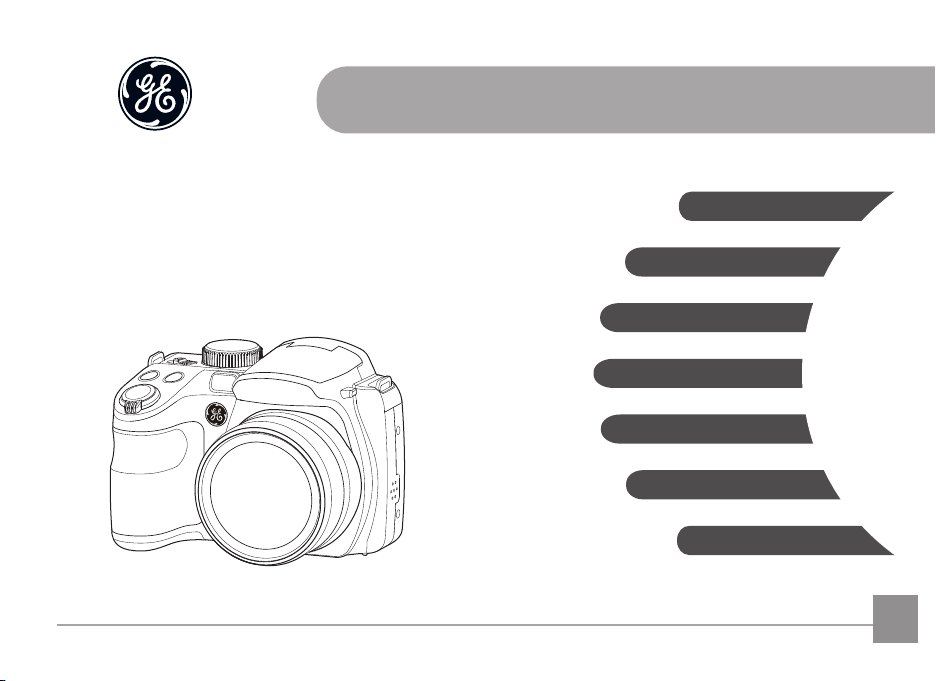
imagination at work
User Manual
GETTING READY
GE Digital Camera
Power PRO Series: X600
MODE OVERVIEW
BASIC OPERATION
PLAYBACK
USING THE MENUS
CONNECTIONS
APPENDICES
EN
Page 2

BEFORE YOU START
Declaration of Conformity
Responsible Party: General Imaging Company
Address: 1411 W. 190th Street, Suite 550, Gardena,
Customer Service Telephone Number:
+1-800-730-6597
CA 90248, U.S.A.
(Outside U.S. & Canada: +1-310-755-6857)
For Customers in the U.S.A.
Tested to Comply with FCC Standards
FOR HOME OR OFFICE USE
This device complies with part 15 of the FCC Rules.
Operation is subject to the following two conditions: (1) This
device may not cause harmful interference, and (2) this device
must accept any interference received, including interference
that may cause undesired operation.
For Customers in Europe
"CE" mark indicates that this product complies with
the European requirements for safety, health,
environment and customer protection. "CE" marked
cameras are intended for sales in Europe.
This symbol [crossed-out wheel bin WEEE Annex IV]
indicates separate collection of electrical waste and
electronic equipment in the European countries. Please
do not throw the equipment into domestic refuse. Please
use the return and collection systems available in your
country for proper, safe disposal of this product.
About this Manual
Thank you for purchasing this GE digital camera. Please read
this manual carefully and keep it in a safe place for future
reference.
General Imaging Company reserves all rights of this
document. No part of this published manual may be
reproduced, transmitted, transcribed, stored in a retrieval
system or translated into any language or computer
language, in any form, by any means, without the prior
written permission of General Imaging Company.
All trademarks mentioned in this manual are used for
identication purposes only and are properties of their
respective owners.
This manual provides you with instructions on how to use
your new GE digital camera. Every eort has been made
to ensure that the contents of this manual are accurate,
however General Imaging Company reserves the right to
make changes without notice.
Throughout this manual, the following symbols are used to
help you locate information quickly and easily:
Indicates useful information.
Indicates precautions are to be taken while operat-
ing the camera.
1
Page 3
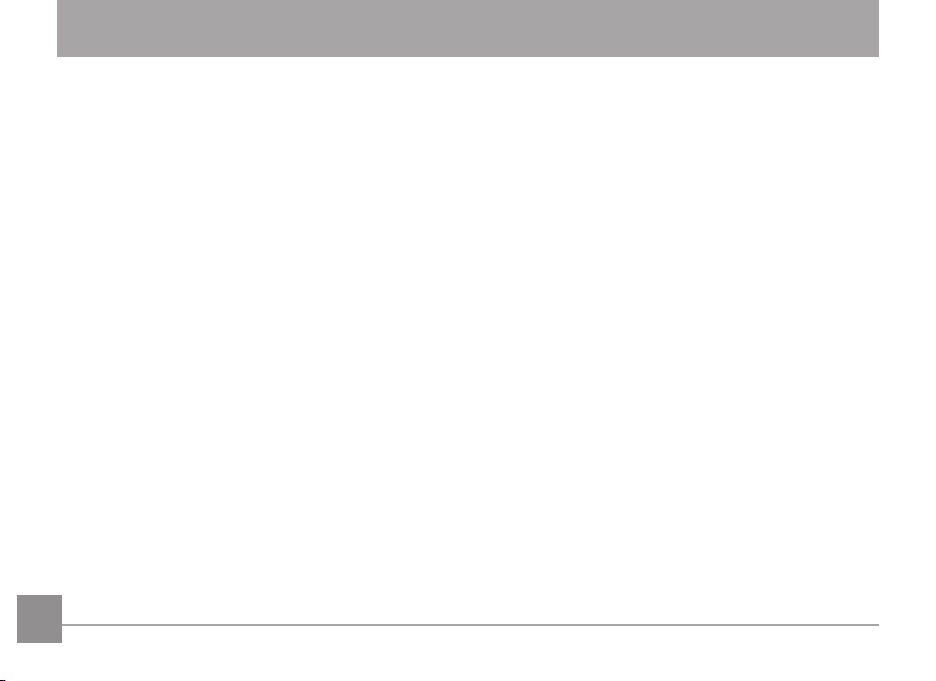
SAFETY NOTES
Safety notes for this camera
• Do not drop the camera or allow it to hit solid objects.
• Do not attempt to disassemble the camera.
• To prevent the camera from being damaged by moisture,
do not use or store the camera in very humid environments,
such as in rain or near bodies of water.
• Do not use or store the camera in dusty places or on a
beach to prevent dust or sand from entering the camera,
causing possible damage to it.
• Do not use or store the camera in a hot environment or
under direct sunlight.
• Do not use or store the camera near a powerful magnetic
eld, for example near a magnet or transformer.
• Avoid touching the lens of the camera.
• Do not expose the camera to direct sunlight for a long
period time.
• Turn the camera o, remove the battery and the memory
card, and dry it within 24 hours if water accidentally
comes in contact with the camera.
• When you take the camera from a cold place to a warmer
environment, condensation may occur. Please wait for a
reasonable period of time before you turn it on.
• When you use the camera, remove the battery if it
overheats. Wait until the unit cools down.
2
• Download your photos and remove the memory card when
you are going to store the camera for a long period of time.
• Store the camera in a dry environment and place it on a
at surface when you are going to store the camera for a
long period of time.
• Before you remove the battery and memory card, the
camera should be turned o.
• When you clean the body of the camera, do not use
abrasive, alcohol-based or organic cleaner.
• Use the professional lens wiping cloth and dedicated
cleaner to wipe and clean the lens.
Safety notes for battery
• To prevent the battery from being damaged, do not
drop the battery or allow it to hit solid objects or to be
scratched by the objects.
• Do not let the battery come in contact with metal objects
(including coins) to avoid short circuiting, discharging,
excessive heat, or possible leakage.
• Do not attempt to disassemble the battery.
• Do not expose the battery to water. Always keep the
battery contacts dry.
• Do not heat the battery or throw it into a re to avoid a
possible explosion.
Page 4
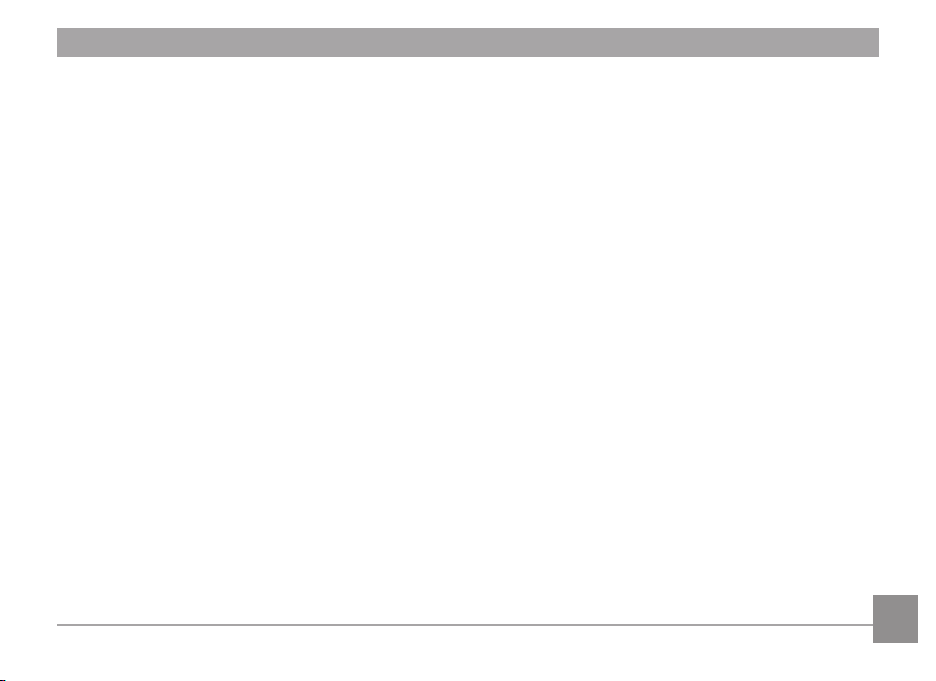
• Do not store the battery in a hot environment or in direct
sunlight.
• Only use the supplied battery.
• If the rechargeable Li-ion battery supplied with the
camera needs to be replaced, contact the retailer or the
customer service number listed in this manual.
• If the rechargeable Li-ion battery in this camera overheats
during charging, stop charging immediately and wait until
it cools down to resume charging.
• When the camera is stored for a long period of time,
remove the battery and keep it in a dry place that is not
accessible to the infants and children.
• In a colder environment, the performance of the battery
could be noticeably reduced.
• When you install the battery, install it according to the
positive and negative markings on the battery
compartment. Never force it into the battery
compartment.
Safety notes for memory card
• Do not drop the memory card or allow it to hit solid objects
to avoid damaging it.
• Do not attempt to disassemble or repair the memory card.
• Do not expose the memory card to water. Always keep it dry.
• Do not remove the memory card when the camera is
turned on. Otherwise, the memory card could be damaged.
• Do not directly edit the data on the memory card. Copy the
data to your PC before you edit them.
• When the camera is stored for a long period of time, be
sure to download your photos and remove the memory
card. Store it in a dry environment.
• Format the memory card using the camera before you use
it or insert a new one.
• We suggest buying only well-known, name brand memory
cards to ensure peak performance.
• Do not modify the name of the les or folders of the
memory card using your PC. Modifying the le names may
cause the les to not be recognized on the camera or a
possible error may occur.
• A photo taken with the camera will be stored in the folder
that is automatically generated on the SD card. Do not
store photos that are not taken using this camera in these
folders as the pictures cannot be recognized during the
playback.
3
Page 5
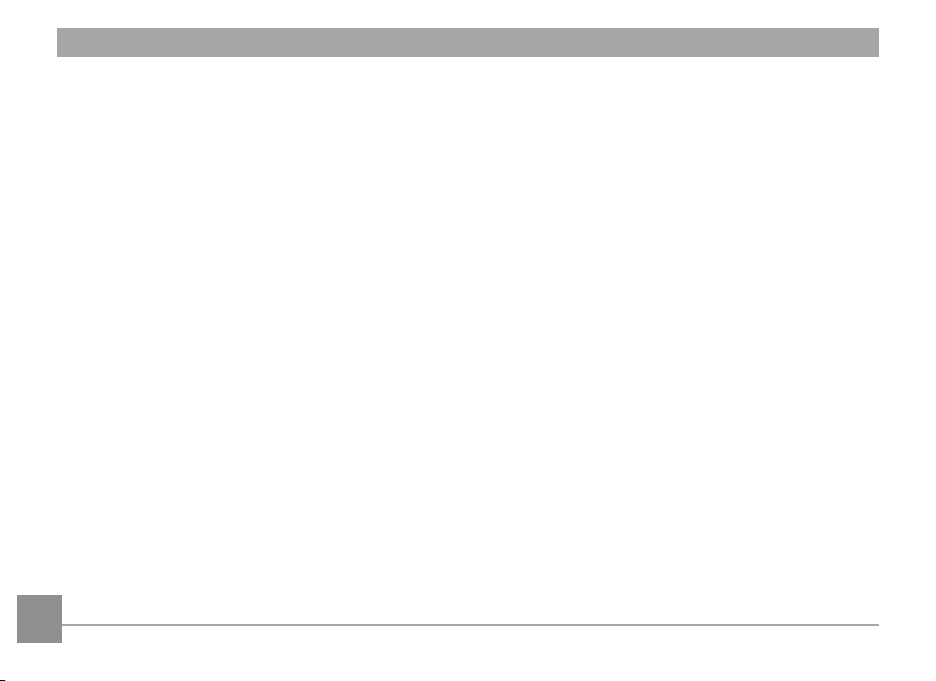
• When you insert a memory card, make sure the notch of
the card matches the markings on the top of the card slot.
Other Safety Notes
• Do not disconnect the power or turn the camera o during
the update process. Doing so may cause incorrect data to
be written and the camera may not power on later.
• Do not hang the camera or strap around the neck of small
children.
• If the rechargeable Li-ion battery is used for the camera,
only charge it with the supplied battery charger.
• If battery uid leaks inside the camera, contact our
customer service department.
• If battery uid leaks onto your skin, rinse your skin with
clean water and seek immediate medical attention.
• Disposal of used batteries should be carried out in accordance
with the local (national or regional) regulations.
• When using your camera on an airplane, observe the
relevant rules specied by the airline.
• Due to the limitations of manufacturing technology, the
LCD screen may have a few dead or bright pixels. These
pixels do no eect the quality or performance of the
camera, photos or video.
• Do not expose the LCD screen to water. In a humid
environment, only wipe it with a soft and dry cleaning cloth.
4
• If the LCD screen is damaged and the liquid crystal comes
into contact with your skin, wipe your skin with a dry cloth
immediately and rinse it with clean water. If liquid crystal
comes into contact with your eyes, wash them with clean
water at least for 15 minutes and seek immediate medical
attention. If you accidentally swallow liquid crystal, rinse
your mouth immediately and seek medical attention.
Page 6
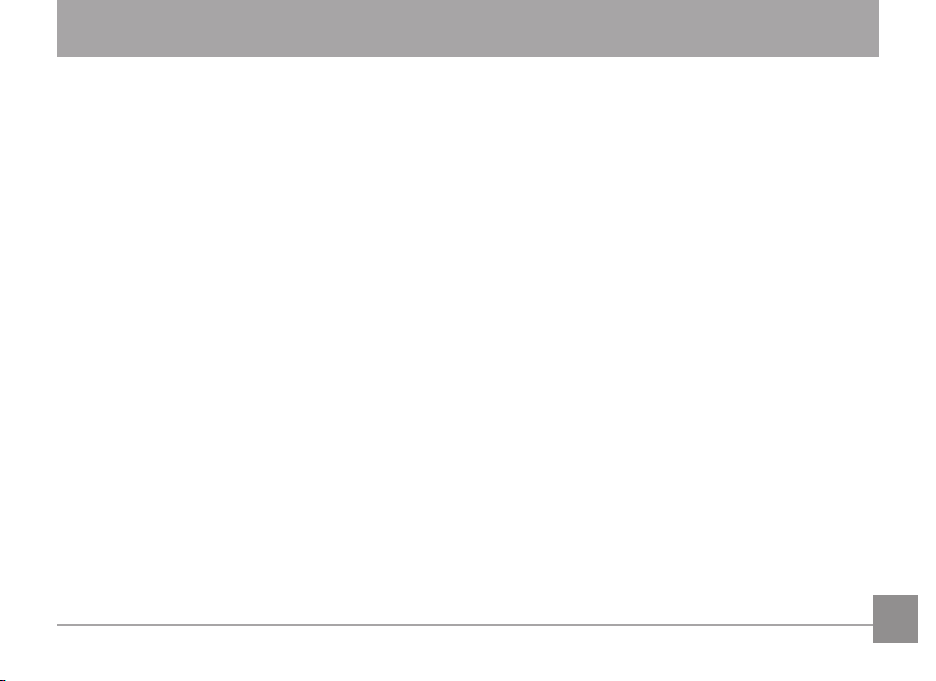
CONTENTS
WARNING .............................................................1
SAFETY NOTES .....................................................2
CONTENTS ............................................................5
GETTING READY ..................................................9
Accessories Included ..............................................................9
Attaching the Lens Cap and Shoulder Strap .....................10
Part Names ...............................................................................11
Charging Battery .....................................................................14
Installing Battery and Memory Card ...................................15
Turning Camera On and O ..................................................17
Symbol Description .................................................................17
Set your Language, Date/Time .............................................18
Set your Language, Date/Time after the rst
power-on ..........................................................................18
Resetting your Language ..............................................18
Resetting Date/Time ......................................................19
MODE OVERVIEW ................................................20
Display Setting .........................................................................20
LCD Screen Display .................................................................21
Overview of the screen icons in photo
shooting mode .................................................................21
Overview of the Screen Icons in Movie Mode ...........23
Overview of the Screen Icons in Playback Mode .....24
Using the Mode Dial ................................................................25
Auto Mode .................................................................................26
Manual Mode ............................................................................26
Shutter Priority ........................................................................27
Auto Program Exposure .........................................................27
Face Beautier .........................................................................28
Panorama Mode ......................................................................28
Black and White .......................................................................29
Scene Mode ...............................................................................30
Auto Scene Mode ...........................................................33
Custom Settings.......................................................................35
5
Page 7
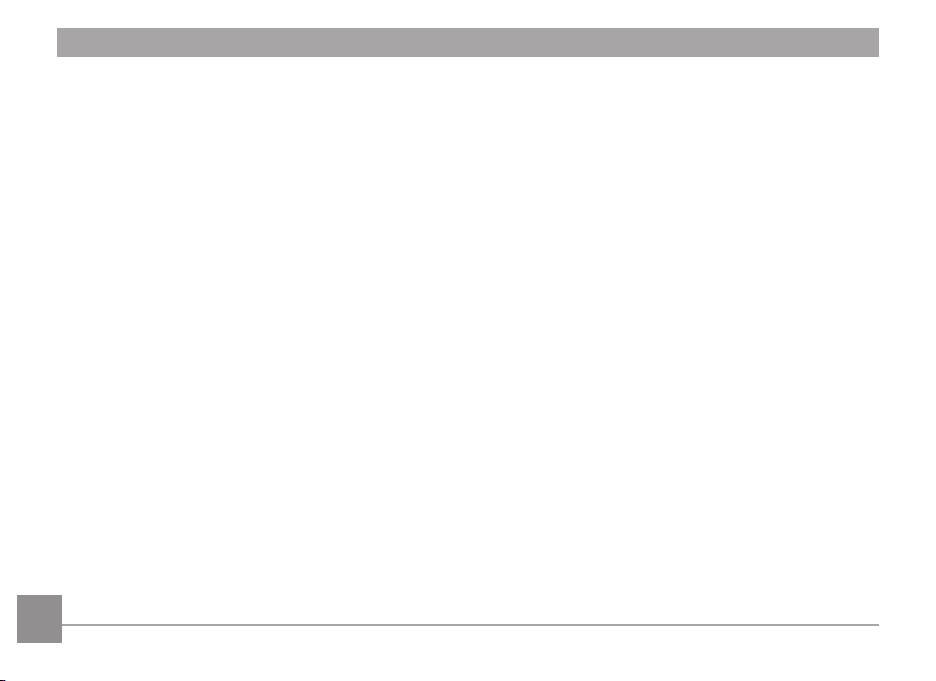
BASIC OPERATION ..............................................36
PLAYBACK.............................................................46
Using EVF (Electronic View Finder) ......................................36
Using the Zoom Function .......................................................36
Focus Setting ............................................................................37
Macro Mode ..............................................................................37
Self-Timer Setting ....................................................................38
Open Flash ................................................................................39
White Balance Setting ............................................................40
Continuous Capture Setting ..................................................41
EV Setting ..................................................................................42
Exposure Compensation ...............................................42
ISO ......................................................................................43
Shutter Adjustment ........................................................43
Aperture Adjustment .....................................................44
Using Quick Recording ...........................................................44
i Button Function Menu ..........................................................45
6
Viewing Photos and Videos ...................................................46
Thumbnail View .......................................................................47
Using Zoom Playback (for still pictures only) ....................48
Slideshow ..................................................................................49
Continuous Capture Group Playback ..................................49
Photos and Video Deletion ....................................................50
USING THE MENUS .............................................51
Photo Setup Menu ...................................................................51
Expo Metering (Exposure Metering) ............................51
Size .....................................................................................52
OIS ......................................................................................52
Cont. AF .............................................................................53
HDR ....................................................................................53
Photo Shooting Setting Menu ...............................................54
Quality ...............................................................................54
Page 8
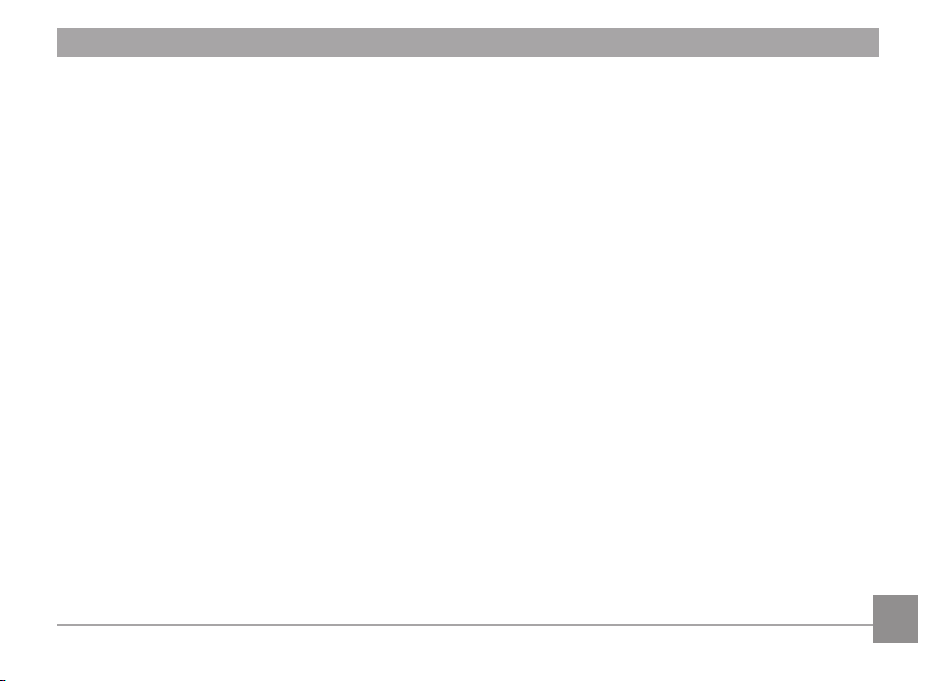
AF-Assist Beam ................................................................55
Digital Zoom .....................................................................55
Date Imprint .....................................................................55
Quick Review ....................................................................56
Custom Settings ..............................................................56
Movie Menu...............................................................................57
Expo Metering (Exposure Metering) ............................57
Image Pixel .......................................................................58
VIS .......................................................................................58
Movie Setting Menu ................................................................59
Digital Zoom .....................................................................59
Playback Menu .........................................................................60
HDR ....................................................................................60
Red-Eye Reduction..........................................................61
Rotate ................................................................................61
Resize .................................................................................62
Color Eect .......................................................................62
Playback Setting Menu...........................................................63
Protect ...............................................................................63
Delete ................................................................................64
DPOF (Digital Print Order Format)...............................65
Trim ....................................................................................66
Setup Menu ...............................................................................67
Beep ...................................................................................67
Power Saver .....................................................................68
Language ..........................................................................68
Zone ...................................................................................69
Date/Time .........................................................................69
File / Software ..........................................................................69
Format Memory ...............................................................69
Copy to Card .....................................................................70
File Numbering ................................................................70
Reset ..................................................................................71
FW Version .......................................................................71
7
Page 9
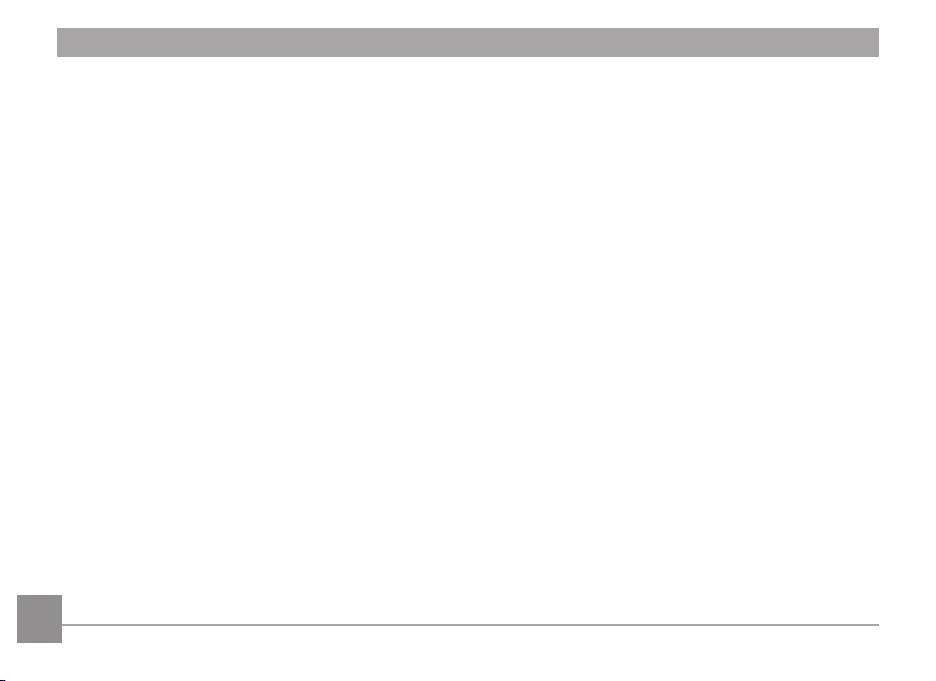
CONNECTIONS ....................................................72
APPENDICES ........................................................82
Connecting to a Computer ....................................................72
Setting the USB Mode ....................................................72
Transferring les to your computer............................72
Video System ............................................................................73
Set Eye-Fi SD Card Connection Mode ..................................74
Supported HDMI Connections ..............................................75
Connecting HDMI-Ready TV .........................................75
Connecting to a PictBridge Compatible Printer ...............76
Setting the USB Mode ....................................................76
Connecting to your Printer ...........................................77
Using the PictBridge Menu ....................................................78
Print (with Date) ..............................................................78
Print (without Date) ........................................................79
Print Index ........................................................................80
Print DPOF Images..........................................................81
Exit .....................................................................................81
8
Specications ...........................................................................82
Prompts and Warning Messages .........................................86
Troubleshooting .......................................................................90
Page 10
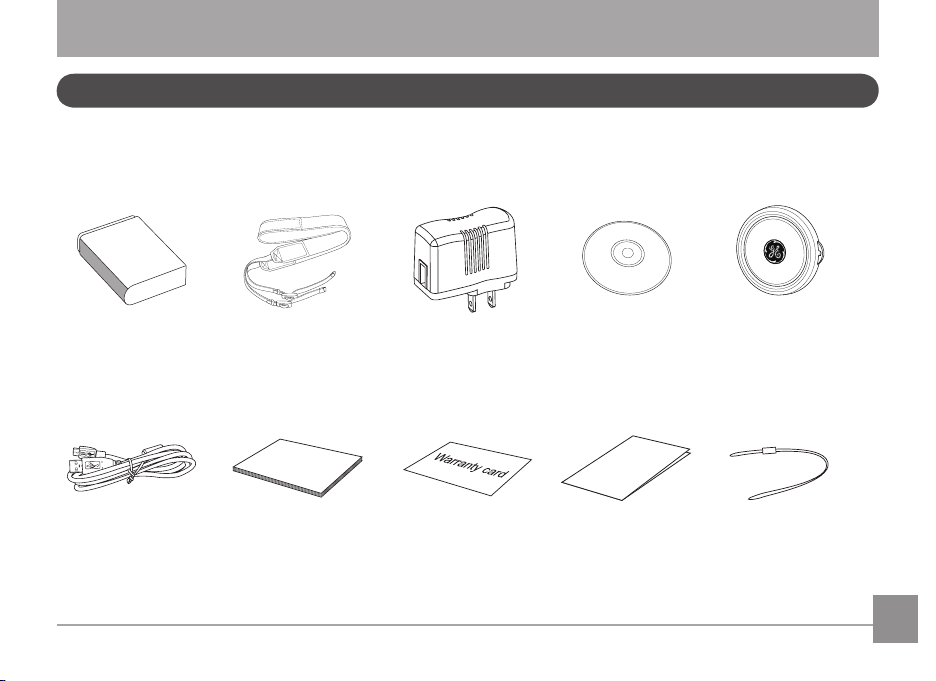
GETTING READY
Qu
i
ck Start Guid
e
User Manual
Accessories Included
Your camera box should contain the camera model you purchased along with the following accessories. If anything is missing or
appears to be damaged, please contact your retailer.
Battery
USB Cable
AC AdapterShoulder StrapRechargeable Lithium-Ion
User Manual Quick Start Guide Lens cap strap
Warranty Card
CD-ROM
Lens Cap
9
Page 11
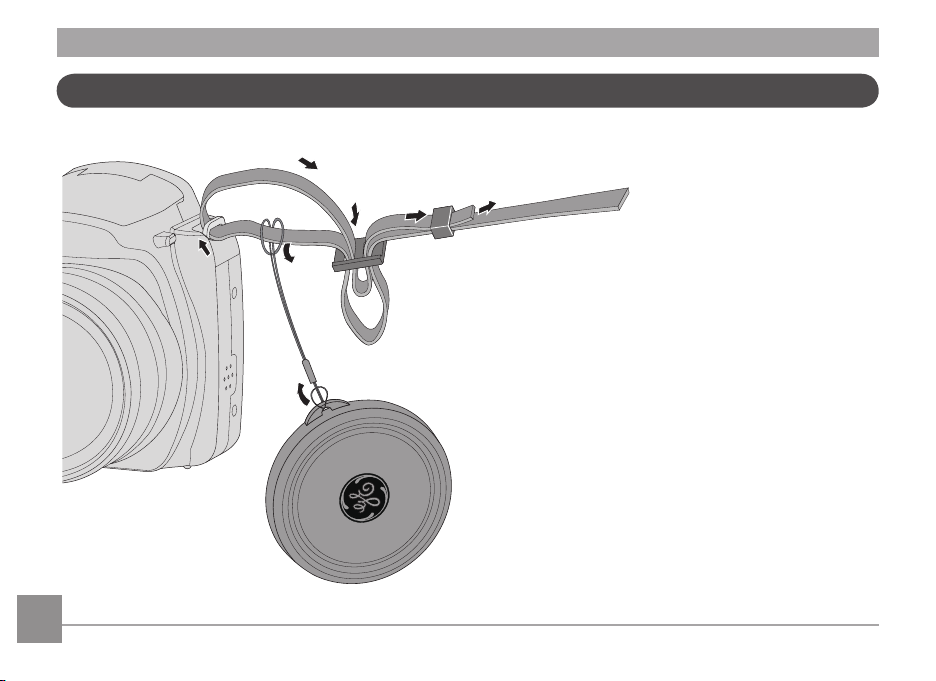
Attaching the Lens Cap and Shoulder Strap
10
Page 12
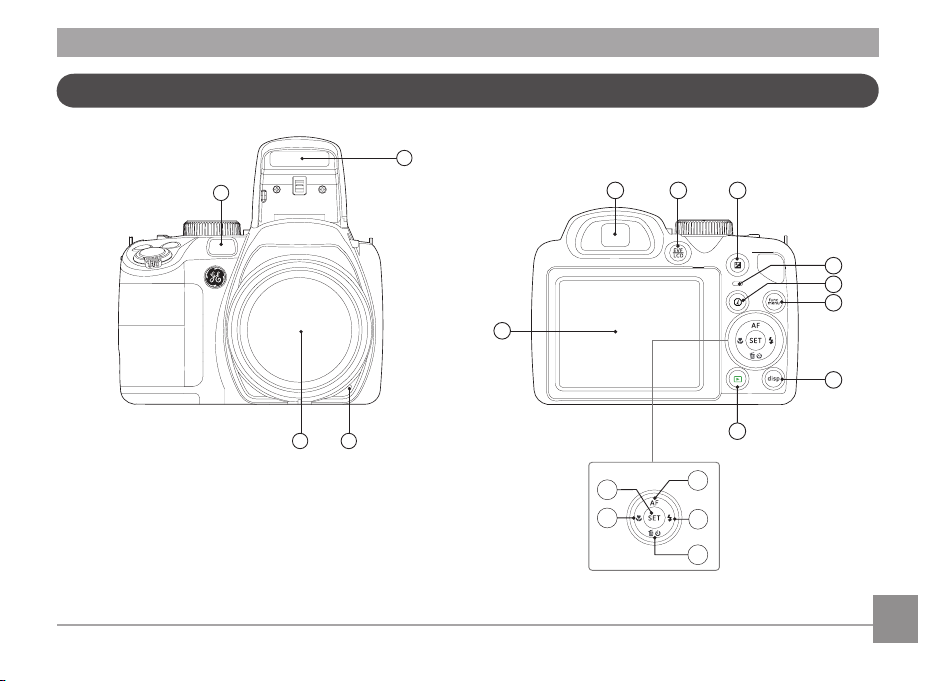
1
2
4
3
5
7 86
10
9
11
12
14
15
16
17
18
13
Part Names
11
Page 13
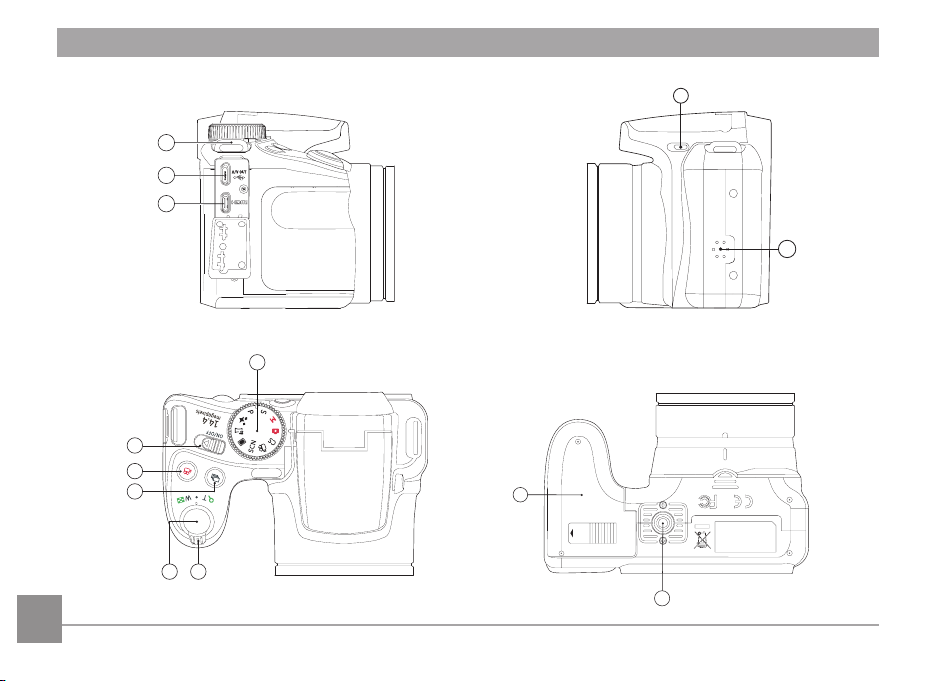
25
26
24
2223
27
30
31
OPEN
19
20
21
29
28
12
Page 14
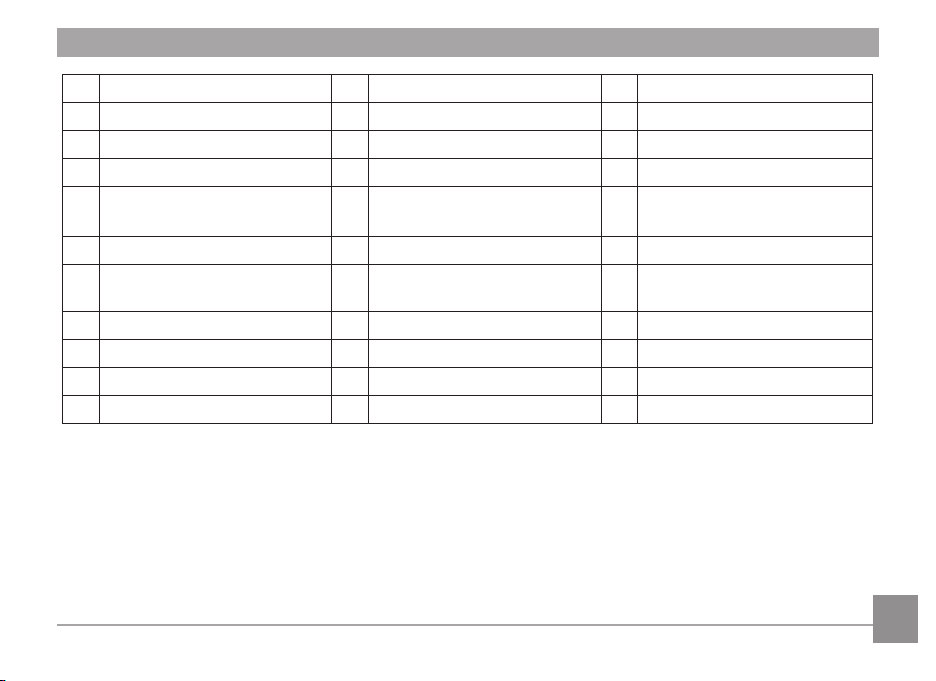
1 AF Assist Beam/Timer Indicator 12 Display Button 23 Shutter Button
2 Flash Lamp 13 Playback Button 24 Continuous Capture Button
3 Microphone 14 AF Button/Arrow Button (Up) 25 Fast Video Recording Button
4 Lens 15 Flash Button/Arrow Button (Right) 26 Power Switch
5 LCD Screen 16
6 Electronic View Finder (EVF) 17 Macro Button/Arrow Button (Left) 28 Flash Button
Electronic Viewnding Window/
7
LCD Screen Button
8 Exposure Compensation Button 19 Strap Buckle 30 Tripod Receptacle
9 Status Indicator 20 USB Port 31 Battery Cover
i Button 21 HDMI Port
10
11 Menu Button 22 Zoom Wheel
Delete Button/Self-Timer Button/
Arrow Button (Down)
18 SET Button 29 Speaker
27 Mode Dial
13
Page 15
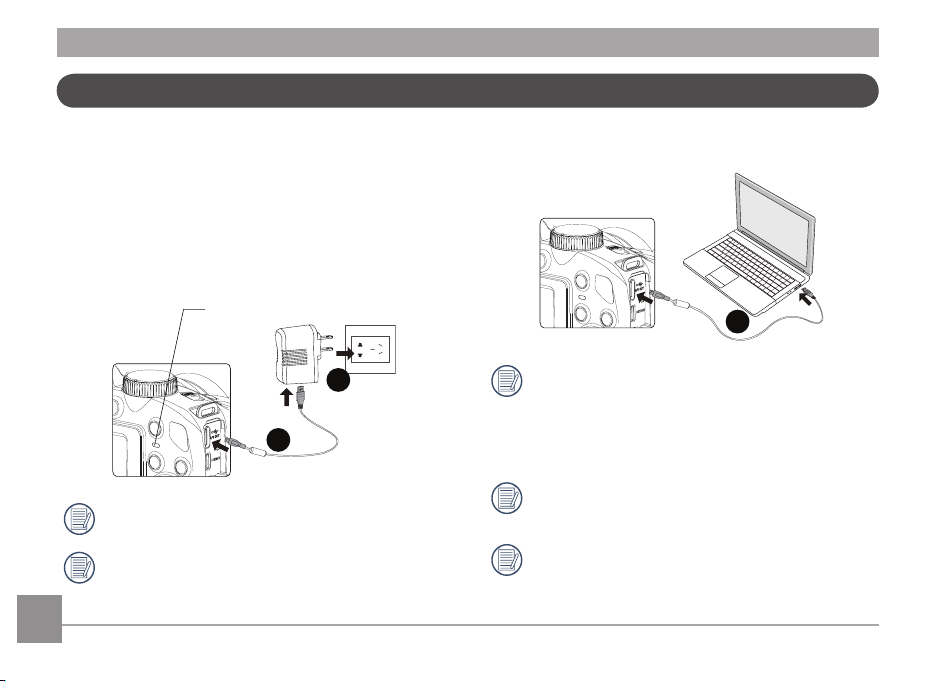
Charging Battery
Before you charge your battery, you should turn the camera
o and insert the battery.
1. Connect the camera and the power charger using the
supplied USB cable. (The plug shape of the power charger
may vary depending on the country or region. The actual
item may vary from the drawing below).
2. Insert the plug of the power charger into the wall outlet to
charge the battery.
Power indicator
2
1
The charger is for indoor use only.
After the battery is stored for a long period of time, use the
supplied power charger to charge the battery prior to use.
14
3. When the camera is turned o, you can also connect the
camera to your PC using a USB cable to charge the battery.
3
Charging indicator:
Red: Charging
Green: Charging complete
To have maximum battery life, charge the battery for at
least 4 hours the rst time.
Charging the battery should only be done with the
camera in the "o" position.
Please charge the battery indoors between 0°C and
40°C.
Page 16
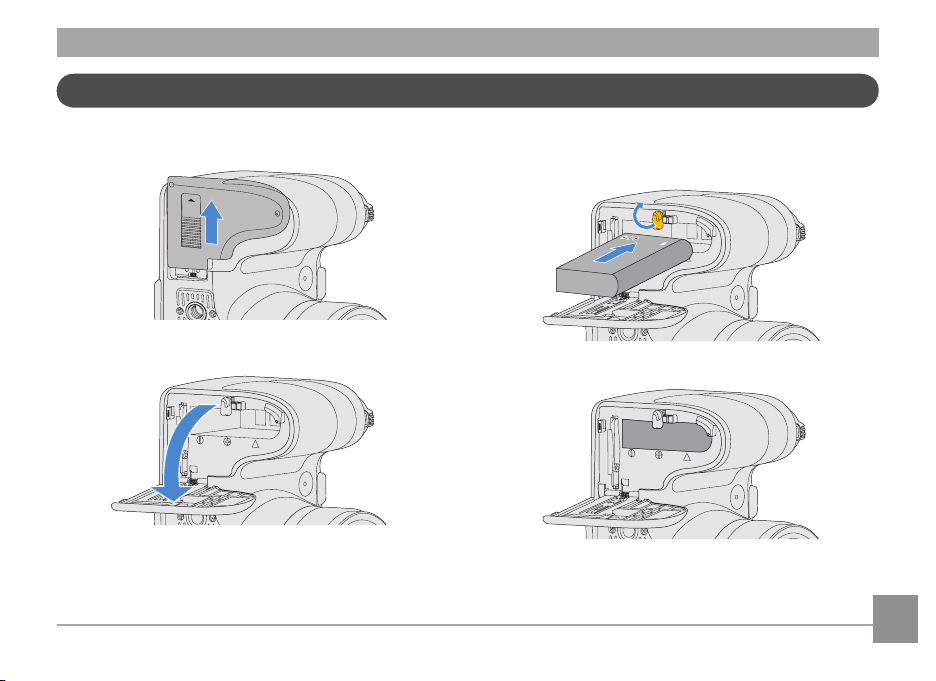
OPEN
Installing Battery and Memory Card
1. Open the battery cover.
2. Insert the battery into the battery slot in the correct
position as shown in the following diagram:
15
Page 17
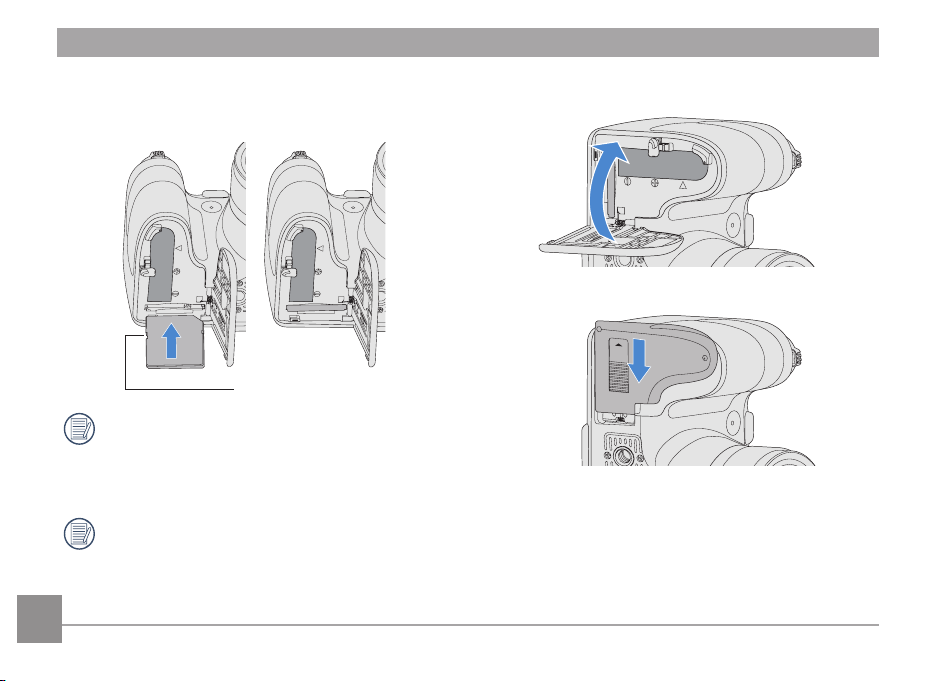
OPEN
3. Insert the memory card into the memory card slot as
shown in the diagram below:
Write protection buckle
The memory card (SD/SDHC) is optional and not included
in all camera packaging. If you have to purchase a
memory card, select one with storage capacity between
4GB and 32GB to ensure correct data storage.
To remove your memory card, open the battery cover,
gently press the memory card to eject it and remove it
carefully.
16
4. Close the battery cover.
Page 18
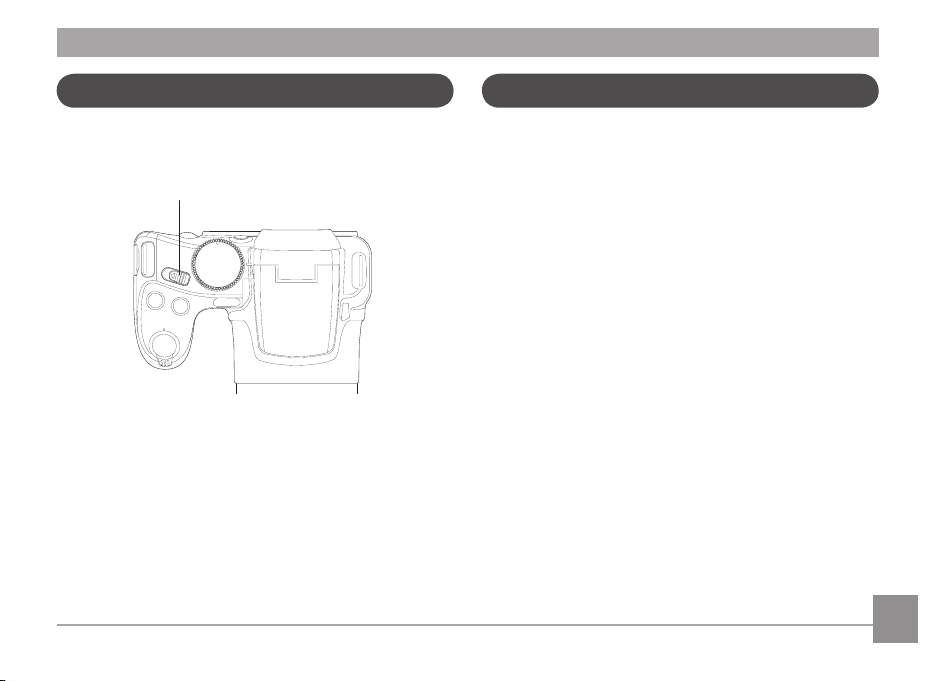
Turning Camera On and O
Symbol Description
Turn the power switch to turn on/o the camera.
Power Switch
In the instructions below, the following symbols may be used
throughout this manual on how to operate the camera. This is
to facilitate better understanding.
[Button name]: When one button on the camera
cannot be indicated by an icon, the
symbol [ ] is used to indicate it.
「Item properties」: The option properties in the camera
interface are indicated by the
symbol「 」.
17
Page 19
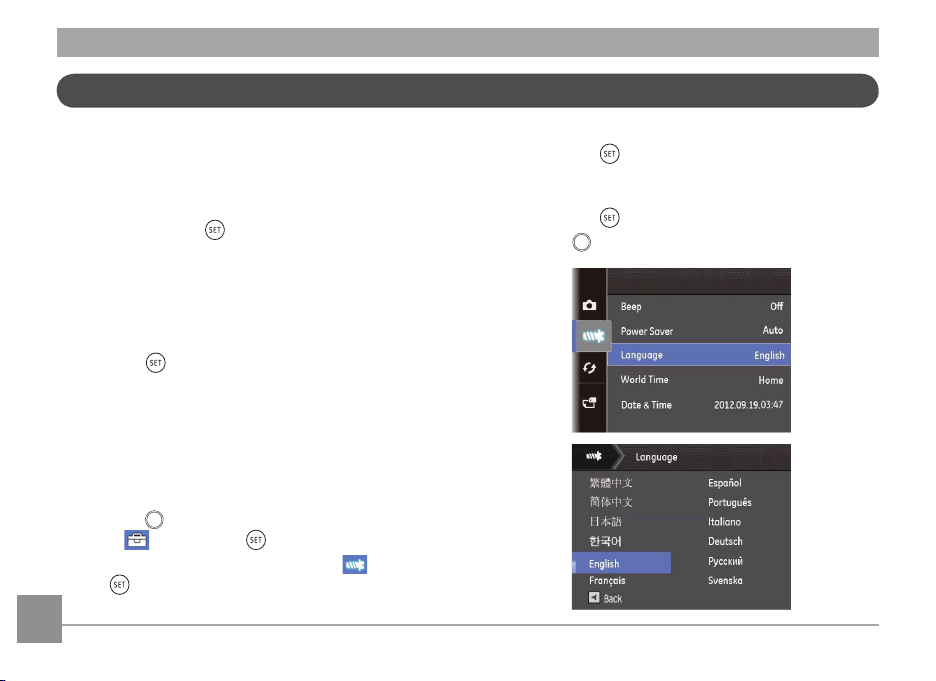
func
menu
Set your Language, Date/Time
func
menu
Set your Language, Date/Time after the rst power-on
1. When you turn the camera on for the rst time, the
language selection screen appears.
2. Press the arrow buttons to select your desired language.
3. After you press the
button to conrm the selection, the
Date/Time settings screen appears.
4. Press the left/right arrow button to select the Date/Time
to be adjusted: Time is displayed in yyyy:MM:dd HH:mm.
5. Press the up/down arrow button to adjust the value for the
selected Date/Time.
6. Press the
button to conrm the time settings and the
snapshot screen appears.
Resetting your Language
After you set your language for the rst time, follow the
instructions below to reset your language.
1. Turn the camera on via the power switch.
2. Press the
button, press the up/down arrow button to
select , and press the button to enter the menu.
3. Press the up/down arrow button to select
the button or right arrow button to enter the menu.
18
, and press
4. Press the up/down arrow button to select「Language」
and press the button or right arrow button to enter
the menu.
5. Press the arrow buttons to select your desired language
and press the button to conrm.
6. Press the
button and the snapshot screen appears.
Page 20
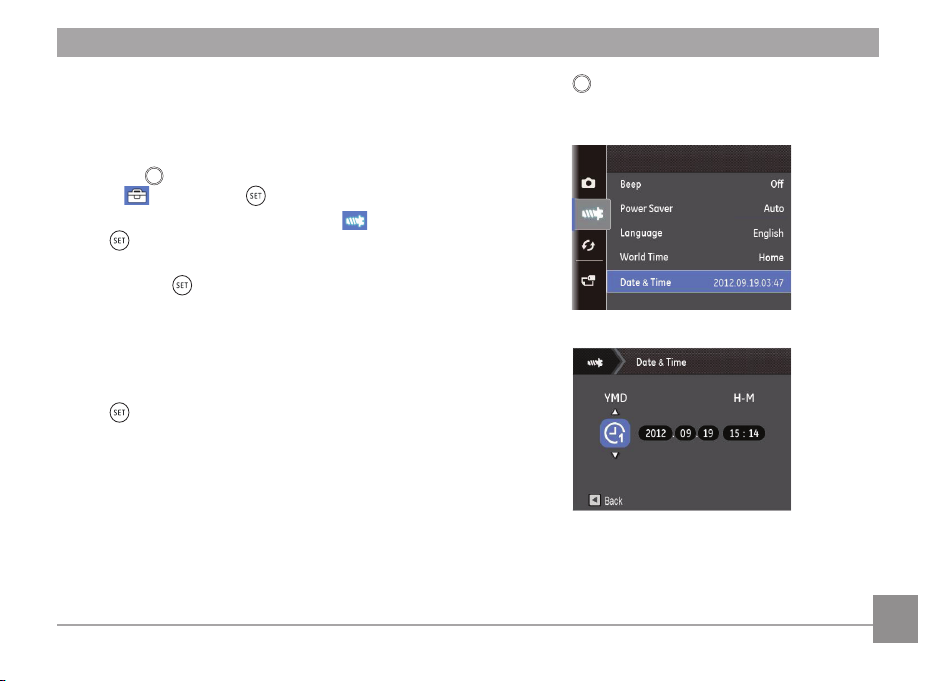
Resetting Date/Time
func
menu
func
menu
After you set your Date/Time for the rst time, follow the
instructions below to reset date and time.
1. Turn the camera on via the power switch.
2. Press the
select , and press the button to enter the menu.
3. Press the up/down arrow button to select
the button or right arrow button to enter the menu.
4. Press the up/down arrow button to select
and press the button or right arrow button to enter
the menu.
5. Press the left/right arrow button to select the Date/Time
to be adjusted: Time is displayed in yyyy:MM:dd HH:mm.
6. Press the up/down arrow button to press the value for
your selected block. After you nish your settings, press
the button to conrm.
button, press the up/down arrow button to
, and press
「Date/Time」
7. Press the
appears.
button and the following snapshot screen
19
Page 21
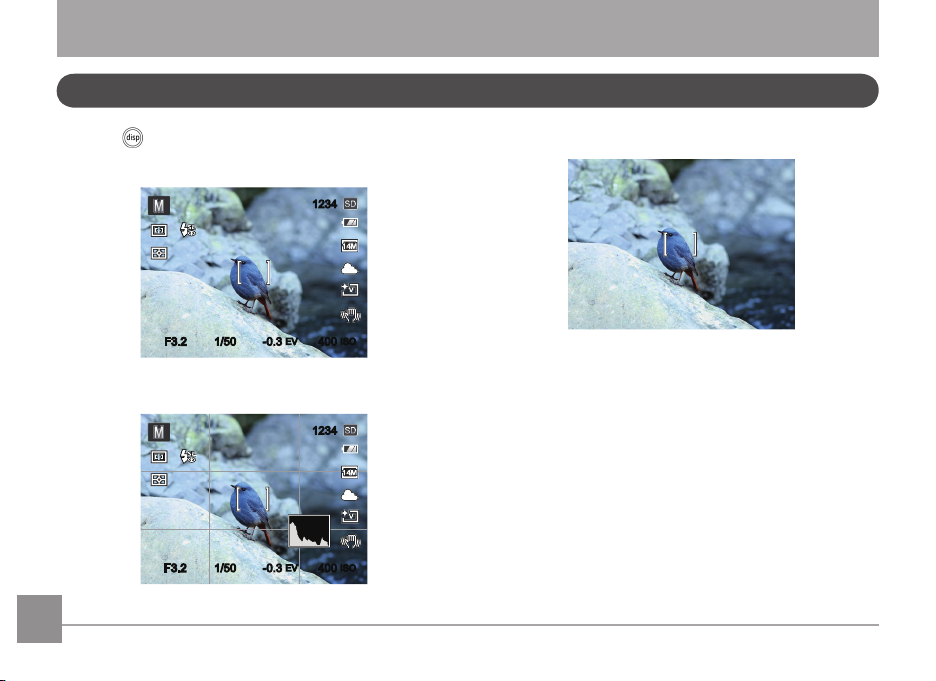
F3.2
1234
-0.3
EV
1/50
F3.2 400
ISO
1234
-0.3
EV
1/50
400
ISO
F3.2F3.2
MODE OVERVIEW
Display Setting
Press the button to display the settings: Classic, Full, O.
Default Mode: Displays the camera parameters on screen
Grid: Camera parameters with Grid and Histogram
20
Clean: Does not display any additional icons on screen
Page 22
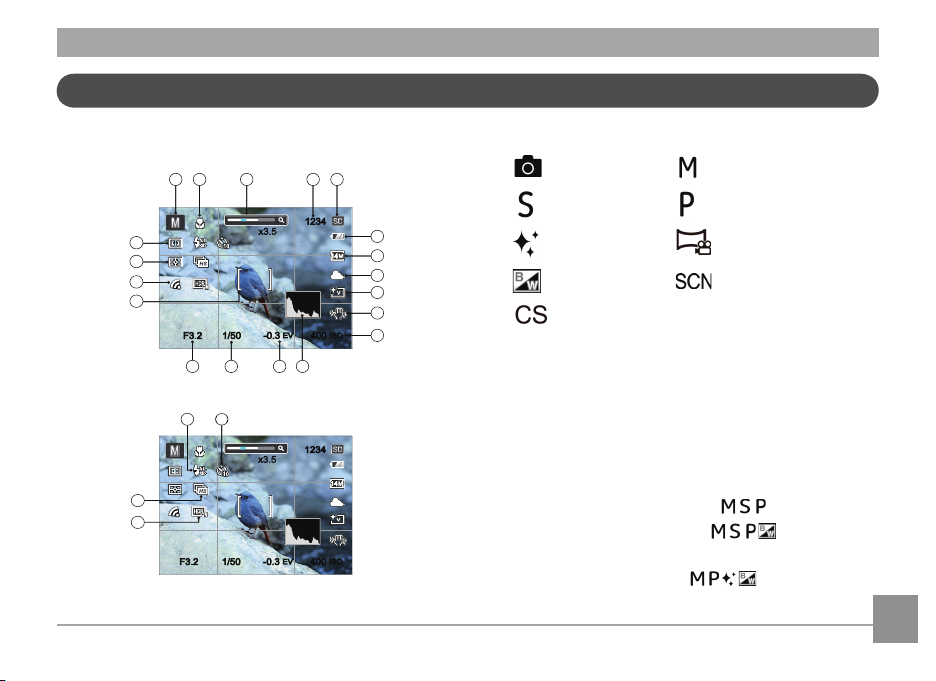
LCD Screen Display
1234
x3.5
-0.3
EV
1/50
400
ISO
1
2
3 4 5
7
6
8
9
10
11
15 14 13 12
19
18
16
17
F3.2
1234
x3.5
-0.3
EV
1/50
400
ISO
21
20
23
22
F3.2
Overview of the screen icons in photo shooting mode
1 Shooting Mode Icons
Auto Mode Manual Mode
Shutter Priority Program AE
Face Beautier
Black and White
Custom Settings
Panorama Mode
Scene Mode
2 Macro Mode
3 Zoom Display (By turning the zoom lever)
4 Number of remaining shots
5 SD Memory Card/Built-In Memory
6 Battery Status
7 Image Size
8 White Balance (Adjustable only in
9 Picture Color (Adjustable only in
Mode)
Mode)
10 Optical Imaging System
11 ISO Value (Adjustable only in
Mode)
12 Histogram
21
Page 23
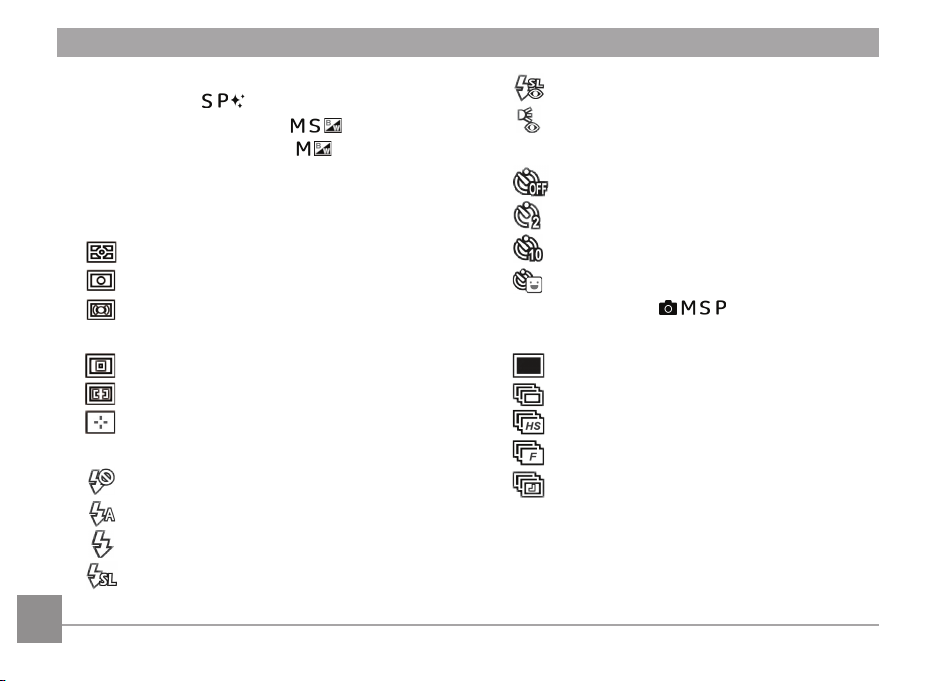
13 Exposure Compensation (EV value)
(Adjustable only in Mode)
14 Shutter Speed (Adjustable only in
15 Aperture Value (Adjustable only in
16 Focus Frame
17 Eye-Fi ON (with signal)
18 Expo Metering
AiAE
Spot
Center
19 AF Mode
Single-AF
Multi-AF
Object Tracking
20 Flash Mode
Force O
Flash Auto
Force Flash
Slow Sync.
22
Mode)
Mode)
Slow Sync. + Red-Eye
Red-Eye Reduction
21 Self-Timer
Self-timer O
2 sec
10 sec
Smile
22 HDR (Adjustable only in
23 Continuous Shot
Single
Continuous Shot
Cont. Shot- High Speed (VGA)
Cont. Shot- Fast (4M)
Time Lapse (30sec/1min/5min/10min)
Mode)
Page 24
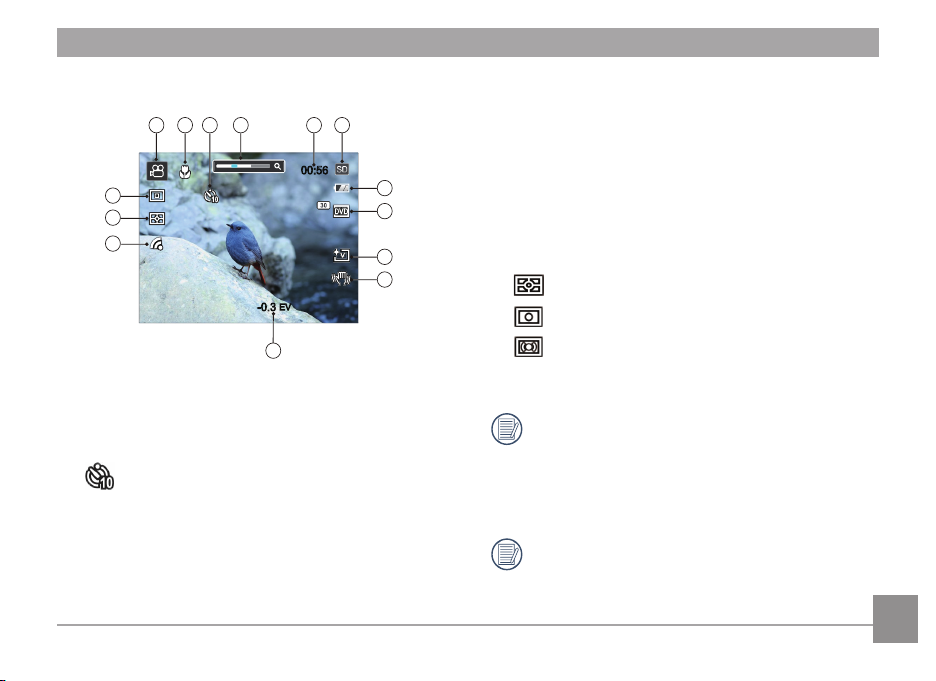
Overview of the Screen Icons in Movie Mode
2
00:56
-0.3
EV
1 3
4
8
7
9
10
11
13
14
12
65
1 Movie Mode Icons
2 Macro Mode
3 Self-Timer
10 sec
4 Zoom Display (by turning the zoom lever)
5 Remaining Recording time
6 SD Memory Card/Built-In Memory
7 Battery Status
8 Video Quality
9 Picture Color
10 VIS
11 Exposure Compensation (EV value)
12 Eye-Fi ON (with signal)
13 Expo Metering
AiAE
Spot
Center
14 AF Mode
For optimal video shooting, it is recommended that an
SDHC memory card be used. If you shoot video using
only the camera's internal memory, the end results may
have image jitter, noise and vastly shorter recording
times.
Optical Zoom and Digital Zoom can be adjusted. Digital
Zoom can be adusted to 6X (156X in total).
23
Page 25
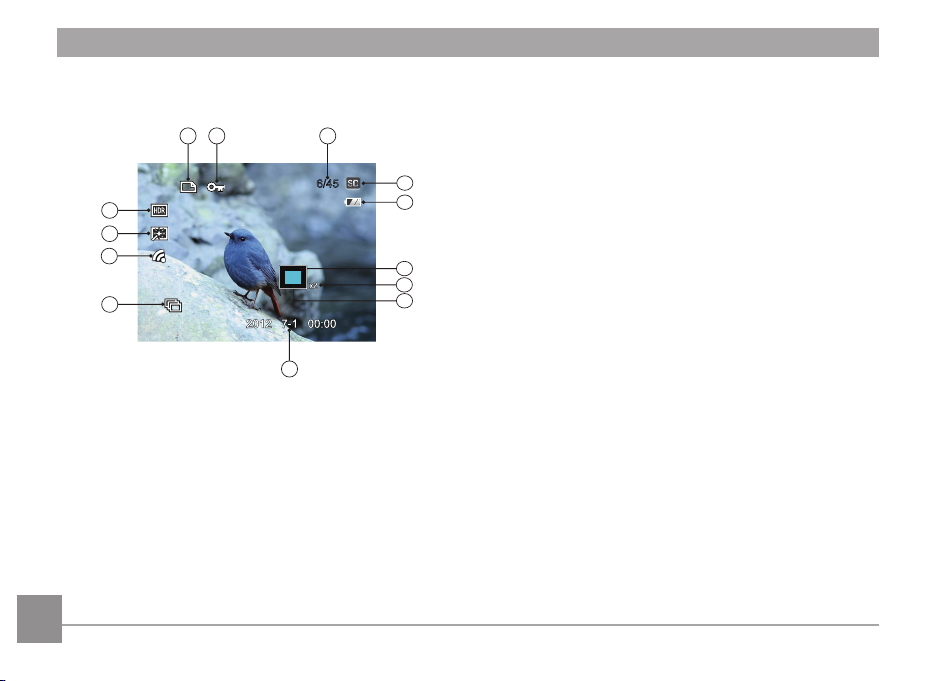
Overview of the Screen Icons in Playback Mode
6/45
9
321
4
5
12
11
13
10
6
8
7
1 DPOF File
2 File Protection
3 Memory space (indicating the current number of photos
and total number of photos)
4 SD Memory Card/Built-in Memory
5 Battery Status
6 Zoom Magnication Area
7 Image Zoom Ratios
8 Image Zone
9 Shooting Date
10 Continuous Capture Group Playback
11 Eye-Fi ON (with signal)
12 Red-Eye Reduction
13 HDR
24
Page 26
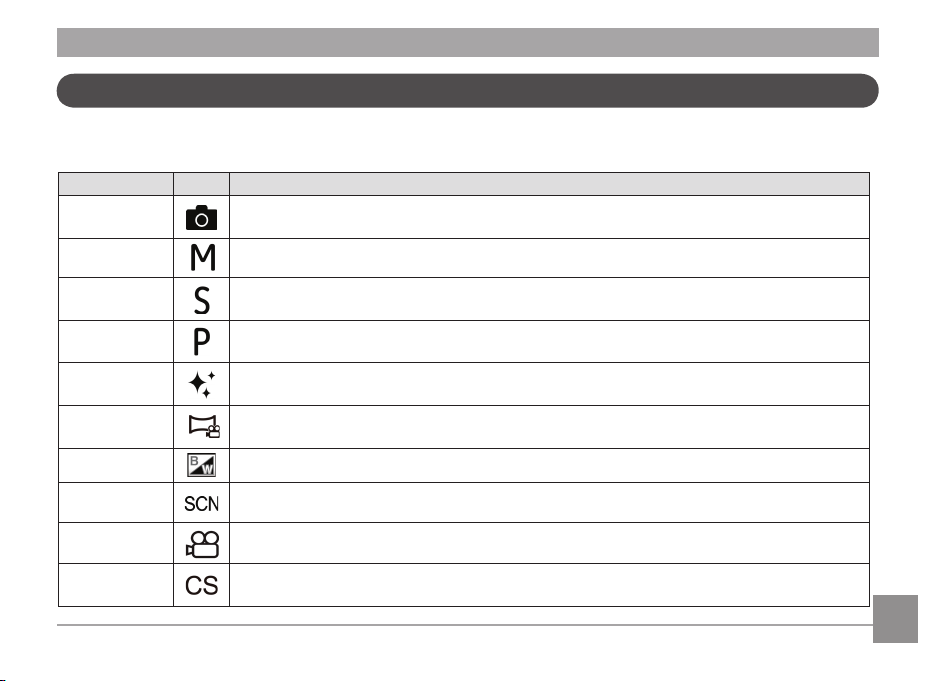
Using the Mode Dial
This GE camera provides a convenient mode dial that allows you to manually switch between dierent modes with ease. The
available modes are listed below:
Mode Name Icon Description
Auto Mode
Manual Mode Many of the camera settings can be congured manually in this mode.
Shutter Priority
Program AE
Face Beautier
Panorama Mode
Black and White In this mode, the user can take pictures with dierent black and white eects.
Scene Mode Choose from 25 dierent pre-set scene types and eects for your photos.
Movie Mode Record videos.
Custom Settings
In this mode, the optimal conditions for taking pictures will be set based on the subject and
environment. It is the most commonly used mode for taking pictures.
Setting allows you to choose a specic shutter speed so the camera will adjust the aperture
automatically to ensure correct exposure.
Setting allows you to choose the EV value and the camera will select both the shutter speed and
aperture automatically.
This mode automatically enhances facial features with skin softening touches and eye brightening
capabilities.
Switch to this mode to take a series of pictures which will be stitched into a panoramic picture by the
camera.
The user can store the frequently used shooting modes and parameters and switch to this mode for
quick adjustment.
25
Page 27
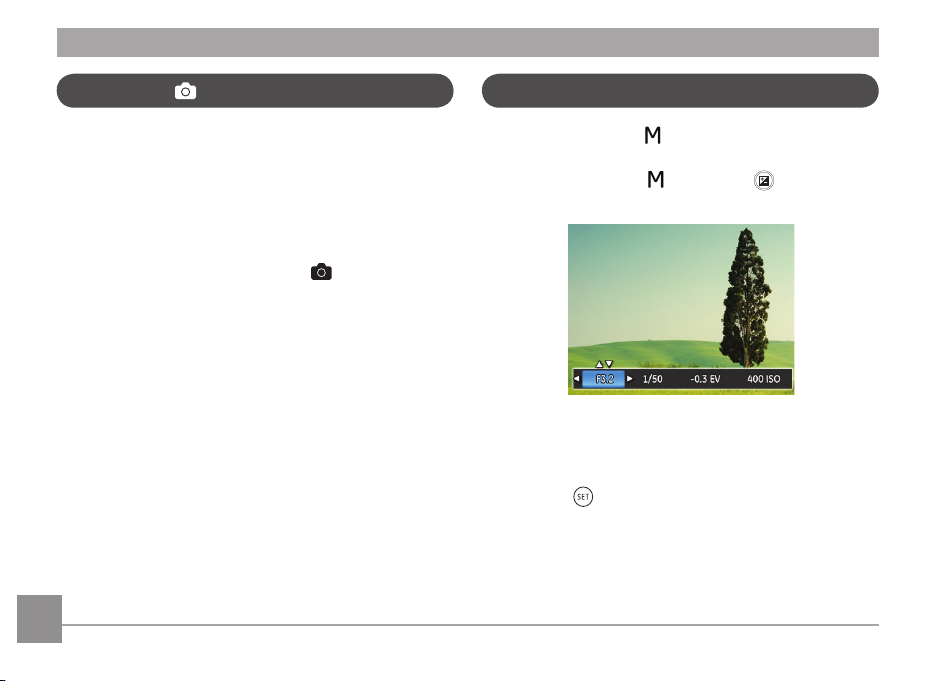
Auto Mode
Manual Mode M
Auto Mode is the easiest mode to take photos. While
operating in this mode, the camera automatically optimizes
numerous camera settings to adjust your photos and videos
for the best possible results.
Follow these steps:
1. Use the power switch to turn the camera on.
2. Switch the Mode Dial to Auto Mode (
3. Compose your picture in the LCD screen and press the
Shutter button halfway down to focus on the subject.
4. The LCD screen will show a green focus frame when the
subject is in focus.
5. Fully press the shutter button down to take pictures.
).
26
When selecting manual ( ) mode, you can set the aperture
and shutter speed manually.
1. Turn the Mode Dail to
congure settings.
2. Press the left/right arrow button to select an adjustment
setting.
3. Press the up/down button to adjust the parameters.
4. Press the
shooting screen.
button to conrm the settings and enter the
and press the button to
Page 28
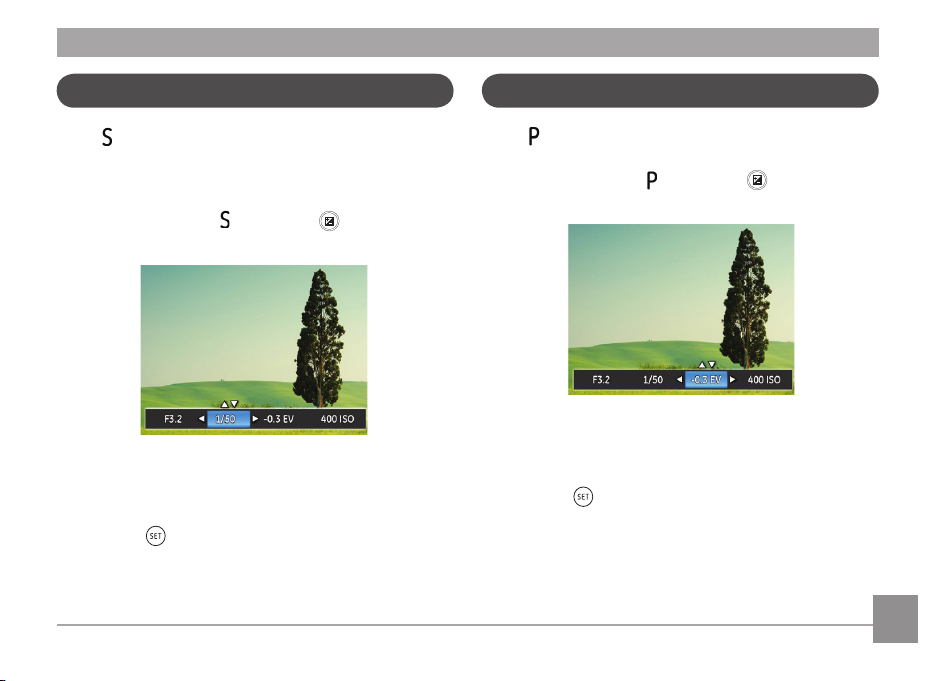
Shutter Priority
S
Auto Program Exposure P
When (Shutter Priority) is selected, you can adjust the
shutter speed and EV value.The camera automatically sets the
aperture value based on the shutter speed value to get the
most appropriate exposure value.
1. Turn the mode dial to
congure settings.
2. Press the left/right arrow button to select an adjustment
item.
3. Press the up/down button to adjust the parameters.
4 Press the
shooting screen.
button to conrm the settings and enter the
and press the button to
When (Program AE) mode is selected, you can adjust the EV
value and ISO value.
1. Turn the mode dail to
congure settings.
2. Press the left/right arrow button to select an adjustment
item.
3. Press the up/down button to adjust the parameters.
4. Press the
shooting screen.
button to engage the settings and enter the
and press the button to
27
Page 29

func
menu
Face Beautier
Panorama Mode
In Portrait Mode, the camera is set to automatically adjust
camera exposure for realistic portrayal of skin tones.
1. Turn the Mode Dial to select Face Beautier Mode (
2. Press the
button and press the up/down button to
select .
3. Press the left/right arrow button to select Face Beautier
and press the button to conrm and return to photo
shooting mode.
Beautier Mode has 3 eects:
• Eect 1: Skin Beautifying
• Eect 2: Skin Beautifying + Eye Enlarging
• Eect 3: Skin Beautifying + Eye Enlarging + Eye
Brightening
28
With Panorama Mode, you can take a series of pictures which
will be stitched automatically into a ultra-wide panoramic
).
picture by the camera.
Follow the steps below:
1. Turn the Mode Dial to Panorama Mode (
) .
2. Press the arrow buttons to select a shooting direction.
(The right direction is used as default if you do not make
any choice.) 2 seconds later, the camera is ready to take
pictures. You can also press the button or half press the
shutter button to be ready to take pictures.
3. Compose your shot on the LCD screen and half press the
shutter button to focus on the subject. After focusing, fully
press the shutter button down to take the rst picture. At
this time, the process dialog of panorama mode stitching
appears on the screen.
Page 30

4. Move or rotate the camera according to the set direction.
When the range of movement or rotation meets the
internal settings of the camera, the progress dialog
along the indication arrow partially turns green. When
it completely turns green, panorama mode shooting is
nished.
5. The camera automatically stitches the pictures taken into
a panoramic picture. After stitching, you can preivew it for
1 second.
During shooting, the ash, self-timer, macro modes and
exposure compensation are not available. Focus
adjustment is also not available at this time.
The shooting direction can be reset in the Panorama
Mode Menu.
During panorama mode shooting, press the button
to interrupt shooting and save the current pictures
taken. Press the down arrow button ( ) to cancel
shooting and not to save the previously taken pictures.
During panorama mode shooting, when the moving
direction of the camera is wrong or the angle deviates
from the internal settings, the LCD shows a warning
message「Improper alignment. Please try again.」and
the current pictures taken are saved.
Black and White
In the of Black and White Mode, you can take pictures with
dierent black and white eects.
1. Rotate the Mode Dial to
setting.
2. Press the left/right arrow button to select the Black and
White option.
3. Press the button to show the photo shooting screen.
, press button to enter for
29
Page 31

In the Black and White Mode, the black and white eect has
the following 8 options:
• Normal
• B&W + HDR
• Retro
• Salon
• Color Separation (red)
• Color Separation (yellow)
• Color Separation (blue)
• Color Separation (green)
30
Scene Mode (SCN)
You can select an appropriate mode from the 25 scene modes
according to the type of environment you are shooting.
The camera then congures the most appropriate settings
automatically.
Turn the Mode Dial to the Scene Mode to enter the Scene Mode
menu. What the LCD screen displays is shown in the screen
shot below:
Press the arrow buttons to select a scene , and press the
button to conrm.
Page 32

Scene Description
Auto Scene
Landscape
Sport
Beach
Identies the scene automatically; Person, Backlighting, Landscape, Macro, Night Scene, Night
Scene Person, Auto.
For landscapes and outdoor shots. Vivid reproduction of green and blue.
For fast-moving subjects. Capture sharp, action shots with minimal blur. This mode is not
recommended for shooting indoors.
For taking pictures in areas with strong sunlight.
Sunset
Fireworks
Night Landscape
Multi Exposure
Snow
Children
ID
Glass
Photo Frame
For sunsets. Capture subjects in strong sunlight.
For reworks at night. Slower shutter speed is adjusted for brilliant images. The use of a tripod is
recommended.
For night scenes. The use of tripod is recommended.
Take several photos continuously.
For snow scenes. Reproduce natural, clear white scenes.
Turns o ash automatically. Avoids disturbing subject, suitable for taking photos of children.
For shooting ID size photos. (It is recommended to print using 6-inch 4R (6X4) photographic paper).
For objects behind transparent glass.
For adding interesting frame eects to the photo.
31
Page 33

Scene Description
Panning Shot
Suitable for capturing fast moving objects to have a clear subject with a blurred background.
32
Text
Portrait
Fish Eye
Party
Indoor
Leaf
Museum
Night Portrait
Pet Mode-Dog
Pet Mode-Cat
Sketch
For taking pictures of text, documents or white boards.
Most suitable for capturing people with focus on their face.
For interesting sh eye eect.
Suitable for taking indoor party pictures, even under the complicated lighting conditions.
For indoor settings. Reduce blur and improve color accuracy.
For plants. Capture brilliant shots of greenery and blossoms.
For museums or ash-free areas. Retain color and reduce blur.
For portraits against night scenery.
Quickly identies a dog, capturing quick or unexpected movements.
Quickly identies a cat, capturing quick or unexpected movements.
For taking photos with pencil sketch eect.
Page 34

Auto Scene Mode (ASCN)
In “ASCN” scene mode, the camera can detect dierent
environments intelligently and automatically select the best
scene and photo settings for you.
“ASCN” can intelligently detect the following scenes:
Icon Mode Name Icon Mode Name
Landscape Mode Night Landscape Mode
Portrait Mode Macro Mode
Night Portrait Auto Mode
Backlit Portrait
To use "ASCN":
1. Turn the Mode Dial to “SCN” and select “ASCN” mode.
2. Hold the camera steadily and aim at the subject. The
optimum scene mode will be selected automatically.
3. Press the shutter button half-way down to focus.
4. Press the shutter button all the way down to take pictures.
33
Page 35

Mode Name Description
Landscape Mode
Portrait Mode
Night Portrait
Backlit Portrait
Night Landscape Mode
Macro Mode
Auto Mode
For landscapes, ASCN will automatically adjust the exposure and reproduce vivid green and
blue colors.
Most suitable for capturing people with focus on their faces.
When you take portraits at night, or in low light conditions, ASCN will automatically adjust the
exposure for people and night scenes.
When the sun or any other light source is behind you, ASCN will automatically adjust the
foreground exposure to produce the best pictures possible.
For night scenes, ASCN will automatically increase the ISO value to compensate for low light.
To produce more detailed close-ups, ASCN will automatically engage the camera's Macro Mode
and automatically focus the lens.
The camera will automatically adjusts the exposure and focus to ensure the best possible
pictures.
34
Page 36

Custom Settings
func
menu
The user can store the frequently used shooting modes and
parameters and switch to this mode for quick adjustment.
Follow the steps below:
1. Select any mode or scene mode to be stored.
2. Set your desired parameters in the current mode.
3. Press the
button, press the up/down arrow button to
select , and press the button to enter the menu.
4. Press up/down arrow button to select
button or right arrow button to enter the menu.
5. Press the up/down arrow button select
Settings」and press the button or the right arrow
button to enter the menu.
6. Select「Yes」to save or「No」to cancel.
, and press the
「Custom
7. Turn the mode dial to switch to the custom settings ( ).
8. The photo settings you store the last time are invoked.
The factory default settings are Program AE ( )and
other parameters.
Custom Settings only keep the photo shooting mode
and parameters you set the last time you used the
camera in this mode.
35
Page 37

BASIC OPERATION
Using EVF (Electronic View Finder)
EVF functions as the LCD, which can be used to observe the
scene and objects and for playback, preview and menu
operations.
EVF has the following advantages:
• Avoid excessive power consumption caused by turning on
the LCD screen to increase the time for taking pictures and
battery life.
• It will not be aected by ambient light and may avoid poor
composition due to light reection on the LCD screen.
Follow the steps below:
1. Turn the camera on and press the
the EVF display. At this time, the LCD screen will become
black.
2. View the scenes and objects through the EVF.
3. Press the button again or restart the camera to switch
back to the LCD display.
button to switch to
36
Using the Zoom Function
Your camera is equipped with two types of zoom functions:
Optical Zoom and Digital Zoom. Toggle the Zoom Wheel of the
camera to zoom in or out of the subject while taking pictures.
Zoom Wheel
Zoom Indicator
When the Optical Zoom reaches the threshold as Digital Zoom,
release and turn the zoom lever to T to switch between the
Optical zoom and Digital zoom.
Page 38

Focus Setting
Macro Mode
In dierent photo shooting modes, you can select dierent
focus methods.
1. Press the up arrow button (
screen.
2. Press the left/right to select the following 3 modes:
Single-AF
Multi-AF
Object Tracking
3. Press the
menu.
Once enabled, Object Tracking will only work when lens
is focused on the object.
button to conrm the settings and exit the
) to display the settings
The Macro Setting is ideal for shooting small objects or
close-up photos. This mode allows you to focus on subjects
very close to the camera.
1. Press the left arrow button (
Menu.
2. Press the left/right to select the following 2 modes:
• Macro O
• Macro On
3. Press the
menu.
Select this option to disable Macro.
Select this to focus on subjects 1cm from the lens.
button to conrm the settings and exit the
) to enter the Marco
37
Page 39

Self-Timer Setting
Use this function to take pictures at pre-set intervals. The
camera shutter speed can be set for 2 seconds, 10 seconds or
by smile detection.
1. Press the down arrow button (
self-timer menu.
2. Press left/right to select the following 4 modes:
• Self-Timer - O
Disables the Self-Timer.
• Self-Timer - 2 sec
A single picture is shot 2 seconds after the
Shutter Button is pressed.
) to enter the
38
• Self-Timer - 10 sec
• Self-Timer - Smile
3. Press the
menu.
A single picture is shot 10 seconds after the
Shutter Button is pressed.
Press the Shutter Button and a picture will be
taken immediately after a smile is detected.
button to conrm the settings and exit the
Page 40

Open Flash
The Flash is used to illuminate a subject in low light or for
ll-in lighting to achieve better illumination of a subject with
pronounced shadows.
1. Press the Flash
2. Press the right arrow button ( ) to enter the Flash
Settings Menu.
3. Press the left/right to select the following 6 modes:
Button to pop up the ash.
2
1
• Force O
• Flash Auto
• Force Flash
• Slow Sync.
• Slow Sync. + Red-Eye
• Red-Eye Reduction
4. Press the
option.
Flash is disabled.
Camera ash goes o automatically based on
existing light conditions.
The ash will engage with each shot even if
there is enough available light to take the photo
without ash.
This allows for night scenery photos that include
people in the foreground. The use of a tripod is
recommended when shooting with this setting.
Use this mode for slow synchro shots with redeye reduction.
The camera emits a brief pre-ash before the
picture is taken to reduce red-eye eects.
button to conrm the settings and exit the
39
Page 41

White Balance Setting
The White Balance Setting allows you to adjust the color
temperature for dierent lighting sources to ensure the most
accurate color reproduction.
Follow the steps below to set white balance of the camera:
1. Press
2. Press the left/right to select the following 8 modes:
button to enter White Balance Menu.
40
• AWB
• Daylight
• Cloudy
• Fluorescent
• Fluorescent CWF
• Incandescent
• Manual WB (Fully press the shutter button to
• Color Temp. (1900K~10000K)
3. Press the
menu.
detect the white balance value)
Press the up arrow button to adjust the K value;
Press the down arrow button to cancel the K
value.
button to conrm the settings and exit the
Page 42

Continuous Capture Setting
Follow the steps below to congure the Continuous Shot
Settings:
1. Press the
2. Press the left/right to select the following 5 modes:
• Single
• Continuous Shot
to enter the Continuous Shot Menu.
Capture a single shot only.
Shoot at the rate of 5 pictures per second with
the maximum pixel setting. (Slow down starting
from No. 8)
• Cont.Shot-High Speed (VGA)
• Cont. Shot- Fast (4M)
• Time-Lapse
3. Press the
menu.
Continuously capture using VGA pixel, up to
60pix/sec with a maximum of 120 images.
Continuously capture 4MP images, up to 30pix/
sec with a maximum of 40 images.
Take pictures based on the preset interval
(30sec/1min/5min/10min).
button to conrm the settings and exit the
The ash is disabled in this mode in order to achieve
quick succession of shots.
41
Page 43

EV Setting
The EV function menu of the camera includes functions, such
as EV adjustment, shutter, aperture, etc. Using the
appropriate function settings can improve your pictures.
To select the best setting for optimum photos, follow these
steps:
1. Press the
2. Press the left/right arrow button to select the setting
options.
3. Press the up/down button to adjust the option values.
4. Press
shooting mode.
button to display the settings screen.
button to complete the setting and enter
42
Exposure Compensation
The exposure compensation feature allows you to adjust the
light exposure value to control the brightness of the image.
The adjustable range of exposure value is from EV -3.0 to
EV+3.0.
Page 44

ISO
The ISO function allows you to set the sensitivity of the
camera's light sensor based on the brightness of the scene. To
improve the camera's sensor performance in darker
environments, a higher ISO value is required. A lower ISO value
is needed when shooting in brighter conditions.
Pictures taken at higher ISO settings will generally have more
noise than those taken at lower ISO settings.
The camera's ISO settings include: automatic, 100, 200, 400,
800, 1600 and 3200.
Shutter Adjustment
You can adjust the shutter speed value. Selecting a higher
shutter speed will capture fast moving objects more clearly.
Selecting a slower shutter speed will result in some motion
blur of moving objects.
43
Page 45

Aperture Adjustment
You can adjust the aperture size value. Selecting a large
aperture opening will emphasize the point of focus and show a
blurry background and foreground. A small aperture opening
will keep both the background and main object in clear focus.
44
Using Quick Recording
In shooting mode, press the Recording short cut button to
begin recording video.
After nishing, press the Recording short cut button or the
Shutter Button to stop and store the video. The camera will
return to shooting mode automatically.
Page 46

i Button Function Menu
Mode:
The Image Color Setting allows you to select dierent color
eects.
1. Press the
Menu.
2. Press the left/right arrow button to select the Image Color
Setting options.
There are 5 Image Color options in photo shooting
mode :
• Normal
• Vivid
• Vignetting
button to select the Image Color Setting
• Salon
• Dreamy
There are 4 Image Color options in Movie Mode :
• Normal
• Vivid
• Retro
• Black and White
Refer to P29 for the color settings in Black and White
Mode.
45
Page 47

PLAYBACK
00:00:47 00:01:23
1
2
3
4
5
00:00:47 00:01:23
6
7
8
9
10
Viewing Photos and Videos
To view the captured photos and video clips on the LCD screen:
1. After pressing the
button, the last photo or video clip
taken will be displayed on the LCD screen.
2. Use the
Left/Right navigation buttons to scroll through
the photos or video clips stored in the internal memory or
on the SD memory card.
3. To play a selected video clip, press the
button to enter
the Movie Playback Mode.
During video playback, the operating instructions will appear
on the screen. Press the Left/Right button, and press the
button to engage the following actions:
46
The function of each button during playback is described as
follows:
1 Increase Volume 4 Decrease Volume
2 Pause 5 Rewind
3 Fast Forward
The function of each button during pause is described as
follows:
6 Back to the beginning
9 Cancel playback
of the video
7 Play 10 Play video backward
8 Play video forward
Page 48

When playing a video, press the up/down arrow button
00:00:47 00:01:23
to adjust the volume; when the volume reaches zero,
appears.
Thumbnail View
When in Playback Mode, rotate the zoom wheel counter
clockwise to the position to display thumbnail images of
the photos and videos on the screen.
W Zoom Out T Zoom In
1. Use the Zoom Button to switch between 3x3, 4x4 and Date
Folder thumbnail display.
2. When a 3x3 or 4x4 thumbnail is displayed, press the arrow
buttons to select a picture or video clip to view.
47
Page 49

3 Press button to select continuous shooting playback
and date playback.
4. Press the arrow buttons to select a picture or video clip to
view and press the button to restore it to the original
size.
The Date Folder is displayed in date order based on
camera's Date/Time Settings.
If the indicator appears on the LCD, then a movie
le is currently being displayed.
Press the button to restore a preview icon to its
original image size.
48
Using Zoom Playback (for still pictures only)
The Zoom Wheel can also be used during playback. This allows
you to magnify photos between 2x to 8x.
1. Press the
2. Press the left/right button to select a picture to be zoomed
3. Rotate the Zoom Wheel clockwise to (
4. The magnication and range of the picture will be
5. Press the arrow buttons to navigate and select a part of
6. Press the
button to switch to Playback Mode.
in.
) to zoom in.
displayed at the bottom right corner of the screen.
the image to be zoomed in.
button to return the image to its original scale.
Movie images cannot be magnied.
Page 50

Slideshow Continuous Capture Group Playback
This setting allows you to view all the stored pictures as a
slideshow.
1. Press
button to enter playback screen.
2. Press
3. Press the left/right button to select slideshow playing or
4. Press the
button to enter slide option.
「Cancel」 to return to the playback screen.
• Eect 1: interval 1sec, Melodious music
• Eect 2: interval 1sec, Enthusiastic music
• Eect 3: interval 1sec, Peaceful music
button to conrm the setting.
The continuous capture group playback may be
displayed by slideshow.
You can use this menu setting to playback a slideshow of a
group of photos with continuous capture.
1. Press
button to enter playback screen.
2. Press the left/right arrow button to select Cont. Group.
3. Press
to start playback.
49
Page 51

Photos and Video Deletion
In playback mode, press the down arrow button ( ) to
select your photos and videos.
To delete photos or videos:
1. Press the
2. Press the left/right arrow button to select the photos and
videos to be deleted.
3. Press the down arrow button (
screen is displayed.
button to switch to playback mode.
) and the deletion
50
4. Press the up/down arrow button to select「Delete One」
or「Back」and press the button to conrm.
Erased photos/video clips cannot be recovered.
Please refer to page 64 for instructions on deleting
more than one image at a time.
Page 52

USING THE MENUS
func
menu
Photo Setup Menu
Mode:
1. In Photo Shooting Mode, press the
Photo Shooting Menu.
2. Press the up/down arrow button to select the Photo
Shooting Menu to be set.
3. Press the left/right arrow button to select the Photo
Shooting Menu to be set and press the button to
conrm.
Refer to the following pages for more details about
each setting.
button to enter the
Expo Metering (Exposure Metering)
Use this setting to select the "target" size of the camera's eld
of view to be metered.
There are 3 options:
• AiAE (Articial Intelligence AE) targets the camera's
entire eld of view.
Spot metering targets a small area in the center of
•
the camera's eld of view.
Center metering targets a slightly larger area in the
•
center of the cameras eld of view.
51
Page 53

Size
The size setting refers to the image resolution in pixels. A
higher image resolution allows you to print that image in
larger sizes without degrading the image quality.
OIS
This mode can help reduce photo blur caused by unintentional
hand shake, low light or slow shutter speed.
52
The bigger the number of recorded pixels is, the better
the image quality becomes. As the number of recorded
pixels lessen, you will be able to record more images on
a memory card.
Use Stabilization Mode in dark environments or when
using a slower shutter speed.
Shooting in a windy or unstable environment (such as a
moving vehicle) may cause blurred images.
Page 54

Cont. AF
Set Cont. AF used when you take pictures.
HDR
Set HDR used when you take pictures.
There are 2 options:
• O
• On
There are 2 options:
• O
• On
In Black and White, Panorama Mode, Face Beautier,
and SCN mode, HDR cannot be set.
53
Page 55

func
menu
Photo Shooting Setting Menu
Mode:
1. Press the
up/down button to select .
2. Press the button to enter the menu.
3. Press up/down arrow button to select
4. Press the up/down arrow button to select the item to be
set and press the button or right arrow button to enter
the menu.
5. Press the up/down arrow buttons to select an option and
press the button to conrm.
button in Photo Shooting Mode and press the
button or right arrow button to enter the menu.
54
, and press the
Quality
The Quality Setting can be used to adjust the image
compression ratio.
There are three options for picture quality:
• Best
• Fine
• Normal
Page 56

AF-Assist Beam
In a darker environment, AF Assist Beam can be turned on for
better focus.
Digital Zoom
Turn on or o the digital zoom.
Date Imprint
Include a Date/Time stamp on the photo image.
• O
• Date
• Date / Time
55
Page 57

Quick Review
This option allows quick review of the photos immediately
after they are taken. Each photo is displayed on the LCD
screen based on the selected time.
Custom Settings
Custom Settings stores the current photo shooting mode and
its parameters. The stored mode and parameters are directly
invoked in Custom Settings mode.
There are 4 options:
• O
• 1 sec
• 2 sec
• 3 sec
56
There are 2 options:
• Yes
• No
Page 58

Movie Menu
func
menu
Mode:
1. Turn the mode dial, select the
mode and press the
button to enter the Movie Menu.
2. Press the up/down arrow button to select the Movie Menu
to be set.
3. Press the left/right arrow button to select the Movie Menu
to be set and press the button to conrm.
Expo Metering (Exposure Metering)
Use this setting to select the "target" size of the camera's eld
of view to be metered.
There are 3 options:
AiAE (Articial Intelligence AE) targets the camera's
•
entire eld of view.
Spot metering targets a small area in the center of
•
the camera's eld of view.
Center metering targets a slightly larger area in the
•
center of the cameras eld of view.
57
Page 59

Image Pixel
Set the image resolution used during video recording.
The speed requirements for reading and writing high image
pixel images to SD card are as follows:
No.
Image Pixel
1 640x480 120 Class 4 Class 6
2 320x240 30 Class 2 Class 4
3 640x480 30 Class 2 Class 4
4 1280x720 30 Class 2 Class 4
5 1280x720 60 Class 4 Class 6
6 1920x1080 30 Class 4 Class 6
Recording time limit above 1280x720 30 fps format is
under 29 minutes.
When recording in higher pixel resolutions for extended
periods of time, this can cause the camera to generate
heat. This is not a camera malfunction.
Frame Requirement Recommendation
58
When 1280x720 60fps and 640x480 120fps are selected
for animation video, the focal distance is 1.5 times of
that of other video sizes.
VIS
This mode can help reduce photo blur caused by hand shake,
low light and slow shutter speed.
Use Stabilization Mode in dark environments or when
using a slower shutter speed.
Shooting in a windy or unstable environment (such as a
moving vehicle) may cause blurred images.
Page 60

Movie Setting Menu
func
menu
Mode:
1. Turn the Mode Dial and select
to enter the video
recording screen.
2. Press the
button, press the up/down arrow button to
select , and press the button to enter the menu.
3. Press up/down arrow button to select , and press the
button or right arrow button to enter the menu.
4. Select the items to be set and press the
right arrow button to enter the menu.
5. Press the up/down arrow buttons to select an option and
press the button to conrm.
Digital Zoom
Turn on or o the digital zoom.
button or the
59
Page 61

Playback Menu
func
menu
func
menu
Mode:
1. Press the
press
button to display the playback screen and
button to enter the menu.
2. Press the up/down arrow button to select the playback to
be set and press button to enter.
3. Press the left/right arrow buttons to select an option and
press the button to conrm.
Refer to the following pages for more details about each
setting.
60
HDR
With the HDR function, pictures that are overexposed may be
corrected to optimize the highlights and lowlights captured to
more accurately represent the actual scene.
1. In Playback Mode, press the left /right arrow button to
select the photos to be edited.
2. Press the
3. Press the left/right button to select whether HDR is used.
4. After using the HDR function, the image will be saved as a
new le and the original le is still stored in the memory.
button, select the settings, and press the
button to display the settings screen.
: HDR
: Cancel
Page 62

func
menu
Red-Eye Reduction
func
menu
1. In Playback Mode, press the left /right arrow button to
select the photos to be edited.
2. Press the
the button to display the settings screen.
3. Press the left/right button to select Touch-up or
「Cancel」 to return to the playback screen.
button, select the settings, and press
Rotate
You can use this setting to change the orientation of the picture.
1. In Playback Mode, press the left /right arrow button to
select the photos to be edited.
Press the
2.
3. Press the left/right button to select the rotation direction
or 「Cancel」 to return to the playback menu.
button, select the settings, and press the
button to display the settings screen.
4. Press the
: Red-Eye Reduction
: Skin Soften
: Eye Brightening
: Eye Enlargement : Cancel
button to conrm the setting.
: Turn Right
: Turn Left
: Cancel
4. Press the
button to conrm the setting.
Videos and panoramic pictures cannot be rotated.
The rotated picture le will replace the original photo.
61
Page 63

Resize
func
menu
func
menu
This setting allows you to resize a picture to a particular
resolution and saves it as a new picture.
1. In Playback Mode, press the left /right arrow button to
select the photos to be edited.
2.
Press the
3. Press the left/right arrow button to select
or「640X480」or select 「Cancel」 to return to the
playback menu.
button, select the settings and press the
button to display the settings screen.
「1024X768」
1. In Playback Mode, press the left /right arrow button to select the
photos to be edited.
2. Press the
button, select the settings, and press
the button to display the settings screen.
3. Press the left/right button to select the corresonding menu
or 「Cancel」 to return to the playback screen.
4. Press the button to conrm the setting.
4. Press the button to conrm the setting.
: Cancel
: Vivid
: Retro
: Black and White
: Grainy
: Vignetting
: Salon
: Dreamy
Color Eect
This setting allows you to change the picture color eect. The
le is saved as a new photo and stored in memory together
with the original photo.
62
Page 64

func
menu
Playback Setting Menu
Mode:
1. Press the button to show the playback screen, press the
button, and press the up/down button to select .
2. Press the
button to enter the menu.
3. Press up/down arrow button to select , and press the
button or right arrow button to enter the menu.
4. Press the up/down arrow button to select the item to be
set and press the button or right arrow button to enter
the menu.
5. Press the up/down arrow buttons to select an option and
press the button to conrm.
Refer to the following pages for more details about each setting.
Protect
To prevent any pictures or videos from being accidentally
erased, use this setting to lock one or all of the les.
To lock or unlock the photo and video les:
1. Press the up/down arrow button to select
press the button or right arrow button to enter the
sub-menu.
「Protect」and
63
Page 65

2. Press the up/down arrow button to select the sub-menu
and press the button or right arrow button to show
the settings screen.
There are 3 sub menus available:
• One: Lock the selected photo or video if they are
unprotected; unlock the selected photo or video
if they are protected.
• All: Lock all photos or videos.
• Reset: Cancel all locked photos or videos.
3. Press the up/down arrow buttons to select an option and
press the button to conrm.
64
Delete
You can delete one or all photo/video les.
To delete photo or video les:
1. Press the up/down arrow button to select
press the button or right arrow button to enter the
submenu.
2. Press the up/down arrow button to select the submenu
and press the button or right arrow button to show
the settings screen.
There are 4 sub menus available:
• One: Delete one photo or video.
• Date Folder: Delete all photos in the Date Folder.
• Cont. Photo Folder: Delete all photos in the Cont. Photo
Folder.
• All: Delete all photos or videos.
「Delete」and
Page 66

3. Press the up/down arrow buttons to select an option and
press the button to conrm.
The “ ” indicator means a le is protected. File
protection must be removed rst before a le can be
deleted.
Deleting les will cause DPOF settings to be reset.
When one photo in the Cont. Photo and Date Folders is
protected, it will be kept but any other photos will be
deleted.
DPOF (Digital Print Order Format)
The DPOF feature allows you to compile and select a group of
pictures that you would like to print and will save your
selection on the memory card so that you can use the SD
memory card to print without having to individually specify
the photos you want to print.
65
Page 67

Trim
The Trim Setting allows you to crop photos and save them as
new pictures.
1. Press the up/down arrow button to select
press the button or right arrow button to enter the
menu.
2. Select
「Yes」to conrm trim. Select a part to be trimmed
using the zoom lever and arrow buttons to trim a photo.
「Trim」and
66
3. Press the button and the「Save change?」prompt
appears. Select「 」to change and save the picture.
Select「 」to cancel changes and return to the trim
prompt screen.
The image cannot be clipped/trimmed again once it has
been clipped to 640X480.
Page 68

Setup Menu
func
menu
Mode :
1. Press the
button to select .
2. Press the
3. Press up/down arrow button to select
button in any mode and press the up/down
button to enter the menu.
button or right arrow button to enter the menu.
, and press the
4. Press the up/down arrow button to select the item to be
set and press the button or right arrow button to enter
the menu.
5. Press the up/down arrow buttons to select an option and
press the button to conrm.
Refer to the following pages for more details about each
setting.
Beep
You can adjust the shutter tone, key tone, and the sounds for
timer shooting and power-on/o.
To change this setting:
1. Select the
2. Press the up/down arrow button to select the tone type.
• Tone 1: Low
• Tone 2: Medium
• Tone 3: High
「Beep」 settings in the Basic Settings Menu.
67
Page 69

3. Press the button or right arrow button to enter, press
the up/down arrow button to select a tone type and press
the button to conrm.
After you select a tone type in the Beep settings, the
shutter tone, key tone and the sounds for timer
shooting and power-on/o will be changed together.
68
Power Saver
This setting allows you to save power and get the maximum
possible running time for your camera's batteries. Follow the
steps below to turn the LCD screen and camera o
automatically after a consecutive period of inactivity.
1. Select
「Power Saver」in the basic settings menu. Press
the button or right arrow button to enter the menu.
2. Press the up/down arrow button to select an option.
3. Press the button to conrm.
Language
Refer to the “Reset your language” section on page 18.
Page 70

Zone
func
menu
The Zone setting is a useful function for your overseas trips.
This feature enables you to display the local time on the LCD
screen while you are abroad.
1. Select
「World Time」in the basic settings menu. The
World Time screen appears.
2. Press the up/down to select the departure place (
)
and destination ( ) elds.
3. Press the left/right arrow button to select a city located
in the same time zone as that of the eld. Press the
button to conrm settings.
Date/Time
Refer to the “Reset Date/Time” section on page 19.
File / Software
Format Memory
Please note: formatting enables you to delete all contents in
the memory card and built-in memory, including protected
photo and movie les.
To use this setting:
1. Press the
select and press the button to enter the menu.
2. Press up/down arrow button to select
3. Press the up/down arrow button to select
press the button or right arrow button to enter the menu.
4. Press the up/down arrow buttons to select
「No」and press the button to conrm.
button, press the up/down arrow button to
and press the
button or right arrow button to enter the menu.
「Format」and
「Yes」or
5. If you select「Yes」the camera formats its memory.
69
Page 71

Note that when you perform the Format Memory
func
menu
func
menu
function, it only formats the active memory. If an SD
memory card is inserted, the SD memory card is active
and will be formatted. If there is no SD memory card,
the internal memory is active and the internal memory
will be formatted. Formatting the SD memory card will
not automatically format the internal memory.
Copy to Card
Use this setting to copy the les stored in the internal memory
to an SD memory card.
1. Press the
button, press the up/down arrow button to select
and press the button to enter the menu.
2. Press up/down arrow button to select
and press the
button or right arrow button to enter the menu.
3. Press the up/down arrow button to select
「Copy to Card」and
press the button or right arrow button to enter the menu.
4. Press the up/down arrow buttons to select
「Yes」or
「No」and press the button to conrm.
70
If there is no card available in the camera, this function
will not be displayed.
File Numbering
After you take a picture or video clip, the camera will save it
with a sequential number. You can use this to reset the le
numbering to 1.
1. Press the
select and press the button to enter the menu.
2. Press up/down arrow button to select
3. Press the up/down arrow button to select
Numbering」and press the button or right arrow
button to enter the menu.
4. Press the up/down arrow buttons to select
「No」and press the button to conrm.
button, press the up/down arrow button to
and press the
button or right arrow button to enter the menu.
「File
「Yes」or
Page 72

func
menu
Reset
func
menu
Use this setting to restore the camera to its original factory
default settings.
1. Press the
select and press the button to enter the menu.
2. Press up/down arrow button to select
3. Press the up/down arrow button to select
press the button or right arrow button to enter the
menu.
4. Press the up/down arrow buttons to select
「No」and press the button to conrm.
button, press the up/down arrow button to
and press the
button or right arrow button to enter the menu.
「Reset」and
「Yes」or
FW Version
Use this setting to view the current camera rmware version.
1. Press the
select and press the button to enter the menu.
2. Press up/down arrow button to select
3. Press the up/down arrow button to select
and press the button or right arrow button to enter
the menu.
4. When there is a new rmware version in the SD card,
select「Yes」to update.
button, press the up/down arrow button to
and press the
button or right arrow button to enter the menu.
「FW Version」
71
Page 73

func
menu
CONNECTIONS
Connecting to a Computer
You can use a USB cable to connect the camera and copy
(transmit) photos to a computer, printer or other device.
Setting the USB Mode
The camera’s USB port can be set to connect with either a
computer or a printer. The following steps will allow you to ensure
that the camera is correctly congured to connect with a PC.
1. Press the
select and press the button to enter the menu.
2. Press up/down arrow button to select
3. Press the up/down arrow button to select
the button or right arrow button to enter the menu.
4. Press the up/down arrow buttons to select
press the button to conrm.
button, press the up/down arrow button to
button or right arrow button to enter the menu.
72
and press the
「USB」and press
「PC」and
Transferring les to your computer
The computer will automatically detect the camera as a
removable drive. Double-click the My Computer icon on the
desktop to locate the removable drive and to copy folders and
les in the drive to a directory on your PC as you would copy
any typical folder or le.
Follow the steps below to connect the camera to a computer.
1. Make sure both the camera and computer are turned on.
2. Connect one end of the supplied USB cable to the USB/AV
OUT port on your camera.
3. Connect the other end of the cable to an available USB
port on your computer.
Page 74

4. After the transmission is complete, disconnect the USB
func
menu
cable according to the instructions specifying how to
safely remove USB devices.
Video System
Use this feature to switch the video system from either NTSC
or PAL.
1. Press the
select and press the button to enter the menu.
2. Press up/down arrow button to select
3. Press the up/down arrow button to select
and press the button or right arrow button to enter
the menu.
4. Press the up/down arrow buttons to select
「PAL」and press the button to conrm.
button, press the up/down arrow button to
and press the
button or right arrow button to enter the menu.
「TV-System」
「NTSC」or
73
Page 75

func
menu
The video output signal can be switched to NTSC or PAL
to accommodate dierent regional TV standards. The
appropriate setting will vary between regions.
NTSC: USA, Canada, Taiwan, Japan, etc.
PAL: Europe, Asia (excluding Taiwan), Oceania, etc.
Note: The TV output will not display properly if an incorrect
video system is selected.
74
Set Eye-Fi SD Card Connection Mode
This camera supports wireless connection of an Eye-Fi SD
Card. Upload the photos from the camera to the Internet using
the following steps:
1. Press the
select and press the button to enter the menu.
2. Press up/down arrow button to select
3. Press the up/down arrow button to select
press the button or right arrow button to enter the menu.
4. Press the up/down arrow buttons to select
「O」and press the button to conrm.
button, press the up/down arrow button to
and press the
button or right arrow button to enter the menu.
「Eye-Fi」and
「On」or
Page 76

Supported HDMI Connections
HDMI (High Denition Multimedia Interface), is a fully digital
audio/video transmission interface, through which
uncompressed audio and video signals are transmitted.
Direct transmission of digital video signals to your TV reduces
conversion loss and improves image quality.
Connecting HDMI-Ready TV
1. Use a High-Denition output terminal cable (optional) to
connect your camera to an HDMI compliant TV.
2. The camera will be automatically detected by the TV.
3. After connecting via HDMI, the camera enters Playback
Mode.
Make sure the camera and the TV are both turned on
before connecting.
Refer to your TV instruction manual for information on
what resolution sizes it will support. The resolution and
output formats that are not supported will be grayed
out on the camera's LCD screen.
75
Page 77

Connecting to a PictBridge Compatible Printer
func
menu
PictBridge technology allows printing of the
photos saved in the memory card by the printer.
To nd out if a printer is PictBridge
compatible, simply look for the PictBridge logo
for specications. With the PictBridge function on your
camera, you can print the captured photos directly to a
PictBridge compatible printer using the supplied USB cable,
without the need for a PC.
on the packaging or check the owner's manual
Setting the USB Mode
The camera’s USB port can be set to connect with either a PC
or a Printer, the following steps will ensure that the camera is
correctly congured to connect with a Printer.
1. Press the
button, press the up/down arrow button to
select and press the button to enter the menu.
2. Press up/down arrow button to select
button or right arrow button to enter the menu.
3. Press the up/down arrow button to select
press the button or right arrow button to enter the
menu.
4. Press the up/down arrow buttons to select
press the button to conrm.
76
After the camera is reset, it will switch to PC mode
automatically from USB mode.
and press the
「USB」and
「Printer」and
Page 78

Connecting to your Printer
1. Make sure both the camera and printer are turned on.
2. Connect one end of the supplied USB cable to the USB port
on your camera.
3. Connect the other end of the cable to the USB port on the
printer.
If the camera is not connected to a PictBridge compatible
printer, the following error message will appear on the LCD
screen.
The error message above will also appear if the USB
mode is set incorrectly, in which case you should
disconnect the USB cable, check the USB mode settings,
ensure that the Printer is turned on, and then try
connecting the USB cable again.
77
Page 79

Using the PictBridge Menu
After setting the USB mode to Printer, the PictBridge Menu
will appear.
Press the up/down arrow button to select a menu item and
press the button or right arrow button to enter the item.
Refer to the following sections for more detailed information
on each setting.
78
Print (with Date)
If you have set the date and time on your camera, the date
and time will be recorded and saved with each photo you take.
1. In the PictBridge menu, select
the screen as shown below appears.
2. Press the left/right arrow button to select a photo to be
printed.
「Print (with Date)」and
Page 80

3. Press the up/down arrow button to select the number of
copies for the currently displayed photo.
4. Press the
5. Select「Yes」and press the button to conrm;
select「Cancel」to cancel printing.
button and the following screen will appear.
Print (without Date)
Use this setting to print the photos without dates on them.
1. In the PictBridge menu, select
the screen as shown below appears.
2. Press the left/right arrow button to select a photo to be
printed.
3. Press the up/down arrow button to select the number of
copies for the currently displayed photo.
4. Press the
button and the following screen will appear.
「Print (without Date)」and
79
Page 81

5. Select「Yes」and press the button to conrm;
select「Cancel」to cancel printing.
80
Print Index
You can print all photos in the camera via this function.
1. In the PictBridge menu, select
screen as shown below appears.
2. Select「Yes」and press the button to conrm;
select「Cancel」to cancel printing.
「Print Index」and the
Page 82

Print DPOF Images
To use DPOF printing, you must select your photos for printing
using the DPOF settings beforehand. See “DPOF” section on
page 65.
1. In the PictBridge menu, select
the screen as shown below appears.
2. Select「Yes」and press the button to conrm;
select「Cancel」to cancel printing.
「Print DPOF Images」and
Exit
Select「Exit」to exit the PictBridge menu. At this time, the
message「Remove USB Cable!」appears on the screen.
Disconnect the USB cable from the camera and printer.
81
Page 83

APPENDICES
Specications
Design and specications are subject to change without notice.
Active Image Sensor Pixels 14.41 Megapixels
Total Image Sensor Pixels 15.40 Megapixels [1/2.3"CMOS]
Focal Length 4.7mm (Wide) — 122.2mm (Tele)
[35mm lm equivalent] [26mm (Wide) — 676mm (Tele)]
F number F3.2 (Wide) — F5.6 (Tele)
Lens
Viewnder Electronic Viewnder
Anti-Handshake Optical Image Stabilization
Digital Zoom 6x Digital Zoom (Combined Zoom: 156x)
Lens Construction 10 groups 14 elements
Optical Zoom 26x
Focusing Range
Normal: (Wide) 23.6in. ~ ∞ / 60cm ~ ∞,
(Tele) 86.6in. ~ ∞ / 220cm ~ ∞;
Macro: 0.4in. ~ ∞ / 1cm ~ ∞ (Wide Only)
82
Page 84

Number of
Recording
Pixels
Image Compression Best, Fine, Normal
DCF, DPOF (Ver1.1) Support
File Format
Shooting Modes
Detection Features Face, Smile, Blink, Pet (Cat), Pet (Dog)
Photo Touch-up Red-Eye Reduction, Skin Soften, Eye Brightening, Eye Enlargement
HDR Yes
Panorama Capture
Still Image
Movie
Still Image Exif 2.2 (JPEG)
Movie Movie Format: MOV (H.264), Audio: G.711 [Monaural]
Panorama Mode Yes
View Angle 0°~ 360°
14MP: 4320×3240, (3:2)12MP: 4320×2880, (16:9)10MP: 4320×2432, 8MP: 3264×
2448, 5MP: 2592×1944, 3MP: 2048×1536, (16:9)2MP: 1920×1080, 0.3MP: 640×480
1920×1080 (30fps), 1280×720 (60fps), 1280×720 (30fps), 640×480 (30fps), 320×240 (30fps)
High-Speed Movie: 640×480 (120fps)
Yes
Auto, Program AE, Shutter Priority, Manual, Face Beautier, Panorama Mode,
Black and White, Movie, Custom Settings, Scene [Auto Scene, Landscape, Sport,
Beach, Sunset, Fireworks, Night Landscape, Multi Exposure, Snow, Children, ID,
Glass, Photo Frame, Panning Shot, Text, Portrait, Fish Eye, Party, Indoor, Leaf,
Museum, Night Portrait, Pet Mode-Dog, Pet Mode-Cat, Sketch]
83
Page 85

LCD Display 2.7 inch (230k Pixels)
ISO Sensitivity Auto, ISO100/200/400/800/1600/3200
AF Method
Exposure Metering Method
Exposure Control Method Program AE (AE-Lock Available), Shutter Priority
Exposure Compensation ±3EV in 1/3 Step Increments
Shutter Speed 1/2000 ~ 4 Seconds (M/S: 30 Seconds)
Continuous Shooting About 5 frames/seconds (full pixels)
Playback Modes
White Balance Control
Single AF, Multi-AF (TTL 9-point), Object Tracking, Face-Detection, AF Assist Light
(On/O)
Articial Intelligence AE (AiAE), Center-Weighted Average, Spot (Fixed to Center
of Frame), Face AE
Single Photo, Index (9/16 Thumbnails), Slide Show, Movie, Date, Burst Shooting
Zoom (Approx. 2x ~ 8x), Histogram Display
Auto (AWB), Daylight, Cloudy, Fluorescent, Fluorescent CWF, Incandescent,
Manual, Color Temperature Setting (1900K ~ 10000K)
84
Page 86

Flash Method Pop-up
Flash
Recording Media
Other Features PictBridge, ExifPrint Support, Multi-Language Support (25 Languages)
Jacks AV-OUT/USB 2.0 (Micro 5 pin USB), HDMI (Type D)
Power Rechargeable Li-ion Battery GB-60, 3.7V 1100mAh, In-Camera Charging
Shooting Capability (Battery Performance) Approx. 240 Shots (Based on CIPA Standards)
Operation Environment Temperature: 0 ~ 40oC, Humidity: 0 ~ 90%
Dimensions (W×H×D) Approx. 4.1×3.1×2.9in. / 104.1×77.0×71.6mm (Based on CIPA Standards)
Mass Approx. 12.5oz / 354g (Body only)
Flash Modes
Shooting Range
Auto, Red-Eye Reduction, Forced Flash, No Flash, Slow Synchro, Red-Eye
Reduction + Slow Synchro
(Wide) Approx. 11.8 ~ 295.3in. / 0.3m ~ 7.5m (ISO 800)
(Tele) Approx. 47.2 ~ 173.2in. / 1.2m ~ 4.4m (ISO 800)
Internal Memory: Approx. 25MB
SD/SDHC Card (Up to 32GB Support) [Nonsupport MMC Card]
85
Page 87

Prompts and Warning Messages
Message Description Action
Warning! Battery exhausted.
Lens obstruction, Re-start
Camera.
Suggest using tripod.
Battery temperature is too high. The battery temperature reaches 53.5oC.
Built-in memory error! An error occurs in interal memory.
Slow shutter is on: may easily
cause overexposure.
Improper alignment. Please try
again.
The camera battery is used up. It is a warning
indicating that the camera is going to shut down.
The lens is jammed or some foreign object is preventing
the lens from functioning properly.
When continuous exposure is enabled, this prompt
message is displayed when the photo shooting screen
is displayed for the rst time.
When the B shutter is on, the prompt appears on the
screen after you go back to the photo shooting screen.
The oset is too big for panorama shooting.
86
Replace with new batteries. The
camera will shut down in 2 seconds.
Turn o the camera and restart it
to reset the lens.
The message will disappear after
2 seconds
Let the battery cool before
attempting to use the camera
again. The message will
disappear after 2 seconds
Try shutting down the camera and
turning it on again. The message
will disappear after 2 seconds
The message will disappear after
2 seconds.
Retry taking the panoramic
picture. The message will
disappear after 2 seconds.
Page 88

Message Description Action
Image cannot be saved, improper
alignment. Please try again.
Firmware update failed.
Firmware version mismatch.
Warning! Do not turn o your
camera during update!
Remove USB Cable! Indicates that you can disconnect the USB cable.
Connection Failed! Failure to connect to your PC, printer, TV (with HDMI).
The saved panoramic pictures cannot be stitched.
The camera cannot be updated during the rmware
update process.
The rmware version does not match during the
rmware update process.
The message appears during the rmware update
process.
Retry taking the panoramic
picture. The message will
disappear after 2 seconds.
The camera will shut down in 2
seconds.
The message will disappear after
2 seconds.
The message disappears after
the camera update and restart.
The message disappears after
you disconnect the USB cable.
Remove USB cable and retry
connection
87
Page 89

Message Description Action
Write Protect ! The SD card is locked.
Card Full ! Indicates that the SD card is full.
Memory Full ! Indicates that the camera memory is full. It disappears after 2 seconds.
Card Error !
Card is not formatted.
Slow access
Cannot write to SD
card.
No Red-Eye Detected! Red eyes have not been detected in the image. The message will disappear after 2 seconds.
During power-on, the SD card cannot be
recognized or a read/write error occurs.
When an error occurs in the SD card, the
message "Not Formatted" appears.
When a SD card lower than Class 4 is used to
record a HD movie, the writting speed will be
slower and recording will not continue.
The photo shooting or video recording
has been interrupted so recording cannot
continue.
Remove SD card and switch the lever on the side of card
to UNLOCK. The message will disappear after 2 seconds.
Replace SD card with another that has available
memory. The message will disappear after 2 seconds.
Format the SD card. WARNING: Formatting the SD card
will erase all data on the card. Copy the data from
the SD card to another storage, such as a computer.
Otherwise, all data will be erased after the format.
The message will disappear after 2 seconds.
Format the SD card. WARNING: Formatting the SD card
will erase all data on the card. Copy the data from
the SD card to another storage, such as a computer.
Otherwise, all data will be erased after the format.
The message will disappear after 2 seconds.
Replace SD card with a higher Class over 4. The
message will disappear after 2 seconds.
Turn o the camera. Then unload and reload the SD
card and turn on the camera to retry.
Also check if SD card is full or in a locked position.
88
Page 90

Message Description Action
This image cannot be
edited.
Exceeded maximum
folder number.
Too many pictures for
quick processing.
Unable to recognize
les.
No Picture!
No continuous group
le.
Protected! Undeletable!
The le format does not support editing or the
edited le cannot be edited again.
This indicates that the SD card exceeded the
maximum number of folders (999). This could
cause a long read time during the camera's
power up.
During the playback by date, the images
exceed specications so that it is not possible
to play by date.
The format of the le to be viewed is not
supported or the le is corrupted so it cannot
be properly read.
When you press the play button, no image
les exist in the camera or memory card.
When you switch from the playback mode
to continuous photo mode, there is no
contiunous group le.
The le is protected. The message appears
when you delete it.
The message will disappear after 2 seconds.
The message will disappear after 2 seconds.
The message disappears after 2 seconds and the
camera returns to the normal playback mode.
This image message disappears only after the le is
deleted.
The message disappears 2 seconds later to return to the
photo shooting screen.
The message disappears after 2 seconds and the
camera returns to the normal playback mode.
Remove SD card and switch the lever on the side of card
to UNLOCK. Place back into the camera and try again.
The message will disappear after 2 seconds.
89
Page 91

Troubleshooting
Problem Possible causes Solution
Camera does not turn on • The battery has been depleted.
• The battery is not inserted
correctly.
Camera turns o suddenly during
operation
The picture is blurred • Carema shakes while taking a picture. • Turn on OIS feature.
Images and video les cannot be
saved
Images will not print from the
connected printer
• The batteries have been depleted. • Recharge the battery.
• The SD memory card is full.
• The memory card is locked.
• The camera is not connected to the
printer correctly.
• The printer is not PictBridge
compatible.
• The printer is out of paper or ink.
• The printer paper is jammed.
• Recharge the battery.
• Correctly reinstall the battery.
• Use another memory card or delete
unnecessary les.
• Unlock the memory card.
• Check the connection between the camera
and printer.
• Use a PictBridge compatible printer.
• Load paper into the printer or replace the ink
cartridge in the printer.
• Remove the jammed paper.
90
Page 92

Problem Possible Causes Solution
Saving data to memory card is slow • Using a memory card below Class
4 may result in slower recording
times.
Cannot write to the memory card • The SD memory card has been
locked.
• The camera may experience trouble
recording HD movies to SD cards
with a rating lower than Class 4.
Too many movies to process • The number of pictures or folders
in the SD memory card exceed the
specications, so the playback of
data folder can not be displayed.
• Use an SD card with write Class higher than 4
to improve performance.
• Release the write lock of the memory card or
replace with another card.
• Use an SD card with write Class higher than 4
to improve performance.
• Delete unwanted les.
91
Page 93

http://www.ge.com/digitalcameras
imagination at work
Printed in China
© 2012 General Imaging Company
GE-X600-EN-0
Follow us on
@ GE Cameras
@ GECamera
