Page 1
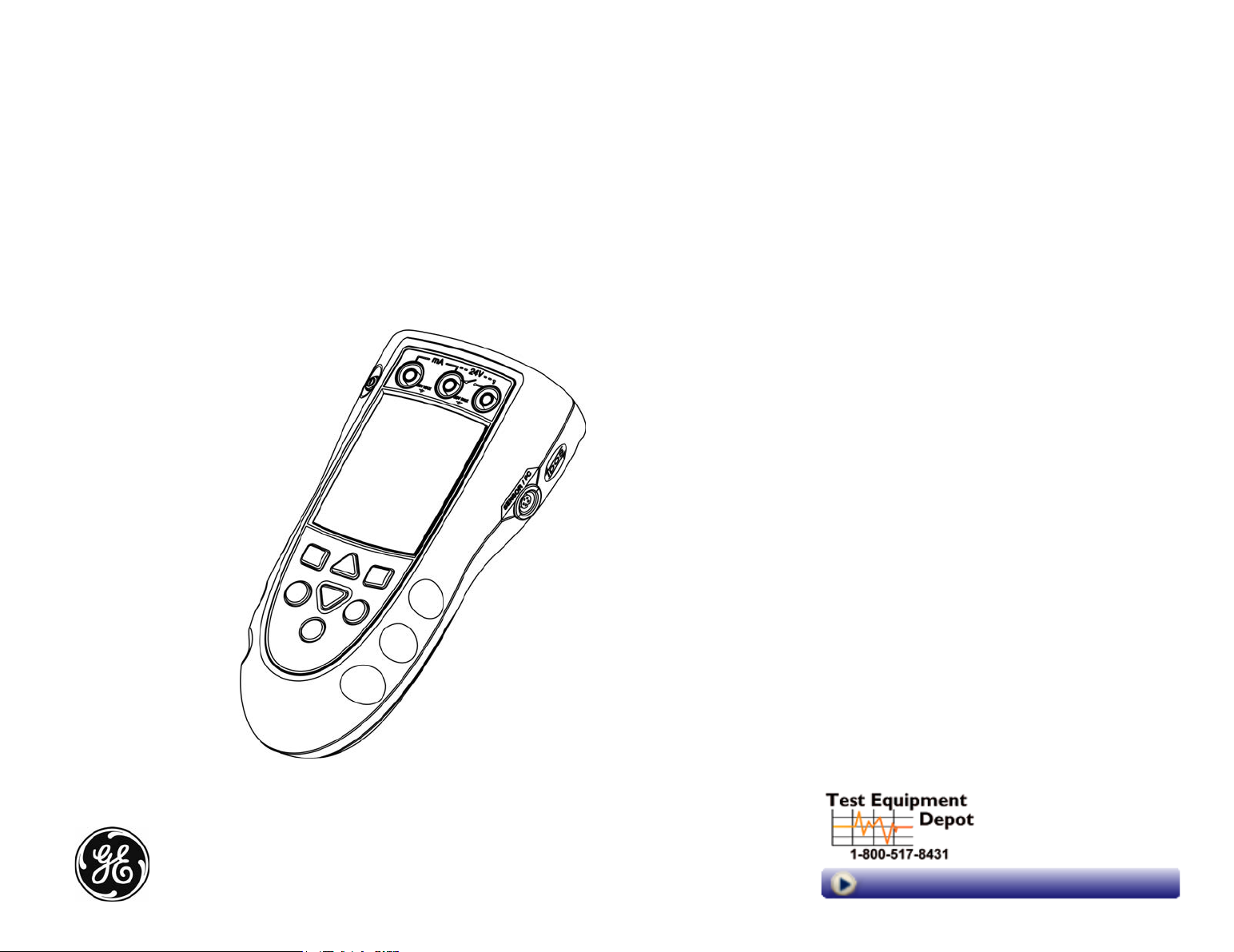
GE Infrastructure
Sensing
Druck DPI 821/822
Thermocouple calibrator and
Thermocouple loop calibrator
User manual - K346
99 Washington Street
Melrose, MA 02176
Phone 781-665-1400
Toll Free 1-800-517-8431
Visit us at www.TestEquipmentDepot.com
Page 2
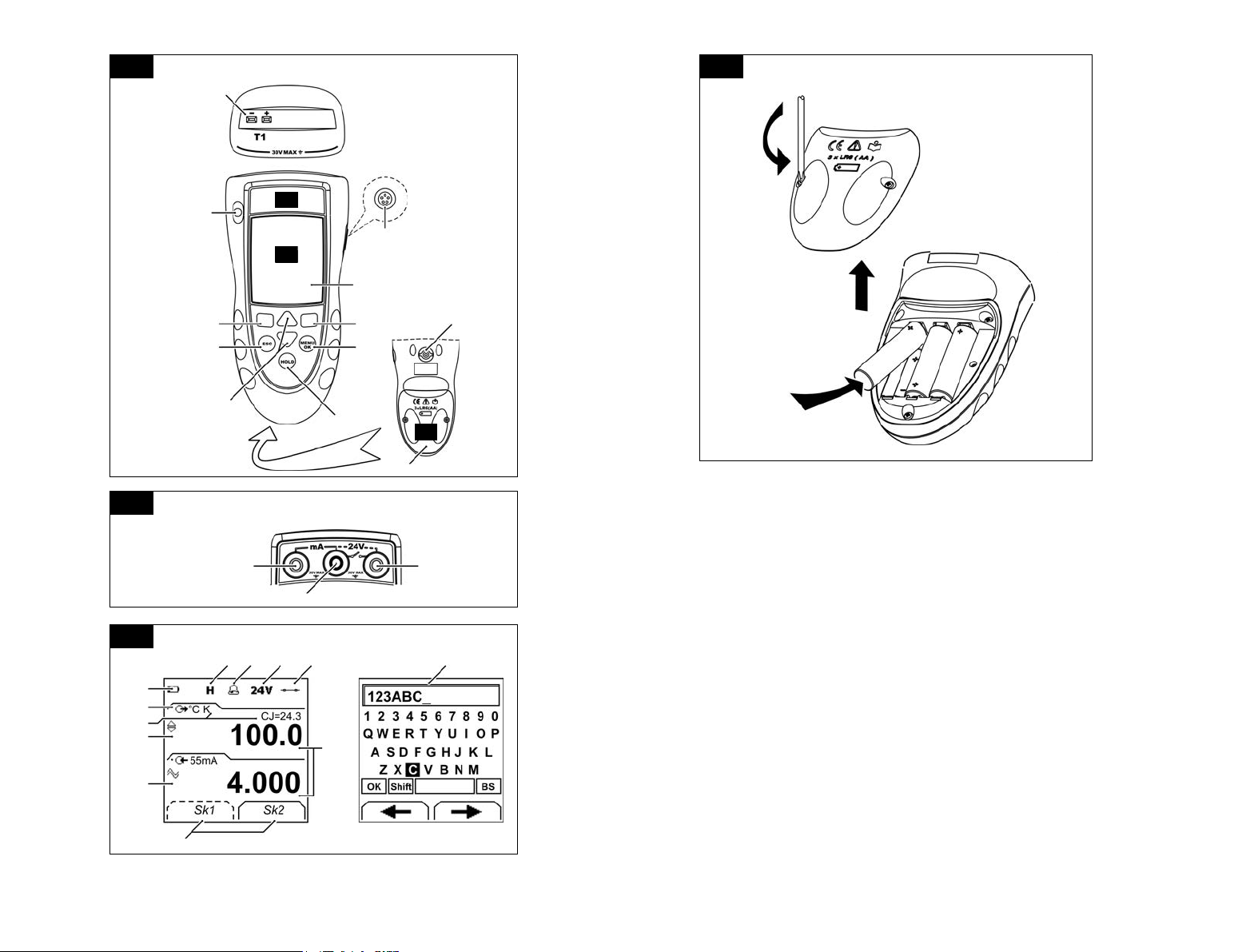
A1
B1
10
A2
A3
1
A2
9
A3
8
2
3
4
7
6
5
11
B1
12
DPI 822
1513
14
17182619 2716
20
21
22
23
K346 Issue 2
24
25
Page 3
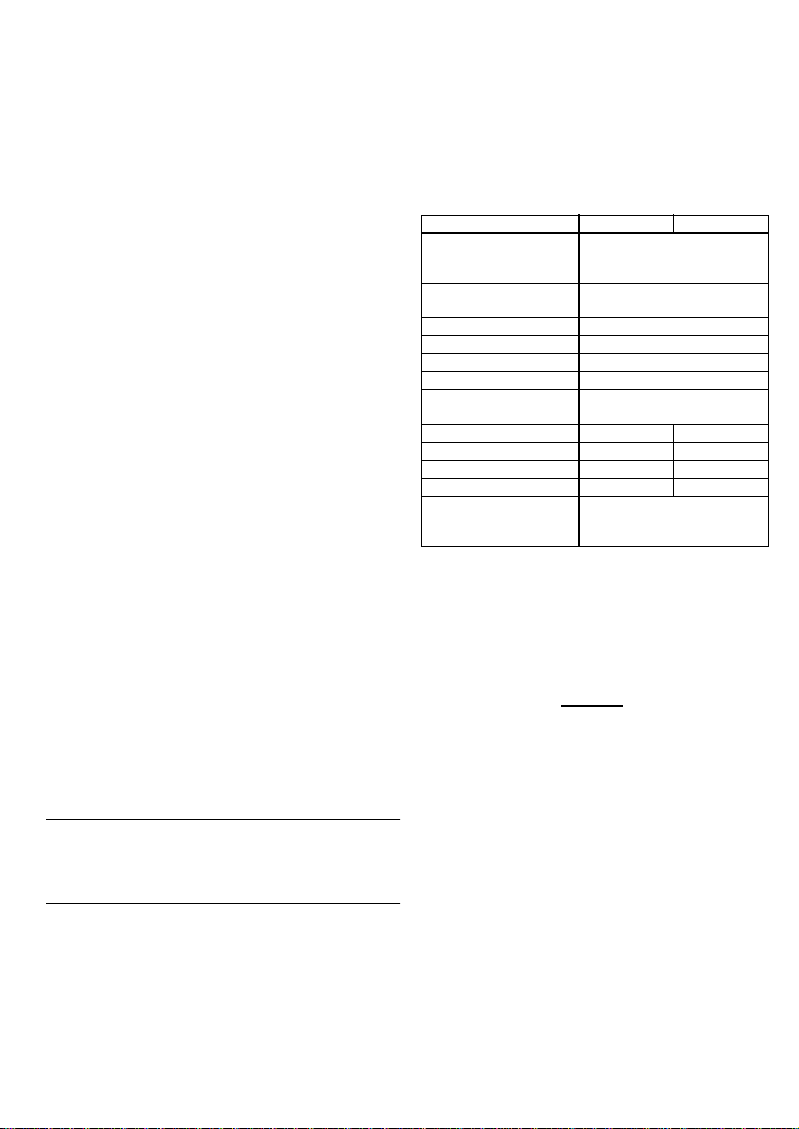
Table of Contents
Introduction ......................................................................... 1
Safety ..................................................................................... 1
Safety - Marks and symbols on the instrument ............... 2
To start .................................................................................. 2
To start - Location of items ........................................................ 2
To start - Items on the display .................................................. 2
To start - Prepare the instrument ........................................... 2
To start - Power on or off ............................................................ 3
To start - Set up the basic operation ..................................... 3
To start - Select a task (Measure and/or simulate) ......... 3
To start - Set up the settings ..................................................... 4
To start - Edit functions ................................................................ 5
Operation .............................................................................. 6
Operation - Thermocouple connections .............................. 6
Operation - Communications port connections .............. 6
Operation - Measure thermocouple values ....................... 6
Operation - Change the output values ................................. 6
Operation - Simulate thermocouple values ....................... 7
Operation - Transmitter calibration ....................................... 7
Operation - mA measurements ............................................... 8
Operation - Switch test ................................................................ 8
Operation - UPM Pressure measurements ......................... 9
Operation - Error indications ..................................................... 9
Maintenance ..................................................................... 10
Maintenance – Clean the unit ................................................ 10
Maintenance – Replace the batteries ................................ 10
Calibration ......................................................................... 10
Calibration - Before you start ................................................. 10
Calibration - Procedures (mV input or output) ............... 10
Calibration - Procedures (CJ input) ...................................... 11
Calibration - Procedures (mA input) .................................... 11
Calibration - Procedures (IDOS UMM) ................................. 11
Specification data ............................................................ 11
Specification - General .............................................................. 11
Specification - Temperature ranges ................................... 12
Specification - mV range .......................................................... 12
Specification - Electrical connectors (A2) ......................... 12
Customer service ............................................... Back cover
© 2005 General Electric Company. All rights reserved.
Trademarks
All product names are trademarks of their respective companies.
Introduction
The DPI 821 Thermocouple Calibrator and DPI 822
Thermocouple Loop Calibrator are part of the Druck
DPI 800 series of hand held instruments.
The DPI 800 series uses Intelligent Digital Output Sensor
(IDOS) technology to give instant plug and play
functionality with a range of Universal Measurement
Modules (UMM). Example: the Universal Pressure Module
(UPM).
The DPI 821/822 include these functions:
Function DPI 821 DPI 822
Measure/simulate
thermocouple temperature
or mV
Cold Junction (CJ)
compensation
Step/Ramp functions Automatic/Manual
Communications port IDOS or RS232
Language selection Yes
Measure pressure/Leak test ** External IDOS UPM
** Snapshot Up to 1000 displays with a
Measure mA No 0 - 55 mA
HART® resistor No Yes
V dc output No 24 V
Switch test No Yes
Other functions Hold, Maximum/Minimum/Average,
Filter, Tare, Scaled values, Backlight,
Alarm
* Refer to “Specification data”.
** Optional item
* Yes
Automatic/Manual
date/time stamp
Safety
Before you use the instrument, make sure that you read
and understand all the related data. This includes: all local
safety procedures, the instructions for the UMM (if
applicable), and this publication.
WARNING
• It is dangerous to ignore the specified limits for the
instrument or to use the instrument when it is not in
its normal condition. Use the applicable protection
and obey all safety precautions.
• Do not use the instrument in loca tions with explosive
gas, vapor or dust. There is a risk of an explosion.
Continued
[EN] English - 1K346 Issue 2
Page 4
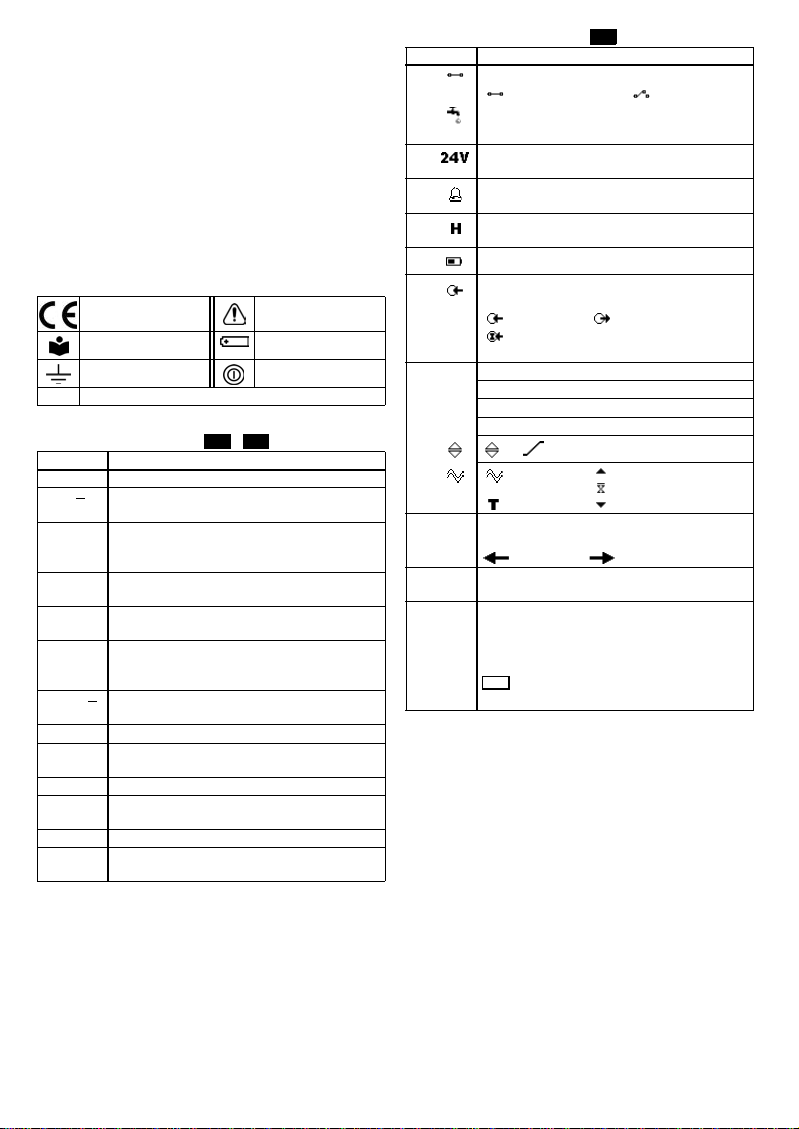
Safety (Continued)
• To prevent electrical shocks or damage to the
instrument, do not connect more than 30V between
the terminals, or between the terminals and the
ground (earth).
• UPM only. To prevent a dangerous release of
pressure, isolate and bleed the system before you
disconnect a pressure connection.
Before you start an operation or procedure in this
publication, make sure that you have the necessary skills
(if necessary, with qualifications from an approved
training establishment). Follow good engineering practice
at all times.
Safety - Marks and symbols on the instrument
Complies with European
Union directives
Read the manual Battery
Ground (Earth) ON/OFF
T1 Identifies the thermocouple connector
Warning - refer to the
manual
To start
To start - Location of items …
Item Description
1. ❍ On or off button.
2.
3.
4.
5.
6.
7.
8. Display. Refer to A3
9.
10. Thermocouple connector: Refer to “Operation”.
11. Connection point for some of the optional
12. Battery compartment. Refer to B1.
13., 14., 15. DPI 822 only. Terminals to measure current, to supply
Left-hand soft-key. Selects the function above it on
■ ■
the display (Item 25). Example: Edit
Moves back one menu level.
ESC
Leaves a menu option.
Cancels the changes to a value.
Increases or decreases a value.
▲
▼
Highlights a different item.
Holds the data on the display. To continue, press the
HOLD
HOLD button ag ain.
Shows the Select Task menu.
MENU
Selects or accepts an item or value.
OK
Selects [✓] or cancels [ ] a selection.
Right-hand soft-key. Selects the function above it on
■ ■
the display (Item 25). Example: Settings
Communications port. Use to connect a Universal
SENSOR
/ PC
Measurement Module (UMM) or a RS232 cable.
accessories. Refer to the datasheet.
24V source, and to do switch tests.
A1 A2
To start - Items on the display
Item Description
16. DPI 822 only. Task indication for the switch test.
17. DPI 822 only. The loop power supply is on.
18. The measured value satisfies one of the alarm
19. The data on the display is on hold. To continue, press
20.
21. Identifies the type of data and the measurement
22. ... 24. The settings applied to the input or output.
22. °C The units or a specified scale (x:y ) - (Table 4/5).
K The thermocouple type (K, J, T ... ) - (Table 4/5).
CJ= ... The cold junction temperature (Table 1)
23.
24. = Filter
25. A soft-key function. To select an available function,
26. The measured value or values applicable to the task
27. The Edit display to set up text labels ( ≤ 6 characters):
= switch closed
UPM only. Task indication for the leak test.
Refer to: Select Task (Table 2/3)
Refer to: Select Task (Table 2/3)
conditions. Refer to: Settings (Table 4)
the HOLD button again.
Shows the battery level: 0 ... 100%.
range.
= Input = Output
= IDOS input
Refer to: Select Task (Table 2/3)
, ... ,
= Tare
press the soft-key below it. Example:
= Move left = Move right
selection.
x:y Scaling (Table 4).
OK = Accept the new text label
Shift = Change the keys: 1 23ABC or -_+abc
= Add a space
BS = Back space (Delete character)
A3
= switch open
= Output operation (Table 5)
= Maximum
= Average
= Minimum
(Table 4)
To start - Prepare the instrument
Before you use the instrument for the first time:
• Make sure that there is no damage to the instrument,
and that there are no missing items.
• Remove the plastic film that protects the display. Use
the tag (◗ ) in the top right-hand corner.
• Install the batteries (refer to B1). Then re-attach the
cover.
2 - [EN] English K346 Issue 2
Page 5
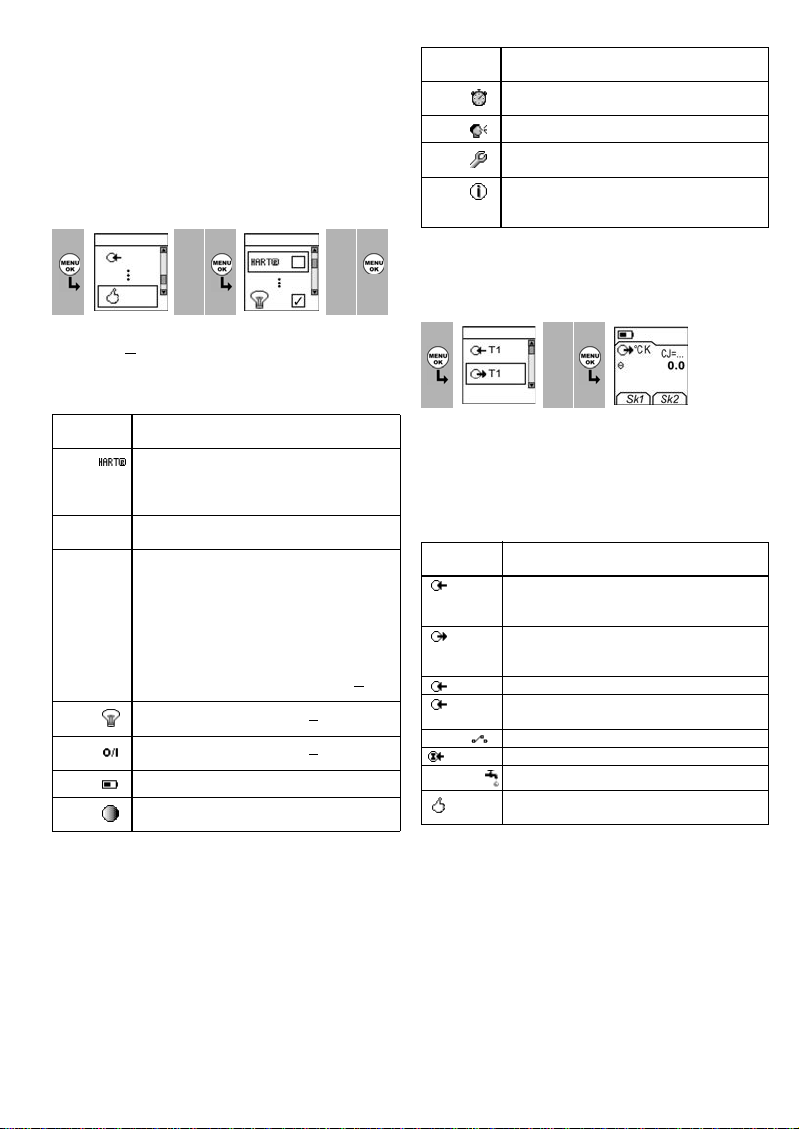
To start - Power on or off
To turn the instrument on or off, press ❍ (A1 - item [1]). The
instrument does a self test and then shows the applicable
data.
When the pow er is off, the last set of con figuration options
stays in memory. Refer to “Maintenance”.
To start - Set up the basic operation
Use the Set Up menu to set up the basic operation of the
instrument.
Menu:
1
Select Task
(Table 2) (Table 1) [✓]/[ ]
23
▲
▼
Menu:
Set Up
45
▲
▼
If there is additional data for a menu option, select
Settings (■■) to see the values that are set up. If
necessary, adjust the values.
Table 1: (Part of table) Menu options - Set Up
Options
(If applicable)
Descript ion
DPI 822 only. To add a series resistor into the mA
circuit. You can then use this instrument together
with a HAR T® communic ator to set up and
calibrate HART® devices.
... Scale To select the applicable international temperature
scale: IPTS 68 or ITS 90.
CJ ... To select the type of cold junction (CJ)
compensation.
Automatic : The instrument monitors the CJ
temperature and applies the necessary CJ
compensation.
Manual: Measure the CJ temperature and set the
applicable value. The instrum ent uses this valu e to
apply the necessary CJ compensation.
Additional data (Manual): Select Settings (■ ■)
To select and set up the backlight facility + timer.
Additional data: Select Settings (■ ■)
To select and set up the power off facility + timer.
Additional data: Select Settings (■ ■)
To show the battery level (%).
To set the display contrast (%).
▲ Increases %, ▼ decreases %
Table 1: (Part of table) Menu options - Set Up
Options
(If applicable)
Description
To set the time + date. The calibration facility uses
the date to give service and calibration messages.
To set the language option.
To calibrate the instrument.
Additional data: Refer to “Calibration”.
To select and show the applicable status data.
(Software Build, Cali bration Due date, Serial
Number, IDOS Information).
To start - Select a task (Measure and/or simulate)
When the instrument is set up (Table 1), use the Select Task
menu to select the applicable task.
1
Menu:
Select Tas k
(Table 2/3)
23
▲
▼
Display:
T1 output
Sk1 = Edit
Sk2 = Settings
In Table 2/3, IDOS is a Universal Measurement Module
(UMM). If you attach a UMM to the communications port
(A1 - item [9]), the Select Task menu shows the applicable
IDOS options.
Table 2: Menu options - Select Task
Options
(If applicable)
IDOS UMM only. An IDOS measurement task.
Description
T1 ormVAn input measurement task:
T1 - Measure thermocouple temperature OR
mV - Measure thermocouple mV.
T1 ormVAn output task:
T1 - Simulate thermocouple temperature OR
mV - Simulate thermocouple mV.
mA DPI 822 only. A mA measurement task.
mA(24V) DPI 822 only. A mA measurement task + the loop
power supply is on .
DPI 822 only. A switch test.
UPM only. A leak test.
To set up the way the instrument works.
Additional data: Refer to: Set Up (Table 1) .
Table 3 shows all the one and two function operations that
are available. If you attach a UMM, you can only use the
options that include IDOS.
[EN] English - 3K346 Issue 2
Page 6

Table 3: Permitted 1 and 2 function operations
Function
mA (1) x (2) x (2) (2 )
mA(24V) (1 ) x (2) x (2) (2)
IDOS (1) (2) (2) (2) (2) x
T1 T1 mV mV IDOS
(1) ( 1) (1) (1) (1)
x x (2) x (2) (2)
xxxxx(2)
= DPI 822 only
To start - Set up the settings
When the task is set up (Table 2/3), use the Settings menu
to adjust the input and/or output operation.
Display: Task
T1 + mA
Sk1 = Start/Stop
Sk2 = Settings
Menu:
Settings
(Table 4) [✓]/[ ] Sk1 = Edit
Menu:
Settings
Settings selection
1
■ ■
4A 5A 6A
▲
▼
4B 5B
▲
▼
(If applicable)
■ ■
23
▲
▼
Settings
x:y
Table 4: Menu options - Settings (Input)
Options
(If applicable)
Description
... Units To select the temperature units (°C or °F ).
UPM only = “Pressure Units” if you select an IDOS
task (Table 2/3). Select one of the fixed units of
measurement (psi, mbar ... ).
... type To select a n applicable thermocouple
type (K, J, T ... )
To include maximum, minimum and average
values for the measurement task.
To select and set up a tare value for the
measurement tas k (a specified value or the reading
on the display).
The instrument subtracts a positive tare value, and
adds a negative tare value.
Additional data: Select Settings (■ ■)
To select and set up a scale of values: One local
scale for each measurement task (Maximum: 5).
Additional data (Example 1/2): Select Settings (■ ■)
To select and set up the filter values to give a
smoother output for the measurement task:
Band as a % of full scale (FS). The filter
compares each ne w value with the previous
value. If the new value is outside the band, it is not
filtered.
Low pass filter time constant in seconds.
Increase the value to increase da mping
factor.
Additional data: Select Settings (■ ■)
To select and set up the alarm values for the
measurement task (maximum and minimum).
Additional data: Select Settings (■ ■)
UPM only. Gage sensors or sensors with differential
operation. A zero correction that makes the
instrument read zero at local pressure.
Leak Test only. To set an applicable period for the
leak test (Hours:Minutes:Seconds).
(Table 5) [●]/ [ ]
If there is additional data for a menu option, select
Settings (■■
) to see the values that are set up. If
necessary, adjust the values. Refer to “Edit functions”.
4 - [EN] English K346 Issue 2
Page 7

To start - Edit functions
Example 1) Set up a label for x:y Scaling = %.
Settings
x:y
Sk1 = Edit A3 - item [27]
1 Edit 2 Edit 3
▲
■ ■
Edit ... Edit 45
A3 - item [27]
Shift
▼
■ ■
%_
▲
OK
▼
■ ■
Example 2) Set up values for x:y Scaling = 0 to 100%.
Settings
x:y
Settings
1
▲
▼
2 Edit 34
x:y
■ ■
■ ■
Table 5: (Part of table) Menu options - Settings (Output)
Options
(If applicable)
To select and set up values for the “Ramp” output.
▲
▼
Description
To select and set up values for the “% Step” output.
% Step
Example output cycle:
Additional data (Table 6): Select Settings (■ ■)
To select and set up values for the “Defined Step”
... Step
output. Example output cycle:
Additional data (Table 6): Select Settings (■ ■)
Example output cycle:
Auto Repeat - Optional
Auto Repeat - Optional
Auto Repeat - Optional
Sk1 = Edit
= Flow scaling (mA, pressure only)
Table 5: (Part of table) Menu options - Settings (Output)
Options
(If applicable)
Description
... Units To select the temperature units (°C or °F ).
... type To select a n applicable thermocouple
type(K,J,T...)
To select and set up a v alue for the “Nudge” output.
Example: 10°C increments.
Additional data: Select Settings (■ ■)
To select and set up values for the “Span Check”
output. Example outp ut cycle:
This cycle repeats
automatically.
Additional data (Table 6): Select Settings (■ ■)
Additional data (Table 6): Select Settings (■ ■)
Table 6: Additional data for Settings (Output):
Item Value
Span Check
Low (0%) Set the 0% value.
High (100%) Set the 100% value.
Dwell (d) Set the period (Hours:Minutes:Seconds) between
% Step Low (0%), High (100%), Dwell (d): As above.
Step Size (s)
... %
Defined Step Low (0%), High (100%), Dwell (d): As above.
Step Size (s) Set the change in value for each step as a
Ramp Low (0%), High (100%), Dwell (d): As above.
Travel (t) Set the period (Hours:Minutes:Seconds) to go from
Auto Repeat If applicable, select this item to repeat a cycle
each change in value.
Set the change in value for each step as a
percentage of the full-scale range (High - Low).
temperature or mV value.
the Low (0%) value to the High (100%) value.
continuously.
[EN] English - 5K346 Issue 2
Page 8

Operation
This section gives examples of how to connect and use the
instrument. Before you start:
• Read and understand the “Safety” section.
• Do not use a damaged instrument.
Operation - Thermocouple connections
Attach the thermocouple wires to the applicable
thermocouple mini-connector (Figure 1). The wider blade is
the negative.
Then attach the connector to the instrument.
Operation - Communications port connections
Use the communications port (A1 - item [9]) to attach an
IDOS Universal Measurement Module (UMM).
When you attach the cable from a UMM (Figure 7/8), the
instrument automatically changes the menus to give you
all the applicable options (Table 2/3).
Operation - Measure thermocouple values
To measure the temperature or mV values of a
thermocouple:
1. Connect the instrument (Figure 1) and, if necessary,
adjust the Set Up (Table 1).
2. Select a T1 or mV input task from Select Task (Table 2/ 3)
and, if necessary, adjust the Settings (Table 4).
Operation - Change the output values
When the output operation is set up (Table 5), use one of
these procedures to change the output values:
Table 7: Procedures to change the output
Output Procedure
,
Select Edit (■ ■) and/or use the ▲ ▼ buttons.
See the example below.
Select Start/Stop (■ ■) or use the ▲ ▼ buttons
to make the step changes manually.
Select Start/Stop (■ ■).
Example procedure (“Nudge” output):
Display:
T1 output
Sk1 = Edit
Sk2 = Settings
Display:
T1 output
1 Edit 23 Edit 4
102.0
▲
▼
+0100.0
■ ■ ■ ■
56
▲
▼
101.0
▲
▼
K
°C
SettingsSettings
a) Temperature b) mV
Figure 1: Example configuration - To measure the
temperature or mV values of a thermocouple
Increment = 1 (Table 5)
6 - [EN] English K346 Issue 2
Page 9

Operation - Simulate thermocouple values
To simulate the temperature or mV values of a
thermocouple:
1. Connect the instrument (Figure 2) and, if necessary,
adjust the Set Up (Table 1).
2. Select the T1 or mV output task from Select Task
(Table 2/3) and, if necessary, adjust the Settings
(Table 5).
3. Supply the output values to the system (Table 7).
Maximum: 30V
Edit Settings Edit Settings
a) Temperature b) mV
Figure 2: Example configuration - To simulate the
temperature or mV values of a thermocouple
Operation - Transmitter calibration
DPI 822 only. To calibrate a transmitter:
1. Connect the instrument (Figure 3/4) and, if necessary,
adjust the Set Up (Table 1).
2. Select the applicable calibration task from Select Task
(Table 2/3) and, if necessary, adjust the Settings
(Table 4/5).
3. Supply the output values to the system (Table 7).
a) Temperature b) mV
Start SettingsEdit Settings
Figure 3: Example configuration - Transmitter calibration
with external loop power
Edit Settings Start Settings
a) Temperature b) mV
Figure 4: Example configuration - Transmitter calibration
with internal loop power
[EN] English - 7K346 Issue 2
Page 10

Operation - mA measurements
DPI 822 only. To measure a current:
1. Connect the instrument (Figure 5) and, if necessary,
adjust the Set Up (Table 1).
2. Select the applicable mA input task from Select Task
(Table 2/3) and, if necessary, adjust the Settings
(Table 4).
Maximum: 30V
Settings Settings
a) with external loop
power
b) with internal loop
power
Figure 5: Example configuration - mA measurement
Operation - Switch test
DPI 822 only. To do tests on a thermocouple switch:
1. Connect the instrument (Figure 6) and, if necessary,
adjust the Set Up (Table 1).
2. Select the applicable switch test from Select Task
(Table 2/3) and, if necessary, adjust the Settings
(Table 5). The display shows the switch condition (open
or closed) in the top right-hand corner.
3. Supply the output values to the system (Table 7).
• Example - “Nudge” output.
a. Use Edit (■
■) to set a value less than the switch
value.
b. Use the ▲ ▼ buttons to change the value in small
increments.
• Example - “Ramp” output.
a. Set “High” and “Low” values that are applicable to
the switch value (Table 6). Then, to get an accurate
switch value, set a long “Travel” period.
b. Use Start/Stop (■
■) to start and stop the “Ramp”
cycle.
4. If necessary, supply the output values in the opposite
direction until the switch changes condition again.
The display shows the applicable values to open and
close the switch.
5. To do the test again, press ESC to reset the values.
Start SettingsEdit Settings
a) Temperature b) mV
Figure 6: Example configuration - Switch test
8 - [EN] English K346 Issue 2
Page 11

Operation - UPM Pressure measurements
Read all the instructions supplied with the UPM and then
use the specified procedures to connect it (Figure 7/8).
Settings
a) Pressur e b) Leak test
Start Settings
Figure 7: Example configuration - Pressure measurement
with a UPM
When the connections are complete, make the necessary
IDOS selections (Table 2/3).
If you re-attach a UPM, the instrument uses the same
measurement units that you used before. The instrument
keeps a record for the last 10 modules.
UPM - Measure the pressure
To measure the pressure (Figure 7):
1. Select the applicable pressure task from Select Task
(Table 2/3) and, if necessary, adjust the Set Up (Table 1),
and the Settings (Table 4/5).
2. If necessary, do a zero correction (Table 4).
To measure pressure with another operation (Figure 8), use
the same procedure.
Settings
Figure 8: Example configuration - To measure pressure
and temperature
UPM - Leak test
To do a leak test on a pressure system (Figure 7):
1. Select an applicable leak test from Select Task
(Table 2/3) and, if necessary, adjust the Set Up (Table 1),
and the Settings (Table 4).
2. Set the period for the leak test (Table 4).
3. If necessary, do a zero correction (Table 4).
4. To start the leak test, select Start (■
■). When the test is
finished, the instrument calculates the leak rate in the
applicable units/minute.
Operation - Error indications
If the display shows <<<< or >>>> :
• Make sure that the range is correct.
• Make sure that all the related equipment and
connections are serviceable.
[EN] English - 9K346 Issue 2
Page 12

Maintenance
This section gives procedures to maintain the unit in a
good condition. Return the instrument to the supplier for
all repairs.
Maintenance – Clean the unit
Clean the case with a moist, lint-free cloth and a weak
detergent. Do not use solvents or abrasive materials.
Maintenance – Replace the batteries
B1
To replace the batteries, refer to B1. Then re-attach the
cover.
Make sure that the time and date are correct. The
calibration facility uses the date to give service and
calibration messages.
All the other configuration options stay in memory.
Calibration
Note: GE can provide a calibration service that is traceable
to international standards.
We recommend that you return the instrument to the
manufacturer or an approved service agent for
calibration.
If you use an alternative calibration facility, make sure that
it uses these standards.
Calibration - Before you start
To do an accurate calibration, you must have:
• the calibration equipment specified in Table 8.
• a stable temperature environment: 70 ± 2°F (21 ± 1°C)
Function Calibration equipment
mV mV calibrator.
CJ - Standard RTD probe
Pressure UPM only. Refer to the user manual for the IDOS
mA mA calibrator.
Before you start the calibration, make sure that the time
and date on the instrument are correct (Table 1).
Table 8: Calibration equipment
Accuracy: Refer to Table 10.
Accuracy: 50 mK for 23 … 82.4°F (-5 … 28°C)
- Digital thermometer
Accuracy: 10 mK
UPM.
Accuracy: Refer to Table 11.
Selection sequence:
➤
Select Task (Table 2) ➤ Set Up (Table 1) ➤ Calibration ➤.
Display: Enter
1
Calibration PIN
Factory PIN = 4321 (Table 9)
23
▲
▼
+
■ ■
Menu:
Select Channel
45
▲
▼
Table 9: Calibration options
Options Description
mV To calibrate the input mV.
mV To calibrate the output mV
CJ... To calibrate the cold junction channel.
IDOS ... UMM only. To calibrate the specified IDOS UMM.
Refer to the user manual for the IDOS UMM.
mA DPI 822 only. To calibrate the mA input.
Calibration Due: To set the date of the next
calibration for the instrument.
After the specified calibration date, there is a
warning message. There is a selection box to stop
the warning.
To change the calibration PIN (Personal
Identification Number).
When you select a channel, the display shows the
applicable instructions to complete the calibration.
When the calibration is complete, select Calibration Due
and set the new calibration date for the instrument.
Calibration - Procedures (mV input or output)
1. Connect the instrument to the calibration equipment:
• mV input = Figure 1
•mV output = Figure2
2. Let the equipment get to a stable temperature
(minimum: 5 minutes since the last power on).
3. Use the calibration menu (Table 9) to do the calibration:
• mV input = three-point calibration (-FS, Zero and +FS).
• mV output = two-point calibration (Zero and +FS).
The display shows the applicable instructions to
complete the calibration.
10 - [EN] English K346 Issue 2
Page 13

4. To make sure that the calibration is correct, select the
applicable mV input or output task (Table 2) and apply
the necessary values:
• mV input: -10, -5, 0 (short circuit)
Then mV: 5, 10, 20, 50, 100
• mV output: -10, -5, 0, 5, 10, 20, 50, 100
5. Make sure that the error is in the specified limits
(Table 10).
Table 10: mV input or output error limits
Input
or output
(mV) mV mV mV mV
±10 0.0005 0.00018 0.010 0.010
±5 0.0004 0.00011 0.009 0.009
0 - 0.00005 0.008 0.008
20 0.0006 0.00030 0.011 0.011
50 0.0008 0.00068 0.016 0.016
100 0.0012 0.00130 0.024 0.024
Calibrator error
(mV)
Permitted D PI 821/822
error (mV)
Calibration - Procedures (CJ input)
1. Connect the instrument to the calibration equipment
(Figure 1).
2. Let the equipment get to a stable temperature
(minimum: 5 minutes since the last power on).
3. Use the calibration menu (Table 9) to do a one-point
calibration (+FS). The display shows the applicable
instructions to complete the calibration.
4. To make sure that the calibration is correct, select the
applicable T1 input task (Table 2).
5. Make sure that the DPI 821/822 gives a probe
temperature that agrees with the temperature on
the digital thermometer ±0.2°F (0.1°C).
Calibration - Procedures (mA input)
1. DPI 822 only. Connect the instrument to the calibration
equipment (Figure 5).
2. Let the equipment get to a stable temperature
(minimum: 5 minutes since the last power on).
3. Use the calibration menu (Table 9) to do a two-point
calibration (-FS, Zero and +FS). The display shows the
applicable instructions to complete the calibration.
4. To make sure that the calibration is correct, select the
applicable mA input task (Table 2) and apply these
values:
• mA: -55, -40, -24, -18, -12, -6, 0 (short circuit)
Then mA: 0, 6, 12, 18, 24, 40, 55.
5. Make sure that the error is in the specified limits
(Table 11).
Table 11: mA input error limits
Applied
mA
±55 0.0022 0.005
±40 0.0018 0.004
±24 0.0014 0.003
±18 0.0004 0.003
±12 0.0003 0.002
±6 0.0002 0.002
0 (Short circuit) - 0.001
Calibrator
error
(mA)
Permitted
DPI 821/822 error
(mA)
Calibration - Procedures (IDOS UMM)
Refer to the user manual for the IDOS UMM.
When the calibration is complete, the instrument
automatically sets a new calibration date in the UMM.
Specification data
All accuracy statements are for one year.
Specification - General
Languages Engl ish [Default]
Operating
temperature
Storage
temperature
Humidity 0 to 90% without condensation
Shock/Vibration BS EN 61010:2001; Def Stan 66-31, 8.4 cat III
EMC BS EN 61326-1:1998 + A2:2001
Safety Electrical - BS EN 61010:2001; CE Marked
Size (L: W: H) 7.1 x 3.3 x 2.0 in
Weight 14 oz (400 g)
Power supply 3 x AA alkaline batteries
Duration
(Measure)
Duration
(Supply)
14 … 122°F (-10 … 50°C)
-4 … 158°F (-20 … 70°C)
(Def Stan 66-31, 8.6 cat III)
(180 x 85 x 50 mm)
T1, mV: ≈ 70 hours
mA: ≈ 25 hours
mA: ≈ 11 hours (24 V Source at 12 mA)
T1, mV: ≈ 70 hours
[EN] English - 11K346 Issue 2
Page 14

Specification - Temperature ranges
Thermocouple type Standard Range °F Range °C Accuracy °F * Accuracy °C *
K IEC 584 -454 .... -328 -270 .... -200 3.6 2.0
K IEC 584 -328 ... 2498 -200 ... 1370 1.1 0.6
J IEC 584 -346 ... 2192 -210 ... 1200 0.9 0.5
T IEC 584 -454 .... -292 -270 .... -180 2.5 1.4
T IEC 584 -292 ...... -94 -180 ...... -70 0.9 0.5
T IEC 584 -94 ..... 752 -70 ..... 400 0.6 0.3
B IEC 584 122 ..... 932 50 ..... 500 7.2 4.0
B IEC 584 932 ... 2192 500 ... 1200 3.6 2.0
B IEC 584 2192 ... 3308 1200 ... 1820 1.8 1.0
R IEC 584 -58 ....... 32 -5 0 ......... 0 5.4 3.0
R IEC 584 32 ..... 572 0 ..... 300 3.6 2.0
R IEC 584 572 ... 3216 300 ... 1769 1.8 1.0
S IEC 584 -58 ....... 32 -50 ......... 0 4.5 2.5
S IEC 584 32 ..... 212 0 ..... 100 3.4 1.9
S IEC 584 212 ... 3216 100 ... 1769 2.5 1.4
E IEC 584 -454 .... -238 -270 .... -150 1.6 0.9
E IEC 584 -238 ... 1832 -150 ... 1000 0.7 0.4
N IEC 584 -454 ........ -4 -270 ...... -20 1.8 1.0
N IEC 584 -4 ... 2372 -20 ... 1300 1.1 0.6
L DIN 43710 -328 ... 1652 -200 ..... 900 0.6 0.3
U DIN 43710 -328 ..... 212 -200 ..... 100 0.9 0.5
U DIN 43710 212 ... 1112 100 ..... 600 0.6 0.3
C 32 ... 2732 0 ... 1500 1.8 1.0
C 2732 ... 3632 1500 ... 2000 2.5 1.4
C 3632 ... 4208 2000 ... 2320 3.4 1.9
D 32 ... 3092 0 ... 1700 1.8 1.0
D 3092 ... 3992 1700 ... 2200 2.9 1.6
D 3992 ... 4523 2200 ... 2495 6.5 3.6
*Cold Junction (CJ) error (Maximum):
Range 50° ... 86°F (10 ... 30°C) = 0.4°F (0.2°C)
Add 0.01° CJ error / ° ambient temperature change for ranges:
14 … 50°F, 86 … 122°F
(-10 … 10°C, 30 … 50°C)
Specification - mV range Specification - Electrical connectors (A2)
Range (mV) Impedance
-10 ... 100 < 0.2 Ω
Range (Measure) 0 to ±55 mA
Accuracy 0.02% of reading + 3 counts
Temperature coefficient
14 … 50°F, 86 … 122°F
(-10 … 10°C, 30 … 50°C)
Switch detection Op en and closed. 2 mA current.
Loop power output 24 V ± 10%
HART® resistor
Connectors (A2) Three 0.16 in (4 mm) sockets
0.0011% FS / °F
(0.002% FS / °C)
250 Ω (menu select ion)
Test Equipment Depot - 800.517.8431
99 Washington Street, Melrose, MA 02176
TestEquipmentDepot.co
12 - [EN] English K346 Issue 2
m
