GE DECT 6.0 27918, 27918 User Manual
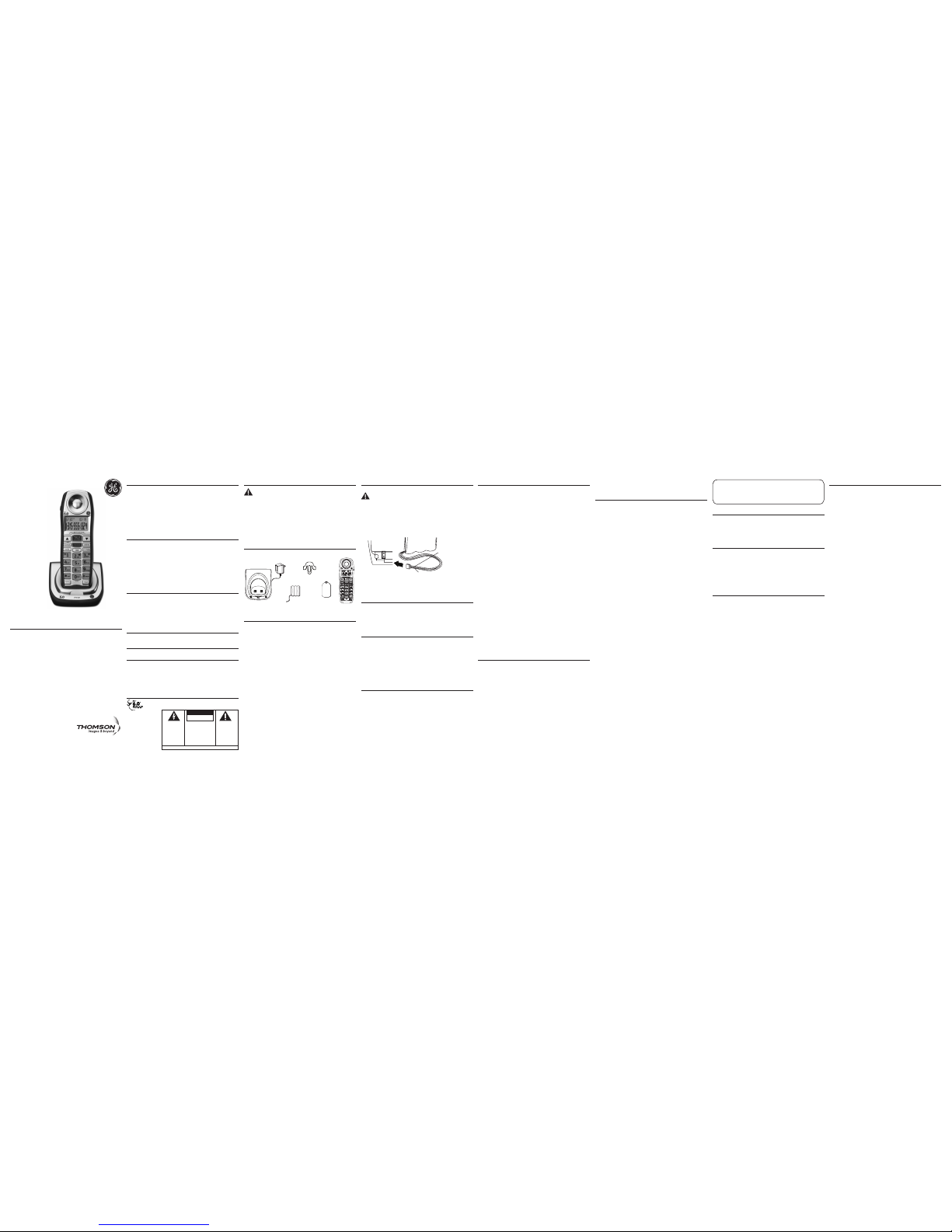
Model 27918
DECT 6.0
Optional/
Additional
Cordless
Handset
Guide
Model 27918
00021830 (Rev. 0 CAN E/F)
07-27
Printed in China
Interference Information
This equipment generates and uses radio frequency energy which may interfere
with residential radio and television reception if not properly installed and used
in accordance with instructions contained in this manual. Reasonable protection
against such interference is ensured, although there is no guarantee this will not
occur in a given installation. If interference is suspected and verified by switching
this equipment on and off, the user is encouraged to try to correct the interference
by one or more of the following measures: Reorient the radio/television receiver’s
antenna, relocate the equipment with respect to the receiver, plug the equipment
and receiver into separate circuit outlets. The user may also wish to consult a
qualified radio/television technician for additional suggestions. This equipment has
been fully tested and complies with all limits for Class B computing devices pursuant
to part 15 FCC Rules and Regulations.
Telephone Network Information
Should your equipment cause trouble on your line which may harm the telephone
network, the telephone company, where practicable, may notify you that temporary
discontinuance of service may be required. Where prior notice is not practicable and
the circumstances warrant such action, the telephone company may temporarily
discontinue service immediately.
The telephone company may make changes in its communications facilities, equipment,
operations or procedures where such action is required in the operation of its business.
If these changes are expected to affect the use or performance of your telephone
equipment, the telephone company will likely give you adequate notice to allow you to
maintain uninterrupted service.
Notice must be given to the telephone company upon termination of your telephone
from your line.
REN Number
On the bottom of this equipment is a label indicating, among other information, the
Ringer Equivalence Number (REN) for the equipment.
The REN is useful in determining the number of devices you may connect to your
telephone line and still have all of these devices ring when your telephone number is
called. In most (but not all) areas, the sum of the RENs of all devices connected to one line
should not exceed 5. To be certain of the number of devices you may connect to your line
as determined by the REN, you should contact your local telephone company.
REN Number is located on the cabinet bottom.
Hearing Aid Compatibility (HAC)
This telephone system meets FCC/Industry Canada standards for Hearing Aid
Compatibility.
Licensing
Licensed under US Patent 6,427,009.
FCC RF Radiation Exposure Statement
This equipment complies with FCC RF radiation exposure limits set forth for an
uncontrolled environment. This equipment should be installed and operated with
a minimum distance of 20 centimeters between the radiator and your body. This
transmitter must not be co-located or operated in conjunction with any other antenna or
transmitter.
For body worn operation, this phone has been tested and meets the FCC RF exposure
guidelines when used with the belt clip supplied with this product. Use of other
accessories may not ensure compliance with FCC RF exposure guidelines.
Information for DECT Product
This telephone is compliant with the DECT 6.0 standard which operates in
the 1.92GHz to 1.93GHz frequency range.
Installation
Digital Security System
Your cordless phone uses a digital security system to protect against false ringing,
unauthorized access, and charges to your phone line.
INSTALLATION NOTE: Some cordless telephones operate at
frequencies that may cause or receive interference with nearby
TVs, microwave ovens, and VCRs. To minimize or prevent such
interference, the base of the cordless telephone should not be placed
near or on top of a TV, microwave ovens, or VCR. If such interference
continues, move the cordless telephone farther away from these
appliances.
Certain other communications devices may also use the 1.9 GHz
frequency for communication, and, if not properly set, these
devices may interfere with each other and/or your new telephone.
If you are concerned with interference, please refer to the owner’s
manual for these devices on how to properly set channels to avoid
interference. Typical devices that may use the 1.9 GHz frequency
for communication include wireless audio/video senders, wireless
computer networks, multi-handset cordless telephone systems, and
some long-range cordless telephone systems.
Important Installation Guidelines
• Avoid sources of noise and heat, such as motors, fluorescent lighting,
microwave ovens, heating appliances and direct sunlight.
• Avoid areas of excessive dust, moisture and low temperature.
• Avoid other cordless telephones or personal computers.
• Never install telephone wiring during a lightning storm.
• Never install telephone jacks in wet locations unless the jack is specifically
designed for wet locations.
• Never touch non-insulated telephone wires or terminals, unless the telephone
line has been disconnected at the network interface.
• Use caution when installing or modifying telephone lines.
for use with Model 27907
Installing the Handset Battery
NOTE: You must connect the handset battery before use.
CAUTION: To reduce the risk of fire or personal injury, use only
the Thomson Inc. approved Nickel-metal Hydride (Ni-MH) battery
model 5-2721, that is compatible with this unit.
1. Locate battery which is packaged inside a plastic bag and is separate from the
handset.
2. Locate the battery compartment on the back of the handset.
3. Plug the battery pack cord into the jack inside the compartment.
NOTE: To ensure proper battery installation, the connector is keyed
and can be inserted only one way.
De-Registration
De-registration cancels registration. During the de-registration process, keep the
handset near the base.
From the Handset Setup Menu:
1. Press the caller ID-volume ( 6 or 5) button to scroll to the DEREGISTRATION sub-
menu.
2. Press the mute/program button to enter the menu. DEREGISTRATION 1YES
42NO - - - shows in the display The default setting is "2NO".
3. Use the touch-tone pad to select 1 for YES or 2 for NO. Or use the caller ID-volume
( 6 or 5) button to scroll to 1YES or 2NO.
WARNING: It is not recommended that a handset be de-registered
unless absolutely necessary because once a handset is de-registered,
that handset’s telephone features cannot be used until the handset is
re-registered.
4. Select NO, if you do not want to de-register.
5. If you select 1YES, press the mute/program button and MOVE NEAR TO BASE
displays for 2 seconds, then CONFIRM? 1YES 2NO appears in the display.
6. Press the touch-tone pad to select 1YES or 2NO, or use the caller ID-volume
( 6 or 5) button to scroll to 1YES or 2NO.
7. If you select YES, press the mute/program button to confirm. DE-REGISTER...
shows in the display. You will hear a confirmation tone. Then HANDSET X
DEREGISTERED shows in the display to confirm the handset is deregistered.
NOTE: When you complete the de-registration process, HANDSET
NEEDS REGISTRATION shows in the display. To use the handset,
you MUST re-register the handset using the Registration process.
Global De-registration
If one or more handsets becomes lost, you should de-register all handsets to ensure
proper system operation. Follow the steps below to de-register all handsets at the
same time.
WARNING: It is not recommended that a handset be de-registered
unless absolutely necessary because once a handset is de-registered,
that handset’s telephone features cannot be used until the handset is
re-registered.
1. Disconnect power from the base by pulling the plug out of the back of the unit.
2. Press and hold the Page button and while holding the Page button reconnect the
power.
3. Continue to hold the Page button until the charge/in use light flashes rapidly.
4. Release the Page button
5. Press and release the page button on the base once. All handsets are deregistered and HANDSET NEEDS REGISTRATION shows in the display.
Intercom Operation
The intercom feature allows you to have a conversation with another registered
handset without tying up the telephone line, allowing you to still receive
incoming calls.
Making an Intercom Call
1. Make sure the handset is OFF (not in talk mode).
2. Press the int button on the handset.
3. Use the touch-tone pad to select the handset you want to page.
NOTE: To cancel page, press the int button again or the *TONE/exit
button on the sending handset.
4. Wait for the person at the receiving handset to press the int button.
NOTE: If the receiving handset does not answer within two minutes,
the intercom call is automatically canceled. The originating handset
displays NO ANSWER.
5. When finished, press the *TONE/exit button or int button on either handset to
deactivate the intercom.
NOTE: The system is expandable up to 4 handsets (by purchase
of optional Model 27918 handset with recharge cradle). When 4
handsets are registered, the system can handle 2 separate intercom
operations at once, for example, 1st handset intercoms with 2nd
handset while 3rd handset intercoms with 4th handset.
Receiving an Intercom Call
When you receive an intercom call, your handset beeps. To answer the call press the
int button or TALK/CALL BACK button.
Advanced Intercom Features
Receiving an Incoming Call During
an Intercom Call
If you receive a telephone call during an intercom call, the intercom call is
immediately terminated and both handsets ring. Either handset user may press the
TALK/CALL BACK button to answer the call.
Using Intercom with External Telephone Calls
During a telephone call, you may use the intercom/paging function to page another
handset and have an off line, private (two-way) intercom conversation. You may also
have a three-way conversation between the external caller and the handsets, or you
may transfer the external telephone call to another handset.
NOTE: Before you intercom/page another handset, you must decide
whether you want to create a two-way or a three-way conversation.
Two-Way Calling
1. During an external call, press the int button, and use the touch-tone pad to enter
the handset number you want to call.
NOTE: The receiving handset presses the
int
button to answer the
intercom call. Both intercom users may speak privately. The external
caller will not hear the intercom conversation.
2. When finished, press the *TONE/exit button or int button to end the intercom call,
return to the talk mode, and resume your original telephone conversation.
Three-Way Calling
1. During an external call, press the int button. LINE ON HOLD EXTENSION? shows in
the display.
2. Use the touch-tone pad to select Handset #. You will hear a paging tone and
PAGING shows in the originating handset’s display.
NOTE: PAGING FROM... shows in the display on the receiving handset,
and the receiving handset presses the int or TALK/CALL BACK button
to answer the intercom.
3. When the re ceiving han dset connect s, press th e conf/format button on the
originating han dset to conf erence with the receivi ng handset a nd the exte rnal
caller. CONFERENCE shows in the display on the originating and receiving
handsets.
NOTE: A handset can enter conference mode directly by pressing
TALK/CALL BACK on the second handset during a call.
Transferring External Calls to Other Handsets
During an external call, you may transfer the external call to another handset.
1. Press the int button on the originating handset to put an external call on hold, and
then page the receiving handset.
2. Use the touch-tone pad on the handset to select Handset #. You will hear a
paging tone. PAGING shows on the originating handset’s display, and PAGING
FROM... shows on the receiving handset’s display.
3. When the receiving handset connects, press the TALK/CALL BACK button on the
originating handset to transfer the call.
-OR-
4. Press the TALK/CALL BACK button on the originating handset to transfer the call. If
the receiving handset does not answer within 30 seconds, the originating handset
rings back and displays CALLBACK. If the originating handset does not answer
within 20 seconds, the call is automatically dropped.
Battery Safety Precautions
• Do not burn, disassemble, mutilate, or puncture. Like other batteries of this type,
toxic materials could be released which can cause injury.
• To reduce the r isk of fire or per sonal injury, u se only the
Nickel-metal Hydride
(Ni-MH) battery
listed in the User ’s Guide.
• Keep batteries out of the reach of children.
• Remove batteries if storing over 30 days.
General Product Care
To keep your unit working and looking good, follow these guidelines:
• Avoid dropping the handset, as well as other rough treatment to the phone.
• Clean the phone with a soft cloth.
• Never use strong cleaning agents, paint thinner, abrasive powder, alcohol, or
other chemical products to clean the unit. Doing so will damage the finish.
• Retain the original packaging in case you need to ship the phone at a later
date.
• Periodically clean the charge contacts on the handset and base with a clean
pencil eraser.
Causes of Poor Reception
• Aluminum siding.
• Foil backing on insulation.
• Heating ducts and other metal construction that can shield radio signals.
• You ’re too close to appliances such as microwaves, stoves, computers, etc.
• Atmospheric conditions, such as strong storms.
• Base is installed in the basement or lower floor of the house.
• Base is plugged into AC outlet with other electronic devices.
• Baby monitor is using the same frequency.
• Handset battery is low.
• You’re out of range of the base.
Introduction
CAUTION: When using telephone equipment, there are basic
safety instructions that should always be followed. Refer to the
IMPORTANT SAFETY INSTRUCTIONS provided with this product
and save them for future reference.
IMPORTANT: Because cordless phones operate on electricity, you
should have at least one phone in your home that isn’t cordless, in
case the power in your home goes out.
If you have purchased an extra handset apart from your original
purchased unit you may find a detailed description of its functions in
the User’s Guide provided with your original purchased unit.
If you have purchased an extra handset that is not of the same type
as your original handset you may still use the original User’s Guide to
help explain the new handsets basic functions and options.
Before You Begin
Parts Checklist
Make sure your package includes the items shown here.
4. Insert the battery pack.
5. Close the battery compartment by placing the handset back cover slightly higher
than the handset and then sliding the cover down into position.
Handset Charging Cradle
1. Plug the AC power converter of the charging cradle into the electrical outlet.
NOTE: This power adaptor is intended to be correctly orientated in a
vertical or floor mount position.
2. Place the handset in the charging cradle. The charge indicator turns on, verifying
the battery is charging.
3. Allow the phone to charge for 16 hours prior to first use.
Registration
YOU MUST REGISTER THE HANDSET TO THE MAIN BASE BEFORE USE!
After the optional handset has charged for 16 hours on the extra charger,
HANDSET
NEEDS REGISTRATION shows in the display.
1. Press the mute/program button. HOLD BASE PAGE FOR 5 SECONDS, THEN PRESS
HANDSET PROGRAM shows in the display. (Your handset should be held near the
base during registration process.)
2. Press and hold the page button on the base unit until the charge/in use indicator
flashes. Press the handset mute/program button. REGISTERING shows in the
display. HANDSET X REGISTERED shows in the handset display, where X is the
handset number. You may now rename your handset. (Refer to Step 3 & 4 of
Handset Name Section)
Naming the Handset
1. Use the touch-tone pad to enter a name (up to 15 characters).
NOTE: If you make a mistake, use the delete button to backspace and
delete one character at a time.
2. Press the mute/program button to save your name. You will hear a confirmation
tone and the handset name shows in the display.
Important Information
NOTICE: This product meets the applicable Industry Canada technical specifications.
Operation is subject to the following two conditions: (1) This device may not cause
interference, and (2) This device must accept any interference, including interference that
may cause undesired operation of the device.
The equipment must be installed using an acceptable method of connection. The
customer should be aware that compliance with the above conditions may not prevent
degradation of service in some situations.
Repairs to certified equipment should be made by an authorized Canadian maintenance
facility designated by the supplier. Any repairs or alterations made by the user to this
equipment, or equipment malfunctions, may give the telecommunications company
cause to request the user to disconnect the equipment.
Users should ensure for their own protection that the electrical ground connections of
the power utility, telephone lines and internal metallic water pipe systems, if present, are
connected together. This precaution may be particularly important in rural areas.
CAUTION: Users should not attempt to make such connections themselves, but should
contact the appropriate electric inspection authority, or electrician, as appropriate.
NOTES: This equipment may not be used on coin service provided by the telephone
company.
NOTE: The RBRC seal on the battery used in your Thomson Inc. product
indicates that we are participating in a program to collect and recycle the
rechargeable battery (or batteries).
For more information go to the RBRC web site at www.rbrc.org
or call 1-800-8-BATTERY or contact a local recycling center.
Thomson Digital Technologies Ltd.
© 2007 Thomson Digital Technologies Ltd.
Trademark(s) ® Registered
Marque(s) ® déposée(s)
SEE MA RKI NG ON BOT TOM / BAC K O F P ROD UCT
RISK OF ELECTRIC SHOCK
DO NOT OPEN
WARNING: TO
PREVENT FIRE OR
ELECTRICAL SHOCK
HAZARD, DO NOT
EXPOSE THIS
PRODUCT TO RAIN
OR MOISTURE.
THE LIGHTNING
FLASH AND ARROW
HEAD WITHIN THE
TRIANGLE IS A
WARNING SIGN
ALERTING YOU OF
“DANGEROUS
VOLTAGE” INSIDE
THE PRODUCT.
CAUTION: TO REDUCE THE
RISK OF ELECTRIC SHOCK, DO
NOT REMOVE COVER (OR
BACK). NO USER
SERVICEABLE PARTS INSIDE.
REFER SERVICING TO
QUALIFIED SERVICE
PERSONNEL.
THE EXCLAMATION
POINT WITHIN THE
TRIANGLE IS A
WARNING SIGN
ALERTING YOU OF
IMPORTANT
INSTRUCTIONS
ACCOMPANYING
THE PRODUCT.
CAUTION:
Handset battery
pack
Handset Charge
Cradle
Handset
Belt clip
Battery
compartment
cover
Service
Thomson Digital Technologies Ltd., warrants to the purchaser or gift recipient that if any
manufacturing defect becomes apparent in this product within 1 year from the original
date of purchase, it will be replaced free of charge, including return transportation.
This warranty does not include damage to the product resulting from accidents, misuse
or leaking batteries.
Should your product not perform properly during the warranty period, either:
1. Return it to the selling dealer with proof of purchase for replacement,
OR
2. Remove the batteries (where applicable), and pack product complete with accessories
in the original carton (or equivalent).
— Mail prepaid (with proof of purchase) and insured to:
Thomson Digital Technologies Ltd.
c/o Thomson multimedia Ltd.
6200 Edwards Boulevard
Mississauga, Ontario
Canada L5T 2V7
The provisions of this written warranty are in addition to and not a modification of or
subtraction from the statutory warranties and other rights and remedies contained in
any applicable legislation, and to the extent that any such provisions purport to disclaim,
exclude or limit any such statutory warranties and other rights and remedies, such
provisions shall be deemed to be amended to the extent necessary to comply therewith.
If you are unable to find a qualified servicer for out of warranty service, you may write to:
Thomson Digital Technologies Ltd.
c/o Thomson Inc.
P.O. Box 0944
Indianapolis, Indiana, U.S.A., 46206-0944
Attach your sales receipt to this booklet for future reference. This information is required
if service is needed during the warranty period.
PURCHASE DATE ______________________________________________________
NAME OF STORE ______________________________________________________
black wire
red wire
battery
pack
PRESS DOWN
FIRMLY
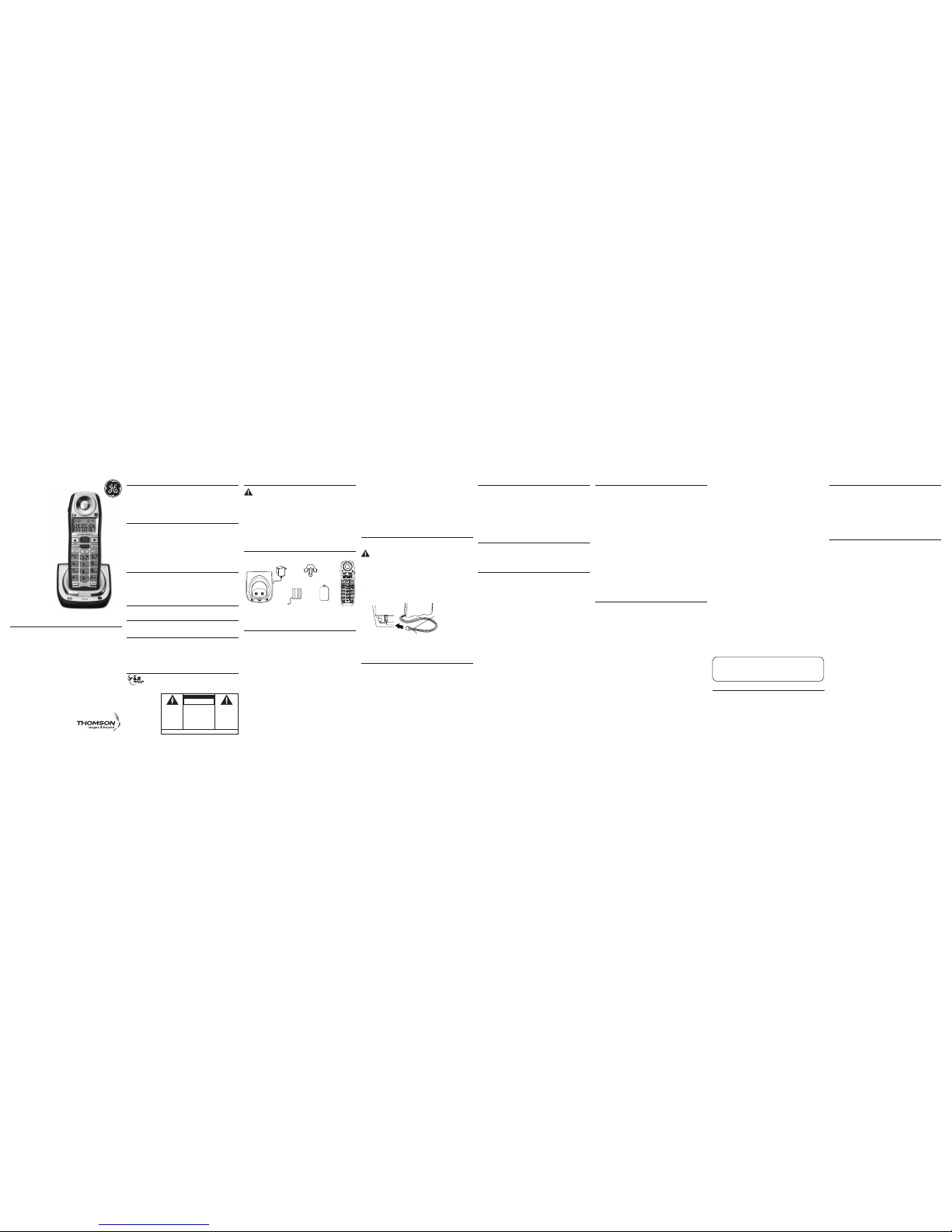
Importantes Lignes Directrices sur L’installation
•
Évitez les sources de bruit et de chaleur, comme les moteurs, les lampes
fluorescentes, les fours à micro-ondes, les appareils de chauffage et le soleil
direct
.
• Évitez les endroits extrêmement poussiéreux, humides et froids.
• Évitez les autres téléphones sans cordon et les ordinateurs personnels.
• Ne jamais installer les câbles téléphoniques pendant un orage électrique.
• Ne jamais installer de prises téléphoniques dans des endroits humides, à moins
qu’elles soient spécialement conçue pour endroits humides.
• Ne jamais toucher les fils ou bornes téléphoniques non isolés, à moins que la
ligne téléphonique ait été débranchée de l’interface réseau.
• Installer ou modifier les lignes téléphoniques avec soin.
Installation de la Pile du Combiné
REMARQUE : Vous devez brancher la pile du combiné avant de
l’utiliser.
ATTENTION: Pour réduire le risque d’incendie ou de blessures,
utilisez seulement la batterie approuvé par Thomson Inc.
d’hydrure de Nickel-métal (Ni-MH) du model 5-2721, qui est
compatible avec cette unité.
1. Repérez la pile qui est emballée dans un sac de plastique séparément du
combiné.
2. Repérez le compartiment de la pile à l’arrière du combiné.
3. Raccordez le connecteur de la pile dans la prise située à l’intérieur du
compartiment.
REMARQUE : Pour assurer une installation correcte de la pile, le
connecteur est claveté et ne peut être inséré que dans une seule
position.
Modèle
27918
DECT 6.0
Combiné du
Optionnel/
Supplémentaire
Guide
Renseignements sur L’interférence
Cet appareil produit et utilise l’énergie radiofréquence qui peut gêner la réception radio et télévision
résidentielle s’il n’est pas installé ou utilisé conformément aux instructions contenues dans ce guide.
Une protection raisonnable est assurée contre une telle interférence, mais rien ne garantit qu’un
appareil donné ne produira pas d’interférence. Si on soupçonne et confirme une interférence d’une
ou plus des façons suivantes: réorienter l’antenne du récepteur radio ou télévision, éloigner l’appareil
du récepteur ou brancher l’appareil et le récepteur dans des prises de circuits différents. L’utilisateur
peut aussi demander conseil à un technicien en radio-télévisìon compétent. Cet appareil a été mis
à l’essai et répond à toutes les limites des appareils informatiques de Classe B, conformément à
l’alinéa 15, des Règlements de la FCC.
Information sur le Réseau Téléphonique
Si cet appareil provoque des dérangements sur la ligne et, par conséquent, sur le réseau
téléphonique, la compagnie de téléphone signalera, s’il y a lieu, qu’elle doit temporairement
interrompre le service. Si elle est dans l’impossibilité de le faire et que les circonstances dictent une
telle mesure, la compagnie de téléphone peut immédiatement interrompre le service pendant un
certain temps.
La compagnie de téléphone peut apporter des changements à ses installations de
télécommunications, à son équipement, à son exploitation ou à ses politiques si la poursuite des
affaires nécessite de tels changements. Si l’on croit que ces changements influeront sur l’utilisation
ou le rendement du téléphone, la compagnie doit donner un préavis suffisant pour permettre de
maintenir le service.
Il faut aviser la compagnie de téléphone si l’on désire déconnecter son téléphone de façon
permanente.
Facteur D’équivalence de Sonnerie (REN)
L’étiquette sous cet appareil indique notamment le facteur d’équivalence de sonnerie de l’appareil.
Le REN permet de déterminer le nombre d’appareils que vous pouvez raccorder à votre ligne
téléphonique et qui sonneront quand votre numéro de téléphone est composé. Dans la plupart des
régions (mais pas toutes), la somme des REN de tous les appareils raccordés à une ligne ne doit pas
dépasser 5. Pour connaître le nombre d’appareils que vous pouvez raccorder à votre ligne, compte
tenu du REN, communiquez avec votre compagnie de téléphone.
REN (facteur d’équivalence de sonnerie) SE TROUVE À LA BASE DE L’APPAREIL.
Compatibilité avec les Prothèses Auditives
Ce téléphone est conforme aux normes FCC/Industrie Canada en matière de compatibilité avec les
prothèses auditives.
Licensing
Sous license du brevet US 6,427,009.
Énonce sur L’exposition au Rayonnement
RF de la FCC
Cet équipement est conforme aux limites d’exposition au rayonnement RF de la FCC établies pour un
environnement non contrôlé. Cet équipement doit être installé et utilisé en maintenant une distance
minimale de 20 centimètres entre le radiateur et votre corps. Cet émetteur ne doit pas être placé ou
utilisé avec une autre antenne ou un autre émetteur.
Pour l’utilisation sur soi, ce téléphone a été mis à l’essai et est conforme aux lignes directrices en
matière d’exposition RF de la FCC lorsque utilisé avec la pince-ceinture fournie avec ce produit.
L’utilisation d’autres accessoires peut ne pas être conforme avec les lignes directrices de la FCC en
matière d’exposition RF.
Renseignements sur le produit DECT
Cet appareil est conforme à la norme DECT 6.0 qui utilise la gamme de fréquences
1,92 à 1,93 GHz.
Installation
Système de Sécurité Numérique
Lorsque vous déposez le combiné sur la base, l’appareil vérifie son code de sécurité,
qui empêche les fausses sonneries d’autres téléphones sans cordon.
NOTE SUR L’INSTALLATION: Certains téléphones sans fil fonctionnent à des
fréquences qui peuvent causer ou subir de l’interférence de téléviseurs,
fours à micro-ondes et magnétoscopes situés à proximité. Pour réduire
ou éviter cette interférence, la base de votre téléphone sans fil ne devrait
pas être placée près ou sur un téléviseur, un four à micro-ondes ou un
magnétoscope. Si l’interférence persiste, déplacez le téléphone sans
fil à une plus grande distance de ces appareils. D’autres appareils de
communications peuvent aussi utiliser la fréquence de
1.9
GHz pour
communiquer et si ces appareils ne sont pas installés correctement, ils
peuvent interagir entre eux et avec votre nouveau téléphone. Si vous
êtes aux prises avec de l’interférence, consultez les guides d’utilisation
de ces appareils sur la manière de paramétrer les canaux afin d’éliminer
l’interférence. Les appareils courants susceptibles d’utiliser la fréquence
de
1.9
GHz comprennent les émetteurs sans fil audio/vidéo, les réseaux
informatiques sans fil, les systèmes téléphoniques sans fil avec postes
multiples et certains systèmes téléphoniques sans fil à grande portée.
pour
utilisation avec le
Modéle 27907
Enregistrement
VOUS DEVEZ ENREGISTRER LES DEUX COMBINÉS SUR LE POSTE DE BASE AVANT
DE LES UTILISER!
Après le combiné facultatif a facturé 16 heures sur le chargeur supplémentaire,
BESOINS COMBIN ENREGISTREMENT apparaît dans l’afficheur.
1. Appuyez sur le bouton mute/program. TENEZ PAGE BASS ENFON CINQ MINS,
PUIS APPUYEZ COMBINE PROGRAM apparaît dans l’afficheur. (Votre combiné
devrait être tenu près de la base pendant le procédé d’enregistrement.)
2. Appuyez et gardez enfoncé le bouton page sur la base jusqu’à ce que l’indicateur
charge/in use clignote. Appuyez sur le bouton mute/program du combiné. Le
message ENREGISTREMENT s’affiche. Le message COMBINÉ X ENREGISTRE
s’affiche; X correspond au numéro du combiné. Vous pouvez maintenant
renommer le combiné. (Référez-vous à la Section Nom du Combiné)
Nom du Combiné
1. Utilisez le clavier pour entrer un nom (jusqu’à 15 caractères).
REMARQUE: Si vous faites une erreur, appuyez sur le bouton delete
pour reculer en effacez le character(s) ou les nombres faux.
2. Appuyez sur le bouton mute/program pour sauvegarder. Vous entendrez une
tonalité de confirmation et les expositions de nom de combiné dans l’affichage.
Desenregistrement
Le désenregistrement annule l’enregistrement. Pendant le processus de
désenregistrement, gardez le combiné près de la base.
Du menu d’installation de combiné:
1. Appuyez sur le bouton caller ID-volume ( 6 ou 5) pour obtenir le sub-menu
DÉSENREGISTREMENT.
2. Appuyez sur le bouton mute/program. DESENREGISTREM 1OUI 42NON - - -
apparaît dans l’afficheur. Le réglage par défaut est “2NON".
3. Utilisez le clavier numérique pour choisir 1 pour OUI ou 2 pour NON. Ou utilisez le
bouton caller ID-volume ( 6 ou 5) pour atteindre 1OUI ou 2NON.
AVERTISSEMENT : Il n’est pas recommandé de désenregistrer un
combiné à moins que cela ne soit absolument nécessaire parce
qu’un combiné est désenregistré, que les fonctions du combiné sont
inutilisables tant que le combiné n’a pas été réenregistré.
4. Choisissez NON pour ne pas désenregistrer.
5. Si vous choisissez 1OUI, appuyez sur le bouton mute/program; SE RAPPROCH
BASE est affiché pendant 2 secondes, puis CONFIRMER? 1 OUI 2 NON est affiché.
6. Appuyez sur le clavier numérique pour choisir 1 pour OUI ou 2 pour NON, ou
utilisez le bouton caller ID-volume ( 6 ou 5) pour atteindre 1OUI ou 2NON.
7. Si vous choisissez OUI, appuyez sur le bouton mute/program pour confirmer.
DESENREGISTRE...est affiché. Vous entendrez une tonalité de confirmation.
COMBINE X DESENREGISTRE est ensuite affiché pour confirmer que le combiné
est désenregistré.
REMARQUE : Une fois le désenregistrement terminé, BESOINS
COMBIN ENREGISTREMENT apparaît dans l’afficheur. Vous devez
enregistrer le combiné avant de l’utiliser.
Desenregistrement Global
Si un ou plusieurs des combinés sont perdus, vous devez désenregistrer tous les combinés
pour assurer le bon fonctionnement du système. Suivez les étapes ci-dessous pour
désenregistrer les deux combinés en même temps.
AVERTISSEMENT : Il n’est pas recommandé de désenregistrer un
combiné à moins que cela ne soit absolument nécessaire parce
qu’un combiné est désenregistré, que les fonctions du combiné sont
inutilisables tant que le combiné n’a pas été réenregistré.
1. Débranchez l’alimentation de la base en retirant la fiche de l’arrière de celle-ci.
2. Appuyez sur le bouton Page et gardez-le enfoncé pendant que vous rebranchez
l’alimentation.
3. Continuez à appuyer sur le bouton Page jusqu’à ce que le témoin charge/in use
clignote rapidement.
4. Relâchez le bouton Page.
5. Appuyez une fois sur le bouton page de la base. T ous les combinés sont
désenregistrés et BESOINS COMBIN ENREGISTREMENT apparaît dans l’afficheur.
Fonctionnement de L’interphone
La fonction d’interphone permet de converser avec une personne à un autre
combiné, sans occuper la ligne téléphonique. Puisque la ligne téléphonique n’est pas
utilisée, vous pouvez toujours recevoir les appels.
Faire un Appel D’interphone
1. Assurez-vous que le téléphone est DÉSACTIVÉ (pas en mode conversation).
2. Appuyez sur le bouton int du combiné.
3. Utilisez le clavier numérique pour choisir le combiné que vous souhaitez
rechercher.
REMARQUE : Pour annuler la recherche, appuyez de nouveau sur le
bouton int ou sur le bouton *TONE/exit.
4. Attendez que la personne au combiné récepteur appuie sur le bouton int.
REMARQUE : Si le combiné récepteur ne répond pas dans les deux
minutes, l’appel par interphone est automatiquement annulé. Le
combiné d’origine affiche AUCUNE REPONSE.
5. Quand vous avez terminé, appuyez sur le bouton *TONE/exit ou le bouton int de
l’un ou l’autre combiné pour désactiver l’interphone.
REMARQUE : Le système est extensible jusqu’à 4 combinés
(avec l’achat du combiné optionnel modèle 27918 avec socle de
chargement). Lorsque 4 combinés sont enregistrés, le système peut
fonctionner comme 2 interphones séparés en même temps; par
exemple, le combiné 1 communique avec le combiné 2 pendant que
le combiné 3 communique avec le combiné 4.
Reception d’un Appel D’interphone
Votre combiné émet un signal lorsque vous recevez un appel d’interphone. Appuyez
sur le bouton int ou sur le bouton TALK/CALL BACK pour répondre à l’appel.
Fonctions Avancees de L’interphone
Recevoir un Appel Pendant un Appel D’interphone
Si vous recevez un appel téléphonique pendant un appel d’interphone, ce dernier
est immédiatement interrompu et les deux combinés sonnent. L’un ou l’autre
interlocuteur peut appuyer sur le bouton TALK/CALL BACK pour répondre à l’appel.
Utilisation de L’interphone Avec les Appels
Exterieurs
Pendant un appel téléphonique, vous pouvez utiliser la fonction interphone/
recherche pour rechercher un autre combiné et converser à l’interphone, en privé et
hors ligne (deux sens). Vous pouvez aussi converser à trois avec l’appelant extérieur
et une personne à l’autre combiné, ou vous pouvez renvoyer l’appel extérieur à un
autre combiné.
REMARQUE : Avant de communiquer par interphone/rechercher un
autre combiné, vous devez décider si vous souhaitez converser à
deux ou à trois.
Appel a Deux
1. Pendant un appel extérieur, appuyez sur le bouton int et utilisez le clavier
numérique pour entrer le numéro du combiné (1 ou 2) à joindre.
REMARQUE : La personne au combiné récepteur doit appuyer sur
le bouton int pour répondre à l’appel par interphone. Les deux
personnes à l’interphone peuvent converser en privé. L’appelant
extérieur ne peut entendre la conversation par l’interphone.
2. Quand vous avez terminé, appuyez sur le bouton *TONE/exit ou int pour
interrompre l’appel par interphone, retourner en mode de conversation et
poursuivre la conversation téléphonique initiale..
Introduction
ATTENTION : Vous devez respecter certaines règles de sécurité
lorsque vous utilisez un appareil téléphonique. Reportez-vous aux
INSTRUCTIONS IMPORTANTES DE SÉCURITÉ qui accompagnent ce
produit et conservez-les pour référence ultérieure.
IMPORTANT: Étant donné que les téléphones sans cordon
fonctionnent à l’électricité, vous devriez disposer d’au moins un
téléphone avec cordon dans la maison, en cas de panne de courant.
REMARQUE: Si vous avez acheté un combiné supplémentaire pour
votre système original, vous trouverez une description de ses
fonctionnalités dans le livret d’instructions accompagnant votre
appareil d’origine.
Si vous avez acheté un combiné supplémentaire pour votre système
original, vous trouverez une description de ses fonctionnalités dans
le livret d’instructions accompagnant votre appareil d’origine.
Avant de Commencer
Liste de Pièces
Assurez-vous que la boîte contient les articles suivants:
Appel a Trois
1. Pendant un appel extérieur, appuyez sur le bouton int. LIGNE EN GARDE POSTE?
apparaît dans l’afficheur.
2. Utilisez le clavier numérique pour choisir le Combiné 1 ou le Combiné 2. Vous
entendez une tonalité de recherche et RECHERCHE est affiché au combiné
d’origine.
REMARQUE : RECHERCHE DE . . . est affiché au combiné récepteur et
la personne à ce combiné doit appuyer sur le bouton int ou TALK/
CALLBACK pour répondre à l’appel par interphone.
3. Lorsque le combiné récepteur est raccordé, appuyez sur le bouton conf/format du
combiné d’origine pour effectuer un appel conférence avec le combiné récepteur
et l’appelant extérieur. CONFERENCE apparaît dans l’afficheur du combiné
d’origine et du combiné récepteur.
REMARQUE : Un combiné peut entrer directement en mode
conférence pendant un appel en appuyant sur TALK/CALL BACK du
deuxième combiné.
Renvoi D’appels Exterieurs a D’autres Combines
Vous pouvez renvoyer un appel extérieur à un autre combiné pendant qu’il est
en cours.
1. Appuyez sur le bouton int du combiné d’origine pour mettre un appel extérieur en
garde, puis rechercher le combiné récepteur.
2. Utilisez le clavier numérique du combiné pour choisir Combiné #; vous entendrez
une tonalité de recherche. RECHERCHE apparaît dans l’afficheur du combiné
d’origine et RECHERCHE DE... apparaît dans celui du combiné récepteur.
3. Quand le combiné récepteur entre en communication, appuyez sur le bouton
TALK/CALL BACK du combiné d’origine pour renvoyer l’appel.
-OU-
4. Appuyez sur le bouton TALK/CALL BACK du combiné d’origine pour renvoyer
l’appel. Si la personne au combiné récepteur ne répond pas dans les 30 secondes,
le combiné d’origine rappelle et affiche RAPPEL. Si la personne au combiné
d’origine ne répond pas dans les 20 secondes, l’appel est automatiquement
coupé.
Précautions à Prendre
• Ne pas brûler, démonter, mutiler ni percer la pile. Comme d’autres piles de ce type,
des produits toxiques peuvent s’échapper et causer des blessures.
• Afin de réduire les risques d’incendie ou de blessure, utilisez seulement la pile
d’hydrure de Nickel-métal (Ni-MH) indiquée dans le Guide de l’utilisateur.
• Garder les piles hors de la portée des enfants.
• Retirez les piles si vous rangez l’appareil pour plus de 30 jours.
4. Insérez le bloc-piles.
5. Refermez le compartiment de la pile en plaçant le couvercle arrière du combiné
un peu plus haut que le combiné et en le faisant glisser dans sa position.
Socle de Chargement de Combiné
1. Branchez le cordon d’alimentation CA du socle de recharge supplémentaire à une
prise électrique.
REMARQUE: Le adapteur de courant fourni avec cet appareil doit être
placé correctement en position verticale ou monté sur le sol.
2. Placez le combiné sur le socle de recharge supplémentaire. L’indicateur de charge
s’allume pour vérifier si la pile se recharge.
3. Prévoyez un temps de charge de 16 heures avant la première utilisation.
Renseignements Importants
AVIS: Ce produit est conforme aux spécifications techniques applicables d’Industrie Canada.
Son fonctionnement est soumis aux deux conditions suivantes : (1) Cet appareil ne peut causer de
l’interférence, et (2) Cet appareil doit accepter toute interférence, y compris l’interférence pouvant
entraîner le fonctionnement non souhaitable de l’appareil.
Avant d’installer cet appareil, l’utilisateur doit vérifier s’il est permis de le raccorder aux installations
de la compagnie locale de télécommunications. L’installation doit de plus respecter les méthodes
de raccordement approuvées. L’abonné doit savoir que le respect des conditions mentionnées cidessus n’empêche pas nécessairement la détérioration du service dans certaines situations.
La réparation des appareils certifiés doit être confiée à un service de maintenance canadien dûment
autorisé, désigné par le fournisseur. Toute réparation ou modification effectuée par l’utilisateur peut
amener la compagnie à exiger le débranchement de l’installation.
Par mesure de sécurité, les utilisateurs doivent s’assurer du raccordement réciproque des circuits de
mise à la terre du service public d’énergie, des lignes téléphoniques et — s’il y a lieu — des systèmes
intérieurs de conduites d’eau métalliques. Cette précaution peut s’imposer particulièrement dans les
régions rurales.
ATTENTION: Les utilisateurs ne doivent pas essayer de faire eux-mêmes ces raccordements. Ils
doivent communiquer avec le service d’inspection compétent ou faire appel à un électricien, selon
le cas.
NOTES: Cet appareil ne peut être utilisé pour le service payant (monnaie) fourni par la compagnie de
téléphone.
VOIR LES INSCRIPTIONS SOUS L'APPAREIL OU À L'ARRIÉRE DU BOÎTiER.
RISQUE DE CHOC ÉLECTRIQUE
NE PAS ENLEVER
AVERTISSEMENT:
AFIN D'ÉVITER LES
DANGERS
D'INCENDIE ET
D'ÉLECTROCUTION,
NE PAS EXPOSER
CET APPAREIL À LA
PLUIE NI À
L'HUMIDITÉ.
LE SYMBOLE DE
L'ÉCLAIR ILLUSTRÉ
DANS UN TRIANGLE
EST UN AVERTISSEMENT INDIQUANT
UNE "TENSION
DANGEREUSE" À
L'INTÉRIEUR DE
L'APPAREIL.
ATTENTION:A FIN DE RÉD UIRE
LES RISQ UES
D'ÉLECTROC UTIO N, NE PA S
ENLEVER LE CO UVERCL E ( NI LE
CÔTÉ ARR IÈRE) . A UCUN E
PIÈCE IN TÉRIE URE NE PEU T
ÊTRE RÉPA RÉE PAR
L'UTILISATE UR. POU R T OUTE
RÉPARATION, CON SULTER D ES
TECHINICIE NS COMP ÉTEN TS.
LE POINT D’EXCLAMATION
ILLUSTRÉ DANS UN
TRIANGLE EST UN
AVERTISSEMENT
INDIQUANT QUE
L’APPAREIL EST FOURNI
AVEC DES INSTRUCTIONS
IMPORTANTES.
ATTENTION:
Modèle 27918
00021830 (Rév. 0 CAN E/F)
07-27
Imprimé en Chine
Thomson Digital Technologies Ltd.
© 2007 Thomson Digital Technologies Ltd.
Trademark(s) ® Registered
Marque(s) ® déposée(s)
Combiné
Bloc-pile de
combiné
Socle de
chargement
de combiné
REMARQUE : Le sceau RBRC (Société de recyclage des piles rechargeables)
sur la pile de cet appareil Thomson signale que nous participons à un
programme de collecte et de recyclage des piles rechargeables.
Pour plus de renseignements, allez sur le site www.rbrc.org/cellarecycler/,
appelez au 1-800-8-BATTERY ou contactez votre centre de recyclage.
Pince-ceinture
Couvercle du
compartiment de
pile
fil noir
fil rouge
Bloc-pile
de combiné
APPUYEZ
FERMEMENT
Soins et Entretien
Voici quelques conseils simples pour préserver le bon fonctionnement et l’apparence
de ce téléphon:
• Éviter d’échapper le combiné et de l’utiliser abusivement.
• Nettoyer le téléphone avec un chiffon doux. (Ne pas oublier de débrancher
d’abord le téléphone de la prise murale.)
• N’utilisez jamais d’agents de nettoyage, de diluants à peinture, de poudre
abrasive, d’alcool ni autres produits chimiques pour nettoyer l’appareil. Vous
endommageriez ainsi le fini.
• Conserver l’emballage original pour utilisation ultérieure.
• Nettoyez périodiquement les contacts de chargement du combiné et de la base
avec une gomme à effacer propre.
Service Après-vente
Thomson Digital Technologies Ltd., garantit à l’acheteur de cet appareil ou à la personne
qui le recevrait en cadeau, que si cet appareil présente un défaut de fabrication pendant
l’année suivant la date d’achat, il sera remplacé sans frais. Les frais de transport de
retour sont payés.
Cette garantie ne couvre pas les dommages attribuables aux accidents, à une mauvaise
utilisation ni à des piles qui fuient.
Si cet appareil ne fonctionne pas convenablement pendant qu’il est sous garantie:
1. Le retourner au marchand vendeur avec la preuve d’achat pour être remplacé.
OU
2. Retirer les piles (s’il y a lieu) et emballer l’appareil et les accessoires dans la boîte
originale (ou l’équivalent).
— Le faire parvenir port payé (avec la preuve d’achat) et assuré à :
Thomson Digital Technologies Ltd.
c/o Thomson multimédia Ltd.
6200 Edwards Boulevard
Mississauga, Ontario
Canada L5T 2V7
Les dispositions de cette garantie s’ajoutent (sans les modifier ni les restreindre) aux
garanties légales et autres droits ou recours prévus par toute législation applicable; pour
autant que ces dispositions tendront à rejeter, exclure ou limiter toute garantie légale ou
tout autre droit et recours, elles seront considérées comme modifiées dans la mesure
nécessaire pour s’y conformer.
S’il est impossible de trouver un réparateur qualifié pour effectuer une réparation non
garantie, écrire à :
Thomson Digital Technologies Ltd.
c/o Thomson Inc.
B.P. 0944
Indianapolis, Indiana, É.-U., 46206-0944
Joindre le reçu de caisse à ce guide pour référence ultérieure. Cette information pourrait
être demandée s’il faut faire réparer l’appareil pendant qu’il est sous garantie.
DATE D’ACHAT __________________________________________________________
NOM DU MAGASIN ______________________________________________________
Causes de Mauvaise Réception
• Parements en aluminium.
• Endos métallique d’isolation.
• Conduites de chauffage et autre construction métallique pouvant bloquer les
signaux radio.
• Trop près d’appareils comme un four micro-ondes, une cuisinière, un
ordinateur, etc.
• Conditions atmosphériques, comme un orage électrique.
• Base installée au sous-sol ou à l’étage inférieur de la maison.
• Base branchée dans une prise c.a. avec d’autres appareils électroniques.
• Un écouteur de surveillance de bébé utilise la même fréquence.
• Le combiné est-il hors de la portée de la base ?
