Page 1

Model 28821 Series
DECT 6.0 Cordless
Handset Speakerphone
Answering System
User’s Guide
Your new GE telephone system is EXPANDABLE up to a total of 6 handsets
(by purchase of optional Model 28801 handset with charge cradle)
Page 2
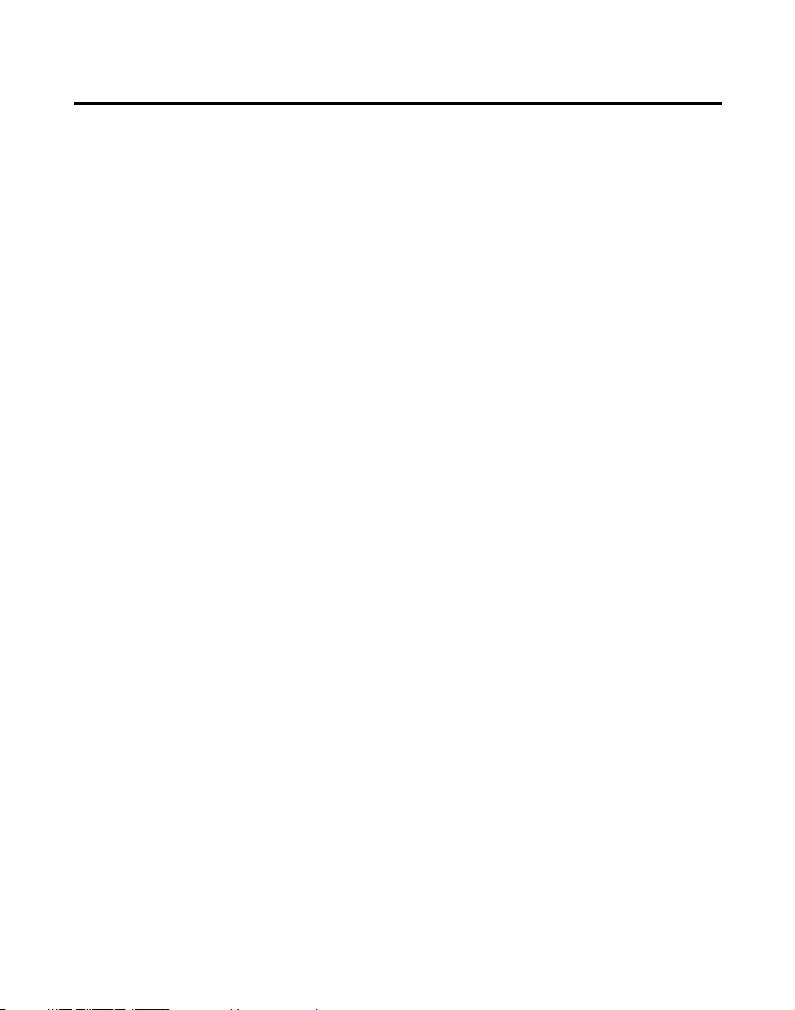
Important Information
NOTICE: This product meets the applicable Industry Canada technical
specications.
Operation is subject to the following two conditions: (1) This device may
not cause interference, and () This device must accept any interference,
including interference that may cause undesired operation of the device.
The equipment must be installed using an acceptable method of connection.
The customer should be aware that compliance with the above conditions
may not prevent degradation of service in some situations.
Repairs to certied equipment should be made by an authorized Canadian
maintenance facility designated by the supplier. Any repairs or alterations
made by the user to this equipment, or equipment malfunctions, may give the
telecommunications company cause to request the user to disconnect the
equipment.
Users should ensure for their own protection that the electrical ground
connections of the power utility, telephone lines and internal metallic water
pipe systems, if present, are connected together. This precaution may be
particularly important in rural areas.
CAUTION: Users should not attempt to make such connections themselves,
but should contact the appropriate electric inspection authority, or electrician,
as appropriate.
NOTES: This equipment may not be used on coin service provided by the
telephone company.
Page 3

Interference Information
This equipment generates and uses radio frequency energy which may
interfere with residential radio and television reception if not properly
installed and used in accordance with instructions contained in this manual.
Reasonable protection against such interference is ensured, although there
is no guarantee this will not occur in a given installation. If interference is
suspected and veried by switching this equipment on and off, the user is
encouraged to try to correct the interference by one or more of the following
measures: Reorient the radio/television receiver’s antenna, relocate the
equipment with respect to the receiver, plug the equipment and receiver into
separate circuit outlets. The user may also wish to consult a qualied radio/
television technician for additional suggestions. This equipment has been fully
tested and complies with all limits for Class B computing devices pursuant to
part 15 FCC Rules and Regulations.
Telephone Network Information
Should your equipment cause trouble on your line which may harm the
telephone network, the telephone company, where practicable, may notify
you that temporary discontinuance of service may be required. Where prior
notice is not practicable and the circumstances warrant such action, the
telephone company may temporarily discontinue service immediately.
The telephone company may make changes in its communications facilities,
equipment, operations or procedures where such action is required in the
operation of its business. If these changes are expected to affect the use or
performance of your telephone equipment, the telephone company will likely
give you adequate notice to allow you to maintain uninterrupted service.
Notice must be given to the telephone company upon termination of your
telephone from your line.
Page 4
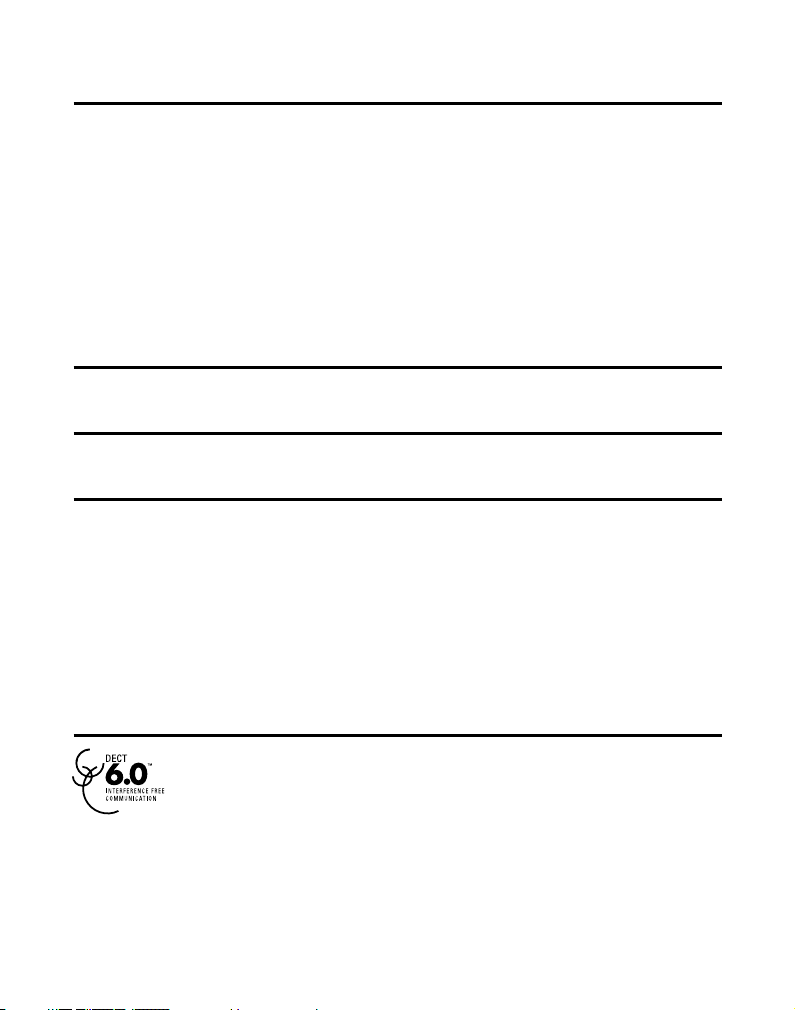
REN Number
On the bottom of this equipment is a label indicating, among other information, the
Ringer Equivalence Number (REN) for the equipment.
The REN is useful in determining the number of devices you may connect to your
telephone line and still have all of these devices ring when your telephone number is
called. In most (but not all) areas, the sum of the RENs of all devices connected to one
line should not exceed 5. To be certain of the number of devices you may connect
to your line as determined by the REN, you should contact your local telephone
company.
REN Number is located on the cabinet bottom.
Hearing Aid Compatibility (HAC)
This telephone system meets FCC standards for Hearing Aid Compatibility.
Licensing
Licensed under US Patent 6,7,009.
FCC RF Radiation Exposure Statement
This equipment complies with FCC RF radiation exposure limits set forth for an
uncontrolled environment. This equipment should be installed and operated with
a minimum distance of 0 centimeters between the radiator and your body. This
transmitter must not be co-located or operated in conjunction with any other
antenna or transmitter.”
For body worn operation, this phone has been tested and meets the FCC RF exposure
guidelines when used with the belt clip supplied with this product. Use of other
accessories may not ensure compliance with FCC RF exposure guidelines.
Information for DECT Product
This telephone is compliant with the DECT 6.0 standard which
operates in the 1.9GHz to 1.9GHz frequency range. Installation of
this equipment is subject to notication and coordination with UTAM.
Any relocation of this equipment must be coordinated through and
approved by UTAM. UTAM may be contacted at 1-800-9-886.
Page 5
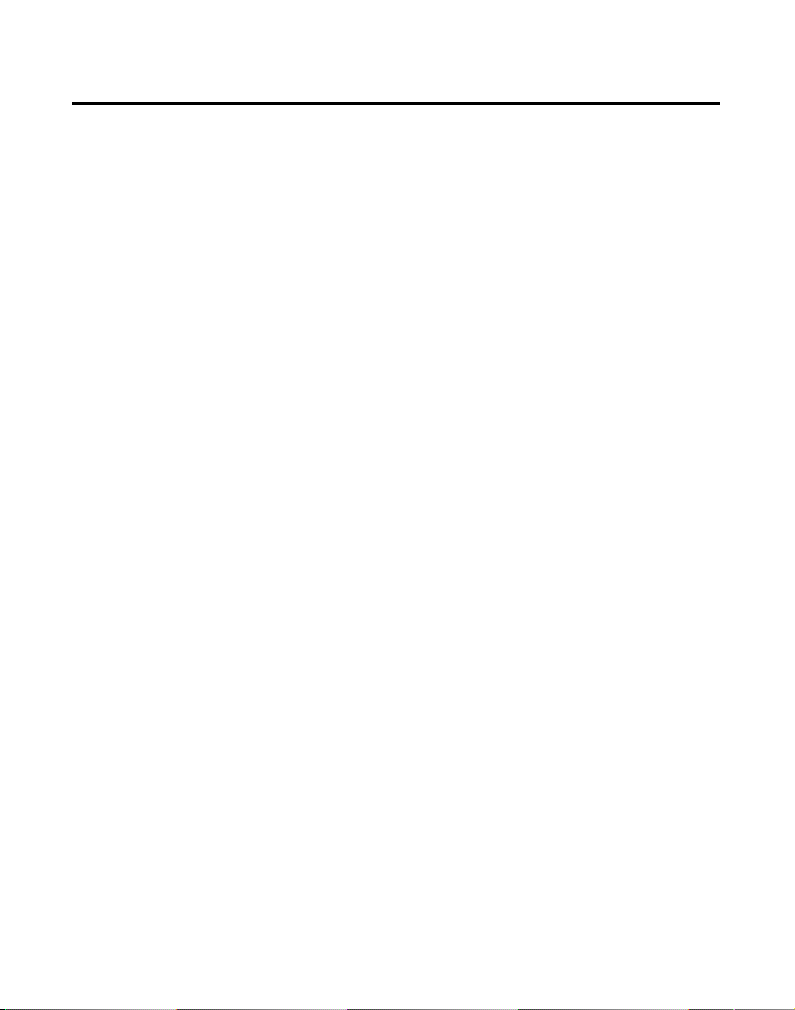
5
Important InformatIon ..........................2
Interference InformatIon ......................3
telephone network InformatIon ..........3
ren number ........................................4
hearIng aId compatIbIlIty (hac) ..........4
lIcensIng ..............................................4
fcc rf radIatIon exposure statement .4
InformatIon for dect product ...........4
table of contents ................................5
IntroductIon ........................................8
before you begIn .................................8
Parts CheCklist ........................................ 8
telephone Jack requIrements ...............9
InstallatIon .......................................10
Digital seCurity system ........................ 10
imPortant installation guiDelines ...... 11
handset layout ..................................12
base layout (top & front VIews)........13
InstallIng the phone ...........................14
installing the hanDset Battery .......... 14
Base station ............................................ 15
answerIng system setup .....................16
answerer ................................................. 16
hanDset aCCess...................................... 16
set PromPt language ........................... 17
rings to answer .................................... 17
message alert ........................................ 18
seCurity CoDe ........................................ 18
sPeaker Volume ...................................... 18
VoiCe instruCtion ................................... 19
reCorDing the outgoing
announCement ..................................... 19
reViewing anD Choosing the
announCement ..................................... 19
Table of Contents
programmIng the telephone ...............20
stanDBy sCreen ...................................... 20
Programming FunCtions ....................... 20
Phone Book ............................................ 20
reView reCorDs ...................................... 20
aDD reCorDs ........................................... 21
inserting a Pause in the
Dialing sequenCe ................................ 21
eDit reCorDs ........................................... 22
Delete reCorDs ...................................... 22
Dialing a numBer From
internal memory ................................. 23
ignore the inComing Call .................. 23
room monitor ........................................ 23
answerer ................................................. 24
set alarm CloCk .................................... 24
hanDset setuP ........................................ 25
language ............................................... 25
hanDset name ...................................... 26
ringer tone .......................................... 26
ringer Volume ...................................... 27
ViP meloDy ........................................... 27
storing ViP meloDy ............................ 28
Changing a storeD ViP
meloDy reCorD .................................. 28
reViewing anD Deleting storeD ViP
meloDy reCorD .................................. 29
key tone ................................................ 29
set Day/time ......................................... 29
equalizer ............................................... 30
area CoDe ............................................. 30
tone/Pulse ............................................ 30
registration .......................................... 31
De-registration ................................... 31
Page 6
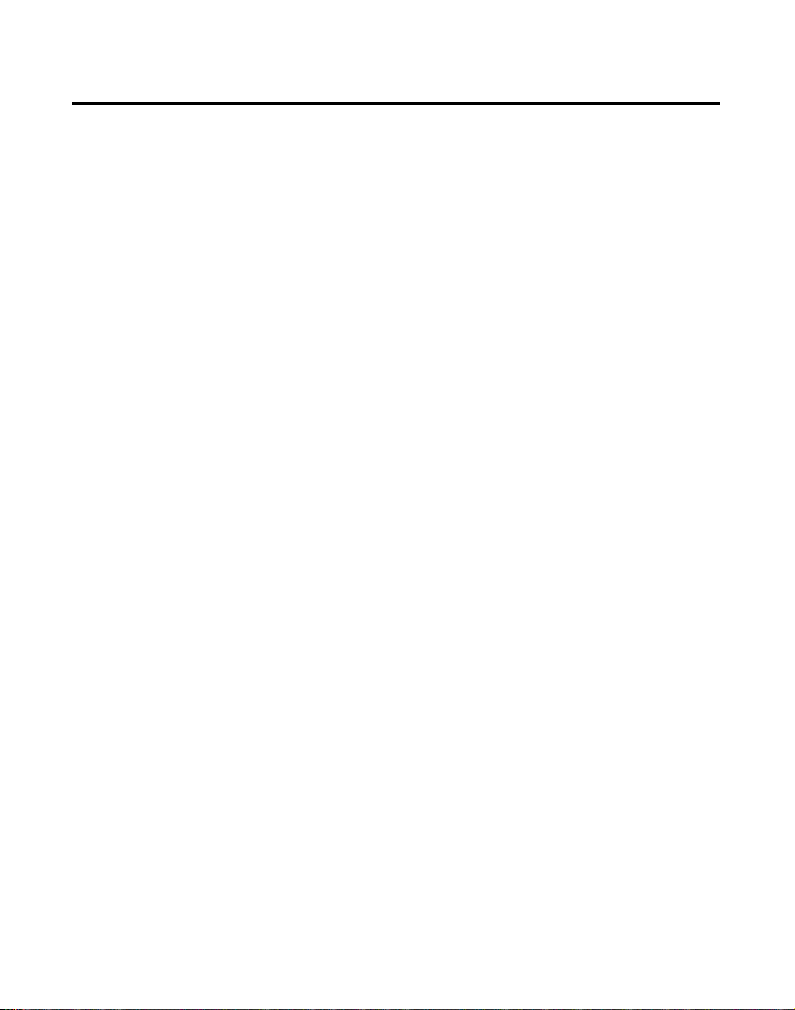
6
gloBal De-registration ...................... 32
DeFault setting .................................... 33
telephone operatIon ..........................33
Visual inDiCators .................................... 33
Base ........................................................ 33
hanDset ................................................. 33
Vmwi / Visual ringer inDiCator
on hanDset ......................................... 33
sPeakerPhone oPeration
. ..................................34
making a Call ........................................ 34
answering Calls .................................... 34
ignore the inComing Call .................. 35
Call timer ............................................... 35
auto stanDBy .......................................... 35
ringer Volume (shortCut) .................... 35
Flash/Call waiting .............................. 35
last numBer reDial ............................... 36
exit ........................................................... 36
Page .......................................................... 36
hanDset to hanDset Paging ............... 36
Paging all hanDsets
From a hanDset .................................. 37
Paging From the Base/grouP Page .... 37
mute ......................................................... 37
reCeiVer Volume Control .................... 37
Do not DisturB (D-n-D) ................... 38
Intercom operatIon ............................38
making an interCom Call ..................... 38
reCeiVing an interCom Call ................. 39
aDVanCeD interCom Features ............... 39
reCeiVing an inComing Call During an
interCom Call .................................... 39
using interCom with external
telePhone Calls ................................ 39
Table of Contents
two-way Calling ................................ 39
three-way Calling ............................ 39
transFerring external Calls to other
hanDsets ............................................. 40
caller Id (cId) ..................................40
Call waiting Caller iD ........................ 41
reCeiVing CiD reCorDs ......................... 41
storing CiD reCorDs ............................ 41
reViewing CiD reCorDs ........................ 42
Dialing a CiD numBer .......................... 42
storing CiD reCorDs in
internal memory ................................. 42
Deleting a CiD reCorD ......................... 43
Deleting all CiD reCorDs ................... 43
answerIng system operatIon ..............44
message Counter inDiCator ................. 44
leaVing a message/memo ..................... 44
sCreening Calls From the Base........... 45
message PlayBaCk .................................. 45
memory Full ........................................... 45
erasing messages .................................. 45
remote access ....................................46
CorDless hanDset ................................. 46
sCreening Calls From the hanDset .... 47
aCCessing the answering system
From another loCation ..................... 47
memory Full ........................................... 48
belt clIp and optIonal headset .........48
ConneCting the Belt CliP ..................... 48
ConneCting an oPtional heaDset to the
hanDset ................................................ 48
changIng the battery .........................49
battery safety precautIons ................49
dIsplay messages ................................50
Page 7
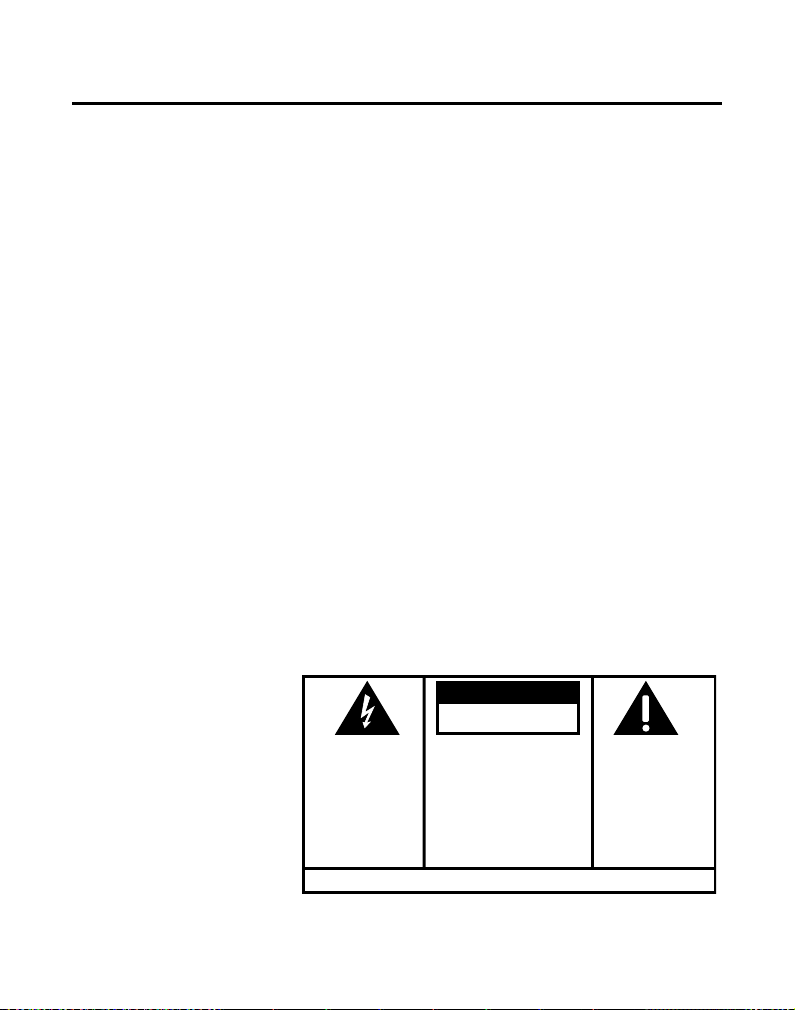
7
answerIng system dIsplay messages ...52
handset sound sIgnals ......................52
troubleshootIng guIde .......................52
telePhone solutions ............................. 52
Caller iD solutions .............................. 54
Battery solutions .................................. 54
answerIng system solutIons ..............54
causes of poor receptIon ...................55
general product care .......................55
warranty ...........................................56
accessory InformatIon .......................57
Index ..................................................58
SE E M ARK ING ON BO TTO M / BACK OF PR ODU CT
RISK OF ELECTRIC SHOCK
DO NOT OPEN
WARNING: TO
PREVENT FIRE OR
ELECTRICAL SHOCK
HAZARD, DO NOT
EXPOSE THIS
PRODUCT TO RAIN
OR MOISTURE.
THE LIGHTNING
FLASH AND ARROW
HEAD WITHIN THE
TRIANGLE IS A
WARNING SIGN
ALERTING YOU OF
“DANGEROUS
VOLTAGE” INSIDE
THE PRODUCT.
CAUTION: TO REDUCE THE
RISK OF ELECTRIC SHOCK, DO
NOT REMOVE COVER (OR
BACK). NO USER
SERVICEABLE PARTS INSIDE.
REFER SERVICING TO
QUALIFIED SERVICE
PERSONNEL.
THE EXCLAMATION
POINT WITHIN THE
TRIANG LE IS A
WARNING SIGN
ALERTI NG YOU OF
IMPORTANT
INSTRU CTIONS
ACCOMPANYING
THE PR ODUCT.
CAUTION:
Table of Contents
Page 8
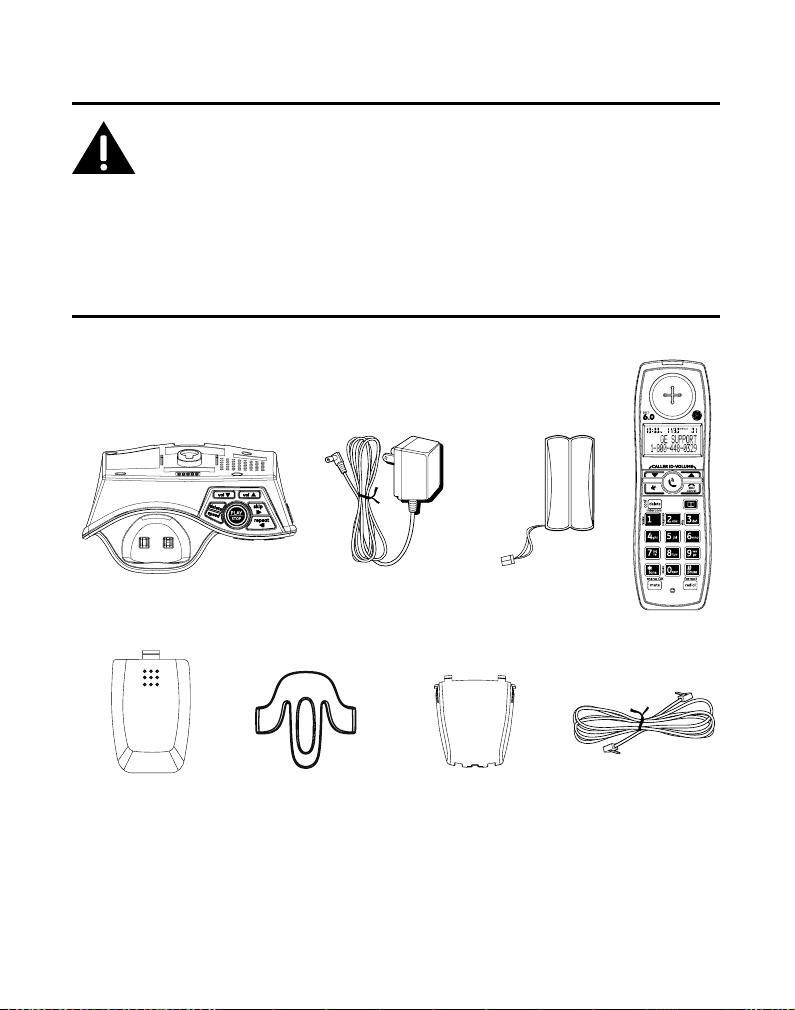
8
Base
Handset
Telephone line
cord
AC power
adaptor
Handset
battery pack
Belt clip
Battery
compartment
cover
Wall mount
bracket
Introduction
CAUTION: When using telephone equipment, there are basic
safety instructions that should always be followed. Refer to the
IMPORTANT SAFETY INSTRUCTIONS provided with this product
and save them for future reference.
IMPORTANT: Because cordless phones operate on electricity, you
should have at least one phone in your home that isn’t cordless, in
case the power in your home goes out.
Before You Begin
Parts Checklist (for model 28821)
Make sure your package includes the items shown here.
Page 9
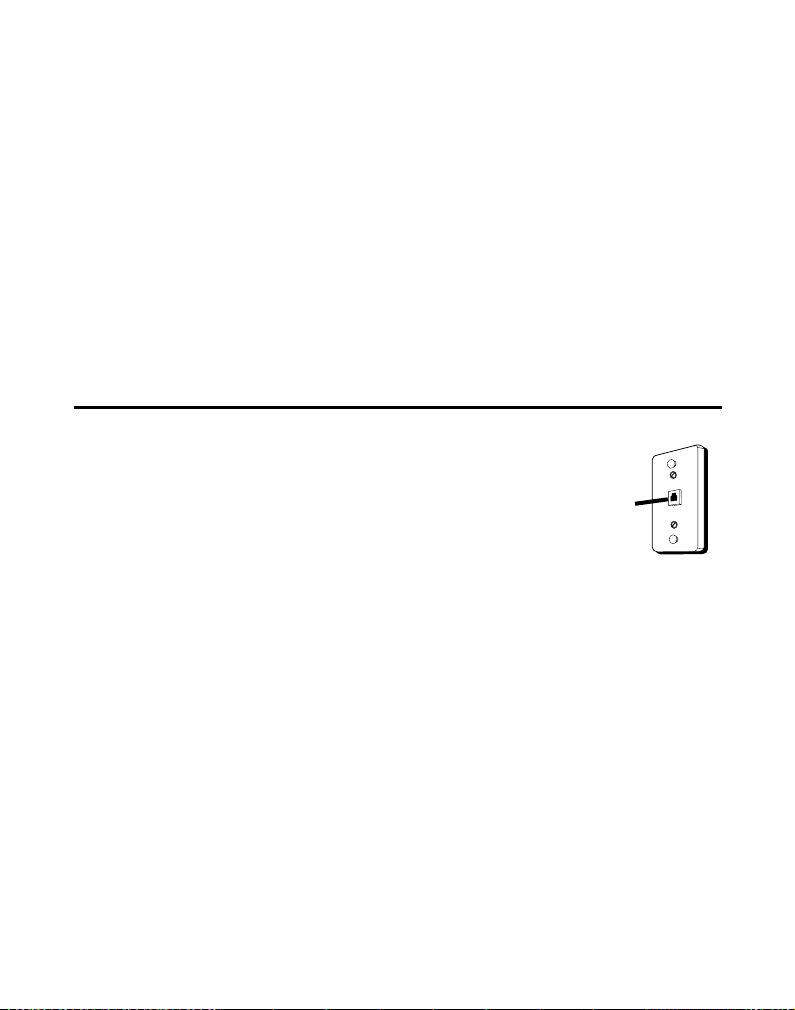
9
For Model 28821xx2 there will be ONE additional handset, charge cradle, belt clip,
battery pack and cover than shown above.
NOTE: If a speaker box is included in your package, it replaces one
set of a handset, belt clip, battery pack and cover.
For Model 28821xx3 there will be TWO additional handsets, charge cradles, belt clips,
battery packs and covers than shown above.
For Model 28821xx4 there will be THREE additional handsets, charge cradles, belt
clips, battery packs and covers than shown above.
For Model 28821xx5 there will be FOUR additional handsets, charge cradles, belt
clips, battery packs and covers than shown above.
For Model 28821xx6 there will be FIVE additional handsets, charge cradles, belt clips,
battery packs and covers than shown above.
Telephone Jack Requirements
To use this phone, you need an RJ11C type modular
telephone jack, which might look like the one pictured here,
installed in your home. If you don’t have a modular jack,
call your local phone company to nd out how to get one
installed.
Modular
telephone
line jack
Wall plate
Page 10

10
Installation
Digital Security System
Your cordless phone uses a digital security system to protect against false ringing,
unauthorized access, and charges to your phone line.
INSTALLATION NOTE: Some cordless telephones operate at
frequencies that may cause or receive interference with nearby
TVs, microwave ovens, and VCRs. To minimize or prevent such
interference, the base of the cordless telephone should not be
placed near or on top of a TV, microwave ovens, or VCR. If such
interference continues, move the cordless telephone farther away
from these appliances.
Certain other communications devices may also use the 1.9 GHz
frequency for communication, and, if not properly set, these
devices may interfere with each other and/or your new telephone.
If you are concerned with interference, please refer to the owner’s
manual for these devices on how to properly set channels to avoid
interference. Typical devices that may use the 1.9 GHz frequency
for communication include wireless audio/video senders, wireless
computer networks, multi-handset cordless telephone systems,
and some long-range cordless telephone systems.
Page 11
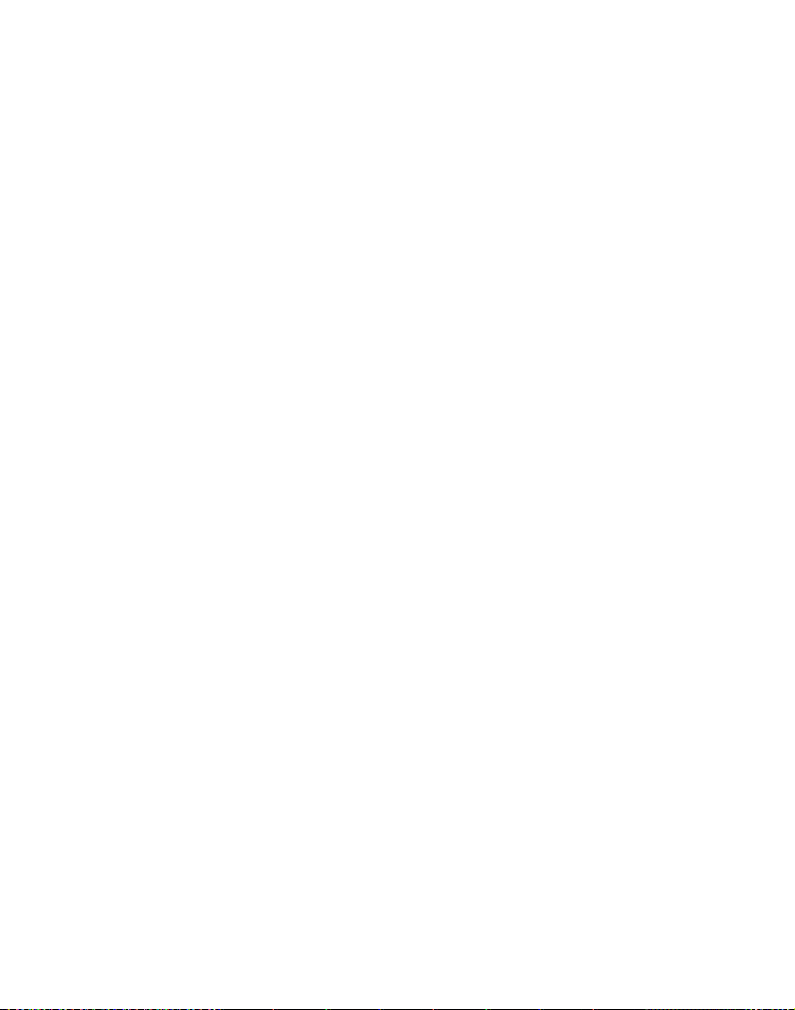
11
Important Installation Guidelines
• Avoid sources of noise and heat, such as motors, uorescent lighting,
microwave ovens, heating appliances and direct sunlight.
• Avoid areas of excessive dust, moisture and low temperature.
• Avoid other cordless telephones or personal computers.
• Never install telephone wiring during a lightning storm.
• Never install telephone jacks in wet locations unless the jack is specically
designed for wet locations.
• Never touch non-insulated telephone wires or terminals, unless the telephone
line has been disconnected at the network interface.
• Use caution when installing or modifying telephone lines.
Page 12

1
Handset Layout
microphone
CALLER ID-VOLUME
6(caller id/volume
down button)
SPEAKER
(button)
* tone (button)
mute/menu OK
(button)
display
TALK
(button)
END/cancel
(button)
delete/intercom/conf
(delete/intercom/
conference button)
#pause (button)
redial/format
(button)
Voice Mail Waiting
Indicator (VMWI) /
Visual Ringer
CALLER ID-VOLUME
5(caller id/volume up
button)
skip (button)
erase (button)
play/stop (button)
review (button)
phonebook
(button)
Page 13
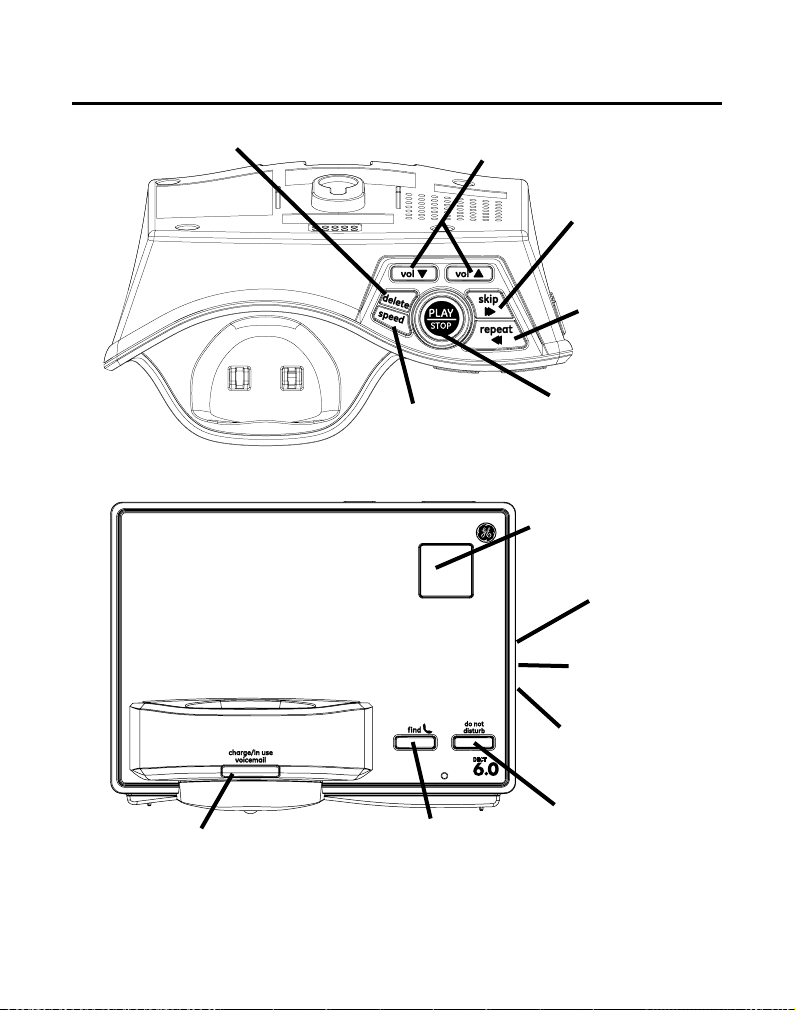
1
Base Layout (Top & Front Views)
delete (button)
volume 5/ 6
(buttons)
skip
(button)
repeat
(button)
PLAY/STOP
(button)
speed
(button)
do not disturb
(do not disturb
button)
Message Counter
(indicator)
memo
(button)
announce
(button)
ans on/off
(answerer on/off
button)
nd
(button)
charge/in use
voicemail
(indicator)
Page 14
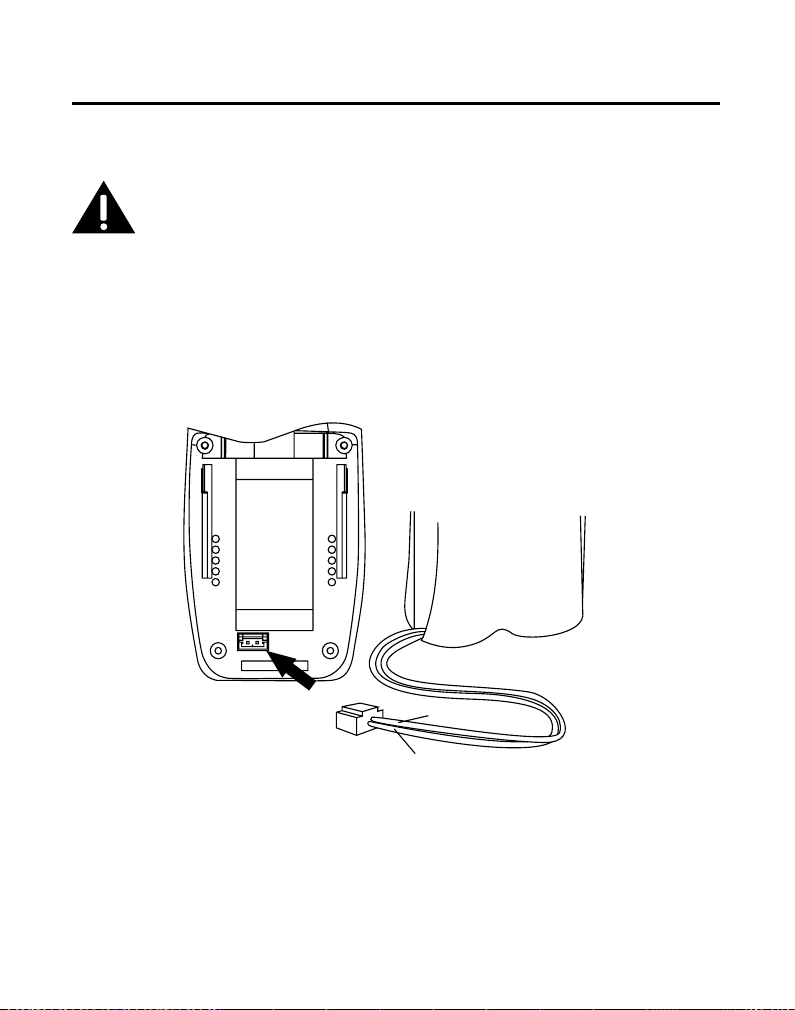
1
Installing the Phone
Installing the Handset Battery
NOTE: You must connect the handset battery before use.
CAUTION: To reduce the risk of re or personal injury, use only
the Thomson Inc. approved Model 5-2814 Nickel-metal Hydride
battery (Ni-MH), which is compatible with this unit.
1. Locate battery and battery door which are packaged together inside a plastic bag
and are separate from the handset.
. Locate the battery compartment on the back of the handset.
. Plug the battery pack cord into the jack inside the compartment .
NOTE: To ensure proper battery installation, the connector is keyed
and can be inserted only one way.
BATTERY
BLACK
RED WIRE
. Insert the battery pack.
5. Close the battery compartment by pushing the door up until it snaps into place.
PRESS DOWN
FIRMLY
Page 15
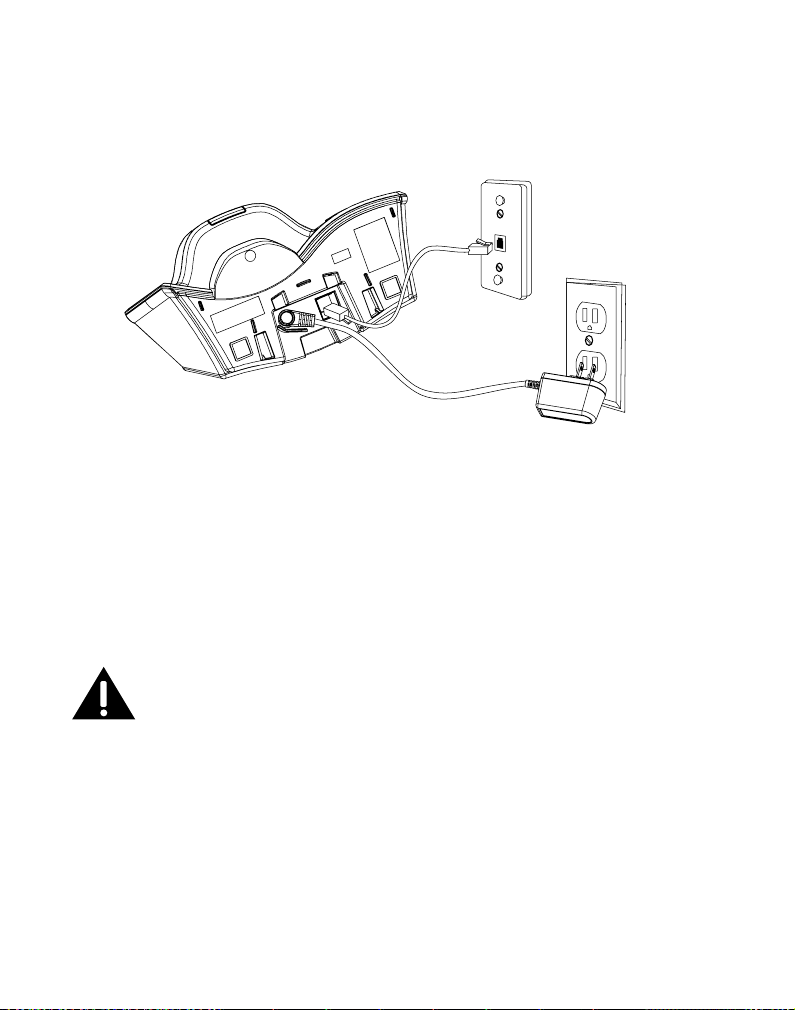
15
Base Station
1. Choose an area near an electrical outlet and a telephone wall jack (RJ11C), and
place your cordless telephone on a level surface, such as a desktop or tabletop, or
you may mount it on the wall.
. Plug one end of the telephone line cord into the TEL LINE jack on the back of the
base and the other end into a modular jack.
. Plug the AC power converter into the electrical outlet and the DC connector into
the jack on the back of the base.
. Place the handset in the base cradle. The charge/in use voicemail indicator turns
on, verifying the battery is charging.
5. Allow the phone to charge for 16 hours prior to rst use. If you don’t properly
charge the phone, battery performance is compromised.
CAUTION: To reduce risk of personal injury, re, or damage
use only the 5-2812 power adaptor listed in the user’s guide.
This power adaptor is intended to be correctly orientated in a
vertical or oor mount position.
Page 16
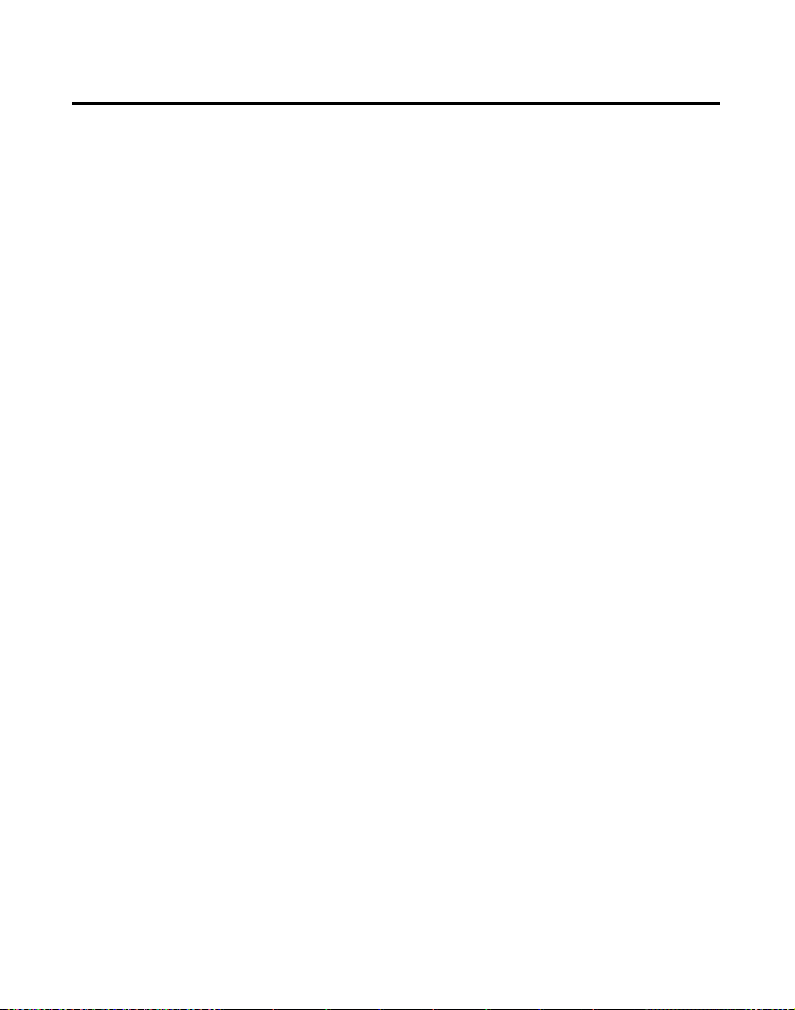
16
Answering System Setup
This section shows you how to set up your answering system to receive incoming
calls. Before you begin the set up process, you must turn on the answering system.
• Press the ans on/off button to turn the answering system on and off.
The MESSAGES indicator lights when the answering system is on. The indicator
blinks when you have new messages.
NOTE: The answering system displays “- -” when it is off.
Answerer
In the Answerer Menu, there are ve programmable submenus: Handset Access, Set
Prompt Language, Rings to Answer, Message Alert and Security Code.
1. Make sure your phone is
OFF (not in TALK mode).
. Press the mute/menu OK button to go to the main menu.
. Press CALLER ID-VOLUME (
5 or 6) button to scroll to ANSWERER.
. Press mute/menu OK button to enter the submenu.
Handset Access
Use the corresponding handset keys just like you would use the base buttons (see
“Answering System Setup”). The button functions are located on the handset above
each number key. For example, to play messages:
1. Press the mute/menu OK button to go to the main menu.
. Press the CALLER ID-VOLUME (
6 or 5) button to scroll to ANSWERER.
. Press the mute/menu OK button to enter the menu, press the CALLER ID-VOLUME
( 6 or 5) to select HANDSET ACCESS submenu.
. Press the mute/menu OK button to access the answering system.
ANSWERER
REMOTE ACCESS shows on the display.
• Press the PLAY/STOP button to play the message.
• When you are nished listening to your messages, press the END/cancel button to
exit.
Page 17
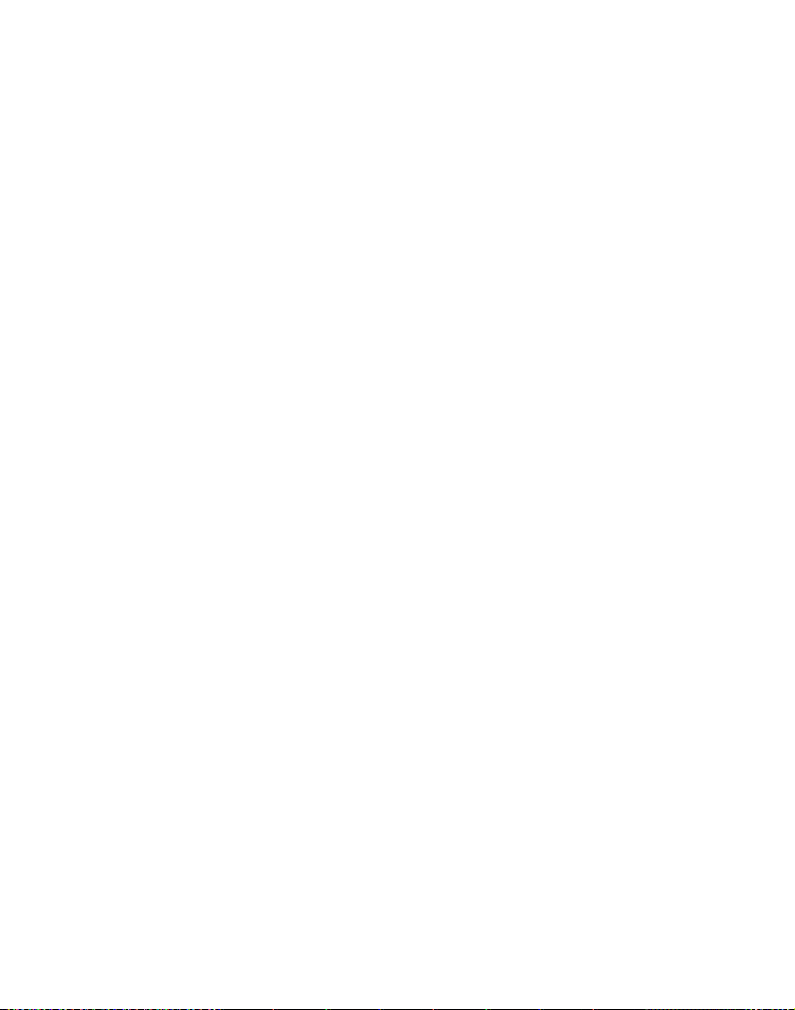
17
Set Prompt Language
From the Answerer Menu:
1. Press the CALLER ID-VOLUME (
5 or 6) button to scroll to PROMPT LANG.
. Press the mute/menu OK button to enter the menu.
PROMPT LANG 1ENG 2FRA
3ESP shows in the display.
. Use the touch tone pad on the handset to select
1ENG, 2FRA, 3ESP, or use the
CALLER ID-VOLUME (5or 6) button to scroll to the desired language.
English is the default setting.
. Press the mute/menu OK button to save your selection. You will hear a
conrmation tone.
Rings to Answer
This feature lets you select the number of times you want the phone to ring before
the answering system answers a call.
From the Answerer Menu:
1. Press the CALLER ID-VOLUME (
5or 6) button to scroll to the RING TO ANSWER
sub-menu.
. Press mute/menu OK button to enter the menu.
RING TO ANSWER 3 4 5 6 TS
shows in the display.
. Use the CALLER ID-VOLUME (
5or 6) button to scroll to the your selection. The
default setting is 5.
. Press the mute/menu OK button to conrm. You will hear a conrmation tone and
the new setting shows in the display.
NOTE: If you select Toll Saver (TS) the unit answers after the 3rd
ring if there are NEW messages, OR the unit answers after the 5th
ring if there are NO new messages. This allows user to access their
answerer from another location and then hang up after 4 rings to
save long distance charges.
Page 18
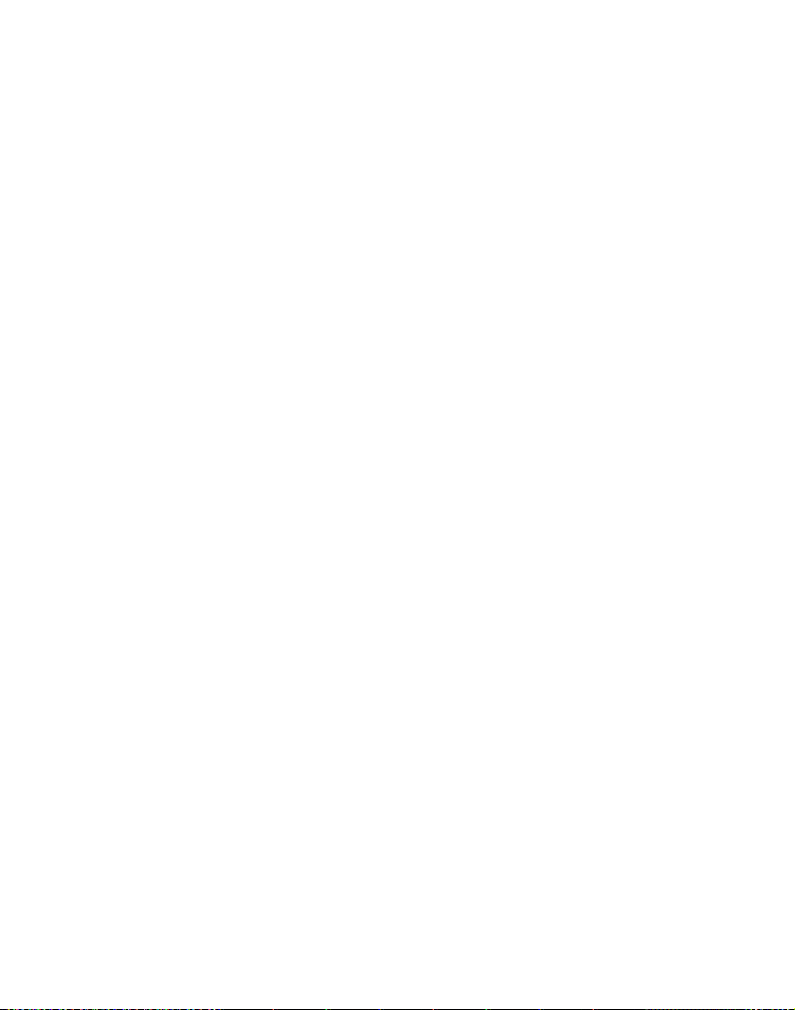
18
Message Alert
This feature sets your answering system to give an alert tone every 10 seconds when
there are new messages.
From the Answerer Menu:
1. Press the CALLER ID-VOLUME (
5or 6) button to scroll to the MESSAGE ALERT
sub-menu.
. Press mute/menu OK button to enter the menu.
NEW MSG ALERT 1ON 2OFF
shows in the display.
. Use the touch-tone pad to enter the selection, or use the CALLER ID-VOLUME
(5or 6) button to scroll to the 1ON or 2OFF. The default setting is 2OFF.
. Press the mute/menu OK button to conrm. You will hear a conrmation tone and
the new setting shows in the display.
Security Code
You can access the answering system from a tone dialing telephone in another
(remote) location. The security code is required for remote access, and it prevents
unauthorized access to your answering system.
From the Answerer menu:
1. Press the CALLER ID-VOLUME (
5or 6) button to scroll to the SECURITY
CODE sub-menu.
. Press mute/menu OK button to enter the menu.
SECURITY CODE 1 2 3 shows in
the display.
. Use the touch-tone pad to enter your new -digit security code. The default
setting is
123.
. Press the mute/menu OK button to conrm. You will hear a conrmation tone and
the new security code shows in the display.
NOTE: If you make a mistake, use the delete/intercom/conf button
to delete the security code and begin again.
Speaker Volume
Use the volume (5or 6) buttons to adjust speaker volume on the base to a
comfortable level. L1 is the minimum speaker volume and L5 is the maximum.
Page 19

19
Voice Instruction
If you need additional assistance, press the
repeat
button in standby mode and
follow the voice instructions.
Recording the Outgoing Announcement
For best results when recording, you should be about nine inches from the
microphone, and eliminate as much background noise as possible.
You may record an outgoing announcement in the answerer or choose the default for
your current outgoing announcement.
1. Make sure the answering system is
ON.
. Press and hold the announce button until the speaker announces
“RECORD
ANNOUNCEMENT AFTER TONE“.
. Begin speaking after you hear the beep.
. Release the button when you nish your announcement.
NOTE: If you choose not to record an outgoing announcement,
a default announcement plays instead. To return to the default
announcement after you have recorded your own outgoing
announcement, press the announce button and release it
when you hear the beep. Or, press the delete button while the
announcement is reviewing.
Sample Outgoing Announcement
Hi, this is (use your name here), I can’t answer the phone right now, so please leave
your name, number and a brief message after the tone, and I’ll get back to you.
Thanks.
NOTE: The maximum recording time for the outgoing
announcement is 2 minutes.
Reviewing and Choosing the Announcement
Press and release the announce button to review and select this one as your
outgoing announcement.
NOTE: Press the PLAY/STOP button at any time to stop playing the
announcement.
Page 20

0
Programming the Telephone
Standby Screen
The handset displays the handset number and user name.
Programming Functions
The system uses a menu structure to give you access to all of the built-in features.
You may program the following items in main menu: Phonebook, Room Monitor,
Answerer, Set Alarm Clock and Handset Setup.
Phone Book
Each handset can store up to fty records in phone book for quick dialing; each
record can contain a maximum of 0-digit numbers and 15-character names.
Review Records
1. Make sure the phone is OFF (not in TALK mode).
. Press the mute/menu OK button to go to the main menu.
. Press CALLER ID-VOLUME (
6 or 5) button to scroll to PHONEBOOK.
. Press mute/menu OK button to enter
PHONEBOOK menu.
5. Use the CALLER ID-VOLUME (
6 or 5) button to scroll to VIEW RECORDS.
6. Press the mute/menu OK button to conrm, all records are shown in alphabetical
order.
7. Press the CALLER ID-VOLUME (
6 or 5) button or key in alphabet to view the
records.
Page 21

1
Add Records
1. Make sure the phone is OFF (not in TALK mode).
. Press the mute/menu OK button to go to the main menu.
. Press CALLER ID-VOLUME (
6 or 5) button to scroll to PHONEBOOK.
. Press mute/menu OK button to enter
PHONEBOOK menu.
5. Use the CALLER ID-VOLUME (
6 or 5) button to scroll to ADD RECORDS.
6. Press the mute/menu OK button to conrm.
ENTER NAME shows on the display.
7. Use the touch-tone pad to enter a name (up to 15 characters). More than one
letter is stored in each of the number keys. For example, to enter Bill Smith, press
the key twice for the letter B. Press the key times for the letter I. Press the
5 key times for the letter L. Press the 5 key times for the second letter L, and
press the 1 key to insert a space between the rst and last name. Press the 7 key
times for the letter S; press the 6 key once for the letter M; press the key
times for the letter I; press the 8 key for the letter T; press the key twice for the
letter H.
NOTE: If you make a mistake press the delete/intercom/conf button
to backspace and erase the wrong character(s) or number(s).
8. Press the mute/menu OK button again to save your selection. The display shows
ADD TEL NUMBER.
9. Use the touch-tone pad to enter the telephone number (up to 0 digits, including
pauses), and press the mute/menu button to conrm, The records are stored
alphabetically in the phone book.
Inserting a Pause in the Dialing Sequence (of a
Stored Number)
Press the #pause button on the handset’s touch-tone pad to insert a delay in dialing
sequence when a pause is needed to wait for a dial tone (for example, after you dial 9
for an outside line, or to wait for a computer access tone.) Each pause counts as one
digit in the dialing sequence.
Page 22

Edit Records
1. Make sure the phone is OFF (not in TALK mode).
. Press the mute/menu OK button to go to the main menu.
. Press CALLER ID-VOLUME (
6 or 5) button to scroll to PHONEBOOK.
. Press mute/menu OK button to enter
PHONEBOOK menu.
5. Use the CALLER ID-VOLUME (
6 or 5) button to scroll to EDIT RECORDS.
6. Press the mute/menu OK button to conrm, display will show the records.
7. Use the CALLER ID-VOLUME (
6 or 5) button or key in alphabet to move to
desired record, press mute/menu OK button to conrm, ENTER NAME shows on
the display.
8. Repeat Steps 7 through 9 in “Add Records” section.
Delete Records
1. Make sure the phone is OFF (not in TALK mode).
. Press the mute/menu OK button to go to the main menu.
. Press CALLER ID-VOLUME (
6 or 5) button to scroll to PHONEBOOK.
. Press mute/menu OK button to enter
PHONEBOOK menu.
5. Use the CALLER ID-VOLUME (
6 or 5) button to scroll to DELETE RECORDS.
6. Press the mute/menu OK button to conrm, display will show the records.
7. Use the CALLER ID-VOLUME (
6 or 5) button or key in alphabet to move to
desired record, press the delete/intercom/conf button, DELETE? shows on the
display.
8. Press the delete/intercom/conf button or mute/menu OK button again to conrm.
NOTE: If you don’t want to change or delete a record, simply
press the END/cancel button, or wait for one minute to exit
automatically.
Page 23

Dialing a Number from Internal Memory
1. Make sure the phone is OFF (not in TALK mode).
. Press the mute/menu OK button to go to the main menu.
. Press CALLER ID-VOLUME (
6 or 5) button to scroll to PHONEBOOK.
. Press mute/menu OK button to enter
PHONEBOOK menu.
5. Use the CALLER ID-VOLUME (
6 or 5) button to scroll to VIEW RECORDS.
6. Press the mute/menu OK button to conrm.
7. Use the CALLER ID-VOLUME (
6 or 5) button or key in alphabet to move to the
desired number.
8. Press the TALK or SPEAKER buttons, the number dials automatically.
Ignore The Incoming Call
With this feature, you can transfer all the incoming calls to the answering system.
When the phone rings, press the END/cancel button on the handset. The answering
system will answer the call for you.
Room Monitor (applicable only with additional handsets)
1. Make sure your phone is OFF (not in TALK mode).
. Press the mute/menu OK button to go to the main menu.
. Press CALLER ID-VOLUME (
6 or 5) button to scroll to ROOM MONITOR.
. Press mute/menu OK button to enter
ROOM MONITOR menu. ROOM MONITOR
EXTENSION? shows in the display.
5. Use the touch tone pad to enter the handset number to be monitored.
NOTE: When this phone system is expanded (up to 6 handsets by
purchase of optional Model 28801 handset with recharge cradle),
handsets are named HANDSET 1, HANDSET 2, HANDSET 3 and so on
respectively.
Page 24

6. The receiving handset will turn on the microphone and the originating handset
will turn on the speakerphone to monitor sound from the receiving handset.
NOTE: For room monitoring mode to work, the originating handset
must NOT be on the cradle.
NOTE: While in room monitoring mode, the handsets will emit an
alert tone approximately every 5 seconds if there is an incoming
call. You may press the SPEAKER button to quit room monitor and
answer the call.
NOTE: While in room monitoring mode, the originating handset can be
switched to monitor by handset earpiece by pressing the TALK button once.
Switch back to speakerphone by pressing the SPEAKER button once.
NOTE: Press the END/cancel button on the handset to exit room
monitor mode.
Answerer
In the Answerer Menu, there are two programmable submenus: Set Alarm Clock and
Handset Setup.
1. Make sure your phone is
OFF (not in TALK mode).
. Press the mute/menu OK button to go to the main menu.
. Press CALLER ID-VOLUME (
5 or 6) button to scroll to ANSWERER.
. Press mute/menu OK button to enter the submenu.
Set Alarm Clock
1. Make sure your phone is OFF (not in TALK mode).
. Press the mute/menu OK button to go to the main menu.
. Press CALLER ID-VOLUME (
6 or 5) button to scroll to ALARM.
. Press mute/menu OK button to enter the submenu,
ALARM 1ON 2OFF shows on
the display.
5. Use the touch-tone pad to enter the selection, or use the CALLER ID-VOLUME
( 6 or 5) button to scroll to 1ON or 2OFF.
6. If you select
ON, press the mute/menu OK button to conrm and advance Set
Alarm Time sub-menu.
7. Use the number keys to enter the time, then press the #/pause button to toggle
between AM and PM.
Page 25

5
8. Press the mute/menu OK button to conrm and advance Set Cycle Time
sub-menu.
9. Use the CALLER ID-VOLUME (
6 or 5) button to select Once or Daily. The default
setting is Once.
10. Press the mute/menu OK button to save your selection. You will hear a
conrmation tone.
NOTE: If you select Daily, the system will follow the current time
setting to turn on the alarm.
Handset Setup
1. Make sure your phone is OFF (not in TALK mode).
. Press the mute/menu OK button to go to the main menu.
. Press CALLER ID-VOLUME ( 6 or 5) button to scroll to HANDSET SETUP.
. Press mute/menu OK button to conrm and you may program the following
items: Language, Handset Name, Ringer Tone, Ringer Volume, VIP Melody, Key
Tone, Set Day/Time, Equalizer, Area Code, Tone/Pulse, Registration, Deregistration
and Default Setting.
NOTE: During programming, you may press the END/cancel button
at any time to exit the sub-menu and return to the menu.
Language
From the Handset Setup Menu:
1. Press the CALLER ID-VOLUME (
6 or 5) button to scroll to the SET LANGUAGE
sub-menu.
. Press mute/menu OK button to enter the menu. SET LANGUAGE 1ENG 2FRA 3ESP
shows in the display.
. Use the touch tone pad on the handset to select 1ENG, 2FRA, 3ESP, or use the
CALLER ID-VOLUME ( 6 or 5) button to scroll to the desired language. English is
the default setting.
. Press the mute/menu OK button to save your selection. You will hear a
conrmation tone and the selected language shows in the display.
Page 26

6
Handset Name
From the Handset Setup Menu:
1. Press the CALLER ID-VOLUME (
6 or 5) button to scroll to the HANDSET
NAME sub-menu.
. Press mute/menu OK button to enter the menu.
HANDSET NAME shows in
the display.
. Use the touch-tone pad to enter a name (up to 15 characters). More than one
letter is stored in each of the number keys. For example, to enter Bill Smith, press
the key twice for the letter B. Press the key times for the letter I. Press the
5 key times for the letter L. Press the 5 key times for the second letter L, and
press the 1 key to insert a space between the rst and last name. Press the 7 key
times for the letter S; press the 6 key once for the letter M; press the key
times for the letter I; press the 8 key for the letter T; press the key twice for the
letter H.
NOTE: If you make a mistake, use the delete/intercom/conf button
to backspace and delete one character at a time.
. Press the mute/menu OK button to save your name. You will hear a conrmation
tone and the handset name shows in the display.
Ringer Tone
You may choose from ten different ringer tones and ten different melodies.
From the Handset Setup Menu:
1. Press the CALLER ID-VOLUME (
6 or 5) button to scroll to the RINGER TONE
sub-menu.
. Press mute/menu OK button to enter the menu.
SET RINGER TONE 01 shows in
the display. 01 is default setting.
. Use the CALLER ID-VOLUME (
6 or 5) button to scroll to the desired setting (1
through 0). You will hear a sample of the ringer tone/melody you select.
. Press the mute/menu OK button to save your selection. You will hear a
conrmation tone and the selected ringer tone shows in the display.
NOTE: You must have the Ringer Volume set to ON for ring tone to
signal an incoming call.
Page 27

7
Ringer Volume
From the Handset Setup Menu:
1.
Press the CALLER ID-VOLUME ( 6 or 5) button to scroll to the RINGER VOLUME
sub-menu.
. Press mute/menu OK button to enter the menu. SET RINGER LEVEL 5 shows in the
display.
. Use the CALLER ID-VOLUME (
6 or 5) button to scroll to your selection. LEVEL 5 is
the default setting.
. Press the mute/menu OK button to save your selection. You will hear a
conrmation tone and the new volume setting shows in the display.
NOTE:
If you turn the ringer OFF, the ringer off icon shows in the
display.
VIP Melody
This features allows you to assign a specic melody to someone you want to get your
attention when the person calls. When a VIP melody is assigned and that person
calls, the unit rings the normal ring for the rst ring and then follows with VIP melody
ring. You may choose from ten different polyphonic melodies and may store up to 10
VIP records.
NOTE:
This feature ONLY works when the following conditions are
met.
1. You have subscribed to Caller ID.
2. You have your Caller ID record previously transferred to the
memory. (Refer to Storing CID Records in Internal Memory). NO
USER MEMORY will show in the display to remind the user to do CID
record transfer rst.
Page 28

8
Storing VIP Melody
From the Handset Setup Menu:
1. Press the CALLER ID-VOLUME (
6 or 5) button to scroll to VIP MELODY sub-menu.
. Press mute/menu OK button to select VIP melody feature and then display VIP
1 record.
- If VIP1 does NOT contain any specic number/records, it will display
EMPTY.
. Press CALLER ID-VOLUME (
6 or 5) button to select the specic VIP melody
memory location (10 VIP locations) that does not contain any record.
. Press mute/menu OK button to display
SELECT MEMORY.
NOTE: If the memory location does not contain any CID memory records and you
are trying to mark a specic record as VIP MELODY, then SELECT MEMORY will
not be displayed. Instead, NO USER MEMORY will display in prompt to alert the
user.
5.
Press CALLER ID-VOLUME ( 6 or 5) button to view the records from memory to be
selected as VIP
.
6. Press mute/menu OK button to conrm and then display
VIP MELODY 01 to wait
for the melody tone selection.
7. Press CALLER ID-VOLUME (
6 or 5) button to select from melody 01 to melody 10
(a testing tone is generated while making melody selection).
8. Press mute/menu OK button to conrm.
NOTE: If the desired number/record was previously stored in any
one of the ten VIP melody records, DUPLICATE NUMBER shows in
the display.
Changing a Stored VIP Melody Record
Use the Storing VIP Melody procedure to change the number of a selected record and
replace the old phone number with new phone number.
When REPLACE VIP# ? shows in the display, you must press mute/menu OK button
on the handset to conrm replacement.
Page 29

9
Reviewing And Deleting Stored VIP Melody Record
From the Handset Setup Menu:
1. Press the mute/menu OK button to enter to VIP MELODY menu.
. Use the CALLER ID-VOLUME (
6 or 5) button to scroll to the desired VIP
Melody Record.
. If you want to delete the information, press the delete/intercom/conf button on
the handset while the entry displays. The display show DELETE VIP# ?.
. Press delete/intercom/conf again to conrm. You will hear a conrmation tone
and VIP# DELETED shows in the display.
Key Tone
From the Handset Setup Menu:
1. Press the CALLER ID-VOLUME ( 6 or 5) button to scroll to the KEY TONE
sub-menu.
. Press mute/menu OK button to enter the menu.
SET KEY TONE 1ON 2 OFF shows
in the display.
. Use the touch tone pad on the handset to select 1 or , or use the
CALLER ID-VOLUME ( 6 or 5) button to scroll to your selection. 1ON is the default
setting.
. Press the mute/menu OK button to conrm and the key tone setting shows in
the display.
Set Day/Time
From the Handset Setup Menu:
1. Press the CALLER ID-VOLUME (
6 or 5) button to scroll to the SET DAY/TIME
sub-menu.
. Press mute/menu OK button to enter the menu.
SET DAY MONDAY shows in the
display. MONDAY is default setting.
. Press the CALLER ID-VOLUME (
6 or 5) button to select from MONDAY to
SUNDAY.
. Press mute/menu OK button to conrm your selection and advance
SET TIME
sub-menu.
5. Use the number keys to enter the current hour and minute, then press the
#/pause button to toggle between AM and PM.
Page 30

0
6. Press the mute/menu OK button to save your selection. You will hear a
conrmation tone and the current time shows in the display.
Equalizer
This feature lets you to adjust the audio quality.
From the Handset Setup Menu:
1. Press the CALLER ID-VOLUME (
6 or 5) button to scroll to Equalizer.
. Press the mute/menu OK button to enter the menu.
. Use the CALLER ID-VOLUME (
6 or 5) button to scroll to desired selection. The
default is Natural.
. Press the mute/menu OK button to save your selection. You will hear a
conrmation tone.
Area Code
From the Handset Setup Menu:
1. Press the CALLER ID-VOLUME (
6 or 5) button to scroll to the AREA CODE
sub-menu.
. Press mute/menu OK button to enter the menu.
SET AREA CODE - - - shows in
the display.
. Use the touch-tone pad to enter your -digit area code.
. Press the mute/menu OK button to conrm. You will hear a conrmation tone and
the new area code shows in the display.
NOTE: To restore the default setting to - - -, press and release
delete/
intercom/conf
when SET AREA CODE shows in the display.
Tone/Pulse
From the Handset Setup Menu:
1. Press the CALLER ID-VOLUME (
5 or 6) button to scroll to the TONE PULSE
sub-menu.
. Press mute/menu OK button to enter the menu.
TONE/PULSE 41TONE 2PULSE
shows in the display. The default setting is “1 TONE”.
. Use the touch-tone pad or CALLER ID-VOLUME (
5 or 6) to enter 1 TONE or 2
PULSE.
Page 31

1
. Press the mute/menu OK button to conrm. You will hear a conrmation tone and
your selection shows in the display.
Registration
Your packaged handset(s) are pre-registered and ready to use. It is not recommended
that a handset be registered again unless absolutely necessary.
From the Handset Setup Menu:
1. Press the
CALLER ID-VOLUME ( 6 or 5) button to scroll to the REGISTRATION
sub-menu.
. Press the mute/menu OK button to enter the menu.
REGISTRATION 1YES42NO
shows in the display. The default setting is 2NO.
. Use the touch-tone pad to select 1 for
YES or for NO. Or use the
CALLER ID-VOLUME ( 6 or 5) button to scroll to 1YES or 2NO.
. If you select
1YES, press the mute/menu OK button. HOLD BASE PAGE FOR 5
SECONDS, THEN PRESS HANDSET PROGRAM shows in the display. (Your handset
should be held near the base during registration process.)
5. Press and hold the nd button on the base unit, the charge/in use voicemail
indicator ashes. Press the handset mute/menu OK button. REGISTERING shows
in the display. HANDSET X REGISTERED shows in the handset display, where X is
the handset number. You may now rename your handset. (Refer to Step & of
Handset Name Section)
NOTE: IF you are re-registering the handset through the handset
menu; to rename your handset you must go to the Handset Name
Section and start from the beginning step.
De-Registration
De-registration cancels registration. During the de-registration process, keep the
handset near the base.
From the Handset Setup Menu:
1. Press the
CALLER ID-VOLUME ( 6 or 5) button to scroll to the DEREGISTRATION
sub-menu.
. Press the mute/menu OK button to enter the menu.
DEREGISTRATION 1YES42NO
shows in the display The default setting is "2NO".
Page 32

. Use the touch-tone pad to select 1 for YES or for NO. Or use the
CALLER ID-VOLUME ( 6 or 5) button to scroll to 1YES or 2NO.
WARNING: It is not recommended that a handset be de-registered
unless absolutely necessary because once a handset is
de-registered, that handset’s telephone features cannot be used
until the handset is re-registered.
. Select 2NO, if you do not want to de-register.
5. If you select
1YES, press the mute/menu OK button and MOVE NEAR TO BASE
displays for seconds, then CONFIRM? 1YES 2NO appears in the display.
6. Press the touch-tone pad to select
1YES or 2NO, or use the CALLER ID-VOLUME
( 6 or 5) button to scroll to 1YES or 2NO.
7. If you select YES, press the mute/menu OK button to conrm.
DE-REGISTER...
shows in the display. You will hear a conrmation tone. Then HANDSET X
DEREGISTERED shows in the display to conrm the handset is deregistered.
NOTE: When you complete the de-registration process, HANDSET
NEEDS REGISTRATION shows in the display. To use the handset, you
MUST re-register the handset using the Registration process.
Global De-registration
If one or more handsets becomes lost, you should de-register all handsets to ensure
proper system operation.
WARNING: It is not recommended that a handset be de-registered
unless absolutely necessary because once a handset is
de-registered, that handset’s telephone features cannot be used
until the handset is re-registered.
1. Disconnect power from the base by pulling the plug out of the back of the unit.
. Press and hold the nd button and while holding the nd button reconnect the
power.
. Continue to hold the nd button until the charge/in use voicemail light ashes
rapidly.
. Release the nd button.
5. Press and release the nd button on the base once. All handsets are de-registered
and HANDSET NEEDS REGISTRATION shows in the display.
Page 33

Default Setting
As you become familiar with this system, you may prefer to use the system’s original
settings. Follow the steps below to return to the factory default settings.
From the Handset Setup Menu:
1. Press the CALLER ID-VOLUME (
6 or 5) button to scroll to the DEFAULT SETTING
sub-menu.
. Press the mute/menu OK button to enter the menu.
DEFAULT SETTING 1YES 2NO
shows in the display. The default setting is 2NO.
. Use the touch-tone pad to select
1YES or 2NO, or use the CALLER ID-VOLUME
( 6 or 5) button to move the cursor to 1YES or 2NO.
NOTE: If you choose YES all the settings in the programmable menu
are returned to factory default setting.
. Press the mute/menu OK button to save your selection. You will hear a
conrmation tone.
Telephone Operation
Visual Indicators
Base
The charge/in use voicemail indicator on the base will ash to alert you to an
incoming call, during paging, or if you have a message waiting from your service
provider. The indicator will remain lit when a handset is in the base charging or when
the line is in use.
Handset
The TALK and SPEAKER indicator buttons ash when you receive a call and remain lit
during a call.
The keypad and CID will also light when a call is received.
VMWI / Visual Ringer Indicator on Handset
IMPORTANT: In order to use this unit’s Voice Mail Waiting Indicator
(VMWI) feature, you must subscribe to this service from your
phone company.
The VMWI indicator on the top of the handset ashes when you receive a new
message from your service provider. Also, it serves as a Visual Ringer function. It will
ash when there is an incoming call.
Page 34

Speakerphone Operation
.
NOTE: If you are using the speakerphone, remain close to handset
so the party you are speaking to can hear you.
If you are using the handset and want to switch to the speakerphone, press the
SPEAKER button, press END/cancel to end conversation.
If you are using the speakerphone and want to switch to the handset, press the TALK
button, press END/cancel again to end conversation.
Making a Call
1. Press the TALK or SPEAKER button. Dial the desired number.
- OR Dial the number rst, then press the TALK or SPEAKER button.
- OR Press the CALLER ID-VOLUME (
6 or 5) button to select the desired record, then
press the TALK or SPEAKER button.
. When nished, press the END/cancel button to hang up.
NOTE: You may enter up to 25 pre-dial digits.
NOTE: If you want to delete the pre-dial number you entered, press
the delete/intercom/conf button until all of the digits are erased.
Answering Calls
1. When the phone rings, press the SPEAKER button on the handset.
- OR Pick up the handset and press the TALK button.
. When nished, press END/cancel to hang up.
NOTE: Adjust the handset volume by pressing the
CALLER ID-VOLUME ( 6 or 5) button during a call.
Page 35

5
Ignore The Incoming Call
With this feature, you can transfer all the incoming calls to the answering system.
When the phone rings, press the END/cancel button on the handset. The answering
system will answer the call for you.
Call Timer
After you press the TALK or SPEAKER button on the handset, the built-in call timer shows
on the display and counts the length of time of the call in minutes and seconds.
Auto Standby
If you place the handset in the cradle while the handset is off the hook (during a call),
the call is automatically disconnected.
Ringer Volume (Shortcut)
There are two ways to set the ringer volume. One is the traditional way as described
in the Programming Functions; Handset Setup; Ringer Volume menus. The other one
is this short cut to ringer menu.
1. Make sure the phone is
OFF (not in TALK mode).
. Press the #pause button to display
SET RINGER LEVEL 5.
. Use the CALLER ID-VOLUME (
6 or 5) button to scroll to your selection. LEVEL 5 is
the default setting.
. Press #pause button again to save and display the new selection for a few
seconds.
Flash/Call Waiting
If you subscribe to the combined Call Waiting Caller ID service from your local
telephone company, you will receive Caller ID information (if available) on Call Waiting
calls. During a phone call, you will hear a beep to indicate another call is waiting on the
line and Caller ID information for the waiting call shows on the handset display.
• To connect to the waiting call, press the TALK or SPEAKER button on the handset,
and your original call is put on hold.
• To switch between the two calls, press the TALK or SPEAKER button.
Page 36

6
Last Number Redial
You may redial a number up to 5 digits long. To quickly redial the last number you
dialed:
1. Press the TALK or SPEAKER button.
. Press the redial/format button.
-OR-
. Press the redial/format button rst, then use the CALLER ID-VOLUME (
6 or 5)
button to select the desired redial number.
- Press the CALLER ID-VOLUME ( 5) to review the oldest call and scroll toward the
most recent calls (higher numbers).
- Press the CALLER ID-VOLUME ( 6 ) to review the newest call and scroll to older
calls (lower numbers).
NOTE: You may choose from three last dialed numbers.
. Press the TALK or SPEAKER button. The number dials automatically.
If you get a busy signal and want to keep dialing the number, press the redial/format
button to quickly redial the number.
Exit
Press the END/cancel button to exit a menu function and return to the standby
screen.
Page
The page feature helps you locate a misplaced handset. To send and receive
pages, all handsets must be registered. If your handset is not registered, follow the
instructions in the Registration section of this manual.
Handset to Handset Paging
(applicable only with additional handsets)
1. Make sure the phone is OFF (not in TALK mode).
. Press and release the delete/intercom/conf button on a handset.
PAGING
EXTENSION? shows in the display.
. Use the touch-tone pad to enter the handset number you want to page.
Page 37

7
. To cancel the page, press the END/cancel, delete/intercom/conf, or TALK button
on the originating handset, or press the END/cancel button on the receiving
handset.
Paging All Handsets from a Handset
(applicable only with additional handsets)
1. Make sure the originating phone is OFF (not in TALK mode).
. Press and release the delete/intercom/conf button on a handset.
PAGING
EXTENSION? shows in the display.
. Use the touch-tone pad to enter the handset number you want to page. (1= to
page Handset 1, =to page handset , etc., and * tone=to page all handsets)
. To cancel the page, press the END/cancel, delete/intercom/conf, or TALK button
on the originating handset, or press the END/cancel button on the receiving
handset.
Paging from the Base/Group Page
Use the base-only to page all registered handsets at the same time.
1. Press the nd button on the base. All handsets beep for two minutes, and
PAGING
FROM BASE shows on each handset’s display.
. To cancel the page, press the nd button on the base, or press the TALK button or
the END/cancel button on each handset.
Mute
To have a private, off-line conversation, use the MUTE feature. The party on the
telephone line cannot hear you, but you can hear them.
1. Press the mute/menu OK button. The handset display shows
MUTE ON.
. Press the mute/menu OK button to cancel and return to your phone conversation.
Receiver Volume Control
When the handset is ON (in TALK mode) you may adjust the receiver volume by
pressing the CALLER ID-VOLUME ( 6 or 5) button. There are ve volume levels to
choose from. When the maximum or minimum volume level is reached, the phone
beeps twice. VOL 1 is minimum and VOL 5 is maximum.
Page 38

8
Do Not Disturb (D-N-D)
This feature allows you to turn off all the handset ringer(s) at once, by pressing one
button at the base unit, even though the ringer volume of handset(s) has been preset.
1. In the standby mode, press the do not disturb button on the base.
. The DND indicator will light and
DO NOT DISTURB shows in each handset display.
. To cancel, press the do not disturb button again.
NOTE: You can press the do not disturb button and activate the
function immediately, even when there is incoming call ringing in,
or during call screening after the call is taken by the answerer.
Intercom Operation
(applicable only with additional handsets)
The intercom feature allows you to have a conversation with another registered
handset without tying up the telephone line, allowing you to still receive incoming calls.
Making an Intercom Call
1. Make sure the handset is OFF (not in TALK mode).
. Press the delete/intercom/conf button on the handset.
. Use the touch-tone pad to select the handset you want to page.
NOTE: To cancel page, press the delete/intercom/conf button again
or the END/cancel button on the sending handset.
. Wait for the person at the receiving handset to press the delete/intercom/conf
button.
NOTE: If the receiving handset does not answer within two minutes,
the intercom call is automatically canceled. The originating
handset displays NO ANSWER.
5. When nished, press the END/cancel button or delete/intercom/conf button on
either handset to deactivate the intercom.
NOTE: The system is expandable up to 6 handsets (by purchase
of optional Model
28801
handset with recharge cradle). When
4 handsets are registered, the system can handle 2 separate
intercom operations at once, for example, 1st handset intercoms
with 2nd handset while 3rd handset intercoms with 4th handset.
Page 39

9
Receiving an Intercom Call
When you receive an intercom call, your handset beeps. To answer the call press the
delete/intercom/conf button or TALK button.
Advanced Intercom Features
Receiving an Incoming Call During an Intercom Call
If you receive a telephone call during an intercom call, the intercom call is
immediately terminated and both handsets ring. Either handset user may press the
TALK or SPEAKER button to answer the call.
Using Intercom with External Telephone Calls
During a telephone call, you may use the intercom/paging function to page another
handset and have an off line, private (two-way) intercom conversation. You may also
have a three-way conversation between the external caller and the handsets, or you
may transfer the external telephone call to another handset.
NOTE: Before you intercom/page another handset, you must
decide whether you want to create a two-way or a three-way
conversation.
Two-Way Calling
1. During an external call, press the delete/intercom/conf button, and use the
touch-tone pad to enter the handset number you want to call.
NOTE: The receiving handset presses the delete/intercom/conf
button to answer the intercom call. Both intercom users may speak
privately. The external caller will not hear the intercom conversation.
. When nished, press the END/cancel button or delete/intercom/conf button to
end the intercom call, return to the talk mode, and resume your original telephone
conversation.
Three-Way Calling
1. During an external call, press the delete/intercom/conf button. LINE ON HOLD
EXTENSION? shows in the display.
Page 40

0
. Use the touch-tone pad to select Handset #. You will hear a paging tone and
PAGING shows in the originating handset’s display.
NOTE: PAGING FROM... shows in the display on the receiving
handset, and the receiving handset presses the
delete/intercom/conf
or TALK button to answer the intercom.
. When the receiving handset connects, press the delete/intercom/conf button
on the originating handset to conference with the receiving handset and
the external caller. CONFERENCE shows in the display on the originating and
receiving handsets.
NOTE: A handset can enter conference mode directly by pressing
TALK or SPEAKER on the second handset during a call.
Transferring External Calls to Other Handsets
During an external call, you may transfer the external call to another handset.
1. Press the delete/intercom/conf button on the originating handset to put an
external call on hold, and then page the receiving handset.
. Use the touch-tone pad on the handset to select Handset #. You will hear a
paging tone. PAGING shows on the originating handset’s display, and PAGING
FROM... shows on the receiving handset’s display.
. When the receiving handset connects, press the TALK or SPEAKER button on the
originating handset to transfer the call.
-OR-
. Press the TALK or SPEAKER button on the originating handset to transfer the
call. If the receiving handset does not answer within 0 seconds, the originating
handset rings back and displays CALLBACK. If the originating handset does not
answer within 0 seconds, the call is automatically dropped.
Caller ID (CID)
IMPORTANT: In order to use this unit’s Caller ID features, you must
subscribe to either the standard Name/Number Caller ID Service or
Call Waiting Caller ID Service. To know who is calling while you are on
the phone, you must subscribe to Call Waiting Caller ID Service.
This unit receives and displays information transmitted by your local phone company.
This information can include the phone number, date, and time; or the name, phone
number, date, and time.
Page 41

1
Call Waiting Caller ID
Provided you subscribe to Call Waiting Caller ID service from your phone company; if
you receive an incoming call and you are using the GE multi handset system, a beep
indicates the presence of a Call Waiting call on the line. The Call Waiting Caller ID
information will be displayed and stored in the history of all handsets in the system.
• When you hear the call waiting beep in the handset receiver, press the TALK or
SPEAKER button to put the current call on hold and answer the incoming call.
Press
TALK or SPEAKER
again to return to the original call.
Receiving CID Records
When you receive a call, the Caller ID information is transmitted between the rst and
second ring. The Caller ID information appears on the display while the phone rings,
giving you a chance to monitor the information and decide whether or not to answer
the call.
Storing CID Records (In CID Memory)
If you are not at home or cannot answer, your telephone’s Caller ID memory stores
the data for the 0 most recent calls you received so you can see who called while
you were unavailable. When the 1st call is received, the oldest Caller ID record (1st
call) is automatically deleted.
You may review the stored information at any time. Calls received since your last
review show as NEW in the display. Calls that have not been previously reviewed but
were received from the same number more than once show as REPT in the display.
NEW CALL
Page 42

Reviewing CID Records
As calls are received and stored, the display is updated to let you know how many
calls have been received. To scroll CID records:
1. Make sure the phone is
OFF (not in TALK mode).
. Press the CALLER ID-VOLUME (
6 ) button to review the newest CID record.
. Press the CALLER ID-VOLUME (
5 ) button to review the oldest CID record rst.
Dialing a CID Number
1. Make sure the phone is OFF (not in TALK mode).
. Use the CALLER ID-VOLUME (
6 or 5) button to display the desired record.
. Press the TALK or SPEAKER button. The number dials automatically.
NOTE: Depending on (a) how the incoming caller’s phone number is
formatted when it is received, and (b) whether or not you previously
pre-programmed your local area code into the set up menu, you
may need to adjust the format of the incoming caller’s stored
phone number before making the call, press the redial/format
button to adjust the number, and try again.
Available formats include:
Number of digits Explanation Example
Eleven digits long distance code “1 ” 1-17-888-8888
+-digit area code
+7-digit telephone number.
Ten digits -digit area code + 17-888-8888
7-digit telephone number.
Seven digits 7-digit telephone number. 888-8888
Storing CID Records in Internal Memory
You may also store CID information in the phone’s internal memory.
NOTE:
It is important that you format CID records correctly BEFORE
storing in internal memory as you cannot reformat CID records
stored in memory.
1. Make sure the phone is OFF (not in TALK mode).
. Use the CALLER ID-VOLUME (
6 or 5) button to scroll to the desired CID record.
Page 43

. Press mute/menu OK button to go to the main menu.
. Press CALLER ID-VOLUME (
6 or 5) button to scroll to PHONEBOOK.
5. Press mute/menu OK button to store the number.
NOTE: Press the END/cancel button once to keep the previous
setting (making no changes) and return to the menu.
NOTE: If the selected CID record contains any information that is
non-numeric, the unit will not allow this record to transfer to the
internal user memory. The handset will display UNABLE TO STORE.
Deleting a CID Record
1. Make sure the phone is OFF (not in TALK mode).
. Use the CALLER ID-VOLUME (
6 or 5) button to display the CID record you want
to delete.
. Press the delete/intercom/conf button. The display shows
DELETE CALL ID?
. Press the delete/intercom/conf button to erase the record showing in the display.
The display shows DELETED.
NOTE: Press the END/cancel button to return to the standby mode
without deleting any CID records.
Deleting All CID Records
1. Make sure the phone is OFF (not in TALK mode).
. Use the CALLER ID-VOLUME (
6 or 5) button to display any Caller ID record.
. Press and hold the delete/intercom/conf button until
DELETE ALL? shows in the
display.
. Press delete/intercom/conf button to erase all of the current CID records. The
display shows DELETED followed by NO CALLS.
NOTE: Press the END/cancel button to return to the standby mode
without deleting any CID records.
Page 44

Answering System Operation
This section discusses the buttons and features on the answering system.
Message Counter Indicator
The message counter gives you a numeric display of how many messages you have.
The new message indicator ashes to indicate you have new messages. See below
for the details.
a) Message counter has a number displayed without ashing - No new messages.
Shows total number of old messages.
b) Message counter has a ashing number displayed - There are new messages.
Shows total number of old and new messages.
c) Message counter has bars ( - - ) - Answerer is off.
d) Message counter has an “F“ ashing on the display - Memory is full.
e) Message counter has a “CL” ashing on the display - Clock is not set since power
up or after power failure.
f) Message counter has six horizontal bars ashing on the display - MEMO
recording.
g) Message counter has a “An“ ashing on the display - Answering incoming calls
and recording an incoming call.
h) Message counter has “LA” - The answering system is being accessed remotely.
NOTE: While the messages are playing, the message counter will
display the messages in the order they were received.
NOTE: The maximum recording time for each message is 3 minutes
and the total recording time of this unit is 12 minutes.
Leaving a Message/Memo
Use the memo feature to leave a message.
1. Press and hold the memo button.
. Begin speaking after you hear “
RECORD MESSAGE” and start tone.
. Release the memo button when you are nished recording the memo.
NOTE: Maximum recording time for memo is 3 minutes.
Page 45

5
Screening Calls from the Base
1. When the answering system answers the call, listen while the caller leaves a
message (to determine who is calling).
. To speak to the caller, pick up the handset, and press the TALK or SPEAKER button.
The answering system automatically stops recording when you activate the handset
or pick up an extension phone.
TIP: Make sure the volume on the base is set loud enough to hear
your incoming calls.
Message Playback
The message counter lets you know when you have message(s) or new message(s).
To play the messages, press the PLAY/STOP button.
While a message is playing, you may do the following:
• Press th
e corresponding PLAY/STOP button to stop the message playback.
• Press and release speed button to listen to the message playback at half of its
normal speed. Press again to cancel and return to standard playback mode.
• Press and release the repeat button to restart the current message.
• Press and release the repeat button twice to go to the previous message.
• Press and release the skip button to go to the next message.
• Press the delete button to erase the current message.
Memory Full
When the answering system memory is full, the system answers after 10 rings. You
should erase some messages so the answering system may record new messages.
Erasing Messages
You may erase messages in the following three ways:
To erase a message while it is playing
1. Press and release PLAY/STOP button.
. Press the repeat and skip buttons to select and play the message you want to
erase.
Page 46

6
. Press the delete button, the current message is erased, and the next
message plays.
To erase all previously played Messages in a mailbox
1. Make sure the phone is OFF (not in TALK mode)
. Press and hold the delete button until “
ALL OLD MESSAGES ERASED” is
announced.
To erase a message from the handset :
1. Press the mute/menu OK button to go to the main menu.
. Press the CALLER ID-VOLUME (
6 or 5) button to scroll to ANSWERER.
. Press the mute/menu OK button to enter the menu, press the CALLER ID-VOLUME (
6 or 5) to select HANDSET ACCESS submenu.
. Press the mute/menu OK button to access the answering system.
ANSWERER
REMOTE ACCESS shows on the display.
5.
Press the play/stop (key ) on the handset.
6. Press the erase (key 0) on the handset to erase a message during playback.
NOTE: Erased messages cannot be restored.
Remote Access
You may access the answering system with the cordless handset or from any tonedial compatible telephone.
Cordless Handset
Use the corresponding handset keys just like you would use the base buttons (see
“Answering System Setup”). The button functions are located on the handset above
each number key. For example, to play messages:
1. Press the mute/menu OK button to go to the main menu.
. Press the CALLER ID-VOLUME (
6 or 5) button to scroll to ANSWERER.
. Press the mute/menu OK button to enter the menu, press the CALLER ID-VOLUME
( 6 or 5) to select HANDSET ACCESS submenu.
. Press the mute/menu OK button to access the answering system.
ANSWERER
REMOTE ACCESS shows on the display.
• Press the PLAY/STOP button to play the message.
• When you are nished listening to your messages, press the END/cancel button to
exit.
Page 47

7
Screening Calls from the Handset
Use the handset to screen calls even when you can’t hear the answering system.
When the answering system picks up:
1. Press the mute/menu OK button to go to the main menu.
. Press the CALLER ID-VOLUME (
6 or 5) button to scroll to ANSWERER.
. Press the mute/menu OK button to enter the menu, press the CALLER ID-VOLUME
( 6 or 5) to select HANDSET ACCESS submenu.
. Press the mute/menu OK button to access the answering system.
5. Listen as the caller leaves a message.
6. Press the TALK or SPEAKER buttons to speak to the person or press the
END/cancel button to stop screening the call.
Accessing the Answering System from Another
Location
You can access your answering system from any touch-tone phone by entering your
-digit security code during the playing of outgoing announcement or after you hear
the outgoing announcement.
1. Dial the telephone number to which the answering system is connected.
. While the outgoing announcement is playing, enter the security code “1”
-OR-
After the announcement has played and you hear a tone, enter security code
“1”
. Follow the voice menu to use the answering system’s remote functions.
The remote feature lets you perform the following functions:
To Press this button
Review message 1
Play back messages
Stop message playback
Erase message 0 (during message playback)
Skip message
Turn off/on answerer
Review voice menu options 7
Page 48

8
Memory Full
When the answering system memory is full, the system answers after 10 rings, beeps
and waits for you to enter the -digit security code. If you don’t enter the security
code within 8 seconds, the phone hangs up.
You should erase some messages so the answering system can record new
messages.
NOTE: The unit also answers after the 10th ring if it is turned off. To
access the answering system, enter your 3-digit security code.
Belt Clip and Optional Headset
Connecting the Belt Clip
1. To attach the belt clip, insert the sides of the belt clip into the slots on each side of
the handset.
. Snap the ends of the belt clip into place.
Connecting an Optional Headset to the Handset
Each handset can be used with an optional headset hands free operation.
1. Connect the headset to the headset jack on the side of the handset.
The handset receiver and microphone are disabled when the headset is
connected.
. Adjust the headset to rest comfortably on top of your head and over your ear.
Move the microphone to approximately two to three inches from your mouth.
. Press the TALK button to answer a call or make calls using the headset.
. To return to normal operation, unplug the headset from the jack.
Page 49

9
Changing the Battery
CAUTION: To reduce the risk of re or personal injury, use only
the Thomson Inc. approved Model 5-2814 Nickel-metal Hydride
battery (Ni-MH), which is compatible with this unit.
1. Make sure the telephone is OFF (not in TALK mode) before you replace the battery.
. Remove the battery compartment door.
. Disconnect the battery plug from the jack inside the battery compartment and
remove the battery pack from the handset.
. Insert the new battery pack and connect the cord to the jack inside the battery
compartment.
5. Put the battery compartment door back on.
6. Place handset in the base or handset charge cradle to charge.
Allow the handset
battery to properly charge (for 16 hours) prior to rst use or when you
install a new battery pack. If you do not properly charge the phone, battery
performance will be compromised.
Battery Safety Precautions
• Do not burn, disassemble, mutilate, or puncture. Like other batteries of this type,
toxic materials could be released which can cause injury.
• To reduce the risk of re or personal injury, use only the
Nickel-metal Hydride
battery listed in the User’s Guide.
• Keep batteries out of the reach of children.
• Remove batteries if storing over 0 days.
NOTE: The RBRC seal on the battery used in your Thomson Inc. product
indicates that we are participating in a program to collect and recycle the
rechargeable battery (or batteries).
For more information go to the RBRC web site at www.rbrc.org
or call 1-800-8-BATTERY or contact a local recycling center.
Page 50

50
Display Messages
The following messages shows the status of the phone, provides Caller ID information,
or helps you set up and use your phone.
ANSWERER REMOTE
Indicates the answering system is being accessed
ACCESS remotely.
ANSWERING CALL Indicates the answering system is answering the incoming
call.
BLOCKED NUMBER Indicates the person is calling from a number which is
blocked from transmission.
CHARGING... Indicates the handset needs to charge for a period of time
before it can resume normal function.
DELETE ALL? Prompt asking if you want to erase all CID records.
DELETE CALL ID? Prompt asking if you want to erase the CID record showing
on the display.
DELETE? Prompt asking if you want to erase one of the 50 records
stored in the phone’s memory.
DUPLICATE NUMBER Under VIP melody feature, if the desired number/record
was selected in any one of TEN VIP melody records before,
DUPLICATE NUMBER shows in the display.
END OF LIST Indicates that there is no additional information in
CID memory.
ENTER NAME Prompt telling you to enter a name in one of the 50
memory locations.
ENTER TEL NUMBR Prompt telling you to enter a telephone number in one of
the 50 memory locations.
NEW Indicates call or calls which have not been reviewed.
HANDSET NAME Prompt telling you to enter the user name for the
registered handset.
HANDSET NEEDS Indicates you must register a nonREGISTRATION registered handset prior to use.
Page 51

51
INCOMPLETE DATA Caller information is interrupted during transmission
or the phone line is excessively noisy. Indicates no CID
information was received, you are not subscribed to CID
service, or CID service is not working.
LINE IN USE
Displays on handset while the line is in use.
LONG DISTANCE Indicates CID record is from a long distance call.
LOW BATTERY Indicates the battery needs to be charged.
NEW VOICE MAIL
Indicates voice mail has not been retrieved from
service provider.
CALL SCREENING
Indicates you may use the handset to screen calls before
answering the call.
MSG WAITING OFF Indicates voice mail has been retrieved from service
provider.
NEW CALL XX
XX represents the number of new CID records not reviewed.
NO CALLS Indicates there are no CID records in memory.
NO USER MEMORY
Indicates the memory location contains no user memories
and the user is trying to mark a specic user record for VIP
MELODY.
OUT OF RANGE May indicate handset is too far away from the base or that
the power has been interrupted. Move closer and check
connections.
PAGING or
Someone pressed the nd button on the base
PAGING FROM or delete/intercom/conf button on the handset.
REPT Indicates a repeat call message. Indicates a new call from
the same number was received more than once.
SEARCHING Indicates handset is searching for the base.
SPKR Indicates the handset is in speakerphone mode.
UNKNOWN CALLER/ Indicates incoming call is from an area not
NAME/NUMBER serviced by CID or the CID information was not sent.
Page 52

5
Answering System Display Messages
The following messages show the status of the answering system or help you set up
and use the system.
0-59 Indicates the total number of messages.
CL (blinking) The voice time/day stamp needs to be set.
- - Answering system is turned off.
An (blinking) The system is answering a call.
F (blinking) Answering system memory is full.
Six bars (blinking) The system is recording a memo or an
announcement.
LA (Line Access) External line remote answering system.
Handset Sound Signals
Signal Meaning
A long warbling tone Signals an incoming call
(with ringer on)
Three short beeps Page signal
(several times)
One beep every 7 seconds Low battery warning
Troubleshooting Guide
Telephone Solutions
No dial tone
• Check or repeat installation steps:
Make sure the base power cord is connected to a working electrical outlet.
Make sure the telephone line cord is connected to the base and the wall jack.
• Connect another phone to the same jack. If it doesn’t work, the problem might be
your wiring or local service.
• The handset may be out of range of the base. Move closer to the base.
Page 53

5
• Make sure the battery is properly charged (for 16 hours).
• Make sure the battery pack (in the handset) is properly installed.
• The handset should beep when you press the TALK button, and the charge
indicator on the base should be lit when the handset rests in the cradle. If not, the
battery may need to be charged.
• Place handset in charge cradle for at least 0 seconds to reset the unit.
Handset does not ring
• Make sure the handset ringer software switch is set to on.
• The handset may be out of range of the base. Move closer to the base.
• You may have too many extension phones on your line. Try unplugging some
extensions.
• Check for a dial tone.
You experience static, noise, or fading in and out
• The handset may be out of range of the base. Move closer to base.
• Make sure base is not plugged into an electrical outlet with another household
appliance. If necessary, relocate the base.
• Charge the battery (for 16 hours).
Unit beeps
• Clean the charging contacts on the cordless handset and base charge cradle with
a soft cloth or an eraser.
• See solutions for “No dial tone ” on previous page.
• Replace the battery.
Memory dialing doesn’t work
• Did you program the memory location keys correctly?
• Did you follow proper dialing sequence?
Unit locks up and no communication between the base and cordless handset
• Unplug the power adaptor from the electrical outlet and the back of the base.
Remove the handset battery. Wait for 0 seconds and plug the power adaptor
back into the base and electrical outlet. Reconnect the battery and charge for 16
hours.
Page 54

5
Caller ID Solutions
No Display
• Charge the battery (for 16 hours). Or replace the battery.
• Make sure the unit is connected to a non-switched electrical outlet. Disconnect
the power adaptor from the base and reconnect it.
Caller ID Error Message
• The unit displays this message if it detects anything other than valid Caller ID
information during the silent period after the rst ring. This message indicates the
presence of noise on the line.
No Caller ID
• You must be subscribed to the standard Name/Number Caller ID service from
your local telephone company to receive CID information.
Battery Solutions
If you experience any of the following problems, even after recharging the battery,
you may need to replace the battery pack:
• Short talk time
• Poor sound quality
• Limited range
• Charge indicator fails to turn on
Answering System Solutions
Can’t hear messages, beep, etc.
• Adjust speaker volume.
Time/Day setting stuck at 1 a.m Mon.
• Set the time clock.
Answers on 10th ring
• Make sure answering system is turned on.
• Answering system memory may be full. Erase some messages.
Incoming messages are incomplete
• An extension phone may have been lifted as a message is received.
• Answering system memory is full. Erase some messages.
Page 55

55
• You may have accidently pressed the play/stop button during playback and
stopped the message.
Won’t respond to remote commands
• You must use a tone-dial phone. This phone does not support pulse (rotary)
dialing.
• Make sure to enter the correct security code.
• Did unit hang up? If you take no action for a period of time,
it automatically hangs up.
Causes of Poor Reception
• Aluminum siding.
• Foil backing on insulation.
• Heating ducts and other metal construction that can shield radio signals.
• You ’re too close to appliances such as microwaves, stoves, computers, etc.
• Atmospheric conditions, such as strong storms.
• Base is installed in the basement or lower oor of the house.
• Base is plugged into AC outlet with other electronic devices.
• Baby monitor is using the same frequency.
• Handset battery is low.
• You’re out of range of the base.
General Product Care
To keep your unit working and looking good, follow these guidelines:
• Avoid dropping the handset, as well as other rough treatment to the phone.
• Clean the phone with a soft cloth.
• Never use strong cleaning agents, paint thinner, abrasive powder, alcohol, or
other chemical products to clean the unit. Doing so will damage the nish.
• Retain the original packaging in case you need to ship the phone at a later date.
• Periodically clean the charge contacts on the handset and base with a clean
pencil eraser.
Page 56

56
Warranty
Thomson Multimedia Ltd., warrants to the purchaser or gift recipient that if any
manufacturing defect becomes apparent in this product within 1 year from
the original date of purchase, it will be replaced free of charge, including return
transportation.
This warranty does not include damage to the product resulting from accidents,
misuse or leaking batteries.
Should your product not perform properly during the warranty period, either:
1. Return it to the selling dealer with proof of purchase for replacement,
OR
. Call 1-800-5-08 (English) or 1-800-5-05 (French) for instructions
concerning where to mail the product.
The provisions of this written warranty are in addition to and not a modication of or
subtraction from the statutory warranties and other rights and remedies contained
in any applicable legislation, and to the extent that any such provisions purport
to disclaim, exclude or limit any such statutory warranties and other rights and
remedies, such provisions shall be deemed to be amended to the extent necessary
to comply therewith.
Attach your sales receipt to this booklet for future reference. This information is
required if service is needed during the warranty period.
PURCHASE DATE _______________________________________________________
NAME OF STORE _______________________________________________________
Page 57

57
To order, call the nearest distributor for your area;
Ontario: (905) 624-8516 Manitoba: (204) 783-2088
British Columbia: (604) 438-8001 Quebec: (514) 352-9071
A shipping and handling fee will be charged upon ordering. It is required
by law to collect appropriate sales tax for each individual state, country,
and locality to which the merchandise is being sent. Items are subject to
availability.
DESCRIPTION MODEL NO.
Handset Replacement Battery 5-2814
AC Power adaptor 5-2812
Belt Clip 5-2813
Headset 5-2425
Accessory Handset w/Charge Cradle 28801
Accessory Information
Page 58

58
Index
A
Accessing the Answering System
from Another Location 7
Accessory Information 57
Add Records 1
Advanced Intercom Features 9
Answerer 16,
Answering Calls
Answering System Display Messages 5
Answering System Operation
Answering System Setup 16
Answering System Solutions 5
Area Code 0
Auto Standby 5
B
Base
Base Layout (Top & Front Views) 1
Base Station 15
Battery Safety Precautions 9
Battery Solutions 5
Before You Begin 8
Belt Clip and Optional Headset 8
C
Call Timer 5
Call Waiting Caller ID 1
Caller ID (CID) 0
Caller ID Solutions 5
Causes of Poor Reception 55
Changing a Stored VIP Melody Record 8
Changing the Battery 9
Connecting an Optional Headset
to the Handset 8
Connecting the Belt Clip 8
Cordless Handset 6
D
Default Setting
Delete Records
Deleting a CID Record
Deleting All CID Records
De-Registration 1
Dialing a CID Number
Dialing a Number from Internal Memory
Digital Security System 10
Display Messages 50
Do Not Disturb (D-N-D) 8
E
Edit Records
Equalizer 0
Erasing Messages 5
Exit 6
F
FCC RF Radiation Exposure Statement
Flash/Call Waiting 5
G
General Product Care 55
Global De-registration
H
Handset
Handset Access 16
Handset Layout 1
Handset Name 6
Handset Setup 5
Handset Sound Signals 5
Handset to Handset Paging 6
Hearing Aid Compatibility (HAC)
I
Ignore The Incoming Call , 5
Important Information
Important Installation Guidelines 11
Index 58
Information for DECT Product
Inserting a Pause in the Dialing Sequence 1
Installation 10
Installing the Handset Battery 1
Installing the Phone 1
Intercom Operation 8
Interference Information
Introduction 8
K
Key Tone 9
Page 59

59
Index
L
Language 5
Last Number Redial 6
Leaving a Message/Memo
Licensing
M
Making a Call
Making an Intercom Call 8
Memory Full 5, 8
Message Alert 18
Message Counter Indicator
Message Playback 5
Mute 7
P
Page 6
Paging All Handsets from a Handset 7
Paging from the Base/Group Page 7
Parts Checklist 8
Phone Book 0
Programming Functions 0
Programming the Telephone 0
R
Receiver Volume Control 7
Receiving an Incoming Call During an
Intercom Call 9
Receiving an Intercom Call 9
Receiving CID Records 1
Recording the Outgoing Announcement 19
Registration 1
Remote Access 6
REN Number
Review Records 0
Reviewing and Choosing
the Announcement 19
Reviewing And Deleting Stored
VIP Melody Record 9
Reviewing CID Records
Ringer Tone 6
Ringer Volume 7
Ringer Volume (Shortcut) 5
Rings to Answer 17
Room Monitor
S
Screening Calls from the Base 5
Screening Calls from the Handset 7
Security Code 18
Set Alarm Clock
Set Day/Time 9
Set Prompt Language 17
Speaker Volume 18
Speakerphone Operation.
Standby Screen 0
Storing CID Records (In CID Memory) 1
Storing CID Records in Internal Memory
Storing VIP Melody 8
T
Table of Contents 5
Telephone Jack Requirements 9
Telephone Network Information
Telephone Operation
Telephone Solutions 5
Three-Way Calling 9
Tone/Pulse 0
Transferring External Calls
to Other Handsets 0
Troubleshooting Guide 5
Two-Way Calling 9
U
Using Intercom with External
Telephone Calls 9
V
VIP Melody 7
Visual Indicators
VMWI / Visual Ringer Indicator
on Handset
Voice Instruction 19
W
Warranty 56
Page 60

Model 881
0005961 (Rev 0 Can E)
08-11
Printed in China
Thomson Multimedia Ltd.
0 Eglinton Ave W., Suite 0
Mississauga, ON Canada L5R E7
© 008 Thomson Multimedia Ltd.
Trademark(s) ® Registered
Marque(s) ® déposée(s)
Visit the GE website at: www.GE.com/phones
