Page 1
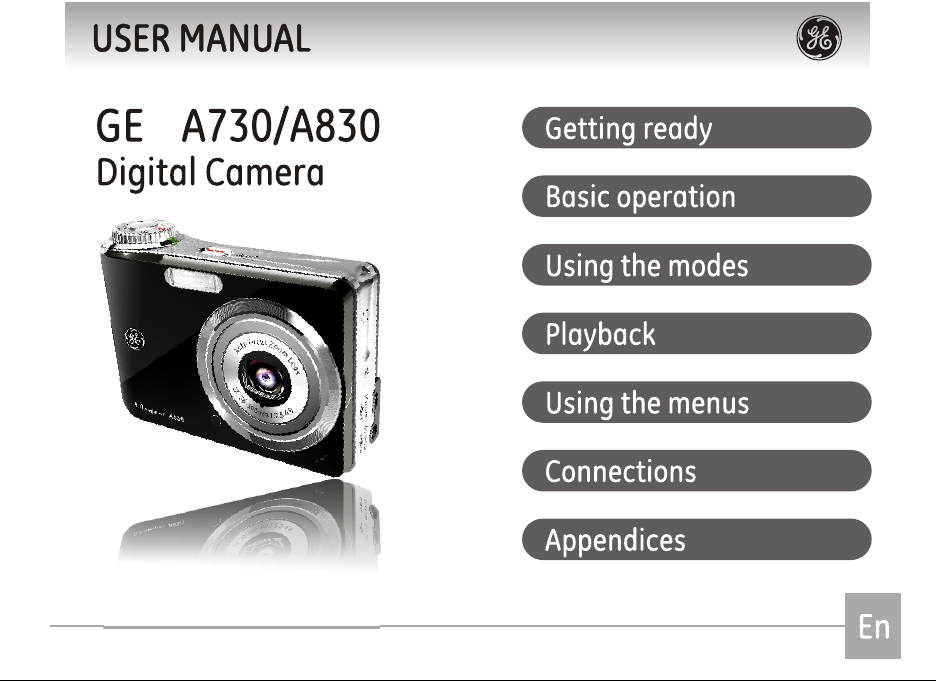
Page 2
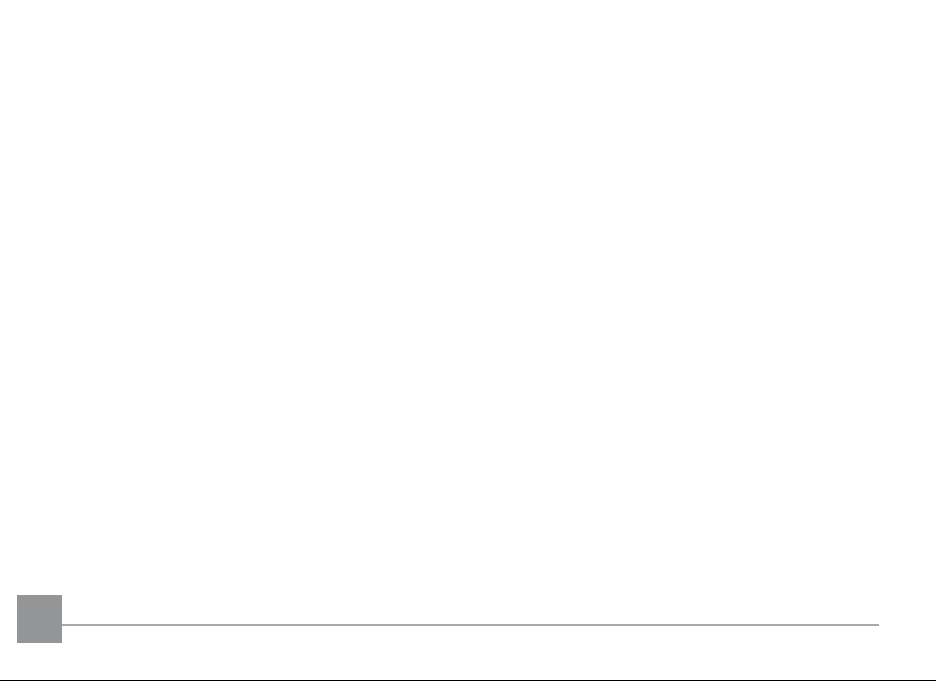
ii iii
Page 3
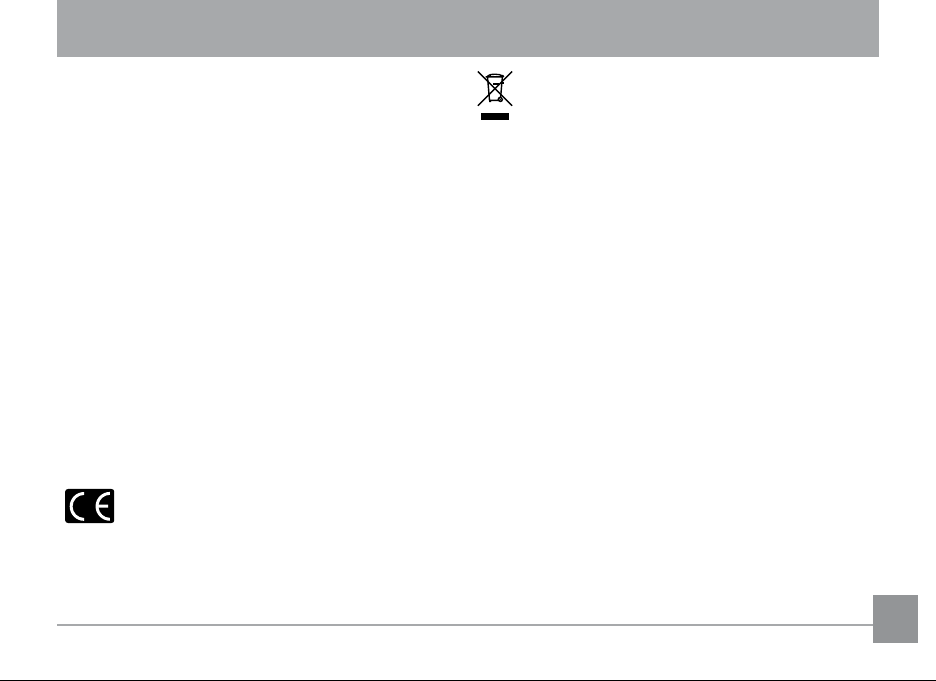
WARNING
To prevent re or shock hazard, do not expose the
unit to rain or moisture.
For customers in the U.S.A.
Tested To Comply
With FCC Standards
FOR HOME OR OFFICE USE
FCC Statement
This device complies with part 15 of the FCC Rules.
Operation is subject to the following two conditions:
(1) This device may not cause harmful interference,
and (2) this device must accept any interference
received, including interference that may cause
undesired operation.
For customers in Europe
"CE" mark indicates that this product
complies with the European requirements
for safety, health, environment and customer
protection. "CE" mark cameras are intended for
sales in Europe.
This symbol [cr ossed -out wheele d bi n
WEEE Annex IV] indicates separate collection
of waste electrical and electronic equipment in the
EU countries. Please do not throw the equipment
into the domestic refuse. Please use the return and
collection systems available in your country for the
disposal of this product.
Declaration of Conformity
Model Name : A730/A830
Trade Name : GE
Responsible Party : General Imaging Co.
Address : 2158 W.190th Street,
Torrance, CA 90504, USA
Telephone Number : 1-800-730-6597
Conforms to the following Standards:
EMC: EN 55022:1998/A1:2000/A2:2003 Class B
EN 55024:1998/A1:2001/A2:2003
EN 61000-3-2:2000/A1:2001
EN 61000-3-3:1995/A1:2001
following the provision of the EMC Directive
(89/336/EEC,2004/108/EEC)
Page 4
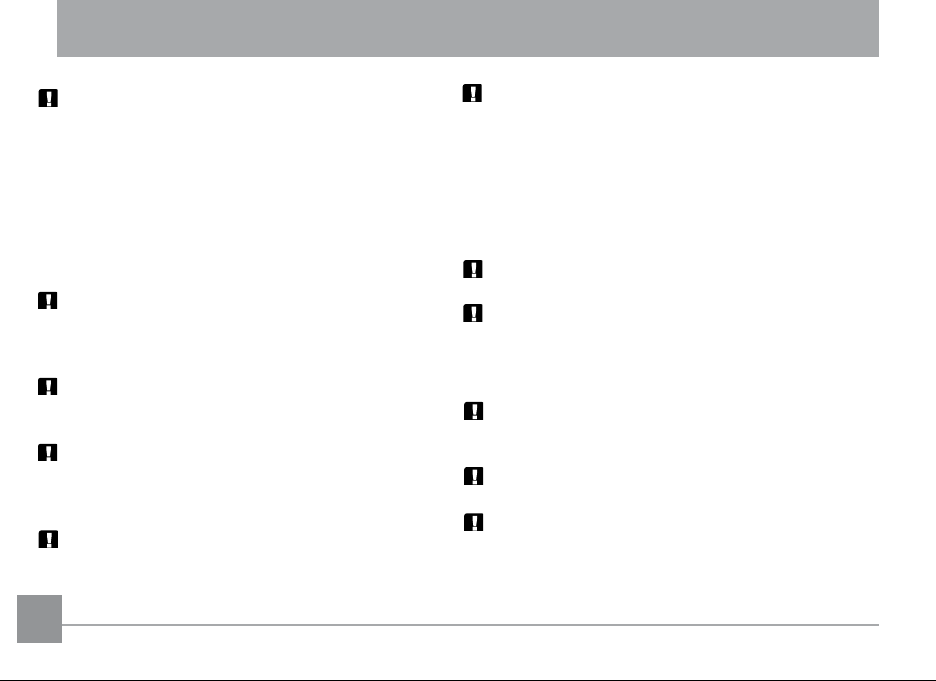
SAFETY PRECAUTIONS
Camera notes:
Do not store or use the camera in the following
types of locations:
In the rain, very humid and dusty places.
•
In a place where the camera can be exposed
•
directly to the sunlight or subject to high
temperature, e.g. Inside a closed car in summer.
In a place where the camera is subject to a high
•
magnetic eld, e.g. near motors, transformers or
magnets.
Do not place the camera on a wet surface or
places where dripping water or sand may come
in contact with the camera, which may cause
irrepairable faults.
If the camera will not be used for a long period of
time, we suggest you remove the battery and the
memory card.
If you carry the camera suddenly from a cold location to a warm place, moisture may condense inside the camera. We suggest you wait for a while
before turning on the camera.
No compensation for loss of recordings. Loss of
recordings cannot be compensated for if a malfunction of your camera or recording media, etc,
makes the playback of recordings not possible.
Battery notes:
Incorrect use of the batteries may cause them to
leak, become hot, ignite or burst. Always observe
the precautions given below.
• Do not expose the batteries to water, and take
particular care to keep the terminals dry.
• Do not heat the batteries or throw them into a re.
• Do not attempt to deform, disassemble or modify
the batteries.
Keep the batteries out of reach of babies and small
children.
In cold locations, battery performance deteriorates
and the time for which they can be used shortens
markedly.
Memory card notes:
When using a new memory card, or a memory card
has been initialized by a PC, be sure to format the
card with your digital camera before using it.
To edit image data, copy the image data to the PC's
hard disk and then edit the copied data.
Do not change or delete the directory names, or le
names on the memory card from your PC , as this
may make it impossible to use the card in your
camera.
iv 1iv 1
Page 5
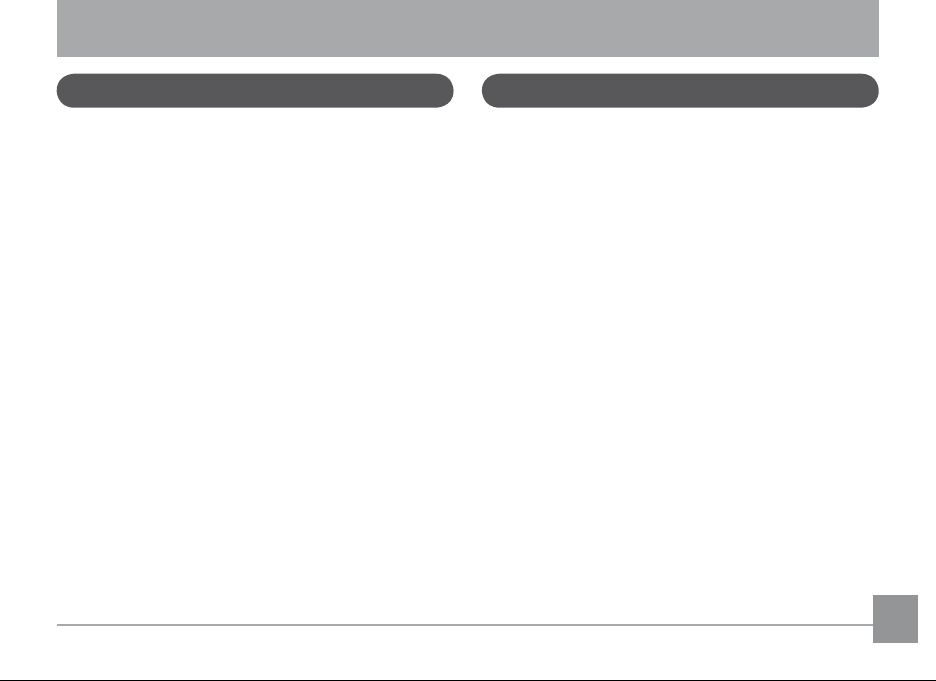
BEFORE YOU START
Preface
Thank you for purchasing the GE A-series digital
camera. Please read this manual carefully and
keep it in a safe place for future reference.
Copyright
© Copyright 2007 General Imaging Company All
rights reserved.
No part of this publication may be reproduced,
transmitted, transcribed, stored in a retrieval system, or translated into any language or computer
language, in any form, by any means, without
the prior written permission of General Imaging
Company.
Trademarks
All trademarks mentioned in this manual are used
for identication purposes only and may be prop-
erties of their respective owners.
Safety information
Please read the following important information
carefully before using the product.
• Do not take apart or attempt to service the
camera yourself.
• Do not drop or knock the camera. Improper
handling may damage the product.
• Turn o the camera before inserting or removing
the battery and memory card.
• Use only the type of battery and charger that
came with your camera. Using other types of
batteries or chargers may damage the camera
and invalidate the warranty.
• When using Li-ion batteries in this product,
ensure that they are inserted correctly. Inserting
the batteries upside down can cause damage to
the camera and possibly start a re.
• Do not touch the camera lens.
Page 6
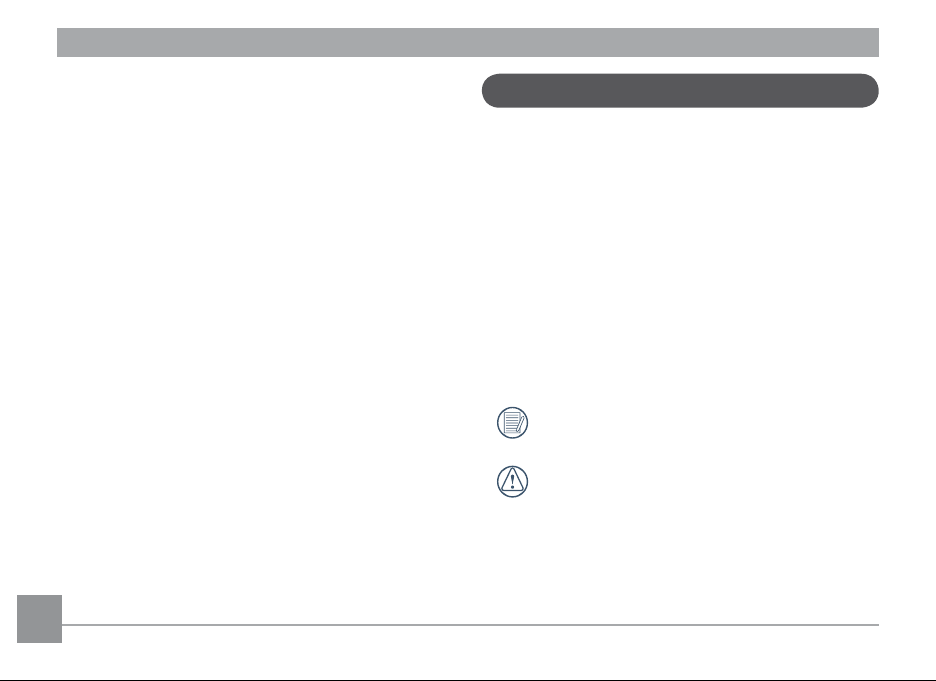
• Do not expose the camera to moisture, or extreme temperatures. Extreme environments may
shorten the life of your camera or damage the
batteries.
• Do not use or store the camera in dusty, dirty, or
sandy areas, as its components may be damaged.
• Do not expose the lens to direct sunlight for
extended periods.
• Download all pictures and remove the batteries
from the camera if you are going to store the
camera for long periods.
• Do not use abrasive cleansers, alcohol-based,
or solvent-based cleaners to clean the camera.
Wipe the camera with a slightly damp soft cloth.
About this manual
This manual provides you with instructions on
how to use your GE digital camera. Every eort
has been made to ensure that the contents of
this manual are accurate, but General Imaging
Company reserves the right to make changes
without notice.
Symbols used in this manual
Throughout this manual, the following symbols
are used to help you locate information quickly
and easily.
Indicates the useful information to
know.
Indicates the precautions to be taken
while operating the camera.
2 32 3
Page 7
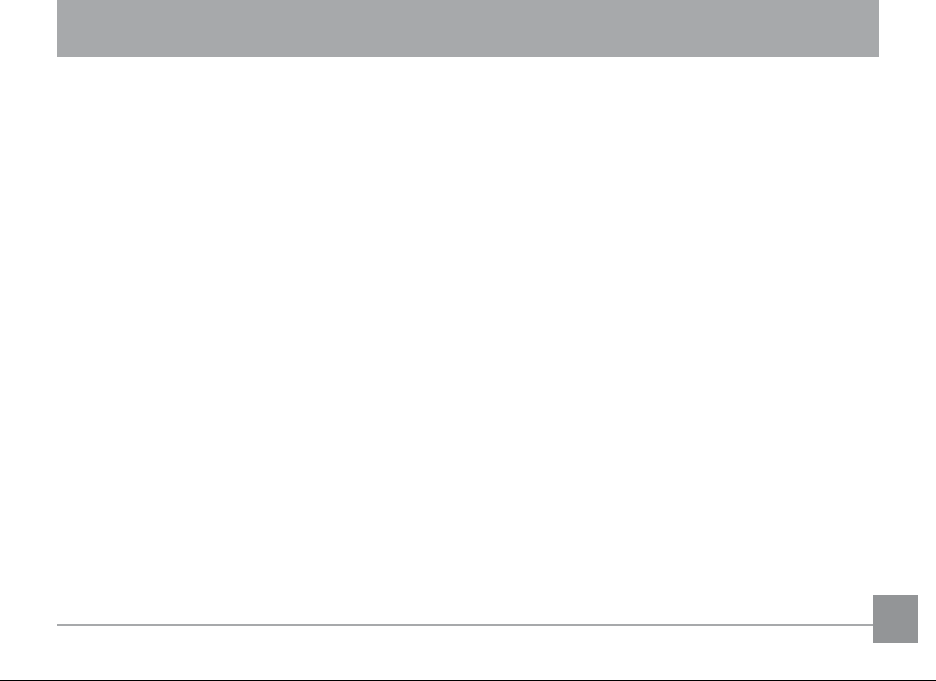
CONTENTS
BEFORE YOU START ................................ 1
Preface ............................................................ 1
Copyright ..................................................1
Trademarks ..............................................1
Safety information ........................................ 1
About this manual ........................................ 2
Symbols used in this manual ...............2
CONTENTS ................................................ 3
GETTING READY ...................................... 7
Unpacking ......................................................7
Camera views ................................................ 8
Front View ................................................ 8
Back View ................................................. 8
Top View ...................................................9
Left View ................................................... 9
Bottom View ............................................9
Charging the battery .................................10
Inserting the battery ..................................10
Inserting an SD/SDHC card .......................12
Turning on and o ......................................13
Using the Mode Dial ...................................14
Setting display language, date, and time
Setting the Date and Time ..................15
Setting the Language ..........................16
About the LCD screen.................................17
BASIC OPERATION ................................18
Shooting in Auto mode ..............................18
Using the zoom function ...........................18
Using the ash .............................................19
Using the self-timer....................................19
Using Macro mode ......................................20
Exposure compensation ............................20
Advanced function menu ..........................21
WB (White Balance) ..............................21
ISO ............................................................22
Quality .....................................................22
Page 8

Size ...........................................................23
Color ........................................................24
USING THE MODES ............................... 26
LCD Screen display .....................................26
Still shooting mode display ................26
Video shooting mode display .............28
Playback mode display ........................29
Scene mode ..................................................30
Sport ........................................................30
Child ......................................................... 30
Indoor ......................................................30
Leaf ..........................................................30
Snow ........................................................31
Beach.......................................................31
Fireworks ................................................31
Glass ........................................................31
Museum ..................................................31
Landscape ..............................................31
4 5
Night landscape ....................................31
Night portrait ........................................31
Return to the scene mode palette ....32
Panorama mode..........................................32
Image stabilization .....................................34
Face detection .............................................35
PLAYBACK...............................................36
Viewing photos and videos .......................36
Editing video ..........................................38
Thumbnail view ...........................................39
Using zoom playback
(for still pictures only) ................................40
Using the erase button ..............................41
USING THE MENUS ...............................42
Still menu ......................................................42
AF mode(Auto-Focus mode) ...............43
Cont. AF(Continuous AF)......................44
Metering ................................................. 44
Page 9
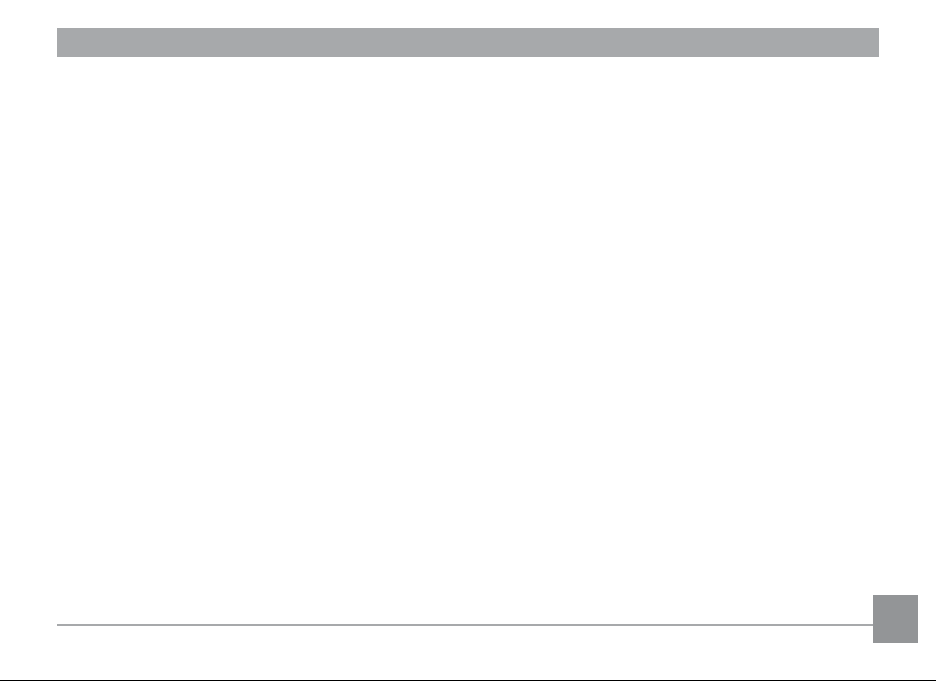
Continuous shot ....................................45
Grid ..........................................................45
Review .....................................................46
Digital zoom ...........................................46
Histogram ..............................................47
Bulb shutter ...........................................47
Movie menu ..................................................48
Continuous AF .......................................48
Metering ................................................. 49
Stabilization ...........................................49
Playback menu ............................................50
Protect ....................................................50
Delete ......................................................51
DPOF(Digital Print Order Format) .....52
Text display ............................................53
Trim .......................................................... 53
Resize ......................................................54
Rotate ......................................................54
Slide show ..............................................55
Red-eye removal ...................................56
Setup menu ..................................................57
Format ....................................................57
Beep .........................................................58
LCD brightness ......................................59
Power save .............................................59
Date/Time ..............................................60
World time .............................................60
File Numbering ......................................61
Language................................................61
Video system .........................................62
Copy
(internal memory to memory card) ..62
Reset ........................................................63
CONNECTIONS ......................................64
Connecting to a TV .....................................64
Connecting to a PC .....................................65
Setting the USB mode ..........................66
Page 10
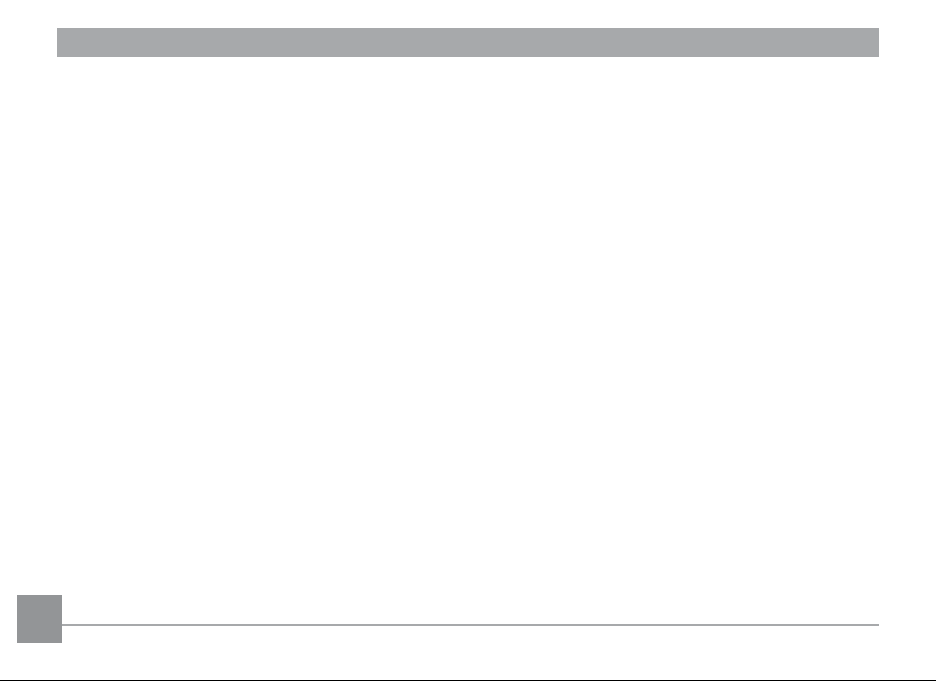
Transferring les to your PC ..............66
Connecting to a PictBridge compatible
printer ...........................................................67
Setting the USB mode ..........................68
Using the PictBridge menu .......................70
Print with date ......................................70
Print without date ................................71
Print index ..............................................72
Print DPOF ..............................................72
Exit ...........................................................73
Appendices ............................................74
Specications ..............................................74
Error messages ...........................................78
Troubleshooting ..........................................80
6 76 7
Page 11
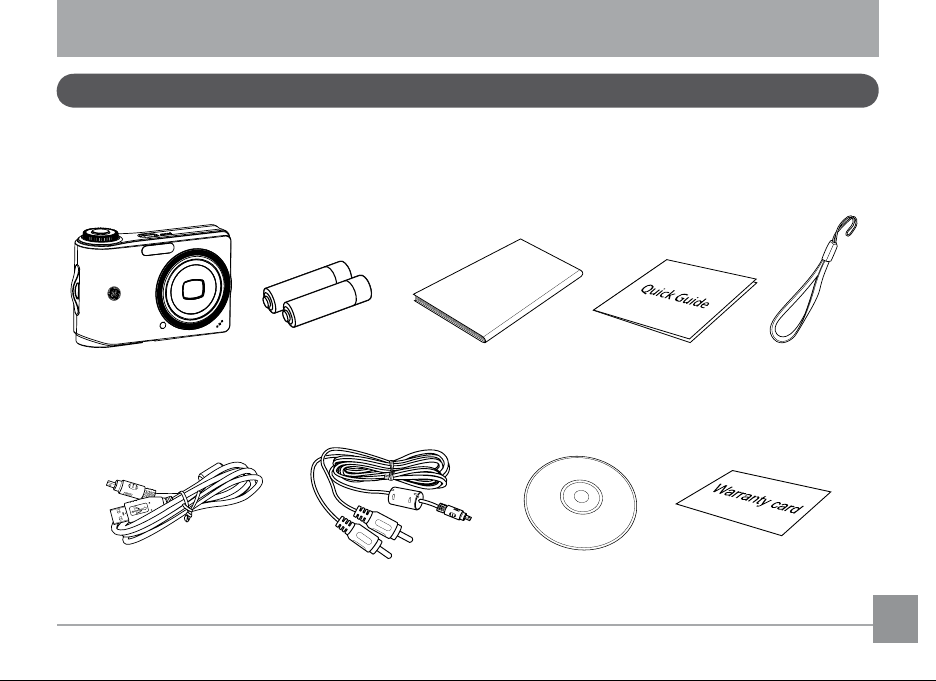
GETTING READY
User Ma
n
ual
Unpacking
Make sure that your package contains the following items. If any item is missing or appears to
be damaged, please contact your vendor.
Camera AA-size alkaline
batteries (X2)
USB cable AV cable CD-ROM
User Manual
Quick start guide
Warranty card
Wrist strap
Page 12
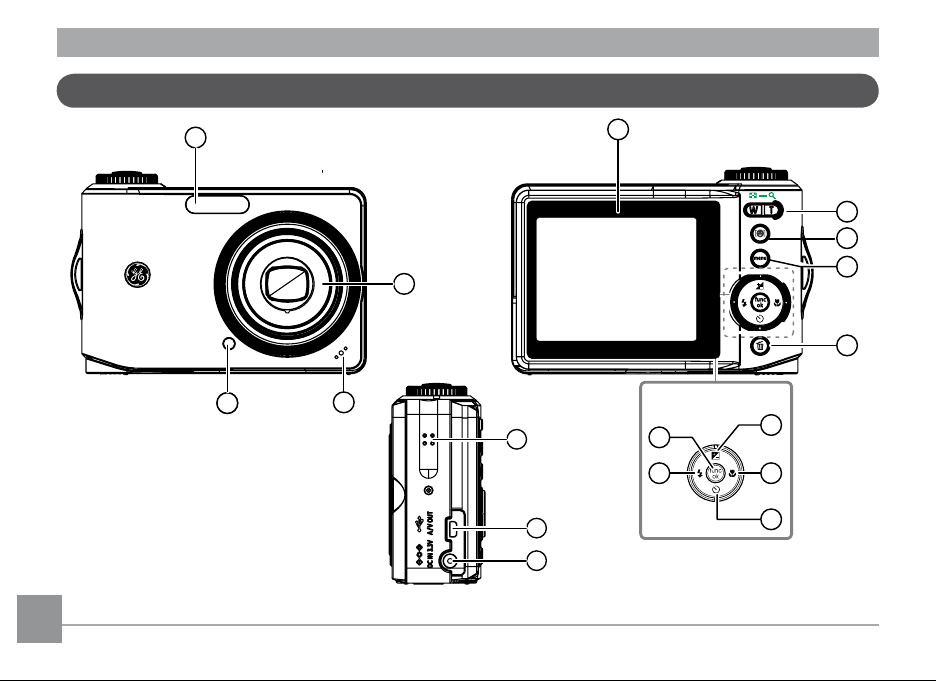
Camera views
414
2
3
X
3
6
-
1
0
8
m
m
1
:
2
.
8
-
4
.
8
A
u
t
o
F
o
c
u
s
Z
o
o
m
L
e
n
s
megap ixel
7.0 A730
3
6
9
1113
14
12
10
7
8
Navigation Pad
5
15
16
17
Front View
Back View
Right View
8 98 9
Page 13
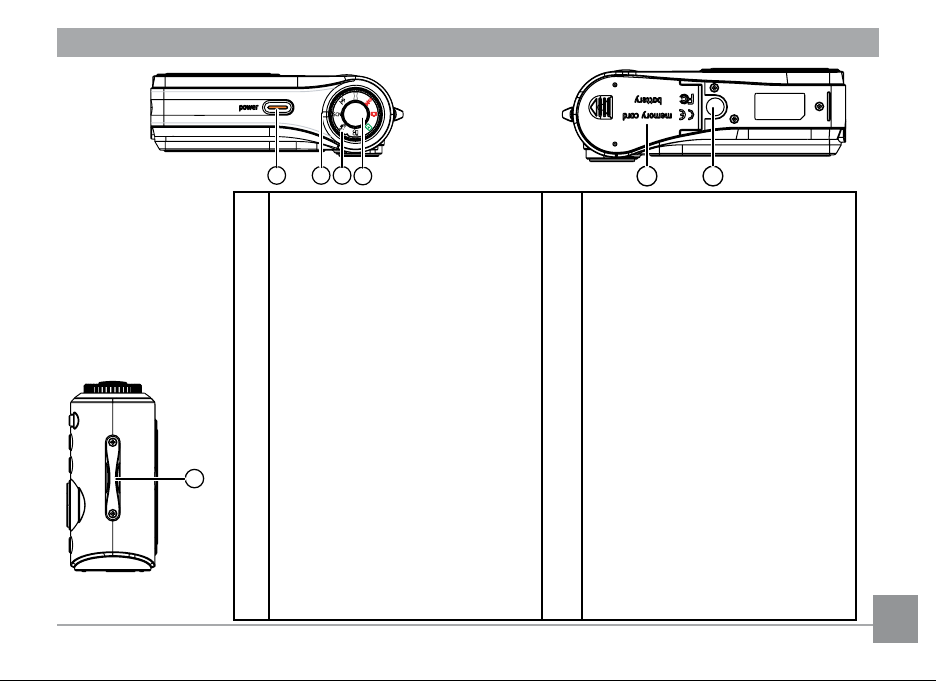
Top View Bottom View
18 19 20
21
22 23
24
1 Flash 13 Flash mode/ Left button
2 Lens 14 Func/ok button
3 Mic 15 Speaker
4 AF assist beam/Timer indicator 16 USB/ AV port
Left View
5 LCD screen 17 DC IN port
6 T&W button 18 Power button
7 Face detection AF button 19 Status LED
8 Menu button 20 Mode dial
9 Erase button 21 Shutter button
10 Exposure compensation
/Up button
22 Memory card
/ Battery compartment
11 Macro mode/ Right button 23 Tripod mount point
12 Self-timer/ Down button 24 Wrist strap mount
Page 14
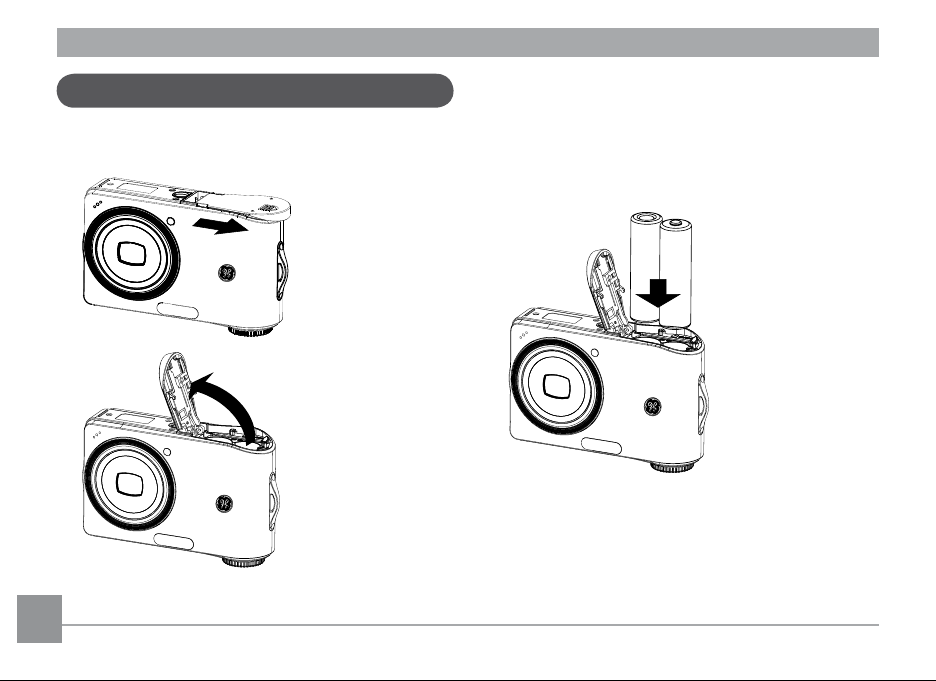
Inserting the battery
1. Open the battery compartment.
10 1110 11
2. Insert the battery while observing
the correct polarity. Use the side of
battery to press down the stopper
as shown, allowing the battery to
be inserted properly.
Page 15
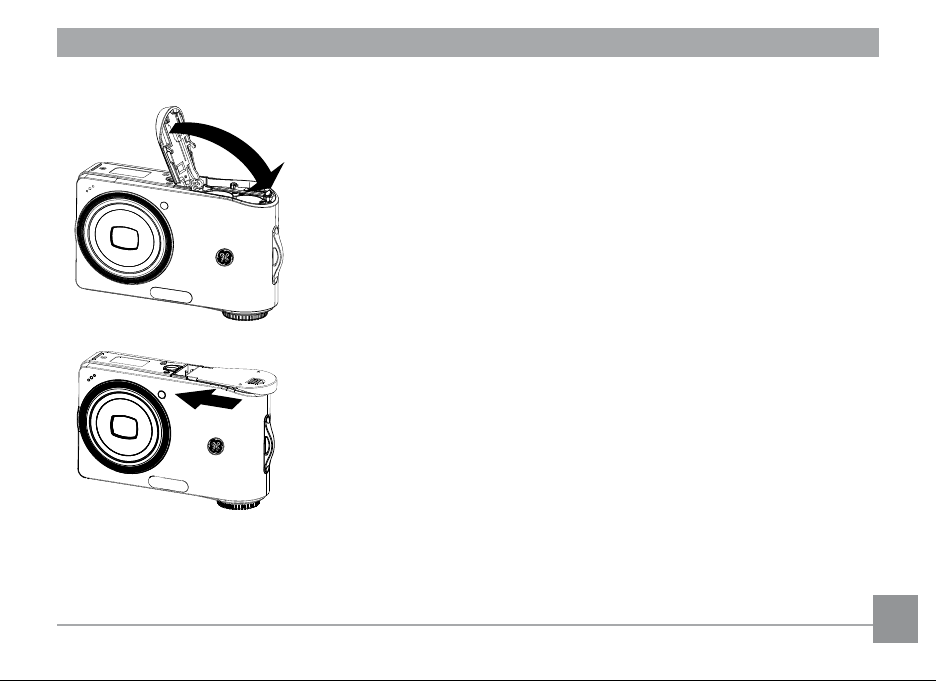
3. Close the battery compartment.
Page 16
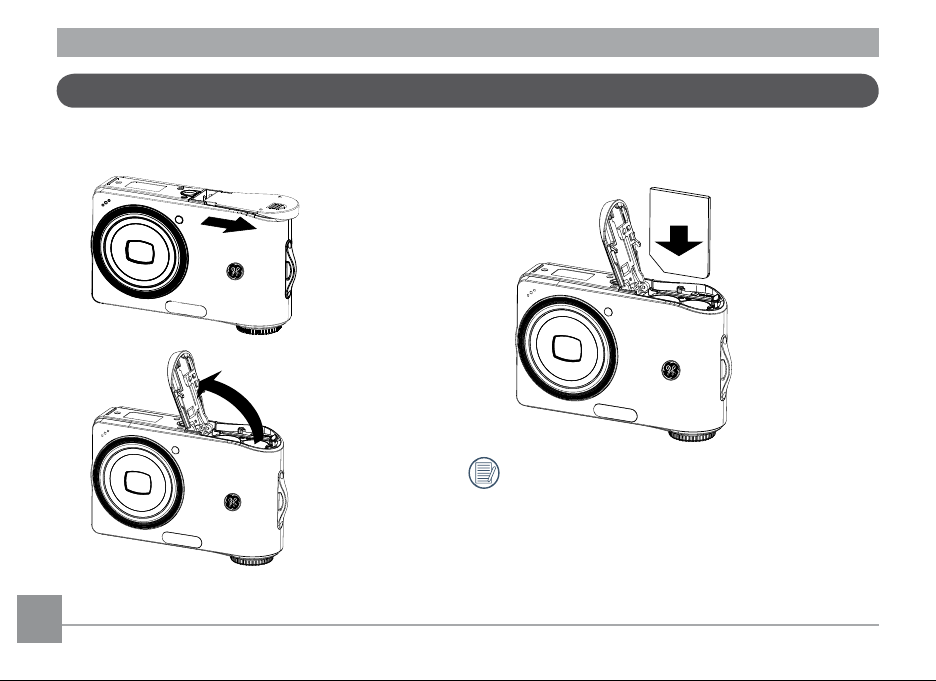
Inserting an optional SD/SDHC card
1. Open the battery compartment. 2. Insert an optional SD/SDHC card
into the memory card slot as shown.
Optional SD/SDHC cards are not included.
The use of 64MB to 4GB memory cards from
recognized manufacturers such as SanDisk,
Panasonic and Toshiba is recommended for
reliable data storage.
12 1312 13
Page 17
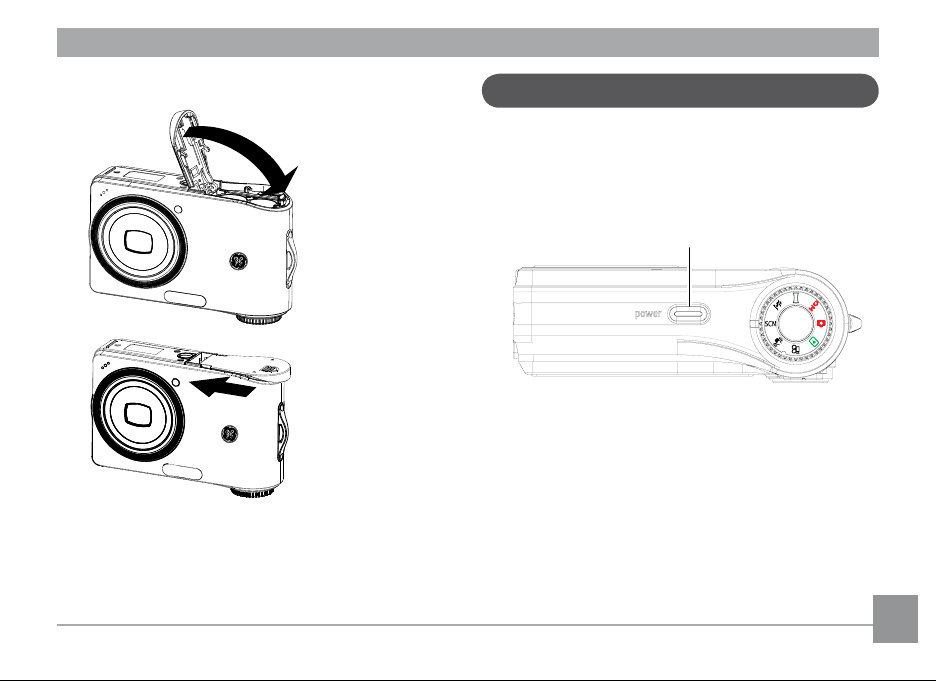
3. Close the battery compartment.
Power Button
Turning on and o
To remove the SD/SDHC card, open the battery
compartment and gently push the card to
release it. Pull the card carefully.
Press the
on. To turn o the camera, press the
button again.
When turned on, the camera will enter the
mode according to the mode dial setting. You
can also turn the mode dial to change the
modes after the camera is turned on.
Power
button to turn the camera
Power
Page 18
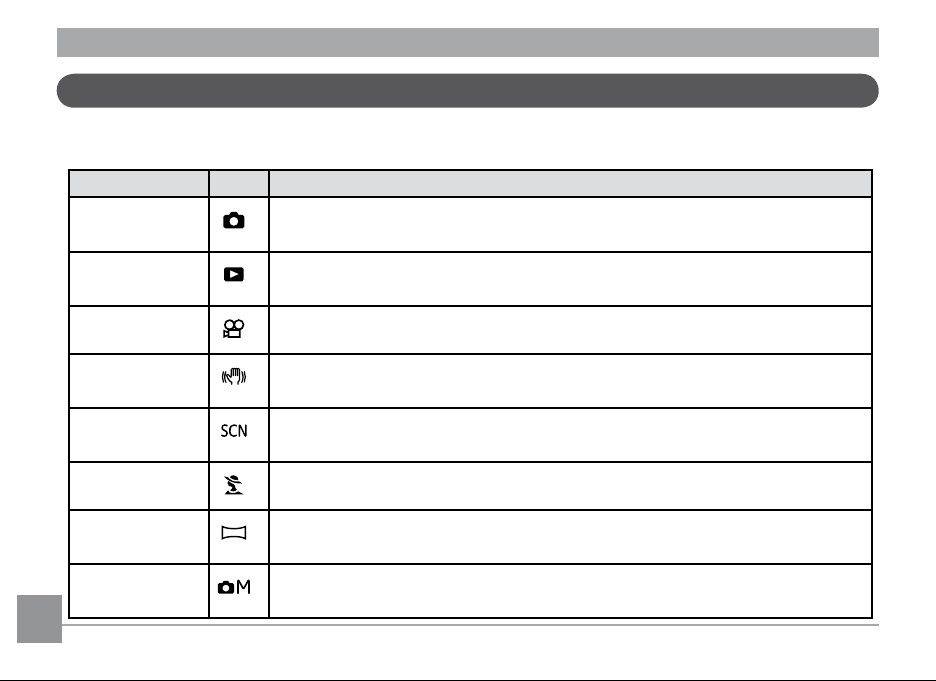
Using the Mode Dial
The A-series camera provides a convenient mode dial that allows you to switch between dierent modes with ease. All the available modes are listed as follows.
Mode Name Icon Description
Auto Switch to take still pictures. (The camera uses the default pro-
grammed automatic settings.)
Playback Switch to view the pictures/videos stored on the memory card and
internal memory.
Movie Switch to record videos.
Image Stabili-
zation
Scene Switch to use a preset scene mode for taking still pictures.
Portrait Switch to portrait mode when taking close-up portrait photos.
Panorama Switch to capture a sequence of shots and stitch them together into a
Manual Switch to take still pictures in manual mode, where many camera set-
14 15
Switch to use Image Stabilization when taking still pictures.
There are 12 scenes in total.
panoramic photo.
tings can be congured. (Recommended for advanced users only)
Page 19
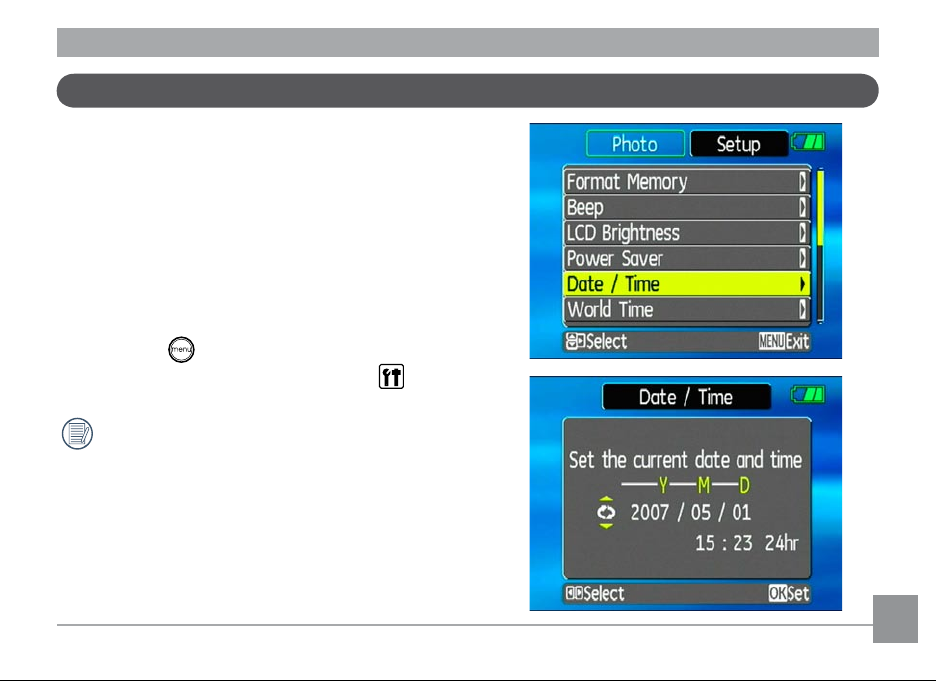
Setting display language, date, and time
To set the language ,date and time, the following
settings need to be configured in the
menu.
• Date and Time
• Display language
To access the
1 .Press
2. Press the button and use
Right
When using the camera for the rst time, the
language menu will appear automatically.
Setting the Date and Time
1. Use the
Then press the
Setup
Power
to select the
Up/Down
menu, do the following:
to turn the camera on.
Up/Down/Left/
Setup
Right
menu ( ).
to select
to enter the setting.
Setup
Date/Time
.
Page 20
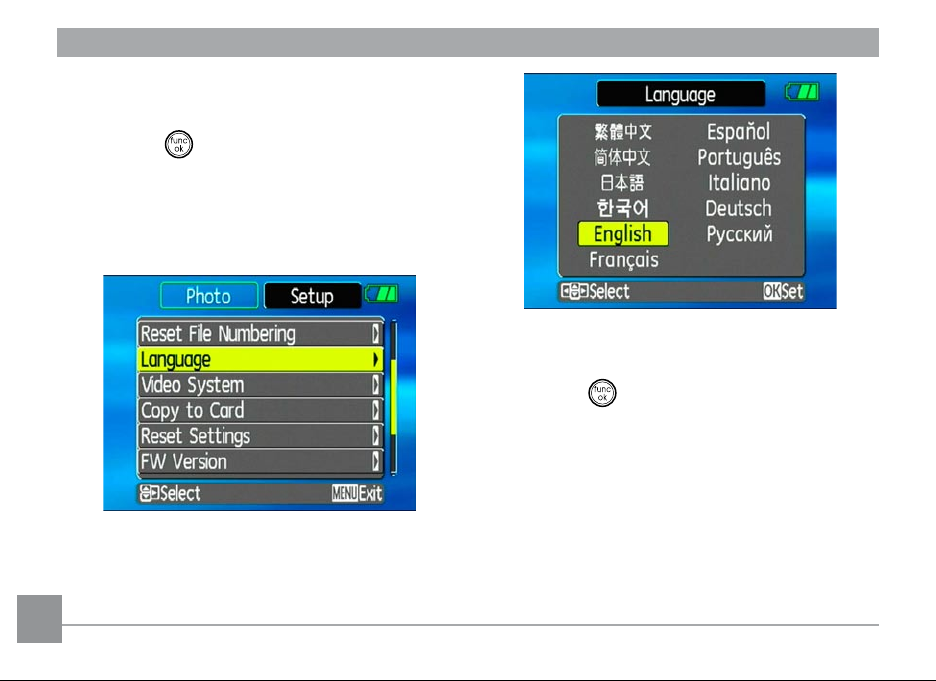
2. Press the
and use the
3. Press the button to conrm the setting.
Setting the Language
1. Use the
Then press the
16 1716 17
Left/Right
Up/Down
Up/Down
to highlight each eld
to adjust the value.
to select
Right
to enter the setting.
Language
.
2. Use the navigation buttons to select the
desired language.
3. Press the button to conrm the setting.
Page 21
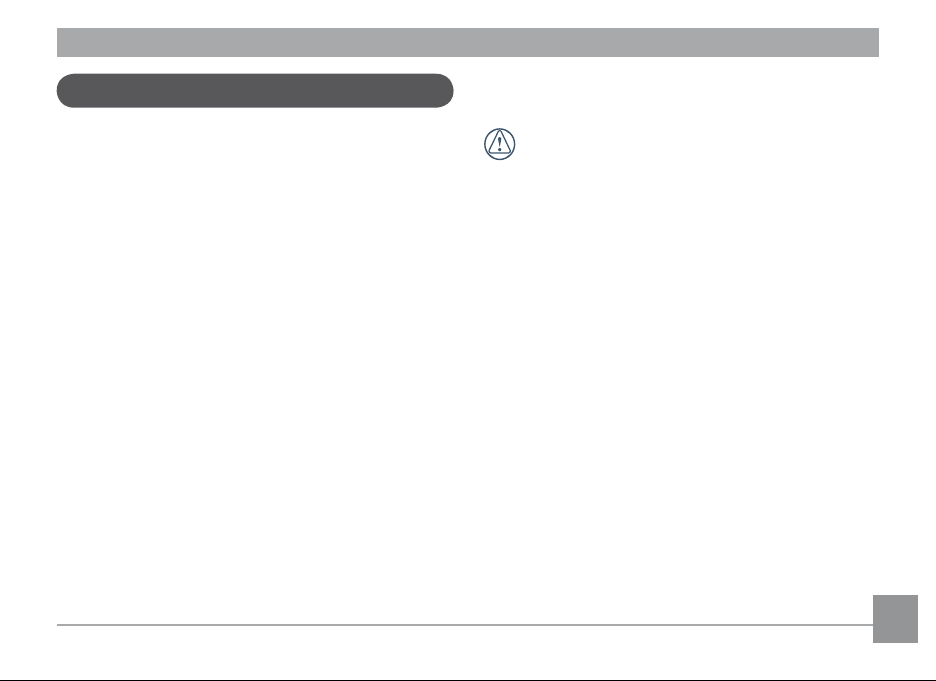
About the LCD screen
When you turn the camera on, various icons
are shown on the 2.5” LCD screen to indicate
the current camera settings and status. To
learn more about the displayed icons, see
“LCD Screen display” on page 26.
LCD Screen notes:
Extremely high-precision technology had
been used to manufacture the LCD screen
so that most of the pixels are operational
for use. However, there may be some minute
points (black, white, red, blue or green) that
constantly appear on the LCD screen. These
points are normal in the manufacturing pro-
cess and the recording is not aected in any
way.
If the LCD monitor is damaged, take
particular care with the liquid crystal in
the monitor. If any of the following
situations arise, take the urgent action
indicated.
•
If liquid crystal comes in contact with your
skin, wipe the area with a cloth and then
wash thoroughly with soap and running
water.
•
If liquid crystal gets into your eye, ush the
aected eye with clean water for at least 15
minutes and then seek medical assistance.
•
If liquid crystal is swallowed, ush your
mouth thoroughly with water. Drink large
quantities of water and induce vomiting.
Then seek medical assistance.
Page 22
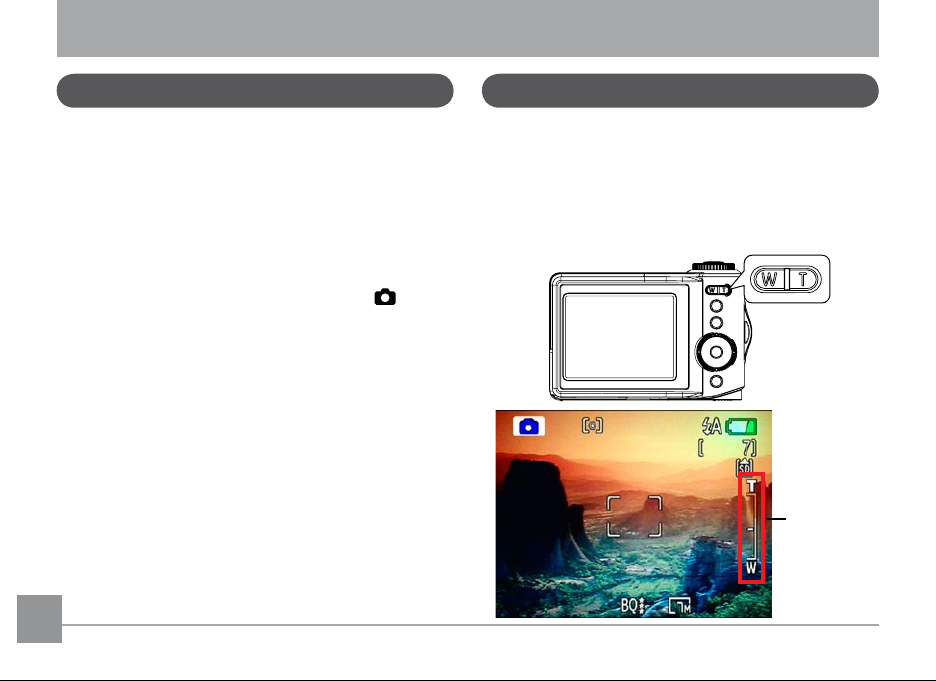
BASIC OPERATION
T&W button
Shooting in Auto mode
Auto mode is the easiest mode to take pho-
tos. While operating in this mode, the camera
automatically optimizes your photos for best
results.
To start shooting, do the following:
1. Set the mode dial to Auto mode ( ).
2. Press Power to turn the camera on.
3. Compose your picture on the LCD screen
and press the shutter button halfway to
focus on the subject.
4. When the subject is in focus, the green
colored Focus frame appears on the center
of the LCD screen.
5. Press Shutter fully to capture the image.
18 1918 19
Using the zoom function
The camera is equipped with 3X optical zoom
and 4.5X digital zoom. Use the Zoom scroll
wheel on the top of the camera to zoom in
or out on your subject while taking pictures.
Zoom
indicator
Page 23
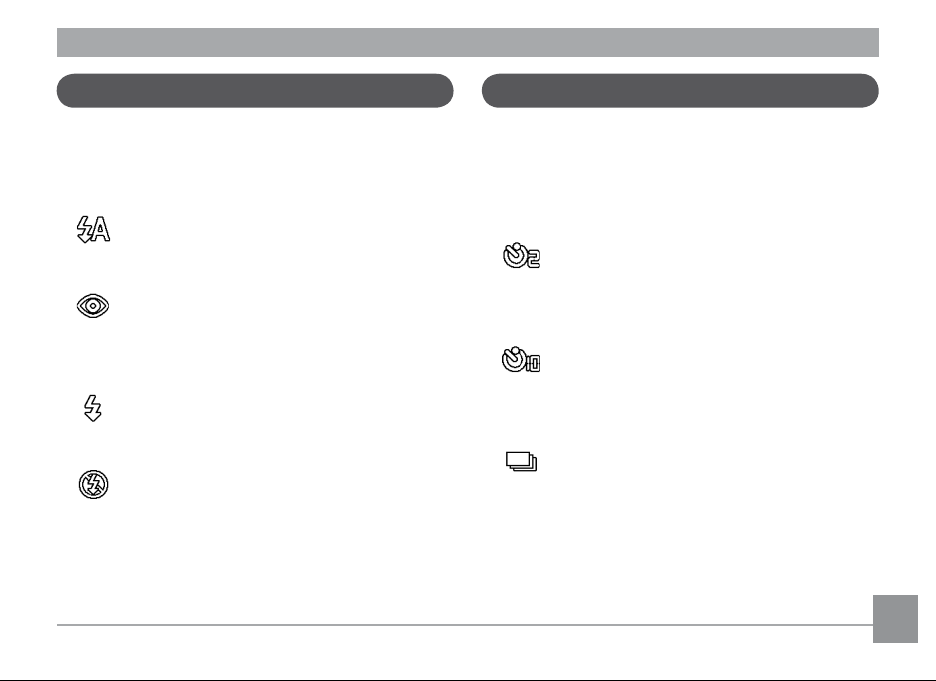
Using the ash
Using the self-timer
There are four ash modes. Press the Left/
Flash to cycle through the following ash
modes.
• Auto ash
Flash res automatically when required.
• Red-eye reduction ash
The camera res a brief ash before the
picture is taken to reduce red-eye eects.
• Forced ash
Flash always res.
• Flash o
Flash is turned o.
To enable the self-timer function, press the
Down/Self-timer to select 2-second timer
delay, 10-second timer delay, or a continuous
shot.
• 2-second timer delay
A single picture is shot 2 seconds after
the shutter button is pressed.
• 10-second timer delay
A single picture is shot 10 seconds after
the shutter button is pressed.
• Continuous shot
Pictures are shot continuously when
the shutter button is pressed based
on the Continuous Shot settings in the
menu.(See “Continuous Shot” on page
45).
Page 24
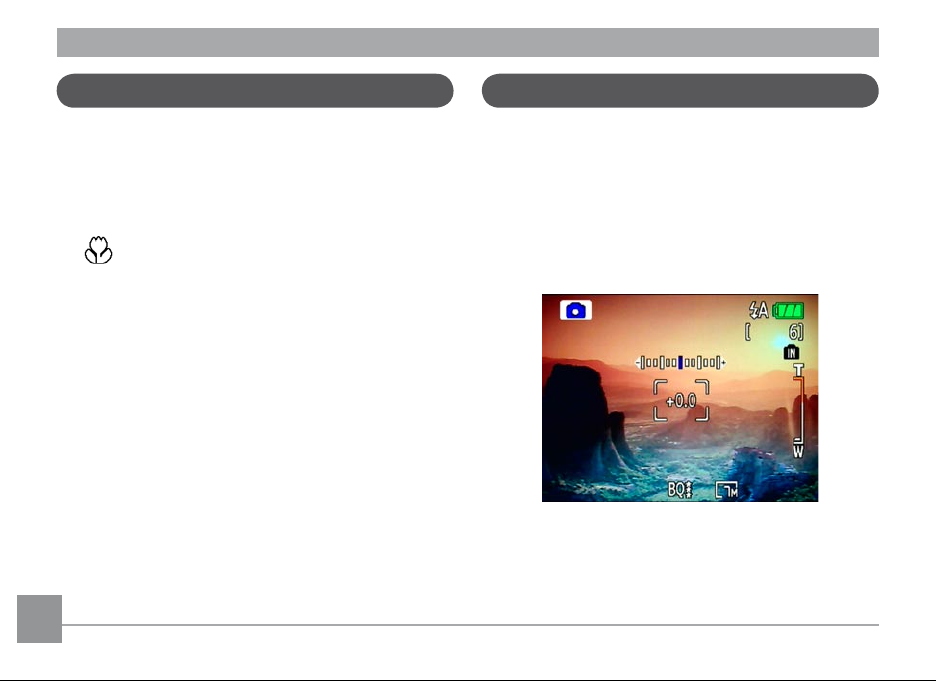
Using Macro mode
Exposure compensation
In Macro mode, you can capture tiny details
of the subject at a very close range. Press the
Right/Macro to take close-up shots.
• Macro
Select this to focus on subjects 5cm
from the lens.
20 2120 21
The exposure compensation allows you to
adjust the background brightness to produce
the best result of photos. To change the exposure values, do the following:
1. Press the Up/Exposure to display the
exposure setting.
2. Use the Left/Right to adjust the exposure
value for the picture. The range is from EV
-2.0 to EV+2.0 (steps of 0.3).
Page 25
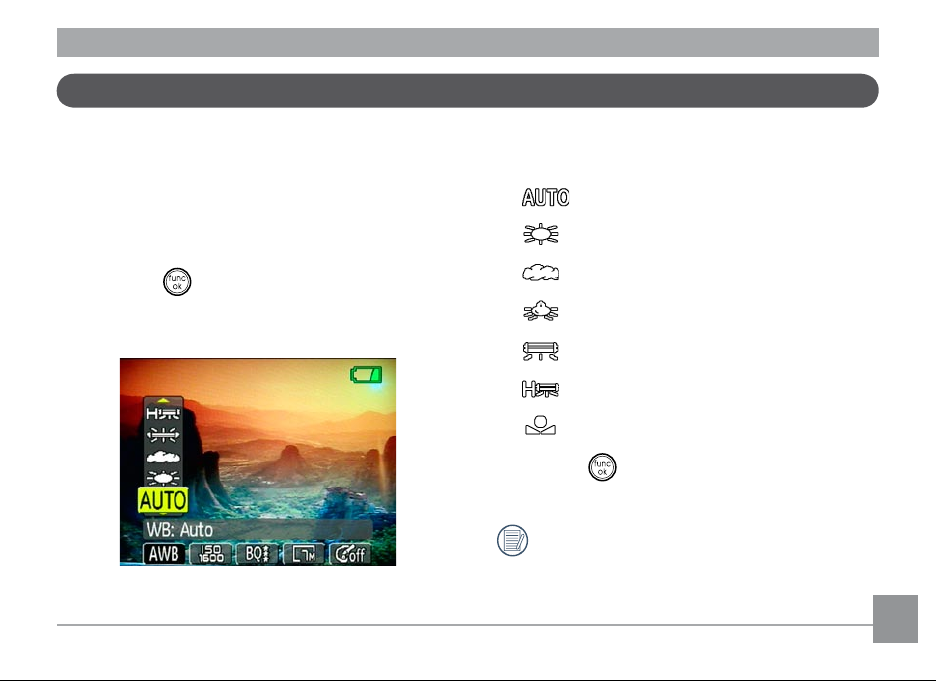
Advanced function menu
WB (White Balance)
The white balance allows the user to adjust
the color temperature under dierent light
source to ensure faithful color reproduction.
To set the white balance, do the following:
1. Press the button to enter the Function
menu. Make sure the WB function is
selected.
2. Use Up/Down navigation buttons to
select an option. The following options are
available:
• Auto
• Day light
• Cloudy
• Incandescent
• Fluorescent
• Fluorescent H
• Manual
3. Press the button to conrm your
setting.
The WB setting is only available when
the camera is in the Manual mode.
Page 26
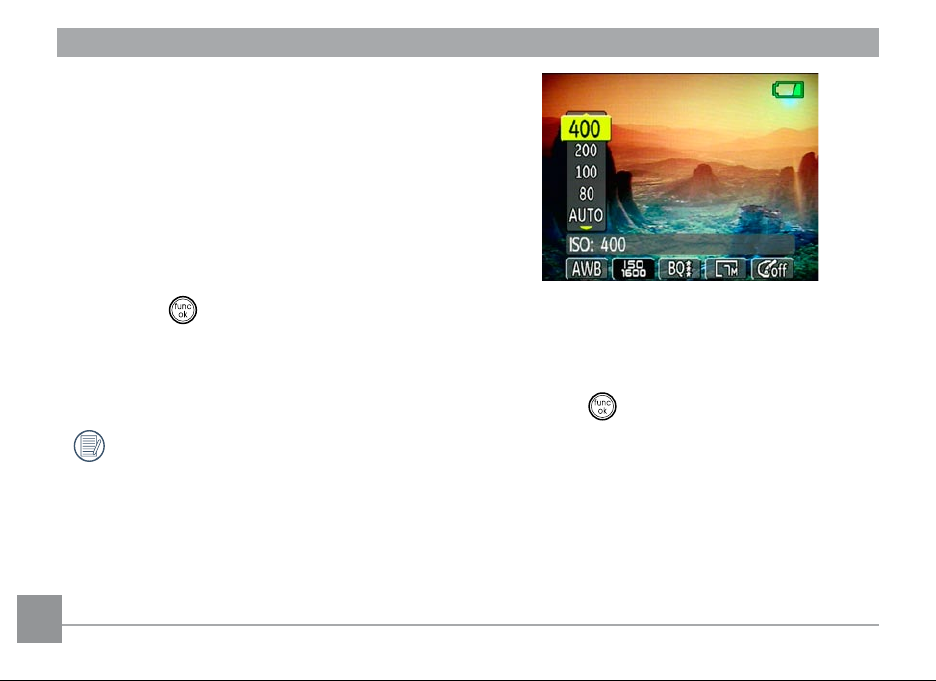
ISO
The ISO function allows you to set the camera
sensor sensitivity to light. To improve the
performance in darker environments, a higher
ISO value is required. On the other hand, a
lower ISO value is needed when in bright
conditions.
To set the ISO value, do the following:
1. Press the button to enter the Function
menu.
2. Use the Left/Right navigation buttons to
highlight the ISO function.
Higher ISO pictures will naturally have
more noise than lower ISO pictures.
22 23
3. Use the Up/Down navigation buttons to
select the desired ISO value from Auto,
80, 100, 200, 400, 800, or 1600.
4. Press the button to conrm your
setting.
Quality
The quality setting adjusts the compression
ratio of the images. Higher quality settings
give better photos, but will take up more
memory space.
Page 27
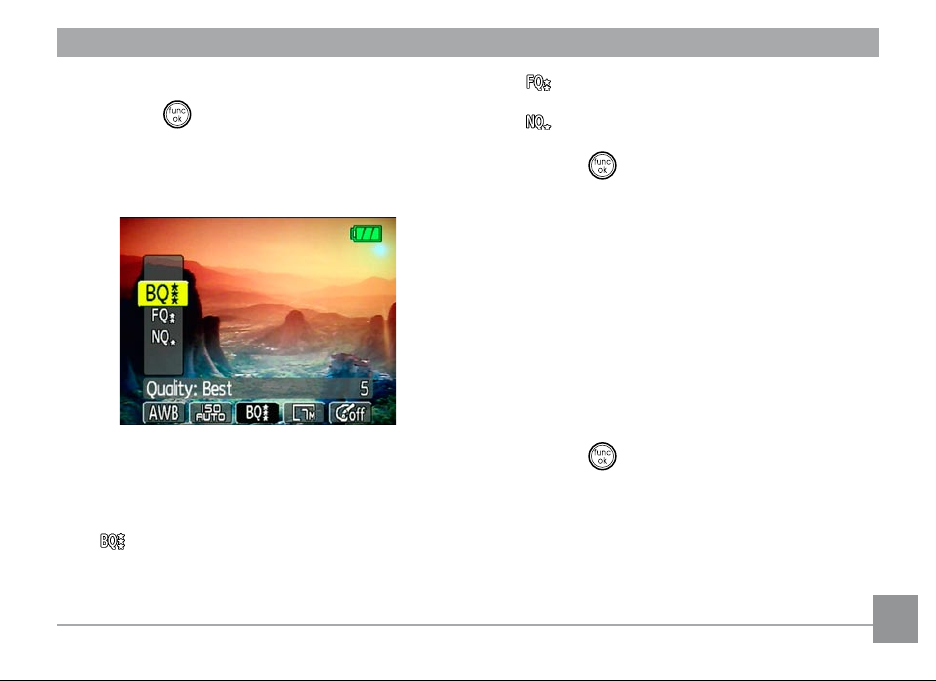
To set the image quality, do the following:
1. Press the button to enter the Function
menu.
2. Use the Left/Right navigation buttons to
highlight the Quality function.
3. Use the Up/Down navigation buttons to
select a desired setting. Three options are
available.
• : Best quality (Standard compression)
• : Fine quality (High compression)
• : Normal quality (Maximum compression)
4. Press the button to conrm your setting.
Size
The size setting refers to the image resolution
in pixels. A higher image resolution allows
you to print that image in larger sizes without
degrading the image.
To set the image size, do the following:
1. Press the button to enter the Function
menu.
2. Use the Left/Right navigation buttons to
highlight the Size function.
Page 28

• 4M: 2272x1704
• 5M(16:9): 3088x1737 (16:9)
• 6M(3:2): 3088x2058 (3:2)
• 7M: 3088x2320
• 7M(3:2): 3312x2208 (only A830)
• 8M: 3312x2488 (only A830)
3. Use the Up/Down navigation buttons to
select a resolution. The following options
are available:
• 0.3M: 640x480
• 1M: 1024x768
• 2M: 1600x1200
• 3M: 2048x1536
24 25
4.Press the butt on to confirm your
setting.
Page 29

Color
The color setting allows you to add artistic
eects directly when taking shots. You can try
dierent color tones to alter the mood of your
pictures.
To set the image color, do the following:
1. Press the button to enter the
Function
menu.
2. Use the
highlight the
Left/Right
Color
navigation buttons to
function.
3. Us e
Up/Down
to sele c t an option.
The following options are available:
• O
• Black & White
• Sepia
• Vivid
4. Press the button to conrm your setting.
Page 30

USING THE MODES
10
1
14 15 16 17 18
9
11
12
13
2 3 4 5 6 7 8
20
19
LCD Screen display
Still shooting mode display
Mode:
2 Scene icon (only available for Scene mode)
Sport
Fireworks
Children Glass
Indoor
Museum
Leaf Landscape
Snow Night landscape
Sunset
Night portrait
3 Light metering method
Spot AE
Center-Weight
Ai AE
1 Shooting mode icon
Auto
Panorama Portrait
Scene
Manual
Image Stabilization
26 2726 27
4 EV indicator
5 Self-timer indicator
2-second self-timer
10-second self-timer
Continuous shot
Page 31

6 Macro mode indicator
Macro mode
7 Flash mode indicator
Auto ash
Red-eye reduction ash
Forced ash
Flash o
Slow Synchro
Red-Eye Reduction+Slow Synchro
8 Battery status
9 Mode name
Appears for 3 seconds when the mode is rst
switched to.
10 Remaining number of photos that can be
taken.
11 Warning icon
Appears when the camera is held unsteadily.
12 Focus frame
13 Zoom indicator
14 White balance (only available for Manual
mode)
15 ISO (only available for Manual mode)
16 Image quality
17 Image size
18 Image color (only available for Manual mode)
19 EV adjustment bar
20 Memory card/internal memory indicator
Page 32

Video shooting mode display
1
12 13
7
14
9
10
15
8
11
2 3 4 5 6
Mode:
4 Self-timer indicator
2-second self-timer
10-second self-timer
Continuous shot
5 Macro mode indicator
Macro mode
6 Battery status
7 Mode name
Appears for 3 seconds when the mode is rst
switched to.
8 Remaining time for videos that can be taken.
1 Shooting mode icon
2 Light metering method
Spot AE
Center-Weight
Ai AE
3 EV indicator
9 Warning icon
Appears when the camera is held un-
steadily.
10 Focus frame
11 Zoom indicator
12 Video resolution
13 Video quality
28 29
Page 33

14 Record icon
1
19 18 17
9
11
13
14
15
16
2 3 4 5 6 7 8
12
10
15 Memory card/internal memory indicator
For best movie results, the use of SD cards is
recommended. Movie recordings using internal
memory are subject to quality degradations.
While movie recording is in progress, optical
zoom will stay xed, but up to 1.5X digital zoom
will remain available.
Playback mode display
Mode:
1 Playback mode icon
2 DPOF le icon
3 File protection icon
4 Audio le icon
5 Video le icon
6 Memory card/internal
memory indicator
7 Picture ID
8 Battery status
9 Mode name
10 Photo audio status
No audio recording
Audio recording
present
11 Recording date and time
12 Histogram
13 Aperture value
14 Shutter speed
15 Exposure value
16 Memory capacity
(current picture/
total picture number)
17 ISO value
18 Image quality
19 Image size
Page 34

Scene mode
In Scene mode, you can select from a total
of 12 scene types to match your needs. You
just need to select the right scene for the
occasion and the camera will automatically
adjust to the optimal settings for you.
To enter the scene mode, turn the mode dial
to Scene mode. The scene mode palette
appears.
30 3130 31
Use Up/Down/Left/Right to select a
scene, and press the button.
Sport
For shooting fast-moving objects. Bring lively
pictures to life.
Children
For shooting kids and pets. No ash to avoid
disturbances.
Indoor
For shooting people indoors. Clearly shows
background and atmosphere.
Leaf
For shooting plants. Vivid reproduction of
green.
Page 35

Snow
For shooting snow scenes. Balances the white
scenery.
Landscape
For shooting landscapes. Vivid reproduction
of green and blue.
Sunset
For shooting sunsets. Vivid reproduction of
red and yellow.
Fireworks
For shooting at night and reworks. Shutterspeed is slower than normal.
Glass
For shooting objects behind transparent
glass.
Museum
For shooting in museums or places where
ash is not allowed.
Night landscape
For shooting night scenes. Use of tripod is
recommended.
Night portrait
For shooting portraits with night scenes as
background.
Page 36

Return to the scene mode palette
1. In Scene mode, press the button to
enter the Function menu.
2. Use the Left/Right navigation buttons to
highlight the Scene mode selection.
3. Press the button to return to the scene
mode palette.
You can also set the Image Quality and Image
Size from the Function menu. For more setting
details on the options, refer to “
function menu
32 3332 33
” on page 21.
Advanced
Panorama mode
Panorama mode allows you to shoot ultra
wide panoramic shots. It allows you to create
beautiful wide-view photos by stitching three
images into a single panoramic picture.
To stitch a panoramic picture, follow the
steps below:
1. Set the mode dial to Panorama mode
( ).
Page 37

2. Use the Left/Right navigation buttons
to select which side to record from; left to
right or right to left. Then press the
button.
3. Compose your rst view on the LCD screen
and press the shutter button.
4. The frame record icon will display under
the focus frame to indicate the number of
photos you have taken.
5. Capture the second and third views as
taking the rst view, making sure that the
edges of pictures overlap.
6. The camera will then stitch the pictures
into a panorama automatically.
7.Set the mode dial to playback mode to view
the result.
Page 38

Image Stabilization mode
The Image Stabilization mode combats the
effect of hand shake and allows you to take
pictures that would otherwise be blurred.
1.Switch the mode dial to ( ) mode.
2.Press
subject.
3.Press
34 35
Shutter
Shutter
halfway to focus on the
fully to capture the image.
Setting the Image Stabilization function
under ( ) mode.
1.Switch the mode dial to ( ) mode.
2.Press
the Image Stabilization settings.
3.Press to confirm the setting, and then
start shooting the movie.
"Stabilization during Movie mode is only
available when the Frame Rate is set to 15
fps"
Menu
, and use
Up/Down
to select
Page 39

Face Detection
The Face Detection mode will detect the faces
of persons in a photo so that the faces will be
as clear as possible.
1.In Shooting mode, press to enable Face
Detection.
2.Hold the camera securely, and point the
camera towards the subject to start the
face detection process. When the camera
detects a face, a white rectangular frame
will be drawn around the face. If no faces
can be detected, a circular frame will
appear on the LCD screen. (Note: For best
results, the face of the subject should be
relatively large on the LCD screen, and the
subject should be facing the camera as
front on as possible.)
3. Press
subject.
Shutter
halfway to focus on the
4. Press
Shutter
fully to capture the image.
Page 40

PLAYBACK
1 2 3 4 5 6 7
Viewing photos and videos
To view the captured photos and video clips
on the LCD screen:
1. Turn your camera to Playback mode.
The last recorded photo or video clip is
displayed.
2. Use the Left/Right navigation buttons
to scroll through the photos or video clips
stored in the internal memory or memory
card.
3. To play a selected video clip, press the
button to enter the movie playback mode.
4. Use the Left/Right navigation buttons
to select a program button and press the
button to conrm the selection. The
function of each button is described in the
following.
1 Exit 5 Previous frame
2 Play 6 Next frame
3 Slow motion 7 Edit Movie
4 First frame
36 3736 37
Page 41

During the video playback, an operation
guide appears on the screen. You can use the
navigation pad to perform the functions accordingly.
During the slow motion playback, you can
use the Left/Right navigation buttons to
adjust the speed of playback.
Volume will be muted when using the
slow motion playback.
Page 42

Editing video
Press the Edit program button to enter
the following screen and use the buttons on
the left side to edit the playback. Use the Up/
Down navigation buttons to select a button.
1. Select the button and use the Left/
Right navigation buttons to specify the
new beginning of the playback.
2. Select the button and use the Left/
Right navigation buttons to specify the
38 3938 39
new end of the playback.
2. Select the button to play the editing
section.
3. To save the le, select the button
and press the button.
4. Use the Up/Down navigation buttons to
select an option.
• New le: Save as a new le.
• Overwrite: Overwrite the original le.
Page 43

• Back: Do not save the le and return to
the Edit screen.
5. Press the button to conrm your
setting.
To exit the Edit screen, select the button and press the button.
Edited video must be at least 1 second
long to be saved.
With sucient battery and at least 1GB
of available memory, up to 30 minutes of
footage can be recorded per movie.
Thumbnail view
When in Playback mode, move the zoom
scroll wheel to the Wide position ( ) once
to display the thumbnail of photos and video
clips on the screen.
1. Use the zoom scroll wheel to switch
between the 2x2, 3x3, and 4x4
thumbnail display.
2. Use Up/Down/Left/Right to select a
photo or video clip to view.
Page 44

Using zoom playback (for still pictures only)
The camera’s zoom scroll wheel can also
be used during playback. This allows you to
magnify photos up to 8X.
1. Turn your camera to Playback mode.
2. Use the Left/Right navigation buttons to
select a photo to magnify.
3. Move the zoom scroll wheel to the Tele
position ( ) once.
4. Use the zoom scroll wheel to zoom in
and out. The zoom indicator and pan box
appear on the screen.
40 41
5. Use the navigation buttons to pan across
the image.
6. Press the button to return the image to
its original scale.
Page 45

Using the Delete button
The camera is equipped with a quick Delete
button for you to delete photos or videoclips without entering the Playback menu.
To delete a photo or video:
1. Turn your camera to Playback mode.
2. Use the navigation buttons to select the
photo/video clip you want to delete.
3. Press the button. The Delete screen
appears.
4. Press the Up/Down navigation buttons
to select Yes or No. Then press the
button to conrm.
Erased photos/video clips cannot be
recovered.
See the Delete All function on page
52 to delete all photos/video clips in
a single operation.
Page 46

USING THE MENUS
Still menu
Mode:
In still shooting modes, press the button
to enter the Still menu.
To congure the settings:
1. Use the Up/Down navigation buttons to
scroll through the menu items.
2. Press the Right navigation button to enter
42 4342 43
the submenu.
3. Use the Up/Down navigation buttons to
select an option.
4. Press the button to conrm the setting
and exit the menu.
Refer to the following sections for more detailed information on each setting.
Page 47

AF mode(Auto-Focus mode)
Use this setting to control the auto-focus
mechanism while taking pictures.
Two options are available:
• Single-AF: The focus frame appears on
the center of the LCD screen to focus on
the subject.
• Multi-AF: The camera automatically
focuses the subject in a wide area to nd
the focus point.
AF-assist beam
Use this setting to aid focus in dark conditions. Select On to turn on the AF assist
beam, or Off the disable the function.
Page 48

Cont. AF (Continuous AF)
Use this setting to turn On or Off the auto
continuous focus function when shooting on a
moving subject.
44 45
Expo Metering (Exposure Metering)
Use this setting to select an area for the
exposure to be obtained.
Three options are available:
•
Spot AE (Spot Auto Exposure)
•
Center-Weight
•
AiAE (Articial Intelligence AE)
Page 49

Cont. Shot (Continuous shot)
Use this setting to perform continuous shooting. An extended press of the shutter button is
required.
Four options are available:
• Off: Capture a single shot only.
• 5 shot: Capture up to 5 consecutive
pictures.
• Last 5 shots: Capture pictures continuously until the shutter button is released
but only the last 5 shots are recorded.
• Time-Lapse : Automatically capture
pictures in at predened intervals.
Grid
Use this setting to turn on or o the framing
grids when taking photos. This may help you
position the subject in your composition.
Page 50

Quick Review
This setting refers to the quick photo review
immediately after taking a picture. The pic-
ture stays on the LCD screen for an adjustable
period of time.
Three options are available:
• 1 Sec
• 2 Sec
• 3 Sec
46 47
Digital zoom
Use this setting to enable or disable the digi-
tal zoom function. When disabled, only the
optical zoom is enabled.
Page 51

Histogram
The histogram is used for checking the exposure while taking pictures. Use this setting to
enable or disable the histogram display on the
LCD screen.
Slow Shutter
Slow Shutter mode will keep the shutter open
as long as you push down the shutter button.
So, you are in complete control of the exposure.
•
Manual
between 2~30 sec.
: To set a long exposure time
Page 52

Movie menu
Mode:
In movie shooting mode, press the button
to enter the Movie menu.
To congure the settings:
1. Use the Up/Down navigation buttons to
scroll through the menu items.
2. Press the Right navigation button to enter
48 4948 49
the submenu.
3. Use the Up/Down navigation buttons to
select an option.
4. Press the button to conrm the setting
and exit the menu.
Refer to the following sections for more detailed information on each setting.
Continuous AF
See “Continuous AF“ section on page 44.
Page 53

Expo Metering (Exposure Metering)
See “Expo Metering“ section on page 44.
Stabilization
See “Stabilization“ section on page 34.
Page 54

Playback menu
Mode:
In playback mode, press the button to
enter the Playback menu.
To congure a setting:
1. Use the Up/Down navigation buttons to
scroll through the menu items.
2. Press the Right navigation button to enter
50 5150 51
the setting.
Refer to the following sections for more detailed information on each setting.
Protect
To prevent pictures or videos being erased
accidentally, you can use this setting to lock
one or all les.
Page 55

To protect/unprotect a picture or video:
1. Turn your camera to Playback mode and
display the picture or video that you would
like to protect.
2. Select the Protect setting from the
Playback menu as described previously.
3. Use the Up/Down navigation buttons to
select One to protect this picture/video,
or select All to protect all pictures/videos in
the internal memory or memory card. Then
press the Right navigation button.
4. Use the button to select Yes to lock
the displayed picture/video or Unlock
to unlock it, and use the Up/Down
navigation buttons to select Back to
return to the Playback menu.
5. A key ( ) icon will appear at the top of the
screen to indicate that the picture/video is
protected.
Delete
This setting allows you to delete a single or
all les stored in the internal memory or your
memory card.
To delete a picture or video:
1. Turn your camera to Playback mode and
display the picture or video to delete on the
LCD screen.
2. Select the Delete setting from the
Playback menu as described previously.
Page 56

3. Use the Up/Down navigation buttons
to select One, and press the Right
navigation button.
4. Use the button to select Yes to conrm
the deletion or Back to cancel.
5. Press the button to conrm the setting
and exit the menu.
To delete all les:
1. Select the Delete setting from the
Playback menu as described previously.
2. Use the Up/Down navigation buttons to
select All, and press the Right navigation
button.
3. Use the Left/Right navigation buttons to
select Yes to delete all the les or No to
cancel.
52 53
DPOF (Digital Print Order Format)
DPOF allows you to record your selection of
pictures that you would like to print, and will
save your selection on the memory card, so
that you can simply hand your memory card
to a photo kiosk without having to tell them
in person which photos you would like to
print.
Page 57

Info. Box (Information Box)
Use this setting to enable or disable the text
display for taking pictures. The following
information will be displayed on the screen:
histogram display, aperture value, shutter
speed, exposure value, image size, image
quality, and ISO value.
Trim
The trim setting allows you to trim a picture
to adjust the part that you desired and save it
as a new picture.
To trim a picture:
1. Select the Trim setting from the
Playback menu as described previously.
2. Use the zoom scroll wheel and navigation
buttons to adjust the trimming box to t
the location and size of the new picture.
Page 58

3. Press the Shutter button to save what you
see on the LCD screen as a new picture, or
the button to cancel and return to the
Playback menu.
Resize
This setting allows you to resize picture to
a specied resolution, and save it as a new
picture.
1. Select the Resize setting from the
Playback menu as described previously.
54 55
2. Use the
select a picture to resize.
3. Use the Up/Down navigation buttons
to select a resolution (1024X768 or
640X480) to resize the image or back to
cancel and return to the Playback menu.
4. Press the button to conrm the setting.
Resizing an image creates a new le
that contains the image in the size you
select. The le with the original image
also remains in memory.
If the message “The image cannot be
edited.” appears, it means that the
current image cannot be resized.
Rotate
You can use this setting to change the picture
orientation of the picture.
1. Select the Rotate setting from the
Left/Right
navigation buttons to
Page 59

Playback menu as described previously.
2. Use the Left/Right navigation buttons to
select a picture to rotate.
3. Use the Up/Down navigation buttons to
select the direction for rotation or Back to
cancel and return to the Playback menu.
4. Press the button to conrm the setting.
The rotated image will be saved as a new
le, and the original image will remain
intact in memory.
Slide show
This setting allows you to view all the stored
pictures as a slideshow.
1. Select the Slide show setting from the
Playback menu as described previously.
2. Use the Up/Down navigation buttons to
select Eect, Interval time, or Repeat and
use the Left/Right navigation buttons to
adjust the setting.
3. Use the Up/Down navigation buttons
Page 60

to select Start to run the slideshow or
Cancel to return to the Playback menu.
4. Press the button to conrm the setting.
Red-eye removal
Use this setting to remove red eye eect in
your photos.
1. Select the Red-eye removal setting
from the Playback menu as described
previously.
2. Use the Left/Right navigation buttons to
select the image for which red-eyes will be
removed.
3. Use the
to select
or
Playback
56 5756 57
Up/Down
Yes
to ca ncel and re t urn to the
back
menu.
navigation buttons
to fix the selected image
4. Press the button to conrm the setting.
For best results, the face of the subject
should be relatively large on the LCD
screen, the subject should be facing the
camera as front on as possible, and the
red eyes should be as large as possible.
Page 61

Setup menu
Mode:
The Setup menu is available in all modes.
Press the button in any modes, then use
the navigation buttons to select the Setup
menu.
To congure the settings:
1. Use the Up/Down navigation buttons to
scroll through the menu items.
2. Press the Right navigation button to enter
the setting.
Refer to the following sections for more detailed information on each setting.
Format Memory
The format function allows you to erase
all data in the memory card, and internal
memory including the protected pictures and
video clips.
To use this setting:
1. Select the Format Memory setting from
the Setup menu as described previously.
Page 62

2. Use the Left/Right navigation buttons to
select Yes or No, and press the button
to conrm.
3. The current media is formatted.
Beep
Use this setting to adjust the volume of beep
when buttons are pressed and change the
tones for shutter, buttons, self-timer, and
power-on/power-o.
58 59
To change this setting:
1. Select the Beep setting from the Setup
menu as described previously.
2. Use the Up/Down navigation buttons
to switch between volume, shutter tone,
key tone, self-timer tone, and power tone
elds.
3. Use the Left/Right navigation buttons to
adjust the volume and change each tone
style. Then press the button to conrm.
Page 63

LCD Brightness
Use this setting to adjust the brightness of
your LCD screen.
1. Select the LCD Brightness setting from
the Setup menu as described previously.
2. Use the Left/Right navigation buttons to
adjust the brightness level. Then press the
button to conrm.
Power Saver
This setting allows you to save power and get
the maximum possible running time for your
battery. Follow the steps below to turn o the
LCD screen and camera automatically after a
period of inactivity.
1. Select the Power Save setting from the
Setup menu as described previously.
2. Use the Up/Down navigation buttons to
switch between LCD power and Camera
power elds.
Page 64

3. Use the Left/Right navigation buttons to
specify the idle period before automatic
power-o. The level bars correspond to the
following idle periods.
• LCD power:
30 seconds, 1 minute, 2 minutes, and
Always on.
• Camera power:
3 minutes, 5 minutes, 10 minutes, and
Always on.
4. Press the button to conrm.
to display the local time on the LCD screen
while you are overseas.
1. Select the World time setting from the
Setup menu as described previously. The
world time screen appears.
2. Use the Up/Down navigation buttons to
switch between the hometown ( ) and
travel destination ( ) elds.
3. Use the Left/Right navigation buttons to
select a city close to the desired time zone.
Then press the button to conrm.
Date/Time
See “Setting the Date and Time“ section
on page 15.
World time
The world time setting is a useful function on
your overseas trips. This feature enables you
60 61
Page 65

File Numbering
After capturing photos or videos, the camera
will automatically save the le with a numeric
sux. You can use this setting to determine
whether the number should continue on from
the last photo you have taken, or reset the
counter to 1 and save les in a new folder in
the memory card.
1. Select the File numbering setting from
the Setup menu as described previously.
2. Use the Up/Down navigation buttons
to select Yes or No. Then press the
button to conrm.
Language
See “Setting the Language“ section on
page 16.
Video system
Use this setting to determine your video
system in the current area.
1. Select the Video system setting from
the Setup menu as described previously.
2. Use the Up/Down navigation buttons to
Page 66

select NTSC or PAL. Then press the
button to conrm.
The video output signal can be switched to
NTSC or PAL to accommodate dierent regional
standards. The appropriate setting will vary
between regions.
Copy to Card (Copy internal memory
to memory card)
Use this setting to copy the les stored in the
internal memory to the memory card.
1. Select the Copy to memory card
setting from the Setup menu as described
previously.
2. Use the Up/Down navigation buttons
to select Yes or No. Then press the
button to conrm.
NTSC:
PAL :
USA, Canada, Taiwan, Japan, etc.
Europe, Asia (excluding Taiwan),
Oceania, etc.
Note: The TV output will not display properly if
an incorrect video system is selected.
62 63
Page 67

Reset Settings
Use this setting to restore the camera to its
default settings.
1. Select the Reset setting from the Setup
menu as described previously.
2. Use the Up/Down navigation buttons
to select Yes or No. Then press the
button to conrm.
FW Ver.(Firmware version)
Use this setting to view the current camera
rmware version.
1. Select the
menu as described previously.
FW Ver.
setting from the
Setup
Page 68

CONNECTIONS
Audio
Video
Connecting to a TV
Make sure that both the camera
and TV are turned o before con-
necting the AV cable.
By using the AV cable, you can view the
captured images on a TV. Follow the steps
below to connect the supplied AV cable to
a TV.
1. Connect one end of the AV cable to the
USB/AV OUT port on your camera.
2. Connect the plugs on the other end of
the cable to the audio and video input
ports on the TV.
3. Turn on the camera and the TV on.
64 6564 65
Page 69

Connecting to a PC
By using the USB cable, you can transfer
the captured photos and videos to a PC.
Follow the steps below to connect the
camera to a PC.
1. Make sure both the camera and PC are
turned on.
2. Connect one end of the supplied USB
cable to the USB/AV OUT port on your
camera.
3. Connect the other end of the cable to an
available USB port on your PC.
Page 70

Setting the USB mode
Since the camera’s USB port can be set to
connect with either a PC or a Printer, the
following steps will allow you to ensure that
the camera is correctly congured to connect
with a PC.
1. Press the button and use the Up/Down
navigation buttons to select USB Connect,
and then press the Right navigation button.
2. Use the Up/Down navigation buttons to
select PC.
3. Press the button to conrm the setting.
Transferring les to your PC
The computer will automatically detect the
camera as a removable drive. Double-click
My Computer icon on the desktop to
locate the removable drive and to copy the
folders and les in the drive to a directory on
your PC as you would copy any typical folder
or le.
66 6766 67
Page 71

Connecting to a PictBridge compatible printer
With the PictBridge function on your camera, you can print the captured photos directly with a
PictBridge compatible printer using the supplied USB cable, without the need for a PC.
1. Make sure both the camera and
printer are turned on.
2. Connect one end of the
supplied USB cable to the USB
port on your camera.
3. Connect the other end of the
cable to the USB port on the
printer.
Page 72

Setting the USB mode
Since the camera’s USB port can be set to
connect with either a PC or a Printer, the
following steps will allow you to ensure that
the camera is correctly congured to connect
with a Printer.
1. Press the button and use Up/Down
to select USB Connect, and then press the
Right navigation button.
2. Use Up/Down to select Printer.
3. Press the button to conrm the setting.
68 69
If the camera is not connected to a PictBridge
compatible printer, the following error message appears on the LCD screen.
Page 73

The above error message would
also appear if the USB mode were
set incorrectly, in which case you
should disconnect the USB cable,
check the USB mode settings, ensure that the Printer is turned on,
and then try connecting the USB
cable again.
Page 74

Using the PictBridge menu
After setting the USB mode to Printer, the
PictBridge menu appears.
Use the Up/Down navigation buttons to
select a menu item, and press the Right
navigation button to enter.
Refer to the following sections for more detailed information on each setting.
70 7170 71
Print with date
If you have set the date and time of your
camera, the date record would be saved with
the photos you take. You can print the photos
with date by following the steps below.
1. Select Print with date from
the PictBridge menu. The
following screen appears.
Page 75

2. Use the Left/Right navigation buttons to
scroll through the photos.
3. Use the Up/Down navigation buttons to
select the number of prints for the current
displayed photo.
4. Press the button and the following
screen appears.
5. Select Yes to conrm printing, or No to
cancel. Then press the button.
Print without date
Use this setting to print the photos without
dates on them.
1. Select Print without date from the
PictBridge menu. The following screen
appears.
2. Use the Left/Right navigation buttons to
scroll through the images.
3. Use the Up/Down navigation buttons to
select the number of prints for the current
Page 76

displayed image.
4. Press the button and the following
screen appears.
5. Select Yes to conrm printing, or No to
cancel. Then press the button.
72 73
Print index
You can use this setting to print all indexes to
show all the photos currently in your camera.
1. Select Print index from the PictBridge
menu. The following screen appears.
2. Select Yes to conrm the printing, or No
to cancel. Then press the button.
Page 77

Print DPOF (Digital Print Order Format)
To use DPOF printing, you must make the
selection of photos for printing using the DPOF
settings before hand. See “DPOF” section on
page 52.
1. Select Print DPOF from the PictBridge
menu. The following screen appears.
2. Select Yes to conrm the printing, or No to
cancel. Then press the button.
Exit
To exit the PictBridge menu, select Exit.
The “Remove USB cable” message will be
displayed.
Disconnect the USB cable from the camera
and printer.
Page 78

Appendices
Specications A730/A830
"Design and specications are subject to change without notice."
Eective Image Sensor Pixels 7.07 /8.0 Megapixels
Image Sensor 7.40 /8.5 Megapixels [1/2.5” (CCD)]
Lens Focal Length F = 6.1mm (Wide) ~ 18.3mm (Tele)
[35mm lm equivalent] [36mm (Wide) ~ 108mm (Tele)]
F number F2.8 (Wide) ~ F4.8 (Tele)
Lens Construction 7 elements in 6 groups
Optical Zoom 3X
Focusing Range
Anti-Handshake Electronic Image Stabilization
Digital Zoom 4.5X digital zoom (Combined Zoom: 13.5X)
74 7574 75
Normal: 60cm ~
Macro: (Wide) 5cm ~ ∞; (Tele) 40cm ~
∞
∞
Page 79

Number of
Recording
Pixels
Image Compression Best, Fine, Normal
DCF, DPOF (Ver1.1) Support Yes
File Format Still Image Exif 2.2 (JPEG)
Shooting Modes Auto, Manual, Image stabilization, Movie, Scene (Sport ,
Face-detection Yes
Red-eye Removal Yes
Still Image
Movie 640x480pixels: 30fps/15fps, 320x240pixels: 30fps/15fps
Movie Image Compression: MPEG4, Audio: G.711 [Monoaural]
Audio WAVE [Monoaural] (Max 60 seconds)
A830: 8MP: 3264×2448, (3:2)7MP: 3264×2176
A730: 7MP:3072x2304, (3:2)6MP: 3072x2048,
(16:9)5MP: 3072x1728, 3MP: 2048x1536,
2MP: 1600x1200, 1MP:1024x768, 0.3MP: 640x480
Child, Indoor, Leaf, Snow, Sunset, Fireworks, Glass, Museum,
Landscape, Night Landscape, Night Portrait), Panorama,
Portrait
Page 80

Panorama Stitching Yes
LCD Display 2.5 inch LTPS (low-temperature polycrystalline silicon) TFT
color LCD(153,600 pixels)
ISO Sensitivity Auto, ISO 80/100/200/400/800/1600
(In Auto mode, the best ISO value is automatically selected.)
AF Method Multi AF, Spot AF, AF Assist beam (On/O), Face-Detection
Light Metering Method Articial Intelligence AE (Ai AE), Center-weight Average, Spot
(Fixed to center of frame)
Exposure Control Method ProgramAE (AE-lock available)
Exposure Compensation ±2 EV in 1/3 steps
Shutter Speed 4 ~ 1/2000 second (Manual 30 seconds)
Continuous Shooting Approx. 2.1 fps (Large/Fine mode)
Playback Modes Single Photo, Index (4/6/9 thumbnails), Slide Show, Movie
(Slow-Motion possible), Zoom (Approx. 2X~8X), Audio ,
Histogram Display
White Balance Control AWB, MWB (Daylight, Cloudy, Incandescent, Fluorenscent,
Fluorescent H), Manual
76 77
Page 81

Internal Flash (Shooting Range) Auto/Red-Eye Reduction/Forced Flash/No Flash/Slow
Synchro/Red-Eye Reduction+Slow Synchro
Gno. 6.5 (ISO 100)
(Shooting Range) Wide: Approx. 0.3m~3.4m / Tele: Approx.
0.3m~3.0m (ISO 400)
Recording Media Internal Memory: 26MB
SD Card/SDHC Card (Up to 4GB support)
Other Features PictBridge, ExifPrint Support, Multi-language Support (11
languages)
Jacks USB2.0/AV-OUT (Integrated Proprietary Connector), DC-IN
Power AA-size alkaline batteries X2
AC adapter [Sold Separately]
Shooting Capability
(Battery Performance)
Operation Environment Temperature: 0~40oC, Humidity: 0~90%
Dimensions (W x H x D) 93.5 x 61 x 28.5 mm
Mass Approx. 120g (without the battery)
Approx. 100 shots (based on CIPA standards)
Page 82

Error messages
Messages Explanation
No card • The memory card is not inserted.
Card error • The memory card is not formatted. (See P.57)
Card full • The memory card is full and cannot store any new images.
Write protect • The memory card is write-protected.
Picture error • The picture is not captured correctly.
• The picture is damaged.
No picture • There are no images on the memory card or in the internal
memory.
Lens error • The lens is probably stuck and the camera will power o
automatically.
System error • Unexpected error encountered.
No sound le • There are no audio les on the memory card or in the
internal memory.
Image cannot be saved • The write protection switch on the memory card is set to
78 7978 79
the “LOCK” position.
Page 83

Messages Explanation
Card is not formatted, format? • Conrm whether the memory card should be formatted.
This image cannot be deleted • The picture or video you are trying to delete is protected.
Cannot record movie • The write protection switch on the memory card is set to
the “LOCK” position.
Sound le cannot be saved • The write protection switch on the memory card is set to
the “LOCK” position.
Warning!! Camera recording,
please wait.
• No other actions allowed to perform during video/audio
recording.
Warning!! Battery exhausted. • The battery is out of charge.
This le cannot be played
• The picture format cannot be recognized by the camera.
back
No connection • The camera is not connected to the printer correctly.
Print error • There is a problem with camera or printer.
Cannot print • Check that the printer is out of paper or out of ink.
• Check if the printer has a paper jam.
Page 84

Troubleshooting
Problem Possible causes Solution
Camera does not turn on. • The battery has run out.
• The battery is not inserted correctly.
Camera turns o suddenly
during operation.
The picture is blurred. • The lens is dirty.
Images, video clips, and
audio les cannot be
saved.
80 8180 81
• The battery has run out. • Charge the battery or replace
• appears when taking pictures.
• The memory card is full. • Replace the memory card with a
• Charge the battery or replace
with a fully charged battery.
• Re-insert the battery observing
the correct polarity.
with a fully charged battery.
• Use a soft cloth to clean the lens
on your camera
• Use the Image Stabilization
mode.
new one.
• Delete unwanted images.
• Unlock the memory card.
Page 85

Problem Possible causes Solution
No picture is taken when
pressing the shutter button.
• The memory card is full.
• No available space to
store the les.
• The mode dial is in Playback mode.
• Replace the memory card with
a new one or clean o current
memory card.
• Delete unwanted images.
• The memory card is locked.
• Turn the mode dial to any still
shooting mode.
Images cannot print from
the connected printer.
• The camera is not connected to the printer
correctly.
• The printer is not PictBridge compatible.
• The printer is out of paper
or out of ink.
• The paper is jammed.
• Check the connection between
the camera and printer.
• Use a PictBridge compatible
printer.
• Load some paper in the printer.
• Replace the ink cartridge in the
printer.
• Remove the jammed paper.
Page 86

Page 87

