GE 99905 Owner's Manual

Wireless Optical Mouse
with Color-Choice
Instruction Manual
99905
www.jascoproducts.com
99905-1 02/11

Package Contents
• Color-Choice Optical Mouse
• Instruction Manual
• 2 AA Batteries
• Nano Receiver
System Requirements
• Windows® XP, Vista, Windows 7
• Mac 10.1 or higher
• Available USB Port
Connecting your mouse
Connect your new mouse (nano receiver) to the USB port on your computer. Locate
the nano receiver in the battery compartment on the bottom of the mouse. Once your
computer has automatically identified your mouse move the mouse to ensure there is a
good connection.
If your mouse does not work properly, check that the
nano receiver is pushed all the way into the USB port.
If the mouse still is not responding please replace the
batteries. If after following these steps your mouse still
does not work, please contact Jasco product support
at www.jascoproducts.com or call 1-800-654-8483.
Changing the color clips
Thumbnail groove
PostsPost holes
1. Locate the groove at the rear of the
mouse where the color clip meets
the base. Stick your thumbnail in the
groove and pry the color clip up and
off of the mouse.
2. Take the new color clip of
your choice and position the
front of it over the mouse,
matching the plastic posts
on the underside of the clip
to the holes on either side of
the scroll wheel.
Metal
plates
Magnetic
pins
3. Press the color clip down gently until you
hear the magnetic pins click into place. It is
securely on the mouse now. Enjoy your new
mouse color!
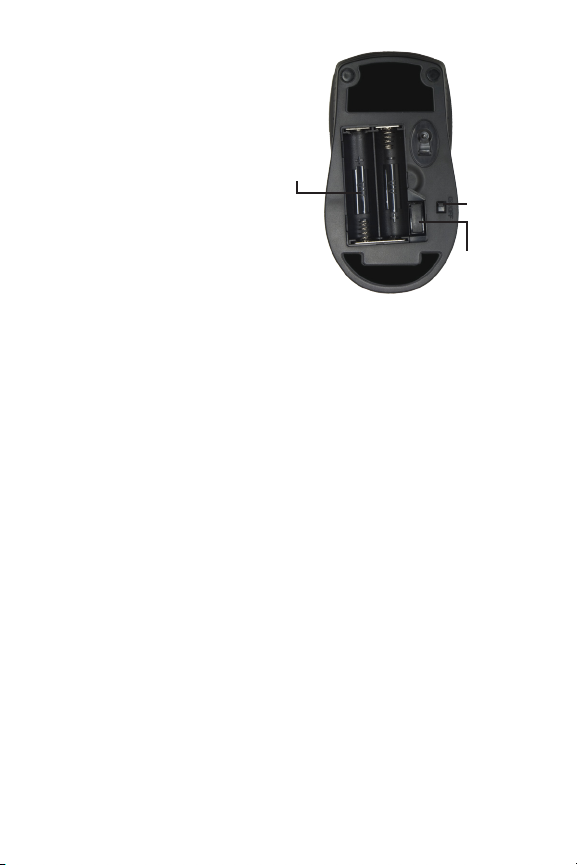
Installing the Batteries
Step 1: Take the battery cover off.
Step 2: Insert the batteries as shown
inside the battery compartment;
and according to the plastic tab
Step 3: Replace the cover.
Step 4: Turn on power switch.
How to Remove the Nano Receiver
Step 1: Push the Nano inward and release
your finger, the spring will release
the receiver out of the mouse
Step 2: Take the now protruding Nano out
of the storage area.
Insert 2 AA
Batteries
ON/OFF
Switch
Push to take out
Nano Receiver
