Page 1

WIRELESS THIN-PROFILE KEYBOARD
AND MOUSE
USER’S MANUAL
www.jascoproducts.com
Page 2
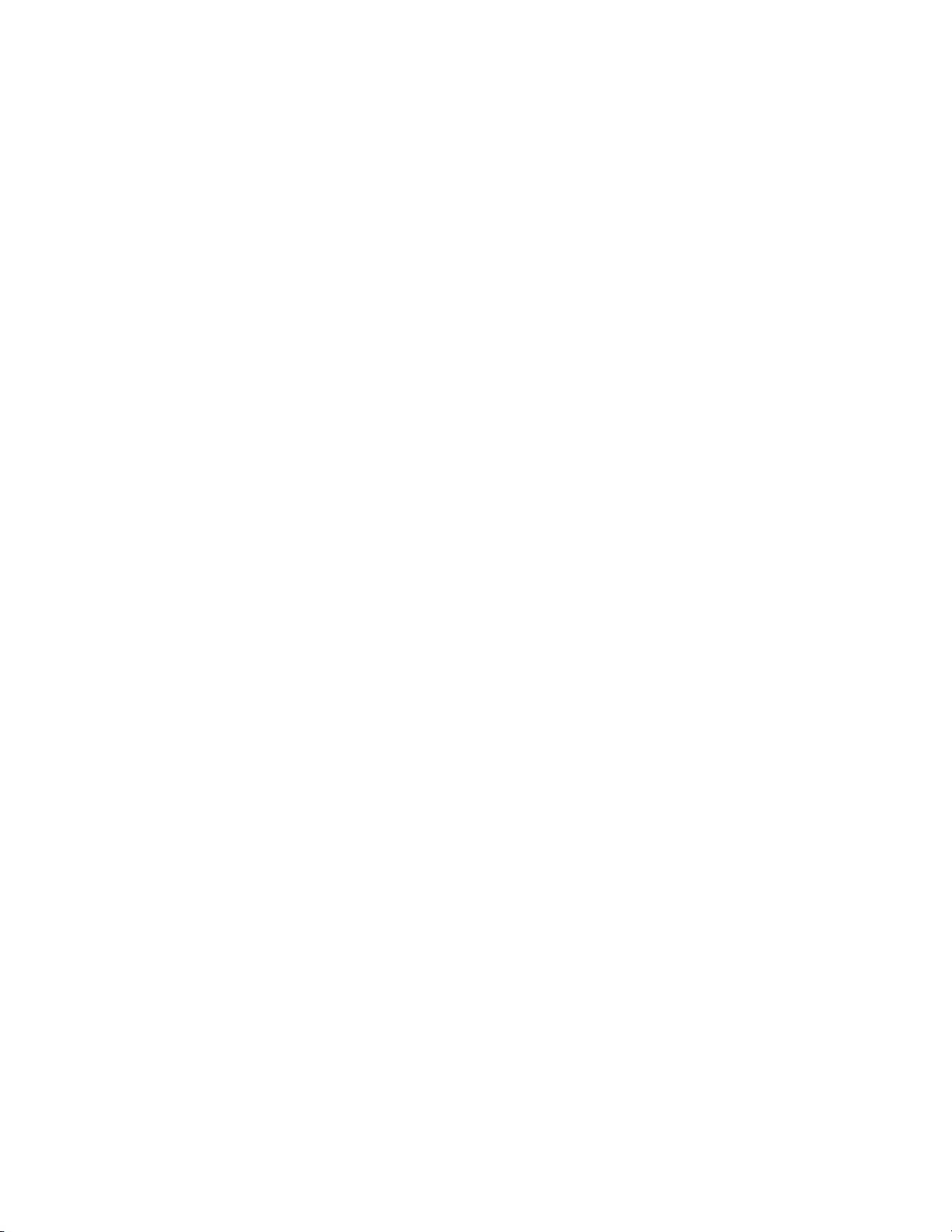
TABLE OF CONTENTS
1. INTRODUCTION .................................................................................................................................... 3
2. PACKAGE CONTENTS ........................................................................................................................ 3
3. SYSTEM REQUIREMENT .................................................................................................................... 3
4. INSTALLATION INSTRUCTIONS ...................................................................................................... 3
5. SPECIAL FUNCTION HOT KEYS ...................................................................................................... 6
6. SPECIAL MOUSE FUNCTIONS ......................................................................................................... 7
7. TROUBLESHOOTING .......................................................................................................................... 7
8. TWO YEAR LIMITED WARRANTY .................................................................................................... 7
9. FCC STATEMENT ................................................................................................................................. 8
Page 2
Page 3
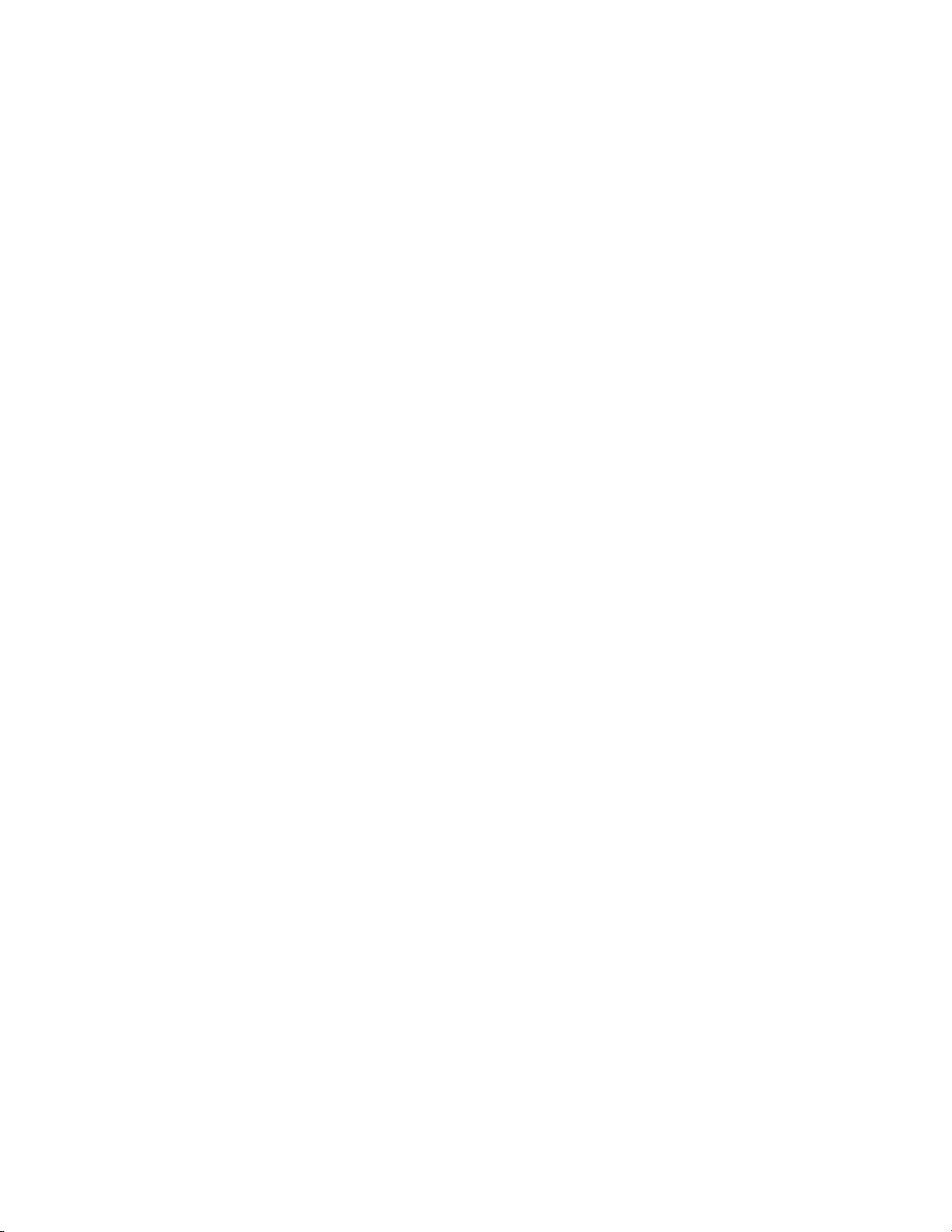
Thank you for purchasing the GE branded Wireless Thin-P rofile Keyboard and
Mouse. This User’s Manual contains all of the information needed to operate your
keyboard.
1. Introduction
Do away with cables and take control of your applications. The Wireless Thin-Profile Keyboard and
Mouse are specially designed to optimize your efficiency and provide a complete wireless solution. With
13 special PC keys and 11 special Mac keys, you can execute your favorite commands instantly from
your desktop! This wireless solution is designed to maximize your total productivity no matter what
operating system you are running!
*For Windows® XP or later operation systems, NO driver is required; you can just plug-and-play!
*For Mac 10.3 or later operation systems a driver is required.
2. Package Contents
• Wireless Thin-Profile Keyboard
• 2.4 GHz Mini Wireless Mouse
• Nano Receiver (in mouse’s battery compartment)
• Two AAA batteries for Keyboard
• Two AA batteries for Mouse
• User’s Manual
• Mac Driver CD
3. System Requirement
• Pentium 1 GHz or higher processor
• Microsoft® Windows® XP, Vista or 7
• Mac 10.3 and higher
• 512 MB of RAM recommended
• 4 GB of available hard disk space
• USB Port
4. Installation Instructions
Please keep this user’s manual in a safe place.
Page 3
Page 4

1). Connecting receiver to PC
-
• How to Remove the Nano Receiver
Press to remove
top of mouse
1. Press the tab (as shown) to remove the top of the mouse.
2. Remove the Nano Receiver from its location in the center of the mouse.
3. Plug the USB receiver into an available USB port of your PC.
2). Insert the batteries with correct orientation into the battery compartments of both keyboard and mouse
respectively.
• Installing the batteries in the Mouse
1. Turn off the power switch
Remove the Nano receiver stored in
the Center between the batteries.
2. Press the tab (as shown) to remove the top of the mouse.
3. Remove the battery restraint by pressing the tab (as shown) that is located below the Nano receiver.
4. Insert the batteries as depicted by the battery compartments.
5. Replace the battery restraint and the top of the mouse.
6. Turn on power switch.
+
Positive
- Negative
Page 4
Press to remove
top of mouse
+
Press to remove
battery re straint
Page 5

3 This wireless keyboard and mouse set provides factory preset connection channels and enables Plug and
Play function.
Note:
1. This keyboard and mouse set does not require changing connection ID as there is no ID button on the
Nano receiver.
2. When this wireless set encounters radio interference, either keyboard or mouse will automatically
change to a clean channel respectively. Manually changing connection ID is not necessary.
3. For Mac 10.3 and higher you will have to use the driver provided in order to use the Mac oriented
function keys.
Page 5
Page 6

5. Special Function Hot Keys
The Wireless Thin-Profile Keyboard will
come preset with these function keys and
shortcuts. In order to toggle between the
function key and the Multimedia
hotkeys, FN needs to be selected or
deselected
Page 6
Page 7

6. Special Mouse Functions
Left button
Right button
Scroll Wheel
On/Off Switch
Optical Sensor
7. Troubleshooting
• The Wireless Thin-Profile Keyboard or Mouse stops working
After periods of inactivity, the mouse goes into sleep mode to save batteries. To awake the
mouse, just simply move it in any direction and it should respond on the screen.
You may need to change the batteries. You will need 2 AAA batteries for the Wireless
Thin-Profile Keyboard, and 2 AA batteries for the 2.4 GHz Mini Wireless Mouse.
If you still cannot solve the problem, please contact Jasco Products Company at
www.jascoproducts.com
or at 1-800-654-8483 Option 4 if prompted.
8. Two Year Limited Warranty
TWO YEAR LIMITED WARRANTY: Jasco Products Company warrants this product to be free from
manufacturing defects for a period of two years from the original date of consumer purchase. This warranty
is limited to the repair or replacement of this product only and does not extend to consequential or
incidental damage to other products that may be used with this unit. This warranty is in lieu of all other
warranties express or implied. Some sta te s do not allow limitation s on ho w long an implied warranty lasts
or permit the exclusion or limitation of incidental or consequential damages, so the above limitations may
not apply to you. This warranty gives you specific rights, and you may also have other rights which vary
Page 7
